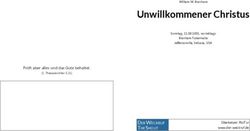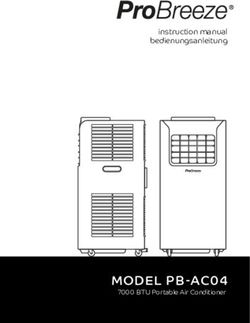LCD1830 MultiSync USER'S MANUAL - NEC Display
←
→
Page content transcription
If your browser does not render page correctly, please read the page content below
USER'S MANUAL
MultiSync ®
LCD1830 ™
To learn about other special offers, register online at www.necmitsubishi.com/productregistration
LCD1830.wpc 1 11/29/00, 9:56 AMIndex
Warning .................................................................................................................... 1
Contents ................................................................................................................. 2
Quick Start ............................................................................................................. 3
Controls ...................................................................................................................7
Recommended Use .............................................................................................. 10
Specifications ....................................................................................................... 12
Features ................................................................................................................. 13
Troubleshooting .................................................................................................. 14
References ............................................................................................................. 15
Limited Warranty ................................................................................................. 16
TCO’95 .................................................................................................................... 17
TCO’99 ..................................................................................................................... 19
Avertissement ..................................................................................................... 23
Contenu ................................................................................................................. 24
Mise en marche rapide ...................................................................................... 25
Commandes .......................................................................................................... 29
Usage recommandé ............................................................................................ 32
Fiche technique ................................................................................................... 34
Fonctions .............................................................................................................. 35
Dépannage ............................................................................................................ 36
Références ........................................................................................................... 37
Garantie limitée .................................................................................................. 38
TCO’95 ................................................................................................................... 39
TCO’99 .................................................................................................................... 41
Warnung ............................................................................................................... 45
Lieferumfang ....................................................................................................... 46
Quick Start ........................................................................................................... 47
Bedienungselemente ......................................................................................... 51
Empfehlungen für die Verwendung ................................................................ 55
Technische Daten ............................................................................................... 57
Funktionen ......................................................................................................... 58
Fehlerbehebung ................................................................................................. 59
Verweise ............................................................................................................... 60
Beschränkte Gewährleistung ........................................................................... 61
TCO’95 ................................................................................................................... 62
TCO’99 ................................................................................................................... 64
LCD1830.wpc 2 11/29/00, 9:56 AMWARNING
TO PREVENT FIRE OR SHOCK HAZARDS, DO NOT EXPOSE THIS UNIT TO RAIN OR MOISTURE. ALSO, DO NOT USE
THIS UNIT'S POLARIZED PLUG WITH AN EXTENSION CORD RECEPTACLE OR OTHER OUTLETS UNLESS THE PRONGS
CAN BE FULLY INSERTED.
REFRAIN FROM OPENING THE CABINET AS THERE ARE HIGH VOLTAGE COMPONENTS INSIDE. REFER SERVICING
TO QUALIFIED SERVICE PERSONNEL.
CAUTION
CAUTION: TO REDUCE THE RISK OF ELECTRIC SHOCK, MAKE SURE POWER CORD IS UNPLUGGED FROM
WALL SOCKET. TO FULLY DISENGAGE THE POWER TO THE UNIT, PLEASE DISCONNECT THE POWER
CORD FROM THE AC OUTLET.DO NOT REMOVE COVER (OR BACK). NO USER SERVICEABLE PARTS
INSIDE. REFER SERVICING TO QUALIFIED SERVICE PERSONNEL.
This symbol warns user that uninsulated voltage within the unit may have sufficient magnitude to cause
electric shock. Therefore, it is dangerous to make any kind of contact with any part inside this unit.
This symbol alerts the user that important literature concerning the operation and maintenance of this
unit has been included. Therefore, it should be read carefully in order to avoid any problems.
Canadian Department of Communications Compliance Statement
DOC: This Class B digital apparatus meets all requirements of the Canadian
Interference-Causing Equipment Regulations.
C-UL: Bears the C-UL Mark and is in compliance with Canadian Safety Regulations
according to C.S.A. C22.2 No. 950.
FCC Information
1. Use the attached specified cables with the MultiSync LCD1830 (LA-18S02 and LA-18S02-
BK) color monitor so as not to interfere with radio and television reception.
(1) Please use the supplied power cord or equivalent to ensure FCC compliance.
(2) Please use the supplied shielded video signal cable, 15-pin mini D-SUB to
15-pin mini D-SUB.
2. This equipment has been tested and found to comply with the limits for a Class B digital
device, pursuant to part 15 of the FCC Rules. These limits are designed to provide
reasonable protection against harmful interference in a residential installation. This
equipment generates, uses, and can radiate radio frequency energy, and, if not installed
and used in accordance with the instructions, may cause harmful interference to radio
communications. However, there is no guarantee that interference will not occur in a
particular installation. If this equipment does cause harmful interference to radio or
television reception, which can be determined by turning the equipment off and on, the user
is encouraged to try to correct the interference by one or more of the following measures:
• Reorient or relocate the receiving antenna.
• Increase the separation between the equipment and receiver.
• Connect the equipment into an outlet on a circuit different from that to which the receiver
is connected.
• Consult your dealer or an experienced radio/TV technician for help.
If necessary, the user should contact the dealer or an experienced radio/television technician
for additional suggestions. The user may find the following booklet, prepared by the Federal
Communications Commission, helpful: ”How to Identify and Resolve Radio-TV Interference
Problems.“ This booklet is available from the U.S. Government Printing Office, Washington,
D.C., 20402, Stock No. 004-000-00345-4.
1
LCD1830.wpc 3 11/29/00, 9:56 AMContents
Your new NEC MultiSync® LCD monitor box* should contain the
following:
• MultiSync LCD1830™ monitor with tilt base
• Power Cord
• Video Signal Cable
• User’s Manual
USER'S MANUAL
MultiSync ®
LCD1830 ™
To learn about other special offers, register online at www.necmitsubishi.com/productregistration
* Remember to save your original box and packing material to transport or ship the monitor.
2
LCD1830.wpc 4 11/29/00, 9:56 AMQuick Start
To attach the MultiSync® LCD monitor to your system, follow these
instructions:
1. Turn off the power to your computer.
2. For the PC: Connect the 15-pin mini D-SUB of the appropriate signal cable
to the connector of the display card in your system (Figure A.1). Tighten all screws.
For the Mac: Connect the MultiSync LCD1830™ Macintosh cable adapter to the computer
(Figure B.1). Attach the 15-pin mini D-SUB end of the appropriate signal cable to the
MultiSync LCD1830 Macintosh cable adapter (Figure B.1). Tighten all screws.
NOTE: To obtain the MultiSync LCD1830 Macintosh cable adapter, call NEC-Mitsubishi
Electronics Display of America, Inc. at (800) 820-1230.
Remove connector cover and cable cover on back of monitor.
3. Connect the 15-pin mini D-SUB of the video signal cable to the connector “INPUT 1” OR
“INPUT 2” on the back of the monitor (Figure C.1).
NOTE: Incorrect cable connections may result in irregular operation, damage
display quality/components of LCD module and/or shorten the module’s life.
4. Connect one end of the power cord to the MultiSync LCD Series monitor and the other
end to the power outlet. (Figure C.1). Replace connector cover and cable cover
(Figure E.1).
NOTE: If you use this monitor at AC220-240V, please refer to Recommended Use
section of this manual for proper selection of AC power cord.
5. Turn on the monitor (Figure D.1) and the computer.
6. To complete the setup of your MultiSync LCD monitor, use the following OSM™ controls:
• Auto Adjust Contrast
• Auto Adjust
Refer to the Controls section of this User’s Manual for a full description of these OSM controls.
NOTE: For download information on the Windows 95/98 INF file for your MultiSync
LCD1830 monitor, refer to the References section of this User’s Manual.
NOTE: If you have any problems, please refer to the Troubleshooting section of
this User’s Manual.
NOTE: For easy removal of the cable cover or signal cable, place the monitor face down (Figure R.2).
15-pin
mini D-SUB
15-pin
mini
D-SUB
Mac Adapter
(not included)
Figure A.1 3 Figure B.1
LCD1830.wpc 5 11/29/00, 9:56 AMQuick Start –continued
Figure C.1
AC Power
Cord
Signal
Cable
1. Cables pass through in this hole.
2. Connect each connector
3. Replace connector cover with cables
passing through upper opening.
Power Outlet
INPUT2 AC-IN
INPUT1
To Computer
Power Switch
Figure D.1
4
LCD1830.wpc 6 11/29/00, 9:56 AMQuick Start –continued
2
3
1
Marking Cable Cover
How to remove this cover.
Marking area 1. Push marking area
(1.Push) 2. Slide to up side
3. Remove
2
1 1
Push Push
Connector Cover
How to remove this cover.
1. Push under side
2. Remove
Figure E.1
5
LCD1830.wpc 7 11/29/00, 9:56 AMQuick Start –continued
Tilt
Grasp both sides of the monitor screen with your hands
and adjust the tilt as desired (Figure TS.1).
Figure TS.1
Remove Monitor Stand for Mounting
To prepare the monitor for alternate mounting purposes:
1. Remove the connector cover, hinge cover
and cable cover (Figure R.1).
2. Disconnect all cables.
3. Place monitor face down
on a non-abrasive
surface ( place the screen PUSH PUSH
on a 32 mm platform so
that hole of stand match to
screw location).
(Figure R.2).
4. Remove the 4 screws
connecting the
monitor to the stand
and lift off the stand assembly Figure R.1
(Figure R.2) the monitor is
now ready for mounting in an
alternate manner.
5. Connect the AC cord and signal
cable to the back of the monitor.
32mm
6. Reverse this process to
Figure R.2
reattach stand.
Caution: To fulfil the safety requirements
the monitor must be mounted to
an arm which guaranties the Screws
necessary stability under
consideration of the weight of the
monitor. The LCD monitor shall
only be used with an approved
arm (e.g. GS mark).
6
LCD1830.wpc 8 11/29/00, 9:56 AMControls
OSM™ (On-Screen Manager) control buttons on the front of the
monitor function as follows:
To access OSM menu, press any of the control buttons ( , , , ).
To change signal input, press the INPUT 1/2 button.
Main Menu Sub-Menu
EXIT Exits the OSM controls. Exits to the OSM main
menu.
CONTROL / Moves the highlighted Moves the highlighted
area up/down to select area up/down to select
one of the controls. one of the controls.
CONTROL / Moves the highlighted area Moves the bar left/
left/right to select control right to increase or
menus. decrease the adjustment.
PROCEED Has no function Activates Auto Adjust feature.
Push PROCEED to activate In Tools and Information
Auto Adjust. Mode, opens additional
window.
RESET Resets the highlighted Resets the highlighted
control menu to the factory control to the factory
setting. setting.
NOTE: When RESET is pressed in the main and sub-menu, a warning window will appear
allowing you to cancel the RESET function by pressing the EXIT button.
Brightness/Contrast Controls
BRIGHTNESS
Adjusts the overall image and background screen brightness.
CONTRAST
Adjusts the image brightness in relation to the background.
AUTO ADJUST
Adjusts the image displayed for non-standard video inputs.
Auto Adjust
Automatically adjusts the Image Position and H. Size settings and Fine settings.
Position Controls
LEFT / RIGHT
Controls Horizontal Image Position within the display area of the LCD.
DOWN / UP
Controls Vertical Image Position within the display area of the LCD.
AUTO ADJUST
Automatically sets the Horizontal and Vertical Image Position within the
display area of the LCD.
7
LCD1830.wpc 9 11/29/00, 9:56 AMControls –continued
Image Adjust Controls
H.SIZE
Adjusts the horizontal size by increasing or decreasing this setting.
FINE
Improves focus, clarity and image stability by increasing or decreasing this setting.
AUTO ADJUST
Automatically adjusts H. SIZE and FINE settings.
AccuColor® Control Systems
Six color presets select the desired color setting (two of the color presets are
standard and cannot be changed). Color temperature increases or decreases
in each preset. R,Y,G,C,B,M,S: Increases or decreases Red, Yellow, Green,
Cyan, Blue, Magenta and Saturation depending upon which is selected. The
change in color will appear on screen and the direction (increase or decrease)
will be shown by the color bars.
Tools 1
SMOOTHING: Select one of three image sharpness settings. This function is
only valid when the expanded display function (expansion function)is on.
TEXT MODE: Use this to display text clearly.
NORMAL MODE: This sharpness is between TEXT and GRAPHIC MODE.
GRAPHIC MODE: This mode is suited for images and photographs.
EXPANSION MODE: Sets the zoom method.
FULL SCREEN: The image is expanded to 1280 x 1024, regardless of the resolution.
KEEP ASPECT: The image is expanded without changing the aspect ratio.
EXPANSION OFF: The image is not expanded.
VIDEO DETECT: Selects the method of video detection when more than one
computer is connected.
NONE: The Monitor will not search the other video input port unless the
monitor is turned on.
FIRST DETECT: The video input has to be switched to “FIRST DETECT”
mode. When current video input signal is not present, then the monitor
searches for a video signal from the other video input port. If the video
signal is present in the other port, then the monitor switches the video
source input port to the new found video source automatically. The
monitor will not look for other video signals while the current video
source is present.
LAST DETECT: The video input has to be switched to the “LAST DETECT”
mode. When the monitor is displaying a signal from the current source
and a new secondary source is supplied to the monitor, then the monitor
will automatically switch to the new video source. When current video
input signal is not present, then the monitor searches for a video signal
from the other video input port. If the video signal is present in the other
port, then the monitor switches the video source input port to the new
found video source automatically.
8
LCD1830.wpc 10 11/29/00, 9:56 AMControls –continued
Tools 2
LANGUAGE: OSM™ control menus are available in seven languages.
OSM POSITION: You can choose where you would like the OSM control
image to appear on your screen. Selecting OSM Location allows you to
manually adjust the position of the OSM control menu left, right, up or down.
OSM TURN OFF: The OSM control menu will stay on as long as it is use. In the
OSM Turn Off submenu, you can select how long the monitor waits after the
last touch of a button to shut off the OSM control menu. The preset chocies are
10, 20, 30, 60 and 120 seconds.
OSM LOCK OUT: This control completely locks out access to all OSM control
functions. When attempting to activate OSM controls while in the Lock Out
mode, a screen will appear indicating the OSM controls are locked out. To
activate the OSM Lock Out function, press PROCEED, then and hold down
simultaneously. To de-activate the OSM Lock Out, press PROCEED, then
and hold down simultaneously.
FACTORY PRESET: Selecting Factory Preset allows you to reset all OSM control
settings back to the factory settings. The RESET button will need to be held
down for several seconds to take effect. Individual settings can be reset by
highlighting the control to be reset and pressing the RESET button.
RESOLUTION NOTIFIER: This optimal resolution is 1280 x 1024. If ON is
selected, a message will appear on the screen after 30 seconds, notifying you
that the resolution is not at 1280 x 1024.
Information
DISPLAY MODE: Provides information about the current resolution display and
technical data including the preset timing being used and the horizontal and
vertical frequencies.
MONITOR INFO: Indicates the model and serial numbers of your monitor.
OSM™ Warning: OSM Warning menus disappear with Exit button.
NO SIGNAL: This function gives a warning when there is no signal present.
After power is turned on or when there is a change of input signal or video
is inactive, the No Signal window will appear.
RESOLUTION NOTIFIER: This function gives a warning of use with opti-
mized resolution. After power is turned on or when there is a change of
input signal or the video signal doesn’t have proper resolution, the
Resolution Notifier window will open. This function can be disabled in
the TOOL menu.
OUT OF RANGE: This function gives a recommendation of the optimized
resolution and refresh rate. After the power is turned on or there is a
change of input signal or the video signal doesn’t have proper timing, the
Out Of Range menu will appear.
CHECK CABLE: This function will advise you to check all Video Inputs on the
monitor and computer to make sure they are properly connected.
9
LCD1830.wpc 11 11/29/00, 9:56 AMRecommended Use
Safety Precautions and Maintenance
FOR OPTIMUM PERFORMANCE, PLEASE NOTE THE
FOLLOWING WHEN SETTING UP AND USING
THE MULTISYNC® LCD COLOR MONITOR:
• DO NOT OPEN THE MONITOR. There are no user serviceable parts inside and
opening or removing covers may expose you to dangerous shock hazards or other
risks. Refer all servicing to qualified service personnel.
• Do not spill any liquids into the cabinet or use your monitor near water.
• Do not insert objects of any kind into the cabinet slots, as they may touch dangerous
voltage points, which can be harmful or fatal or may cause electric shock, fire or
equipment failure.
• Do not place any heavy objects on the power cord. Damage to the cord may cause
shock or fire.
• Do not place this product on a sloping or unstable cart, stand or table, as the monitor
may fall, causing serious damage to the monitor.
• When operating the MultiSync LCD monitor with its AC 220-240V power supply, use a
power supply cord that matches the power supply voltage of the AC power outlet being
used. The power supply cord you use must have been approved by and comply with
the safety standards of your country. (Type H05VV-F should be used in Europe)
• In UK, use a BS-approved power cord with molded plug having a black (5A) fuse installed
for use with this monitor. If a power cord is not supplied with this monitor, please contact
your supplier.
• Do not place any objects onto the monitor and do not use the monitor outdoors.
• The inside of the flourescent tube located within the LCD monitor contains mercury.
Please follow the bylaws or rules of your municipality to dispose of the tube properly.
Immediately unplug your monitor from the wall outlet and refer servicing to qualified service
personnel under the following conditions:
• When the power supply cord or plug is damaged.
• If liquid has been spilled, or objects have fallen into the monitor.
• If the monitor has been exposed to rain or water.
• If the monitor has been dropped or the cabinet damaged.
• If the monitor does not operate normally by following operating instructions.
• Do not bend power cord.
• Do not use monitor in high temperatured, humid, dusty, or oily areas.
• If glass is broken, handle with care.
• Do not cover vent on monitor.
• If monitor or glass is broken, do not come in contact with the liquid crystal and handle
with care.
• Allow adequate ventilation around the monitor so that heat can properly
dissipate. Do not block ventilated openings or place the monitor near a
radiator or other heat sources. Do not put anything on top of monitor.
• The power cable connector is the primary means of detaching the system
CAUTION from the power supply. The monitor should be installed close to a power
outlet which is easily accessible.
• Handle with care when transporting. Save packaging for transporting.
10
LCD1830.wpc 12 11/29/00, 9:56 AMRecommended Use –continued
CORRECT PLACEMENT AND ADJUSTMENT OF THE MONITOR
CAN REDUCE EYE, SHOULDER AND NECK FATIGUE. CHECK THE
FOLLOWING WHEN YOU POSITION THE MONITOR:
• For optimum performance, allow 20 minutes for
warm-up.
• Adjust the monitor height so that the top of the
screen is at or slightly below eye level. Your eyes
should look slightly downward when viewing the
middle of the screen.
• Position your monitor no closer than 16 inches
and no further away than 28 inches from your
eyes. The optimal distance is 20 inches.
• Rest your eyes periodically by focusing on an
object at least 20 feet away. Blink often.
• Position the monitor at a 90° angle to windows and other light sources to
minimize glare and reflections. Adjust the monitor tilt so that ceiling lights do
not reflect on your screen.
• If reflected light makes it hard for you to see your screen, use an anti-glare filter.
• Clean the LCD monitor surface with a lint-free, non-abrasive cloth. Avoid using
any cleaning solution or glass cleaner!
• Adjust the monitor’s brightness and contrast controls to enhance readability.
• Use a document holder placed close to the screen.
• Position whatever you are looking at most of the time (the screen or
reference material) directly in front of you to minimize turning your head
while you are typing.
• Avoid displaying fixed patterns on the monitor for long periods of time to avoid
image persistence (after-image effects).
• Get regular eye checkups.
Ergonomics
To realize the maximum ergonomics benefits, we recommend the following:
• Adjust the Brightness until the background raster disappears
• Do not position the Contrast control to its maximum setting
• Use the preset Size and Position controls with standard signals
• Use the preset Color Setting
• Use non-interlaced signals with a vertical refresh rate between 60-75Hz
• Do not use primary color blue on a dark background, as it is difficult to see and
may produce eye fatigue to insufficient contrast
For more detailed information on setting up a healthy work environment, call NEC
at (800) 820-1230, NEC FastFacts™ information at (800) 366-0476 and request
document #900108 or write the American National Standard for Human Factors
Engineering of Visual Display Terminal Workstations – ANSI-HFS Standard
No. 100-1988 – The Human Factors Society, Inc. P.O. Box 1369, Santa Monica,
California 90406.
11
LCD1830.wpc 13 11/29/00, 9:56 AMSpecifications
Monitor MultiSync® LCD1830™ Notes
Specifications Monitor
LCD Module Diagonal: 18.1 inch Active matrix; thin film transistor (TFT)
Viewable Image Size: 18.1 inch liquid crystal display (LCD); 0.28 mm dot
Native Resolution (Pixel Count): 1280x1024 pitch; 200cd/m2 white luminence;
300:1 contrast ratio, typical
Input Signal Video: ANALOG 0.7 Vp-p/75 Ohms
Sync: Separate sync. TTL Level
Horizontal sync. Positive/Negative
Vertical sync. Positive/Negative
Composite sync. Positive/Negative
Sync on Green (Video 0.7p-p and Sync 0.3V p-p)
Display Colors Analog input: 16,777,216 Depends on display card used.
Viewing Angle Left/Right: ± 80°
Up/Down: ± 80°
Synchronization Horizontal: 24 kHz to 82 kHz Automatically
Range Vertical: 55 Hz to 85 Hz Automatically
Resolutions Supported 720 x 400*1 at 70 Hz Some systems may not support
Resolution based on horizontal and 640 x 480*1 at 60 Hz to 85 Hz all modes listed.
vertical frequencies only 800 x 600*1 at 56 Hz to 85 Hz
832 x 624*1 at 75 Hz
1024 x 768*1 at 60 Hz to 85 Hz
1152 x 864*1 at 75Hz
1152 x 900*1*2 at 66Hz NEC-Mitsubishi Electronics Display cites
1280 x 960*1*2 at 60Hz to 75Hz recommended resolution at 60 Hz for
1280 x 1024 at 60 Hz to 76 Hz ................. optimal display performance.
Active Display Area Horizontal: 359 mm/14.1 inches Dependent upon signal timing used,
Vertical: 287 mm/11.3 inches and does not include border area.
Power Supply AC 100 - 120V/220–240 V @ 50/60 Hz
Current Rating 0.8 A @ 100–120 V, 0.4 A @ 220-240 V
Dimensions 435 mm (W) x 449 mm (H) x 215 mm (D)
17.1 inches (W) x 17.7 inches (H) x 8.5 inches (D)
Weight 8.5 kg
18.7 lbs
Environmental Considerations
Operating Temperature: 5°C to 35°C/41°F to 95°F
Humidity: 30% to 80%
Feet: 0 to 12,000 Feet
Storage Temperature: -10°C to 60°C/-14°F to 140°F
Humidity: 10% to 90%
Feet: 0 to 53,300 Feet
*1 Interpolated Resolutions: When resolutions are shown that are lower than the pixel count of the LCD module, text may
appear different. This is normal and necessary for all current flat panel technologies when displaying non-native
resolutions full screen. In flat panel technologies, each dot on the screen is actually one pixel, so to expand resolutions to
full screen, an interpolation of the resolution must be done.
*2 The number of colors displayed that can be decreased.
NOTE: Technical specifications are subject to change without notice.
12
LCD1830.wpc 14 11/29/00, 9:56 AMFeatures
Reduced Footprint: Provides the ideal solution for environments requiring superior image
quality but with size and weight limitations. The monitor’s small footprint and low weight
allow it to be moved or transported easily from one location to another.
AccuColor® Control Systems: Six color presets select the desired color setting (sRGB and
NATIVE color presets are standard and cannot be changed). Color temperature increases
or decreases, in each preset. R,Y,G,C,B,M,S: Increases or decreases Red, Yellow, Green,
Cyan, Blue, Magenta and Saturation depending upon which is selected. The change in
color will appear on screen and the direction (increase or decrease) will be shown by the
color bars. NATIVE: Original color presented by the LCD panel that is unadjustable.
sRGB: sRGB mode dramatically improves the color fidelity in the desktop environment by a
single standard RGB color space. With this color supported environment, the operator
could easily and confidently communicate color without further color management
overhead in the most common situations. In this mode the brightness and contrast controls
are frozen to insure full color capability.
OSM™ (On-Screen Manager) Controls: Allow you to quickly and easily adjust all elements
of your screen image via simple to use on-screen menus.
ErgoDesign® Features: Enhance human ergonomics to improve the working environment,
protect the health of the user and save money. Examples include OSM controls for quick
and easy image adjustments, tilt base for preferred angle of vision, small footprint and
compliance with MPRII and TCO guidelines for lower emissions.
Plug and Play: The Microsoft® solution with the Windows®95/98 operating system
facilitates setup and installation by allowing the monitor to send its
capabilities (such as screen size and resolutions supported) directly to your
computer, automatically optimizing display performance.
IPM™ (Intelligent Power Manager) System: Provides innovative power-saving methods
that allow the monitor to shift to a lower power consumption level when on but not in use,
saving two-thirds of your monitor energy costs, reducing emissions and lowering the air
conditioning costs of the workplace.
Multiple Frequency Technology: Automatically adjusts monitor to the display card’s
scanning frequency, thus displaying the resolution required.
FullScan™ Capability: Allows you to use the entire screen area in most resolutions,
significantly expanding image size.
XtraView® Wide Viewing Angle Technology: Allows the user to be able to see the monitor
from any angle (160 degrees) from any orientation — Portrait or Landscape. Provides full
160° viewing angles either up, down, left or right.
VESA Standard Mounting Interface: Allows users to connect their MultiSync monitor to
any VESA standard third party mounting arm or bracket. Allows for the monitor to be
mounted on a wall or an arm using any third party compliant device.
OSM Display Screen Copyright 2000 by
NEC-Mitsubishi Electronics Display of America, Inc.
13
LCD1830.wpc 15 11/29/00, 9:56 AMTroubleshooting
No picture
• The signal cable should be completely connected to the display card/computer.
• The display card should be completely seated in its slot.
• Power Switch and computer power switch should be in the ON position.
• Check to make sure that a supported mode has been selected on the display card or system
being used. (Please consult display card or system manual to change graphics mode.)
• Check the monitor and your display card with respect to compatibility and recom-
mended settings.
• Check the signal cable connector for bent or pushed-in pins.
• Check the signal input, “INPUT 1” or “INPUT 2”.
Image persistence
• Image persistence is when a “ghost” of an image remains on the screen even after the
monitor has been turned off. Unlike CRT monitors, LCD monitors’ image persistence is
not permanent. To alleviate image persistence, turn the monitor off for as long as an
image was displayed. If an image was on the monitor for one hour and a ”ghost” of
that image remains, the monitor should be turned off for one hour to erase the image.
NOTE: As with all personal display devices, NEC-Mitsubishi Electronics Display of America
recommends using a screen saver at regular intervals whenever the screen is idle.
Image is unstable, unfocused or swimming is apparent
• Signal cable should be completely attached to the computer.
• Use the OSM Image Adjust controls to focus and adjust display by
increasing or decreasing the fine total. When the display mode is changed, the OSM
Image Adjust settings may need to be re-adjusted.
• Check the monitor and your display card with respect to compatibility
and recommended signal timings.
• If your text is garbled, change the video mode to non-interlace and use 60Hz refresh rate.
LED on monitor is not lit (no green or amber color can be seen)
• Power Switch should be in the ON position and power cord should be connected.
• Make certain the computer is not in a power-saving mode (touch the
keyboard or mouse).
Display image is not sized properly
• Use the OSM Image Adjust controls to increase or decrease the Coarse total.
• Check to make sure that a supported mode has been selected on the display card or system
being used. (Please consult display card or system manual to change graphics mode.)
No Video
• If no vieo is present on the screen, turn the Power button off and on again.
14
LCD1830.wpc 16 11/29/00, 9:56 AMReferences
• BBS (978) 742-8706
NEC-Mitsubishi Electronics Display of America Remote Bulletin Board System is
an electronic service accessible with your system and a modem. Communica-
tion parameters are: 300/1200/2400/9600/14.4k/28.8k/33.6k bps, no
parity, 8-data bits, 1 stop bit
• Customer Service/
Technical Support (800) 632-4662
Fax (978) 742-7049
• Electronic Channels:
Internet e-mail: tech-support@necmitsubishi.com
Internet ftp site: ftp.necmitsubishi.com
World Wide Web: http://www.necmitsubishi.com
Product Registration: http://www.necmitsubishi.com/productregistration
European Operations: http://www.nec-monitors.com
Windows® 95/98/2000 INF File: http://support.necmitsubishi.com/software.htm
then download the file NECMSINF.ZIP
• FastFacts™ Information (800) 366-0476
INFORMATION DESCRIPTION DOCUMENT #
Glossary Definition of terms related 900203
to functions, features and
installation of the
MultiSync® monitor
More Information Names and addresses of 900204
other groups involved in
standards and features of
the MultiSync monitor
Macintosh Connection Detailed information on 153006
connecting the MultiSync
monitor to a Macintosh
Healthy Work Environment Detailed information on 900108
setting up a healthy work
environment
• Literature & Sales Info (800) NEC-INFO [(800) 632-4636]
• MultiSync Fulfillment (800) 820-1230
[For software & accessories]
• TeleSales (800) 284-4484
15
LCD1830.wpc 17 11/29/00, 9:56 AMLimited Warranty
NEC-Mitsubishi Electronics Display of America, Inc. (hereinafter “NMD-A”) warrants this
Product to be free from defects in material and workmanship and, subject to the conditions set
forth below, agrees to repair or replace (at NMD-A’s sole option) any part of the enclosed unit
which proves defective for a period of three (3) years from the date of first consumer purchase.
Spare parts are warranted for ninety (90) days. Replacement parts or unit may be new or
refurbished and will meet specifications of the original parts or unit.
This warranty gives you specific legal rights and you may also have other rights, which vary
from state to state. This warranty is limited to the original purchaser of the Product and is not
transferable. This warranty covers only NMD-A-supplied components. Service required as a
result of third party components is not covered under this warranty. In order to be covered
under this warranty, the Product must have been purchased in the U.S.A. or Canada by the
original purchaser. This warranty only covers Product distribution in the U.S.A. or Canada by
NMD-A No warranty service is provided outside of the U.S.A. or Canada. Proof of Purchase
will be required by NMD-A to substantiate date of purchase. Such proof of purchase must be
an original bill of sale or receipt containing name and address of seller, purchaser, and the
serial number of the product.
It shall be your obligation and expense to have the Product shipped, freight prepaid, or
delivered to the authorized reseller from whom it was purchased or other facility authorized
by NMD-A to render the services provided hereunder in either the original package or a
similar package affording an equal degree of protection. All Products returned to NMD-A for
service MUST have prior approval, which may be obtained by calling 1-800-632-4662. The
Product shall not have been previously altered, repaired, or serviced by anyone other than a
service facility authorized by NMD-A to render such service, the serial number of the product
shall not have been altered or removed. In order to be covered by this warranty the Product
shall not have been subjected to displaying of fixed images for long periods of time resulting
in image persistence (afterimage effects), accident, misuse or abuse or operated contrary to
the instructions contained in the User’s Manual. Any such conditions will void this warranty.
NMD-A SHALL NOT BE LIABLE FOR DIRECT, INDIRECT, INCIDENTAL, CONSEQUENTIAL,
OR OTHER TYPES OF DAMAGES RESULTING FROM THE USE OF ANY NMD-A PRODUCT
OTHER THAN THE LIABILITY STATED ABOVE. THESE WARRANTIES ARE IN LIEU OF ALL
OTHER WARRANTIES EXPRESS OR IMPLIED, INCLUDING, BUT NOT LIMITED TO, THE
IMPLIED WARRANTIES OF MERCHANTABILITY OR FITNESS FOR A PARTICULAR PURPOSE.
SOME STATES DO NOT ALLOW THE EXCLUSION OF IMPLIED WARRANTIES OR THE
LIMITATION OR EXCLUSION OF LIABILITY FOR INCIDENTAL OR CONSEQUENTIAL DAM-
AGES SO THE ABOVE EXCLUSIONS OR LIMITATIONS MAY NOT APPLY TO YOU.
This Product is warranted in accordance with the terms of this limited warranty. Consumers
are cautioned that Product performance is affected by system configuration, software, the
application, customer data, and operator control of the system, among other factors. While
NMD-A Products are considered to be compatible with many systems, specific functional
implementation by the customers of the Product may vary. Therefore, suitability of a Product
for a specific purpose or application must be determined by consumer and is not warranted
by NMD-A.
For the name of your nearest authorized NEC-Mitsubishi Electronics Display service facility,
contact NEC-Mitsubishi Electronics Display of America at 1-800-632-4662.
16
LCD1830.wpc 18 11/29/00, 9:56 AMTCO’95
MultiSync LCD1830 Black Model (LA-18S02-BK)
Congratulations! You have just purchased a TCO’95 approved and
labeled product! Your choice has provided you with a product developed
for professional use. Your purchase has also contributed to reducing the
burden on the environment and also, to the further development of
environmentally adapted electronics products.
Why do we have environmentally labelled computers?
In many countries, environmental labelling has become an established method for encourag-
ing the adaptation of goods and services to the environment. The main problem, as far as
computers and other electronics equipment are concerned, is that environmentally harmful
substances are used both in the products and during the manufacturing. Since it has not been
possible for the majority of electronics equipment to be recycled in a satisfactory way, most
of these potentially damaging substances sooner or later enter Nature.
There are also other characteristics of a computer, such as energy consumption levels, that are
important from the viewpoints of both the work (Internal) and natural (external) environments.
Since all methods of conventional electricity generation have a negative effect on the
environment (acidic and climate-influencing emissions, radioactive waste, etc.), it is vital to
conserve energy. Electronics equipment in offices consume an enormous amount of energy
since they are often left running continuously.
What does labelling involve?
This product meets the requirements for the TCO’95 scheme which provides for international
and environmental labelling of personal computers. The labelling scheme was developed as
a joint effort by the TCO (The Swedish Confederation of Professional Employees),
Naturskyddsforeningen (The Swedish Society for Nature Conservation) and NUTEK (The
National Board for Industrial and Technical Development in Sweden).
The requirements cover a wide range of issues: environment, ergonomics, usability, emission
of electrical and magnetic fields, energy consumption and electrical and fire safety.
The environmental demands concern restrictions on the presence and use of heavy metals,
brominated and chlorinated flame retardants, CFCs (freons) and chlorinated solvents, among
other things. The product must be prepared for recycling and the manufacturer is obliged to
have an environmental plan which must be adhered to in each country where the company
implements its operational policy. The energy requirements include a demand that the
computer and/or display, after a certain period of inactivity, shall reduce its power
consumption to a lower level in one or more stages. The length of time to reactivate the
computer shall be reasonable for the user.
Labelled products must meet strict environmental demands, for example, in respect of the
reduction of electric and magnetic fields, physical and visual ergonomics and good usability.
TCO’95 is a co-operative project between TCO (The Swedish Confederation of Professional
Employees), Naturskyddsforeningen (The Swedish Society for Nature Conservation) and
NUTEK (The National Board for Industrial and Technical Development in Sweden).
Environmental Requirements
Brominated flame retardants
Brominated flame retardants are present in printed circuit boards, cables, wires, casings and
housings. In turn, they delay the spread of fire. Up to thirty percent of the plastic in a computer
casing can consist of flame retardant substances. These are related to another group of
environmental toxins, PCBs, which are suspected to give rise to similar harm, including
17
LCD1830.wpc 19 11/29/00, 9:56 AMTCO’95 –continued
reproductive damage in fisheating birds and mammals, due to the bio-accumulative*
processes. Flame retardants have been found in human blood and researchers fear that
disturbances in foetus development may occur.
TCO’95 demand requires that plastic components weighing more than 25 grams must not
contain organically bound chlorine and bromine.
Lead**
Lead can be found in picture tubes, display screens, solders and capacitors. Lead damages
the nervous system and in higher doses, causes lead poisoning.
TCO’95 requirement permits the inclusion of lead since no replacement has yet been
developed.
Cadmium**
Cadmium is present in rechargeable batteries and in the colourgenerating layers of certain
computer displays. Cadmium damages the nervous system and is toxic in high doses.
TCO’95 requirement states that batteries may not contain more than 25 ppm (parts per million)
of cadmium. The colourgenerating layers of display screens must not contain any cadmium.
Mercury**
Mercury is sometimes found in batteries, relays, switches, and back-light systems, Mercury
damages the nervous system and is toxic in high doses.
TCO’95 requirement states that batteries may not contain more than 25 ppm (parts per million)
of mercury. It also demands that no mercury is present in any of the electrical or electronics
components concerned with the display unit, except the back-light system.
CFCs (freons)
CFCs (freons) are sometimes used for washing printed circuit boards and in the manufacturing
of expanded foam for packaging. CFCs break down ozone and thereby damage the ozone
layer in the stratosphere, causing increased reception on Earth of ultraviolet light with
consequent increased risks of skin cancer (malignant melanoma).
The relevant TCO’95 requirement; Neither CFCs nor HCFCs may be used during the
manufacturing of the product or its packaging.
*Bio-accumulative is defined as substances which accumulate within living organisms.
**Lead, Cadmium and Mercury are heavy metals which are Bio-accumulative.
To obtain complete information on the environmental criteria document, order from:
TCO Development Unit
SE-114 94 Stockholm
SWEDEN
FAX Number: +46 8 782 92 07
E-mail (Internet): development@tco.se
You may also obtain current information on TCO’95 approved and labelled products
by visiting their website at: http://www.tco-info.com/
18
LCD1830.wpc 20 11/29/00, 9:56 AMTCO’99
MultiSync LCD1830 White Model (LA-18S02)
Congratulations! You have just purchased a TCO’99 approved and
labeled product! Your choice has provided you with a product devel-
oped for professional use. Your purchase has also contributed to
reducing the burden on the environment and also to the further
development of environmentally adapted electronics products.
Why do we have environmentally labelled computers?
In many countries, environmental labelling has become an established method for encourag-
ing the adaptation of goods and services to the environment. The main problem, as far as
computers and other electronics equipment are concerned, is that environmentally harmful
substances are used both in the products and during the manufacturing. Since it has not been
possible for the majority of electronics equipment to be recycled in a satisfactory way, most
of these potentially damaging substances sooner or later enter Nature.
There are also other characteristics of a computer, such as energy consumption levels, that are
important from the viewpoints of both the work (Internal) and natural (external) environments.
Since all methods of conventional electricity generation have a negative effect on the
environment (acidic and climate-influencing emissions, radioactive waste, etc.), it is vital to
conserve energy. Electronics equipment in offices consume an enormous amount of energy
since they are often left running continuously.
What does labelling involve?
This product meets the requirements for the TCO’99 scheme which provides for international and
environmental labelling of personal computers. The labelling scheme was developed as a joint
effort by the TCO (The Swedish Confederation of Professional Employees), Svenska
Naturskyddsforeningen (The Swedish Society for Nature Conservation) and Statens Energimyndighet
(The Swedish National Energy Administration).
The requirements cover a wide range of issues: environment, ergonomics, usability, emission of
electrical and magnetic fields, energy consumption and electrical and fire safety.
The environmental demands concern restrictions on the presence and use of heavy metals,
brominated and chlorinated flame retardants, CFCs (freons) and chlorinated solvents, among other
things. The product must be prepared for recycling and the manufacturer is obliged to have an
environmental plan which must be adhered to in each country where the company implements its
operational policy. The energy requirements include a demand that the computer and/or display,
after a certain period of inactivity, shall reduce its power consumption to a lower level in one or
more stages. The length of time to reactivate the computer shall be reasonable for the user.
Labelled products must meet strict environmental demands, for example, in respect of the reduction
of electric and magnetic fields, physical and visual ergonomics and good usability.
Environmental Requirements
Flame retardants
Flame retardants are present in printed circuit boards, cables, wires, casings and housings. In turn,
they delay the spread of fire. Up to thirty percent of the plastic in a computer casing can consist of
flame retardant substances. Most flame retardants contain bromine or chloride and these are
related to another group of environmental toxins, PCBs, which are suspected to give rise to severe
health effects, including reproductive damage in fisheating birds and mammals, due to the bio-
19
LCD1830.wpc 21 11/29/00, 9:56 AMTCO’99 –continued
accumulative* processes. Flame retardants have been found in human blood and researchers fear
that disturbances in foetus development may occur.
TCO’99 demand requires that plastic components weighing more than 25 grams must not contain
flame retardants with organically bound chlorine and bromine. Flame retardants are allowed in
the printed circuit boards since no substitutes are available.
Lead**
Lead can be found in picture tubes, display screens, solders and capacitors. Lead damages the
nervous system and in higher doses, causes lead poisoning.
TCO’99 requirement permits the inclusion of lead since no replacement has yet been developed.
Cadmium**
Cadmium is present in rechargeable batteries and in the colourgenerating layers of certain
computer displays. Cadmium damages the nervous system and is toxic in high doses.
TCO’99 requirement states that batteries, the colourgenerating layers of display screens and the
electrical or electronics components must not contain any cadmium.
Mercury**
Mercury is sometimes found in batteries, relays and switches, Mercury damages the nervous system
and is toxic in high doses.
TCO’99 requirement states that batteries may not contain any Mercury. It also demands that no
mercury is present in any of the electrical or electronics components associated with the display unit.
CFCs (freons)
CFCs (freons) are sometimes used for washing printed circuit boards. CFCs break down ozone and
thereby damage the ozone layer in the stratosphere, causing increased reception on Earth of
ultraviolet light with consequent increased risks of skin cancer (malignant melanoma).
The relevant TCO’99 requirement; Neither CFCs nor HCFCs may be used during the manufacturing
and assembly of the product or its packaging.
*Bio-accumulative is defined as substances which accumulate within living organisms.
**Lead, Cadmium and Mercury are heavy metals which are Bio-accumulative.
To obtain complete information on the environmental criteria document, order from:
TCO Development Unit
SE-114 94 Stockholm
SWEDEN
FAX Number: +46 8 782 92 07
E-mail (Internet): development@tco.se
You may also obtain current information on TCO’99 approved and labelled products by
visiting their website at: http://www.tco-info.com/
20
LCD1830.wpc 22 11/29/00, 9:56 AMDeclaration of the Manufacturer
We hereby certify that the color monitor
MultiSync® LCD1830TM (LA-18S02) and
MultiSync® LCD1830TM (LA-18S02-BK)
are in compliance with
Council Directive 73/23/EEC:
– EN 60950
Council Directive 89/336/EEC:
– EN 55022
– EN 61000-3-2
– EN 61000-3-3
– EN 55024
(IEC 61000-4-2)
(IEC 61000-4-3)
(IEC 61000-4-4)
(IEC 61000-4-5)
(IEC 61000-4-6)
(IEC 61000-4-8)
(IEC 61000-4-11)
and marked with
NEC-Mitsubishi Electric Visual
Systems Corporation
686-1, Nishioi Oi-Machi
Ashigarakami-gun
Kanagawa 258-8533, Japan
21
LCD1830.wpc 23 11/29/00, 9:56 AMNotes
22
LCD1830.wpc 24 11/29/00, 9:56 AMAVERTISSEMENT
AFIN D’ÉVITER TOUT RISQUE D’INCENDIE OU D’ÉLECTROCUTION, NE PAS EXPOSER CET APPAREIL À LA PLUIE OU À
L’HUMIDITÉ. NE PAS UTILISER LA FICHE D’ALIMENTATION POLARISÉE AVEC UNE PRISE DE CORDON DE RALLONGE
OU AUTRE PRISE SAUF SI LES BROCHES PEUVENT ÊTRE ENTIÈREMENT INTRODUITES.
NE PAS OUVRIR LE BOÎTIER, LEQUEL CONTIENT DES COMPOSANTS À HAUTE TENSION. CONFIER TOUS TRAVAUX
À DU PERSONNEL TECHNIQUE QUALIFIÉ.
ATTENTION
RISQUE DE DÉCHARGE ÉLECTRIQUE • NE PAS OUVRIR
ATTENTION : POUR ÉVITER TOUT RISQUE D'ÉLECTROCUTION, NE PAS OUVRIR LE COUVERCLE (L'ARRIÈRE). À L'INTÉRIEUR, AUCUNE
PIÈCE NE NÉCESSITE L'INTERVENTION DE L'UTILISATEUR. EN CAS DE PROBLÈME, S'ADRESSER À DU PERSONNEL TECHNIQUE QUALIFIÉ.
Ce symbole est une mise en garde contre les risques d'électrocution que présentent certaines parties dépourvues
d'isolation à l'intérieur de l'appareil. Il est donc dangereux d'établir le moindre contact avec ces parties.
Ce symbole prévient l'utilisateur que des directives d'utilisation et de maintenance de cet appareil sont fournies avec
ce guide d’utilisateur. Par conséquent, celles-ci doivent être lues attentivement pour éviter tout incident.
Déclaration de conformité – Département des Communications du Canada
DOC : Cet appareil numérique de classe B respecte toutes les exigences du Règlement
sur le matériel à l'origine d'interférences du Canada.
C-UL : Ce produit porte la marque «C-UL» et est conforme aux règlements de sécurité
canadiens selon CAN/CSA C22.2 No. 950.
Informations FCC
1. Utiliser les câbles spécifiés fournis avec les moniteur couleur MultiSync LCD1830 (LA-18S02 et LA-18S02-
BK) afin de ne pas provoquer d'interférences avec la réception radio et télévision.
(1) Prière d'utiliser le câble d'alimentation fourni ou équivalent pour assurer la conformité FCC.
(2) Veuillez utiliser le câble de signal vidéo blindé fourni, un mini D-SUB à 15 broches vers le câble
un mini D-SUB à 15 broches.
2. Cet appareil a été testé et s’avère conforme avec les spécifications d'équipements de Classe B, section 15
de la réglementation FCC. Ces spécifications ont été établies pour garantir une protection raisonnable
contre les interférences nuisibles dans une installation résidentielle. Cet appareil génère, utilise et peut
émettre des fréquences radio et, s'il n'est pas installé et utilisé selon les directives de ce guide, il peut
perturber les communications radio. Cependant, il n'est pas garanti qu'aucune interférence ne se produira
dans une installation donnée.
Si cet appareil provoque des interférences nuisibles à la réception radio ou télévision, ce que vous pouvez
déterminer en allumant et en éteignant l'appareil, essayez de remédier au problème en prenant une ou
plusieurs des mesures suivantes :
• Réorienter ou repositionner l'antenne de réception.
• Augmenter la distance entre l'appareil et le récepteur.
• Connecter l'appareil à une prise de courant sur un circuit différent de celui sur lequel le récepteur
est connecté.
• Consulter son revendeur ou un technicien radio/TV pour obtenir de l'aide.
Si nécessaire, l'utilisateur doit contacter le revendeur ou un technicien radio/TV afin d'obtenir des
informations supplémentaires. L'utilisateur peut se procurer le livret utile suivant, préparé par la Federal
Communications Commission : «How to Identify and Resolve Radio-TV Interference Problems» (Comment
cerner et résoudre les problèmes d’interférences radio/TV). Ce livret est disponible auprès du U.S.
Government Printing Office, Washington, D.C., 20402, Stock No. 004-000-00345-4.
23
LCD1830.wpc 25 11/29/00, 9:56 AMContenu
La boîte* de votre nouveau moniteur NEC MultiSync® contient :
• Moniteur MultiSync LCD1830MC avec socle inclinable
• Cordon d'alimentation
• Câble d’interface vidéo
• Manuel de l’utilisateur
USER'S MANUAL
MultiSync ®
LCD1830 ™
To learn about other special offers, register online at www.necmitsubishi.com/productregistration
* Ne pas oublier de conserver la boîte et le matériel d'emballage d'origine pour transporter ou expédier le moniteur.
24
LCD1830.wpc 26 11/29/00, 9:56 AMMise en marche rapide
Pour raccorder le moniteur MultiSync® LCD1830MC au système,
suivez les directives ciaprès :
1. Mettez l’ordinateur hors tension.
2. PC : Branchez le mini-connecteur D-SUB à 15 broches du câble vidéo approprié dans
le connecteur de la carte vidéo de votre ordinateur (Figure A.1). Serrez toutes les vis.
Macintosh : Branchez l’adaptateur de câble Macintosh pour MultiSync LCD1830
dateur (Figure B.1). Branchez le du câble vidéo dans l’adaptateur de câble Macintosh
pour MultiSync LCD1830 (Figure B.1). Serrez toutes les vis.
NOTA : Pour obtenir un adaptateur de câble Macintosh pour le MultiSync LCD1830
appelez NEC-Mitsubishi Electronics Display of America, Inc. au (800) 820-1230.
3. Relie la 15 épingle mini D SUB de la vidéo signale du câble au connecteur “INPUT 1”
OU “INPUT 2” sur arrière de l’écran (Figure C.1).
NOTA : Une mauvaise connexion des câbles peut nuire au fonctionnement,
endommager l’affichage et nuire à la qualité de l’affichage du module LCD
et/ou réduire la durée de vie utile du module.
4. Connectez une extrémité du câble d’alimentation sur l’adaptateur CA et l’autre extrémité
sur la prise de secteur (Figure C.1). Remplace connecteur étui et étui cable (Figure E.1).
NOTA: Si vous utilisez ce moniteur à AC220-240V, s'il vous plaît faites référence à
section de l'Usage Recommandée de ce manuel pour sélection adéquate d'AC
pouvoir cordon.
5. Mettez le moniteur (Figure D.1) et l’ordinateur sous tension.
6. Pour conclure l’installation du moniteur MultiSync LCD1830 :
Utilisez les commandes OSMMC suivantes :
• Contraste automatique
• Réglage automatique
Pour une description complète de ces commandes OSM, consultez la section
Commandes de ce guide.
NOTA : Pour des informations sur le téléchargement du fichier INF Windows ® 95/98
pour le moniteur MultiSync, consultez la section Références de ce guide.
NOTA : En cas de problème, consultez la section Dépannage de ce manuel.
NOTA : Pour enlever plus facilement le couvercle du câble d’alimentation ou du câble
à signal, retourner le moniteur (Figure R.2).
15-pin
mini D-SUB
15-pin
mini
D-SUB
Adaptateur
Macintosh
(non foumi)
Figure A.1 Figure B.1
25
LCD1830.wpc 27 11/29/00, 9:56 AMYou can also read