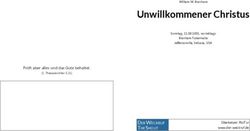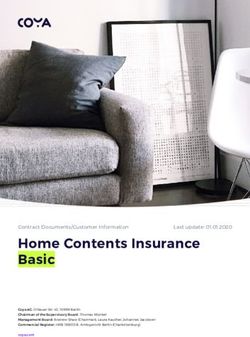User Manual ENG DE FR - Red Sea
←
→
Page content transcription
If your browser does not render page correctly, please read the page content below
Red Sea ReefWave® 2
Red Sea ReefWave®
ENG
Silent - Smart - Powerful
User Manual
3Red Sea ReefWave®
Contents
Introduction...........................................................................5
Safety ...................................................................................6
ReefBeat app........................................................................7
ReefWave control options...................................................8
Installation.........................................................................10
ReefWave Controller..........................................................12
Using ReefWave without ReefBeat..................................13
ReefWave with ReefBeat - Setting up.............................13
Settings...............................................................................16
Operation with ReefBeat..................................................18
Device Manager.................................................................18
Maintenance......................................................................21
Troubleshooting..................................................................22
Spare Parts list....................................................................24
Warranty..............................................................................26
4Red Sea ReefWave®
Introduction ENG
Congratulations on your purchase of Red Sea’s ReefWave®.
Specifications ReefWave® 25 ReefWave® 45
Developed specifically for Red Sea, the ReefWave pumps feature the
unique, patented, Maxspect cross-flow technology and provides a Reef-
Spec water motion that’s perfect for corals wherever they are placed in Max Flow Rate 7,500 LPH (1980 GPH) 15,000 LPH (3960 GPH)
your aquarium. The combination of an advanced, smooth running and
energy efficient sine-wave motor drive, vibration damping mounts and Power
dual bearings on all models make ReefWave an especially quiet pulsing 4w - 25w 8w - 45w
Consumption
wave pump.
ReefWave is part of Red Sea’s suite of smart devices that can be 23cm (9") L x 7cm 31.5cm (12.4") L x 8cm
Dimension
(2.8") W x 4cm (1.6") H (3.2") W x 5cm (2") H
operated via Wi-Fi by Red Sea’s ReefBeat® app which needs to be
installed on a smart mobile device with internet connectivity. In addition, Recommended 45cm – 120cm 60cm – 200cm
the ReefWave can also be operated directly from its on-board controller. Aquarium size (1.5-4 ft) (2-6 ft)
ReefBeat provides a wide range of easy-to-use functions including
notifications if there is a loss of communication with your ReefWave – Maximum glass
15mm (5/8 ") 20mm (3/4 ")
such as in the case of power failure. thickness
ReefBeat® is under constant development and over time will Cable Length 3M (10 ft) 3M (10 ft)
include additional connected devices as well as additional aquarium
management tools.
Welcome to Red Sea’s smart reef-keeping.
Sincerely,
The Red Sea Team
5Red Sea ReefWave®
Safety
PLEASE READ AND FOLLOW ALL SAFETY INSTRUCTIONS Close supervision is necessary when any appliance is used by or near
children.
THIS DEVICE IS INTENDED FOR INDOOR USE ONLY.
To avoid injury, do not contact moving parts.
DANGER: To avoid possible electric shock, special care should be taken Always unplug an appliance from an outlet when not in use, before
when handling a wet aquarium. For each of the following putting on or taking off parts, and before cleaning. Never pull the cord
situations, do not attempt repairs yourself; return the appliance itself to remove the plug from the outlet. Grasp the plug and pull to
to an authorized service facility for service or discard the disconnect.
appliance.
Do not use an appliance for anything other than its intended use.
WARNING: To guard against injury, basic safety precautions should be The use of attachments not recommended or sold by the appliance
observed, including the following: manufacturer may cause unsafe conditions.
Do not operate any appliance if it has a damaged cord or plug, if it is Do not install or store the appliance where it will be exposed to the
malfunctioning, or if it is dropped or damaged in any manner. weather or to temperatures below freezing point.
To avoid the possibility of the appliance, plug or receptacle getting wet, Make sure an appliance mounted on a tank is securely installed before
position the aquarium stand and tank to one side of a wall-mounted operating it.
receptacle to prevent water from dripping onto the receptacle or plug. Read and observe all the important notices on the appliance.
You should create a "drip loop" (see Figure 1) for each cord connecting an
aquarium appliance to a receptacle. The "drip loop" is that part of the cord
below the level of the receptacle, or the connector. Use an extension cord,
Note: A cord rated for less amperes or watts than the appliance rating
if necessary, to prevent water traveling along the cord and coming into
may overheat. Care should be taken to arrange the cord so that
contact with the receptacle. If
it cannot be tripped over or pulled accidentally.
the plug or receptacle does get
wet, DO NOT unplug the cord.
Disconnect the fuse or circuit
breaker that supplies power to
the appliance. Then unplug the ReefWave pump mounts use STRONG MAGNETIC FIELDS
device and examine for presence Strong magnets can cause personal injury.
of water in the receptacle. Keep out or the reach of children.
Persons with medical implants should maintain a
distance of 30cm/12”
6Red Sea ReefWave®
Introduction to the ReefBeat app ENG
All of Red Sea’s connected devices can be operated via the ReefBeat ReefBeat is constantly under development. For the most up to date
app installed on an Android or iOS smart mobile device (SMD) with an operation instructions, view or download the latest user guide from the
internet connection. See the full list of supported mobile phones/tablets Red Sea website at www.redseafish.com
on our website.
If this is your first Red Sea connected device, it is recommended that
Through your personal user account on the cloud, ReefBeat enables you complete the physical installation of your ReefWave units before
you to set up and manage any number of aquariums and add multiple installing the ReefBeat app.
devices to each of them.
For full functionality, each ReefWave must have a permanent connection
to the internet through your home Wi-Fi network. In this mode of
operation, you will be able to see the current status of your ReefWave
units, change the settings or receive notifications on your SMD whenever
you have access to the internet.
The ReefBeat homepage will show you the current status of all of your
connected devices, and links you directly to the Settings Dashboard for
each group or for individual units.
You can install the ReefBeat on multiple SMDs by entering the same user
account details. All SMDs will have the same rights for operating and
changing all of the settings. You should keep this in mind before giving
your user details to any 3rd party.
In the event that you do not have a home network or your home network
does not have an active internet connection, you will only be able to
operate the ReefWave from the controller with limited functionality. More
information about operating the ReefWave in “Controller Mode” is provided
below.
7Red Sea ReefWave®
Local Controller Functions
Regular Flow ReefBeat Mode
Pump provides a constant flow of water at the intensity you set in In the event that a ReefWave controller has been programmed
forward or reverse direction. by ReefBeat, selecting this mode will implement the last known
24-hour wave schedule even when not connected to the ReefBeat
App.
Uniform Wave
Pump pulses at a uniform rate of 5 seconds between the maximum
intensity in the forward or reverse direction you set and a default Feed Mode
minimum 10% intensity. Pump will stop for 30 minutes and will automatically resume the
currently selected wave.
Step Wave
Pause/Play
Pump pulses at a uniform rate of 5 seconds at a constantly
changing intensity in steps of 10% from the minimum of 20% to Stop and start the pump on demand as required for pump or tank
the maximum intensity you set in the forward or reverse direction. maintenance.
Random Wave
Pump pulses at a randomly varying rate and at a randomly
changing intensity up to the maximum intensity you set in the
forward or reverse direction.
Alternate Wave
Pump will alternate between a uniform wave in the forward
and reverse directions every 5 minutes. User sets the maximum
intensity for both directions.
8Red Sea ReefWave®
ReefBeat Connected Functions ENG
ReefBeat Schedule Surface Wave
User defined 24 hour schedule of up to 10 time slots per day. Each Pump pulses at a user definable uniform pulse rate set in 1/10 of
time slot will implement a user defined wave in the forward, reverse a second to create a standing wave pattern on the water surface.
of alternating direction. There is also a “no wave” option for periods Grouped pumps can be run in sync or anti-sync.
of no flow.
Preview
ReefBeat Wave Library Test wave settings before saving and including in the Schedule.
Multiple customized versions of each of the waves types can be
saved in the wave library for implementation in the daily schedule. On/Off
Stop and start a specific pump on demand for individual pump
Groups
maintenance.
Up to 3 pumps can be grouped together and run a common schedule.
Regular Flow ReefBeat Feed Mode
Pump provides a constant flow of water at the intensity you set in All selected ReefBeat connected devices will be stopped for a user
forward or reverse direction. defined period and thereafter will automatically resume the schedule.
Uniform Wave ReefBeat Maintenance Mode
Pump pulses at a user definable uniform pulse rate between the All selected ReefBeat connected devices will be stopped until the
maximum intensity in the forward or reverse direction you set and a Maintenance mode is disabled and wave schedule will be resumed.
default minimum 10% intensity. Grouped pumps can be run in sync or
ReefBeat Emergency Shut-down
anti-sync.
All selected ReefBeat connected devices will be stopped until the
Step Wave Emergency shut-down is disabled and wave schedule will be resumed.
Pump pulses at a user definable uniform pulse rate with intensity
increasing in user definable number of equal steps from the minimum Notifications
of 20% to the maximum intensity you set in the forward or reverse A notification will be sent to your SMD whenever internet connection
direction. to the ReefWave is lost. Could be due to a power or internet outage,
router failure or a fault with a specific device.
Random Wave
Pump provides a constant flow of water at the maximum intensity you
set in forward or reverse direction.
9Red Sea ReefWave®
Installation
WARNING: Running the pumps outside of the water will damage Pump
the bearings and impellor shaft causing noisy operation and a The ReefWave pumps can be mounted in the horizontal or vertical
shortened life for these wear parts! orientation.
Each of the 2 impellor cages can be rotated 360 degrees within the
mounting bracket to adjust the direction of the flow appropriately for
your reefscape. Initially set the A and B markings on the cage to be in
line with the ReefWave logo.
In this position the flow will be approximately perpendicular to the
magnet. The impellors and impellor cages on either side of the pump
motor are slightly different and therefore the rubber parts for each side
are color coded Red and Green to ensure that parts are reassembled
correctly after maintenance.
The impellors of the pumps can rotate both in the forward and reverse
direction however the flow in the forward direction is about 3 times
stronger than the flow in the reverse direction.
When mounting the pumps in the horizontal direction make sure that
the cable is on the top side of the pump. Mount the pumps at least
5cm/2” below the water surface to prevent vortex formation (sucking of
air from the water surface.
Mount the pumps in a location where there is easy access for
adjustment of flow direction and removal for periodic maintenance.
10Red Sea ReefWave®
ENG
The internal magnets are a north/south pair (look for the N/S markings) Power Supply
and work together with the external magnet that has a north and south Place the power supply in a dry ventilated area. Only use the power
end. The magnets are very strong and care should be taken to prevent supply provided with the product.
injury to fingers!
Connect the AC cable to the socket of the power supply and plug it
Before installing the pumps for the first time disassemble and into the wall outlet or other suitable power center and check that the
reassemble the pumps as shown in the maintenance section or as indicator LED on the power supply is working. If the indicator LED is not
shown on our website to properly familiarize yourself with the parts.
working, check that the AC cable is properly connected and the wall
Remember to place the snail guards provided over the impellor cages to outlet is switched on.
prevent small animals from getting caught inside.
Connect the DC jack of the ReefWave to the DC jack of the power supply.
After powering on the unit, the Power indicator LED of the ReefWave will
switch on, the Setting Indicator LED will be off and the Mode indicator
LED will be set to ReefBeat Mode.
NOTE: The pump will not start working until some further action as
described below is taken.
Controller
Locate the ReefWave controller in a convenient position and attach
the mounting bracket using screws or the adhesive tape provided. The
controller is designed to operate in a humid environment but it is not
waterproof. Please take the appropriate precautions in choosing its
location or when removing the controller from the mounting bracket.
11Red Sea ReefWave®
ReefWave Controller
Power Indicator LED Flow Intensity Flow direction
dial (10-100%) indicator LEDs
Red light when DC power is available.
Wi-Fi Settings Button and Status LED
If indicator LED is off (ReefWave Wi-Fi is off):
Pressing button for 5 seconds (until double blink) activates Wi-Fi AP mode.
Pause/Play & Wave mode
If indicator LED is blinking (ReefWave Wi-Fi is in AP mode): Feed button selector button
Pressing button for 5 seconds (until double blink) switches Wi-Fi off.
If indicator LED is on (ReefWave Wi-Fi is connected to a Wi-Fi network):
Pressing button for 5 seconds (until double blink) disconnects the ReefWave
from the network and switches it to Wi-Fi AP mode. (Note: before
disconnecting a ReefWave from a network, delete the specific ReefWave ReefBeat Mode
from ReefBeat via the Device Manager.) wave programs
Power & Wi-Fi
Clear Settings: Status LEDs Wi-Fi Settings
5 on-board
Pressing the button for 15 seconds (until double blink) deletes all user & Reset
default wave
settings and switches off the Wi-Fi. Complete the reset process by Button
programs
disconnecting and reconnecting the DC power. (Note: before initiating “clear
settings,” delete the specific ReefWave from ReefBeat via Device Manager.) Pause/Play & Feed
Local Feed Mode: To activate the local Feed mode press the Pause/
Wave Mode Button Play button for about 1 second. When active the button will blink on/
The Wave Mode settings button toggles the wave program between the 5 off once per second. Wave mode, intensity and direction LEDs will switch
built-in Controller Mode waves and the fully programmable ReefBeat mode. off for the duration of the feed mode. After 30 minutes the Feed mode
To change the operating mode, activate the mode button by pressing for will automatically switch off and the chosen wave (and all indicator LEDs)
1 second, on releasing the button the mode and intensity LEDs will start will resume. To switch off the feed mode manually before the end of the
blinking and will continue blinking while the mode function is active. A 30-minute period, press the Pause/Play button for about 1 second.
short press on the mode button will advance the mode by one step to the Pause/Play: To stop the pump press the Pause/Play button for about 3
right as indicated by the position of the blinking mode indicator LED. Set the seconds. When active the button will blink on/off every 5 seconds. Wave
desired wave by pressing and holding the mode button until the LEDs stop mode, intensity and direction LEDs will switch off. To restart the pump,
blinking. Note: If the desired wave is not confirmed by holding the button, press the Pause/Play button for about 3 seconds and the chosen wave
after 4 seconds the current position will automatically be selected. (and all indicator LEDs) will resume.
12Red Sea ReefWave®
ENG
Flow Intensity Dial Connection and initial setup with ReefBeat
To change the flow intensity for a Controller Mode wave, press and hold In the event that you do not have an available Wi-Fi network you will not
the center of the dial until the intensity indication LEDs start to blink. be able to connect the ReefWave unit to the ReefBeat App however you
Rotate the dial to the desired direction and intensity as indicated by the can operate it via the local controller as described above. At any time, the
number of blinking LEDs. Press and hold the center of the dial until the ReefWave can be added to an Online ReefBeat aquarium by completing
LEDs stop blinking to save the setting. If the desired intensity is not saved the onboarding process described below.
by pressing the center of the dial, after 10 seconds the current intensity
will automatically be selected. If you are already using ReefBeat for a different device (such as
ReefLED) and have your aquarium set to “Offline” you will need to
For the Alternating wave, press the center of the dial until the intensity reset your aquarium to “Online” before you can connect the ReefWave
indication LEDs start to blink. Rotate the dial to the desired forward and implement customized waves and a 24-hour schedule. Once the
intensity, press the center of the dial and rotate to the desired reverse ReefWave has been set up you can take your aquarium Offline again
intensity, press the center of the dial again to return to the forward however the ReefBeat shortcuts and Notifications will be disabled and you
direction and save the settings by pressing the center of the dial until the will need to take it back online to implement any changes.
LEDs stop blinking.
Recommendation: Before connecting your ReefWave to the ReefBeat,
start in Controller mode to check out the effect that the ReefWave has in
Using ReefWave without ReefBeat - Controller Mode various locations in your tank. Rotate the cages to learn how it affects the
flow and check out some of the basic waves and learn the strengths of
To operate the ReefWave directly from the ReefWave controller select the the various intensity settings.
desired wave type using the Wave Mode button and set the intensity and
forward/reverse direction of flow that suits your reefscape. The chosen
wave and intensity will run continuously. You can adjust the flow path
of the pump by rotating the impellor cages. Each cage can be set at a
different angle.
Use the Pause/Play button as described above to stop the pump for
feeding or maintenance.
13Red Sea ReefWave®
Installing ReefBeat mode and/or refresh the page. If you have installed multiple ReefWave
Download ReefBeat from the app Store or Google Play as appropriate for units and you have already activated the AP mode on all of them, you
your SMD. (In countries without access to Google Play an APK file and will see a list of all of them. Choose any one of them as the first unit and
installation instructions can be downloaded from Red Sea’s website.) continue as instructed by the app.
After installing ReefBeat, you will be guided through the set-up of your
ReefBeat user account and aquariums, and then you can start adding Connecting to the Home Network
your Red Sea connected devices. All of your user account details can be ReefBeat will now display a list of Wi-Fi networks and signal strengths
edited only when your SMD is connected to the internet. that are available to the ReefWave from its current location. Note: if the
To connect the ReefWave to ReefBeat your aquarium must be set to ReefWave is not in its position on the aquarium, your preferred network
“Online”. may not be accessible when the ReefWave is repositioned.
Make sure that you select the correct world time zone for where your Select your preferred network and wait a few moments while the
aquarium is located. There is also a “Daylight savings Time” (DST) toggle ReefWave connects to it. The indicator LED will now be a solid red.
that needs to be manually switched at the beginning and end of DST for Follow the instructions on the app for initial settings.
your location.
If you’ve set up more than one aquarium, select the aquarium from the Initial settings
dropdown menu at the top of the screen before proceeding.
The unique serial number of each ReefWave is the default name for the
device in the app. However, you can set a new name that you prefer
such as “Left”, “Right” etc. These names can be changed at any time
Adding your first ReefWave to ReefBeat
using the “Rename” function from the Device Manager.
Make sure that the controller is in ReefBeat mode i.e. the wave mode
For the first ReefWave you connect to your aquarium, you are asked to
indicator LED above the ReefBeat Icon is on.
select from one of the available wave types which for simplicity will be
Set your ReefWave to AP mode by pressing the settings button for 5 scheduled to run constantly for 24-hours per day. Selecting your desired
seconds (until double blink). The indicator LED should be blinking. wave type will open the settings page for this specific wave. By default,
Tap the Add Device button (+) from the Device Manager page, select all of the RS waves are set to 40% flow intensity in the forward direction
the ReefWave 25/45 icon and follow the instructions on the app. If no and 60% reverse. At this stage you can either accept these default
ReefWave devices are discovered, check that the ReefWave is in AP settings or customize them however we recommend that you only
14Red Sea ReefWave®
ENG
adjust the intensities for now and make other changes later. For a full After connecting the additional ReefWave to your home network
explanation of wave setting options see “Current Wave Settings” below. (note: all units should be connected to the same network) you should
select if the pump is to be grouped with the first pump or set up as an
At any time during the setup you can test the unsaved settings currently
ungrouped independent unit.
on your screen by tapping on the Play button at the top of the
settings page and see the effect it has on your reefscape. You can also An ungrouped unit will have the same setup process as for the first unit
adjust the flow path of the pump by rotating the impellor cages. Each and will have a unique schedule, wave types and its own card in the
cage can be set at a different angle. Stopping the preview will return the ReefBeat Homepage.
pump to the current active wave according to the schedule. If you have selected to group the pump, open each of the waves in your
schedule and set the forward and reverse intensities for each pump
Once you are satisfied with the settings, save your customized wave
individually.
with a unique name. It will be stored in your personal Wave Library
and scheduled for 24 hours a day. ReefBeat will now display the The Preview function will activate all of the pumps in the group to see
pump Dashboard providing access to all of the advanced settings such the combined effect. If you want to test/set the flows for a specific
as creating additional customized waves, setting a multi-wave daily pump in the group temporarily switch off the other pumps using the OFF
schedule or the time to switch off the pump when the ReefBeat Feed function in the Device Manager.
Mode is activated. All of these settings can be changed at any time as
described below. To go to the ReefBeat homepage without editing, press
ReefBeat Homepage
the back arrow.
The ReefBeat homepage will show you the current status of all of your
connected devices. Tapping a device or group card links you directly
Adding additional ReefWave units to the settings Dashboard for each individual device or group. The
To connect an additional unit, open the Device Manager page from the homepage also has “Shortcut” buttons for implementing frequent or
Dashboard 3-dot menu and repeat the process as above. important functions across all of the ReefBeat connected devices. The
Shortcut settings page and Device Manager are accessible from the
Up to 3 ReefWave units can “Grouped” together and share a common
3-dot menu of the homepage.
Schedule and customized waves however the forward and reverse flow
intensities need to be set for each pump individually. ReefWave 25 and
ReefWave 45 can belong to the same group.
15Red Sea ReefWave®
ReefWave Dashboard - Settings
ReefWave is designed to operate automatically according to a 24-hour Current Wave Settings
schedule that defines up to 10 time-slots allowing different wave types Tapping on the current wave card opens the wave settings page with all
or intensities during a day. of the user definable parameters. For grouped pumps, open the tab for
All of the settings for the ReefWave are viewed/edited from the each pump and set the forward and reverse intensities individually. All
Dashboard which shows the current settings for the group or for an other settings are common for all of the pumps.
individual ungrouped unit. Tapping on any of the sections on the At any time, you can test the unsaved settings by tapping on the Play
dashboard opens the settings page for that feature. Remember to press button at the top of the settings page and see the effect it has on your
Apply or Save to implement any changes you make to the settings. reefscape. Grouped pumps will be activated together to see the combined
Tapping on the 3-dot page menu provides quick access to additional effect. If you want to test/set the flows for a specific pump in the group
functions such as Wave Library and the Device Manager. temporarily switch off the other pumps using the OFF function in the
Device Manager.
Once you are satisfied with the settings, save your customized wave with
a unique name. It will be stored in your personal Wave Library and can be
used in your 24-hour schedule.
Custom settings that are available for each wave type
Forward Reverse Alternate Sync / Anti-
Icon Wave type Pulse time Steps
Intensity Intensity Times sync
Regular Flow
Uniform Wave
Step Wave
Random Wave
Surface Wave
16Red Sea ReefWave®
ENG
Forward Intensity selected to be applied directly as the current wave in the 24-hour
Pump flow intensity from 10% to 100% in forward direction. schedule. The Wave Library can be accessed from the 3-dot page menu
of the settings page or from the Schedule settings page
Reverse Intensity
Pump flow intensity from 10% to 100% in reverse direction. Schedule
The Schedule enables you to implement a range of up to 10 different
wave types during the day. The minimum time-slot is 15 minutes. There
Pulse time
is also a “no wave” option which will turn the pump off for the specified
Pump run time (secs) at maximum and minimum flow for pulsing wave3
period of time such as to coordinate with automatic feeders that are
types.
not connected to ReefBeat. The schedule implements the Customized
Waves that you have created and saved in the Wave Library in Forward,
Alternate Times Reverse or Alternating setting. When completing the schedule press the
Run time (mins) for automatic cycling between forward and reverse Apply button to save and implement the changes.
flows.
Feed Mode
Sync / Anti-sync The ReefBeat Feed Mode shortcut provides a quick and simple way to
Synced pumps will pulse together. Anti-sync pumps will pulse alternately. turn off specific connected devices for a user defined period of time
while feeding the fish or corals.
Steps Feed Mode can be set either from the ReefWave dashboard or from the
Number of steps for incremental intensity increases for Step wave. ReefBeat Homepage 3-dot> edit shortcut menu.
Open the Feed Mode settings page. Check the pump to be connected
to the shortcut and the amount of time the pump will be switched off
Wave Library when the ReefBeat “Feed” shortcut button is activated. Press the Apply
Any number of Customized Waves can be created in the Wave Library button to save and implement the changes.
and used on all your pumps or aquariums. From the Wave Library,
Customized Waves can be created, edited, deleted, previewed or
17Red Sea ReefWave®
Operation with ReefBeat Device Manager
The ReefWave will run automatically according to the 24-hour schedule The Device Manager is accessible from the Page menu in both the
of customized waves that you have created. Grouped ReefWave units ReefBeat homepage and the ReefWave Dashboard, and contains a
will all work together with a common schedule but with their individual list of all of the Red Sea connected devices that are installed on each
flow intensities. aquarium. The devices are listed according to type and in the order in
To enjoy all of the functionality that the ReefBeat system has to offer, which they were added to the aquarium. Tapping the 3-dot menu for
the ReefWave units should be connected to the internet at all times. each device type opens a list of advanced functions such as firmware
With an active internet connection, the ReefBeat homepage will show updates that will be implemented on all devices of this type. Tapping the
all of the current settings of the ReefWave group or for each ungrouped 3-dot menu for each device opens a list of advanced settings/functions
unit individually. for each device individually.
When in ReefBeat mode the Intensity & Direction indicator LEDs on the
controller will display the setting of the current wave according to the Group / Ungroup status
schedule. The grouped/ungrouped status of each ReefWave is shown in the Device
Activating any of the ReefBeat shortcuts or activating the On/Off Manager.
function from the Device Manager as described below will suspend the Up to 3 ReefWave units can be operated together as a group, a 4th
active schedule and put the pump into a “no wave” state and switch of more ReefWave units can be added to the aquarium however they
off all of the Intensity & Direction indicator LEDs on the controller. can only be operated as ungrouped individual units. The first ReefWave
Deactivating the function will return the pump to the schedule. connected to ReefBeat will automatically be set as grouped, even if it
Pressing the Mode button on the controller will take the ReefWave remains the only member of the group. Subsequent units can be added
out of the ReefBeat mode and will implement whatever local wave to the group and share a common schedule and basic wave settings.
options will be selected. The ReefBeat homepage will indicate that the An individual unit can be ungrouped or re-grouped at any time. When a
specific unit is now in “Controller Mode”. ReefBeat Shortcuts will not be unit is ungrouped, it will maintain the same settings it had when it was
implemented on this specific unit however ReefBeat will still receive grouped until changes are made. Once added to a group, the previously
notifications as normal. ungrouped unit will automatically get the settings of the group.
Pressing the Pause/Play button on the controller will take the ReefWave To change the status: Device Manager > Device Line menu > Group/
out of the ReefBeat mode and will implement either the Feed or Pause Ungroup
function. The ReefBeat homepage will indicate that the specific unit is
now in “Controller Mode”. ReefBeat Shortcuts will not be implemented on
this specific unit however ReefBeat will still receive notifications as normal.
18Red Sea ReefWave®
ENG
Firmware Updates prevent ReefBeat from giving you notifications that communication with
From time to time you may receive a notification that a new firmware the unit has been lost. When returning the unit and/or switching it back
version is available for your ReefWave. It is important to keep your on, remember to return its status to “In-service”. To change the status:
ReefWave firmware updated to ensure compatibility with updates to the Device Manager >Device Line menu > In-service / Out-of-service.
ReefBeat app. If your ReefWave is not permanently connected to the
internet, you will need to connect it temporarily in order to update the Removing a ReefWave - Permanent
firmware.
When permanently removing a ReefWave from an aquarium or before
Device Manager > Device Type Line and Device Manager > Device Line resetting the unit’s memory, delete the unit from the ReefBeat app:
– will show the “new firmware available” icon. You can decide to do the Device Manager > Device Line menu > Delete.
update for all of the devices together or one at a time.
Deleting before it is switched off will prevent unnecessary notifications
Do not unplug the ReefWave while it is downloading and installing the that communication with the unit has been lost.
new Firmware.
When the firmware update is complete, the “About” page will show
Clear ReefWave settings
the new version as the current version together with the date and time
that the update was performed. Device Manager > Device Line menu > To permanently remove all user settings from the memory of the
About. All of your previous settings will remain as before. ReefWave and return it to its initial default state, perform the following
steps.
If the firmware update is not successful, the ReefWave will automatically
revert to the previous version. Repeat the process a few minutes later. Permanently remove (Delete) the specific ReefWave from ReefBeat.
If your ReefWave does not seem to be performing correctly after the Press the Settings button on the device for about 15 seconds (until
update, disconnect and reconnect the power by the DC jack and wait for the indicator LED shows a double blink), release the button and wait
the ReefWave to restart. for about 10 seconds until a second double blink of the indicator LED
appears. Disconnect and reconnect the power by the DC jack and wait
for the ReefWave to restart. The unit will restart without any user
Removing a ReefWave - Temporary
settings and with the Wi-Fi switched off, exactly as shipped from the
When switching off or physically removing a ReefWave temporarily such factory. The unit will retain the latest installed version of the firmware.
as when doing reef-scaping or other maintenance on the aquarium or
pump, set the unit to “Out-of-service” through the Device Manager to
19Red Sea ReefWave®
Changing aquarium from Online to Offline
On/Off When changing the connectivity state of an Online aquarium with
All units of a particular device type or each individual unit can be ReefWave to Offline the Reefwave unit can continue to run the last
switched On/Off as required. This does not disconnect the unit or put it implemented 24-hour schedule with all of its customized waves
out of service. It just sets the intensity to zero. For ReefWave it puts the however the ReefBeat App will not be able to communicate with the
pumps into a “No-Wave” state. device. Shortcuts and Notifications are disabled and the App will show
all ReefWave units on that aquarium on the homepage as “Controller
Device Manager > Device Type Line and Device Manager > Device Line
Mode” without access to the settings dashboard. All settings however
– On/Off
are stored and returning the aquarium to Online will restore full ReefBeat
functionality with all of the previous settings providing the ReefWave
Notifications was not disconnected from the home network.
When the ReefWave has a permanent connection to the internet, a
notification will be sent to your SMD whenever connection to the unit is
lost.
A “No communication” message could be due to a power or internet
outage, router failure or a fault with a specific connected device.
If you have more than one Red Sea connected device and connection
to one or more (but not all) devices are lost, you will receive a “Partial
communication” message. You will then be able to see the current
status of all devices from the Device Manager.
In addition to the connectivity ReefBeat will also notify you if you have
activated the Maintenance or Emergency shortcuts and have forgotten to
disable them.
You can set how you wish to receive some of the messages from
“Notifications” in the homepage main menu.
20Red Sea ReefWave®
Maintenance ENG
For continued, quiet and trouble-free running of the ReefWave, we Inspect the silicone and plastic parts that connect the impellors to the
recommended a regular maintenance routine for the pump. motor. These are wear-parts and may need to be replaced occasionally.
Motor and shaft - half yearly or whenever you see a reduction in
flow that was not resolved by cleaning the impellors.
Impellors and Impellor cages - monthly or whenever you see a
buildup of organic matter or reduction in flow.
Switch off the pump from the App or Controller and remove the end
Switch off the pump from the App or Controller. caps, impellor cages and impellors.
Disassemble the end caps, impellor cages and impellors in that order Remove the motor from the mounting bracket and disassemble it as
and remove the buildup of organic matter. Hold each of the parts under follows:
running water and clean with a small brush, especially the impellor
Pull the plastic connectors off both ends of the ceramic shaft. This may
blades. If this does not remove all of the organics, soak the parts for
require the use of pliers however make sure to pull in a straight line to
about 1 hour in a 10% bleach solution (1 part of household bleach
avoid snapping the shaft.
dissolved in 9 parts of water). Rinse the parts well after soaking. Make
sure that the ceramic tips of the impellors and the ceramic bushings in Push the shaft out of the motor from the green side. Some force may be
the cages are smooth and free required to release the plastic insert that holds the shaft inside the motor
from damage. Assemble the assembly.
parts temporarily as shown to Soak all of the parts for about 1 hour in a 10% bleach solution to remove
check that the impellor rotates any organics and brush clean. If there are any calcium deposits remove
smoothly. them by using a 1:1 diluted solution of vinegar (nothing stronger).
21Red Sea ReefWave®
Troubleshooting
Don’t soak the parts in the diluted vinegar solution for more than a A full and up to date FAQ for the ReefWave and the ReefBeat app is
few minutes. Use a small bottle brush to clean the inside of the motor. available in the app (Homepage Main Menu > Help > FAQ) and on our
website.
Rinse the parts well after cleaning. Make sure that the ceramic shaft and
bushings are smooth and free from damage before reassembly. Note Q. I am having trouble installing the ReefBeat app or it crashes or
that there are grooves around the outer circumference of the plastic does not seem to be working as described in the manual.
insert. These need to be properly aligned with the guides on the inside A. Check that your specific smart mobile device is on the list of supported
of the motor. devices on our website.
Q. My smart mobile device is on the list of supported devices but
Reassembly after cleaning keeps crashing.
Return all of the cleaned parts to the pump mount and switch it back on. A. Uninstall and reinstall the app and sign in again with your username
If the pumps make any mechanical noise, disassemble again and make and password. If this does not help, contact customer support.
sure that all of the bushings are seated properly in the impellor cage and
that the impellor is properly aligned and try again. Q. I've plugged in a new unit and the pump is not working.
A. The ReefWave is shipped with the controller in ReefBeat Mode and with
a no wave schedule. It will only work after it has been connected to the
Controller ReefBeat app or moved into controller mode.
Periodically wipe the external surfaces of the controller with a cloth to Q. I'm having difficulty connecting the ReefWave to my home
remove and moisture or salt build up. network.
The ReefWave controller has a back-up battery to maintain the correct A. Check that the ReefWave Wi-Fi is working correctly by connecting to
time when the unit is disconnected from the power supply. This battery the hot-spot of a mobile phone in the same room: Device Manager >
Add Device
will need to be replaced once every few years. To replace the battery,
unscrew the 4 screws on the back of the controller and remove the back If this does not work, contact customer support. If they do work, the
problem is likely with the router signal strength or its configuration, or
cover. Replace with a new 3V Lithium cell Battery CR1220 reassemble it may be overloaded with devices.
the back cover and tighten the 4 screws back into place. After
• Check that the signal strength of your router is sufficient for a stable
reassembling the unit and switching it on, the internal time will be reset connection exactly where the ReefWave is located. You may need to
as soon as the internet connection is restored. install a suitable Wi-Fi extender closer to the aquarium.
• The router may have too many devices already connected to it.
22Red Sea ReefWave®
ENG
• Your router may be configured not to allow devices like the Q. I have connected the ReefWave to the ReefBeat or I am working
ReefWave to be connected. This situation is common in an office in controller mode and the intensity LEDs on the controller are
environment, contact your IT professional. working but the pump is not working.
Q. I keep getting notifications that my ReefWave units are not A. Check that the pump cable is properly connected to the controller.
connected. If you have both RW25 and RW45 units check that the correct power
supply and/or controller are connected to the correct pump.
A. If your network router is not permanently connected to the internet, set Check that the pump has not become jammed due to foreign matter
your Aquarium as “Offline” My Aquariums > Device Line Menu > Offline. If getting stuck in the impellor, if necessary clean the pump and try again.
your network router is meant to be permanently connected, check the If none of the above resolves the issue and you have more than one
quality of the Wi-Fi connection between the units and your router or the of the same model of ReefWave, switch between the controllers to
stability of your internet connection. determine which part needs to be replaced and then contact customer
support.
Q. I have connected the ReefWave to the ReefBeat and the pump is
working but does not respond to the ReefBeat App. Q. My pump is sucking air from the water surface.
A. Check that the controller is set to ReefBeat Mode. If not reset the controller A. Either lower the pump slightly below the water surface or slightly
to ReefBeat Mode by using the Mode button. If the unit was already in rotate the impellor cages to change the flow direction or reduce the
ReefBeat mode disconnect and reconnect the power by the DC jack to flow intensity.
restart the controller.
Q. My pump has very low flow in the forward direction and high
Q. I have connected the ReefWave to the ReefBeat but the pump does flow in the reverse direction.
not seem to be working as expected.
A. The impellor and/or cages have been assembled back to front.
A. If you did not “Apply” the last changes you made to the schedule it gets
lost. Check your schedule and make sure that your timeslots as set as you
want them. Q. My pump is making a “buzzing/ humming” noise.
A. Check that there aren’t any interfering objects such as snails, gravel,
Q. I have connected the ReefWave to the ReefBeat but the intensity coralline algae that are touching the impeller. Clean impellor and cages as
LEDs on the controller are not working. recommended above.
A. Check that the Pause/Play switch on the controller has not been activated.
Check that none of the ReefBeat Shortcuts has been activated. Q. The flow rate of the pump seems to has significantly reduced.
Check that the current wave in the schedule is not set to “no-wave”
If none of the above resolves the issue disconnect and reconnect the A. The gradual buildup of organics and algae on the impellor blades reduce
power by the DC jack to restart the controller. If this still does not resolve the flow rate. Clean the blades according to the maintenance instructions
the issue contact customer support. above.
23Red Sea ReefWave®
Spare Parts list
Part Description RW25 RW45
Pump Assembly R35228 R35229
Controller R35230 R35241
Power Supply R35231 R35242
Motor assembly R35232 R35243
Rotor (shaft/magnet) R35233 R35244
Impeller set R35234 R35245
Impeller Cage set R35235 R35246
Mounting Bracket R35236 R35247
24Red Sea ReefWave®
ENG
Part Description RW25 RW45
Internal magnet set R35237 R35248
External magnet R35238 R35249
End Caps R35239 R35250
Snail Guards (4 units) R35240 R35251
Controller Mounting Bracket R35252
RW 25/45 Pump Extension cable
R35253
2m/79"
RW Pump Service Pack R35254 R35255
25Red Sea ReefWave®
Certificate of Warranty
Thank you for purchasing a Red Sea aquarium product (hereunder “the The sole and exclusive remedy against Red Sea shall be for the repair
product”). or replacement of the product, as provided above. NO OTHER REMEDY
RED SEA AQUATICS (UK) Ltd. warrants the product against manufacturer’s (including but not limited to, incidental or consequential damages for
defects in material and workmanship, for a period of 24 months from your lost profits, lost sales, or any other incidental or consequential loss) shall
date of purchase. be available. Some jurisdictions do not allow the exclusion of incidental
or consequential damage, so the above limitation may not apply to
The warranty provided by Red Sea is NOT TRANSFERABLE AND IS LIMITED you. To the full extent allowed by applicable law, in no event shall Red
TO THE ORIGINAL PURCHASER. If the product is eligible under this warranty, Sea be liable for any loss or damage to marine life, and/or damage to
Red Sea will either repair this product free of charge (not including other property and/or individuals resulting from the use of the product or
shipping costs) with new or refurbished parts or replace the product with arising out of any breach of this. All implied warranties are excluded to
a new or refurbished product (or the relevant part thereof), at Red Sea’s the full extent allowed by applicable law, and to the extent that they may
sole discretion. not be excluded, are limited to the applicable warranty period set forth
This warranty DOES NOT COVER normal wear and tear, or items that have above. Some jurisdictions do not allow limitations on how long an implied
a limited natural life or are consumable, such as but not limited to rotor warranty or condition lasts, so this limitation may not apply to you. The
shafts, impellers, bushings, rubber parts etc. It also DOES NOT COVER express warranties made in this warranty are exclusive and may not be
damage which occurs in shipment and/or failures or defects resulting altered, enlarged or changed by any distributor, dealer, or other person,
outside of normal use, from natural disasters, accidents, power line surges, whatsoever.
neglect, improper installation, operation or maintenance; or failure to use
the product in accordance with any instructions provided (in the product
manual or otherwise) or the technical and/or safety standards of the European Union – Disposal Information:
country where the product is used. Additionally, this warranty will not This symbol means that, according to local laws and regulations, your
apply to defects that occur due to alteration of the product or servicing product should be disposed of separately from household waste. When
of the product conducted by anyone other than an authorized Red Sea this product reaches its end of life, take it to a collection point designated
service center. by local authorities. Some collection points accept products for free. The
In order to affect this warranty, please contact your local service center. separate collection and recycling of your product at the time of disposal
For your convenience, details of authorized service centers can be found will help conserve natural resources and ensure that it is recycled in a
on Red Sea’s website. Proof of purchase will be required before warranty manner that protects human health and the environment.
performance is rendered.
26Red Sea ReefWave®
ENG
FCC Compliance Statement:
This device complies with part 15 of the FCC rules. Operation is subject
to the following two conditions: (1) This device may not cause harmful
interference, and (2) this device must accept any interference received
including interference that may cause undesired operation. Any changes
or modifications not expressly approved by Red Sea could void the user’s
authority to operate the RF Module and/or the product that incorporates
the RF Module. The user is cautioned to maintain a 20cm (8 inch) spacing
from the product to ensure compliance with FCC regulations.
CE Declaration of Conformity:
The equipment complies with the RF Exposure Requirement 1999/5/
EEC, Council Recommendation on the limitation of exposure of the general
public to electromagnetic fields (0-300 GHz). This equipment meets the
following conformance standards: EN 300 328, EN 301 489-17.
27Red Sea ReefWave® 28
Red Sea ReefWave®
DE
Leise – Smart – Leistungsstark
Benutzerhandbuch
29Red Sea ReefWave®
Inhalt
Einführung...........................................................................31
Sicherheit ...........................................................................32
ReefBeat App......................................................................33
ReefWave Kontrolloptionen..............................................34
Installation.........................................................................36
ReefWave Controller..........................................................38
Verwenden von ReefWave ohne ReefBeat.....................40
ReefWave mit ReefBeat - Einrichtung.............................40
Einstellungen......................................................................43
Bedienung mit ReefBeat..................................................45
Geräte-Manager.................................................................45
Instandhaltung...................................................................48
Fehlerbehebung.................................................................50
Ersatzteil-Liste....................................................................52
Garantie..............................................................................54
30Red Sea ReefWave®
Einführung
DE
Herzlichen Glückwunsch zum Kauf von ReefWave von Red Sea!
®
Spezifikationen ReefWave® 25 ReefWave® 45
Die speziell für Red Sea entwickelten ReefWave-Pumpen verfügen
über die einzigartige patentierte Maxspect-Crossflow-Technologie und
Max. Durchflussmenge 7.500 l/h 15.000 l/h
bieten eine Reef-Spec-Wasserbewegung, die sich perfekt für Korallen
eignet, wo immer sie sich in Ihrem Aquarium befinden. Die Kombination
aus einem fortschrittlichen, laufruhigen und energieeffizienten Leistungsaufnahme 4w - 25w 8w - 45w
Sinusmotorantrieb, vibrationsdämpfenden Lagern und Doppellagern bei
allen Modellen macht ReefWave zu einer besonders leisen pulsierenden 23cm L x 7cm W x 31.5cm L x 8cm W x
Abmessungen
Strömungspumpe. 4cm H 5cm H
ReefWave ist Teil der Suite an intelligenten Geräten von Red Sea, die mit Empfohlene
45cm – 120cm 60cm – 200cm
der ReefBeat®-App von Red Sea, welche auf einem smarten Mobilgerät Aquariengröße
mit Internetverbindung installiert werden muss, über Wi-Fi bedient
werden können. Darüber hinaus kann ReefWave auch direkt über den Max. Glasstärke 15mm 20mm
On-Board-Controller bedient werden.
ReefBeat® bietet eine breite Palette benutzerfreundlicher Funktionen, Kabellänge 3m (10ft) 3m (10ft)
einschließlich Benachrichtigungen, wenn die Kommunikation mit Ihrer
ReefWave unterbrochen werden sollte - beispielsweise bei einem
Stromausfall.
ReefBeat® wird ständig weiterentwickelt und wird im Laufe der Zeit
weitere angeschlossene Geräte sowie zusätzliche Tools für das Aquarien-
Management aufnehmen.
Willkommen bei der intelligenten Riffhaltung von Red Sea!
Mit freundlichen Grüßen,
Das Red Sea-Team
31Red Sea ReefWave®
Sicherheit
BITTE LESEN UND BEFOLGEN SIE ALLE SICHERHEITSHINWEISE! Ziehen Sie dann den Netzstecker aus der Steckdose und prüfen Sie, ob sich
DIESES GERÄT IST NUR FÜR DEN GEBRAUCH IM INNENBEREICH BESTIMMT. Wasser in der Steckdose befindet.
GEFAHR: Um einen möglichen Stromschlag zu vermeiden, ist beim Wenn ein Gerät von oder in der Nähe von Kindern verwendet wird, ist eine
Umgang mit einem nassen Aquarium besondere Vorsicht genaue Überwachung erforderlich.
geboten. Versuchen Sie in den folgenden Situationen nicht, selbst Berühren Sie keine beweglichen Teile, um Verletzungen zu vermeiden.
Reparaturen durchzuführen. Geben Sie das Gerät zur Wartung an Ziehen Sie immer den Netzstecker aus der Steckdose, wenn Sie das Gerät
eine autorisierte Serviceeinrichtung zurück oder entsorgen Sie das nicht benutzen, bevor Sie Teile aufsetzen oder abnehmen und bevor Sie es
Gerät. reinigen. Ziehen Sie niemals am Kabel, um den Stecker aus der Steckdose
WARNUNG: Um Verletzungen vorzubeugen, sollten die folgenden zu ziehen. Fassen Sie den Stecker und ziehen Sie ihn heraus.
grundlegenden Sicherheitsvorkehrungen beachtet werden: Verwenden Sie ein Gerät nur für den bestimmungsgemäßen Gebrauch.
Betreiben Sie kein Gerät, wenn es ein beschädigtes Kabel oder einen Die Verwendung von Zubehör, das vom Gerätehersteller nicht empfohlen
beschädigten Stecker hat, eine Fehlfunktion aufweist oder auf irgendeine oder verkauft wird, kann zu unsicheren Bedingungen führen.
Weise heruntergefallen oder beschädigt ist. Installieren oder lagern Sie das Gerät nicht an Orten, an denen es
Um zu vermeiden, dass das Gerät, der Stecker oder die Steckdose nass Witterungseinflüssen oder Temperaturen unter dem Gefrierpunkt ausgesetzt
werden, positionieren Sie das Aquarium neben einer an der Wand ist.
montierten Steckdose, damit kein Wasser auf die Steckdose oder den Stecker Stellen Sie sicher, dass ein an einem Aquarium montiertes Gerät sicher
tropfen kann. Sie sollten für jedes Kabel, das ein Aquarien-Gerät mit einer installiert ist, bevor Sie es in Betrieb nehmen.
Steckdose verbindet, eine „Tropfschlaufe“ (siehe Abbildung 1) erstellen. Die
„Tropfschlaufe“ ist der Teil des Kabels unterhalb der Höhe der Steckdose oder Lesen und beachten Sie alle wichtigen Hinweise auf dem Gerät.
des Steckers. Verwenden Sie gegebenenfalls ein Verlängerungskabel, um Hinweis: Ein Kabel mit einer Nennleistung von weniger Ampere oder
zu verhindern, dass Wasser am Watt als der Nennleistung des Geräts kann Überhitzung
Kabel entlanglaufen und mit der verursachen. Verlegen Sie das Kabel so, dass Sie nicht
Steckdose in Berührung kommen darüber stolpern oder versehentlich daran ziehen können.
kann. Wenn der Stecker oder die
Steckdose nass werden sollten,
ziehen Sie NICHT den Stecker ReefWave-Pumpenhalterungen verwenden STARKE MAGNETFELDER
aus der Steckdose. Trennen Starke Magnete können zu Verletzungen führen.
Sie die Sicherung oder den Darf nicht in die Hände von Kindern gelangen.
Leistungsschalter, die bzw. der Personen mit medizinischen Implantaten sollten einen Abstand von
das Gerät mit Strom versorgt. 30cm/12´´ einhalten
32Red Sea ReefWave®
Einführung in die ReefBeat App
DE
Alle angeschlossenen Geräte von Red Sea können über die auf einem ReefBeat wird ständig weiterentwickelt. Für die aktuellsten
Android- oder iOS-Mobilgerät (SMD) mit Internetverbindung installierte Bedienungsanleitungen können Sie das jeweils neueste Benutzerhandbuch
ReefBeat-App bedient werden. Die vollständige Liste der unterstützten auf der Red Sea-Website unter www.redseafish.com ansehen oder
Mobiltelefone / Tablets finden Sie auf unserer Website. herunterladen.
Über Ihr persönliches Benutzerkonto in der Cloud können Sie mit Wenn dies Ihr erstes verbundenes Gerät von Red Sea ist, wird empfohlen,
ReefBeat beliebig viele Aquarien einrichten, verwalten und jedem dass Sie die physische Installation Ihrer ReefWave-Geräte abschließen, bevor
zahlreiche Geräte hinzufügen. Sie die ReefBeat-App installieren.
Für die volle Funktionalität muss jede ReefWave über Ihr WLAN-
Heimnetzwerk permanent mit dem Internet verbunden sein. In
dieser Betriebsart können Sie auf Ihrem SMD den aktuellen Status
Ihrer ReefWave-Geräte einsehen, die Einstellungen ändern oder
Benachrichtigungen erhalten, wann immer Sie Zugriff auf das Internet
haben.
Auf der ReefBeat-Startseite wird Ihnen der aktuelle Status aller
Ihrer angeschlossenen Geräte angezeigt und Sie werden direkt zum
Einstellungs-Dashboard für jede Gruppe oder für einzelne Geräte
weitergeleitet.
Sie können ReefBeat auf mehreren SMDs installieren, indem Sie
dieselben Benutzerkontodetails eingeben. Alle SMDs haben die gleichen
Berechtigungen zum Bedienen und Ändern aller Einstellungen. Sie
sollten dies berücksichtigen, bevor Sie Ihre Benutzerdaten an Dritte
weitergeben.
Falls Sie kein Heimnetzwerk haben oder Ihr Heimnetzwerk keine aktive
Internetverbindung hat, können Sie ReefWave nur mit eingeschränkter
Funktionalität vom Controller aus bedienen. Weitere Informationen zum
Betrieb von ReefWave im „Controller-Modus“ finden Sie weiter unten.
33You can also read