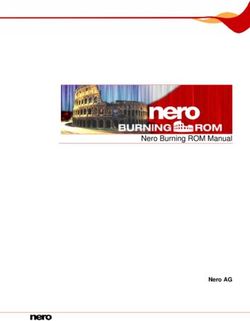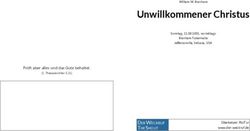RDV-1092 DVD Audio/Video Player Lecteur de DVD Audio/Vidéo DVD-Audio/Video-Spieler - Rotel
←
→
Page content transcription
If your browser does not render page correctly, please read the page content below
Owner’s manual
Manuel de l’utilisateur
Bedienungsanleitung
RDV-1092
DVD Audio/Video Player
Lecteur de DVD Audio/Vidéo
DVD-Audio/Video-Spieler
����� ��������� ������
������� ������
���� ���� ����� �����
��������������������������������RDV-1092 DVD Audio/Video Player 2
������� ������
������� ����� ��������� ������
������� ������
�������
������ ������
���� ���� ����� �����
��������������������������������
�������
������
Rotel products are designed to comply with interna-
tional directives on the Restriction of Hazardous Sub-
stances (RoHS) in electrical and electronic equipment
and the disposal of Waste Electrical and Electronic
Equipment (WEEE). The crossed wheelie bin symbol
indicates compliance and that the products must be
appropriately recycled or processed in accordance
with these directives.
This symbol means that this unit is double insulated. An
earth or ground connection is not required.3 English
Notice Important Safety Instructions
The COMPUTER I/O connection should be handled by authorized
person only. WARNING: There are no user serviceable parts inside. Refer all servic-
ing to qualified service personnel.
FCC Information WARNING: To reduce the risk of fire or electric shock, do not expose
This equipment has been tested and found to comply with the limits for a the unit to moisture or water. Do not expose the unit to dripping or splash-
Class B digital device, pursuant to Part 15 of the FCC Rules. These limits ing. Do not place objects filled with liquids, such as vases, on the unit. Do
are designed to provide reasonable protection against harmful interfer- not allow foreign objects to get into the enclosure. If the unit is exposed
ence in a residential installation. This equipment generates, uses and to moisture, or a foreign object gets into the enclosure, immediately dis-
can radiate radio frequency energy and, if not installed and used in ac- connect the power cord from the wall. Take the unit to a qualified service
cordance with the instruction, may cause harmful interference to radio person for inspection and necessary repairs.
communications. Read all the instructions before connecting or operating the component.
However, there is no guarantee that interference will not occur in a par- Keep this manual so you can refer to these safety instructions.
ticular installation. If this equipment does cause harmful interference to
radio or television reception, which can be determined by turning the Heed all warnings and safety information in these instructions and on the
equipment off and on, the user is encouraged to try to correct the inter- product itself. Follow all operating instructions.
ference by one or more of the following measures: Clean the enclosure only with a dry cloth or a vacuum cleaner.
• Reorient or relocate the receiving antenna.(TV, radio, etc.) Do not use this unit near water.
• Increase the separation between the equipment and receiver You must allow a minimum 10 cm or 4 inches of unobstructed
• Connect the equipment to an outlet on circuit different from that to clearance around the unit. Do not place the unit on a bed, sofa, rug,
which the receiver is connected. or similar surface that could block the ventilation openings. If the unit is
placed in a bookcase or cabinet, there must be ventilation of the cabinet
• Consult the dealer or an experienced radio/TV technician for addi- to allow proper cooling.
tional help.
Keep the component away from radiators, heat registers, stoves, or any
other appliance that produces heat.
Caution
The unit must be connected to a power supply only of the type and volt-
This device complies with part 15 of the FCC Rules operation is subject to age specified on the rear panel: AC 110-240 V, 50/60 Hz.
the following to conditions: (1) This device may not cause harmful interfer-
ence, and (2) this device must accept any interference received, including Connect the component to the power outlet only with the supplied power
interference that may cause undesired operation. supply cable or an exact equivalent. Do not modify the supplied cable. A
polarized plug has two blades, with one wider than the other. A grounding
plug has two blades plus a third grounding prong. These are provided for
your safety. Do not defeat grounding and/or polarization safety provisions.
If the supplied plug does not fit your outlet, please consult an electrician
for replacement of the obsolete outlet. Do not use extension cords.
The main plug of the power cordset is a disconnect device of the appa-
ratus. In order to completely disconnect the apparatus from the supply
mains, the main plug of the power cordset should be unplugged from the
mains (AC) outlet. The stand-by LED indicator will not be lit up to show
the power cord is unplugged.
Do not route the power cord where it will be crushed, pinched, bent, ex-
posed to heat, or damaged in any way. Pay particular attention to the
power cord at the plug and where the cord exits the back of the unit.
The power cord should be unplugged from the wall outlet during a lightning
storm or if the unit is to be left unused for a long period of time.
Use only accessories specified by the manufacturer.
Use only with a cart, stand, rack, bracket or shelf system recommended
by Rotel. Use caution when moving the unit in a stand or rack to avoid
injury from a tip-over.
Immediately stop using the component and have it inspected and/or ser-
viced by a qualified service agency if:
• The power supply cord or plug has been damaged.
• Objects have fallen or liquid has been spilled into the unit.
• The unit has been exposed to rain.
• The unit shows signs of improper operation
• The unit has been dropped or damaged in any wayRDV-1092 DVD Audio/Video Player 4
1: Controls and Connections
Commandes et branchements
Bedienelemente und Anschlüsse
�� �� �� ��
�� �� �� �� ��
� � � � � �
����� ��������� ������
������� ������
���� ���� ����� �����
��������������������������������
� � � �� �� ��
�� �� �� �� �� �� �� ��
�����������
������� ��������� ��������� ���� ��������
�� �� � �������� ������� ��� �������������������
����������������
���� ���������������������
����������������������
���������������
��������������������
������������������
�������������������� ����������������������
�� �� ����������
������������ ���
� �� ������ �
�������������
���������������������������������������������������
������� ������� ���������������������������������������������������������������������
������������������������������������������������� �������������������������������������������������������������������������
��������������������������������� ����������������������������������������������������������������������
������������������������������������������������������������������
���������������������������������������������������������������������������������������������
������������������������������������������������������������������������������������������������
�������������������������������������������������������������������������������������
� �� ��� �
��������������������������������
������ ������
������������������������������������
���������������
�� �� �� ��5 English
2: RR-DV98 Remote Control
Télécommande RR-DV98
Fernbedienung RR-DV98
� OFF ON �
OPEN
PROG RANDM /CLOSE
� �
�
REPEAT A-B DIM RESUME
� �
� �
TITLE MENU
� �
� ENT
�
SETUP DISPLAY
� �
1 2 3
4 5 6
�
7 8 9
0 +10 C
SUB
ANGLE TITLE AUDIO ZOOM
� �
� �
SLOW GOTO P.SCAN
�
�
�
STEP
� ��
�
- SLOW +
� ��
RR-DV98RDV-1092 DVD Audio/Video Player 6
3: Digital HDTV connection (HDMI)
Branchements numériques HDTV (prise HDMI)
HDMI-Digitalverbindung
��������
�����������
������� ��������� ��������� ���� ��������
�� �� � �������� ������� ��� �������������������
����������������
���� ���������������������
����������������������
���������������
��������������������
������������������
�������������������� ����������������������
������������ �� �� ����������
���
� �� ������ �
�������������
���������������������������������������������������
������� ������� ���������������������������������������������������������������������
������������������������������������������������� �������������������������������������������������������������������������
��������������������������������� ����������������������������������������������������������������������
������������������������������������������������������������������
���������������������������������������������������������������������������������������������
������������������������������������������������������������������������������������������������
�������������������������������������������������������������������������������������
� �� ��� �
��������������������������������
������ ������
������������������������������������
���������������
����
������������
����������������������������������
���������������������������������
�������
��
�� ����� ���� ������ ������ ������ ������ ������
�� ����� ��� ����� �
�������
��� ��������� ����� ��� ����� ����
����� ���� ���
�����
4: Digital HDTV connection (DVI)
Branchements numériques HDTV (prise DVI)
DVI-Digitalverbindung
��������
�����������
������� ��������� ��������� ���� ��������
�� �� � �������� ������� ��� �������������������
����������������
���� ���������������������
����������������������
���������������
��������������������
������������������
�������������������� ����������������������
�� �� ����������
������������ ���
� �� ������ �
�������������
���������������������������������������������������
������� ������� ���������������������������������������������������������������������
������������������������������������������������� �������������������������������������������������������������������������
��������������������������������� ����������������������������������������������������������������������
������������������������������������������������������������������
���������������������������������������������������������������������������������������������
������������������������������������������������������������������������������������������������
�������������������������������������������������������������������������������������
� �� ��� �
��������������������������������
������ ������
������������������������������������
���������������
����
���
�����7 English
5: Analog HDTV connection (Component Video)
Branchements analogiques HDTV (prises vidéo Composantes)
Analoge Component-Video-Verbindung mit einem hochauflösenden Bildgerät
��������
�����������
������� ��������� ��������� ���� ��������
�� �� � �������� ������� ��� �������������������
����������������
���� ���������������������
����������������������
���������������
��������������������
������������������
�������������������� ����������������������
�� �� ����������
������������ ���
� �� ������ �
�������������
���������������������������������������������������
������� ������� ���������������������������������������������������������������������
������������������������������������������������� �������������������������������������������������������������������������
��������������������������������� ����������������������������������������������������������������������
������������������������������������������������������������������
���������������������������������������������������������������������������������������������
������������������������������������������������������������������������������������������������
�������������������������������������������������������������������������������������
� �� ��� �
��������������������������������
������ ������
������������������������������������
���������������
����
������������
����������������������������������
���������������������������������
�������
��
�� ����� ���� ������ ������ ������ ������ ������
�� ����� ��� ����� �������
�
�� �� �
��� ��������� ����� ��� ����� �����
���� ���� ���
���������������
6: Analog TV connection (S-Video/Composite Video)
Branchement analogique TV (vidéo composite/S-Vidéo)
Analoge TV-Verbindung (S-Video/Composite-Video)
��������
�����������
������� ��������� ��������� ���� ��������
�� �� � �������� ������� ��� �������������������
����������������
���� ���������������������
����������������������
���������������
��������������������
������������������
�������������������� ����������������������
�� �� ����������
������������ ���
� �� ������ �
�������������
���������������������������������������������������
������� ������� ���������������������������������������������������������������������
������������������������������������������������� �������������������������������������������������������������������������
��������������������������������� ����������������������������������������������������������������������
������������������������������������������������������������������
���������������������������������������������������������������������������������������������
������������������������������������������������������������������������������������������������
�������������������������������������������������������������������������������������
� �� ��� �
��������������������������������
������ ������
������������������������������������
���������������
����
������������
����������������������������������
���������������������������������
�������
��
�� ����� ���� ������ ������ ������ ������ ������
�� ����� ��� ����� �������
�
��� ��������� ����� ��� ����� �����
���� ���� ���
������� ���������
�����
������������RDV-1092 DVD Audio/Video Player 8
7: Stereo Analog Audio Connections
Branchements analogiques Audio Stéréo
Analoge 2-Kanal-Audioverbindungen
��������
�����������
������� ��������� ��������� ���� ��������
�� �� � �������� ������� ��� �������������������
����������������
���� ���������������������
����������������������
���������������
��������������������
������������������
�������������������� ����������������������
�� �� ����������
������������ ���
� �� ������ �
�������������
���������������������������������������������������
������� ������� ���������������������������������������������������������������������
������������������������������������������������� �������������������������������������������������������������������������
��������������������������������� ����������������������������������������������������������������������
������������������������������������������������������������������
���������������������������������������������������������������������������������������������
������������������������������������������������������������������������������������������������
�������������������������������������������������������������������������������������
� �� ��� �
��������������������������������
������ ������
������������������������������������
���������������
����
������������
����������������������������������
���������������������������������
�������
��
�� ����� ���� ������ ������ ������ ������ ������
�� ����� ��� ����� �������
�
��� ��������� ����� ��� ����� �����
���� ���� ��� ����� ����
������������
8: Multichannel Analog Audio Connections
Branchements analogiques audio Multicanal
Analoge Mehrkanal-Audioverbindungen
��������
�����������
������� ��������� ��������� ���� ��������
�� �� � �������� ������� ��� �������������������
����������������
���� ���������������������
����������������������
���������������
��������������������
������������������
�������������������� ����������������������
�� �� ����������
������������ ���
� �� ������ �
�������������
���������������������������������������������������
������� ������� ���������������������������������������������������������������������
������������������������������������������������� �������������������������������������������������������������������������
��������������������������������� ����������������������������������������������������������������������
������������������������������������������������������������������
���������������������������������������������������������������������������������������������
������������������������������������������������������������������������������������������������
�������������������������������������������������������������������������������������
� �� ��� �
��������������������������������
������ ������
������������������������������������
���������������
������������
����������������������������������
���������������������������������
�������
��
�� ����� ���� ������ ������ ������ ������ ������
�� ����� ��� ����� �������
�
��� ��������� ����� ��� ����� �����
���� ���� ��� ������� ������ ��� ������ ������ �������
���������������������������9 English
9: Digital Audio Connections
Branchements audio numériques
Digitale Audioverbindungen
��������
�����������
������� ��������� ��������� ���� ��������
�� �� � �������� ������� ��� �������������������
����������������
���� ���������������������
����������������������
���������������
��������������������
������������������
�������������������� ����������������������
�� �� ����������
������������ ���
� �� ������ �
�������������
���������������������������������������������������
������� ������� ���������������������������������������������������������������������
������������������������������������������������� �������������������������������������������������������������������������
��������������������������������� ����������������������������������������������������������������������
������������������������������������������������������������������
���������������������������������������������������������������������������������������������
������������������������������������������������������������������������������������������������
�������������������������������������������������������������������������������������
� �� ��� �
��������������������������������
������ ������
������������������������������������
���������������
������������
����������������������������������
���������������������������������
�������
� � � � �
��
�� ����� ���� ������ ������ ������ ������ ������
��
���
�����
���������
���
����� ���
�����
�����
�������
�
�����
���� ���� ��� ������� �������
DIGITAL INPUTRDV-1092 DVD Audio/Video Player 10
Contents CONNECTIONS 13 PLAY Button ................................................16
Cable selection...................................................13 STOP Button ...............................................16
Boxed numbers refer to RDV-1092 illustration.
Boxed letters refer to RR-DV98 illustration. PAUSE Button ..............................................16
Audio Connections ................................. 13
TRACK Buttons .............................................16
Notice .................................................... 3 Analog Audio Outputs ...........................13
SEARCH Buttons ..........................................16
FCC Information ..................................................3 Digital Audio Outputs ...................................13
Caution ...............................................................3 Remote Control Overview ..................... 17
Video Connections ................................. 13
Remote Control Batteries ...................................17
Important Safety Instructions .................. 3
HDTV Connections ................................. 14
Using the Remote ..............................................17
1: Controls and Connections .................................4
HDMI digital connection ...............................14
ON/OFF Buttons ...................................17
2: RR-DV98 Remote Control .................................5
DVI digital connection ..................................14
OPN/CLOSE Button ......................................17
3: Digital HDTV connection (HDMI) .......................6
Component Video connection .......................14
PLAY Button ................................................17
4: Digital HDTV connection (DVI) ..........................6
SDTV Connections ................................. 14 STOP Button ................................................17
5: Analog HDTV connection (Component Video) ....7
Component Video connection .......................14 PAUSE Button ..............................................17
6: Analog TV connection
(S-Video/Composite Video) ..............................7 S-Video connection ......................................14 TRACK Buttons .............................................17
7: Stereo Analog Audio Connections......................8 Composite Video connection .........................14 SEARCH Buttons ..........................................17
8: Multichannel Analog Audio Connections ............8 NTSC/PAL switch ..........................................15 Numeric Buttons .........................................17
9: Digital Audio Connections.................................9 CURSOR Buttons .........................................17
Other Connections ................................. 15
ENTER Button ..............................................17
About Rotel .......................................... 12 AC Power Input ...........................................15
MENU Button ..............................................17
EXT REM IN .................................................15
Getting Started ..................................... 12
SETUP Button ..............................................17
12V TRIGGER Connection .............................15
Video Features...................................................12
DISPLAY Button ...........................................17
Computer I/O .............................................15
Audio Features ..................................................12
TITLE Button ...............................................17
Other Features ..................................................12
SLOW Button ..............................................17
OVERVIEW 15
Supplied Accessories ..........................................12
GOTO Button ...............................................17
A Few Precautions..............................................12 On-Screen Display ................................. 15
ANGLE Button ..............................................17
Placement .........................................................12 Status Bar .........................................................15
SUBTITLE Button ..........................................18
Menu Screens ....................................................16
AUDIO Button .............................................18
Screen Saver .....................................................16
ZOOM Button ..............................................18
Front Panel Overview ........................... 16 REPEAT Button .............................................18
POWER Button and LED ...............................16 A-B Button ..................................................18
LED Indicators ......................................16 DIM Button .................................................18
Front-Panel Display .....................................16 RESUME Button ...........................................18
Disc Drawer ................................................16 PROG Button ...............................................18
OPN/CLOSE Button ......................................16 RANDM Button ............................................18
Remote Sensor ............................................16 P.SCAN Button .............................................1811 English
USING THE RDV-1092 18 Playing MP3 discs ................................. 23 Speaker Setup Menu ............................. 27
URD menu ......................................23 Speaker Size .....................................................27
About Discs .......................................... 18
Repeat Play ..........................................23 Distance Units....................................................27
Disc Formats ......................................................18
Speaker Distance ...............................................27
DVD Region Codes .............................................19
SETUP 24
Disc Structure ....................................................19 Parental Control Menu........................... 27
On-Screen Menus ............................24
Digital Audio Formats ........................................19 Assign Pass Code ...............................................28
DVD Playback Menu .............................. 24 Enter Pass Code .................................................28
Basic Features....................................... 19
Audio Track .......................................................24 Change Pass Code ..............................................28
ON/OFF Functions .........................19
Camera Angle....................................................24 Parental Controls ...............................................28
Changing Display Brightness ........................19
Subtitle .............................................................24 Allowed Ratings .................................................28
Inserting a Disc ...............................20
DVD auto play ...................................................24 Unrated Titles ....................................................28
Playing a Disc .......................................20
Subtitle Pref. .....................................................24
Stopping Disc Playback ..........................20 High Definition Setup Menu ................... 28
Audio Lang. Pref................................................24
Pause/Still Frame .................................20 Output Format ...................................................28
Audio Fmt. Pref. ................................................25
Skip forward/back ................................20 HDMI Color Format ............................................29
High Speed Play ....................................20 System Setup Menu .............................. 25 Enhancement.....................................................29
Slow Speed Play ....................................20 Status Bar .........................................................25
Time Display ...............................................20 Status Bar Delay ................................................25 MORE INFORMATION 29
Screen Saver .....................................................25
Advanced Features ................................ 20 Troubleshooting..................................... 29
Sleep.................................................................25
Zoom .........................................................20 Power ...............................................................29
Restore Default .................................................25
Selecting Scene Angles .................................21 Operation ..........................................................29
Menu Language.................................................25
Selecting Audio Tracks ...........................21 Picture ..............................................................29
Dim Front Panel ................................................25
Selecting Subtitles .................................21 Audio ................................................................29
Video Setup Menu ................................. 25
Playing Specific Selections .................... 21 Specifications ........................................ 30
Output Format ...................................................25
Selecting a Title/Group .......21 General .............................................................30
Auto Format ......................................................26
Select Chapters from DVD Menu Other ................................................................30
..........................................21 Black Level ........................................................26
Video output ......................................................30
Entering a Chapter or Track Number Lip Sync ............................................................26
Audio output .....................................................30
................................................21
Aspect Ratio ......................................................26
Audio characteristics ..........................................30
Find a Location with Time Search
CCIR Clipping .....................................................26
................................................22
Audio Setup Menu ................................. 26
Extra Playback Features ........................ 22
Digital Audio Output ..........................................26
Repeat Play ..........................................22
Compression ......................................................27
A-B Repeat ...........................................22
Random Play ..............................................23
Program Play ...............23RDV-1092 DVD Audio/Video Player 12
About Rotel Getting Started • Audio outputs include multichannel (5.1)
analog audio outputs, stereo analog out-
A family whose passionate interest in music led Thank you for purchasing the Rotel RDV-1092 puts and both coaxial and optical digital
them to manufacture high fidelity components DVD Audio/Video Player. With its precision audio outputs.
of uncompromising quality founded Rotel 45 transport, digital processing, and Rotel’s Bal-
years ago. Through the years that passion has anced Design, the RDV-1092 ensures the high- Other Features
remained undiminished and the family goal of est level of audio performance. When used in
• User-friendly On-Screen Displays.
providing exceptional value for audiophiles a high-quality audio system, your DVD player
• Full-featured remote control.
and music lovers regardless of their budget, will provide years of enjoyment.
• Parental lock.
is shared by all Rotel employees.
The RDV-1092 is a multipurpose player
The engineers work as a close team, listening equipped to handle video and audio discs Supplied Accessories
to, and fine tuning each new product until it in a wide range of formats including DVD-
• Audio/video cable (1)
reaches their exacting musical standards. They Video, DVD-Audio, Audio CD, Video CD,
• Audio cables ( 2)
are free to choose components from around SVCD, and MP3.
• S-Video cable (1)
the world in order to make that product the
• 75 ohm coax digital audio cable (1)
best they can. You are likely to find capacitors Video Features
• Remote Control Unit (1)
from the United Kingdom and Germany, semi
• Supports both NTSC and PAL TV monitors • R03(LR03)/AAA batteries (2)
conductors from Japan or the United States,
(selectable with back panel switch. Plays • Instruction manual (1)
while toroidal power transformers are manu-
both PAL and NTSC discs, converting the • AC Power Cord (1)
factured in Rotel’s own factory.
signal to the appropriate output.
Rotel’s reputation for excellence has been A Few Precautions
• High definition video output with user
earned through hundreds of good reviews
selectable resolutions for both PAL and Please read this manual carefully. In addition
and awards from the most respected review-
NTSC systems, optimized for both video to installation and operating instructions, it
ers in the industry, who listen to music every
and film sources. Internal digital scaler will help you get optimum performance from
day. Their comments keep the company true
converts any video source to 480i/576i, your new DVD Player. Please contact your
to its goal – the pursuit of equipment that is
480p/576p, 720p, 1080i, or 1080p. authorized Rotel retailer for answers to any
musical, reliable and affordable.
questions. In addition, all of us at Rotel wel-
• Special playback functions such as frame-
All of us at Rotel, thank you for buying this come your questions and comments.
by-frame, zoom, and variable slow-motion
product and hope it will bring you many
and high-speed play. Save the RDV-1092 shipping carton and all
years of enjoyment.
enclosed packing material for future use.
• DVD-Video features include Multi-angle,
Shipping or moving the RDV-1092 in any-
Multi-language subtitles, and Multi-lan-
thing other than the original packing mate-
guage audio.
rial may result in damage that is not covered
by the warranty.
Audio Features
• Supported audio formats include sampling Placement
frequencies up to 192 kHz, linear PCM en-
Place the RDV-1092 on a solid, level surface
coding, up to 24-bit resolution, and MLP.
away from sunlight, heat, moisture, or vibra-
DVD-Audio supports up to 6 channels at
tion. Make sure that the shelf can support the
sample rates of 48, 96, or 192 kHz and
weight of the unit.
sample sizes of 16, 20, or 24 bits. DVD-
Video supports 2 channels at sample rates Place the RDV-1092 close to the other com-
of 48 and 96 kHz and sample sizes of 16, ponents in your system and, if possible, on its
Manufactured under license from Dolby Laboratories. “Dol- 20, or 24 bits. Audio CD/Video CD is lim- own shelf. This will make initial hookup, and
by”, “Pro Logic”, and the double-D symbol are trademarks of
ited to 2 channels, 44.1 kHz at 16 bits. subsequent system changes easier.
Dolby Laboratories.
Manufactured under license from Digital Theater System, Inc. • Supports the following digital audio formats: The RDV-1092 can generate heat during nor-
US Pat. No. 5,451,942 and other world-wide patents issued
and pending. “DTS” and “DTS 2.0+Digital Out”, are trade-
Dolby Digital® mal operation. Do not block ventilation open-
marks of Digital Theater Systems, Inc.” DTS® (Digital Theater Systems) ings. Allow a minimum of 10 cm or 4
This product incorporates copyright protection technology MP3 (MPEG 1, Layer 3) inches of unobstructed space around
that is protected by method claims of certain U.S. patents
MPEG multichannel (linear PCM output) the unit. If installed in a cabinet, make sure
and other intellectual property rights owned by Macrovision
Corporation and other rights owners. Use of this copyright Linear PCM that there is adequate ventilation.
protection technology must be authorized by Macrovision
Corporation, and is intended for home and other limited • Virtual surround sound simulates surround Don’t stack other components or objects on
viewing uses only unless otherwise authorized by Macrovi-
sion Corporation. Reverse engineering or disassembly is sound with the conventional 2-channel top of the RDV-1092. Don’t let any liquid fall
prohibited. (stereo) audio system. into the unit.13 English
CONNECTIONS NOTE: You can substitute a 75 ohm video
cable for a coax digital cable, but do not
NOTE: The analog audio outputs are typically
used only with DVD-Audio discs or with sur-
substitute conventional audio interconnect round processors or TV sets that do not have
This section describes the back-panel connec-
cables for digital signals. Dolby Digital or DTS processing. If your pro-
tions and settings that must be made during
cessor has Dolby Digital and DTS decoding,
installation of the RDV-1092. These include
When making signal connections, follow the you will not need to make any analog audio
the power connection, audio output connec-
color codes carefully. connections to play video DVDs; one digital
tions, video output connections, and selecting
connection (described in the following sec-
of the video standard for your TV. In addition,
tion) will suffice.
there are optional connections for an external
IR remote signal, a +12V turn-on trigger, and Audio Connections
an I/O port for computer control. Digital Audio Outputs
Digital audio outputs supply an un-
NOTE: To prevent loud noises, make sure the decoded digital audio signal for use with See Figure 9
DVD player and the rest of the system is a surround processor’s decoding and D/A
The RDV-1092’s digital outputs provide a
turned off when making connections. converters. This is the preferred connection
digital audio bitstream, which must be used
when using the RDV-1092 with a Dolby Digi-
with a processor that accepts a digital signal
tal/DTS surround processor.
Cable selection and has its own Dolby Digital and/or DTS
Analog audio outputs supply up to 5.1 decoding. There are two types of outputs for
Use standard audio cables with RCA con-
channels of decoded analog audio. Use these the digital audio signal: an optical output and
nectors for analog audio connections. Use
connections when connecting the RDV-1092 a coaxial output. Use whichever you prefer.
the following color code:
to a receiver or TV set that does not have its If you choose the optical connection, remove
Left channel audio: white own Dolby Digital and DTS decoding, or for the plastic cap protecting the connector and
Right channel audio: red passing multichannel DVD-Audio PCM signals save it for future use.
to the analog inputs of a receiver.
Choose from three different types of ana- Connect the cable of your choice (optical or
log video cables. For composite video, use coaxial) from the DIGITAL OUT connectors of
Analog Audio Outputs
a single 75 ohm video cable with an RCA the RDV-1092 to the matching digital input
connector at each end. For S-Video, use an See Figure 7 and 8 on the surround processor.
S-Video cable with a special multi-pin connec-
Two sets of RCA jacks, labeled ANALOG You will probably need to select the correct
tor at each end. For component video, use a
OUT sends either six channels of decoded digital input on your surround processor, us-
set of three matching 75 ohm video cables
analog audio (front left, front right, rear left, ing its setup menus.
with RCA connectors at each end. Use the
rear right, center, and subwoofer) or two
following standard color code: NOTE: See the Audio Setup Menu in the Setup
channels of stereo analog audio from the
section of this manual for information on se-
Composite video: yellow RDV-1092 to the analog audio inputs of an
lecting the right type of digital output signal
audio surround processor, preamplifier, inte-
Component video (Y): green for your processor.
grated amplifier, receiver or TV set.
Component video (PB): blue
Component video (PR): red To a surround processor with 5.1
channel inputs, use RCA audio cables to
NOTE: Do not use standard audio cables in
place of 75 ohm video cables. Audio cables
connect the six outputs labeled 5.1CH to the Video Connections
matching multichannel inputs on the surround
will usually pass the signal, but will degrade Video outputs send the video signal from
processor (L to front left, R to front right, LS to
the quality. the DVD player to the surround processor,
left surround, RS to right surround, C to center
video processor, or TV set. A key feature
channel, SUB to subwoofer, etc.)
Choose from two different types of digital of the RDV-1092 is that it can send a video
video cables. For connection to a TV or video To a stereo preamp, processor, or TV signal to any high definition or standard
processor with an HDMI input, use an HDMI set with 2-channel inputs, use the pair definition TV monitor in exactly the format
cable. For connection to a DVI input, use an of RCA outputs labeled STEREO. Connect the that best matches the native mode and reso-
HDMI-to-DVI cable. STEREO L output to the left audio input of the lution of the TV.
TV or receiver and the STEREO R output to
Use standard optical digital cables for optical Digital HDTVs, such as LCD and plasma flat-
the right audio input.
digital signals. Be sure to remove the protective screens, display digital signals directly. These
covers from the ends of the cable. Use 75 ohm Typically, the STEREO outputs send a matrix TVs should be connected to the RDV-1092
digital audio cables with an RCA connector encoded stereo signal to the surround pro- using the HDMI digital output.
on each end for coax digital audio. cessor. See the Speaker Size topic in the
Analog HDTVs, such as CRT and rear-projec-
Setup section of this manual for information
Coax digital: black tion sets, display analog signals. Although
on matching the analog output signal to your
these can be connected with an HDMI cable,
preamp or processor.RDV-1092 DVD Audio/Video Player 14
these TVs should generally be connected with
analog Component Video cables to avoid
NOTE: The RDV-1092 video output settings
should be configured to match the native
SDTV Connections
an unnecessary digital-to-analog conver- resolution of the HDTV. See the Video Setup When connecting a standard definition TV,
sion in the TV. Menu topic in the Setup section. the best picture quality will be achieved using
Component Video or S-Video cables. If the TV
Standard definition TV monitors should be
does not have either of these types of connec-
connected with one of three types of video DVI digital connection
tions, use a composite video connection.
output connections – RCA composite video,
See Figure 4
S-Video, or Component Video. On standard
Component Video connection
televisions, the S-Video output provides bet- Use this type of connection with an HDTV
ter picture quality than the composite video that displays digital signals directly, such as
output. LCD, Plasma, and DLP monitors. See Figure 5
NOTE: In most systems, only one video con- Connect one end of an HDMI to DVI cable to Three cables are required to make Compo-
nection should be made. the VIDEO OUT HDMI connector on the back nent Video Connections:
of the RDV-1092. Connect the other end of
1. Connect one cable from the COMPO-
the cable to the DVI input connector on the
NENT VIDEO OUT connector labeled Y
back of the HDTV. We recommend a maximum
HDTV Connections length of 5 meters for DVI cables.
on the RDV-1092 to the Y input on the TV
or surround processor.
Connect the RDV-1092 to a high definition NOTE: The RDV-1092 video output settings
2. Connect a second cable from the COM-
TV monitor with HDMI, DVI, or Component should be configured to match the native
PONENT VIDEO OUT connector labeled
Video inputs. The video resolution can be set resolution of the HDTV. See the Video Setup
PB on the RDV-1092 to the PB input on the
to match the native resolution of the TV monitor Menu topic in the Setup section.
TV or surround processor.
at 480p/576p, 720p, 1080i, or 1080p.
3. Connect a third cable from the COMPO-
NOTE: Most DVD discs feature Macrovision Component Video connection
NENT VIDEO OUT connector labeled PR
and/or HDCP copy protection which may
on the RDV-1092 to the PR input on the
not display properly at resolutions of 720p
See Figure 5 TV or surround processor.
or higher. When using Component
Video connections, set the RDV-1092 Use this type of connection with an HDTV NOTE: The RDV-1092 video output settings
output resolution to 480i/576i or with cathode ray tube technology, such as should be configured to the interlaced
480p/576p. The HDMI connections are direct view, rear projection, and front pro- 480i/576i setting with a standard defini-
not affected by Macrovision copy protec- jection monitors. tion TV. See the Video Setup Menu topic in
tion. the Setup section.
Three cables are required to make Compo-
nent Video Connections:
HDMI digital connection S-Video connection
1. Connect one cable from the COMPO-
See Figure 3 NENT VIDEO OUT connector labeled Y See Figure 6
on the RDV-1092 to the Y input on the TV
Use this type of connection with an HDTV Connect one end of an S-Video cable to the
or surround processor.
that displays digital signals directly, such as VIDEO OUT S-VIDEO output on the back of
LCD, Plasma, and DLP monitors. 2. Connect a second cable from the COM- the RDV-1092. Connect the other end of the
PONENT VIDEO OUT connector labeled cable to the S-VIDEO input on the TV or sur-
Connect one end of an HDMI cable to the
PB on the RDV-1092 to the PB input on the round processor.
VIDEO OUT HDMI connector on the back
TV or surround processor.
of the RDV-1092. Connect the other end of NOTE:The RDV-1092 outputs all S-Video at
the cable to the HDMI input connector on the 3. Connect a third cable from the COMPO- 480i/576i.
back of the HDTV or video processor. We NENT VIDEO OUT connector labeled PR
recommend a maximum length of 5 meters on the RDV-1092 to the PR input on the
Composite Video connection
for HDMI cables. TV or surround processor.
See Figure 6
NOTE: The RDV-1092 video output settings
should be configured to match the native reso- Connect one end of an RCA video cable to
lution of the HDTV. To avoid Macrovision the VIDEO OUT COMPOSITE output on the
copy protection issues with most DVD back of the RDV-1092. Connect the other end
discs, set the output to 480i/576i or of the cable to the Composite Video input on
480p/576p when using Component the TV or surround processor.
Video connections. See the Video Setup
NOTE: The RDV-1092 outputs all Composite
Menu topic in the Setup section.
Video at 480i/576i.15 English
NTSC/PAL switch 12V TRIGGER Connection
OVERVIEW
There are two different standards for video The RDV-1092 can be activated by a remote
monitors: NTSC in US and Japan, PAL in Eu- 12 volt trigger signal from a Rotel surround Basic controls for the RDV-1092 are on the
rope. The output of the RDV-1092 should be processor. The 12V TRIG input accepts any front panel. These controls are duplicated on
set to match the standard your TV accepts. control signal (AC or DC) ranging from 3 the remote control along with many more.
Put the switch in the NTSC position for use volts to 30 volts. When a cable is connected
To guide you through the operation of the
with NTSC video equipment. Put it in the PAL to the input and a trigger signal is present,
RDV-1092, this section of the manual starts
position for the use with PAL equipment. the DVD player is activated. When the trig-
with explaining the basic layout and function
ger signal is interrupted, the unit goes into
This switch only relates to the hardware con- of the front panel and the remote control. In
standby mode. The front panel indicator light
figuration of your TV set and other compo- the following section, Using the RDV-1092,
remains lit, but the display goes dark and the
nents. Regardless of the setting, the RDV-1092 we explain the features of the unit and how
unit will not operate. Consult your authorized
can play DVD discs encoded in either format, to operate them.
Rotel dealer for information on the 12V TRIG
converting the signal to the format selected
input and the proper wiring of a plug to fit Throughout this manual, numbers in gray
with the NTSC/PAL switch.
the connector. boxes refer to the RDV-1092 illustration (Fig-
NOTE: If your TV monitor can display both PAL ure 1) at the front of this manual. Letters refer
NOTE:
When using the 12V Trigger, leave the
and NTSC signals, you can choose the “Auto to the RR-DV98 remote illustration (Figure 2).
POWER button in the ON position.
Format” setting in the configuration menus. When both appear, the function is found on
This setting overrides the back panel switch; both the RDV-1092 and the remote. When
the RDV-1092 displays the native format of Computer I/O only one appears, that function is found only
the disc being played (PAL or NTSC). on the RDV-1092 or the remote.
The RDV-1092 can be operated from a com-
puter with audio system control software
from third-party developers. This control is
Other Connections accomplished by sending operating codes On-Screen Display
from the computer via a hard-wired RS-232
The RDV-1092 displays menus, status in-
serial connection.
AC Power Input dicators, and interactive menus on the TV
The COMPUTER I/O input provides the neces- monitor Many of these screens are used to
It is best to plug the RDV-1092 directly into
sary network connections on the back panel. set up preferences and activate advanced
a 2-pin polarized wall outlet. Avoid the use
It accepts standard RJ-45 8-pin modular plugs, features of the unit. Others offer information
of extension cords.
such as those commonly used in 10-BaseT and choices useful during normal operation
Your RDV-1092 will automatically configure UTP Ethernet cabling. of the unit.
itself for the proper AC line voltage ranging
For additional information on the connections, NOTE: The default language for all RDV-1092
from 110 volts to 240 volts at 50/60Hz. No
cabling, software, and operating codes for On-Screen Displays can be changed. See
setting is required to match the unit to your
computer control of the RDV-1092, contact the General Setup topic in the Setup section
local voltage.
your authorized Rotel dealer. of this manual.
Plug the supplied cord into the AC INPUT
receptacle on the back of the unit. After all
Status Bar
connections have been made, plug the cord
into an appropriate AC wall outlet. During operation of the unit, a Status Bar
appears on the TV screen when the DISPLAY
NOTE: If you are away for an extended period
button is pressed, when a setting is changed
of time, it is a sensible precaution to unplug
or when the Top Menu or URD menus are
your audio/video components.
displayed:
DVD : play Ch : 1 00:01:22
ROTEL
EXT REM IN Not Available
The left side of the Status Bar shows what type
The EXT REM IN receives IR command codes
of disc is playing. The top line shows the sta-
relayed from an infrared receiver or from the
tus indicators such as NO DISC, LOADING,
matching EXT REM OUT connector on Rotel
PLAY, PAUSE, etc. along with CHAPTER and
surround processors. This feature may be useful
TIME information. These information displays
when the unit is installed in a cabinet and its
are self-explanatory. The bottom line indi-
front-panel IR sensor is blocked. Consult your
cates the new setting when an adjustment is
authorized Rotel dealer for information on IR
made or shows displays when attempting to
receivers and the proper wiring of a cable
select an option that is not available for the
with 3.5 mm plugs to fit the connector.
current disc.RDV-1092 DVD Audio/Video Player 16
Menu Screens LED Indicators Disc Drawer
A number of menu screens can appear dur- Two front-panel LEDs provide additional infor- A motor-driven disc drawer, located in the
ing configuration of the RDV-1092 such as mation during operation of the RDV-1092. center of the RDV-1092, slides out to accept
the sample below: a disc and retracts for playback.
DVD-Audio lights when the disc contains
MENU
DVD-Audio programming.
DVD playback
system setup
audio track
camera angle
Dolby Digital 2.0
Dolby Digital 5.1
OPN/CLOSE Button
video setup subtitle HDMI lights when HDMI or HDMI/DVI cables
audio setup DVD auto play up/down to select Press to open or close the Disc Drawer.
speaker setup subtitle pref. ok to confirm
are connected to the RDV-1092.
parental control audio lang. pref. left or return to go back
high def. setup audio fmt. pref.
with no change
Remote Sensor
exit menu
menu for help Front-Panel Display
The remote sensor receives infrared signals
A lighted display on the front-panel of the
from the remote control. Do not cover or
The menu screens provide access to vari- RDV-1092 provides information about the
block the sensor.
ous settings and features described in the status of the unit, activation of special fea-
Configuration section of this manual. The tures, and track/time information. See the
PLAY Button
menu system appears when the SETUP but- illustration at the front of this manual for the
ton is pressed, typically whether the disc or location of each section of the display: Press the PLAY button to start playing the
stopped or playing. disc from the beginning or to resume play if
Title/Group displays the number of the
playback is paused.
current Title or Group.
Screen Saver
Chapter/Track displays the number of STOP Button
To prevent damage to a TV monitor during
the current Chapter or Track.
prolonged display of a static image, the unit Press the STOP button to stop disc play-
automatically activates a moving ROTEL logo Play/Pause shows a play or pause back.
screen saver display after several minutes. indication.
PAUSE Button
The screen saver display is turned off, return- Status/Disc Type displays the current
ing to the previous display, when any front- status of the unit (Open, Close, No Disc, Press the PAUSE button to temporarily sus-
panel or remote button is pressed. etc.). When a disc is playing, this section pend play or to advance the still picture frame
of the display shows the sampling rate and by frame when playback is paused.
format of the disc (DVD-V 48kHz, DVD-A
Front Panel Overview 96kHz, etc.) TRACK Buttons
Audio Format displays the audio for- The TRACK buttons skip forward or
The following is a brief overview of the con-
mat of the inserted disc (Dolby Digital, DTS, back to the beginning of the next selection.
trols and features on the front panel of the
PCM, etc.)
RDV-1092. Details concerning the use of these
SEARCH Buttons
controls are provided in subsequent sections Remain shows the letter R when the
of this manual describing various tasks. remaining time of disc or selection is being Press the SEARCH buttons to begin
displayed. variable high-speed play, either forward or
POWER Button and LED reverse, at 2X, 4X, 8X, 16X, 30X, or 60X
Time displays the elapsed time when a
normal speed.
The POWER button serves as a master on/off disc is playing
switch. In the out position, the unit is completely
Function indicates which special fea-
powered down and cannot be activated by
tures are activated, A in the first segment for
the remote. Press the button in to activate the
angle, Z in the second segment for zoom,
unit, indicated by the front panel display be-
and an indicator for the type of repeat in the
ing illuminated. With the front panel POWER
fourth segment.
button in the on position, the remote control
ON/OFF buttons are used to activate the Audio Channel shows which of the six
unit or put it in standby mode. In standby possible audio channels are in use. 2/0 in-
mode, the POWER LED remains lit, but the dicates a stereo signal, 3/2 indicates a five
front panel display is turned off. channels with three front and two surround,
1CH to 6CH for DVD-A discs, etc.
NOTE: Pressing the OPN/CLOSE or PLAY
buttons also turns the unit on when it is in
Standby mode.17 English
Remote Control Overview STOP Button SETUP Button
Press the STOP button to stop a disc that Press this button to access the Main Menu
See Figure 2
is playing. If playback is restarted after one screen used in the setup of the RDV-1092.
The RDV-1092 is supplied with an RR-DV98 press of the button, the disc will resume play-
remote control that duplicates the front-panel ing from the current position on the disc. Press DISPLAY Button
functions and provides additional features. the button twice to cancel the resume feature.
The DISPLAY button changes the time shown
Subsequent play will restart from the beginning
in the front panel display and shows a time
Remote Control Batteries of the disc. Playback will also stop when the
display in the Status Bar display. Several op-
OFF button on the remote is pressed.
Three R03(LR03)/AAA size batteries (sup- tions are available including elapsed time and
plied) must be installed before the remote can remaining time of individual Chapters/Tracks
PAUSE Button
be used. Remove the cover on the back of the or entire Disc/Titles.
RR-DV98. Install the batteries following the Press the PAUSE button to temporarily sus-
polarity symbols, then replace the cover. pend play or to advance the still picture frame TITLE Button
by frame after playback is paused.
NOTE: Remove the batteries from the remote if Press the TITLE button to activate the submenu
it will not be used for a long period of time. for the current Title. On some discs, this but-
TRACK Buttons
Do not leave run down batteries in the remote ton will activate the same root menu as the
control; they can leak corrosive chemicals The TRACK buttons skip forward/ MENU button.
which will damage the unit. back to the beginning of the next selection.
SLOW Button
SEARCH Buttons
Using the Remote Press this button to select slow motion play,
During playback, press the SEARCH either forward or reverse, at 1/2, 1/4, or
To use the remote, aim it at the remote sensor
buttons to begin high-speed play, either for- 1/8 normal speed.
on the front-panel of the RDV-1092. The op-
ward or reverse, at 2X, 4X, 8X, 16X, 30X,
eration of the remote sensor can be affected The SLOW button is also used to view still
or 60X normal speed, increasing with each
if it is blocked or exposed to bright infrared pictures on a DVD-Audio disc. Each press of
additional press. Press the PLAY button to
light. In addition, remote control functions the button advances to the next picture.
resume normal speed playback.
may not work reliably if the batteries in the
RR-DV98 are weak. GOTO Button
Numeric Buttons
Press the GOTO button for direct selection of
ON/OFF Buttons These buttons (1–0 and +10) are used for
a particular Time, Title, or Chapter with the
direct entry of specific Chapters, Titles, and
These two buttons provide discrete ON/OFF NUMERIC buttons. The first press of the GOTO
times. Two digit numbers are typically entered
functions. Press the ON button to activate the button allows direct entry of Time. Press the
by pressing +10 followed by the next digit,
RDV-1092 and the OFF button to put the unit GOTO button a second time for direct entry
as detailed in operating steps.
in standby mode. of a Title number. A third press allows direct
entry of a Chapter.
NOTE: The front panel master power button CURSOR Buttons
must be pressed in for the remote ON/OFF For example, to select Chapter 5, press the
Use the four CURSOR buttons to
buttons to work. GOTO button three times to reach the Chap-
navigate the on-screen display menus.
ter entry mode. Then press 0 followed by
The left/right CURSOR buttons are also 5. Press the PLAY or ENT button to begin
OPN/CLOSE Button
used for Program play mode (CD only). playback at the selected point.
Pressing this button opens or closes the Disc
Drawer. If in standby mode, pressing the but- ENTER Button ANGLE Button
ton activates the unit.
This button (labeled ENT) is used to confirm Press the ANGLE button to select an alter-
many selections in operating the RDV-1092. nate angle view (if available for the current
PLAY Button
We refer to this button as the ENTER button scene).
The PLAY button duplicates the function of throughout this manual.
NOTE: “Operation not possible” displayed in
the front panel PLAY button and is used to
the status bar indicates that this feature is not
confirm selections in menus. Press this button MENU Button
available for the current scene.
to start playing the disc from the beginning
Press the MENU button to activate the menu
or to resume play if playback is paused or
on the disc.
to return to normal play from any of the slow
motion or fast play modes. If in standby mode, The MENU button is also used the clear the
pressing the button activates the unit. Program play menu (CD only).You can also read