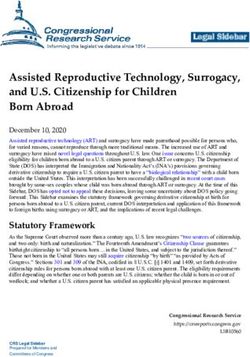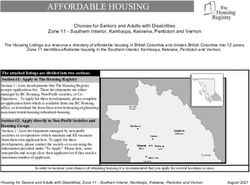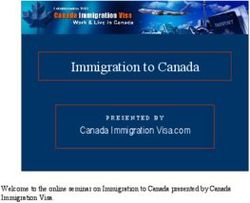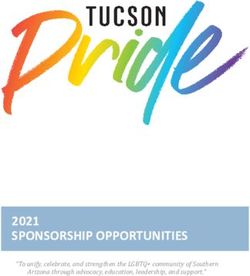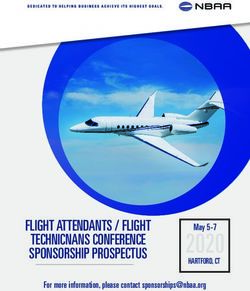Golf Tournament Organizer User Guide - Golf Tournaments
←
→
Page content transcription
If your browser does not render page correctly, please read the page content below
SADIE GOLF TOURNAMENT SOFTWARE
Golf Tournament Organizer User Guide
Golf Tournaments
© Sadie Golf Tournaments USA, LLC
1355 NW 13th Ave
Portland OR 97209
Info@SadieGolf.comTable of Contents
Golf Tournament Organizers, Welcome to Sadie Golf! ............. 1
Tournaments ............................................................................. 1
Introduction ..................................................................................... 1
Support ...................................................................................... 2
Let’s Get Started........................................................................ 2
Landing Page ............................................................................ 2
Create a New Tournament ........................................................ 3
Set Up ............................................................................................. 4
Rules & Scoring .............................................................................. 5
Player Spots .................................................................................... 6
Sponsor Packages .......................................................................... 8
Tournament Website ....................................................................... 9
Activate Your Tournament ............................................................ 10
Tournament Revenue……………………………………………..10
Player Management ................................................................ 11
Group Managment................................................................... 12
Tournament Communications ................................................. 13
Print Materials.......................................................................... 14
Contact Us ............................................................................... 141
Chapter
S A D I E G O L F U S E R ’ S G U I D E
Golf Tournament Organizers,
Welcome to Sadie Golf!
This manual assumes you have already received your Sadie Golf login information and are ready to begin setting up
your golf tournament. If you have not received your login, please contact the golf tournament director at your contracted
course.
S
adie
Golf
is
an
innovative,
cloud-‐based
tool
built
to
address
the
needs
of
the
golf
tournament
industry.
Specifically,
Sadie
Golf
will
improve
the
tournament
planning
process,
increase
tournament
revenue,
aggregate
vendor
resources,
and
increase
player
involvement
for
tournaments.
Tournaments
Whether
you’re
a
professional
golf
tournament
planner,
tournament
chairperson,
or
first-‐time
tournament
organizer,
it
can
be
a
challenge
to
organize
a
successful
golf
tournament
while
meeting
financial
goals.
Fortunately,
Sadie
Golf
will
supply
you
with
every
tool
you
need
to
plan,
implement
and
manage
your
golf
tournament.
8
What you can do with Sadie Golf
With
Sadie
Golf
you
will
be
able
to
plan
your
tournament,
create
and
edit
a
tournament
specific
homepage,
manage
player
registration,
process
registration
payments
online,
print
tournament
materials,
and
manage
your
players
and
groupings.
In
the
coming
months
you
will
also
be
able
to
purchase
various
products
and
services
through
Sadie
Golf’s
website,
including:
apparel,
signage,
awards,
hole-‐in-‐one
insurance,
online
auction
services,
and
live
scoring.
1S A D I E G O L F U S E R ’ S G U I D E
Support
For
a
detailed
list
of
technical
support
options:
Sadie
Golf
Tournaments
USA,
LLC
1355
NW
13th
Avenue
Portland,
Oregon
97209
Phone:
1-‐888-‐363-‐6447
info@SadieGolf.com
Let’s Get Started
Are
you
ready
to
begin
setting
up
your
first
golf
tournament
in
Sadie
Golf?
Great,
we
are
excited
to
help!
Each
section
within
the
site
will
guide
you
through
the
process
of
setting
up
your
User Log-ins Do you
still need to acquire your golf
tournament.
Once
your
tournament’s
website
has
launched,
you
will
be
able
login information? Contact to
easily
manage
your
tournament
and
make
real-‐time
updates.
your Course Tournament
Director
Landing Page
Once
you
have
successfully
logged
into
Sadie
Golf,
the
first
page
you
will
see
is
your
unique
Sadie
Golf
landing
page.
From
the
top
navigation
you
will
see
the
following:
Tournaments,
Facilities,
Users,
and
Pro
Shop.
Only
users
with
admin
rights
will
have
the
ability
to
add
golf
facilities
and
users.
Golf
tournament
organizers
will
have
the
ability
to
create
new
tournaments
and
modify
existing
tournaments.
From
the
Your
Tournaments
list,
you
can
quickly
view
tournaments
associated
with
your
account.
From
the
Options
drop
down,
you
can
quickly
navigate
to
the
following
sections
of
your
tournament:
Preview
Tournament,
Edit
Tournament,
and
Copy
Tournament.
2Create New Tournament
From
your
Sadie
Golf
landing
page,
select
Add
Tournament
from
the
Tournaments
drop
down
menu,
or
click
the
Create
New
Tournament
button
to
begin
setting
up
your
tournament.
You
will
be
prompted
to
complete
the
following:
Tournament
Name,
Facility,
Course(s),
and
Organizer.
Tournament
Name:
Enter
your
complete
tournament
name.
Facility:
The
facility
is
your
contracted
facility.
Course(s):
The
course
is
the
course
(or
courses)
from
that
facility
on
which
your
golf
tournament
will
take
place.
Organizer:
The
Organizer
is
the
person
responsible
for
setting
up
the
golf
tournament.
If
you
will
be
organizing
this
tournament,
put
your
name.
If
you
are
setting
up
this
tournament
for
someone
else
to
manage,
type
their
name.
NOTE:
Before
you
set
up
a
tournament
for
someone
else
to
manage,
make
sure
you
have
created
a
User
profile
for
that
person.
Once
you
have
entered
the
Tournament
Name,
Facility,
Course(s),
and
Organizer
click
the
Create
New
Tournament
button
to
set
up
your
tournament.
3Note
If the facility is unable to locate the golf course or club you have contracted to host your
tournament, please send a message to info@SadieGolf.com. Include a description of the
issue and someone will get back to you immediately.
Next,
you
will
see
a
brief
explanation
of
the
tournament
set
up
process,
in
a
popup
box.
Once
you
have
read
the
information
in
the
text
box,
click
the
OK
button.
Set Up
The
Set
Up
section
will
prompt
you
to
fill
in
the
following
tournament
details:
1. Tournament
Name
–
This
will
be
prepopulated
based
on
the
name
provided
by
you
in
the
Create
a
New
Tournament
window.
2. Event
Location,
Dates
&
Times
–
Select
the
date(s)
of
your
tournament.
Please
review
the
contract
with
your
hosted
course
to
ensure
dates
match.
3. Registration
Deadline
–
If
you
would
like
to
close
registration
on
a
predefined
date,
set
that
here.
If
not,
the
expiration
date
should
be
the
date
of
the
tournament.
4. Add/Edit
Organizer
–
This
section
allows
you
to
choose
who
will
be
able
to
view
and
edit
your
tournament
information
on
Sadie
Golf.
To
add
a
new
organizer
to
your
tournament,
click
the
Add
an
Organizer
button
and,
if
the
organizer
is
already
a
member
of
Sadie
Golf,
search
for
them
using
the
search
area,
or,
if
they
do
not
have
a
Sadie
Golf
profile,
create
a
profile
for
them
by
clicking
the
Add
New
Organizer
checkbox
and
filling
in
their
information.
NEXT
SECTION
Verify
the
accuracy
of
your
Set
Up
page.
If
you
need
to
make
changes,
make
them
now,
then
click
the
“Next”
button
on
the
page
footer
to
proceed
to
the
next
section.
4Rules & Scoring
The
Tournament
Rules
section
allows
you
to
set
up
your
on-‐course
competitions
and
any
rules
of
play
you
would
like
printed
on
your
rules
sheet.
1. Contest
Recommendations
–
Your
contracted
golf
course/club
will
have
recommended
holes
assigned
for
various
competitions.
Setting
up
competitions
for
your
tournament
will
provide
additional
activities
for
your
players
and
additional
revenue
sources
for
your
tournament.
If
you
are
planning
to
set
up
a
contest
on
a
hole
that
is
not
recommended,
contact
your
golf
course’s
tournament
coordinator
to
discuss
options.
2. Starting
Tees
–
Use
the
dropdown
lists
to
select
the
tee
boxes
you
would
like
to
have
the
men
and
women
participating
in
your
tournament
tee
off
from.
3. Starting
Format
–
Select
between
the
following
formats:
• Consecutive
Start
Times
–
Groups
tee
off
one
after
another
on
the
same
hole.
• Shotgun
–
All
groups
in
the
field
tee
off
simultaneously
on
different
holes.
For
example:
group
1
starts
on
hole
1,
group
2
on
hole
2,
group
3
on
hole
3,
etc.
NOTE:
Starting
formats
are
published
on
printed
materials
and
are
used
for
player
management.
4. Scoring
Format
–
Select
your
scoring
format.
Scoring
formats
will
be
displayed
on
your
tournament
rule
sheet.
• Stroke
Play
–
For
every
hole,
players
record
the
number
of
strokes
(shots),
including
penalties,
it
took
to
complete
the
hole.
At
the
end
of
the
round,
the
total
number
of
strokes
for
each
player
is
tallied.
The
player
who
completed
the
round
with
the
fewest
strokes
wins.
• Best
Ball
–
Each
player
plays
their
own
ball
throughout
the
round,
and,
on
each
hole,
the
low
score
("best
ball")
of
the
group
serves
as
the
team
score.
At
the
end
of
the
round,
the
team
with
the
lowest
score
wins.
• Scramble
–
Each
player
tees
off
on
each
hole.
The
best
of
the
tee
shots
is
selected
and
each
player
plays
their
second
shot
from
that
location.
Then,
the
best
of
the
second
shots
is
selected
and
each
player
plays
their
third
shot
from
that
location,
and
so
on
until
the
ball
holed.
The
team's
score
is
a
tally
of
team
strokes
(best
shots)
it
took
to
complete
the
round.
• Shamble
–
This
scoring
format
is
a
combination
of
the
scramble
and
stroke
play
formats.
Each
player
tees
off
on
each
hole.
The
best
tee
shot
is
selected
and
each
player
plays
their
second
shot
from
that
location.
Unlike
the
scramble,
the
rest
of
that
hole
is
then
played
by
individual
stroke
play
rules,
until
each
player
has
holed
out.
5• Skins
–
A
type
of
match
play
wherein
each
hole
is
assigned
a
value.
The
player
who
wins
(requires
the
fewest
strokes
to
finish
the
hole)
the
hole
is
said
to
have
won
the
"skin"
and
whatever
that
skin
is
worth.
Whoever
has
the
most
points
after
the
round
is
completed
is
the
winner.
In
the
case
of
a
tie
on
an
individual
hole,
the
value
of
that
hole
is
carried
over
and
added
to
the
value
of
the
next
hole.
• Stableford
–
A
scoring
system
wherein,
rather
than
counting
the
total
number
of
strokes
taken,
there
is
a
point
scoring
system
based
on
the
number
of
strokes
taken
at
each
hole.
Unlike
traditional
scoring
methods,
where
the
aim
is
to
have
the
lowest
score,
the
objective
is
to
have
the
highest
score.
Typical
scoring
rules
per
hole
are:
0
points
for
being
2+
strokes
over
par,
1
point
for
being
1
stroke
over
par,
2
points
for
being
even,
3
points
for
being
1
stroke
under
par,
4
points
for
2
strokes
under,
5
points
for
3
strokes
under,
and
6
points
for
4
strokes
under.
5. Additional
Rules
(Optional)
–
The
additional
rules
section
is
a
freeform
text
box
you
can
use
to
add
additional
sections
to
your
rules
sheet.
If
you
are
not
sure
what
additional
rules
to
add,
work
with
your
golf
course
tournament
organizer
to
get
any
course
specific
rules.
These
rules
will
be
displayed
on
your
tournament’s
rules
sheet.
Sample
of
additional
rule
sections:
• Course
monitor
or
volunteer
information
• Any
exceptions
to
USGA
Rules
that
govern
play
• Notification
of
water
hazards
• Scorecard
submission
locations
• Location
of
restrooms
and
drinking
fountains
• Rules
for
slow
play
NEXT
SECTION
Verify
the
accuracy
of
your
Rules
&
Scoring
section.
If
you
need
to
make
changes,
make
them
now,
then
click
the
“Next”
blue
button
on
the
page
footer
to
proceed
to
the
next
section.
Player Spots
1. Registration
Ability
a. Private
Tournament
–
Private
tournaments
are
closed
to
outside
registrations.
b. Public
Tournament
–
Public
tournaments
have
open
player
registration.
By
creating
a
public
tournament
you
will
be
able
to
customize
sponsorship
and
registration
packages
available
for
purchase
through
your
tournament's
homepage.
2. Registration
Capacity
–
Set
the
maximum
number
of
players
able
to
register
for
your
tournament.
3. Set
Player
Spots
a. Adding
your
player
packages:
6i. Add
a
Template
Package
–
This
section
will
allow
you
to
easily
select
the
most
common
player
groupings:
single,
double
and
foursome.
Once
you
select
the
template
packages
you
would
like
to
offer
your
players,
you
can
set
the
prices
for
each.
ii. Add
a
Custom
Package
–
This
section
will
allow
you
to
create
custom
player
packages.
b. Customize
Each
Package
i. Package
–
Use
this
text
box
to
title
each
Player
Package.
ii. Round(s)
–
Use
this
selector
to
choose
which
of
your
tournament
rounds
this
package
will
include
a
spot
in.
iii. Spots
–
Use
this
section
to
designate
the
number
of
player
spots
each
package
will
include.
Ex:
4
player
spots
for
a
foursome,
2
for
a
twosome,
1
for
an
individual,
etc.
iv. Price
–
Set
the
price
of
your
player
packages
in
this
section.
v. #
Available
–
This
text
box
is
optional,
but
can
be
used
to
limit
the
number
of
a
certain
package
that
can
be
sold.
Ex:
If
you
would
like
to
sell
foursomes,
but
set
the
maximum
number
of
foursome
that
can
be
sold
at
5,
you
would
enter
“5”
in
this
section.
vi. Description
–
Use
this
text
box
to
provide
a
brief
description
of
each
Player
Package.
c. Add/Edit
Packages
After
Tournament
is
Activated
–
If
you
want
to
add
new
Player
Packages,
or
edit
existing
ones,
after
you
have
activated
your
tournament,
simply
click
the
Edit
Packages
button.
You
can
then
use
the
Edit
Packages
popup
to
make
edits
or
additions
to
your
package
offerings.
4. Registration
Fee
Liability
–
Use
this
section
to
indicate
whether
tournament
registrants
will
be
liable
for
the
online
registration
fees
(3%
online
booking
fee
and
2.5%
merchant
bank
fee)
associated
with
their
registration
through
the
Sadie
Golf
site,
if
the
tournament
will
assume
liability
for
these
fees,
or
if
the
liability
will
be
split
between
the
tournament
and
registrants.
5. Additional
Player
Information
(Optional)
–
Use
this
optional
section
to
set
custom
fields
that
capture
desired
player
information,
such
as:
shirt
size,
age,
food
allergies,
etc.
7
NEXT
SECTION
Verify
the
accuracy
of
your
Player
Spots
section.
If
you
need
to
make
changes,
make
them
now,
then
click
the
“Next”
blue
button
on
the
page
footer
to
proceed
to
the
next
section.
Sponsor Packages
1. Set
Sponsor
Packages
a.
Adding
your
sponsor
packages:
i. Add
a
Custom
Package
–
This
section
will
allow
you
to
create
custom
sponsor
packages.
ii. Add
a
Template
Package
–
This
section
will
allow
you
to
easily
select
the
most
common
sponsor
packages:
Title
Sponsor,
Pin
Flag
Sponsor,
Tee
Marker
Sponsor,
etc.
Once
you
select
the
template
packages
you
would
like
to
offer
your
sponsors,
you
can
set
the
prices
for
each.
b. Customize
Each
Package
vii. Package
–
Use
this
text
box
to
title
each
sponsor
package.
viii. Round(s)
–
Use
this
selector
to
choose
which
of
your
tournament
rounds
this
package
will
allow
its
purchaser
to
sponsor.
ix. Spots
–
Use
this
section
to
designate
the
number
of
player
spots
each
package
will
include,
if
any.
x. Price
–
Set
the
price
of
your
Sponsor
Packages
in
this
section.
xi. #
Available
–
This
text
box
is
optional,
but
can
be
used
to
limit
the
number
of
a
certain
package
that
can
be
sold.
Ex:
If
you
would
like
to
sell
a
Title
Sponsorship,
but
only
want
to
sell
one,
you
would
enter
“1”
in
this
section.
xii. Description
–
Use
this
text
box
to
provide
a
brief
description
of
each
Sponsor
Package.
8c. Add/Edit
Packages
After
Tournament
is
Activated
–
If
you
want
to
add
new
Sponsor
Packages,
or
edit
existing
ones,
after
you
have
activated
your
tournament,
simply
click
the
Edit
Packages
button.
You
can
then
use
the
Edit
Packages
popup
to
make
edits
or
additions
to
your
package
offerings.
2. Registration
Fee
Liability
–
Use
this
section
to
indicate
whether
tournament
sponsors
will
be
liable
for
the
online
registration
fees
(3%
online
booking
fee
and
2.5%
merchant
bank
fee)
associated
with
their
payment
through
the
Sadie
Golf
site,
if
the
tournament
will
assume
liability
for
these
fees,
or
if
the
liability
will
be
split
between
the
tournament
and
sponsors.
NEXT
SECTION
Verify
the
accuracy
of
your
Sponsor
Packages
section.
If
you
need
to
make
changes,
make
them
now,
then
click
the
“Next”
blue
button
on
the
page
footer
to
proceed
to
the
next
section.
Tournament Website
The
Tournament
Website
page
allows
you
to
customize
your
unique
tournament
homepage.
This
page
will
be
live
to
the
web
and
allow
players
and
sponsors
to
register
for
your
tournament
online.
This
page
can
feature
your
tournament
logo,
sponsor
logos,
photo
galleries,
course
map
information
about
your
tournament,
information
about
your
organizations
and
a
schedule
of
events.
Your
tournament
website
is
yours
to
do
with
as
you
please!
1. Website
URL
–
The
URL
at
the
top
of
the
page
will
be
prepopulated
based
on
your
tournament
name
(https://www.sadiegolf.com/yourtournamentname).
If
you
would
like
to
change
the
prepopulated
URL,
simply
type
your
desired
URL
in
the
editable
text
area.
2. Website
Title
(Optional)
–
This
text
box
allows
you
to
add
a
welcome
message
to
your
page
visitors.
3. Upload
Logo
(Optional)
–
If
your
tournament
has
a
logo,
you
may
upload
it
using
the
Upload
Logo
button.
The
logo
will
appear
on
top
of
the
cover
image
and
on
your
printed
materials.
4. Upload
Cover
Image
–
To
upload
a
cover
image,
click
the
Upload
Cover
Image
button.
This
image
can
be
anything
you
wish.
Examples
include:
an
image
of
your
organization,
an
image
from
a
previous
year’s
tournament,
or
a
golf
related
image.
If
you
do
not
have
an
image
you
would
like
to
use,
feel
free
to
use
one
of
the
photos
we
have
provided
in
the
image
gallery.
5. Tournament
Description
–
Provide
a
brief
summary
of
your
tournament.
Your
tournament
summary
will
be
prominently
displayed
on
your
tournament’s
homepage
and
will
be
one
of
the
first
sections
potential
players
and
sponsors
read
upon
reaching
your
tournament
homepage.
6. About
the
Charity
(Optional)
–
The
title
of
this
section
can
be
edited
using
the
Edit
button
located
next
to
the
title.
This
section
can
be
used
to
give
a
brief
description
of
the
cause
your
tournament
supports,
or
of
your
organization.
This
section
should
provide
its
readers
with
an
understanding
of
the
impact
your
tournament
will
have
on
your
community.
97. Donate
URL
(Optional)
–
If
you
support
a
charity
and
have
an
existing
link
setup
for
fundraising,
you
can
enter
in
the
URL
and
it
will
be
linked
via
a
Donate
button
on
your
tournament
homepage.
If
you
do
not
have
a
donation
URL,
leave
this
section
blank.
8. Schedule
of
Events
(Optional)
–
Use
this
freeform
text
box
to
input
your
tournament’s
schedule
of
events
(ex.
starting
time,
lunch,
awards
ceremony,
etc.).
9. Sponsor
Logos
–
This
area
of
the
tournament
website
is
where
you
can
showcase
the
logos
of
your
tournament’s
sponsors.
To
add
a
sponsor
logo,
click
the
Add
button
and
choose
the
image
you
would
like
to
upload.
The
logo
in
the
leftmost
position
should
be
reserved
for
your
main
sponsor,
as
it
will
be
displayed
in
the
most
prominent
position
on
your
tournament’s
homepage.
10. Course
Maps
–
The
course
map
will
be
pulled
from
the
profile
of
your
selected
golf
course.
If
you
would
like
to
showcase
another
map
of
your
selected
course,
you
may
add
it
here.
11. Photo
Gallery
(Optional)
–
Use
this
optional
section
to
upload
any
photos
you
would
like
to
showcase
on
your
tournament’s
homepage.
To
upload
images,
simply
click
the
Add
button
to
name
your
photo
album,
then
click
Add
again
to
begin
uploading
photos.
You
may
preview
your
tournament’s
homepage
before
you
activate
your
tournament
by
clicking
the
Preview
Website
button
located
at
the
bottom
of
the
Tournament
Website
page.
If
you
are
missing
any
information,
you
will
be
prompted
to
make
updates
before
you
can
activate
your
tournament.
Once
you
are
ready
to
activate
your
tournament,
simply
click
the
Activate
Tournament
button
and
your
tournament
website
will
be
live
on
the
web.
Once
live,
people
will
be
able
to
visit
your
tournament’s
page
to
register
as
a
player
or
sponsor
for
your
event.
Congratulations, you have created your first tournament using Sadie Golf!
Tournament Revenue
Once
you
have
launched
your
tournament,
you
will
be
able
to
visit
this
page
to
track
your
registrations
and
review
your
collected
payments.
Early
Reconciliation
–
If
you
would
like
to
request
an
early
reconciliation,
you
may
do
so
from
this
page.
Simply,
click
the
Request
Funds
button,
and
a
representative
from
Sadie
Golf
will
get
in
contact
with
you
as
quickly
as
possible.
You
will
be
able
to
request
up
to
90%
of
your
tournament’s
collected
revenue
before
the
tournament
has
been
completed.
As
far
as
collecting
the
remainder
of
your
tournament
revenue,
getting
your
money
from
Sadie
Golf
is
a
snap!
You
will
automatically
be
paid
100%
of
your
tournament's
revenue
10
days
after
your
tournament
is
over.
You
can
choose
to
be
paid
by
check
or
to
have
your
funds
deposited
directly
into
your
bank
account.
10Player Management
Once
you
have
created
and
launched
your
tournament,
you
will
be
able
to
add,
edit
and
manage
your
tournament’s
registrants.
View/Edit Players
The
View/Edit
Players
section
of
Sadie
Golf
will
allow
you
to
add,
edit
and
manage
your
tournament’s
participants.
1. Download
Template
–
if
you
have
a
list
of
preregistered
players,
who
will
not
be
registering
or
paying
through
your
tournament
homepage,
you
can
download
a
preformatted
excel
spreadsheet
on
which
to
input
these
players.
2. Upload
the
completed
list
–
Once
you
have
populated
the
list
with
your
player
data,
you
can
upload
that
list.
Doing
so
will
automatically
populate
your
player
list
on
Sadie
Golf.
After
you
have
uploaded
the
list,
you
can
individually
select
players
that
have
paid
for
their
spots,
or
mark
them
all
as
paid
using
the
Set
All
Players
Paid
button.
NOTE:
The
numerical
order
used
in
the
spreadsheet
will
be
used
to
populate
your
player
list.
If
you
have
grouped
foursomes,
make
sure
they
are
in
groups
of
four
before
you
upload
your
player
list.
You
can
make
edits
to
the
groups
from
the
View/Edit
Groups
page.
3. Add
a
Player
–
You
can
add
players
individually
using
the
Add
a
Player
button.
4. Export
Player
List
–
Use
the
Export
List
button
Player
List
to
download
a
report
of
your
current
player
roster.
11View/Edit Groups
The
View/Edit
Groups
section
of
Sadie
Golf
allows
you
to
edit
tee
times
and
move
players
to
and
from
player
groups.
As
your
tournament
date
draws
closer,
you
should
use
this
page
to
organize
and
edit
your
player
groups.
You
can
move
players
simply
by
dragging
and
dropping
players
from
one
group
to
the
next.
If
you
try
to
place
too
many
or
too
few
players
into
a
group,
you
will
see
an
error
message
alerting
you
to
fix
your
pairings.
To
customize
your
foursomes,
set
the
group’s
starting
hole,
or
switch
a
group’s
assignment
to
A,B,C,
or
D
on
an
individual
hole,
click
the
Info
button
to
the
right
of
the
assigned
hole.
12Tournament Communications
Send
Email
–
Use
the
Communications
section
of
Sadie
Golf
to
send
emails
to
your
registered
players
and
golf
course
contacts.
You
will
only
be
able
to
send
email
via
Sadie
Golf
to
those
who
have
registered
through
the
site.
Attachments
–
You
will
be
able
to
send
attachments
to
your
players
by
using
the
Add
Attachments
button
at
the
bottom
of
your
message.
There
is
a
limit
of
6mb
per
email.
Send
Free
Links
–
Use
this
section
to
send
a
free
registration
link
via
email
to
selected
tournament
participants.
This
link
will
allow
the
recipients
to
register
for
your
tournament
without
paying
a
registration
fee.
Use
the
Import
Recipients
from
Spreadsheet
button
to
import
a
list
of
recipients.
13Print Materials
The
Print
Materials
section
of
Sadie
Golf
allows
you
to
print
a
selection
of
helpful
documents
that
pertain
to
your
tournament
(Alphabetized
Player
List,
Rules
Sheet,
Hole-‐by-‐Hole
Player
List,
Cart
Signs
Score
Cards,
and
Sponsor
Logos).
To
customize
your
print
materials,
upload
the
logo
you
would
like
to
showcase.
You
can
select
your
golf
tournament
logo,
or
showcase
a
specific
sponsor
on
your
print
materials.
You
will
have
the
ability
to
print
and
save
your
documents
in
a
variety
of
formats,
including:
PDF
and
Microsoft
Excel.
The
Rules
Sheet
will
also
be
available
in
Microsoft
Word
format.
Contact Us
If
you
have
any
questions,
please
contact
us:
Sadie
Golf
Tournaments
USA,
LLC
1355
NW
13th
Avenue
Portland,
Oregon
97209
Phone:
1-‐888-‐363-‐6447
info@SadieGolf.com
14You can also read