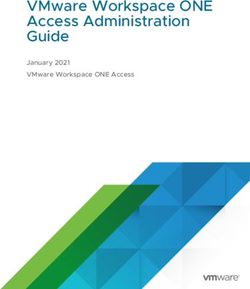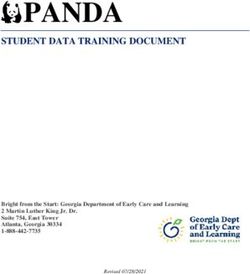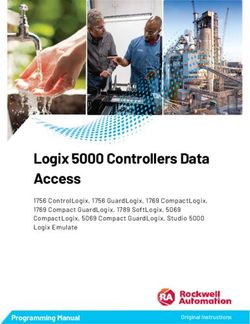Virtual Review Tool (VRT) Manual for State Use
←
→
Page content transcription
If your browser does not render page correctly, please read the page content below
Table of Contents
Revision History ............................................................................................................................................ 2
1 Overview .................................................................................................................................................... 4
2 State Functionality ..................................................................................................................................... 4
2.1 Login .................................................................................................................................................... 4
2.2 Main Menu .......................................................................................................................................... 4
2.3 Account Management......................................................................................................................... 5
2.4 State Mapping ..................................................................................................................................... 6
2.5 Test Assertions .................................................................................................................................... 7
2.6 State Calendar ..................................................................................................................................... 8
2.7 State Upload and Download ............................................................................................................... 9
2.8 Change Orders................................................................................................................................... 10
2.9 New Change Orders .......................................................................................................................... 11
2.10 Approved COs ................................................................................................................................. 14
2.11 Components .................................................................................................................................... 15
2.12 Systems ........................................................................................................................................... 16
2.13 Standards ........................................................................................................................................ 17
31 Overview
The Virtual Review Tool (VRT) was built by the US Election Assistance Commission Testing and
Certification (T&C) Division starting in 2009. It was initially created to assist with the Requirements
Matrix used for test campaigns. Since 2009 other functionalities to assist the T&C program have been
added, including test plan and test report handling, document uploads, change orders, and more. The
newest feature is making select parts of the VRT available to state users.
This guide was made in an effort to assist VRT state users. This document will be updated as functions
are added and modified.
2 State Functionality
2.1 Login
The VRT login screen can be found at https://matrix.eac.gov/login.html
Each state is given an EAC login and a password. If there is a change in state personnel please contact
the EAC to have login password reset.
2.2 Main Menu
The VRT provides state access in the following categories: Account Management, State Mapping, Test
Assertions, State Calendar, State Upload, State Download, and Change Orders. View the screenshot
below:
4 Account Management allows the user to change contact information and/or password.
State Mapping presents a particular state’s requirements mapped to the VVSG requirements.
Currently, the EAC is working with states to build this section. This page will be updated as new
states are mapped.
The Test Assertions page presents the current NIST work developing test assertions. Any test
assertions noted are available on the NIST website (http://www.nist.gov/itl/vote/). This page
will be updated as more assertions are developed.
The Calendar can be used to note events, conferences, elections, etc.
The Upload page allows states to upload information that may be necessary to other states or
the EAC.
The Downloads page makes available any state uploaded files or files uploaded by the EAC for
state use.
The Change Orders section contains all new and approved change orders that affect systems
within our program. Detailed information is available through the VRT.
2.3 Account Management
As seen in the screenshot below, the user has the option to update their contact information or change
their password.
52.4 State Mapping
See the below screenshot for some of the items currently mapped for Indiana.
Currently this section has two tabs: Indiana and Colorado. The EAC is working closely with Indiana to
complete as much mapping as possible to the 2005 VVSG and will eventually map to VVSG 1.1. We hope
to work with more states in the near future.
Within each state mapping are 8 columns: State Requirement, Requirement Text, 2002 VSS, 2005 VVSG,
VVSG 1.1, Test Assertion, VSTL Test Case Name, and Manual Reference.
6 State Requirement: This is the number of the state requirement or a reference used by the EAC
for mapping, pending state. This column can be sorted based on this id by clicking on the State
Requirement heading.
Requirement Text: This is the text of the state requirement.
2002 VSS: This is any mapping, if applicable, between the 2002 VSS and the state requirement.
2005 VVSG: This is any mapping, if applicable, between the 2005 VVSG and the state
requirement. To view the requirement text and additional details click on the linked text in this
column. A new window will open with additional information.
VVSG 1.1: This is a placeholder for any future mapping to VVSG 1.1. Coming soon! This will
eventually be linked to the 1.1 standards page similar to the current page
Test Assertion: This column references any test assertion that maps to the VVSG requirement
being noted. The test assertion column is linked to the VRT Test Assertions page. To access
these links click on the text in this column.
VSTL Test Case Name: This is a placeholder for future use. The EAC hopes to list the general test
case names used to test each requirement.
Manual Reference: This column notes references, if applicable, to either of the EAC Program
Manuals.
2.5 Test Assertions
7The above screenshot shows the Test Assertions page. This page shows all Test Assertions currently
available on the NIST website (http://www.nist.gov/itl/vote/). This page will be updated as this work
develops and more assertions are made available.
This page has three columns: VVSG requirement, Test Assertion Number, and Test Assertion Text.
VVSG Requirement: This column lists the VVSG requirement from which the test assertion was
developed. This text is linked to the NIST website with that information.
Test Assertion Number: This column lists the test assertion number given by NIST.
Test Assertion Text: The text for that particular test assertion.
2.6 State Calendar
The screenshot below is an example of a month in the state calendar:
The calendar is available so that state users can mark important events to share with other states. The
EAC can also add important events to this calendar. To create an event, click on number in the top right
corner of the date of choice. This will open the Edit Event page, see screenshot below:
8There are a few options here:
Date: Select the start date of the event.
Start Time: Select the time the event will begin.
Duration: Select the duration of the event. The options are 1 hr, 2 hr, 3 hr, 4 hr, or 8 hr.
Days to Repeat: This allows the user to repeat the event anywhere from 1 to 14 days.
Description: Enter the description or name of event here.
Click Submit to complete the request. The user’s name will appear with the event.
2.7 State Upload and Download
9The above screenshot shows the Upload screen. Click the Choose File button to select a file. Once
complete, select the Upload button. The screen will show a message that the upload was successful
once it is scanned for viruses. All files must be under the 1GB size limit.
The user can view files on the State Download page shown below:
The uploaded file will not be available immediately since the EAC staff must view and publish items
before they are visible to users. Once a file is published the user can download it by clicking on the File
Name.
2.8 Change Orders
10Access to the Change Orders page is found on the Main Menu. The main Change Orders page is shown
in the above screenshot. The welcome screen presents some information regarding change orders and
a notice of any new change orders that have come through since the user’s last login.
Notice the options at the top of the screen: Main Menu, New COs, Approved COs, Components,
Systems, Help, and Logout.
Main Menu: This option will return the user to the Main Menu.
New COs: This option will navigate the user to the New COs page. This includes any COs pending
approval. (see section below)
Approved COs: This option will navigate the user to the Approved COs page. This includes all
approved COs related to systems within the EAC program. (see section below)
Components: This page shows all components for systems that are currently being tested as
well as systems that are already certified. (see section below)
Systems: This page provides more detailed information about each system that has been
certified and those currently being tested, including some certification documents.
Help: The help screen is available throughout the VRT. Since the help screen is brief, please refer
to this document for more detailed information.
Logout: This option logs the user out of the system.
2.9 New Change Orders
Choosing the New COs tab will take the user to the above screen. Here the user can select which
Manufacturer COs they would like to view that are currently being processed and/or awaiting approval.
11The user will be taken to this screen once a manufacturer is selected. This page shows an overview of all
COs including: CO#, Change Order Title, Change Date, EAC Approved, VSTL, VSTL Approved, # of Files,
and # of Comments.
CO#: The CO# uses the manufacturer’s naming convention. To open up the detailed CO page
click on the value in this field.
Change Order Title: This is the change order title given by the manufacturer.
Change Date: This represents the date the change order was submitted on the VRT.
EAC Approved: This value will be n/a if the CO has not been approved. Once approved, this
value will be updated and the CO will be moved to the Approved COs section (see below).
VSTL: This is the VSTL used for review of the CO.
VSTL Approved: This value will be n/a until the VSTL approves the CO. Once approved, the EAC
will then need to review.
# of Files: This value counts the number of files attached to the CO. (see detailed description
below)
# of Comments: This value counts the number of comments attached to the CO. (see detailed
description below)
12The above screenshot shows the detailed CO page. Additional information is shown including the
description, documents, and approval information. The user can view any document by clicking on the
file name.
A comment section is also available by clicking the Comments button. See screenshot below:
State, EAC, and manufacturers can use this comment page. It can be used for questions, comments,
concerns, etc. The user can enter a new comment in the field and publish it by clicking Submit. The
13user can modify a comment by clicking the number of the comment under the # column. The user can
delete a comment by clicking the X under the last column.
2.10 Approved COs
The above screenshot shows the Approved COs page. The user has the option to choose a manufacturer
and system (optional). The user can also narrow the details by selecting a CO Number or approval dates.
The Submit button will return results based on that query, as shown below:
This page shows an overview of all COs, including: CO#, Change Order Title, Change Date, EAC Approved,
VSTL, VSTL Approved, # of Files, and # of Comments.
14 CO#: The CO# is the manufacturer’s naming convention for their COs. To open up the detailed
CO page click on the value in this field.
Change Order Title: This is the change order title given by the manufacturer.
Change Date: This represents the date the change order was submitted on the VRT.
EAC Approved: This value represents the date of EAC Approval.
VSTL: This is the VSTL used for review of the CO.
VSTL Approved: This value represents the date of VSTL Approval.
# of Files: This value counts the number of files attached to the CO. (see detailed description
below)
# of Comments: This value counts the number of comments attached to the CO. (see detailed
description below)
The above screenshot shows the detailed CO page. There is additional information including the
description, documents, approval, and comment information. A user can view any document by clicking
on the file name.
2.11 Components
The Components tab will bring the user to a selection page where the user can select a manufacturer.
Once a manufacturer is selected the user will be taken to the following page:
15The columns shown are: System, Component, Version, Type, Description, Hardware, Firmware,
Software, OS, and CO.
System: This shows the system name and version number.
Component: This shows the name of each component within the system.
Version: This shows the version of each component. Some systems may include multiple
versions of a component that are within that certification.
Description: Detailed description of each component. Components may include software,
hardware, and/or firmware, so the next few fields may only be applicable to certain
components.
Hardware: Hardware version number, if applicable.
Firmware: Firmware version number, if applicable.
Software: Software version number, if applicable.
OS: OS version, if applicable.
CO: COs related to this component, if applicable.
2.12 Systems
The above screenshot shows the Systems page. The columns include: Name, Version, Description,
Certified, Cert#, Approved Test Plan, Approved Test Report, and Scope of Cert.
Name: Name of system.
Version: Version of system.
Description: Description of system.
Certified: Status of certification. Yes for certified systems, No for systems under test.
16 Certified: Date of certification, n/a for systems still under test.
Cert#: Certification number given during final approval, n/a for systems still under test.
Approved Test Plan: Links to the approved test plan. Click on the text to access the document,
n/a for systems still under test.
Approved Test Report: Links to the approved test report. Click on the text to access the
document, n/a for systems still under test.
Scope of Cert: Scope of certification and certificate. Click on the text to access the document,
n/a for systems still under test.
2.13 Standards
The state user has access to our Standards tab, which can be found at the top tab menu. This page has
nine tabs each representing a different section of the VVSG 2005 standards. The user can navigate to a
section by clicking on the appropriate tab.
Each page has five columns: Citation, Vol, Category, Type, and Testable.
Citation: The requirement citation. The user can access additional requirement text and
information by clicking on the link in this column. (see below)
Vol: The volume where the requirement is found.
Category: Category of the requirement, i.e- Accuracy, Security, etc.
Type: This column is no longer used and is covered by n/a.
Testable: All requirements are noted as testable.
17The above screenshot is the detail requirement page. Here the user can see the requirement text. The
user has the option to click Back to Standards or Next Requirement.
18You can also read