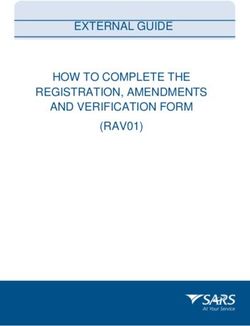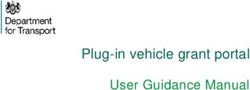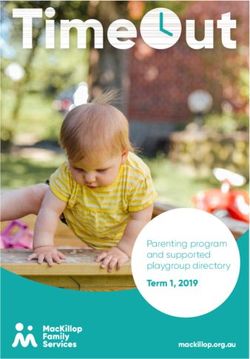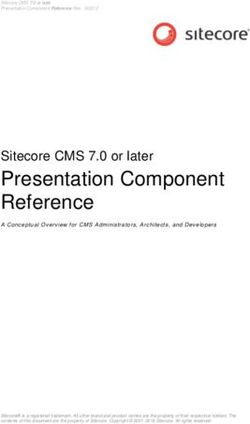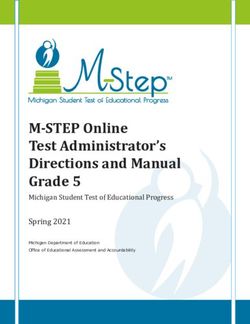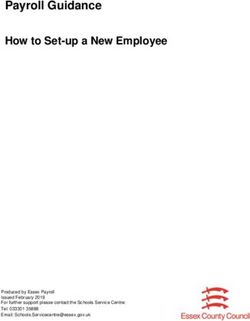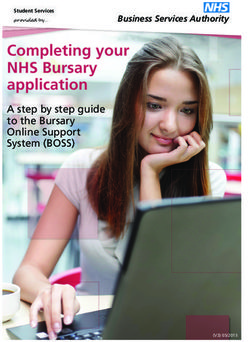UFiling System User Guide - EMPLOYER INITIATED CLAIMS (EIC) - Unemployment Insurance Fund
←
→
Page content transcription
If your browser does not render page correctly, please read the page content below
Introduction
uFiling is a free online service which completely replaces the manual declaration of monthly UIF returns and
contributions. Employers (Commercial and Domestic), Agents or Tax Practitioners can easily use uFiling to
declare and pay UIF contributions online, view all previous declarations and contributions made, and receive
notifications about future declarations.
Background
Employers are required to provide the UIF with details of all their employees every month, by not later than
the 7th of every month, as defined by the Unemployment Insurance Act 63, 2001, which excludes non-natural
persons and independent contractors. These details are added to the UIF Employee Database in order to
maintain a record of each employee’s employment history, which will form the basis for the payment of
benefits in terms of section 57 (2) of the Unemployment Insurance Act 63, 2001.
Benefits
There are many benefits to using Ufiling, which include:
• Submit Claims for various UIF Benefits
• Submit a request for Payment for various UIF Benefits
• View Claims History
• Submit a Notice of Appeal
• View your Employee Declaration Status
• Declare and pay UF contribution to the fund
• Verify that returns are up to date
• Submit monthly or annual returns
EIC further enables the employers or a delegated Practitioner to lodge bulk or individual claims on behalf of
their employees.
NB: Please note that Employer Initiated Bulk claim is only applicable to RSA citizens only
Page 2 of 14Chapter 1: Declarations Manager (Employer Initiated Claim)
Through uFiling, Employers (Commercial and Domestic), Agents or Tax Practitioners can easily declare and
pay UIF contributions online, view all previous declarations and contributions made, and receive notifications
about future declarations.
Simply capture or update employer and employee details when needed, including salary and employment
details, uFiling will automatically prepare and populate your monthly declarations for review before you
submit.
Please note: All information populated on the UI declarations are retrieved from the information you captured
for employer and/or employee(s). Declarations can’t be modified or edited, you need to update or correct
employer or employee details which will update the declaration in turn.
1.1 Employer Initiated Claims (EIC)
The Employer initiated claims (EIC) was introduced by the UIF to enable the employer to log a claim
(individual and bulk) on behalf of the employee.
Step 1
Click on “Declarations Manager” on the right, this will display a list of the Employers linked to your uFiling
profile.
Individual EIC Application
• For individual claims termination reason must be Maternity or Illness
• Contact details of the claimant must not be the same as the practitioner
• Personal details captured on the claim must be that of the Contributor
Declaration Manager – “Select Initiate Claims”
Page 3 of 14Step 2
Select “Termination Reason”.
NB: Please note that the first 2 reasons on the dropdown list are for EIC: Individual
• Illness/Maternity Boarded
• Maternity/Adoption
Step 3
Illness/Medically Boarded - Terminated Employment Summary – Select an employee, fill in Details and select
an Occupation and Qualification
Page 4 of 14Step 4
To capture Banking Details and Email Address. Click on the Capture button to capture filled in details. Once
Details are captured, ‘Capture’ button changes to ‘View’
Page 5 of 14Once Details are captured, ‘Capture’ button changes to ‘View’
Step 5
Select “Occupation” and “Qualification”
*In this case we selected Security Officer and Grade 10-11 for Qualification
Page 6 of 14Step 6
Once the details of the selected employee have been filled in click on Claims. Agree to the T’s & C’s and
answer Claim questions and click Submit.
When the clam has been submitted successfully, Click continue
Page 7 of 14Step 1
Click on “Declarations Manager” on the right, this will display a list of the Employers linked to your uFiling
profile.
Bulk EIC Application
• Bulk claims apply to employers terminating more than 10 employees
• Authorisation is valid for 7 days per claim initiation.
• Employer Initiated claim is not applicable when reason for termination is dismissed or retired
• Contact details of the claimant must not be the same as the practitioner
• Personal details captured on the claim must be that of the Contributor
Declaration Manager – “Select Initiate Claim”
Step 2
Select “Termination Reason”.
NB: The first 2 reasons on the dropdown list are for individual and the rest are for bulk.
• Retrenched/Staff Reduction
• Insolvency/Liquidation
• Voluntary Severance Package
• Business Closed
Page 8 of 14*In this case we selected “Retrenched/Staff Reduction”
Step 3
Click on “Add New”
Step 4
Select Number of Employees Retrenched
Page 9 of 14Step 5
Click “Supporting Documentation” to Upload and click next
NB: Uploaded document must be VSP letter on company letterhead where the reason for termination is
“Voluntary Severance Package” and a “retrenchment agreement” where the reason for termination is
retrenchment.
Page 10 of 14Step 6
Enter OTP sent via SMS and Submit
NB: The system will despatch an OTP to the authorised Cell Number.
Step 7
Terminated Employment Summary
Select more than 10 employees and select Occupation and Qualification and click Claim
To capture Banking Details and Email Address. Click on the Capture button to capture required in details.
NB: Change of banking details will require a UI2.8 which can be obtained from the local labour centre or
uFiling website.
Page 11 of 14Once Details are captured, the ‘Capture’ button changes to ‘View’
Page 12 of 14Step 8
Once Claim is clicked, agree to the T’s & C’s and answer the claim questions then click Submit. Once the
details of the selected employee have been filled in click on Claims. Agree to the T’s & C’s and answer Claim
questions and click Submit.
When the clam has been submitted successfully, Click continue
NB: An acknowledgement of claim SMS will be despatched to the Contributor.
The Contributor will create his/her profile to lodge continuation of benefits in the event one is not created
already.
Page 13 of 14Document Signoff
The signatories hereof, being duly authorised thereto, by their signatures hereto support or authorized their
acceptance of the content.
# Name Role Signature
1. Viwe Gqoli Deputy Director: Business
Applications
……………………………
…………
……./…............/…………
…….
2. Xola Monakali Director ICT
……………………………
………
……./…........./…………...
......
3. Ditoro Makgato Deputy Director: Call Centre and
Declarations
……………………………
………
……./…........./…………...
......
4. Allan Ragavaloo Director: Provincial support
……………………………
…………
……./…......./……………
………
5. Samantha Naicker Director: Call Centre and
Declarations
……………………………
…………
……./…......./……………
………
Page 14 of 14You can also read