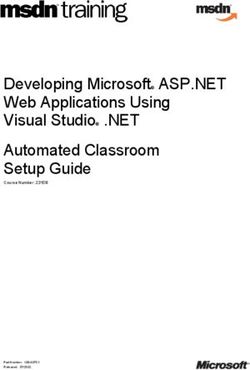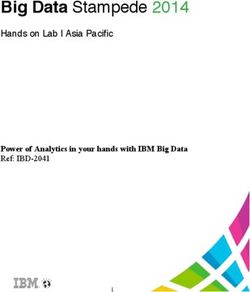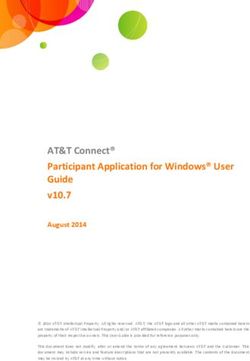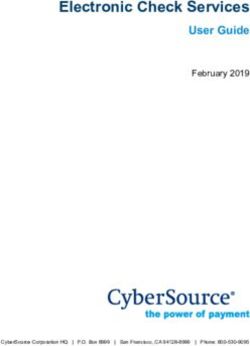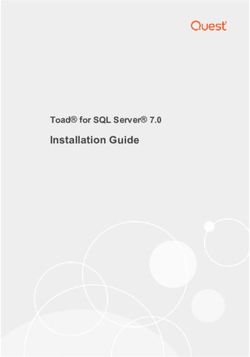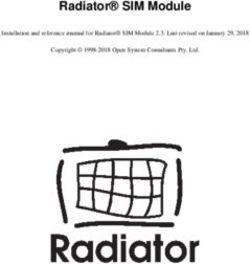TMS Query Studio Documentation - June 2020 Copyright (c) 2020 by tmssoftware.com bvba - TMS Software
←
→
Page content transcription
If your browser does not render page correctly, please read the page content below
TMS Query Studio
Documentation
June 2020 E-mail: info@tmssoftware.com
Copyright (c) 2020 by tmssoftware.com bvba http://www.tmssoftware.comTMS Query Studio Documentation
Table of Contents
Chapter I Introduction 1
1 Overview
................................................................................................................. 2
2 Copyright
.................................................................................................................
Notice 2
3 What's .................................................................................................................
New 3
4 Rebuilding
.................................................................................................................
Packages 5
5 Installing
.................................................................................................................
Database Adapters 5
6 Getting.................................................................................................................
Support 6
7 Breaking
.................................................................................................................
Changes 7
Version
..........................................................................................................................................................
1.9 - Package Restructuration 7
Chapter II Getting Started 9
1 Components
.................................................................................................................
Overview 10
TatVisualQuery com ponent
.......................................................................................................................................................... 10
.........................................................................................................................................................
Quick start 10
..........................................................................................................................................................
TatCustom Database class 11
.........................................................................................................................................................
Custom database connections 12
..........................................................................................................................................................
TatMetaSQLDefs and TatMetaSQLDef classes 12
2 Localization
................................................................................................................. 12
Chapter III Using parameters 14
1 TatParamDef
.................................................................................................................
class 15
2 Using .................................................................................................................
choose-list and check-list parameters 16
Chapter IV TatMetaSQL component 19
1 Working
.................................................................................................................
with TatMetaSQL - step by step 20
Basic exam ple
.......................................................................................................................................................... 20
..........................................................................................................................................................
Defining tables to query 21
..........................................................................................................................................................
Defining fields to be selected 21
..........................................................................................................................................................
Defining table links 22
..........................................................................................................................................................
Defining order fields 24
..........................................................................................................................................................
Defining conditions (filtering) 24
..........................................................................................................................................................
Changing SQL syntax 25
2 The MetaSQL
.................................................................................................................
visual editor 26
Visual editor overview
.......................................................................................................................................................... 27
..........................................................................................................................................................
Adding tables 27
..........................................................................................................................................................
Adding fields 28
..........................................................................................................................................................
Defining table joins (links) 28
..........................................................................................................................................................
Defining conditions 29
..........................................................................................................................................................
Defining order fields 30
..........................................................................................................................................................
View ing SQL statem ent and data result 31
3 TatMetaSQL
.................................................................................................................
vs. SQL statement - quick comparison 31
(c) 2020 TMS Software ITMS Query Studio Documentation (c) 2020 TMS Software II
Chapter
I
IntroductionTMS Query Studio Documentation
1 Introduction
1.1 Overview
Query Studio provides an easy way to give users access to powerful queries
without requiring any knowledge about SQL. Users can setup complex queries in
an almost natural language way with Query Studio. Dropping the component
VisualQuery on the form and connect to the database opens the visual query
power of Query Studio.
Query Studio offers two main components:
- TatVisualQuery component, which is a visual component with a friendly
interface for end-users to build their own SQL statements.
- TatMetaSQL component, which is a non-visual component that encapsulates
an SQL statement in a object-oriented architecture.
Feature details:
· Visual definition of SQL, in a natural language-like way
· Allows definition of source tables and joins
· Allows definition of order and filtering
· Exclusive parameter editors feature: a value in the filter condition can be
attached to a parameter editor. End-user can change editor value and it will
automatically be reflected in SQL
· Supports SQL syntax for Microsoft Access, Microsoft SQL Server, Oracle,
MySQL, Nexus, Interbase, DBISAM and Local BDE
· Automatically set TDataset properties. Supports BDE, ADO, IBX, DBISAM,
Nexus, IBO, DirectSQL and DBExpress dataset descendants
· Automatic grouping feature for aggregate functions usage
· Support custom field expressions and custom filter conditions
1.2 Copyright Notice
TMS Query Studio components trial version are free for use in non-commercial
applications, that is any software that is not being sold in one or another way
or that does not generate income in any way by the use of the application.
For use in commercial applications, you must purchase a single license or a site
license of TMS Query Studio. A site license allows an unlimited number of
developers within the company holding the license to use the components for
commercial application development and to obtain free updates for a full
version cycle and priority email support. A single developer license allows ONE
developer within a company to use the components for commercial application
development, to obtain free updates and priority email support. A single
developer license is NOT transferable to another developer within the company
or to a developer from another company. Both licenses allow royalty free use of
the components when used in binary compiled applications.
(c) 2020 TMS Software 2TMS Query Studio Documentation
The component cannot be distributed in any other way except through free
accessible Internet Web pages or ftp servers. The component can only be
distributed on CD-ROM or other media with written autorization of the author.
Online registration for TMS Query Studio is available at http://
www.tmssoftware.com/site/orders.asp. Source code & license is sent
immediately upon receipt of check or registration by email.
TMS Query Studio is Copyright © 2002-2015 TMS Software. ALL RIGHTS
RESERVED.
No part of this help may be reproduced, stored in any retrieval system, copied
or modified, transmitted in any form or by any means electronic or mechanical,
including photocopying and recording for purposes others than the purchaser's
personal use.
1.3 What's New
version 1.14 (Jun-2020)
· New: RAD Studio 10.4 Sydney support.
· Fixed: include files structure modified in 3rd party drivers to avoid hanging
Delphi IDE in some situations.
version 1.13 (Mar-2019)
· New: RAD Studio 10.3 Rio
· New: TFireDacDatabase adapter available in folder source\drivers\firedac
(fixed in 1.13.2)
· Fixed: Correct item height in TatVisualQuery component in High DPI mode
(1.13.1)
version 1.12 (Mar-2017)
· New: RAD Studio 10.2 Tokyo
· Fixed: "Having" clause being wrongly included in SQL when using
subconditions
version 1.11 (Jan-2017)
· New: Support for "is null" and "is not null" operators.
· Improved: Meta SQL generates HAVING clause allowing filtering by
aggregated fields
version 1.10 (Apr-2016)
· New: RAD Studio 10.1 Berlin support
version 1.9.2 (Sep-2015)
· New: RAD Studio 10 Seattle support
version 1.9.1 (Apr-2015)
· New: Delphi/C++Builder XE8 support
version 1.9 (Mar-2015)
· New: Packages structure changed. Now it allows using runtime packages with
64-bit applications. It's a breaking change.
version 1.8.2 (Sep-2014)
(c) 2020 TMS Software 3TMS Query Studio Documentation
· New: Delphi/C++ Builder XE6 support
· New: Removed BDE dependency from the library
version 1.8.1 (May-2014)
· New: Delphi/C++ Builder XE6 support
version 1.8 (Oct-2013)
· New: Delphi/C++ Builder XE5 support
version 1.7 (May-2013)
· New: Delphi/C++ Builder XE4 support
version 1.6 (Sep-2012)
· New: Delphi/C++ Builder XE3 support
· Fixed: Access Violation in MetaSQL editor
· Fixed: Issue with lookup queries
version 1.5 (Sep-2011)
· New: Delphi/C++ Builder XE2 support
· Fixed: Minor bug fixes
version 1.4.1 (Sep-2010)
· Fixed: error compiling units of custom database connection components
· Fixed: compile errors related to unit Spin.pas
version 1.4 (Sep-2010)
· New: Localization support allows building queries using different languages
than English
· New: Support for AnyDAC components
· New: Portuguese translation included
· New: RAD Studio XE support
· New: Help component reference
version 1.3
· New : ssFirebird syntax
· New : SyntaxConf.IndexInGroupBy and SyntaxConf.IndexInOrderBy properties
to allow syntax like "Order by 3, 5"
· New : SyntaxConf property which can be used to configure the syntax of
SQL statement to be generated when SQLSyntax is set to ssCustom
· New : SQL statement can also be retrieve from a TClientDataset when it is
set to the TargetDataset of TatVisualQuery component
· New : OnRetrieveTablenameListEvent and OnRetrieveFieldnameListEvent
events available for all TatDatabase descendents
· New : Fields in popup menu are now being displayed in alphabetical order
· New : Events OnItemDeleting, OnItemDeleted, OnTreeViewParamChanged
· New : Delphi 2006,2007 & C++Builder 2006,2007 support
· New : CoInsertCustom option in TClauseOptions. Use this to turn allow/
prohibit end-user to use the custom dialogs for building the query
version 1.2
· New : SQLDirect components support
· New : SQL Parser now supports field and table names with spaces (e.g.,
Select "Customer Name" from "Customer Table")
· New : Property TatIBXDatabase.UseViews
(c) 2020 TMS Software 4TMS Query Studio Documentation
· New : Methods LoadQueriesFromStream and SaveQueriesToStream
· New : IBO components support
· Improved : Query Studio package does not longer require TMS Pack package
when TMS Pack is installed
· Improved : Generated SQL statement does not duplicate order by fields, even
if end-user duplicated it in visual query
· Fixed : Disappearing check boxes after dragging fields
· Fixed : Bug with "#sm#" string in table names
· Fixed : "Could not parse SQL" with more than one space after "AND" and "OR"
operators
version 1.0
· First release
1.4 Rebuilding Packages
If for any reason you want to rebuild source code, you should do it using the
"Packages Rebuild Tool" utility that is installed. There is an icon for it in the
Start Menu.
Just run the utility, select the Delphi versions you want the packages to be
rebuilt for, and click "Install".
If you are using Delphi XE and up, you can also rebuild the packages manually
by opening the dpk/dproj file in Delphi/Rad Studio IDE.
Do NOT manually recompile packages if you use Delphi 2010 or lower. In this
case always use the rebuild tool.
1.5 Installing Database Adapters
By default Query Studio package installs only TatCustomDatabase,
TADODatbase, TDBXDatabase and TatBDEDatabase (if supported) components.
Query Studio also provides other database connection components, which must
be manually included in package before installing, since not every Delphi
environments have the specific components installed:
AnyDAC
For installing TatAnyDACDatabase in your environment, add {$QS}\source
\drivers\anydac directory to the Delphi library path, where {$QS} is the root
directory of Query Studio files, and include qsanydacreg.pas unit in Query
Studio package.
DBISAM
For installing TatDBISAMDatabase in your environment, add {$QS}\source
\drivers\dbisam directory to the Delphi library path, where {$QS} is the root
directory of Query Studio files, and include qsdbisamreg.pas unit in Query
Studio package.
IBO
For installing TatIBODatabase in your environment, add {$QS}\source\drivers
\ibo directory to the Delphi library path, where {$QS} is the root directory of
Query Studio files, and include qsiboreg.pas unit in Query Studio package.
IBX
(c) 2020 TMS Software 5TMS Query Studio Documentation
For installing TatIBXDatabase in your environment, add {$QS}\source\drivers
\ibx directory to the Delphi library path, where {$QS} is the root directory of
Query Studio files, and include qsibxreg.pas unit in Query Studio package.
NexusDB
For installing TatNexusDatabase in your environment, add {$QS}\source\drivers
\nexus directory to the Delphi library path, where {$QS} is the root directory
of Query Studio files, and include qsnxreg.pas unit in Query Studio package.
SQLDirect
For installing TatSQLDirDatabase in your environment, add {$QS}\source
\drivers\sqldir directory to the Delphi library path, where {$QS} is the root
directory of Query Studio files, and include qssqldirreg.pas unit in Query Studio
package.
1.6 Getting Support
General notes
Before contacting support:
- Make sure to read the tips, faq and readme.txt or install.txt files in
component distributions.
- Make sure you have the latest version of the component(s).
When contacting support:
- Specify with which component you have a problem.
- Specify which Delphi or C++Builder version you're using and preferably also on
which OS.
- In case of IntraWeb or ASP.NET components, specify with which browser the
issue occurs.
- For registered users, use the special priority support email address
(mentioned in registration email) & provide your registration email & code. This
will guarantee the fastest route to a solution.
- Send email from an email account that
1) allows to receive replies sent from our server
2) allows to receive ZIP file attachements
3) has a properly specified & working reply address
Getting support
For general information: info@tmssoftware.com
Fax: +32-56-359696
For all questions, comments, problems and feature request for VCL
components: help@tmssoftware.com.
To improve efficiency and speed of help, refer to the version of Delphi, C+
+Builder, Visual Studio .NET you are using as well as the version of the
component. In case of problems, always try to use the latest version available
first.
(c) 2020 TMS Software 6TMS Query Studio Documentation
1.7 Breaking Changes
List of changes in each version that breaks backward compatibility.
Version 1.9
· There was a big package restructuration in version 1.9. More info in the
dedicated topic.
1.7.1 Version 1.9 - Package Restructuration
TMS Query Studio packages have been restructured. The packages are now
separated into runtime and design-time packages, allowing a better usage of
them in an application using runtime packages (allows it to work with 64-bit
applications using runtime packages, for example). Also, Libsuffix option is now
being used so the dcp files are generated with the same name for all Delphi
versions. Here is an overview of what's changed:
Before version 2.0, there was a single package named aquery.dpk
(where is the "name" of delphi version), which generated bpl and dcp
with same names:
Previous versions:
Version Package File Name Bpl File Name Dcp File Name
Delphi 7 aquery7.dpk aquery7.bpl aquery7.dcp
Delphi 2007 aquery2007.dpk aquery2007.bpl aquery2007.dcp
Delphi 2009 aquery2009.dpk aquery2009.bpl aquery2009.dcp
Delphi 2010 aquery2010.dpk aquery2010.bpl aquery2010.dcp
Delphi XE aquery2011.dpk aquery2011.bpl aquery2011.dcp
Delphi XE2 aqueryxe2.dpk aqueryxe2.bpl aqueryxe2.dcp
Delphi XE3 aqueryxe3.dpk aqueryxe3.bpl aqueryxe3.dcp
Delphi XE4 aqueryxe4.dpk aqueryxe4.bpl aqueryxe4.dcp
Delphi XE5 aqueryxe5.dpk aqueryxe5.bpl aqueryxe5.dcp
Delphi XE6 aqueryxe6.dpk aqueryxe6.bpl aqueryxe6.dcp
Delphi XE7 aqueryxe7.dpk aqueryxe7.bpl aqueryxe7.dcp
From version 2.0 and on, there are two packages:
TMSQueryStudio.dpk (runtime package)
dclTMSQueryStudio.dpk (design-time packages)
Dcp files are generated with same name, and only bpl files are generated with
the suffix indicating the Delphi version. The suffix, however, is the same used
by the IDE packages (numeric one indicating IDE version: 160, 170, etc.). The
new package structure is as following (note that when 6.5 was released, latest
Delphi version was XE7. Packages for newer versions will follow the same
structure):
Version Package File Name Bpl File Name Dcp File Name
(c) 2020 TMS Software 7TMS Query Studio Documentation
Delphi 7 TMSQueryStudio.dpk TMSQueryStudio70.bpl TMSQueryStudio.dcp
dclTMSQueryStudio. dclTMSQueryStudio70.b dclTMSQueryStudio.d
dpk pl cp
Delphi 2007 TMSQueryStudio.dpk TMSQueryStudio100.bpl TMSQueryStudio.dcp
dclTMSQueryStudio. dclTMSQueryStudio100. dclTMSQueryStudio.d
dpk bpl cp
Delphi 2009 TMSQueryStudio.dpk TMSQueryStudio120.bpl TMSQueryStudio.dcp
dclTMSQueryStudio. dclTMSQueryStudio120. dclTMSQueryStudio.d
dpk bpl cp
Delphi 2010 TMSQueryStudio.dpk TMSQueryStudio140.bpl TMSQueryStudio.dcp
dclTMSQueryStudio. dclTMSQueryStudio140. dclTMSQueryStudio.d
dpk bpl cp
Delphi XE TMSQueryStudio.dpk TMSQueryStudio150.bpl TMSQueryStudio.dcp
dclTMSQueryStudio. dclTMSQueryStudio150. dclTMSQueryStudio.d
dpk bpl cp
Delphi XE2 TMSQueryStudio.dpk TMSQueryStudio160.bpl TMSQueryStudio.dcp
dclTMSQueryStudio. dclTMSQueryStudio160. dclTMSQueryStudio.d
dpk bpl cp
Delphi XE3 TMSQueryStudio.dpk TMSQueryStudio170.bpl TMSQueryStudio.dcp
dclTMSQueryStudio. dclTMSQueryStudio170. dclTMSQueryStudio.d
dpk bpl cp
Delphi XE4 TMSQueryStudio.dpk TMSQueryStudio180.bpl TMSQueryStudio.dcp
dclTMSQueryStudio. dclTMSQueryStudio180. dclTMSQueryStudio.d
dpk bpl cp
Delphi XE5 TMSQueryStudio.dpk TMSQueryStudio190.bpl TMSQueryStudio.dcp
dclTMSQueryStudio. dclTMSQueryStudio190. dclTMSQueryStudio.d
dpk bpl cp
Delphi XE6 TMSQueryStudio.dpk TMSQueryStudio200.bpl TMSQueryStudio.dcp
dclTMSQueryStudio. dclTMSQueryStudio200. dclTMSQueryStudio.d
dpk bpl cp
Delphi XE7 TMSQueryStudio.dpk TMSQueryStudio210.bpl TMSQueryStudio.dcp
dclTMSQueryStudio. dclTMSQueryStudio210. dclTMSQueryStudio.d
dpk bpl cp
(c) 2020 TMS Software 8Chapter
II
Getting StartedTMS Query Studio Documentation
2 Getting Started
2.1 Components Overview
Here is a brief summary of the installed components.
2.1.1 TatVisualQuery component
TatVisualQuery is a component for visual SQL building. By dropping it on a form
and setting some properties, your end-user will be able to build their own SQL
statements with a friendly interface.
TatVisualQuery interface is tree-view like, where the first top node contains
the name of the query being built. Each node below this one is related to an
SQL part:
- Source tables: allows user to choose which tables records will come from,
and how the tables will be linked
- Data fields: allows choosing of fields that will be included in Select clause of
SQL
- Filter conditions: allows filtering of records (Where clause)
- Grouping fields: specificies grouping for records (which fields will be used for
grouping)
- Ordering fields: specifieds fields for ordering records
- Parameter editors: provides a higher-level interface where programmer or
end-users can define parameters to be linked to SQL (similar to %parameter
syntax in Tquery component). This way end-user can just change parameters
in order to change SQL.
For more information about TatVisualQuery properties and methods, see the
component reference at online help from IDE.
2.1.1.1 Quick start
In order to have TatVisualQuery component running, you should follow these
steps:
1. Drop a TatVisualQuery component on a form
2. Drop one TatDatabase components available in Query Studio palette. Choose
the one which matches the db engine you want to use. Options are
TatBDEDatabase, TatADODatabase, TatIBXDatabase or TatDBXDatabase
3. Set TatDatabase component properties accordingly. For example, if using
TatBDEDatabase, set its DatabaseName property to the database name you
want to connect to.
4. Set TatVisualQuery.Databased property to point to the TatDatabase
component you have just added.
The fours steps above will make TatVisualQuery to work. You will be able to
construct queries, but will be better if you could USE the built queries. The
built SQL is available in MetaSQLDef property:
(c) 2020 TMS Software 10TMS Query Studio Documentation
BuiltMetaSQL := VisualQuery1.MetaSQLDef.MetaSQL.SQL;
However, TatVisualQuery component can perform a higher level of interface
and update automatically the dataset component you want to use:
5. Drop the dataset component you want to use (for example, TQuery for BDE
engine, or TADOQuery for ADO engine)
6. Set TatVisualQuery.TargetDataset component to point to the dataset
component
7. Set TatVisualQuery.AutoQueryOpen to True.
That's all you need to get it running. TatVisualQuery will automatically update
and reopen your TQuery as end-user changes its query definitions. If you
attach a DBGrid to the dataset, you will see query results.
2.1.2 TatCustomDatabase class
TatCustomDatabase is a special TatDatabase which does not connect to any
database. Instead, it provides events for you to "simulate" a database
connection and retrieve field and table names from those events. Whenever
you want your enduser to build an SQL but not connected to a database, use
TatCustomDatabase component to provide the available tables and fields for
the end-user.
Component events:
TatRetrieveTableNameListEvent = procedure(const AList:
TStrings) of object;
property OnRetrieveTableNameListEvent:
TatRetrieveTableNameListEvent;
Use this event to provide the names of tables which can be selected from. Fill
the AList parameter with the table names.
Example:
AList.Add(‘Customer’);
AList.Add(‘Orders’);
TatRetrieveFieldNameListEvent = procedure(const ATableName:
string; const AList: TStrings) of object;
property OnRetrieveFieldNameListEvent:
TatRetrieveFieldNameListEvent;
Use this event to provide the names and types of fields which can be selected
in the table specified by ATableName parameter. Fill the AList parameter with
the field names. The field type must be typecasted to a TObject and inserted
in the Objects property of the list.
Example:
(c) 2020 TMS Software 11TMS Query Studio Documentation
If UpperCase(ATableName) = ‘CUSTOMER’ then
begin
AList.AddObject(‘CustNo’, TObject(Ord(ftInteger)));
AList.AddObject(‘Company’, TObject(Ord(ftString)));
//And so on...
end;
2.1.2.1 Custom database connections
Query Studio already provides several database connection components,
descending from TatCustomDatabase. But since not every Delphi environments
have the specific components installed, you must install the components
manually, by following instructions here.
2.1.3 TatMetaSQLDefs and TatMetaSQLDef classes
TatMetaSQLDefs class holds a collection of TatMetaSQLDef classes, which in
turn contains information of queries built in TatVisualQuery. TatVisualQuery
holds this collection in MetaSQLDefs property, and it is built this way (as a
collection) because it can hold more that just one query. Once the
TatVisualQuery component holds more than one query, end-user can choose
what query to edit/execute by right - clicking on left top icon of
TatVisualQuery component and choosing the query from the popup menu that
is displayed.
For more information about TatMetaSQLDef properties and methods, see the
component reference at online help from IDE.
2.2 Localization
TMS Query Studio provides an easy way to localize the strings. All strings used
in user interface (messages, button captions, dialog texts, menu captions,
etc.) are in a single file named qsLanguage.pas.
In the languages folder, included in Query Studio distribution, there are several
qsLanguage.pas files available for different languages. Just pick the one you
want and copy it to the official directory of your query studio source code.
If the language you want does not exist, you can translate it yourself. Just
open qsLanguage.pas file and translate the strings to the language you want.
As a final alternative, you can translate the qsLanguage.txt file, also included
in languages folder, and send the new file to us. The advantage of this
approach is that this file is easier to translate (you don't have to deal with
pascal language) and can be included in the official Query Studio distribution.
This way we keep track of changes in translable strings and all new strings are
marked in the upcoming releases. This way, you will always know what is
missing to translate, and do not need to do some kind of file comparison in
every release of Query Studio.
So, in summary, to localize Query Studio strings:
(c) 2020 TMS Software 12TMS Query Studio Documentation
Option 1
- Pick the correct qsLanguage.pas file from any subfolder from the languages
directory, according to the language you want.
- Replace the official qsLanguage.pas (in source code directory) by the one
you picked.
Option 2
- Translate the official qsLanguage.pas directly
Option 3
- Translate the qsLanguage.txt file and send it to us (support@tmssoftware.com).
- We will send you back a translated qsLanguage.pas file and this translation
will be included in official release.
(c) 2020 TMS Software 13Chapter
III
Using parametersTMS Query Studio Documentation
3 Using parameters
One interesting feature in TatVisualQuery component is the usage of
parameters. While building filtering conditions in TatVisualQuery, end-user
follows the known procedures: add a condition, choose a field which will be
compared to a value, choose operator (equal to, less than, etc.), and choose
the value.
However, there is an option where the end-user do not compare a field to a
value, but instead compare a field to a parameter. Instead of filling a specific
value, end-user types the parameter name. Using parameter feature makes it
easy to later change the value to be compared to a field: instead of going
there to change the condition expression, user just change parameter value.
Whenever a new parameter name is typed in filter condition, user can then
create the editor that will be used to edit the parameter value. This is done in
the "Parameter editors" section of TatVisualQuery component. Definitions made
in parameter editors are saved in the ParamDefs property of a TatMetaSQLDef
class. The ParamDefs property is a TatParamDefs class, which holds a
collection of TatParamDef classes. Each TatParamDef class contains
specifications of a single parameter editor. Below is the reference of
TatParamDef class.
For complete information about componentes related to query parameters, see
the Query Studio component reference at online help from IDE.
3.1 TatParamDef class
TatParamDef class holds information about a single parameter defined in the
query. A query parameter can be one of the following types:
· ptFreeEdit: A simple edit component will be used to edit the parameter. User
must type the parameter value.
· ptDistinctList: A combo box will be used to edit the parameter. User can type
the parameter value or choose one option from combo items. The items in
combo will be automatically filled with content of
database. For example, if the parameter is "Customer city", and the field
"CustomerCity" will be compared to this parameter, the combo items will be
filled with all possible city names. A distinct query is made to the field in
database to get all distinct values for the field.
· ptQueryList: A combo box will be used to edit the parameter. The items of
the combo will be the query result of the SQL statement specified in
MetaSQLStr property. The different between ptDistinctList and ptQueryList is
that the query in distinct list is automatically built by TatVisualQuery, while
with ptQueryList it's the user that specified the SQL statement.
· ptChooseList: A combo box will be displayed for editing the parameter. Each
item in combo box is related to an item in ListItems property. Once the user
(c) 2020 TMS Software 15TMS Query Studio Documentation
chooses the combo box item, the related ListItem is applied. See ListItems
property for more details.
· ptCheckList: Same as ptChooseList, but a check combo box is displayed
instead. User can then choose one or more items, so that more than one
ListItem can be applied.
For more information about TatParamDef properties and methods, see the
component reference at online help from IDE.
3.2 Using choose-list and check-list parameters
TatParamListItem content is “applied” to SQL whenever user choose to apply
it, by selecting/checking an item in the parameter combo box.
What TatParamListItem contains is information about which parameters of sql
will be changed and their values. This is done by using property ParamValues
and its properties Values and Names. The screenshot below illustrates how to
use choose list and check list parameters.
(c) 2020 TMS Software 16TMS Query Studio Documentation
Filter conditions are set to filter orders given by its ItemsTotal field, which
value must be bettwen LowValue parameter and HighValue parameter. In
“Parameter editors” section, a single parameter editor is created, of type
“dropdown choose-list” (which is ptChooseList type). Three items were created
for this parameter editor: “Low-valued orders”, “Medium-valued orders” and
“High-valued orders”. Each of item correspond to a TatParamListItem object.
For each list item, two parameter values were defined. For example, for the
item name “Mediu-valued orders”, the parameter “LowValue” receives 20000,
and the parameter “HighValue” receives 60000.
After all is set, end-user will see a combo with a caption “Filter orders by
value...”, and the combo has three options: “Low-valued orders”, “Medium-
valued orders” and “High-valued orders”. User just choose an item, and the
correct orders are displayed in grid. This is the mechanism: let’s say end-user
chooses “Medium-valued orders” item. When this happen, the parameter values
defined in “Medium-valued orders” item is set: LowValue parameter receives
(c) 2020 TMS Software 17TMS Query Studio Documentation
20000, and HighValue parameter receives 60000. Since these two parameters
are being used in “Filter conditions” section to filter records by ItemsTotal field,
the query will bring all orders which ItemsTotal field value is between 20000
and 60000.
Finally, the TatParamListItem object reflects the parameter editor item above.
Below is reference for TatParamListItem class, with examples related to the
screenshot above.
(c) 2020 TMS Software 18Chapter
IV
TatMetaSQL
componentTMS Query Studio Documentation
4 TatMetaSQL component
TatMetaSQL is a component that encapsulates an SQL statement, keeping in
its properties all info needed to build the SQL statement, like fields to be
selected, tables involved, order fields, and so on. The primary use for
TatMetaSQL component is to allow building of SQL statements in an easy way.
Here are some advantages of using it:
· There is no need to know SQL syntax – all that you need to do is to
manipulate properties and objects inside TatMetaSQL;
· There is no need to care about target database – TatMetaSQL will build SQL
statement for you, with correct syntax for Oracle, Microsoft SQL Server,
Interbase, and more;
· It is very easy to have DB applications that works for multiple databases –
thanks to feature described above;
· TatMetaSQL contains a visual design-time editor for SQL, allowing visual
building of SQL statement;
· It is easy to allow end-user to change SQL – you can also use visual
components that does that for you with few lines of code
For complete information about TatMetaSQL methods and properties, see the
Query Studio component reference at online help from IDE.
4.1 Working with TatMetaSQL - step by step
4.1.1 Basic example
This example ilustrates how to use TatMetaSQL. Let’s say that you just want
to query the customers database. Here is how you do in normal way:
MyQuery1.SQL.Text:='Select C.CustNo from Customer C';
Here is how you do with TatMetaSQL:
with MetaSQL.SQLTables.Add do
begin
TableName:='Customer';
TableAlias:='C';
end;
with MetaSQL.SQLFields.Add do
begin
FieldName:='CustNo';
TableAlias:='C';
end;
MyQuery1.SQL.Text:=MetaSQL.SQL;
Looks like it is more complicated, but suppose that now you want to change
SQL in order to select both CustNo and Company fields. In the classic way, you
would just change SQL text string. With MetaSQL, you do this:
(c) 2020 TMS Software 20TMS Query Studio Documentation
with MetaSQL.SQLFields.Add do
begin
FieldName:='Company';
TableAlias:='C';
end;
Now imagine that you want to allow your end-user to do it. And not only add
fields to select, but changing order, filtering, and so on. It will be very
complicated to change SQL string, specially if the SQL is complex. TatMetaSQL
makes it simpler.
4.1.2 Defining tables to query
From now, we are going to build an SQL step-by-step. First, set SQL syntax:
MetaSQL.SQLSyntax:=ssBDELocal;
Now, first step to build an SQL statement is to define tables to query. This is
done using TatMetaSQL.SQLTables property:
with MetaSQL.SQLTables.Add do
begin
TableName:='Customer';
TableAlias:='C';
end;
Which generated the SQL:
SELECT
*
FROM
Customer C
All references to a table in TatMetaSQL is done using the table alias (specified
in TableAlias property). So, you must not add two tables with same TableAlias.
Now if we add one more table:
with MetaSQL.SQLTables.Add do
begin
TableName:='Orders';
TableAlias:='O';
end;
TatMetaSQL will be aware that you will query two tables. But you must then
indicate how these two tables are linked (see Defining table links).
4.1.3 Defining fields to be selected
The main property in TatMetaSQL component is the SQLFields property. Here
you define not only fields to be selected, but also fields that can you can order
by, group by or that you can use in conditions, inside where clauses or join
clauses.
(c) 2020 TMS Software 21TMS Query Studio Documentation
The code below add four fields in TatMetaSQL (CustNo and Company, from
customer table, and CustNo and OrderNo, from orders table):
with MetaSQL.SQLFields.Add do
begin
DataType:=ftFloat;
FieldName:='CustNo';
TableAlias:='C';
FieldAlias:='Customer_CustNo';
end;
with MetaSQL.SQLFields.Add do
begin
DataType:=ftString;
FieldName:='Company';
TableAlias:='C';
FieldAlias:='Company';
end;
with MetaSQL.SQLFields.Add do
begin
DataType:=ftFloat;
FieldName:='CustNo';
TableAlias:='O';
FieldAlias:='Orders_CustNo';
end;
with MetaSQL.SQLFields.Add do
begin
DataType:=ftFloat;
FieldName:='OrderNo';
TableAlias:='O';
FieldAlias:='OrderNo';
end;
Here, TableAlias and FieldName property indicates the origin of field (from which
table it comes, and the name of the field in database). And, FieldAlias property
is the "ID" of the field in TatMetaSQL. Just like TableAlias for tables, FieldAlias
is used by other parts of TatMetaSQL to make a reference to a specified field
in SQLField property. Thus, you must not add to fields with same FieldAlias.
4.1.4 Defining table links
To define links (joins) between tables, you must use TatMetaSQL.TableJoins
property:
(c) 2020 TMS Software 22TMS Query Studio Documentation
with MetaSQL.TableJoins.Add do
begin
PrimaryTableAlias:='C';
ForeignTableAlias:='O';
LinkType:=altInnerJoin;
with JoinConditions.Add do
begin
ConditionType:=ctFieldCompare;
FieldAlias:='Customer_CustNo';
Operator:='=';
Value:='Orders_CustNo';
end;
end;
After this join, the resulting SQL is the following:
SELECT
C.CustNo Customer_CustNo,
C.Company Company,
O.CustNo Orders_CustNo,
O.OrderNo OrderNo
FROM
Customer C,
Orders O
WHERE
((
C.CustNo = O.CustNo
)
)
To build the join, PrimaryTableAlias and ForeignTableAlias are used to indicate
the table alias of tables that are to be linked. LinkType property is used to
indicate if it will be inner join or outer join (left or right). After that, a condition
is added to join, comparing the CustNo field of one table to another. Conditions
will be described further.
Now let's show again the use of TatMetaSQL to easily change SQL. Suppose
that we want to change the join for inner to outer (left join), in order to return
all customers, even those that don't have a related record in Orders table:
MetaSQL.TableJoins.FindLink('C','O').LinkType:=altLeftJoin;
This simple change will result in a different SQL:
(c) 2020 TMS Software 23TMS Query Studio Documentation
SELECT
C.CustNo Customer_CustNo,
C.Company Company,
O.CustNo Orders_CustNo,
O.OrderNo OrderNo
FROM
(Customer C LEFT JOIN Orders O
ON (((
C.CustNo = O.CustNo
)
)))
4.1.5 Defining order fields
In TatMetaSQL, you can define fields to order returned records. Use
TatMetaSQL.OrderFields property to do that:
with MetaSQL.OrderFields.Add do
begin
FieldAlias:='Customer_CustNo';
SortType:=ortDescending;
end;
And result SQL is:
SELECT
C.CustNo Customer_CustNo,
C.Company Company,
O.CustNo Orders_CustNo,
O.OrderNo OrderNo
FROM
(Customer C LEFT JOIN Orders O
ON (((
C.CustNo = O.CustNo
)
)))
ORDER BY
C.CustNo DESC
Note that, one more time, field alias is used to tell meta sql which field the SQL
should be ordered by. SortType property is used to indicate a descending
order.
4.1.6 Defining conditions (filtering)
To finish our example SQL, we will use conditions to filter records. The code
below will return only customers which number is less than 1250:
(c) 2020 TMS Software 24TMS Query Studio Documentation
with MetaSQL.Conditions.Add do
begin
ConditionType:=ctValueCompare;
FieldAlias:='Customer_CustNo';
Operator:='TMS Query Studio Documentation
SELECT
C.CustNo Customer_CustNo,
C.Company Company,
O.CustNo Orders_CustNo,
O.OrderNo OrderNo
FROM
Customer C,
Orders O
WHERE
((
C.CustNo = O.CustNo(*)
)
)
AND
(
C.CustNo < 1250
)
ORDER BY
C.CustNo DESC
4.2 The MetaSQL visual editor
Previous chapter described main properties of SQL, and how to change it at
runtime. But the most common way to build an SQL statement in TatMetaSQL
is at design-time. All key properties like SQLFields, OrderFields, SQLTables,
etc., can be manipulated using standard design-time Delphi object inspector.
The figure below shows an example of editing/adding fields to be selected
(SQLFields property).
Design-time edit with standard Delphi object inspector
Another way to build SQL statement at design-time is using the TatMetaSQL
editor. With visual editor, you can add/edit items like fields, tables and joins in
(c) 2020 TMS Software 26TMS Query Studio Documentation
an easy way. The following steps show how to use visual editor to build the
same SQL built in previous chapter by code.
4.2.1 Visual editor overview
Visual editor has several tabs: Tables, Fields, Joins, etc., one for each
important collection of items you can manipulate in MetaSQL. For each tab that
you can add/edit/remove item, visual editor has a common part at the top:
buttons New, Edit, Save and Cancel.
· New button: add a new item in list
· Edit button: edit properties of selected item (you can also press Enter key
when an item is selected)
· Save button: save changed properties in item (you can also press Enter key
when editing item properties)
· Cancel button: cancel changes in item properties (you can also press Esc key
when editing item properties)
To delete items, use Del key when item is selected.
Choosing a database to work on
At the top of visual editor there is a combo box where you can choose a
database alias. You don’t need to choose a DB alias to use visual editor, but if
you do it will help you. There are several places where you will need to choose
a table name, a field name, a field type and so on, and if you have defined a
DB alias, visual editor will show you a list of options (table names, field names,
etc.) to choose from.
Checking option Save last used database will keep the selected DB alias next
time you open visual editor.
4.2.2 Adding tables
Just like when building SQL by code, adding tables is the first step when using
visual editor. Just use buttons to add tables, and set properties like TableName
and TableAlias. The figure below shows the tables defined in visual editor.
Adding tables in visual editor
(c) 2020 TMS Software 27TMS Query Studio Documentation
4.2.3 Adding fields
Next tab in visual editor is Fields, where you define fields to be selected and
fields that will be used in conditions (filtering), ordering and grouping.
Including fields in visual editor
Note that here you can check/uncheck fields. This is because fields have an
Active property. This checking/unchecking task will set Active property to true
or false. To more info about Active property and the other field properties you
can set here in visual editor, see the TatMetaSQL reference later in this
document.
The Fields tab has also two extra buttons: Append from dataset and Append
from table.
· Append from dataset button: Clicking this button will bring a list of TDataset
descendant components (TTable, TQuery, etc.) that exists in the same form
that own TatMetaSQL component. After choosing desired dataset
component, the visual editor will create one new field in metasql for each
persistent field in dataset, copying properties like FieldName, DisplayLabel and
DataType.
· Append from table button: Only works if there is a database alias selected.
Brings a list of existing tables in database. After choosing table, visual editor
will create one new field in metasql for each existing field in database.
4.2.4 Defining table joins (links)
The Joins tab allow you to define table joins, just like by code. Here in the
example of the figure below, only one join is added, between tables Customer
and Orders.
(c) 2020 TMS Software 28TMS Query Studio Documentation
Editing joins and join conditions in visual editor
In main windows of visual editor, you only add the join and set tables to join
and link type. You must then add join conditions, use Edit subconditions button
or double clicking the join. This will bring another window to edit join
coniditions. The figure above shows both windows.
Each join must have a least one condition of type ctFieldCompare. In that
condition you must define a comparison between fields of both tables being
linked. Then you can add more conditions for the join, if you need to.
4.2.5 Defining conditions
In visual editor you can also define conditions, in the tab Conditions. To build
the same SQL of previous chapter, we must define here a condition to filter
SQL when customer number is less than 1250. Figure 6 shows the condition
created.
Here the visual editor shows a different layout: there is a tree view at the left
of condition list. This is because conditions are recursive: each condition has a
property called SubConditions, which holds a collection of conditions. So, when
a condition has subconditions, and its ConditionType property is set to
ctSubConditions, than the condition is represented by its SubConditions, inside
parentesis. This is useful to build nested conditions and group then with OR or
AND logical operators.
In visual editor, the tree view at the left is used to see conditions structure.
The root node Main conditions is not a condition itself, but represents the
conditions that are directly create inside the TatMetaSQL.Conditions property.
The “(AND)” after the name indicate how conditions inside that node will be
grouped (in this case, with “and” operator).
(c) 2020 TMS Software 29TMS Query Studio Documentation
Adding conditions in visual editor
When you select a node in treeview, the condition list at the right will display
the conditions of that node. In the example of Figure 6, the Main conditions
node is selected, so all its conditions is displayed at the right (in this case, only
condition Condition0). To add a new condition, you must select node first, and
then click New button. This will create a new subcondition of selected
condition in tree view.
Conditions also have Active property, and because of that there is a check box
at the left of each condition. You can the activate or deactivate condition by
checking/unchecking it. Non active conditions will not be included in SQL.
4.2.6 Defining order fields
Defining order fields in visual editor is simple: just add items and define Field
alias and Sort type. The Figure below shows the example, using the same order
field and sort type of previou chapter (customer number, in descending order).
Defining order fields
Order fields also have Active property. In visual editor, you use check box at
the left of each order field to activate/deactivate orders. Only active order
fields will be included in SQL.
(c) 2020 TMS Software 30TMS Query Studio Documentation
4.2.7 Viewing SQL statement and data result
In visual editor, tab SQL displays the result SQL statement, as showed in the
figure below. You cannot change SQL statement here, it is only for you to
preview it and check if you have correctly built the Meta SQL.
SQL statement preview
In addition to SQL statement preview, you can test the SQL in database, if you
have defined a database alias. Tab Data result will execute the query in
database and display a result dataset in a grid form. The figure below shows
the data result for our SQL example.
Result of execution of SQL statement in database
4.3 TatMetaSQL vs. SQL statement - quick comparison
For a quick reference, the table below shows the relation between a property
in a class and its influence on SQL statement. The part of SQL statement that
is manipulated by property is displayed in bold.
PROPERTY/CLASS SQL STATEMENT
TatMetaSQL class
SQLTables Select * from Customer C, Order O, Parts P where C.CustNo=2
SQLFields Select C.CustNo CustomerNumber, C.Company Company,
(c) 2020 TMS Software 31TMS Query Studio Documentation
O.OrderNo OrderNumber from Customer C, Orders O where
C.CustNo=O.CustNo
TableJoins Select * from Customer C Inner Join Orders O ON
(C.CustNo=O.CustNo AND (C.CustNo=2 OR C.CustNo=3))
Conditions Select * from Customer C where C.CustNo=10 or (C.Company
Like ‘A*’ AND C.City IS NULL)
GroupFields Select O.CustNo, SUM(O.Price) from Orders O Group By
O.CustNo
OrderFields Select * from Customer C Order By C.Country, C.City
CustomFilter Select * from Customer C where C.CustNo=2 AND (C.City IN
(Select P.City From City P where P.City like ‘A*’))
ConditionsLogicalOper Select * from Customer C where C.CustNo=10 OR
(C.Company
Like ‘A*’ AND C.City IS NULL) OR C.CustNo=3
TatSQLField class
FieldAlias Select C.CustNo CustomerNumber from Customer C
FieldName Select C.CustNo CustomerNumber from Customer C
TableAlias Select C.CustNo CustomerNumber from Customer C
GroupFunction Select Count(C.CustNo) from Customer C
FieldExpression Select O.Price * O.Quantity from Orders O
TatSQLOrderField class
FieldAlias Select * from Orders O Order By O.Date Desc
SortType Select * from Orders O Order By O.Date Desc
TatSQLGroupField class
FieldAlias Select O.CustNo, SUM(O.Price) from Orders O Group By
O.CustNo
TatSQLTable class
TableAlias Select * from Customer C
TableName Select * from Customer C
TatSQLCondition class
FieldAlias Select * from Customer C where C.Company Like ‘A*’
Operator Select * from Customer C where C.Company Like ‘A*’
Value Select * from Customer C where C.Company Like ‘A*’
Expression Select * from Orders O where O.Price * O.Quantity > 2000
SubConditionsLogicalOper Select * from Customer C where C.CustNo=10 OR
(C.Company
Like ‘A*’ AND C.City IS NULL) OR C.CustNo=3
SubConditions Select * from Customer C where C.CustNo=10 OR (C.Company
Like ‘A*’ AND C.City IS NULL) OR C.CustNo=3
TatSQLJoin class
JoinConditionsLogicalOper Select * from Customer C Inner Join Orders O ON
(C.CustNo=O.CustNo AND (C.CustNo=2 OR C.CustNo=3))
JoinConditions Select * from Customer C Inner Join Orders O ON
(C.CustNo=O.CustNo AND (C.CustNo=2 OR C.CustNo=3))
PrimaryTableAlias Select * from Customer C Inner Join Orders O ON
(C.CustNo=O.CustNo AND (C.CustNo=2 OR C.CustNo=3))
ForeignTableAlias Select * from Customer C Inner Join Orders O ON
(C.CustNo=O.CustNo AND (C.CustNo=2 OR C.CustNo=3))
LinkType Select * from Customer C Inner Join Orders O ON
(c) 2020 TMS Software 32TMS Query Studio Documentation
(C.CustNo=O.CustNo AND (C.CustNo=2 OR C.CustNo=3))
(c) 2020 TMS Software 33You can also read