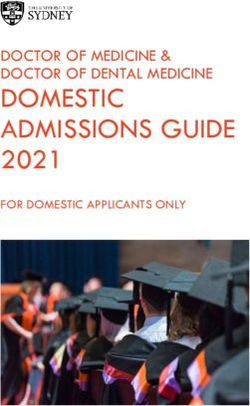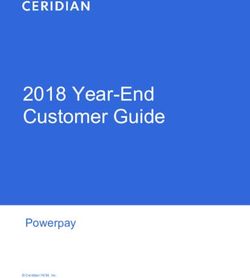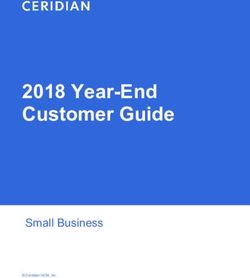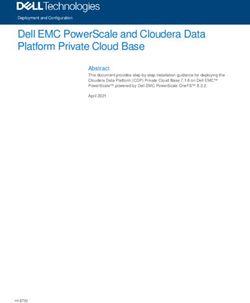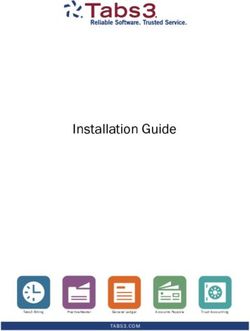CenturyLink Cloud Database Startup Guide Microsoft SQL
←
→
Page content transcription
If your browser does not render page correctly, please read the page content below
CenturyLink Cloud Database Startup Guide Microsoft SQL CenturyLink Technology Solutions Town & Country, MO 63017 www.centurylink.com/technology Office: 314.628.7000
CenturyLink Technology Solutions
Quick Look
About Your Service .................................................................................................................. 6
Getting Started ....................................................................................................................... 8
Connecting To Your Database ............................................................................................. 18
Managing Your Cloud Database Service.............................................................................. 20
Appendix A: Importing and Exporting Cloud Database Databases ........................................ 49
Appendix B: Network Access and Proxies ............................................................................ 55
Appendix C: Management Software ..................................................................................... 56
Appendix D: SQL Trace Support .......................................................................................... 57
Appendix E: Automated FTP uploads using WinSCP ........................................................... 59
Copyright .............................................................................................................................. 64
© 2014 CenturyLink, Inc. All Rights Reserved. The CenturyLink Technology Solutions mark, logo and certain CenturyLink
product Savvis
names areSymphony
the property of Database Startup
All other Guide
marks are–the
Microsoft
property of SQL
CenturyLink, Inc. their respective owners.
2CenturyLink Technology Solutions
Table of Contents
About Your Service ....................................................................................................................... 7
Monitoring................................................................................................................................................... 7
System Maintenance ................................................................................................................................ 7
Support ....................................................................................................................................................... 7
Getting Started.............................................................................................................................. 8
Navigating the SavvisStation Portal...................................................................................................... 8
Marketplace ............................................................................................................................................................... 8
Orchestrator .............................................................................................................................................................. 9
Database Dashboard ............................................................................................................................................... 9
How to create your Cloud database subscription .............................................................................. 10
How to enable FTP Secure access ....................................................................................................... 13
How to add rules to the firewall ........................................................................................................... 14
How to create databases ....................................................................................................................... 15
How to create logins............................................................................................................................... 16
How to grant access to a database ..................................................................................................... 17
Connecting To Your Database .................................................................................................. 18
SQL Server management studio: ........................................................................................................ 18
.Net framework data provider for SQL Server: ................................................................................................ 19
SQL native client 10.0 OLE DB: .......................................................................................................................... 19
SQL Server native client 10.0 ODBC: ................................................................................................................ 19
SQLCMD: ................................................................................................................................................................. 19
Connection encryption:.......................................................................................................................... 19
Savvis Symphony Database Startup Guide – Microsoft SQL 3CenturyLink Technology Solutions
Managing Your Cloud Database Service ................................................................................ 20
Using SQL Server Management Studio .............................................................................................................. 20
User Management: Reset Password ................................................................................................................... 20
Databases: DML ..................................................................................................................................................... 20
Databases: DDL ..................................................................................................................................................... 20
Databases: Restore Database ............................................................................................................................. 20
Using third party management tools .................................................................................................. 20
Managing your subscription .................................................................................................................. 21
How to change your Cloud database subscription .......................................................................................... 21
How to delete your Cloud Database Subscription ........................................................................................... 22
Managing FTPS access........................................................................................................................................... 23
Managing the firewall ............................................................................................................................................ 23
Managing Logins .................................................................................................................................................... 24
Managing your subscription’s databases ............................................................................................ 26
How to create databases ...................................................................................................................................... 26
How to delete databases ...................................................................................................................................... 27
How to migrate databases between subscriptions .......................................................................................... 28
Managing database maintenance ....................................................................................................................... 29
How to change database collation ...................................................................................................................... 30
How to change database compatibility modes ................................................................................................ 30
How to check database integrity ........................................................................................................................ 30
How to rebuild database indexes ........................................................................................................................ 31
Managing database storage ................................................................................................................................. 32
Managing database security ................................................................................................................................ 34
Managing database encryption ........................................................................................................................... 35
How to change a database access mode .......................................................................................................... 36
How to change a database write mode ............................................................................................................. 37
How to enable database auditing ....................................................................................................................... 37
Managing database backups ................................................................................................................................ 38
Savvis Symphony Database Startup Guide – Microsoft SQL 4CenturyLink Technology Solutions
Managing database mirrors ................................................................................................................................. 39
Database snapshots .............................................................................................................................................. 41
Disaster Recovery: Utilizing a database for DR ............................................................................................... 43
Subscription Change History ............................................................................................................................... 47
Portal Actions .......................................................................................................................................................... 48
Appendix A: Importing and Exporting Cloud Database Databases .................................. 49
Using FileZilla ........................................................................................................................................... 49
Connect using quickconnect ................................................................................................................................ 49
Uploading files ........................................................................................................................................................ 50
Downloading files ................................................................................................................................................... 51
Using WinSCP .......................................................................................................................................... 52
Connect screen ....................................................................................................................................................... 52
Uploading files ........................................................................................................................................................ 53
Downloading files ................................................................................................................................................... 54
Appendix B: Network Access and Proxies ............................................................................. 55
Accessing your service from a CenturyLink datacenter .................................................................. 55
Accessing your service from your corporate office .......................................................................... 55
Accessing your service remotely ......................................................................................................... 55
Appendix C: Management Software........................................................................................ 56
SQL Server Management Studio Express ........................................................................................... 56
FileZilla ...................................................................................................................................................... 56
WinSCP ...................................................................................................................................................... 56
Appendix D: SQL Trace Support .............................................................................................. 57
Input Parameters .................................................................................................................................... 57
Trace Levels: ............................................................................................................................................ 57
Notes: ........................................................................................................................................................ 58
Requirements ........................................................................................................................................... 58
Caveats: .................................................................................................................................................... 59
Savvis Symphony Database Startup Guide – Microsoft SQL 5CenturyLink Technology Solutions
Example 1: ............................................................................................................................................... 59
Example 2: ............................................................................................................................................... 59
Appendix E: Automated FTP uploads using WinSCP ............................................................ 60
Create a connection profile in WinSCP ............................................................................................... 60
Create script for WinSCP to upload backups ...................................................................................... 62
Schedule the task ................................................................................................................................... 62
Copyright ...................................................................................................................................... 63
Savvis Symphony Database Startup Guide – Microsoft SQL 6CenturyLink Technology Solutions
About Your Service
Cloud Database is a highly available and scalable cloud based relational database platform built on Microsoft SQL
Server. With Cloud Database developers do not have to install, configure, maintain or manage any database server
software. High availability and fault tolerance are built into the architecture and no systems administration is necessary.
Because Cloud Database uses Microsoft SQL Server as its underlying technology, existing client applications and
software require little to no modification to begin using the service.
Additionally, the same powerful development and management tools used for traditional Microsoft SQL Server
deployments work seamlessly with Cloud Database (including the familiar T-SQL based relational model).
• Purchasing a Cloud Database provides you with:
• Guaranteed compute resources with the ability to burst on CPU
• Tiered storage billed by usage
• Dedicated firewall rules and a TCP TDS listener in MSSQL
• An SFTP site for access to your files or to upload backups for log shipping
• Portal based user and role management.
The Cloud Database portal has been designed to be used in conjunction with database management tools like SQL
Server Management Studio (SSMS) providing very few limitations from a traditional environment in regards to database
management and design.
When CenturyLink initially configures your Cloud Database service, an Admin account is created that you can use to
access your databases for administrative purposes. The Admin account password is randomized and not provided after
installation, the password must be reset through the SavvisStation Portal in order to use the account. If you are going to
use Microsoft SQL Server Management Studio (SSMS) to manage your databases, and would like to see the database
and all of its objects in object explorer, you will need to use this account.1
Once you have initiated a Cloud Database configuration, you may create a database using an empty template or using a
pre-existing backup. The route you choose will depend on your application. To import Databases into your Cloud
Database you will need to enable SFTP access which is covered later in this document.
Access to your Cloud Database databases is limited to the IP Addresses and/or Subnets you allow in the Cloud
Database firewall.
Unless the database is a Disaster Recovery log shipping destination, by default CenturyLink creates a backup of your
database nightly; this can be disabled in the SavvisStation Portal. If Database mirroring is subscribed to, Transaction
Log backups occur in conjunction with the nightly backup. CenturyLink does support Tape Backups, but tape backups
are not included; please see the Tape Backup SSG for details around backups, backup retention policies and integration
with Tape Backups.
1
This requirement is due to the Admin account being the database owner for all of your databases. While you can add additional users
to the db_owner role of a database, these users do not actually own the database and cannot see the database in the SSMS object
explorer
Savvis Symphony Database Startup Guide – Microsoft SQL 7CenturyLink Technology Solutions Monitoring Cloud Database is a fully managed offering, and all critical systems are monitored 24x7. Due to the shared/multi- tenant architecture of the Cloud Database environment, and the significant investment in redundant components, access to the infrastructure monitoring feeds will be limited to CenturyLink personnel. CenturyLink does provide trap feeds for customer level components, like the database, and these traps are outlined in the CenturyLink service guide (SSG). CenturyLink does not have the ability to provide custom monitoring from within the environment but can provide remote monitoring from the client side. This custom monitoring could include health checks validating everything from network latency to simple connectivity tests. System Maintenance An important component of system administration and management is keeping the system up- to-date. System maintenance includes keeping the system current with all patches, to help prevent security compromises or operational reliability issues. CenturyLink will, from time to time, schedule the installation of system patches, as deemed necessary by CenturyLink’ support staff. CenturyLink will notify you of such maintenance windows in advance. The advanced notification will allow both parties to prepare for the patching, as well as provide ample time for discussion regarding the potential impact the patch may have on your specific applications. Support If you need support for any reason, please call the CenturyLink Hosting Help Desk at 888-638- 6771 opt. 2 or email Request@Savvis.net before performing the maintenance. The Help Desk is available on a 24/7/365 basis. Savvis Symphony Database Startup Guide – Microsoft SQL 7
CenturyLink Technology Solutions Getting Started Navigating the SavvisStation Portal The SavvisStation Portal has two interfaces for Cloud Database; Marketplace and Orchestrator. Marketplace Marketplace is where new Cloud Database subscriptions can be created and existing subscriptions can be changed by increasing and decreasing the service tier. Savvis Symphony Database Startup Guide – Microsoft SQL 8
CenturyLink Technology Solutions Orchestrator Orchestrator is available to all customers who have purchased Cloud Database services. Cloud Orchestrator allows you to manage several operational aspects of your Cloud Database services such as managing the firewall, creating additional schemas, adding and deleting users etc. Cloud Orchestrator can be opened by clicking Services and then Cloud Orchestrator or by clicking Database Dashboard in MarketPlace. When you first open the Orchestrator Database Dashboard you are presented with a hierarchical view of all your Cloud Databases. This view provides both health at a glance and the ability to drill down into your services. The tree provides a root for each datacenter, and the immediate children are Cloud Database subscriptions with child schemas. The default view is the Compute Dashboard and not Database Dashboard, so you will need to click the Database Dashboard tab. Database Dashboard The Database Dashboard gives you a tree view of your subscriptions and the locations they belong in. Microsoft SQL subscriptions are denoted by the Microsoft squiggly and contain children that are the databases of your subscription. When selecting a subscription you will get a tool bar at the bottom of the table that gives you the ability to manage the subscription, create databases, increase or decrease the compute tier of the subscription or delete the subscription entirely. Additional functionality can be found by clicking Manage Resource or double clicking on the selected object in the tree. Savvis Symphony Database Startup Guide – Microsoft SQL 9
CenturyLink Technology Solutions
The dashboard also gives your health at a glance for each subscription, which will always be red for new subscriptions for
up to the first 8 hours while statistics are gathered. Health will be Red when the Cache Hit Ratio is below 75% which is a
sign that you are low on memory and yellow when below 80%. If Orange and blinking it’s because you have a pending
request against the subscription that was initiated by you or another user of your Cloud Database subscription within
SavvisStation.
How to create your Cloud database subscription
Cloud Database Resources are created in the Marketplace. This action creates a new Cloud Database Compute
Resource providing the compute layer, FTPS framework and firewall for databases. When creating a Cloud Database you
will need to select the Database Platform of “Microsoft SQL” and enter at least one IP Address for the firewall to be
created. The IP Address prepopulated is the IP Address you are currently coming from, and no more than five IP
Addresses can be added during the creation of the service.
Savvis Symphony Database Startup Guide – Microsoft SQL 1
0CenturyLink Technology Solutions
At this point in the provisioning process, you also have the option to choose a minimum amount of storage ‘commitment’
for your service. By selecting a minimum amount of for each type of storage, you will now be billed for a fixed amount of
storage, instead of paying for storage in 1GB increments. This can help with planning and budgeting for you project. It is
important to note, however, that you are not required to purchase a minimum amount of storage. Initially, a default of
10GB is displayed in the drop down. But, you can change that to ‘0’ and you will be billed for actual usage. You can
change from usage based billing to a committed amount of storage at any time by selecting ‘change service tier’ from the
general tab in your Cloud Database resource group.
Note: Cloud Database Compute Resources are not accessible from Private IP Addresses like those found in the following three ranges:
10.0.0.0 thru 10.255.255.255, 172.16.0.0 thru 172.31.255.255 & 192.168.0.0 thru 192.168.255.255 the firewall only accepts IPv4
addresses at this time, contact the CenturyLink helpdesk if an IPv6 address is required.
Click MarketPlace and then click Cloud Database under the Add Services section on the left or under the Add section in
the center pane to bring up the order form. From here you can select Microsoft SQL as the Database Platform, the
Location to use Cloud Database from, Compute size for the subscription, any minimum amount of storage, and IP
Addresses to seed the firewall from.
The IP Address listed is the IP of the device you are currently accessing the portal from. Be careful not to continue with
this IP address in the form if it’s not an IP Address you want to access your Cloud Database subscription. You can always
modify this address at a later time via the Firewall Tab in your Cloud Database subscription.
Once you have completed your shopping click the “Next Step 2” button in the lower-right corner to price
your offering and complete the shopping experience.
Savvis Symphony Database Startup Guide – Microsoft SQL 1
1CenturyLink Technology Solutions
Savvis Symphony Database Startup Guide – Microsoft SQL 1
2CenturyLink Technology Solutions
How to enable FTP Secure access
FTPS access to your Cloud Database Subscription can be enabled in the General tab of your Cloud Database by
clicking “Enable FTPS.” This action enables FTPS access to the backup folder of a Cloud Database Compute
Resource. The process includes creating an account to access the FTPS site and granting the user access to this
site. If you forget the password to your FTPS user account you either can disable and re-enable FTPS access or
call the Help desk for a password reset. The password submitted when enabling FTPS must have at least eight
characters, including one number, a lower case & upper case letter and a special character.
Savvis Symphony Database Startup Guide – Microsoft SQL 1
3CenturyLink Technology Solutions
How to add rules to the firewall
Firewall rules can be added from the Firewall tab of your Cloud Database by selecting an existing CenturyLink
server from the drop down list or by entering a single IP and/or subnet into the form and clicking Add. This action
will open the firewall allowing network access to the Cloud Database Compute Resource databases and data to the
requested IP Address or Subnet.
Each Cloud Database Compute Resource has its own firewall rules that are managed through the SavvisStation
Portal. The Firewall must have at least one IP Address or Subnet defined at all times, and subnets can be no larger
than /24 (255.255.255.0). The firewall does not prohibit access to the SavvisStation Portal, but it does prohibit
access to the databases and data within. The firewall is not limited in the number of IP Addresses or Subnets
defined for a Cloud Database Compute Resource.
Note: Cloud Database Compute Resources are not accessible from Private IP Addresses like those found in the following three
ranges: 10.0.0.0 thru 10.255.255.255, 172.16.0.0 thru 172.31.255.255 & 192.168.0.0 thru 192.168.255.255 the firewall only
accepts IPv4 addresses at this time, contact the CenturyLink helpdesk if an IPv6 address is required.
Savvis Symphony Database Startup Guide – Microsoft SQL 1
4CenturyLink Technology Solutions
How to create databases
Available in the General tab of your Cloud Database as “Create Database”, this action will create a new empty
database or a database from backup under the Cloud Database Compute Resource. Backups are comprised of
either existing databases under the Cloud Database Compute Resource or from uploading an external backup to
the FTPS site. All Database names start with the billing site id with an underscore similar to: s600986_ and have
the name requested appended. At this time custom names are not supported by the Cloud Database service.
Savvis Symphony Database Startup Guide – Microsoft SQL 1
5CenturyLink Technology Solutions
How to create logins
Available in the User Management tab of your Cloud Database as “Create User”, this action creates a SQL Server
Login. Server Logins may be used by Applications/developers/administrators to access, manage, maintain, design
or manipulate the databases. Users by default do not have access to any databases. Rights to databases are
granted within each database in the SavvisStation Portal using the “Add User” feature. When a user is created you
will be prompted to supply the username and password for the new user, the username will actually have your
Cloud Database name prepended to it like “s123456sc8sql01.John.Doe” when “John.Doe” was entered by you as
the username. The Default Database can always be “master” as long as you specify the database in the
connection string for you applications and services.
Savvis Symphony Database Startup Guide – Microsoft SQL 1
6CenturyLink Technology Solutions
How to grant access to a database
Available in the Security tab of your Cloud Database Databases as “Add User”, this task will create a database user
with the same name as the login in the database and add the user to the requested database role. This task gives a
user access to connect to the database and perform functions within the database as defined by the role.
Note: By default there are 10 roles available for a database; additional roles can be added to a database by a DBA and will
automatically show up in the SavvisStation Portal.
Savvis Symphony Database Startup Guide – Microsoft SQL 1
7CenturyLink Technology Solutions
Connecting To Your Database
When connecting to your database you will need to gather the following information from the SavvisStation Portal in
order to properly generate the appropriate connection string:
• Server Name • User Name
• TCP Port • Password
• Database Name
Each database in the SavvisStation Portal has an example .Net Framework connection string under the General
tab, the details in this string can be used to create other connection strings like the examples below.
Note: The portal-provided connection string uses “?” for the username & password values. Each “?” must be replaced with the
actual username & password for the connection string to work.
If Database Mirroring is enabled for a database you will need to append the blue text at the end of applicable
examples below to your connection string using the appropriate Server Name and TCP Port for the Mirror to take
advantage of automated failover in your applications.
SQL Server management studio:
Note: only the Admin account can use Object Explorer in SSMS – all other accounts have the access granted to them within the
database but will not be able to use Object Explorer.
Savvis Symphony Database Startup Guide – Microsoft SQL 1
8CenturyLink Technology Solutions
.Net framework data provider for SQL Server:
Data Source=tcp:s123456sc8sql01.sdb.Savvis.net,20101;Initial Catalog=master;
User=s123456sc8sql01.MyUser; Password=myPass;
Failover Partner=s123456sc8sql02.sdb.Savvis.net,20601;
SQL native client 10.0 OLE DB:
Provider=SQLNCLI10;Server=s123456sc8sql01.sdb.Savvis.net,20101;Database=master;
Uid=s123456sc8sql01.MyUser; Pwd=myPassword;
Failover Partner=s123456sc8sql02.sdb.Savvis.net,20601;
SQL Server native client 10.0 ODBC:
Driver=(SQL Server Native Client 10.0);Server=tcp:s123456sc8sql01.sdb.Savvis.net,20101;
Database=master; Uid=s123456sc8sql01.MyUser; Pwd=myPassword;
Failover_Partner=s123456sc8sql02.sdb.Savvis.net,20601;
SQLCMD:
C:\>SQLCMD –Stcp:s123456sc8sql01.sdb.Savvis.net,20101 –dmaster –Us123456sc8sql01.MyUser
–PmyPassword
Connection encryption:
All communication with Cloud Database’s Microsoft SQL Servers is protected with a 128-bit TLS/SSL certificate.
The communication channel between the client and the server is fully encrypted with this configuration, including the
logon session. This encryption is forced from the server-side and cannot be disabled.
The TLS/SSL certificate is a wildcard certificate for *.Savvis.net, the parent domain of both public & private
namespaces to which the servers belong. Some clients do not support Wildcard certificates when comparing the
hostname of the server to the name of the server connection. The workaround for client connections that experience
this problem is to turn off encryption on the client connectivity tool. This does not mean that encryption has been
turned off; it just means that the client does not require encryption which is not a problem as the server forces it.
Clients that do not support encryption will not be able to create a connection with the server. Clients with this problem
will need to be upgraded to a version that supports a TDS session over TLS/SSL.
Savvis Symphony Database Startup Guide – Microsoft SQL 1
9CenturyLink Technology Solutions
Managing Your Cloud Database Service
The Cloud Database service has been designed to be managed from both the SavvisStation Portal and SQL Server
Management Studio (SSMS).
Using SQL Server Management Studio
SQL Server Management Studio is still used to manage the objects in your database and can also be used to reset
2
your accounts password and create additional roles.
User Management: Reset Password
Through SSMS users can reset their passwords when logging and while logged in.
Databases: DML
All DML within a database is supported by CenturyLink at this time.
Databases: DDL
All DDL for a database is supported except ALTER, CREATE and DROP Database at this time.
Databases: Restore Database
Databases can be restored using SSMS, however the SavvisStation Portal will not be aware of this restore and
automation requests against the database may fail during the restore. If you are planning to restore the database
with SSMS and not the SavvisStation Portal please call the helpdesk and open a ticket to track this maintenance.
Using third party management tools
Third party management tools like Quest Toad, Idera SQL Toolbox, Idera Admin Toolset and RedGate SQL
Toolbelt can connect to your Cloud Database Databases but the functionality may be limited because of more
restrictive permissions in Cloud Database then a standard SQL Server. Success with third party tools will likely
come from always using your Admin account when connecting to your databases.
2
If you do not login to SQL Server Management Studio with your Admin account you will not see your databases in Object
Explorer
Savvis Symphony Database Startup Guide – Microsoft SQL 2
0CenturyLink Technology Solutions
Managing your subscription
How to change your Cloud database subscription
Cloud Database Resources can be increased or decreased in the Marketplace or the Database Dashboard in
Orchestrator as shown below. This action changes the service tier for a Cloud Database Compute Resource. The
3
service tier can be increased or decreased at any time without downtime with available capacity.
3
When capacity is not available, but the datacenter can satisfy the request a migration of the entire Cloud Database Compute
Resource will be required which is an offline operation.
Savvis Symphony Database Startup Guide – Microsoft SQL 2
1CenturyLink Technology Solutions
How to delete your Cloud Database Subscription
Available in the General tab of your Cloud Database as “Delete”, this action allows a Cloud Database to be
permanently deleted including all associated databases, snapshots, backups and breaks any applicable mirrors.
WARNING: This action CANNOT BE REVERSED.
Note: when a Cloud Database Subscription is deleted its contents are unrecoverable, this includes backups, snapshots, mirrors
and databases. If you have inadvertently deleted your subscription contact the CenturyLink helpdesk immediately.
Savvis Symphony Database Startup Guide – Microsoft SQL 2
2CenturyLink Technology Solutions
Managing FTPS access
How
to
enable
FTPS
access
See page 13
How
to
disable
FTPS
access
FTPS Secure Access can be disabled from the General tab of your Cloud Database by clicking “Disable FTPS”, this
action deletes the user and removes the FTPS configuration for the Cloud Database Compute Resource FTPS
Access.
Savvis Symphony Database Startup Guide – Microsoft SQL 2
3CenturyLink Technology Solutions
Managing the firewall
How
to
add
rules
to
the
firewall
See page 14
How
to
remove
rules
from
the
firewall
Firewall rules can be removed from the Firewall tab of your Cloud Database by clicking “Remove.” This action will
remove network access to a Cloud Database Compute Resource Service Tier and data for a requested IP Address
or subnet that currently has access.
Note: the firewall must have at least 1 IP address or subnet at all times.
Savvis Symphony Database Startup Guide – Microsoft SQL 2
3CenturyLink Technology Solutions
Managing Logins
How
to
create
logins
See page 15
How
to
delete
logins
Available in the User Management tab of your Cloud Database as “Delete”, this action permanently deletes a Login
from the Cloud Database Compute Resource.
Note: When a login is deleted it permissions are also deleted and will no longer appear under a database.
How
to
unlock
logins
and
reset
passwords
Available in the User Management tab of your Cloud Database as “Reset Password”, this action is used to reset
the password for a login. By default an Admin account is created with a random password, use this feature to reset
the accounts password, or the password of any account whose password has been forgotten, lost or compromised.
Savvis Symphony Database Startup Guide – Microsoft SQL 2
4CenturyLink Technology Solutions
Disable
Password
Expiration
By default all user account passwords are set to expire every 90 days, to disable password expiration click the
“Disable Expiration” link next to the login you want to remove this feature for. If “Enable Expiration” is the only
available option Expiration is already disabled.
Enable
Password
Expiration
When a Login has been set to not expire passwords you can re-enable password expiration by clicking on the
“Enable Expiration” button.
Savvis Symphony Database Startup Guide – Microsoft SQL 2
5CenturyLink Technology Solutions
Managing your subscription’s databases
Databases can be managed from the Databases tab of your subscription or from the Cloud Orchestrator dashboard.
How to create databases
See page 15
Savvis Symphony Database Startup Guide – Microsoft SQL 2
6CenturyLink Technology Solutions
How to delete databases
Available in the General tab of your Cloud Database Databases as “Delete”, this action will permanently delete a
database from the Cloud Database Compute Resource along with the databases backups, snapshots and any
other related objects.
WARNING: This action is not-recoverable, however backups are not deleted until 7 days after the database has
been deleted. If a database has been accidentally deleted you can recreate the database using the “Create
Database from Backup” action at the Compute Resource level.
Savvis Symphony Database Startup Guide – Microsoft SQL 2
7CenturyLink Technology Solutions
How to migrate databases between subscriptions
Available in the General tab of your Cloud Database Databases as “Migrate”, this action will move a database to a
different Cloud Database Compute Resource, and is commonly used to distribute resources. Database migrations take
the database offline for the duration of the move and all snapshots and mirrors are lost with the move. Backups remain
on the original Cloud Database Compute Resource.
When you migrate your database you will be prompted to select
the subscription within your company that you have access to
that you would like to move your database to.
Savvis Symphony Database Startup Guide – Microsoft SQL 2
8CenturyLink Technology Solutions
Managing database maintenance
Available in the General tab of your Cloud Database Databases as “Database Maintenance”, this action will Enable
and/or Disable Nightly Full Backups of a database, Weekly Integrity Checks of a database, Weekly Data and Log
File Shrinks, and/or Weekly Database Index Reorganization.
Nightly
full
backups
of
a
database:
By default a Full Backup of a database to disk every night. The time cannot be adjusted through the portal but the
CenturyLink helpdesk can assist with altering the time to a more appropriate window for your business needs.
CenturyLink maintains 4 days of backups for a database that has backups enabled, if backups are disabled the
ability to recover a database may be impossible.
Weekly
integrity
checks
of
a
database:
By default a “DBCC CHECKDB” is run against a database weekly, if any errors are reported from the command the
CenturyLink helpdesk will notify you and address the errors.
Weekly
data
and
log
file
shrinks:
By default all data and log files for a database are compacted with data at the end of the data files being moved to
unallocated pages in the file. This action can cause fragmentation in the files for contiguous data but defragments
the pages in the file. This task will not alter files with less than 20% of free space.
Weekly
database
index
reorganization:
By default all indexes with more than 50% of fragmentation are reorganized every week, and the Compiler statistics
recomputed for the Reorganized Indexes only.
Savvis Symphony Database Startup Guide – Microsoft SQL 2
9CenturyLink Technology Solutions
How to change database collation
Available in the General tab of your Cloud Database Databases as “Collation”, this action will change a databases
collation to a collation selected by the requester.
When selected a popup will appear requesting the selection of the collation you would like to change the database to.
Note: the collation of TempDB is not changed in
conjunction with the database, and the
COLLATE clause should be used for all
temporary objects.
How to change database compatibility modes
Available in the General tab of your Cloud Database Databases as “Compatibility”, this action will change a database to
use the requested MSSQL engine functionality. Supported compatibility modes are 2000, 2005 and 2008.
How to check database integrity
Available in the General tab of your Cloud Database Databases as “Check Integrity”, this action performs a “DBCC
CHECKDB” against a database checking the logical and physical integrity of all objects in the database. The results of
this command are sent in an email to the requester.
Savvis Symphony Database Startup Guide – Microsoft SQL 3
0CenturyLink Technology Solutions
How to rebuild database indexes
Available in the General tab of your Cloud Database Databases as “Rebuild Indexes”, this action will rebuild every
index in a database that has more than X% fragmentation, where X is provided by the requestor. All Indexes being
rebuilt will remain online during this operation but will be partially filled, this may make queries run longer than
normal but will only for the duration of the rebuild.
Savvis Symphony Database Startup Guide – Microsoft SQL 3
1CenturyLink Technology Solutions
Managing database storage
How to add database file groups
Available in the Storage tab of your Cloud Database Databases as “Add MSSQL File Group”, this action creates a
File Group named by the requester to create data files in. This action is commonly used for partitioning.
Note: File Groups cannot be deleted from the portal at this time.
Savvis Symphony Database Startup Guide – Microsoft SQL 3
2CenturyLink Technology Solutions
How
to
add
database
files
Available in the Storage tab of your Cloud Database Databases as “Add Database File”, this action will create an
additional data file to a database with the .NDF extension or an additional log file to a database with the .LDF
extension. All new files are 1GB in initial size, grow in 1GB increments and are limited to 100GB in size. The
100GB size limitation can be increased by calling the CenturyLink helpdesk. Data files can be placed into different
File Groups commonly used for partitioning, at this time File Stream file groups and data files are not available (Log
Files do not support File Groups in MSSQL). As data is inserted into the database it will be distributed into the
database files proportionally until all files have the same amount of data. Data and Log files cannot be removed
from the portal at this time.
Note: if you have a Database snapshot or Mirror you will not be able to add Files to database until the mirror and snapshots have
been removed.
How
to
shrink
and
grow
database
files
Available in the Storage tab of your Cloud Database Databases as “Resize File”, this action will increase a data or
log file to the requested size in GB up to 100GB or decrease the size of a data or log file to the requested size in
GB. The request to increase a file would be in anticipation of a bulk loading of data to decrease the time to load the
data due to file growth operations. The request to decrease a file would be in response to significant data deletion
(commonly known as grooming) from a database, this operation will decrease the size of the file to the requested
size or the size of the data in the file (whichever comes first).
Savvis Symphony Database Startup Guide – Microsoft SQL 3
3CenturyLink Technology Solutions
Managing database security
How
to
grant
access
to
a
database
See page 17
How
to
revoke
access
to
a
database
Available in the Security tab of your Cloud Database Databases as “Revoke”, this task removes the database user
that is mapped to a Login from the database in turn removing the role assigned. If a role is revoked but the user has
other roles the user account is not removed just the role membership.
Savvis Symphony Database Startup Guide – Microsoft SQL 3
4CenturyLink Technology Solutions
Managing database encryption
In addition to supporting MSSQL’s ENCRYPTBYPASSPHRASE and DECRYPTBYPASSPHRASE functions, Cloud
Database MSSQL databases can also be encrypted using Transparent Data Encryption (TDE).
How
to
encrypt
a
database
Available in the Security tab of your Cloud Database Databases as “Encrypt Database”, this action will enable TDE for a
database which encrypts all data at rest. This action is asynchronous so the task will complete but the database will
take time depending on its size to fully encrypt. All database backups created after Encryption is enabled will be fully
encrypted until the database is unencrypted. Note: If a database backup is downloaded from Cloud Database via SFTP
the Encryption Keys will also be needed, however the private key is password protected (the CenturyLink helpdesk can
provide the password upon request).
How
to
decrypt
a
database
Available in the Security tab of your Cloud Database Databases as “Decrypt Database”, this action will remove TDE
from a database, however once completed all prior database backups will still be encrypted.
Note: this action is asynchronous and completion times depend on database size.
Savvis Symphony Database Startup Guide – Microsoft SQL 3
5CenturyLink Technology Solutions
How to change a database access mode
Available in the Security tab of your Cloud Database Databases as “Change Access Mode”, this task will place a
database into SINGLE_USER, RESTRICTED_USER or MULTI_USER mode. Database Access modes are
commonly changed by customers when upgrading the database to keep end users out of the database during the
upgrade.
SINGLE_USER: Only the first user to access the database with ownership rights can use the database.
RESTRICTED_USER: Only database owners can access the database MULTI_USER: All users can access the
database
Note: When a database is in SINGLE_USER mode the SavvisStation Portal will provide limited functionality until
the database is placed into a less restrictive mode.
Savvis Symphony Database Startup Guide – Microsoft SQL 3
6CenturyLink Technology Solutions
How to change a database write mode
Available in the Security tab of your Cloud Database Databases as “Change Write Mode”, this task will make a
database Read-Only or Read-Write. If a database is Read-Only data cannot be changed, access cannot be
modified and the database in general cannot be manipulated.
Note: When a database is in Read-Only mode the SavvisStation Portal will provide limited functionality until the database is placed
into Read-Write mode.
How to enable database auditing
Available in the Security tab of your Cloud Database Databases as “Enable Auditing”, this task will enable auditing
for your database with all Audit files residing in the same directory as your backups which is accessible via the
FTPS site. Specifically the audit will catch all Deletes, Inserts, Updates, Selects Object Changes, Role Member
Changes and Principal Changes in the Database.
Savvis Symphony Database Startup Guide – Microsoft SQL 3
7CenturyLink Technology Solutions
Managing database backups
How
to
create
a
database
backup
Available in the Backups tab of your Cloud Database Databases as “Backup Database”, this action will create a full
database backup of a database to be used for database recovery. If Encryption is enabled the database encryption
keys must be restored onto any external server to Cloud Database. All Encryption Key backups are password
protected, passwords can be provided for a backup by the CenturyLink Help Desk upon request.
Note: Log backups are only created for mirrors, and on-demand backups never include a log backup at this time.
How
to
restore
a
database
Available in the Backups tab of your Cloud Database Databases as “Restore”, this action will restore a database to
the point in time that the database was created. There are additional fees for point-in-time restores, which are only
available if database mirroring is enabled as default database logging does not provide a facility for point-in-time
database restores outside of mirroring in the CenturyLink Database model.
Savvis Symphony Database Startup Guide – Microsoft SQL 3
8CenturyLink Technology Solutions
Managing database mirrors
How to create a database mirror
Available in the Mirror tab of your Cloud Database Databases as “Create Database Mirror”, this action will create a
mirror of a database between two Cloud Database Compute Resources in asynchronous mode. This action also
mirrors all Logins with access to the database between both Cloud Database Compute Resources and all users
created or deleted after the mirror are also synchronized between Cloud Database Compute Resources.
Savvis Symphony Database Startup Guide – Microsoft SQL 3
9CenturyLink Technology Solutions
How
to
delete
a
database
mirror
Available in the Mirror tab of your Cloud Database Databases as “Delete Mirror”, this action will delete a mirror of a
database between two Cloud Database Compute Resources. A result of this action is that the database in the
destination Cloud Database Compute Resource will be deleted.
How
to
pause
a
database
mirror
Available in the Mirror tab of your Cloud Database Databases as “Pause Mirror”, this action will halt a database
mirror session keeping any and all changes on the source database from being sent to the destination, commonly
used for maintenance.
How
to
resume
a
database
mirror
Available in the Mirror tab of your Cloud Database Databases as “Resume Mirror”, this action will resume a paused
database mirroring session, allowing all pending changes from the source database to be applied to the destination
database.
How
to
failover
a
database
mirror
Available in the Mirror tab of your Cloud Database Databases as “Failover Mirror”, this action will failover the mirror,
swapping roles for the Cloud Database Compute Resources. Once failover has completed the mirror will be
reversed between Cloud Database Compute Resources.
Savvis Symphony Database Startup Guide – Microsoft SQL 4
0CenturyLink Technology Solutions
Database snapshots
How
to
create
a
database
snapshot
Available in the Snapshot tab of your Cloud Database Databases as “Create Snapshot”, this action will create a
point in time read-only static view of a database that can be used for reporting and/or recovery of a database.
Users that have access to the database will have access to the snapshot. All database snapshots have
“_SNAPSHOT” appended to the name and can be accessed the same way as the original database.
Note: Database snapshots are exact copies of the original databases data files and will double data billing for the database.
How
to
delete
a
database
snapshot
Available in the Snapshot tab of your Cloud Database Databases as “Delete Snapshot”, this action removes a
database snapshot from a database. When a snapshot has been removed it cannot be recreated to the same point
in time, only a new database snapshot from the present time can be created.
Savvis Symphony Database Startup Guide – Microsoft SQL 4
1You can also read