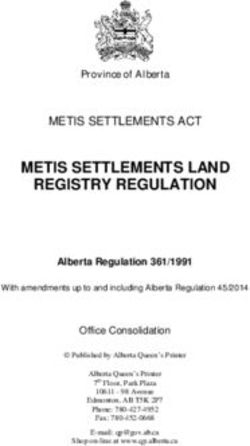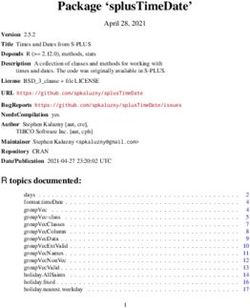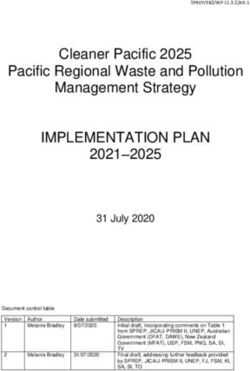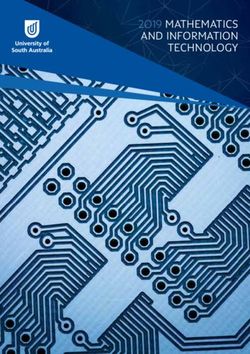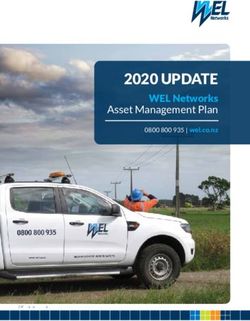USER SELF-SERVICE GUIDE - FORGEROCK ACCESS MANAGEMENT 6.5 LATEST UPDATE: 6.5.3 - FORGEROCK BACKSTAGE
←
→
Page content transcription
If your browser does not render page correctly, please read the page content below
User Self-Service Guide
/ ForgeRock Access Management 6.5
Latest update: 6.5.3
ForgeRock AS
201 Mission St, Suite 2900
San Francisco, CA 94105, USA
+1 415-599-1100 (US)
www.forgerock.comCopyright © 2016-2020 ForgeRock AS.
Abstract
Guide to configuring and using ForgeRock® Access Management User Self-Service
features.
This work is licensed under the Creative Commons Attribution-NonCommercial-NoDerivs 3.0 Unported License.
To view a copy of this license, visit https://creativecommons.org/licenses/by-nc-nd/3.0/ or send a letter to Creative Commons, 444 Castro Street, Suite 900, Mountain View, California, 94041, USA.
ForgeRock® and ForgeRock Identity Platform™ are trademarks of ForgeRock Inc. or its subsidiaries in the U.S. and in other countries. Trademarks are the property of their respective owners.
UNLESS OTHERWISE MUTUALLY AGREED BY THE PARTIES IN WRITING, LICENSOR OFFERS THE WORK AS-IS AND MAKES NO REPRESENTATIONS OR WARRANTIES OF ANY KIND CONCERNING THE WORK, EXPRESS,
IMPLIED, STATUTORY OR OTHERWISE, INCLUDING, WITHOUT LIMITATION, WARRANTIES OF TITLE, MERCHANTABILITY, FITNESS FOR A PARTICULAR PURPOSE, NONINFRINGEMENT, OR THE ABSENCE OF LATENT
OR OTHER DEFECTS, ACCURACY, OR THE PRESENCE OF ABSENCE OF ERRORS, WHETHER OR NOT DISCOVERABLE. SOME JURISDICTIONS DO NOT ALLOW THE EXCLUSION OF IMPLIED WARRANTIES, SO SUCH
EXCLUSION MAY NOT APPLY TO YOU.
EXCEPT TO THE EXTENT REQUIRED BY APPLICABLE LAW, IN NO EVENT WILL LICENSOR BE LIABLE TO YOU ON ANY LEGAL THEORY FOR ANY SPECIAL, INCIDENTAL, CONSEQUENTIAL, PUNITIVE OR EXEMPLARY
DAMAGES ARISING OUT OF THIS LICENSE OR THE USE OF THE WORK, EVEN IF LICENSOR HAS BEEN ADVISED OF THE POSSIBILITY OF SUCH DAMAGES.
DejaVu Fonts
Bitstream Vera Fonts Copyright
Copyright (c) 2003 by Bitstream, Inc. All Rights Reserved. Bitstream Vera is a trademark of Bitstream, Inc.
Permission is hereby granted, free of charge, to any person obtaining a copy of the fonts accompanying this license ("Fonts") and associated documentation files (the "Font Software"), to reproduce and distribute the Font
Software, including without limitation the rights to use, copy, merge, publish, distribute, and/or sell copies of the Font Software, and to permit persons to whom the Font Software is furnished to do so, subject to the following
conditions:
The above copyright and trademark notices and this permission notice shall be included in all copies of one or more of the Font Software typefaces.
The Font Software may be modified, altered, or added to, and in particular the designs of glyphs or characters in the Fonts may be modified and additional glyphs or characters may be added to the Fonts, only if the fonts are
renamed to names not containing either the words "Bitstream" or the word "Vera".
This License becomes null and void to the extent applicable to Fonts or Font Software that has been modified and is distributed under the "Bitstream Vera" names.
The Font Software may be sold as part of a larger software package but no copy of one or more of the Font Software typefaces may be sold by itself.
THE FONT SOFTWARE IS PROVIDED "AS IS", WITHOUT WARRANTY OF ANY KIND, EXPRESS OR IMPLIED, INCLUDING BUT NOT LIMITED TO ANY WARRANTIES OF MERCHANTABILITY, FITNESS FOR A PARTICULAR
PURPOSE AND NONINFRINGEMENT OF COPYRIGHT, PATENT, TRADEMARK, OR OTHER RIGHT. IN NO EVENT SHALL BITSTREAM OR THE GNOME FOUNDATION BE LIABLE FOR ANY CLAIM, DAMAGES OR OTHER
LIABILITY, INCLUDING ANY GENERAL, SPECIAL, INDIRECT, INCIDENTAL, OR CONSEQUENTIAL DAMAGES, WHETHER IN AN ACTION OF CONTRACT, TORT OR OTHERWISE, ARISING FROM, OUT OF THE USE OR
INABILITY TO USE THE FONT SOFTWARE OR FROM OTHER DEALINGS IN THE FONT SOFTWARE.
Except as contained in this notice, the names of Gnome, the Gnome Foundation, and Bitstream Inc., shall not be used in advertising or otherwise to promote the sale, use or other dealings in this Font Software without prior
written authorization from the Gnome Foundation or Bitstream Inc., respectively. For further information, contact: fonts at gnome dot org.
Arev Fonts Copyright
Copyright (c) 2006 by Tavmjong Bah. All Rights Reserved.
Permission is hereby granted, free of charge, to any person obtaining a copy of the fonts accompanying this license ("Fonts") and associated documentation files (the "Font Software"), to reproduce and distribute the modifications
to the Bitstream Vera Font Software, including without limitation the rights to use, copy, merge, publish, distribute, and/or sell copies of the Font Software, and to permit persons to whom the Font Software is furnished to do so,
subject to the following conditions:
The above copyright and trademark notices and this permission notice shall be included in all copies of one or more of the Font Software typefaces.
The Font Software may be modified, altered, or added to, and in particular the designs of glyphs or characters in the Fonts may be modified and additional glyphs or characters may be added to the Fonts, only if the fonts are
renamed to names not containing either the words "Tavmjong Bah" or the word "Arev".
This License becomes null and void to the extent applicable to Fonts or Font Software that has been modified and is distributed under the "Tavmjong Bah Arev" names.
The Font Software may be sold as part of a larger software package but no copy of one or more of the Font Software typefaces may be sold by itself.
THE FONT SOFTWARE IS PROVIDED "AS IS", WITHOUT WARRANTY OF ANY KIND, EXPRESS OR IMPLIED, INCLUDING BUT NOT LIMITED TO ANY WARRANTIES OF MERCHANTABILITY, FITNESS FOR A PARTICULAR
PURPOSE AND NONINFRINGEMENT OF COPYRIGHT, PATENT, TRADEMARK, OR OTHER RIGHT. IN NO EVENT SHALL TAVMJONG BAH BE LIABLE FOR ANY CLAIM, DAMAGES OR OTHER LIABILITY, INCLUDING ANY
GENERAL, SPECIAL, INDIRECT, INCIDENTAL, OR CONSEQUENTIAL DAMAGES, WHETHER IN AN ACTION OF CONTRACT, TORT OR OTHERWISE, ARISING FROM, OUT OF THE USE OR INABILITY TO USE THE FONT
SOFTWARE OR FROM OTHER DEALINGS IN THE FONT SOFTWARE.
Except as contained in this notice, the name of Tavmjong Bah shall not be used in advertising or otherwise to promote the sale, use or other dealings in this Font Software without prior written authorization from Tavmjong Bah.
For further information, contact: tavmjong @ free . fr.
FontAwesome Copyright
Copyright (c) 2017 by Dave Gandy, http://fontawesome.io.
This Font Software is licensed under the SIL Open Font License, Version 1.1. See https://opensource.org/licenses/OFL-1.1.Table of Contents
Preface ......................................................................................................................... iv
1. Introducing User Self-Service .................................................................................... 1
1.1. About User Self-Service .................................................................................. 1
1.2. User Self-Service Process Flows ..................................................................... 2
2. Implementing User Self-Service ................................................................................ 7
2.1. Configuring the Email Service ........................................................................ 8
2.2. Configuring the Google reCAPTCHA Plugin .................................................... 9
2.3. Configuring Knowledge-Based Security Questions ........................................ 11
2.4. Configuring User Registration ...................................................................... 11
2.5. Configuring the Forgotten Password Reset Feature ...................................... 15
2.6. Configuring the Forgotten Username Feature .............................................. 16
2.7. User Management of Passwords and Security Questions ............................... 17
3. Using User Self-Service ........................................................................................... 19
3.1. RESTful User Self-Service ............................................................................ 19
3.2. Registering Users ......................................................................................... 19
3.3. Retrieving Forgotten Usernames .................................................................. 27
3.4. Replacing Forgotten Passwords .................................................................... 30
4. User Self-Service Reference .................................................................................... 36
4.1. User Self-Service .......................................................................................... 36
4.2. Legacy User Self Service .............................................................................. 44
4.3. IDM Provisioning .......................................................................................... 46
A. Getting Support ...................................................................................................... 48
A.1. Accessing Documentation Online .................................................................. 48
A.2. Using the ForgeRock.org Site ...................................................................... 48
A.3. Getting Support and Contacting ForgeRock ................................................. 49
Glossary ....................................................................................................................... 50
User Self-Service Guide ForgeRock Access Management 6.5 (2020-09-22T12:45:06.462461)
Copyright © 2016-2020 ForgeRock AS. All rights reserved. iiiPreface
The User Self-Service Guide shows you how to configure, maintain, and troubleshoot the User Self-
Service feature provided by ForgeRock Access Management, which automates account registration
and account name retrieval, and forgotten password reset.
This guide is written for access management designers, developers, and administrators who build,
deploy, and maintain services and features for their organizations.
About ForgeRock Identity Platform™ Software
ForgeRock Identity Platform™ serves as the basis for our simple and comprehensive Identity
and Access Management solution. We help our customers deepen their relationships with their
customers, and improve the productivity and connectivity of their employees and partners. For more
information about ForgeRock and about the platform, see https://www.forgerock.com.
User Self-Service Guide ForgeRock Access Management 6.5 (2020-09-22T12:45:06.462461)
Copyright © 2016-2020 ForgeRock AS. All rights reserved. ivIntroducing User Self-Service
About User Self-Service
Chapter 1
Introducing User Self-Service
AM provides a user self-service feature that enables your customers to self-register to your web site,
securely reset forgotten passwords, and retrieve their usernames.
AM's user self-service capabilities greatly reduces help desk costs and offers a rich online experience
that strengthens customer loyalty.
Note
The Password Reset service, located in the AM console at Configure > Global Services, is deprecated.
1.1. About User Self-Service
AM's user self-service feature supports automated account registration for new users, forgotten
password reset, and forgotten username retrieval for your existing customer base. The user self-
service features include the following capabilities:
• User Self-Registration. Allows non-authenticated users to register to your site on their own. You
can add additional security features like email verification, knowledge-based authentication (KBA)
security questions, Google reCAPTCHA, and custom plugins to add to your User Self-Registration
process.
• Knowledge-based authentication security questions. Supports the capability to present security
questions during the registration process. When enabled, the user is prompted to enter answers
to pre-configured or custom security questions. Then, during the forgotten password or forgotten
username process, the user is presented with the security questions and must answer them
correctly to continue the process.
• Forgotten password reset. Allows registered users already in your system to reset their passwords.
The default password policy is set in the underlying directory server and requires a minimum
password length of eight characters by default. If security questions are enabled, users must also
correctly answer their pre-configured security questions before resetting their passwords.
• Forgotten username support. Allows users to retrieve their forgotten usernames. If security
questions are enabled, users must also correctly answer their pre-configured security questions
before retrieving their usernames.
• Google reCAPTCHA plugin. Supports the ability to add a Google reCAPTCHA plugin to the
registration page. This plug-in protects against any software bots that may be used against your
site.
User Self-Service Guide ForgeRock Access Management 6.5 (2020-09-22T12:45:06.462461)
Copyright © 2016-2020 ForgeRock AS. All rights reserved. 1Introducing User Self-Service
User Self-Service Process Flows
• Configurable plugins. Supports the ability to add plugins to customize the user services process
flow. You can develop your custom code and drop the .jar file into your container.
• Customizable confirmation emails. Supports the ability to customize or localize confirmation email
in plain text or HTML.
• Password policy configuration. Supports password policy configuration, which is enforced by the
underlying DS server and manually aligned with frontend UI templates. The default password
policy requires a password with a minimum length of eight characters.
• Self-registration user attribute whitelist. Supports attribute whitelisting, which allows you to
specify which attributes can be set by the user during account creation.
1.2. User Self-Service Process Flows
The user self-service feature supports a number of different user flows depending on how you
configure your security options. These options include email verification, security questions, Google
reCAPTCHA, and any custom plugins that you create.
The following diagram shows the basic User Self-Registration flow without the optional features:
User Self-Service Guide ForgeRock Access Management 6.5 (2020-09-22T12:45:06.462461)
Copyright © 2016-2020 ForgeRock AS. All rights reserved. 2Introducing User Self-Service
User Self-Service Process Flows
User Self-Registration Basic Flow
The following diagrams show the possible flows for User Self-Registration flow with the optional
features:
User Self-Service Guide ForgeRock Access Management 6.5 (2020-09-22T12:45:06.462461)
Copyright © 2016-2020 ForgeRock AS. All rights reserved. 3Introducing User Self-Service
User Self-Service Process Flows
User Self-Registration Flow With Options
Forgotten username retrieval and forgotten password reset support various user flows depending
on how you configure your security options. If you enabled security questions and the user entered
responses to each question during self-registration, the security questions are presented to the user
in random order.
The following diagram shows the possible flows for forgotten username:
User Self-Service Guide ForgeRock Access Management 6.5 (2020-09-22T12:45:06.462461)
Copyright © 2016-2020 ForgeRock AS. All rights reserved. 4Introducing User Self-Service
User Self-Service Process Flows
Forgotten Username Flow
The following diagram shows the possible flows for forgotten password reset:
User Self-Service Guide ForgeRock Access Management 6.5 (2020-09-22T12:45:06.462461)
Copyright © 2016-2020 ForgeRock AS. All rights reserved. 5Introducing User Self-Service
User Self-Service Process Flows
Forgotten Password Flow
User Self-Service Guide ForgeRock Access Management 6.5 (2020-09-22T12:45:06.462461)
Copyright © 2016-2020 ForgeRock AS. All rights reserved. 6Implementing User Self-Service
Chapter 2
Implementing User Self-Service
You can configure the user self-service features to use email address verification, which sends an
email containing a link for user self-registration and forgotten password reset via AM's Email Service.
You can also send the forgotten username to the user by email if configured.
Follow the sections and procedures on this chapter to implement the user self-service features using
the AM console. For information on how to use the RESTful API functionality, see "RESTful User Self-
Service".
Creating a User Self-Service Service Instance
1. Log in to the AM console as an administrator, for example, amadmin.
2. Navigate to Realms > Realm Name > Services and select Add a Service.
3. Select User Self-Service from the list of possible services.
4. Populate the values of the Encryption Key Pair Alias and the Signing Secret Key Alias properties
with the names of the key pair aliases in your JCEKS keystore. Note that the name of the demo
keys shows with a gray color; that does not mean the fields are filled in.
For example, if you are using the demo keys in the default keystore.jceks file, set the properties as
follows:
• Encryption Key Pair Alias to selfserviceenctest.
• Signing Secret Key Alias to selfservicesigntest.
Note
The demo key aliases are for test or evaluation purposes. Do not use them in production environments.
To create new key aliases, see "To Create Self-Service Key Aliases" in the Setup and Maintenance Guide.
5. (Optional) Enable the user self-service features.
6. Select Create.
To configure the different user self-service features, follow the steps in the sections below:
• "Configuring the Email Service"
User Self-Service Guide ForgeRock Access Management 6.5 (2020-09-22T12:45:06.462461)
Copyright © 2016-2020 ForgeRock AS. All rights reserved. 7Implementing User Self-Service
Configuring the Email Service
• "Configuring the Google reCAPTCHA Plugin"
• "Configuring Knowledge-Based Security Questions"
• "Configuring User Registration"
• "Configuring the Forgotten Password Reset Feature"
• "Configuring the Forgotten Username Feature"
2.1. Configuring the Email Service
The user self-service feature lets you send confirmation emails via AM's SMTP Email Service to users
who are registering at your site or resetting forgotten passwords. If you choose to send confirmation
emails, you can configure the Email Service by realm or globally.
Important
Each individual user must have a unique email address to use the email features of user self-service.
To Configure the Email Service
Perform the following steps to configure the Email Service:
1. Log in to the AM console as the administrator.
2. Navigate to Realms > Realm Name > Services.
3. Select Add a Service and choose Email Service from the list of available services.
4. Configure the Email Service:
a. In the Mail Server Host Name field, enter the hostname of the mail server. If you are using
the Google SMTP server, you must also configure the Google Mail settings to enable access
for less secure applications.
b. In the Mail Server Authentication Username field, enter the username to authenticate to the
mail server. If you are testing on a Google account, you can enter a known Gmail address.
c. In the Mail Server Authentication Password field, enter the password corresponding to the
username used to authenticate to the mail server.
d. In the Email From Address field, enter the email address from which to send the email
notifications. For example, no-reply@example.com.
e. Select Create.
User Self-Service Guide ForgeRock Access Management 6.5 (2020-09-22T12:45:06.462461)
Copyright © 2016-2020 ForgeRock AS. All rights reserved. 8Implementing User Self-Service
Configuring the Google reCAPTCHA Plugin
f. (Optional) Configure additional properties in the Email Service as needed.
For more information about the different configuration properties, see "Email Service" in the
Reference.
2.2. Configuring the Google reCAPTCHA Plugin
The user self-service feature supports the Google reCAPTCHA plugin, which can be placed on the
Register Your Account, Reset Your Password, and Retrieve Your Username pages. The Google
reCAPTCHA plugin protects your user self-service implementation from software bots.
Google reCAPTCHA is the only supported plugin for user self-service. Any other Captcha service will
require a custom plugin.
Note
To allow AM to contact internet services through a proxy, see "Settings for Configuring a JVM Proxy" in the
Installation Guide.
To Configure the Google reCAPTCHA Plugin
1. Register your web site at a Captcha provider, such as Google reCAPTCHA, to get your site and
secret key.
When you register your site for Google reCAPTCHA, you only need to obtain the site and secret
key, which you enter in the User Self-Service configuration page in the AM console. You do
not have to do anything with client-side integration and server-side integration. The Google
reCAPTCHA plugin appears automatically on the Register Your Account, Reset Your Password,
and Retrieve Your Username pages after you configure it in the AM console.
User Self-Service Guide ForgeRock Access Management 6.5 (2020-09-22T12:45:06.462461)
Copyright © 2016-2020 ForgeRock AS. All rights reserved. 9Implementing User Self-Service
Configuring the Google reCAPTCHA Plugin
Google reCAPTCHA Page
2. Log in to the AM console as an administrator.
3. Navigate to Realms > Realm Name > Services and select the User Self-Service service.
4. Select the General Configuration tab.
5. In the Google reCAPTCHA Site Key field, enter the site key that you obtained from the Google
reCAPTCHA site.
6. In the Google reCAPTCHA Secret Key field, enter the secret key that you obtained from the
Google reCAPTCHA site.
7. In the Google reCAPTCHA Verification URL field, leave the URL by default.
8. Save your changes.
9. Enable Google reCAPTCHA for the user self-service features. For more information see:
• "To Configure User Self-Registration by AM"
• "Configuring the Forgotten Password Reset Feature"
• "Configuring the Forgotten Username Feature"
User Self-Service Guide ForgeRock Access Management 6.5 (2020-09-22T12:45:06.462461)
Copyright © 2016-2020 ForgeRock AS. All rights reserved. 10Implementing User Self-Service
Configuring Knowledge-Based Security Questions
2.3. Configuring Knowledge-Based Security Questions
Knowledge-based authentication (KBA) is an authentication mechanism in which the user must
correctly answer a number of pre-configured security questions that are set during the initial
registration setup. If successful, the user is granted the privilege to carry out an action, such as
registering an account, resetting a password, or retrieving a username. The security questions are
presented in a random order to the user during the User Self-Registration, forgotten password reset,
and forgotten username processes.
AM provides a default set of security questions and easily allows AM administrators and users to add
their own custom questions.
Security questions must be set in order for users to reset their password.
To Configure Security Questions
1. Log in to the AM console as the administrator.
2. Navigate to Realms > Realm Name > Services and select the User Self-Service service.
3. Select the General Configuration tab.
4. In the Security Questions field, several questions are available by default. Enter your own
questions as required. The syntax is OrderNum|ISO-3166-2 Country Code|Security Question. For example,
5|en|What is your dog's name?. Make sure that order numbers are unique.
Warning
You should never remove any security questions as a user may have reference to a given question.
5. In the Minimum Answers to Define field, enter the number of security questions that will be
presented to the user during the registration process.
6. In the Minimum Answers to Verify field, enter the number of security questions that must be
answered during the Forgotten Password and Forgotten Username services.
7. Save your changes.
2.4. Configuring User Registration
AM provides self-registration features that allow users to create an account.
You can configure AM to perform user registration, or you can delegate user registration to IDM,
depending on your requirements.
This section covers configuring AM to:
User Self-Service Guide ForgeRock Access Management 6.5 (2020-09-22T12:45:06.462461)
Copyright © 2016-2020 ForgeRock AS. All rights reserved. 11Implementing User Self-Service
Configuring User Registration
• Perform user registration itself. See "To Configure User Self-Registration by AM".
• Delegate user registration to IDM. See "To Delegate User Self-Registration to IDM".
To Configure User Self-Registration by AM
Although you can configure user self-registration without any additional security mechanisms, such
as email verification or KBA security questions, we recommend configuring the email verification
service with user self-registration at a minimum.
1. Log in to the AM console as the administrator.
2. Configure the Email Service as described in "Configuring the Email Service".
3. Navigate to Realms > Realm Name > Services and select the User Self-Service service.
4. Select the User Registration tab.
5. Enable User Registration.
6. Enable Captcha to turn on the Google reCAPTCHA plugin. Make sure you configured the plugin
as described in "Configuring the Google reCAPTCHA Plugin".
7. Enable Email Verification to turn on the email verification service. We recommend you leave
Email Verification enabled, so users who self-register must perform email address verification.
8. Enable Verify Email before User Detail to verify the user's email address before requesting the
user details.
By default, the user self-registration flow validates the email address after the user has provided
their details. Enable this setting for backwards-compatibility with self-registration flows
configured in OpenAM 13 or 13.5.
9. Enable Security Questions to display security questions to the user during the self-registration,
after which the user must enter their answers to the questions. During the forgotten password or
forgotten username services, the user will be presented with the security questions to be able to
reset their passwords or retrieve their usernames if Security Questions is enabled.
10. In the Token LifeTime field, enter an appropriate number of seconds for the token lifetime. If
the token lifetime expires before the user self-registers, then the user will need to restart the
registration process over again.
Default: 900 seconds.
11. To customize the User Registration outgoing email, perform the following steps:
a. In the Outgoing Email Subject field, enter the Subject line of the email.
The syntax is lang|subject-text, where lang is the ISO-639 language code, such as en for
English, fr for French, and others. For example, the subject line values could be: en|
Registration Email and fr|Inscription E-mail.
User Self-Service Guide ForgeRock Access Management 6.5 (2020-09-22T12:45:06.462461)
Copyright © 2016-2020 ForgeRock AS. All rights reserved. 12Implementing User Self-Service
Configuring User Registration
b. In the Outgoing Email Body field, enter the text of the email.
The syntax is lang|email-text, where lang is the ISO-639 language code. Note that email body
text must be all on one line and can contain any HTML tags within the body of the text.
For example, the email body text could be: en|Thank you for registration to our site! Click here to register to the site.
12. In the Valid Creation Attributes field, enter the user attributes the user can be set during user
registration. The attributes are based on the AM identity repository.
13. For Destination After Successful Registration, select one of the following options:
• auto-login. User is automatically logged in and sent to the appropriate page within the system.
• default. User is sent to a success page without being logged in. In this case, AM displays a "You
have successfully registered" page. The user can then click the Login link to log in to AM. This
is the default selection.
• login. User is sent to the login page to authenticate.
14. Save your changes.
15. Under the Advanced Configuration tab, configure the User Registration Confirmation Email
URL for your deployment. The default is: https://openam.example.com:8443/openam/XUI/?realm=
${realm}#register/.
16. Save your changes.
To Delegate User Self-Registration to IDM
IDM offers user self-registration functionality, much like AM, but provides additional onboarding and
provisioning features.
You can configure the IDM Provisioning service to allow IDM to complete user registration after
authenticating to AM using a social identity authentication module, for example.
1. Verify the following pre-requisites:
a. The AM and IDM instances are connected to the same user data store.
For more information, see Reconciliation and AM in the ForgeRock Identity Management 6.5
Samples Guide.
b. The AM instance has a copy of the signing and encryption keys from the IDM installation in
its default keystore.
Follow the instructions in "Copying Key Aliases" in the Setup and Maintenance Guide to copy
the following key aliases to the AM default keystore:
User Self-Service Guide ForgeRock Access Management 6.5 (2020-09-22T12:45:06.462461)
Copyright © 2016-2020 ForgeRock AS. All rights reserved. 13Implementing User Self-Service
Configuring User Registration
• openidm-selfservice-key
• selfservice
Restart AM when completed to apply the changes.
2. Log in to the AM console as the administrator, and navigate to Configure > Global Services >
IDM Provisioning.
3. Perform the following actions on the IDM Provisioning page:
a. Enable the IDM Provisioning service by selecting Enabled.
b. Enter the URL of the IDM instance in the Deployment URL field, for example https://openidm
.example.com.
c. (Optional) If you created new signing or encryption keys, enter their details, ensuring the
keys are identical and available in the default keystores of both AM and IDM.
For more information on IDM security, see Securing and Hardening Servers in the ForgeRock
Identity Management 6.5 Integrator's Guide.
If you have copied the openidm-selfservice-key and selfservice key alises from IDM, you can
leave the default values for the key-related properties.
d. If you are using IDM 6 or earlier, enable the Signing Compatibility Mode property.
For more details of the available properties, see "IDM Provisioning".
4. Save your changes.
5. In the AM console, navigate to Realms > Realm Name > Authentication > Modules, and create or
select a social authentication module in which to enable IDM user registration.
6. On the social authentication module page, perform the following actions on the Account
Provisioning tab:
a. Select Use IDM as Registration Service.
b. Ensure Create account if it does not exist is enabled.
7. Save your changes.
Successfully authenticating to a social authentication module that has IDM as the registration
service redirects the user to IDM to complete the user registration.
For a complete walkthrough, including details on configuring IDM to perform user self-
registration, see Integrating IDM With the ForgeRock Identity Platform in the ForgeRock Identity
Management 6.5 Samples Guide.
User Self-Service Guide ForgeRock Access Management 6.5 (2020-09-22T12:45:06.462461)
Copyright © 2016-2020 ForgeRock AS. All rights reserved. 14Implementing User Self-Service
Configuring the Forgotten Password Reset Feature
2.5. Configuring the Forgotten Password Reset Feature
The forgotten password feature allows existing users to reset their passwords when they cannot
remember them.
To Configure the Forgotten Password Feature
1. Log in to the AM console as the administrator.
2. Navigate to Realms > Realm Name > Services and select the User Self-Service service.
3. Select the Forgotten Password tab.
4. Enable Forgotten Password.
5. Enable Captcha to turn on the Google reCAPTCHA plugin. Make sure you configured the plugin
as described in "Configuring the Google reCAPTCHA Plugin".
6. Enable Email Verification to turn on the email verification service. ForgeRock recommends that
you keep it enabled.
Note that the recovery link AM emails to the user contains a code that can only be used once.
7. Enable Security Questions to display security questions to the user during the forgotten password
reset process. The user must have security questions defined in their profile, and must correctly
answer the presented questions to be able to reset passwords.
You can also configure AM to lock an account if the user fails to answer their security questions a
number of times. To enable this feature, perform the following steps:
a. Enable Enforce password reset lockout.
b. In the Lock Out After number of attempts field, set the number of questions the user must fail
to answer for AM to lock their account.
8. In the Token LifeTime field, enter an appropriate number of seconds for the token lifetime. If the
token lifetime expires before the user resets their password, then the user will need to restart the
forgotten password process over again.
Default: 900 seconds.
9. To customize the Forgotten Password outgoing email, perform the following steps:
a. In the Outgoing Email Subject field, enter the subject line of the email.
The syntax is lang|subject-text, where lang is the ISO-639 language code, such as en for
English, fr for French, and others. For example, the subject line value could be: en|Forgotten
Password Email.
User Self-Service Guide ForgeRock Access Management 6.5 (2020-09-22T12:45:06.462461)
Copyright © 2016-2020 ForgeRock AS. All rights reserved. 15Implementing User Self-Service
Configuring the Forgotten Username Feature
b. In the Outgoing Email Body field, enter the text of the email.
The syntax is lang|email-text, where lang is the ISO-639 language code. Note that email body
text must be all on one line and can contain any HTML tags within the body of the text.
For example, the email body text could be: en|Thank you for request! Click here to reset your password.
10. Save your changes.
11. Under the Advanced Configuration tab, change the default Forgotten Password Confirmation
Email URL for your deployment. The default is: https://openam.example.com:8443/openam/XUI/?realm=
${realm}#passwordReset/.
12. Save your changes.
2.6. Configuring the Forgotten Username Feature
The forgotten username feature allows existing users to retrieve their usernames when they cannot
remember them.
To Configure the Forgotten Username Feature
1. Log in to the AM console as the administrator.
2. Navigate to Realms > Realm Name > Services and select the User Self-Service service.
3. Select the Forgotten Password tab.
4. Enable Forgotten Username.
5. Enable Captcha to turn on the Google reCAPTCHA plugin. Make sure you configured the plugin
as described in "Configuring the Google reCAPTCHA Plugin".
6. Enable Security Questions to display security questions to the user during the forgotten password
reset process. The user must have security questions defined in their profile, and must correctly
answer the presented questions to be able to reset passwords.
7. Enable Email Username for the user to receive the retrieved username by email.
8. Enable Show Username for the user to see their retrieved username on the browser.
9. In the Token LifeTime field, enter an appropriate number of seconds for the token lifetime. If the
token lifetime expires before the user resets their password, then the user will need to restart the
forgotten password process over again.
User Self-Service Guide ForgeRock Access Management 6.5 (2020-09-22T12:45:06.462461)
Copyright © 2016-2020 ForgeRock AS. All rights reserved. 16Implementing User Self-Service
User Management of Passwords and Security Questions
Default: 900 seconds.
10. To customize the Forgotten Username outgoing email, perform the following steps:
a. In the Outgoing Email Subject field, enter the subject line of the email.
The syntax is lang|subject-text, where lang is the ISO 639 language code, such as en for
English, fr for French, and others. For example, the subject line value could be: en|Forgotten
username email.
b. In the Outgoing Email Body field, enter the text of the email.
The syntax is lang|email-text, where lang is the ISO 639 language code. Note that email body
text must be all on one line and can contain any HTML tags within the body of the text.
For example, the email body text could be: en|Thank you for your inquiry! Your username is
%username%.
11. Save your changes.
2.7. User Management of Passwords and Security Questions
Once the user has self-registered to your system, the user can change their password and security
questions at any time on the user profile page. The user profile page provides tabs to carry out these
functions.
User Profile Page Password Tab
User Self-Service Guide ForgeRock Access Management 6.5 (2020-09-22T12:45:06.462461)
Copyright © 2016-2020 ForgeRock AS. All rights reserved. 17Implementing User Self-Service
User Management of Passwords and Security Questions
User Profile Page Security Questions Tab
User Self-Service Guide ForgeRock Access Management 6.5 (2020-09-22T12:45:06.462461)
Copyright © 2016-2020 ForgeRock AS. All rights reserved. 18Using User Self-Service
RESTful User Self-Service
Chapter 3
Using User Self-Service
This chapter covers client interaction using AM APIs over supported protocols for use with the user
self-service feature.
3.1. RESTful User Self-Service
This section shows how to use the AM RESTful interfaces for user self-service functionality: User Self-
Registration, forgotten password reset, forgotten username retrieval, dashboard configuration, and
device profile reset.
The steps to perform user self-service via the REST APIs varies depending on the configured User
Self-Service process flow. For more information, see "User Self-Service Process Flows".
When performing user self-service functions, you can enable one or more security methods, such
as email validation, Google reCAPTCHA, knowledge-based authentication, or custom plugins. Each
configured security method requires requests to be sent from AM to the client, and completed
responses returned to AM to verify.
Important
At least one security method should be enabled for each user self-service feature.
A unique token is provided in the second request to the client that must be used in any subsequent
responses, so that AM can maintain the state of the user self-service process.
In this section, long URLs are wrapped to fit the printed page, and some of the output is formatted for
easier reading.
3.2. Registering Users
This section explains how to use the REST APIs for registering a user in AM.
By default, the user self-registration flow validates the email address after the user has provided their
details. AM also provides a backwards-compatible mode for user self-registration flows configured in
OpenAM 13 and 13.5 that allows AM to validate the email address before the user has provided their
details.
User Self-Service Guide ForgeRock Access Management 6.5 (2020-09-22T12:45:06.462461)
Copyright © 2016-2020 ForgeRock AS. All rights reserved. 19Using User Self-Service
Registering Users
• For information about registering users when AM requires the user details before validating the
email address, see "To Register a User with the REST APIs".
• For information about registering users when AM validates the email address before requiring the
user details, see "To Register a User with the REST APIs (Backwards-Compatible Mode)".
To Register a User with the REST APIs
Before performing the steps in this procedure, ensure that Verify Email before User Detail (Realms >
Realm Name > Services > User Self-Service > User Registration) is disabled.
1. Create a GET request to the /selfservice/userRegistration endpoint. Notice that the request does
not require any form of authentication.
$ curl \
--header "Accept-API-Version: resource=1.0, protocol=1.0" \
https://openam.example.com:8443/openam/json/realms/root/selfservice/userRegistration
{
"requirements": {
"$schema": "http://json-schema.org/draft-04/schema#",
"description": "New user details",
"properties": {
"user": {
"description": "User details",
"type": "object"
}
},
"required": [
"user"
],
"type": "object"
},
"tag": "initial",
"type": "userDetails"
}
AM sends a request to complete the user details. The required array defines the data that must be
returned to AM to progress past this step of the registration. In the example, the required type is
a user object that contains the user details.
2. Create a POST response back to the /selfservice/userRegistration endpoint with a query string
containing _action=submitRequirements. In the POST data, include an input element in the JSON
structure, which should contain values for each element in the required array of the request.
In this example, AM requests an object named user. Ths object should contain values for the
username, givenName, sn, mail, userPassword, and inetUserStatus properties.
$ curl \
--header "Accept-API-Version: resource=1.0, protocol=1.0"
\
--request POST
\
--header "Content-Type: application/json"
\
--data \
User Self-Service Guide ForgeRock Access Management 6.5 (2020-09-22T12:45:06.462461)
Copyright © 2016-2020 ForgeRock AS. All rights reserved. 20Using User Self-Service
Registering Users
'{
"input": {
"user": {
"username": "DEMO",
"givenName": "Demo User",
"sn": "User",
"mail":"demo@example.com",
"userPassword": "forgerock",
"inetUserStatus": "Active"
}
}
}' \
https://openam.example.com:8443/openam/json/realms/root/selfservice/userRegistration?
_action=submitRequirements
{
"requirements": {
"$schema": "http://json-schema.org/draft-04/schema#",
"description": "Verify emailed code",
"properties": {
"code": {
"description": "Enter code emailed",
"type": "string"
}
},
"required": [
"code"
],
"type": "object"
},
"tag": "validateCode",
"token": "eyJ0eXAiOiJKV.....QiLCJjmqrlqUfQ",
"type": "emailValidation"
}
If the response is accepted, AM continues with the registration process and sends the next
request for information.
The value of the token element should be included in this and any subsequent responses to AM
for this registration; AM uses this information to track which stage of the registration process is
being completed.
Note that the request for information is of the type emailValidation. Other possible types include:
• captcha, if the Google reCAPTCHA plugin is enabled
• kbaSecurityAnswerDefinitionStage, if knowledge-based security questions are required
For an example of Google reCAPTCHA validation, see "Retrieving Forgotten Usernames".
3. Return the information required by the next step of the registration, along with the token element.
In this example, the user information was accepted and a code was emailed to the email address.
AM requires this code in the response in an element named code before continuing:
User Self-Service Guide ForgeRock Access Management 6.5 (2020-09-22T12:45:06.462461)
Copyright © 2016-2020 ForgeRock AS. All rights reserved. 21Using User Self-Service
Registering Users
$ curl \
--request POST
\
--header "Content-Type: application/json"
\
--header "Accept-API-Version: resource=1.0, protocol=1.0"
\
--data \
'{
"input": {
"code": "cf53fcb6-3bf2-44eb-a437-885296899699"
},
"token": "eyJ0eXAiOiJKV.....QiLCJjmqrlqUfQ"
}' \
https://openam.example.com:8443/openam/json/realms/root/selfservice/userRegistration?
_action=submitRequirements
{
"type": "selfRegistration",
"tag": "end",
"status": {
"success": true
},
"additions": {}
}
When the process is complete, the response from AM has a tag property with value of end. If the
success property in the status object has a value of true, then self-registration is complete and the
user account was created.
In the example, AM only required email verification to register a new user. In flows containing
Google reCAPTCHA validation or knowledge-based security questions, you would continue
returning POST data to AM containing the requested information until the process is complete.
To Register a User with the REST APIs (Backwards-Compatible Mode)
Before performing the steps in this procedure, ensure that Verify Email before User Detail (Realms >
Realm Name > Services > User Self-Service > User Registration) is enabled.
1. Create a GET request to the /selfservice/userRegistration endpoint. Notice that the request does
not require any form of authentication.
User Self-Service Guide ForgeRock Access Management 6.5 (2020-09-22T12:45:06.462461)
Copyright © 2016-2020 ForgeRock AS. All rights reserved. 22Using User Self-Service
Registering Users
$ curl \
--header "Accept-API-Version: resource=1.0, protocol=1.0" \
https://openam.example.com:8443/openam/json/realms/root/selfservice/userRegistration
{
"type":"emailValidation",
"tag":"initial",
"requirements":{
"$schema":"http://json-schema.org/draft-04/schema#",
"description":"Verify your email address",
"type":"object",
"required":[
"mail"
],
"properties":{
"mail":{
"description":"Email address",
"type":"string"
}
}
}
}
AM sends the first request for security information. In this example, the first request is of type
emailValidation, but other types include captcha if the Google reCAPTCHA plugin is enabled, and
kbaSecurityAnswerDefinitionStage if knowledge-based authentication is required.
The required array defines the data that must be returned to AM to progress past this step of the
registration.
The properties element contains additional information about the required response, such as a
description of the required field, or the site key required to generate a reCAPTCHA challenge.
2. Create a POST response back to the /selfservice/userRegistration endpoint with a query string
containing _action=submitRequirements. In the POST data, include an input element in the JSON
structure, which should contain values for each element in the required array of the request.
In this example, a mail value was requested.
User Self-Service Guide ForgeRock Access Management 6.5 (2020-09-22T12:45:06.462461)
Copyright © 2016-2020 ForgeRock AS. All rights reserved. 23Using User Self-Service
Registering Users
$ curl \
--request POST
\
--header "Content-Type: application/json"
\
--header "Accept-API-Version: resource=1.0, protocol=1.0"
\
--data \
'{
"input": {
"mail": "demo.user@example.com"
}
}' \
https://openam.example.com:8443/openam/json/selfservice/userRegistration
\
?_action=submitRequirements
{
"type":"emailValidation",
"tag":"validateCode",
"requirements":{
"$schema":"http://json-schema.org/draft-04/schema#",
"description":"Verify emailed code",
"type":"object",
"required":[
"code"
],
"properties":{
"code":{
"description":"Enter code emailed",
"type":"string"
}
}
},
"token":"eyAicHis...PIF-lN4s"
}
If the response was accepted, AM continues with the registration process and sends the next
request for information. In this example, the email address was accepted and a code was emailed
to the address, which AM requires in the response in an element named code before continuing.
The value of the token element should be included in this and any subsequent responses to AM for
this registration.
3. Continue returning POST data to AM containing the requested information, in the format
specified in the request. Also return the token value in the POST data, so that AM can track which
stage of the registration process is being completed.
$ curl \
--request POST
\
--header "Content-Type: application/json"
\
--header "Accept-API-Version: resource=1.0, protocol=1.0"
\
--data \
'{
User Self-Service Guide ForgeRock Access Management 6.5 (2020-09-22T12:45:06.462461)
Copyright © 2016-2020 ForgeRock AS. All rights reserved. 24Using User Self-Service
Registering Users
"input": {
"code": "cf53fcb6-3bf2-44eb-a437-885296899699"
},
"token": "eyAicHis...PIF-lN4s"
}' \
https://openam.example.com:8443/openam/json/selfservice/userRegistration
\
?_action=submitRequirements
{
"type":"userDetails",
"tag":"initial",
"requirements":{
"$schema":"http://json-schema.org/draft-04/schema#",
"description":"New user details",
"type":"object",
"required":[
"user"
],
"properties":{
"user":{
"description":"User details",
"type":"object"
}
}
},
"token":"eyAicHis...PIF-lN4s"
}
4. When requested—when the type value in the request is userDetails—supply the details of the new
user as an object in the POST data.
User Self-Service Guide ForgeRock Access Management 6.5 (2020-09-22T12:45:06.462461)
Copyright © 2016-2020 ForgeRock AS. All rights reserved. 25Using User Self-Service
Registering Users
$ curl \
--request POST
\
--header "Content-Type: application/json"
\
--header "Accept-API-Version: resource=1.0, protocol=1.0"
\
--data \
'{
"input": {
"user": {
"username": "demo",
"givenName": "Demo User",
"sn": "User",
"userPassword": "d3m0",
"inetUserStatus": "Active"
}
},
"token": "eyAicHis...PIF-lN4s"
}' \
https://openam.example.com:8443/openam/json/selfservice/userRegistration
\
?_action=submitRequirements
{
"type": "selfRegistration",
"tag": "end",
"status": {
"success": true
},
"additions": {}
}
When the process is complete, the tag element has a value of end. If the success element in the
status element has a value of true, then self-registration is complete and the user account was
created.
The User Self-Service feature provides options to set the user's destination after a successful self-
registration. These options include redirecting the user to a 'successful registration' page, to the
login page, or automaticatically logging the user into the system. Use the Destination After Successful
Self-Registration property to set the option (on the console: Realm Name > Services > User Self-
Service > User Registration). When you select User sent to 'successful registration' page or User sent
to login page, the JSON response after a successful registration is as follows:
{
"type": "selfRegistration",
"tag": "end",
"status": {
"success": true
},
"additions": {}
}
If you select User is automatically logged in, the JSON response is:
User Self-Service Guide ForgeRock Access Management 6.5 (2020-09-22T12:45:06.462461)
Copyright © 2016-2020 ForgeRock AS. All rights reserved. 26Using User Self-Service
Retrieving Forgotten Usernames
{
"type": "autoLoginStage",
"tag": "end",
"status": {
"success": true
},
"additions": {
"tokenId": "AQIC5...MQAA*",
"successUrl": "/openam/console"
}
}
3.3. Retrieving Forgotten Usernames
This section explains how to use the REST APIs to retrieve a forgotten username.
To Retrieve a Forgotten Username with the REST APIs
1. Create a GET request to the /selfservice/forgottenUsername endpoint. Notice that the request does
not require any form of authentication.
$ curl \
--header "Accept-API-Version: resource=1.0" \
https://openam.example.com:8443/openam/json/realms/root/selfservice/forgottenUsername
{
"type": "captcha",
"tag": "initial",
"requirements": {
"$schema": "http://json-schema.org/draft-04/schema#",
"description": "Captcha stage",
"type": "object",
"required": [
"response"
],
"properties": {
"response": {
"recaptchaSiteKey": "6Lfr1...cIqbd",
"description": "Captcha response",
"type": "string"
}
}
}
}
In this example, the Google reCAPTCHA plugin is enabled, so the first request is of the captcha
type.
2. Create a POST response back to the /selfservice/forgottenUsername endpoint with a query string
containing _action=submitRequirements. In the POST data, include an input element in the JSON
structure, which should contain values for each element in the required array of the request.
User Self-Service Guide ForgeRock Access Management 6.5 (2020-09-22T12:45:06.462461)
Copyright © 2016-2020 ForgeRock AS. All rights reserved. 27Using User Self-Service
Retrieving Forgotten Usernames
In this example, a response value was requested, which should be the user input as provided after
completing the Google reCAPTCHA challenge.
$ curl \
--request POST
\
--header "Content-Type: application/json"
\
--header "Accept-API-Version: resource=1.0"
\
--data \
'{
"input": {
"response": "03AHJ...qiE1x4"
}
}' \
https://openam.example.com:8443/openam/json/realms/root/selfservice/forgottenUsername?
_action=submitRequirements
{
"type": "userQuery",
"tag": "initial",
"requirements": {
"$schema": "http://json-schema.org/draft-04/schema#",
"description": "Find your account",
"type": "object",
"required": [
"queryFilter"
],
"properties": {
"queryFilter": {
"description": "filter string to find account",
"type": "string"
}
}
},
"token": "eyAicHis...PIF-lN4s"
}
If the response was accepted, AM continues with the username retrieval process and sends the
next request for information. In this example, the Google reCAPTCHA was verified and AM is
requesting details about the account name to retrieve, which must be provided in a queryFilter
element.
The value of the token element should be included in this and all subsequent responses to AM for
this retrieval process.
3. Create a POST response to AM with a queryFilter value in the POST data containing the user's
email address associated with their account.
For more information on query filters, see "Query" in the Development Guide.
$ curl \
--request POST
\
--header "Content-Type: application/json"
User Self-Service Guide ForgeRock Access Management 6.5 (2020-09-22T12:45:06.462461)
Copyright © 2016-2020 ForgeRock AS. All rights reserved. 28You can also read