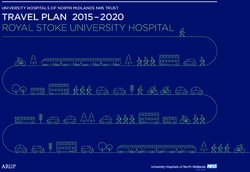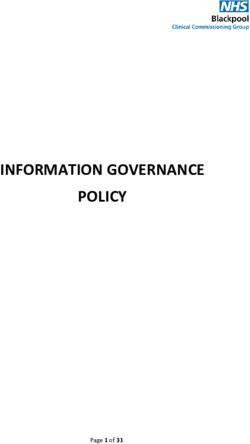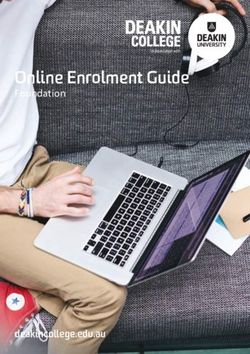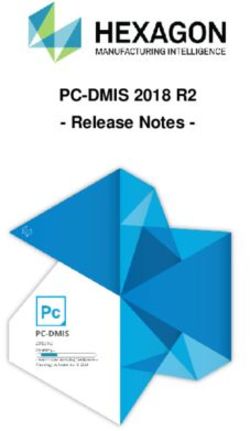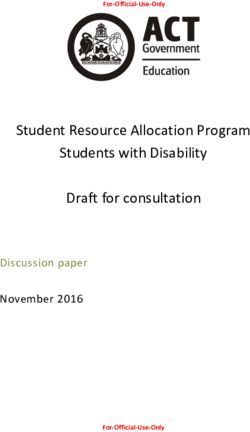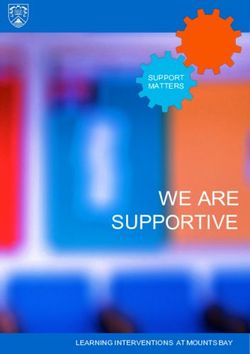QUT Blackboard administration manual - Bergita Shannon, Marselan Wignall Version: Prepared by: eLearning Services, Governance and Quality Created
←
→
Page content transcription
If your browser does not render page correctly, please read the page content below
QUT Blackboard
administration
manual
Bergita Shannon,
Marselan Wignall
Version: 9 [Final]
Prepared by: eLearning Services, Governance and Quality
Created: 28 January 2014Contents
page
Introduction to QUT Blackboard ............................................................................................... 1
Introduction to QUT Blackboard guidelines ........................................................................ 1
Communication channels ...................................................................................................... 1
Activities supported by QUT Blackboard sites ............................................................... 3
Activities not supported by QUT Blackboard sites ........................................................ 3
QUT Blackboard access .............................................................................................................. 3
Staff access roles and approval process ............................................................................. 3
Authority to allocate access .................................................................................................. 3
Levels of access .................................................................................................................. 4
Reporting on access levels ............................................................................................... 4
Roles ..................................................................................................................................... 4
Community site access...................................................................................................... 6
Exceptions to access .......................................................................................................... 6
QuickEnrol access............................................................................................................... 7
Student access ........................................................................................................................ 8
Enrolment ............................................................................................................................ 8
Units ..................................................................................................................................... 8
Combined enrolment for units ......................................................................................... 9
Communities ..................................................................................................................... 10
Exceptions to community enrolments .......................................................................... 10
Visiting students or staff ................................................................................................. 11
Community site approval ......................................................................................................... 11
Announcements—communication via QUT Blackboard ...................................................... 12
Guidelines for authorised administrators.......................................................................... 12
Guidelines for announcements ........................................................................................... 12
Timing ................................................................................................................................ 12
Content and length .......................................................................................................... 12
Authorisation process ...................................................................................................... 13
Incident and problem management ....................................................................................... 14
Incidents................................................................................................................................. 14
Problems................................................................................................................................. 14
Service disruption reporting ............................................................................................... 15
QUT Blackboard user guides ................................................................................................... 15
Left-hand navigation rules .................................................................................................. 15
Name changes ....................................................................................................................... 16First name change ........................................................................................................... 16
Unit name change ............................................................................................................ 16
Community site name change ....................................................................................... 16
Other QUT Blackboard user issues to be aware of .............................................................. 16
Archiving and removal policy.............................................................................................. 16
Handling enhancement requests........................................................................................ 16
QUT Blackboard maintenance days ................................................................................... 16
QUT Blackboard Sandpit ...................................................................................................... 17
Impact analysis table ............................................................................................................... 17
QUT Blackboard impact analysis table and support tables............................................ 17
Supporting data and its meaning .................................................................................. 18
Conclusion .................................................................................................................................. 19
*****QUT Blackboard administration manual
Introduction to QUT Blackboard
The QUT Blackboard learning management system (LMS) is one of QUT’s most central and
critical client-facing services.
The QUT Blackboard service model follows the model common to most of QUT’s enterprise
information systems (e.g. the student management system, finance system, HR system,
etc.). These systems are owned by the business area they belong to—in this case,
eLearning Services—in terms of their use, are supported by ITS for both their
infrastructure and their application layer, and by the IT Helpdesk for first tier support.
Second tier support is provided by the QUT Blackboard Support team under its service
management agreement and is guided by the directorate of eLearning Services. Third tier
support is provided by eLearning Services’ Learning and Teaching Technologies
(Development) team.
QUT Blackboard operates according to the governance structures of the Division of
Technology, Information and Learning Support (TILS), which includes reporting through
the Division’s Project Portfolio Office, consulting with academic staff using (for example)
eLearning Services’ Learning Design team, and implementing the relevant strategies and
policies of high-level committees such as the Learning Environments Working Party
(LEWP). QUT Blackboard is regularly audited on its service performance, security and
standards.
QUT Blackboard has a Service Manager in eLearning Services who works under the
Director of eLearning Services. Ultimate responsibility for the LMS lies with the Deputy
Vice-Chancellor (TILS).
Introduction to QUT Blackboard guidelines
The guidelines and rules in this document were approved and endorsed by the chair and
members of the Teaching and Learning Committee of the Queensland University of
Technology and are implemented by the QUT Blackboard Support team.
Exceptions to the procedures and processes specified in this document can only be
granted after following these steps:
• Assistant Dean (Teaching and Learning) of the relevant faculty gives approval.
• T&L Committee is informed about the approved exception.
• Changes of enterprise-wide relevance for QUT are noted in the current guidelines.
The guidelines are used in conjunction with QUT policies and procedures. Please refer to
QUT’s Manual of Policies and Procedures (MOPP) for these: http://www.mopp.qut.edu.au/
Communication channels
The following communication channels are used for communicating the status of issues
and responses to clients of QUT Blackboard. The table is organised by purpose, with broad
categories grouped according to colour code.
1
Last modified: 28 January 2014GDL_QUTBB_Manual_V9_20140128.docx CRICOS No. 00213JQUT Blackboard administration manual
Table 1: Communication channels
Category colour code:
Tan | Information to QUT clients Blue | Support
Green | Senior staff Orange | Outages
Purpose Audience Channel Frequency
General information about DVC (TILS) communication TILSComm (email) Multiple emails
QUT BB events, approval or general QUT
information about outages staff emailing
and upgrades
Training opportunities, LD All QUT staff eLS training email Monthly
events, initiatives
QUT BB related topics QUT BB Usergroup BB Bulletin (email, Quarterly
from support and LD point (self-subscribed) Blackboard)
of view
Teaching allocation/unit ATD officers, delegates in qut.atd (email) Semester
enrolment issues faculties
All QUT BB-related Everyone Phone Daily
questions, support,
anything
Interesting news from QUT All QUT staff TILS newsletters (email) Quarterly
BB
Information about all QUT Faculty staff eLS LDs’ contacts in Daily
BB-related topics faculties (phone)
Information about events, eLS staff eLS internal email lists When required
maintenance, bugs, etc.
Support related questions IT Helpdesk, internal Spark Daily
(real time) communication tool
Support All QUT staff computers Remote QUT computer Daily
access
Support QUT staff and students ITSM service internal Daily
solution (Blackboard)
Approval of major changes LEWP members LEWP meetings Depending on topics
to procedures
Approval Meeting attendees eLS Director and senior Weekly
management meetings
Outages IT Helpdesk IT notices (website) Multiple time depending on
availability of tools
QUT and BB maintenance, All QUT staff and students QUT BB ‘Announcements’ When required
QUT and BB events to staff/students on home
page (Blackboard)
QUT BB outage of all All QUT BB users QUT BB status page for In case of outage on all
access complete outage servers
(Blackboard)
2
Last modified: 28 January 2014GDL_QUTBB_Manual_V9_20140128.docx CRICOS No. 00213JGuidelines for QUT Blackboard Support
Activities supported by QUT Blackboard sites
QUT Blackboard supports core teaching and learning activities associated with QUT. Core
teaching and learning activities are defined as those related to specific units, courses, or
activities undertaken as part of a unit or course (such as work placement). This includes
QUT Blackboard unit development for upcoming semesters (see ‘Community site
approval’, p. 11) as well as academic and student skills development that complement
core teaching activities (e.g. career planning, information literacy and study skills).
Activities not supported by QUT Blackboard sites
The following activities are not supported by QUT Blackboard sites and should make use of
other QUT systems such as the QUT wiki, SharePoint, corporate websites or faculty
servers:
• Project planning and staff collaboration; recommend QUT wiki or SharePoint.
• Communication of information not related to teaching such as general information
about a course; recommend QUT wiki or a QUT website.
• Establishing sites where unauthenticated public access is required; recommend
corporate website.
• Research collaboration and planning; recommend QUT wiki or SharePoint or cloud
tools freely available, e.g. Google sites.
• Marketing and recruitment activities; recommend a corporate website, QUT wiki or
SharePoint (depending on access level of intended audience).
• QUT sporting, social or club sites.
QUT Blackboard access
Staff access roles and approval process
QUT Blackboard staff accounts are automatically created in the background by a
scheduled execution of the Blackboard Snapshot application, which reads data feed files
provided by the EIS (Enterprise Information Systems) Data Integration area.
QUT Blackboard receives data about who is teaching
which unit from the Authoritative Teaching Database
(ATD). The ATD is maintained by delegates in schools and
faculties and provides the following information: unit
coordinator, lecturer, tutor and other members of the
teaching team in a unit. This data is used to assign
teaching staff to units, which thus grants them
administrative rights to a site. It is therefore critical that
this data is kept up to date.
Contact individual faculty officers for a confirmation of
ATD delegates if information is needed to resolve staff
access queries.
Authority to allocate access
Consideration also needs to be given to who has authority to request or grant
administrative access to units and communities.
• Unit level—this will be at the discretion of the unit coordinator.
3
Last modified: 28 January 2014GDL_QUTBB_Manual_V9_20140128.docx CRICOS No. 00213JQUT Blackboard administration manual
• Faculty and system levels—access at these levels will require approval by an
appropriate authority such as an Executive Dean, Head of Division or Faculty
Manager.
Allocation of teaching roles is based on data contained within the ATD. Where a user
requires a level of access to a site that differs from their allocated role, the unit
coordinator can affect the change directly in QUT Blackboard by using the ‘Manage
Teaching Team’ function (a QUT-built ‘Building Block’; see p. 7).
Levels of access
The current configuration of Blackboard allows for administrative roles to be applied at
three levels within the system:
• individual unit and community sites
• all unit and community sites within a faculty
• all unit and community sites within the system.
Allocation of roles at the school level is currently not possible.
Reporting on access levels
Records are kept regarding who has requested a system or faculty level role, who has
approved the access and when the request was actioned (as recorded in the ITSM
[Information Technology Service Management] system). Initial requests should be made
through the IT Helpdesk. A record of this is maintained by QUT Blackboard Support.
A yearly review of staff access is conducted by the QUT Blackboard Service Manager.
Roles
Table 2: Broad description of the roles available in Blackboard
Blackboard role Level Description User type
Unit/community roles
These roles apply to a user within an individual unit and/or community site only.
Unit coordinator/ Unit/community Has full access to all areas of a Coordinators
Coordinator unit/community site apart from those
disabled at a system level.
Lecturer/Assistant Unit/community As per coordinator except for ability to Lecturers; relevant
manage teaching teams and change unit faculty admin and
settings. support staff added by
unit coordinator
Tutor/Community Unit/community As per lecturer except for administration of Tutors without marking
builder assessment and grade areas. responsibilities; relevant
faculty admin and
support staff added by
unit coordinator
Grader/Grader Unit/community Has access to administer assessment and Tutors with marking
grade areas but cannot edit content. responsibilities; relevant
faculty admin and
support staff added by
unit coordinator
Student/Participant Unit/community Cannot access administrative areas of a Students, community
site. participants
Guest Unit/community Announcements and Learning Resources Students, staff with a
are accessible by default. QUT access account
(Cont.)
4
Last modified: 28 January 2014GDL_QUTBB_Manual_V9_20140128.docx CRICOS No. 00213JGuidelines for QUT Blackboard Support
(Table 2 cont.)
Blackboard role Level Description User type
System/faculty roles
These roles apply to a number of unit and/or community sites across the system or across a faculty.
They can also include system administration functions.
QuickEnrol Faculty wide Can enrol in any site in a faculty as a Faculty admin and
specific role assigned, or any below it, support staff, Liaison
according to the following hierarchy: Librarians, Learning and
1. Coordinator Teaching Developers,
2. Lecturer nominated QUT support
staff (e.g. Equity office
3. Tutor
staff)
4. Grader
5. Student.
Access can be limited (e.g. to student only
or get access at tutor level and could enrol
in any faculty site as tutor, grader or
student). Permission by faculty senior staff
is required.
QuickEnrol System wide As above, but has access to all faculties, IT Helpdesk, eLearning
usually at coordinator level. Services Learning
Designers, other
system-wide support
staff (e.g. AV Services)
Client support System wide Can view minimal user details and IT Helpdesk and
enrolment. eLearning Services
Learning Designers
QuickEnrol Faculty wide Assistant Deans (Teaching and Learning), Asst Deans T&L
head of schools and faculty managers. (ADTL), Heads of
Granted on request without further Schools, faculty
permission. Can give access to course managers
coordinators to all unit sites within a faculty
only if requested by ADTL.
System support System wide Can access some system admin areas Development and
including user details and assessment second tier support staff
areas for the purposes of troubleshooting
and support.
Community System wide, Can manage ad hoc enrolments in Relevant professional
administrator applies to community sites. staff, on approval of
community sites QUT Blackboard
Service Manager
System System wide Full access to all areas of the system. Key technical staff only
administrator
5
Last modified: 28 January 2014GDL_QUTBB_Manual_V9_20140128.docx CRICOS No. 00213JQUT Blackboard administration manual
Community site access
There are two types of community sites in Blackboard, and staff assignment processes
differ for each.
Course community access
Community sites are created automatically for every course offered by QUT. As there is
not currently an accessible authoritative source of course coordinator information, course
coordinators are added manually by system administrators upon request. Requests must
be validated against course coordinator information in the QUT Course Catalogue. Once
granted access, a course coordinator can then grant other staff administrative rights to a
site using the Manage Teaching Team function.
Ad hoc community access
Ad hoc communities are those that don’t directly correspond to a particular course. They
can be general teaching resource sites, sites supporting a collection of units, sites
supporting a discipline-wide teaching project or other ad hoc teaching activities.
A coordinator must be specified when a Community Site Request form is submitted and is
assigned when the site is created. Once granted access, a community coordinator can
then grant other staff administrative rights to a site using the Manage Teaching Team
function.
Separate records of above enrolments are not needed as the process is managed by
individuals with access, through the Manage Teaching Team function in units.
Exceptions to access
QUT visitor account request (temporary access to QUT resources and information) for staff and
students
‘Visitor account request’ is QUT’s official process for requesting access to the university’s
systems for non-QUT/external staff or students. The process requires the QUT staff
member ‘hosting’ the visitor to fill in a form—go to the Governance and Legal Services
website—with detailed information about the visitor requiring access, the hosting area and
the authorising officer. When approved, the visitor is granted a QUT username and
password, and an email account is created. The visitor will be able to access QUT
Blackboard, QUT email, QUT Virtual, and other online QUT resources such as QUT Library.
The visitor is also able to get an ID card but this is not a requirement; visitors who are
‘online only’ are also possible.
ATN users
A process has been established to provision and enrol staff and postgraduate students
who are members of ATN (Australian Technology Network) universities into QUT
Blackboard—when first logging in, these students will be redirected for the creation of a
user account for eGrad School sites.
Access to QUT Blackboard by non-QUT staff and students belonging to the ATN
universities group is via Shibboleth Federated authentication. This allows approved users
from ATN universities to register and create accounts on QUT Blackboard. At present,
approved users are:
• students currently enrolled in a postgraduate research course
• all staff.
As the eGrad School sites are hosted in QUT Blackboard, all QUT students have access to
view them; however, only QUT postgraduate research students are able to enrol.
6
Last modified: 28 January 2014GDL_QUTBB_Manual_V9_20140128.docx CRICOS No. 00213JGuidelines for QUT Blackboard Support
Ad hoc assignments via Manage Teaching Team
‘Manage Teaching Team’ is a QUT-built ‘Building Block’
that allows unit and community coordinators to make
manual adjustments to the teaching team in their sites.
For example, the tutor role in QUT Blackboard grants a
user access to modify content, but not to access the
Grade Centre. If a coordinator requires tutors to access
the Grade Centre but not the content, they can manually
grant them ‘Grader’ access. If access to the content is
needed, they can be granted ‘Lecturer’ access.
It is important that all teaching staff are correctly listed
in the ATD. Manual changes using the Manage Teaching
Team function should not be carried out as a substitute
for official teaching team allocation by the faculty.
Conversely, staff who require site access but who are not members of the teaching team
(e.g. staff helping with site development) should not be added to the ATD; they should be
added manually by the unit coordinator using the Manage Teaching Team function.
QuickEnrol access
QuickEnrol enables approved professional staff to self-enrol in units in their assigned
faculty or in a QUT Blackboard category in an easy to manage way. The advantages are
that staff are able to enrol or unenrol themselves in one step at the start or end of each
working session, specifically when access is only required for a single action (e.g. to add a
new announcement). The tool display also gives an overview of the personal enrolments in
unit and community sites. With QuickEnrol coordinator access, the client can enrol in
different roles (e.g. as a student, to check what the students will see).
QuickEnrol approval/revocation procedure
QuickEnrol access is reviewed annually.
• The faculty or section manager receives a spreadsheet from the QUT Blackboard
Service Manager containing administrative data (name, username, access level,
etc.) with the request to confirm that listed staff still require extended access and
are still employed by the faculty/section.
• The original spreadsheet and the client updated spreadsheet are saved and then a
new, updated spreadsheet is created of current, approved staff members.
• An up-to-date list is available on request from the QUT Blackboard Service
Manager.
New QuickEnrol access is granted on request by a faculty manager through an IT Helpdesk
request. An incident is logged and is forwarded to the QUT Blackboard Support team. The
QUT Blackboard Service Manager either confirms the access (if a faculty manager or other
senior faculty staff member requested the access) or, in the case of a request by a
possible QuickEnrol user, an email is sent to the supervisor to confirm the extended
access level.
The revocation procedure is either through the annual review process or through
notification by the faculty/section manager via an IT Helpdesk request.
The record of approval/revocation of extended access is kept, managed and edited only by
the QUT Blackboard Support team.
7
Last modified: 28 January 2014GDL_QUTBB_Manual_V9_20140128.docx CRICOS No. 00213JQUT Blackboard administration manual
Student access
Enrolment
QUT Blackboard is populated with student enrolment data from SAMS/StudentOne via an
automated load process. Data is loaded into QUT Blackboard automatically and staff and
students can view any update within a few minutes. Unit and course enrolment data is
loaded at the same time.
In some instances enrolments need to be manipulated after loading, or adapted where
exceptions to the automated feed process occur (e.g. combined enrolment in units).
Units
Students are enrolled into QUT Blackboard unit sites based on their unit enrolments in
SAMS/StudentOne. Unenrolments, deferrals, etc. are also processed automatically and
result in a disabled record in unit sites.
Note
Unconfirmed enrolments are not enrolled into sites. Manual enrolment into a
unit site of any student not officially enrolled in the corresponding unit is not
allowed.
Possible exceptions to this rule include:
• Students who are peer mentors and require access to unit content and collaboration
tools (access is limited to the duration of semester; manual enrolment is recorded
in the ITSM system).
• Postgraduate students as part of their study (e.g. review of student participation in
discussion boards in past semesters).
• Students who are providing study or note-taking assistance to students with a
disability (access limited to the duration of semester; manual enrolment is recorded
in the ITSM system and on the QUT Blackboard wiki).
• Postgraduate students who are ‘auditing’ the site to refresh their knowledge as part
of their studies (access limited to the duration of semester; manual enrolment is
recorded in the ITSM system and on the QUT Blackboard wiki).
• Students who have not completed their previous semester’s assessments and have
been granted an extension by QUT (on request of the unit coordinator and with an
official record in QV of the extension).
• Continuing Professional Education (CPE) students with approval of the faculty and
unit coordinator (QUT access account required) after the approval of access by
Governance and Legal Services). An application for temporary access to QUT
resources can be made using a form on the Governance and Legal Services
website.
These requests are to be handled in liaison with faculties on a case-by-case basis and
require approval by the QUT Blackboard Service Manager.
8
Last modified: 28 January 2014GDL_QUTBB_Manual_V9_20140128.docx CRICOS No. 00213JGuidelines for QUT Blackboard Support
Combined enrolment for units
To request a combined enrolment, the unit coordinator submits a request via IT Helpdesk
that includes the unit codes for all units, and nominates the unit code that is the ‘primary’
source for material.
Example
Undergraduate unit ABC123 = primary; postgraduate unit PBC123 = secondary. The
students from the ‘secondary’ unit are enrolled in the ‘primary’ unit through file feeds
added by the QUT Blackboard Support team. These will be a continuous feed, so any
changes to enrolments are processed in QUT Blackboard automatically. There is a
requirement that the units be taught as one, i.e. units are taught by the same unit
coordinator, lectures are at the same time and place.
Students enrolled in the primary unit see only the primary (i.e. undergraduate) unit code
when they log into QUT Blackboard. Students enrolled in the secondary unit see both the
undergraduate and the postgraduate unit codes when they log in. This setting can be
manipulated by the QUT Blackboard Support team with a ‘pop-up’ (e.g. ‘You are now
redirected to the ABC123 unit site’) or by making the secondary unit unavailable—request
this through the IT Helpdesk.
Adaptive Release tool for customised announcements, assessment and other activities for specific
cohorts in combined enrolment units
Students enrolled in the secondary unit of a combined enrolment are able to see their
original (postgraduate) unit when they log into QUT Blackboard. Although they will
generally use the primary unit site for accessing learning resources and non-Grade Centre
activities, they can be also added to a cohort group within the primary site and have
custom assessment, group work, announcements, emails or discussion forums released
specifically to them. Alternatively, both sites can be used by the postgraduate students for
assessment submission or specific group work in the postgraduate site, and for access to
resources and information from the undergraduate site. For more information refer to the
Adaptive Release tipsheet.
9
Last modified: 28 January 2014GDL_QUTBB_Manual_V9_20140128.docx CRICOS No. 00213JQUT Blackboard administration manual
Communities
There are two types of community sites in QUT Blackboard, and enrolment processes
differ for each of these communities.
Course communities
These sites can be created on request by a faculty and all students with admission to the
course are automatically enrolled for the time of their study. The students are
automatically removed on completion of the course.
Ad hoc communities
Ad hoc communities are those that don’t directly correspond to a particular course. They
can be:
• general teaching resource sites
• sites supporting a collection of units
• sites supporting a discipline-wide project for students
• ad hoc teaching activity sites.
Enrolments for these types of communities are managed in one of the following ways, or
in a combination of these:
Ad hoc community enrolment types
Self-Enrol: Students can search for the community site through the
community tab and self-enrol in it. This requires Self-Enrol to be enabled in
site settings. To restrict self-enrolment to a specific group, the option of
password restriction is offered when community site requests are processed
by the QUT Blackboard Support team.
Manual enrolment: Students are enrolled manually, either by system
administrators or by users with ‘Community administrator’ rights. In the case
of enrolment through system administrators, requests are made through the
IT Helpdesk.
Enrolment based on unit or course enrolment: Students are enrolled
automatically (through file feeds) based on their enrolment in one or more
units or courses. This is done using Combined Enrolments, an administrative
tool located under QUT Blackboard > System Admin > Custom Blackboard
Admin Tools> CE Rules. Requests need to be made through the IT Helpdesk
for processing by the QUT Blackboard Support team.
Exceptions to community enrolments
Exceptions can be granted by the Director eLearning Services and/or DVC (TILS).
10
Last modified: 28 January 2014GDL_QUTBB_Manual_V9_20140128.docx CRICOS No. 00213JGuidelines for QUT Blackboard Support
Visiting students or staff
A valid QUT-Access username and password is required to access QUT Blackboard. Parties
external to the university, including visiting students or staff and Continuing Professional
Education students need to obtain a QUT-Access account before they can access the
learning management system. This can be requested through Governance and Legal
Services (see p. 6 for more information).
As soon as an account is created in the QUT administrative system, these new ‘like
students’ or ‘like staff’ accounts must be manually enrolled into relevant sites. Community
administrators or QUT Blackboard Support will enrol the ‘like students’ or ‘like staff’
accounts upon request through the IT Helpdesk. Requests come from the community
coordinator(s) and are recorded in the ITSM job records.
Enrolling students in teaching team—staff status
The decision to enrol students in staff roles (grader, tutor, etc.) through Manage
Teaching Team is the responsibility of the unit coordinator. Therefore, the responsibility
for misuse lies solely with the unit coordinator. The coordinator should be aware that
students are not contractually bound to QUT with regard to confidentiality of information
relating to fellow students.
The QUT Blackboard Support team will not grant any additional access to students who
do not have staff status or a sessional contract.
Community site approval
Community sites that contain content related to the university’s broader learning and
teaching activities (such as departmental and school websites), project websites (such as
Large Teaching and Learning Grant projects or research projects), and community service
websites will not be hosted on QUT Blackboard.
QUT Blackboard’s community sites are similar in structure to unit sites, but are used for
purposes related to teaching activities other than the delivery of a particular unit of study.
This includes the following types of sites:
• learning and teaching units or course sites
• sites that provide direct support for learning
• sites providing learning resources for external entities (industry and sector)
• collaborative cross-university sites that support an extended cohort of learners
• development sites that contribute to unit development in upcoming semesters
(limited access time).
The default left-hand navigation for a community site appears as follows:
• Announcements
• Resources
• Contact Us
• Tools.
Community site menus are editable by site staff.
Please note that community sites within QUT Blackboard will be backed up regularly for
recovery in the case of emergency. However, these sites are to be managed and
maintained by the coordinators of the site. All responsibility for the content available on
these sites is assumed by the coordinator.
11
Last modified: 28 January 2014GDL_QUTBB_Manual_V9_20140128.docx CRICOS No. 00213JQUT Blackboard administration manual
In the case of complaints by QUT staff or students with regard to the content of the site,
the coordinator will be the primary contact; if they are not available, the approving person
will be notified.
A Community Site Request form can be found in the ‘Additional resources’ section online
at ‘QUT Blackboard: support for staff’.
Announcements—communication via QUT Blackboard
System-wide QUT Blackboard Announcements have been designed to provide students
and/or unit staff with important QUT or QUT Blackboard related information.
Announcements will be targeted at students or staff within the university.
There are four core types of announcements, with each type having different content but
appearing in the same tool:
• Type 1: Date critical information
• Type 2: Service critical information
• Type 3: General student information
• Type 4: General staff information.
The ability to create QUT Blackboard Announcements is restricted to authorised
administrators; note that there are limitations on the type and content of announcements
that can be made.
Guidelines for authorised administrators
Only authorised administrators are able to create and release QUT Blackboard
Announcements. Authorised staff have the ability to release an announcement, request
text changes prior to release, or to recommend an alternate timeframe for the release of
announcements using the restricted announcement tool within QUT Blackboard.
For each type of message, the QUT Blackboard Service Manager’s approval is required. If
in doubt, consult the QUT Blackboard Service Manager.
Guidelines for announcements
In the interest of maximising the impact of messages delivered to students, the following
guidelines have been developed.
Timing
• Date critical information announcements should appear at least two weeks prior to
cut-off dates, and be removed at cut-off date.
• Service critical information announcements should appear no more than one week
prior to a known service disruption and should be removed once service has been
restored.
• For general student and general staff information, staff should specify the
timeframe in the request to the QUT Blackboard Support team, with timing to be
considered against all other announcements.
Content and length
Announcements should not exceed 40–60 words and should provide a link to a website for
further information.
12
Last modified: 28 January 2014GDL_QUTBB_Manual_V9_20140128.docx CRICOS No. 00213JGuidelines for QUT Blackboard Support
Type 1
Date critical information—outlines critical dates by which action is
required to prevent academic or financial penalty for students.
Examples include but are not limited to:
• critical dates in the enrolment lifecycle
• important dates relating to payment of fees.
Type 2
Service critical information—outlines service outages or service
changes that impact student access or student interaction with QUT
Blackboard or other QUT services.
Examples include but are not limited to:
• scheduled outages in the QUT network or within QUT Blackboard
• changes to access methods
• release of new functions or tools for students
• important issues and the resolution of these.
Types 3 and 4
General student and staff information—messages that are not critical
but could assist students or staff in their QUT experience.
Examples include but are not limited to:
• links to useful QUT websites and services (e.g. cite|write)
• survey announcements, QUT initiatives (e.g. green printing)
• careers fairs.
Authorisation process
For all new system-wide QUT Blackboard Announcements refer to the QUT Blackboard
Service Manager, eLearning Services.
13
Last modified: 28 January 2014GDL_QUTBB_Manual_V9_20140128.docx CRICOS No. 00213JQUT Blackboard administration manual
Incident and problem management
Incidents
The objective of incident management is to restore normal service operation, as defined in
the service level agreement (SLA), as quickly as possible with minimum disruption to the
business activity and the user (IT Service Management, An introduction based on ITIL,
itSMF, 2004, p. 44). The process is described according to three tiers or levels.
The incident management on Tier 1 is handled through IT Helpdesk. Second and third tier
support is conducted by the QUT Blackboard Support team and the eLearning Services’
Learning and Teaching Technologies (Development) team respectively in accordance to
the QUT IT incident management guidelines.
The main duties of Tier 2 incident management are outlined below:
• Investigate, diagnose and resolve incidents (where possible) within agreed
timeframes.
• Respond to incident management requests.
• Monitor and maintain incident records using Service Desk software.
• Monitor the progress of all incident management tasks.
• Reclassify or escalate incidents where required to Tier 3 support, and/or the
Director eLearning Services.
• Ensure all incidents are recorded.
• Monitor Configuration Items affected by
incidents.
• Monitor incidents escalated external to
QUT.
• Maintain ownership of incidents within the
skill group.
• Provide communication to clients regarding
the progress of incidents.
• Resolve incidents within the skill group.
• Detect problems and report them for
problem management (see below).
• Provide recommendations for incident
management process improvement to the
QUT Blackboard Service Manager.
QUT Blackboard incident management complies with QUT’s incident management
reference guidelines. More comprehensive information is available to authorised support
staff on the QUT Blackboard wiki.
Problems
A problem is the unknown underlying root cause of one or more incidents. The goal of the
problem management process is to minimise the adverse effect and to proactively prevent
the occurrence of incidents, problems and errors and ... [prevent] their reoccurrence
through identifying weaknesses in the infrastructure (IT Service Management, An
introduction based on ITIL, itSMF, 2004, p. 56).
For QUT Blackboard the Service Manager is the problem manager. A delegate could be a
daily event coordinator in ITS.
14
Last modified: 28 January 2014GDL_QUTBB_Manual_V9_20140128.docx CRICOS No. 00213JGuidelines for QUT Blackboard Support
If investigations clearly show that further stages of resolution belong in another section,
then a problem can be transferred after agreement by both parties. This agreement and
any ensuing communication should be documented in the ITSM log of the problem (each
problem is logged under a specific problem number with incidents attached).
When a problem requires escalation, it will be escalated by the QUT Blackboard Service
Manager to the Director eLearning Services (the ‘service owner’).
Service disruption reporting
The objectives of producing a service disruption report are to provide a meaningful
summary of the nature of the problem that caused a disruption to the service, the
outcomes, lessons learnt and what can be done (recommendations) to minimise
reoccurrence potential.
The report is used as one of a range of indicators of the health of a service in the annual
service assessment; it is sent to clients who have subscribed to the
Service Monitor email list.
A service disruption report is required if a critical service is disrupted for more than
15 minutes, or a major service is disrupted for more than 2 hours within QUT’s business
hours (8am – 6pm Monday to Friday).
A service disruption is an interruption to the normal operating status of a service. It may
be classified as critical, major or minor.
The completion of this report is the responsibility of the QUT Blackboard Service Manager;
however, the manager may nominate a relevant departmental colleague to draft the
service disruption report and liaise with the Service Portfolio Office (SPO) on their behalf.
An assigned SPO Business Relationship Manager will monitor the completion of the report.
The report writer will ensure that the QUT Blackboard Service Manager has approved the
report content. eLearning Services’ Director must approve the content of the report before
it is published.
QUT Blackboard user guides
Left-hand navigation rules
The left-hand navigation naming and order of items is standardised for all units as follows:
• Announcements
• Unit Details
• Learning Resources
• Assessment
• Tools
• Contact Us
• Feedback
• ePortfolio.
Non-populated areas will not appear in the side menu.
15
Last modified: 28 January 2014GDL_QUTBB_Manual_V9_20140128.docx CRICOS No. 00213JQUT Blackboard administration manual
Name changes
First name change
The first name in QUT Blackboard is taken from the preferred name in SAMS. This is not
the same as the user-editable preferred name in QUT Virtual. To get their official preferred
name in SAMS changed, the user needs to fill out a Change to Personal Details (D) form
and submit it to Student Services. The form can be downloaded from the Student
gateway.
Unit name change
Unit names are automatically populated from SAMS through data feeds. Manual changes
are not possible as the manual change will be overwritten by the automated change.
Official changes can only be made through the QUT unit approval system.
Community site name change
For course communities, the names are automatically allocated in the same way as unit
names. These names are not manually changeable. For ad hoc communities, names are
decided at the discretion of the applicant. The community ID consists of a
faculty/department abbreviation and the suggested abbreviation of the applicant. Once
created, the community ID cannot be changed, but the community name can be changed
by the QUT Blackboard Support team via a request to the IT Helpdesk.
Other QUT Blackboard user issues to be aware of
Archiving and removal policy
QUT Blackboard sites will be automatically archived 2 years after completion of the unit.
Archived sites are stored on a solution provided by Enterprise System Services (ESS). For
exemptions or extended time of access please send a request to the IT Helpdesk.
Community sites are only archived on request of the coordinator. A site might be made
unavailable if no coordinator is appointed to administer the site.
Handling enhancement requests
Enhancement requests should be either sent to the QUT
Blackboard Service Manager via email or should be logged
as a request through the IT Helpdesk. The QUT Blackboard
Service Manager will then consult with the Development
Manager and the Director in eLearning Services to prioritise
issues and enhancement requests according to strategic
use, timing and capacity.
QUT Blackboard maintenance days
QUT has allocated each Wednesday between 10pm and 6am the following day as general
system maintenance times. The QUT Blackboard support team will advise in an
Announcement on the QUT Blackboard home page at least three days before using one of
the maintenance windows during the semester. All maintenance scheduled will appear on
top of all other Announcements with a ‘red’ heading.
QUT maintenance activities that affect QUT Blackboard access will be announced in the
same manner.
16
Last modified: 28 January 2014GDL_QUTBB_Manual_V9_20140128.docx CRICOS No. 00213JGuidelines for QUT Blackboard Support
QUT Blackboard Sandpit
The QUT Blackboard Sandpit environment is for training, testing and trialling purposes
only. ‘Training’ can include sessions offered by eLearning Services, as well as individual
training sites set up for staff members.
All staff automatically have access to Sandpit, and any staff member can get their own
site on request.
It is not common practice for staff to have more than one Sandpit site at a time.
As QUT Blackboard Sandpit is a training, testing and trialling environment, note that
material created in Sandpit might not be transferrable to a current QUT Blackboard unit or
community site.
Impact analysis table
QUT Blackboard impact analysis table and support tables
The following tables examine the kinds of issues that might affect QUT Blackboard’s
performance, and the levels of impact on different kinds of user groups across the
institution. It prioritises the level of urgency for different user groups who are
encountering problems and lists the appropriate response and escalation needs for each
category.
Table 3: Impact analysis
Complex
Functionality Functionality Security sites/power
Scope/ Functionality Simple/basic
Limited loss — loss — Functionality affected, data users
operation Not available loss — functionality
available assessment communication restricted corruption, individual
impact resources affected
tools tools privacy builds
affected
Units/courses
(compulsory 9 9 8 9 7 7 9 9 6
enrolment)
Community
sites
8 6 5 5 4 4 8 4 3
Special
interest
groups (e.g. 6 4 4 3 4 3 7 5 4
ATN)
External
clients with
QUT 5 4 4 3 4 3 7 3 2
contracts
Table 3 shows the scope and operational impact of various issues as they are felt by
different users groups. This impact is then number and colour-coded according to priority
(see Table 4 on the following page).
17
Last modified: 28 January 2014GDL_QUTBB_Manual_V9_20140128.docx CRICOS No. 00213JQUT Blackboard administration manual
Supporting data and its meaning
The scope and operational impact of various issues is number and colour-coded according
to priority. These priority codes suggest the appropriate response and level of escalation
that recovery teams should employ, as well as the recommended timeframe for this.
Support Table 1 (scope, operation, urgency)
Support Table 1 gives a number of points in weighting according to the scope (the number
of users affected), the operation (what the failure or issue is interfering with) and the
urgency (how quickly it needs to be dealt with).
Support Table 2 (score, priority colour code, timeframe, escalation)
Support Table 2 ranks each score against priority codes—the higher score, the more
critical the impact and the response. Thus, ‘9’ is red and critical. Each code then has an
accompanying response, plus a timeframe in which the response should be enacted. In
the case of critical and high priority cases, these are escalated to senior management
level.
Table 4: Support tables
Support Table 1 Support Table 2
Points/
Scope Operation Urgency Score Priority code Response Timeframe Escalation
impact
3 points each Affects > 50% Interferes with Event 9 Critical An immediate Immediate Yes
of users core business underway and and sustained action/
functions OR it cannot be effort using all resolution as
loss OR stopped or available soon as possible
potential loss changed AND resources until
of critical data immediate resolved.
action could On-call
resolve the procedures
issue activated,
vendor support
invoked.
2 points each Affects > 10% Interferes with Event 8–6 High Technicians/ Action within Yes
but < 50% of non-core scheduled to support respond 1 hour/
users OR no activities OR occur but immediately, resolution within
more than 50% functions that enough time assess the 24 hours
of all users do not affect remains to situation, can
the entire respond interrupt other
university without staff working on
impacting low/medium
event priority jobs for
assistance.
1 point each Affects < 10% Interferes with Event can be 5–3 Medium Responding Action within No
of users OR no normal postponed OR using standard 2 hours/
more than 25% completion of is far enough procedures and resolution within
of all users work OR tasks away in time to operating within 48 hours
are more allow response normal
difficult but not without loss of supervisory
impossible to productivity management
complete structures.
0 points Affects a single Interferes with No scheduled 2–0 Low Respond using Action within No
user recreational completion standard 48 hours/
OR time is required operating resolution within
non-business and normal procedures as 10 working days
related use work can time allows.
continue until
able to
respond
18
Last modified: 28 January 2014GDL_QUTBB_Manual_V9_20140128.docx CRICOS No. 00213JGuidelines for QUT Blackboard Support
Time of teaching period
There are three main groups of time when an issue might impact on users. These are:
• Start of semester/set-up time
• Assessment time (mid semester)
• Exam period.
Some impact is felt from the time an issue occurs, but this is usually not sufficient to
change the weighting in the support table.
User data
The users are grouped in Table 5 in very broad categories. An expansion of these can be
seen below.
Table 5: Expanded user data
QUT BB unit clients
Community site clients Client with special interest not
(outbounded enrolment or
internal enrolled/or set-up with sites
individual permission granted)
Library HR (Staff Development) DVC (TILS)
All faculties/schools CPE (Continuing Education) Senior staff in faculty
International College Confucius Institute SOAs in faculty
HDR (in process) Guests with QUT Access IT Helpdesk
All students Students IT Security
Academic staff Careers & Employment Marketing & Communication
Professional staff International College QV
HDR SBS
Library—doubled QPS
Equity
SAMS Team
Conclusion
The QUT Blackboard support manual is a living document and changes to procedures
might occur with approval from LEWP and/or the DVC (TILS) on recommendation of the
Director eLearning Services. If in doubt regarding any procedure or practice, refer to the
relevant paragraph in this document and then request a possible update from the QUT
Blackboard Service Manager.
19
Last modified: 28 January 2014GDL_QUTBB_Manual_V9_20140128.docx CRICOS No. 00213JYou can also read