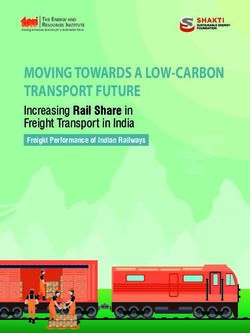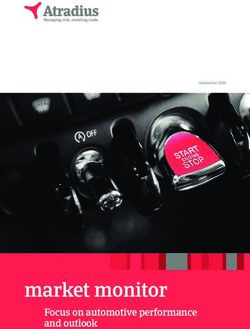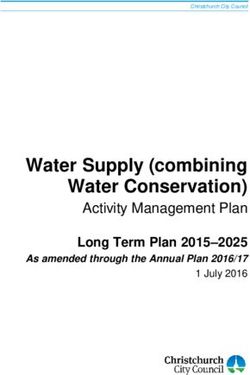SQL Server 2005 T-SQL Recipes - A Problem-Solution Approach Joseph Sack
←
→
Page content transcription
If your browser does not render page correctly, please read the page content below
570Xch00FMFINALQ6.qxd 11/7/05 10:08 AM Page i
SQL Server 2005
T-SQL Recipes
A Problem-Solution Approach
Joseph Sack570Xch00FMFINALQ6.qxd 11/7/05 10:08 AM Page ii
SQL Server 2005 T-SQL Recipes: A Problem-Solution Approach
Copyright © 2006 by Joseph Sack
All rights reserved. No part of this work may be reproduced or transmitted in any form or by any means,
electronic or mechanical, including photocopying, recording, or by any information storage or retrieval
system, without the prior written permission of the copyright owner and the publisher.
ISBN (pbk): 1-59059-570-X
Printed and bound in the United States of America 9 8 7 6 5 4 3 2 1
Trademarked names may appear in this book. Rather than use a trademark symbol with every occurrence
of a trademarked name, we use the names only in an editorial fashion and to the benefit of the trademark
owner, with no intention of infringement of the trademark.
Lead Editor: Tony Davis
Technical Reviewer: Evan Terry
Editorial Board: Steve Anglin, Dan Appleman, Ewan Buckingham, Gary Cornell, Tony Davis, Jason Gilmore,
Jonathan Hassell, Chris Mills, Dominic Shakeshaft, Jim Sumser
Project Manager: Beth Christmas
Copy Edit Manager: Nicole LeClerc
Copy Editor: Julie M. Smith
Assistant Production Director: Kari Brooks-Copony
Production Editor: Katie Stence
Compositor and Artist: Kinetic Publishing Services, LLC
Proofreader: Patrick Vincent
Indexer: Brenda Miller
Cover Designer: Kurt Krames
Manufacturing Director: Tom Debolski
Distributed to the book trade worldwide by Springer-Verlag New York, Inc., 233 Spring Street, 6th Floor,
New York, NY 10013. Phone 1-800-SPRINGER, fax 201-348-4505, e-mail orders-ny@springer-sbm.com, or
visit http://www.springeronline.com.
For information on translations, please contact Apress directly at 2560 Ninth Street, Suite 219, Berkeley,
CA 94710. Phone 510-549-5930, fax 510-549-5939, e-mail info@apress.com, or visit http://www.apress.com.
The information in this book is distributed on an “as is” basis, without warranty. Although every precau-
tion has been taken in the preparation of this work, neither the author(s) nor Apress shall have any
liability to any person or entity with respect to any loss or damage caused or alleged to be caused directly
or indirectly by the information contained in this work.
The source code for this book is available to readers at http://www.apress.com in the Source Code section.
You will need to answer questions pertaining to this book in order to successfully download the code.570Xch28.qxd 11/4/05 3:00 PM Page 637
CHAPTER 28
■■■
Performance Tuning
W hen you’re talking about database queries, performance is a subjective term. While one end-user
could be happy with a query that takes ten seconds to execute, another user might not be happy
unless all queries run under one second. While performance requirements are certainly diverse, so
are the methods used to improve performance. A few key factors that impact SQL Server query per-
formance include:
• Database design. Probably one of the most important factors influencing both query perfor-
mance and data integrity, design decisions impact both read and modification performance.
Standard designs include OLTP-normalized databases, which focus on data integrity, removal
of redundancy, and the establishment of relationships between multiple entities. This is
a design most appropriate for quick transaction processing. You’ll usually see more tables in
a normalized OLTP design, which means more table joins in your queries. Data warehouse
designs, on the other hand, often use a more denormalized Star or Snowflake design. These
designs use a central fact table, which is joined to two or more description dimension tables.
For Snowflake designs, the dimension tables can also have related tables associated to it. The
focus of this design is on query speed and not on fast updates to transactions.
• Physical hardware. I once spent a day trying to get a three second query down to one sec-
ond. No matter which indexes I tried to add, or query modifications I made, I couldn’t get its
duration lowered. This was because there were simply too many rows required in the result
set. The limiting factor was the I/O. A few months later, I migrated the database to the higher-
powered production server. Lo and behold, the query executed consistently in less than
one second. This underscores the fact that CPU, memory, and RAID subsystems can have
a significant impact (both positive and negative) on query performance. As a matter of fact,
memory is one of the most critical resources for the SQL Server, allowing it to cache data and
execution plans for faster data retrieval and query execution. If you’re prioritizing where your
server dollars go, don’t be stingy with the memory.
• Network throughput. The time it takes to obtain query results can be impacted by a slow or
unstable network connection. This doesn’t mean that you should blame the poor network
engineers whenever a query executes slowly—but do keep this potential cause on your list of
areas to investigate.
• Index fragmentation. As data modifications are made over time, your indexes will become
fragmented. As fragmentation increases, data will become spread out over more data pages.
The more data pages your query needs to retrieve, the slower the query.
637570Xch28.qxd 11/4/05 3:00 PM Page 638
638 CHAPTER 28 ■ PERFORMANCE TUNING
• Appropriate indexing. In addition to watching for fragmentation, you need to make sure only
useful indexes are kept on your tables. Your table indexes should be based on your high priority
or frequently executed queries. If a query is executing thousands of times a day and is com-
pleting in two seconds, but could be running in less than one second with the proper index,
adding this index could reduce the I/O pressure on your SQL Server instance significantly.
You should create indexes as needed, and remove indexes that aren’t being used (this chap-
ter shows you how to do this). Each index on your table adds overhead to data modification
operations, and can even slow down SELECT queries if SQL Server decides to use the less effi-
cient index. When you’re initially designing your database, it is better for you to keep the
indexes at a minimum (having at least a clustered index and nonclustered indexes for your
foreign keys). Instead, wait to add additional indexes until after you have a better idea about
the queries that will be executed against the database.
• Up-to-date statistics. As I discussed in Chapter 22, the AUTO_CREATE_STATISTICS database
option enables SQL Server to automatically generate statistical information regarding the
distribution of values in a column. If you disable this behavior, statistics can get out of date.
Since SQL Server depends on statistics to decide how to execute the query, SQL Server may
choose a less than optimal plan if it is basing its execution decisions on stale statistics.
In this chapter, I’ll demonstrate the commands and techniques you can use to help troubleshoot
and evaluate your query performance. You’ll also learn how to address fragmented indexes and out-of-
date statistics, and evaluate the usage of indexes in the database. I’ll introduce you to a few graphical
interface tools such as SQL Server Profiler, graphical execution plans, and the Database Engine Tun-
ing Advisor. This chapter will also review a few miscellaneous performance topics, including how to
use sp_executesql as an alternative to dynamic SQL, how to apply query hints to a query without
changing the query itself, and how to force a query to use a specific query execution plan.
Query Performance Tips
Before I start the discussion of the commands and tools you can use to evaluate query performance,
I’d first like to briefly review a few basic query performance tuning guidelines. Query performance
is a vast topic, and in many of the chapters I’ve tried to include small tips along with the various
content areas (such as stored procedures, views, and triggers). Since this is a chapter that discusses
query performance independently of specific objects, the following list details a few query-performance
best practices to be aware of when constructing SQL Server 2005 queries (note that indexing tips are
reviewed later in the chapter) :
• In your SELECT query, only return the columns that you need. Don’t underestimate the impact
of narrow result sets. Fewer columns in your query translate to less I/O and network bandwidth.
• Along with fewer columns, you should also be thinking about fewer rows. Use a WHERE clause
to help reduce the rows returned by your query. Don’t let the application return twenty thou-
sand rows when you only need to display the first ten.
• Keep the FROM clause under control. Each table you JOIN to in a single query can add additional
overhead. I can’t give you an exact number to watch out for, as it depends on your database’s
design, size, and columns used to join a query. However, over the years, I’ve seen enormous
queries that are functionally correct, but take much too long to execute. Although it is con-
venient to use a single query to perform a complex operation, don’t underestimate the power
of smaller queries. If I have a very large query in a stored procedure that is taking too long to
execute, I’ll usually try breaking that query down into smaller intermediate result sets. This
usually results in a significantly faster generation of the final desired result set.570Xch28.qxd 11/4/05 3:00 PM Page 639
CHAPTER 28 ■ PERFORMANCE TUNING 639
• Use ORDER BY only if you need ordered results. Sorting operations of larger result sets can
incur additional overhead. If it isn’t necessary for your query, remove it.
• Beware of testing in a vacuum. When developing your database on a test SQL Server instance,
it is very important that you populate the tables with a representative data set. This means
that you should populate the table with the estimated number of rows you would actually
see in production, as well as a representative set of values. Don’t use dummy data in your
development database and then expect the query to execute with similar performance in
production. SQL Server performance is highly dependent on indexes and statistics, and SQL
Server will make decisions based on the actual values contained within a table. If your test
data isn’t representative of “real life” data, you’ll be in for a surprise when queries in produc-
tion don’t perform as you saw them perform on the test database.
• I pushed this point hard in Chapter 10, and I think it is worth repeating here. Stored procedures
can often yield excellent performance gains over regular ad hoc query calls. Stored proce-
dures also promote query execution stability (reusing existing query execution plans). If you
have a query that executes with unpredictable durations, consider encapsulating the query
in a stored procedure.
When reading about SQL Server performance tuning (like you are now), be careful about the
words “never” and “always.” Instead, get comfortable with the answer “it depends.” When it comes
to query-tuning, results may vary. There are certainly many good and bad practices to be aware of,
but performance tuning is both art and science. Keep your options open and feel free to experiment
(in a test environment, of course). Ask questions and don’t accept conventional wisdom at face value.
Capturing and Evaluating Query Performance
In this next set of recipes, I’ll demonstrate how to capture and evaluate query performance. This
book has focused almost entirely on SQL Server 2005’s flavor of Transact-SQL, and hasn’t touched
on the various graphical interface tools much. I’ll be breaking with this tradition in this chapter to
briefly show you how to use SQL Profiler to capture query activity. Also, I’ll demonstrate how to
graphically display the actual or estimated execution plan of a query so that you can understand
the decisions that SQL Server is making in order to generate the query result set. I’ll also demon-
strate several other Transact-SQL commands, which can be used to return detailed information
about the query execution plan.
Capturing High Duration Queries Using SQL Server Profiler
There are usually two branches of query performance tuning: proactive and reactive. Proactive
query tuning usually occurs during development. You design the database, populate it with data,
and then start building queries. You build the queries based on application and end-user require-
ments. For those queries that don’t perform well, you can tune them before deploying out in the
stored procedure or to the application developer.
Reactive performance involves capturing poor performance after the code has already been
deployed to production. Data changes over time, and so does the effectiveness of indexes and the
queries that use them. Queries that once performed well may execute longer than they did origi-
nally. You may hear complaints from end-users, or you might actually seek out poorly performing
queries yourself.
One of the most valuable graphical interface tools in the SQL Server 2005 toolset is SQL Server
Profiler. With SQL Server Profiler, you can monitor query activity as it occurs against your SQL570Xch28.qxd 11/4/05 3:00 PM Page 640
640 CHAPTER 28 ■ PERFORMANCE TUNING
Server instance. There are many potential uses for this tool, but this recipe specifically demonstrates
how to use SQL Server Profiler to capture high duration queries.
In this recipe, SQL Server Profiler is launched and configured to capture high duration queries.
Then, a query is executed in SQL Server Management Studio that will be captured in SQL Server
Profiler:
1. The recipe begins by going to Start, Programs➤Microsoft SQL Server 2005➤Performance
Tools➤SQL Server Profiler.
2. Once in SQL Server Profiler, go to File➤New Trace. This brings up the Connect to Server
dialog box (see Figure 28-1). It is here that you select the name of the SQL Server instance to
connect to, and the authentication method (either Windows or SQL). When you’re finished
designating these values, click the Connect button.
Figure 28-1. The Connect to Server dialog box
3. This brings up the Trace Properties dialog box (see Figure 28-2). In the Trace name field,
type in Queries with a Duration > 5 seconds. SQL Server Profiler comes with a set of various
trace templates. These templates contain pre-defined event selections, which allow you to
get started with monitoring specific types of SQL Server instance activity. In this recipe, the
TSQL_Duration template is selected from the Use the template field:570Xch28.qxd 11/4/05 3:00 PM Page 641
CHAPTER 28 ■ PERFORMANCE TUNING 641
Figure 28-2. The Trace Properties dialog box
4. Next, click the Events Selection tab in the Trace Properties dialog box (see Figure 28-3). It is
here that the traced events from the pre-canned TSQL_Duration template are loaded. Cur-
rently two different events will be monitored, RPC:Completed and SQL:BatchCompleted. This
means that SQL Server Profiler will return a row for every remote procedure call or Transact-
SQL statement that has completed on the SQL Server instance. This window also shows the
columns which will be returned in the trace data, in this case including the Duration (duration
of the completed query), TextData (capturing the actual Transact-SQL), SPID (the server
process id of the caller), and BinaryData (returns different data depending on the event).570Xch28.qxd 11/4/05 3:00 PM Page 642
642 CHAPTER 28 ■ PERFORMANCE TUNING
Figure 28-3. Events Selection
5. To see some other events and columns that can be added to the trace, click the Show all
events and Show all columns checkboxes (see Figure 28-4). This adds several Event categories
which can be expanded or contracted to show the events classes within. Available columns
that are associated to the individual events can be checked or unchecked accordingly:570Xch28.qxd 11/4/05 3:00 PM Page 643
CHAPTER 28 ■ PERFORMANCE TUNING 643
Figure 28-4. Expanded events and columns
6. Next, you’ll want to configure this trace to only show events where the duration of the query
is longer than five seconds. To do this, click the Column Filters button in the Events Selection
window. This brings up the Edit Filter dialog box (see Figure 28-5). To filter query duration,
click the Duration column in the left list box. In the right list box, expand the Greater than or
equal filter and type in 5001 (this is a time measurement in milliseconds). To finish, select OK.
Figure 28-5. Edit Filter dialog box570Xch28.qxd 11/4/05 3:00 PM Page 644
644 CHAPTER 28 ■ PERFORMANCE TUNING
7. To kick off the trace, click Run in the Trace Properties dialog box.
8. In SQL Server Management Studio, within a Query Editor, the following query is executed:
SELECT CustomerID, ContactID, Demographics, ModifiedDate
FROM Sales.Individual
9. Switching back to the SQL Server Profiler, you can see that the query was indeed captured in
the trace (see Figure 28-6). In order to stop the trace, go to the File menu and select Stop
Trace. By highlighting the SQL:BatchCompleted row, you can see the full SELECT statement in
the lower pane. The duration shows that the query took 7.8 seconds, and originated from
server process ID 52.
Figure 28-6. SQL Server Profiler results
How It Works
In this recipe, I demonstrated using SQL Server Profiler to identify a long running query. I filtered
the list based on the query’s duration in this example, but you can also add additional filters
based on your needs. For example, you can add an additional filter to only include activity for the
AdventureWorks database. Or, you could add filters to only include queries that reference a specific
database object or column name. Once you’ve captured the activity you are looking for, you can
save the trace output to a file or table. You can also launch the Database Engine Tuning Advisor to
evaluate the trace data for potential index improvements. I’ll cover the Database Engine Tuning
Advisor later on in the chapter.
Capturing Executing Queries Using sys.dm_exec_requests
In addition to capturing queries in SQL Server Profiler, you can also capture the SQL for currently
executing queries by querying the sys.dm_exec_requests dynamic management view, as this recipe
demonstrates:
SELECT r.session_id, r.status, r.start_time, r.command, s.text
FROM sys.dm_exec_requests r
CROSS APPLY sys.dm_exec_sql_text(r.sql_handle) s
WHERE r.status = 'running'
This captures any queries that are currently being executed—even the current query used to
capture those queries:570Xch28.qxd 11/4/05 3:00 PM Page 645
CHAPTER 28 ■ PERFORMANCE TUNING 645
session_id status start_time command text
55 running 2005-10-16 13:53:52.670 SELECT SELECT r.session_id,
r.status, r.start_time,
r.command, s.text FROM
sys.dm_exec_requests r
CROSS APPLY
sys.dm_exec_sql_text(r.sql_
handle) s WHERE r.status =
'running'
How It Works
The sys.dm_exec_requests dynamic management view returns information about all requests
executing on a SQL Server instance.
The first line of the query selects the session ID, status of the query, start time, command type
(for example SELECT, INSERT, UPDATE, DELETE), and actual SQL text:
SELECT r.session_id, r.status, r.start_time, r.command, s.text
In the FROM clause, the sys.dm_exec_requests dynamic management view is cross-applied against
the sys.dm_exec_sql_text dynamic management function. This function takes the sql_handle from
the sys.dm_exec_requests dynamic management view and returns the associated SQL text:
FROM sys.dm_exec_requests r
CROSS APPLY sys.dm_exec_sql_text(r.sql_handle) s
The WHERE clause then designates that currently running processes be returned:
WHERE r.status = 'running'
Viewing a Query’s Graphical Execution Plan
Knowing how SQL Server executes a query can help you determine how best to fix a poorly performing
query. Common operations that you can identify by viewing a query’s execution plan (graphical or
command based) include:
• Identifying whether the query is performing scans (looking at all the pages in a heap or index)
or seeks (only accessing selected rows).
• Identifying missing statistics or other warnings.
• Performing costly sort or calculation activities.
In this recipe, I’ll demonstrate how to view the estimated and actual execution plans for a query.
I’ll start by using the previous recipe’s long duration query in SQL Server Management Studio, using
the AdventureWorks database context (see Figure 28-7):
SELECT CustomerID, ContactID, Demographics, ModifiedDate
FROM Sales.Individual570Xch28.qxd 11/4/05 3:00 PM Page 646
646 CHAPTER 28 ■ PERFORMANCE TUNING
Figure 28-7. SQL Server Management Studio
Next, I’m going to display the estimated query execution plan. This returns what operations
SQL Server thinks it will perform without actually executing the query. To do this in SQL Server
Management Studio, select Query and Display Estimated Execution Plan. This returns the query
plan in the lower pane beneath the query (see Figure 28-8). The execution plan is represented by
a tree that contains one or more operators.
Figure 28-8. Estimated Execution Plan graphical output
The icons in Figure 28-8 represent each operator that SQL Server performs in order to produce
the result set. An operator is an action SQL Server takes to execute a query. There are two types of
operators: logical and physical. Logical operators describe an operation in conceptual terms, while
physical operators are used to perform the actual implementation of the logical operator. For exam-
ple, a logical operator may be INNER JOIN, but the physical method to perform an INNER JOIN is
a Hash Match (one of the physical methods for joining two result sets).
■Note For a complete list of all available operators and their descriptions, see the SQL Server 2005 Books Online
topic “Graphical Execution Plan Icons (SQL Server Management Studio).”
One of the operations returned in this example’s execution plan is the Clustered Index Scan.
This tells us that the entire clustered index was read in order to return the result set, which makes
sense because the query doesn’t use a WHERE clause to filter the result set.
The execution plan includes two different Cost % areas. The first Cost % can be found in the
header of each query, where you see “Query 1: Query cost (relative to the batch).” This tells you what
percentage of the query’s duration was due to the specific query in the batch of queries. You’ll also
see percentage of cost underneath each of the icons in the execution plan results. In this example,
the Clustered Index Scan accounted for 100% of the query’s cost.570Xch28.qxd 11/4/05 3:00 PM Page 647
CHAPTER 28 ■ PERFORMANCE TUNING 647
In addition to the estimated plan, you can also display the actual execution plan. This means
the query itself is executed, returns results, and returns the execution plan as a separate tab. For
example, to do this, select Query and Include Actual Execution Plan.
This time you’ll change the query to include a defined range of customers, ordering the results
by the ContactID:
SELECT CustomerID, ContactID, Demographics, ModifiedDate
FROM Sales.Individual
WHERE CustomerID BETWEEN 11000 AND 11020
ORDER BY ContactID
You then execute the query as normal in order to return the results, and the actual execution
plan. After executing the query, three tabs are spawned: one for the results, one for any messages,
and one containing the execution plan. Click the Execution plan tab to see the results (see Figure 28-9).
Figure 28-9. Actual execution plan graphical output
This time you’ll see three operations in the execution plan output. With the graphical execution
plan output, you read the icons from right-to-left, and top-to-bottom. You’ll see that with the addition
of the WHERE clause’s CustomerID search condition in the query, the data retrieval operation changed
from a Clustered Index Scan to a Clustered Index Seek operation. A scan retrieves all rows from a heap
or index. A seek operation is more selective, retrieving specific rows from an index. Also, notice that
the cost of this operation was 32%. The remaining cost percentage of the query was due to the Sort
operator (at 68% cost), which appeared in the execution plan results because of the addition of our
query’s ORDER BY clause.
If you have multiple queries in a batch, for example when executing a stored procedure, you
can use the graphical output to pinpoint which batch of the group has the highest cost %. For exam-
ple, in this scenario you are going to execute the sp_help stored procedure with the Include Actual
Execution Plan still enabled:
EXEC sp_help
This returns two result sets (abridged):
Name Owner Object_type
vAdditionalContactInfo dbo view
vEmployee dbo view
vEmployeeDepartment dbo view
vEmployeeDepartmentHistory dbo view
...
User_type Storage_type Length Prec Scale Nullable Default_name Rule_name Collation
AccountNumber nvarchar 30 15 NULL yes none none SQL_Latin1
General_CP1
_CI_AS
...570Xch28.qxd 11/4/05 3:00 PM Page 648
648 CHAPTER 28 ■ PERFORMANCE TUNING
Because there are two queries, you’ll also see two actual execution plans (See Figure 28-10).
Figure 28-10. Actual execution plan of sp_help
The results of this stored procedure show two different execution plan panes within the stored
procedure, with each pane showing the various operations used to generate the result sets. You can
see in the header of the first query that the query cost is 93% (see Figure 28-11) versus the second
query’s 7% cost (see Figure 28-12)—as a percentage of the whole stored procedure execution:
Figure 28-11. Cost relative to Batch Query 1
Figure 28-12. Cost relative to Batch Query 2
So, if your job was to troubleshoot the performance of a stored procedure, your first step would
be to identify the batch in the procedure with the highest cost. After identifying the highest cost batch,
you should then focus in on the highest cost operations within that batch. For example, within the
sp_help system-stored procedure, Query 1 consumed 93% of the total cost. Looking within Query
1’s operators, you can then look for the higher percentage operations. For example in Figure 28-13,
you can see that the Hash Match Inner Join operator has a cost of 36%, while the two Clustered
Index Scan operations take 16% for one operation and 26% for another.570Xch28.qxd 11/4/05 3:00 PM Page 649
CHAPTER 28 ■ PERFORMANCE TUNING 649
Figure 28-13. Cost relative to Batch Query 2
To get more information about an individual operation, you can hover your mouse pointer
over it. This returns a ToolTip window which shows information about the specific operation, includ-
ing a description of what each operator actually does, the number of rows impacted, and more (see
Figure 28-14).
Figure 28-14. A ToolTip
Other visual indicators you can look out for include thick arrows. Arrows become thicker based
on the number of rows being passed from operator to operator. Hovering over the arrow gives you
ToolTip information for the number of rows being passed to the next operation. Figure 28-15 shows
the ToolTip for a Hash Match operator:
Figure 28-15. A ToolTip for an arrow570Xch28.qxd 11/4/05 3:00 PM Page 650
650 CHAPTER 28 ■ PERFORMANCE TUNING
The color of the operator icon also has meaning. If the operator is red, this indicates a warning
of some kind—for example, it could be telling you that the statistics on the table are missing. Yellow
icons are used to represent cursor operations. Green icons represent language elements such as
IF and WHILE. Blue icons are used for the remainder of the physical and logical operations.
Concluding this recipe, to stop the Query Editor from returning the Actual Execution Plan each
time a query is executed, go to the Query menu and deselect Include Actual Execution Plan.
How It Works
In this recipe, I walked through how to view the estimated and actual query execution plans in
a graphical format. This is by far the easiest way to visually understand what operations are taking
place within your query. If a query is taking too long to execute, you can check the output for the
higher cost query batches and within that query batch, the higher cost operators. Once you find
a high percentage operator, you can hover your mouse pointer over it to see the ToolTip.
You don’t, however, have to use the graphical tools in order to view a query’s execution plan.
SQL Server 2005 includes Transact-SQL commands which can also provide this information in
result set form, as you’ll see in the next recipe.
Viewing Estimated Query Execution Plans Using Transact-SQL
Commands
In SQL Server 2005, there are three commands that can be used to view detailed information about
a query execution plan for a SQL statement or batch: SET SHOWPLAN_ALL, SET SHOWPLAN_TEXT, and SET
SHOWPLAN_XML. The output of these commands helps you understand how SQL Server plans to process
and execute your query, identifying information such as table join types used and the indexes accessed.
For example, using the output from these commands, you can see whether SQL Server is using a spe-
cific index in a query, and if so, whether it is retrieving the data using an index seek (nonclustered
index is used to retrieve selected rows for the operation) or index scan (all index rows are retrieved
for the operation).
When enabled, the SET SHOWPLAN_ALL, SET SHOWPLAN_TEXT, and SET SHOWPLAN_XML commands
provide you with the plan information without executing the query, allowing you to adjust the query
or indexes on the referenced tables before actually executing it.
Each of these commands returns information in a different way. SET SHOWPLAN_ALL returns the
estimated query plan in a tabular format, with multiple columns and rows. The output includes
information such as the estimated IO or CPU of each operation, estimated rows involved in the
operation, operation cost (relative to itself and variations of the query), and the physical and logical
operators used.
■Note Logical operators describe the conceptual operation SQL Server must perform in the query execution.
Physical operators are the actual implementation of that logical operation. For example a logical operation in
a query, INNER JOIN, could be translated into the physical operation of a Nested Loop in the actual query execution.
The SET SHOWPLAN_TEXT command returns the data in a single column, with multiple rows for
each operation.
Introduced in SQL Server 2005, you can also return a query execution plan in XML format using
the SET SHOWPLAN_XML command.
The syntax for each of these commands is very similar:
SET SHOWPLAN_ALL { ON | OFF }
SET SHOWPLAN_TEXT { ON | OFF}
SET SHOWPLAN_XML { ON | OFF }570Xch28.qxd 11/4/05 3:00 PM Page 651
CHAPTER 28 ■ PERFORMANCE TUNING 651
Each command is enabled when set to ON, and disabled when set to OFF.
This recipe’s example demonstrates returning the estimated query execution plan of a query in
the AdventureWorks database using SET SHOWPLAN_TEXT and then SET SHOWPLAN_XML (SET SHOWPLAN_ALL
is not demonstrated in this book because it returns seventeen columns and multiple rows which are
not easily presented in print):
SET SHOWPLAN_TEXT ON
GO
SELECT p.Name, p.ProductNumber, r.ReviewerName
FROM Production.Product p
INNER JOIN Production.ProductReview r ON
p.ProductID = r.ProductID
WHERE r.Rating > 2
GO
SET SHOWPLAN_TEXT OFF
GO
This returns the following estimated query execution plan output:
StmtText
----------------------------------------------------------------
SELECT p.Name, p.ProductNumber, r.ReviewerName
FROM Production.Product p
INNER JOIN Production.ProductReview r ON
p.ProductID = r.ProductID
WHERE r.Rating > 2
(1 row(s) affected)
StmtText
-----------------------------------------------
|--Nested Loops(Inner Join, OUTER REFERENCES:([r].[ProductID]))
|--Clustered Index
Scan(OBJECT:([AdventureWorks].[Production].[ProductReview].[PK_ProductReview_Product
ReviewID] AS [r]), WHERE:([AdventureWorks].[Production].[ProductReview].[Rating] as
[r].[Rating]>(2)))
|--Clustered Index
Seek(OBJECT:([AdventureWorks].[Production].[Product].[PK_Product_ProductID] AS [p]),
SEEK:([p].[ProductID]=[AdventureWorks].[Production].[ProductReview].[ProductID] as
[r].[ProductID]) ORDERED FORWARD)
(3 row(s) affected)
The next example returns estimated query plan results in XML format:
SET SHOWPLAN_XML ON
GO
SELECT p.Name, p.ProductNumber, r.ReviewerName
FROM Production.Product p
INNER JOIN Production.ProductReview r ON
p.ProductID = r.ProductID
WHERE r.Rating > 2
GO570Xch28.qxd 11/4/05 3:00 PM Page 652
652 CHAPTER 28 ■ PERFORMANCE TUNING
SET SHOWPLAN_XML OFF
GO
This returns the following (this is an abridged snippet, because the actual output is more than
a page long):
...
...
How It Works
You can use SHOWPLAN_ALL, SHOWPLAN_TEXT, or SHOWPLAN_XML to tune your Transact-SQL queries and
batches. These commands show you the estimated execution plan without actually executing the
query. You can use the information returned in the command output to take action towards
improving the query performance (for example, adding indexes to columns being using in search or
join conditions). Looking at the output, you can determine whether SQL Server is using the expected
indexes, and if so, whether SQL Server is using an index seek, index scan, or table scan operation.
In this recipe, the SET SHOWPLAN for both TEXT and XML was set to ON, and then followed by GO:
SET SHOWPLAN_TEXT ON
GO
A query referencing the Production.Product and Production.ProductReview was then evaluated.
The two tables were joined using an INNER join on the ProductID column, and only those products
with a product rating of 2 or higher would be returned:
SELECT p.Name, p.ProductNumber, r.ReviewerName
FROM Production.Product p
INNER JOIN Production.ProductReview r ON
p.ProductID = r.ProductID
WHERE r.Rating > 2
The SHOWPLAN was set OFF at the end of the query, so as not to keep executing SHOWPLAN for
subsequent queries for that connection.
Looking at snippets from the output, you can see that a nested loop join (physical operation)
was used to perform the INNER JOIN (logical operation):
|--Nested Loops(Inner Join, OUTER REFERENCES:([r].[ProductID]))570Xch28.qxd 11/4/05 3:00 PM Page 653
CHAPTER 28 ■ PERFORMANCE TUNING 653
You can also see from this output that a clustered index scan was performed using the
PK_ProductReview_ProductReviewID primary key clustered index to retrieve data from the
ProductReview table:
|--Clustered Index Scan
(OBJECT:([AdventureWorks].[Production].[ProductReview].[PK_ProductReview_ProductReviewID]
AS [r]),
A clustered index seek, however, was used to retrieve data from the Product table:
|--Clustered Index
Seek(OBJECT:([AdventureWorks].[Production].[Product].[PK_Product_ProductID] AS [p]),
The SET SHOWPLAN_XML command returned the estimated query plan in an XML document format,
displaying similar data as SHOWPLAN_TEXT. The XML data is formatted using attributes and elements.
For example, the attributes of the RelOp element shows a physical operation of Nested Loops
and a logical operation of Inner Join—along with other statistics such as estimated rows impacted
by the operation:
The XML document follows a specific schema definition format which defines the returned
XML elements, attributes, and data types. This schema can be viewed at the following URL:
http://schemas.microsoft.com/sqlserver/2004/07/showplan/showplanxml.xsd.
Forcing SQL Server 2005 to Use a Query Plan
SQL Server 2005 introduces the new USE PLAN command, which allows you to force the query opti-
mizer to use an existing, specific query plan for a SELECT query. You can use this functionality to
override SQL Server’s choice, in those rare circumstances when SQL Server chooses a less efficient
query plan over one that is more efficient. Like plan guides (covered later), this option should only
be used by an experienced SQL Server professional, as SQL Server’s query optimizer usually makes
good decisions when deciding whether or not to reuse or create new query execution plans.
The syntax for USE PLAN is as follows:
USE PLAN N'xml_plan'
The xml_plan parameter is the XML data type representation of the stored query execution plan.
The specific XML query plan can be derived using several methods, including: SET SHOWPLAN_XML,
SET STATISTICS XML, the sys.dm_exec_query_plan dynamic management view, and via SQL Server
Profiler’s Showplan XML events.
In this example, SET STATISTICS XML is used to extract the XML formatted query plan for use in
the USE PLAN command:
SET STATISTICS XML ON
SELECT TOP 10 Rate
FROM HumanResources.EmployeePayHistory
ORDER BY Rate DESC
SET STATISTICS XML OFF570Xch28.qxd 11/4/05 3:00 PM Page 654
654 CHAPTER 28 ■ PERFORMANCE TUNING
The XMLDocument results returned from SET STATISTICS XML are then copied to the next query.
Note that all the single quotes (') in the XML document, have to be escaped with an additional sin-
gle quote (except for the quotes used for USE PLAN):
SELECT TOP 10 Rate
FROM HumanResources.EmployeePayHistory
ORDER BY Rate DESC
OPTION (USE PLAN
'570Xch28.qxd 11/4/05 3:00 PM Page 655
CHAPTER 28 ■ PERFORMANCE TUNING 655
'
How It Works
USE PLAN allows you to capture the XML format of a query’s execution plan and then force the query
to use it on subsequent executions. In this recipe, I used SET STATISTICS XML ON to capture the
query’s XML execution plan definition. That definition was then copied into the OPTION clause. The
USE PLAN hint requires a Unicode format, so the XML document text was prefixed with an N'.
Both USE PLAN and plan guides should be used only as a last resort—after you have thoroughly
explored other possibilities such as query design, indexing, database design, index fragmentation,
and out-of-date statistics. USE PLAN may have short term effectiveness, but as data changes, so too
will the needs of the query execution plan. In the end, the odds are that, over time, SQL Server will
be better able to dynamically decide on the correct SQL plan than you. Nevertheless, Microsoft
provided this option for those advanced troubleshooting cases when SQL Server doesn’t choose
a query execution plan that’s good enough.
Viewing Execution Runtime Information
SQL Server 2005 provides four commands that are used to return query and batch execution
statistics and information: SET STATISTICS IO, SET STATISTICS TIME, SET STATISTICS PROFILE, and
SET STATISTICS XML.
Unlike the SHOWPLAN commands, STATISTICS commands return information for queries that have
actually executed in SQL Server. The SET STATISTICS IO command is used to return disk activity
(hence I/O) generated by the executed statement. The SET STATISTICS TIME command returns the
number of milliseconds taken to parse, compile, and execute each statement executed in the batch.
SET STATISTICS PROFILE and SET STATISTICS XML are the equivalents of SET SHOWPLAN_ALL and SET
SHOWPLAN_XML, only the actual (not estimated) execution plan information is returned along with the
actual results of the query.
The syntax of each of these commands is similar, with ON enabling the statistics, and OFF
disabling them:
SET STATISTICS IO { ON | OFF }
SET STATISTICS TIME { ON | OFF }
SET STATISTICS PROFILE { ON | OFF }
SET STATISTICS XML { ON | OFF }
In the first example, STATISTICS IO is enabled prior to executing a query that totals the amount
due by territory from the Sales.SalesOrderHeader and Sales.SalesTerritory tables:570Xch28.qxd 11/4/05 3:00 PM Page 656
656 CHAPTER 28 ■ PERFORMANCE TUNING
SET STATISTICS IO ON
GO
SELECT t.name TerritoryNM,
SUM(TotalDue) TotalDue
FROM Sales.SalesOrderHeader h
INNER JOIN Sales.SalesTerritory t ON
h.TerritoryID = t.TerritoryID
WHERE OrderDate BETWEEN '1/1/2003' AND '12/31/2003'
GROUP BY t.name
ORDER BY t.name
SET STATISTICS IO OFF
GO
This returns the following (abridged) results:
TerritoryNM TotalDue
Australia 4547123.2777
Canada 8186021.9178
...
Southwest 11523237.5187
United Kingdom 4365879.4375
Table 'Worktable'. Scan count 1, logical reads 39, physical reads 0, read-ahead reads 0,
lob logical reads 0, lob physical reads 0, lob read-ahead reads 0.
Table 'SalesOrderHeader'. Scan count 1, logical reads 703, physical reads 3, read-
ahead reads 699, lob logical reads 0, lob physical reads 0, lob read-ahead reads 0.
Table 'SalesTerritory'. Scan count 1, logical reads 2, physical reads 0, read-ahead
reads 0, lob logical reads 0, lob physical reads 0, lob read-ahead reads 0.
Substituting SET STATISTICS TIME with SET STATISTICS IO would have returned the following
(abridged) results for that same query:
TerritoryNM TotalDue
Australia 4547123.2777
...
Southeast 3261402.9982
Southwest 11523237.5187
United Kingdom 4365879.4375
SQL Server parse and compile time:
CPU time = 50 ms, elapsed time = 117 ms.
(10 row(s) affected)
SQL Server Execution Times:
CPU time = 40 ms, elapsed time = 87 ms.
How It Works
The SET STATISTICS commands return information about the actual execution of a query or batch
of queries. In this recipe, SET STATISTICS IO returned information about logical, physical, and large570Xch28.qxd 11/4/05 3:00 PM Page 657
CHAPTER 28 ■ PERFORMANCE TUNING 657
object read events for tables referenced in the query. For a query that is having performance issues
(based on your business requirements and definition of “issues”), you can use SET STATISTICS IO to
see where the I/O hot spots are occurring. For example, in this recipe’s result set, you can see that
the SalesOrderHeader had the highest number of logical reads:
...
Table 'SalesOrderHeader'. Scan count 1, logical reads 703, physical reads 3, read-
ahead reads 699, lob logical reads 0, lob physical reads 0, lob read-ahead reads 0.
...
Pay attention to high physical (reads from disk) or logical read values (reads from the data cache)—
even if physical is zero and logical is a high value. Also look for worktables (which were also seen in
this recipe):
Table 'Worktable'. Scan count 1, logical reads 39, physical reads 0, read-ahead
reads 0, lob logical reads 0, lob physical reads 0, lob read-ahead reads 0.
Worktables are usually seen in conjunction with GROUP BY, ORDER BY, hash joins, and UNION
operations in the query. Worktables are created in tempdb for the duration of the query, and are
removed automatically when SQL Server has finished the operation.
In the second example in this recipe, SET STATISTICS TIME was used to show the parse and
compile time of the query (shown before the actual query results), and then the actual execution
time (displayed after the query results):
SQL Server parse and compile time:
CPU time = 50 ms, elapsed time = 117 ms.
(10 row(s) affected)
SQL Server Execution Times:
CPU time = 40 ms, elapsed time = 87 ms.
This command is useful for measuring the amount of time a query takes to execute from
end-to-end, allowing you to see if precompiling is taking longer than you realized, or if the slowdown
occurs during the actual query execution.
The two other STATISTICS commands, SET STATISTICS PROFILE and SET STATISTICS XML, return
information similar to SET SHOWPLAN_ALL and SET SHOWPLAN_XML, only the results are based on the
actual, rather than the estimated execution plan.
Viewing Performance Statistics for Cached Query Plans
In this recipe, I demonstrate using SQL Server 2005 dynamic management views and functions to
view performance statistics for cached query plans.
In this example, a simple query that returns all rows from the Sales.Individual table is executed
against the AdventureWorks database. Prior to executing it, you’ll clear the procedure cache so that
you can identify the query more easily in this demonstration (remember that you should only clear
out the procedure cache on test SQL Server instances):
DBCC FREEPROCCACHE
GO
SELECT CustomerID, ContactID, Demographics, ModifiedDate
FROM Sales.Individual570Xch28.qxd 11/4/05 3:00 PM Page 658
658 CHAPTER 28 ■ PERFORMANCE TUNING
Now, I’ll query the sys.dm_exec_query_stats dynamic management view, which contains statistical
information regarding queries cached on the SQL Server instance. This view contains a sql_handle,
which I’ll use as an input to the sys.dm_exec_sql_text dynamic management function. This function
is used to return the text of a Transact-SQL statement:
SELECT t.text,
st.total_logical_reads,
st.total_physical_reads,
st.total_elapsed_time/1000000 Total_Time_Secs,
st.total_logical_writes
FROM sys.dm_exec_query_stats st
CROSS APPLY sys.dm_exec_sql_text(st.sql_handle) t
This returns:
text total logical_reads total_physical_reads Total_Time_Secs total_
logical_
writes
SELECT 3092 3 7 0
CustomerID,
ContactID,
Demographics,
ModifiedDate
FROM
Sales.Individual
How It Works
This recipe demonstrated clearing the procedure cache, then executing a query that took a few sec-
onds to finish executing. After that, the sys.sm_exec_query_stats dynamic management view was
queried to return statistics about the cached execution plan.
The SELECT clause retrieved information on the Transact-SQL text of the query, number of logical
and physical reads, total time elapsed in seconds, and logical writes (if any):
SELECT t.text,
st.total_logical_reads,
st.total_physical_reads,
st.total_elapsed_time/1000000 Total_Time_Secs,
st.total_logical_writes
The total elapsed time column was in microseconds, so it was divided by 1000000 in order to
return the number of full seconds.
In the FROM clause, the sys.dm_exec_query_stats dynamic management view was cross applied
against the sys.dm_exec_sql_text dynamic management function in order to retrieve the SQL text
of the cached query:
FROM sys.dm_exec_query_stats st
CROSS APPLY sys.dm_exec_sql_text(st.sql_handle) t
This information is useful for identifying read- and/or write-intensive queries, helping you
determine which queries should be optimized. Keep in mind that this recipe’s query can only retrieve
information on queries still in the cache.
This query returned the totals, but the sys.dm_exec_query_stats also includes columns that track
the min, max, and last measurements for reads and writes. Also note that the sys.dm_exec_query_stats
has other useful columns that can measure CPU time (total_worker_time, last_worker_time,
min_worker_time, and max_worker_time) and .NET CLR object execution time (total_clr_time,
last_clr_time, min_clr_time, max_clr_time).570Xch28.qxd 11/4/05 3:00 PM Page 659
CHAPTER 28 ■ PERFORMANCE TUNING 659
Statistics
As I discussed in Chapter 22, the AUTO_CREATE_STATISTICS database option enables SQL Server to
automatically generate statistical information regarding the distribution of values in a column. The
AUTO_UPDATE_STATISTICS database option automatically updates existing statistics on your table or
indexed view. Unless you have a very good reason for doing so, these options should never be disabled
in your database, as they are critical for good query performance.
Statistics are critical for efficient query processing and performance, allowing SQL Server to
choose the correct physical operations when generating an execution plan. Table and indexed view
statistics, which can be created manually or generated automatically by SQL Server, collect infor-
mation that is used by SQL Server to generate efficient query execution plans.
The next few recipes will demonstrate how to work directly with statistics. When reading these
recipes, remember to let SQL Server manage the automatic creation and update of statistics in your
databases whenever possible. Save most of these commands for special troubleshooting circum-
stances or when you’ve made significant data changes (for example, executing sp_updatestats right
after a large data load).
Manually Creating Statistics
SQL Server will usually generate the statistics it needs based on query activity. However, if you still
wish to explicitly create statistics on a column or columns, you can use the CREATE STATISTICS
command.
The syntax is as follows:
CREATE STATISTICS statistics_name
ON { table | view } ( column [ ,...n ] )
[ WITH
[ [ FULLSCAN
| SAMPLE number { PERCENT | ROWS }
| STATS_STREAM = stats_stream ] [ , ] ]
[ NORECOMPUTE ]
]
The arguments of this command are described in Table 28-1.
Table 28-1. CREATE STATISTICS Arguments
Argument Description
statistics_name The name of the new statistics.
table | view The table or indexed view which the statistics are based off of.
column [ ,...n ] One or more columns used for generating statistics.
FULLSCAN| SAMPLE number FULLSCAN, when specified, reads all rows when generating the
{ PERCENT | ROWS } statistics. SAMPLE reads either a defined number of rows or
a defined percentage of rows.
STATS_STREAM = stats_stream Reserved for Microsoft’s internal use.
NORECOMPUTE This option designates that once the statistics are created, they
should not be updated —even when data changes occur
afterwards. This option should rarely, if ever, be used. Fresh
statistics allow SQL Server to generate good query plans.
In this example, new statistics are created on the Sales.Customer CustomerType column:570Xch28.qxd 11/4/05 3:00 PM Page 660
660 CHAPTER 28 ■ PERFORMANCE TUNING
CREATE STATISTICS Stats_Customer_CustomerType
ON Sales.Customer (CustomerType)
WITH FULLSCAN
How It Works
This recipe demonstrated manually creating statistics on the Sales.Customer table. The first line of
code designated the statistics name:
CREATE STATISTICS Stats_Customer_CustomerType
The second line of code designated the table to create statistics on, followed by the column
name used to generate the statistics:
ON Sales.Customer (CustomerType)
The last line of code designated that all rows in the table would be read in order to generate the
statistics:
WITH FULLSCAN
Updating Statistics
After you create statistics, if you wish to manually update statistics, you can use the UPDATE STATISTICS
command.
The syntax is as follows:
UPDATE STATISTICS table | view
[
{
{ index | statistics_name }
| ( { index |statistics_name } [ ,...n ] )
}
]
[ WITH
[
[ FULLSCAN ]
| SAMPLE number { PERCENT | ROWS } ]
| RESAMPLE
]
[ [ , ] [ ALL | COLUMNS | INDEX ]
[ [ , ] NORECOMPUTE ]
]
The arguments of this command are described in Table 28-2.
Table 28-2. UPDATE STATISTICS Arguments
Argument Description
table | view The table name or indexed view for which to update statistics.
{ index | statistics_name}| The name of the index or named statistics to update.
( {index| statistics_name}
[ ,...n ] ) }
FULLSCAN| SAMPLE number FULLSCAN, when specified, reads all rows when generating the
{ PERCENT | ROWS } |RESAMPLE statistics. SAMPLE reads either a defined number of rows or
a percentage. RESAMPLE updates statistics based on the original
sampling method.570Xch28.qxd 11/4/05 3:00 PM Page 661
CHAPTER 28 ■ PERFORMANCE TUNING 661
Argument Description
[ ALL | COLUMNS | INDEX ] When ALL is designated, all existing statistics are updated. When
COLUMN is designated, only column statistics are updated. When
INDEX is designated, only index statistics are updated.
NORECOMPUTE This option designates that once the statistics are created, they
should not be updated—even when data changes occur. Again,
this option should rarely, if ever, be used. Fresh statistics allow
SQL Server to generate good query plans.
This example updates the statistics created in the previous recipe, populating statistics based
on the latest data:
UPDATE STATISTICS Sales.Customer
Stats_Customer_CustomerType
WITH FULLSCAN
How It Works
This example updated the statistics created in the previous recipe, refreshing them with the latest
data. The first line of code designated the table name containing the statistics to be updated:
UPDATE STATISTICS Sales.Customer
The second line designated the name of the statistics to be updated:
Stats_Customer_CustomerType
The last line of code designated that all rows in the table would be read in order to update the
statistics:
WITH FULLSCAN
Generating and Updating Statistics Across All Tables
You can also automatically generate statistics across all tables in a database for those columns that
don’t already have statistics associated to them, by using the system-stored procedure sp_createstats.
The syntax is as follows:
sp_createstats [ [ @indexonly = ] 'indexonly' ]
[ , [ @fullscan = ] 'fullscan' ]
[ , [ @norecompute = ] 'norecompute' ]
The arguments of this command are described in Table 28-3.
Table 28-3. sp_createstats Arguments
Argument Description
indexonly When indexonly is designated, only columns used in indexes will be considered
for statistics creation.
fullscan When fullscan is designated, all rows will be evaluated for the generated statistics.
If not designated, the default behavior is to extract statistics via sampling.
norecompute The norecompute option designates that once the statistics are created, they should
not be updated—even when data changes occur. Like with CREATE STATISTICS and
UPDATE STATISTICS, this option should rarely, if ever, be used. Fresh statistics allow
SQL Server to generate good query plans.570Xch28.qxd 11/4/05 3:00 PM Page 662
662 CHAPTER 28 ■ PERFORMANCE TUNING
If you wish to update all statistics in the current database, you can use the system-stored pro-
cedure sp_updatestats. Improved in SQL Server 2005, this stored procedure only updates statistics
when necessary (when data changes have occurred). Statistics on unchanged data will not be updated.
This example demonstrates creating new statistics on columns in the database that don’t already
have statistics created for them:
EXEC sp_createstats
GO
This returns the following (abridged) result set:
Table 'AdventureWorks.Production.ProductProductPhoto': Creating statistics for the
following columns:
Primary
ModifiedDate
Table 'AdventureWorks.Sales.StoreContact': Creating statistics for the following columns:
ModifiedDate
Table 'AdventureWorks.Person.Address': Creating statistics for the following columns:
AddressLine2
City
PostalCode
ModifiedDate
...
This next example automatically updates all statistics in the current database:
EXEC sp_updatestats
GO
This returns the following (abridged) results. Notice the informational message of 'update is
not necessary'. The results you see may differ based on the state of your table statistics:
Updating [Production].[ProductProductPhoto]
[PK_ProductProductPhoto_ProductID_ProductPhotoID], update is not necessary...
[AK_ProductProductPhoto_ProductID_ProductPhotoID], update is not necessary...
[_WA_Sys_00000002_01142BA1], update is not necessary...
[Primary], update is not necessary...
[ModifiedDate], update is not necessary...
0 index(es)/statistic(s) have been updated, 5 did not require update.
...
Viewing Statistics Information
If you suspect that the statistics on a specific table are not being updated appropriately, or contain
out-of-date information, you can use the DBCC SHOW STATISTICS command to view detailed statis-
tics information in order to verify.
The syntax is as follows:
DBCC SHOW_STATISTICS ( 'table_name' | 'view_name' , target )
[ WITH [ NO_INFOMSGS ]
< STAT_HEADER | DENSITY_VECTOR | HISTOGRAM > [ , n ] ]
The arguments of this command are described in Table 28-4.570Xch28.qxd 11/4/05 3:00 PM Page 663
CHAPTER 28 ■ PERFORMANCE TUNING 663
Table 28-4. DBCC SHOW_STATISTICS Arguments
Argument Description
'table_name' | 'view_name' The table or indexed view to evaluate.
target The name of the index or named statistics to evaluate.
NO_INFOMSGS When designated, NO_INFOMSGS suppresses informational
messages.
STAT_HEADER |DENSITY_VECTOR | Specifying STAT_HEADER, DENSITY_VECTOR, or HISTOGRAM
HISTOGRAM [ , n ] designates which result sets will be returned by the command
(you can display one or more). Not designating any of these
means that all three result sets will be returned.
This example demonstrates how to view the statistics information on the Sales.Customer
Stats_Customer_CustomerType statistics:
DBCC SHOW_STATISTICS ( 'Sales.Customer' , Stats_Customer_CustomerType)
This returns the following result sets:
Name Updated Rows Rows Sampled Steps Density Average String
key length Index
Stats_Customer_ Oct 15 2005 19185 19185 2 0 2 YES
CustomerType 2:32PM
All density Average Length Columns
0.5 2 CustomerType
RANGE_HI_KEY RANGE_ROWS EQ_ROWS DISTINCT_RANGE_ROWS AVG_RANGE_ROWS
I 0 18484 0 1
S 0 701 0 1
How It Works
In the results of this recipe’s example, the All density column indicates the selectivity of a column:
All density Average Length Columns
0.5 2 CustomerType
Selectivity refers to the percentage of rows that will be returned given a specific column’s value.
A low All density value implies a high selectivity. Columns with high selectivity often make for use-
ful indexes (useful to the query optimization process).
In the third result set returned by SHOW_STATISTICS, CustomerType had only two values, I and S
(which you can see in the RANGE_HI_KEY in the third result set):
RANGE_HI_KEY RANGE_ROWS EQ_ROWS DISTINCT_RANGE_ROWS AVG_RANGE_ROWS
I 0 18484 0 1
S 0 701 0 1
With such a high density of similar values, and low selectivity (one value is likely to return
many rows), you can make an educated assumption that an index on this particular column is
unlikely to be very useful to SQL Server in generating a query execution plan.You can also read