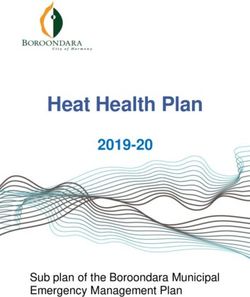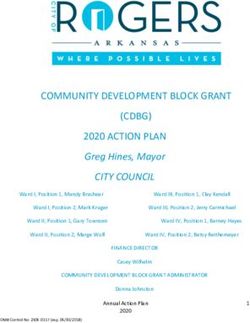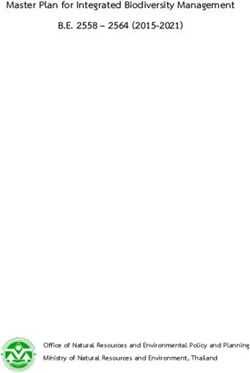Planets Preservation Planning Tool: Plato 3.0
←
→
Page content transcription
If your browser does not render page correctly, please read the page content below
Digital content is short‐lived, yet will often be valued in the future. How can we keep it alive? Finding the right action to enable future access to our cultural heritage in a transparent way is the task of PLATO. Planets Preservation Planning Tool: Plato 3.0 User Manual V1.0 June 2010 1
Table of Content
A. Introduction ........................................................................................................................................ 7
Digital preservation ......................................................................................................................... 7
Preservation planning ..................................................................................................................... 8
About this document ....................................................................................................................... 9
What is new in Plato 3.0? ................................................................................................................ 9
What was new in Plato 2.1? .......................................................................................................... 11
C. About Plato (Planning tool) ............................................................................................................... 15
Welcome page ................................................................................................................................... 15
The HOME screen: Entrance to Plato ................................................................................................ 17
Create a new plan.......................................................................................................................... 18
Start fast track evaluation ............................................................................................................. 20
Load Plan ....................................................................................................................................... 20
Navigation ..................................................................................................................................... 20
Plan setting .................................................................................................................................... 21
Export Plan .................................................................................................................................... 21
D. The fast‐track evaluation mode ........................................................................................................ 22
E. The planning workflow steps in Plato ............................................................................................... 23
1. Define Requirements................................................................................................................. 23
1.1 Define Basis ............................................................................................................................. 23
1.2 Define Sample Records............................................................................................................ 30
1.3 Identify Requirements ............................................................................................................. 34
How to specify requirements in the objective tree editor ................................................................ 37
2. Evaluate Alternatives................................................................................................................. 46
2.1 Define Alternatives .................................................................................................................. 46
2.2 Go/No‐Go ................................................................................................................................ 48
2.3 Develop Experiments .............................................................................................................. 49
2.4 Run Experiments ..................................................................................................................... 50
2.5 Evaluate Experiments .............................................................................................................. 52
3. Analyse Results .......................................................................................................................... 55
3.1 Transform Measured Values ................................................................................................... 55
3.2 Set Importance Factors ........................................................................................................... 59
3.3 Analyse evaluation results ....................................................................................................... 60
24. Build Preservation Plan ............................................................................................................. 61
4.1 Create Executable Plan ............................................................................................................ 62
4.2 Define Preservation Plan ......................................................................................................... 63
4.3 Validate Preservation Plan ...................................................................................................... 64
List of Figures
Figure 1 Preservation planning environment .......................................................................................... 8
Figure 2 Visualisation of results .............................................................................................................. 9
Figure 3 Overview of Planets Preservation Planning workflow ............................................................ 12
Figure 4 Welcome page ......................................................................................................................... 16
Figure 5 The home screen ..................................................................................................................... 17
Figure 6 Load a plan .............................................................................................................................. 18
Figure 7 Possibilities to create a Plan .................................................................................................... 19
Figure 8 Create Preservation Plan ......................................................................................................... 19
Figure 9 Plato navigation ....................................................................................................................... 20
Figure 10 First entry of the toolbar ....................................................................................................... 21
Figure 11 Progress indicator .................................................................................................................. 21
Figure 12 Feedback form ....................................................................................................................... 22
Figure 13 Buttons: Save, Discard changes, save and proceed .............................................................. 22
Figure 14 Define Basis ........................................................................................................................... 23
Figure 15 Identification ......................................................................................................................... 24
Figure 16 Status ..................................................................................................................................... 25
Figure 17 Description ............................................................................................................................ 27
Figure 18 Policy tree with showing policy elements with possible scales ............................................ 29
Figure 19 Example policy tree ............................................................................................................... 29
Figure 20 Upload Policy XML ................................................................................................................. 30
Figure 21 Policies ................................................................................................................................... 30
Figure 22 Define Sample Records.......................................................................................................... 30
3Figure 23 Collection Profile ................................................................................................................... 31
Figure 24 Sample Records ..................................................................................................................... 32
Figure 25 Characterisation of sample objects ....................................................................................... 33
Figure 26 Identify requirements............................................................................................................ 34
Figure 27 Tree editor ............................................................................................................................. 37
Figure 28 Node description ................................................................................................................... 38
Figure 29 Node names are mandator ................................................................................................... 38
Figure 30 Mapping criteria to object properties ................................................................................... 40
Figure 31 Choosing the criterion category ............................................................................................ 41
Figure 32 Map property to criterion ..................................................................................................... 41
Figure 33 Choosing metrics ................................................................................................................... 42
Figure 34 Button Show the Fragments & Templates ............................................................................ 43
Figure 35 Selecting a template .............................................................................................................. 43
Figure 36 Saving a template .................................................................................................................. 43
Figure 37 Changing name and description of a template ..................................................................... 44
Figure 38 Saving a fragment .................................................................................................................. 44
Figure 39 Inserting a fragment .............................................................................................................. 45
Figure 40 Descriptive Information......................................................................................................... 46
Figure 41 Define the alternatives to consider for the plan ................................................................... 46
Figure 42 CRIB Service Registry: list of potential alternatives............................................................... 47
Figure 43 Add new Alternative .............................................................................................................. 47
Figure 44 Take the Go decision ............................................................................................................. 48
Figure 45 Develop Experiments ............................................................................................................ 49
Figure 46 Run Experiments ................................................................................................................... 50
Figure 47 Result Files ............................................................................................................................. 51
Figure 48 Evaluate Experiment ............................................................................................................. 52
Figure 49 Requirements to evaluate ..................................................................................................... 53
4Figure 50 Evaluation of requirements ................................................................................................... 53
Figure 51 Transform Measured Values ................................................................................................. 55
Figure 52 Transformation tables for different requirements ............................................................... 56
Figure 53 Transformation tables for ordinal scale ................................................................................ 56
Figure 54 Transformation table for numeric scale ................................................................................ 57
Figure 55 Interpolation of measured values ......................................................................................... 57
Figure 56 Aggregation mode for transformation .................................................................................. 57
Figure 57 Ordinal transformation examples ......................................................................................... 58
Figure 58 Transformation of numeric values ........................................................................................ 59
Figure 59 Set Importance Factors ......................................................................................................... 59
Figure 60 Set Importance Factors ......................................................................................................... 60
Figure 61 Analyse evaluation results for Preservation Plan for Papers ................................................ 61
Figure 62 Details for Changelogs ........................................................................................................... 61
Figure 63 Create Executable Plan .......................................................................................................... 62
Figure 64 Define preservation plan ....................................................................................................... 63
Figure 65 Validate plan .......................................................................................................................... 64
5List of Tables
Table 1 Information which is on the welcome page ............................................................................. 16
Table 2 Example for the boxes in Create Preservation Plan ................................................................. 20
Table 3 Examples for boxes for Identifikation ....................................................................................... 25
Table 4 Examples for the boxes in Status .............................................................................................. 26
Table 5 Examples for the boxes for Description.................................................................................... 28
Table 6 Examples for the boxes in Collection Profile ............................................................................ 32
Table 7 Examples for the boxes in Sample Records .............................................................................. 34
Table 8 Examples for the boxes in Descriptive Information ................................................................. 46
Table 9 Examples for the boxes in Take the Go decision ...................................................................... 48
Table 10 Examples for Develop Experiments ....................................................................................... 50
Table 11 Examples for the boxes in Run Experiments .......................................................................... 51
Table 12 Examples for the boxes in Create Executable Plan / When.................................................... 63
Table 13 Examples for the boxes in Create Executable Plan / What .................................................... 63
6A. Introduction
Digital preservation
The fast changes of technologies in today's information landscape have considerably shortened the
lifespan of digital objects. While analogue objects such as photographs or books directly represent
the content, digital objects are useless without the technical environment they have been designed
for. In contrast to a book, Word documents cannot be read, a simulation cannot be re‐run and re‐
evaluated, sensor data cannot be interpreted without a suitable hardware, software and
documentation environment. Digital objects are under threat at several levels: media failure, file
format and tool obsolescence, or the loss of necessary metadata. Especially for born‐digital material
this often means that the contained information is lost completely. Digital preservation has become a
pressing challenge for any kind of IT‐related operation.
Given that a digital object needs an environment to function, we can either recreate the original
environment (emulation) or transform the object to work in different environments (migration). A
growing number of tools performing migration and emulation are available today; each tool has
particular strengths and weaknesses, and most often, there is no optimal solution. On the other
hand, requirements vary across institutions and domains, and for each setting, very specific
constraints apply that need to be considered. The process of evaluating potential solutions against
specific requirements and building a plan for preserving a given set of objects is called preservation
planning. Preservation planning is the centerpiece of the Reference Model for an Open Archival
Information System (OAIS, ISO Standard 14721:2003)1. So far, it is a mainly manual, sometimes ad‐
hoc process with little or no tool support.
The planning tool Plato2, developed as part of the Planets project3 by the Digital Preservation lab at
the Vienna University of Technology4, is a publicly available web‐based decision support tool
accessing a distributed architecture of preservation services. It implements a solid planning process
and integrates a controlled environment for experimentation and automated measurements of
outcomes. This enables trustworthy, evidence‐based decision making as required by the Trustworthy
Repositories Audit & Certification Criteria5 (TRAC, currently under evaluation for ISO
standardization).
1
ISO‐14721:2003: OAIS, Blue‐Book: http://public.ccsds.org/publications/archive/650x0b1.pdf
2
Plato Project Homepage: http://www.ifs.tuwien.ac.at/dp/plato
3
Planets Project Homepage: http://www.planets‐project.eu
4
Digital Preservation Lab, Department of Software Technology and Interactive Systems, Vienna University of Technology:
www.ifs.tuwien.ac.at/dp
5
Trusted Repositories Audit and Certification Checklist: http://www.crl.edu/sites/default/files/attachments/pages/trac_0.pdf
7Preservation planning
To ensure digital content stays accessible and authentic for future users a plan has to be created
taking into account legal and technical constraints such as storage space, infrastructure and delivery,
copyright issues, and costs, user needs, and object characteristics.
A preservation plan defines a series of preservation actions to be taken by a responsible institution
due to an identified risk for a given set of digital objects or records (called collection). The
Preservation Plan takes into account the preservation policies, legal obligations, organisational and
technical constraints, user requirements and preservation goals and describes the preservation
context, the evaluated preservation strategies and the resulting decision for one strategy, including
the reasoning for the decision. It also specifies a series of steps or actions (called preservation action
plan) along with responsibilities and rules and conditions for execution on the collection. Provided
that the actions and their deployment as well as the technical environment allow it, this action plan is
an executable workflow definition.6
The four‐phase high‐level workflow shown below can further be divided into 14 steps. Evaluation of
candidate actions uses controlled experiments and increasingly automated measurements.
Figure 1 Preservation planning environment
6
Full definition available at http://www.ifs.tuwien.ac.at/dp/plato/docs/plan‐template.pdf
8Potential migration and emulation tools are applied to sample content and evaluated according to a
hierarchy of requirements, based on Utility Analysis. A service‐oriented framework greatly
automates experiments and allows users to leverage various publicly available web service registries
that provide access to potential preservation action tools. Quality‐aware services measure execution
parameters and quality of the action tools and take this burden off the experimenter.
Figure 2 Visualisation of results
The result of using Plato is a complete preservation plan that can be deployed and executed.
About this document
This document describes version 3.0 of the Planets Preservation Planning Tool Plato and how to use
it. Plato 3.0 implements the Planets Preservation Planning approach which is described in more detail
in the next chapter.
A deployed version of Plato can be found at http://www.ifs.tuwien.ac.at/dp/plato .
Please note: The help pages of Plato are integrated in the tool and are kept up to date with every
release.
What is new in Plato 3.0?
Automated measurements. We have developed an extensible measurement framework
to connect decision criteria to measurable properties and metrics in six categories:
1. Object outcome: Desired properties of the object such as editability, and properties
of the original that need to be preserved, such as image width.
92. Outcome format: Criteria on the format the objects will be stored in, such as
standardization.
3. Outcome effects: Effects induced by the preservation action, such as costs.
4. Action Runtime: Runtime properties such as used time and memory.
5. Action static: Action properties such as licensing costs and quality of documentation
of a specific tool.
6. Action Judgement: Properties that need to be judged, such as usability.
Fast‐track evaluation. We have added a fast evaluation workflow that leads from a few
basic assumptions to a quick evaluation of potential solutions in just three steps.
Remote emulation. The remote emulation service powered by GRATE is now integrated
in PLATO and available through the Planets service registry. Please note that this is
running on a different server than Plato and be patient.
Improved knowledge base. The knowledge base for criteria and templates has been
improved and its usage eased.
Integrated FITS, the File Information ToolSet. FITS (http://code.google.com/p/fits) not
only includes and homogenizes the output of characterization tools such as DROID
(https://sourceforge.net/projects/droid) and JHove (http://hul.harvard.edu/jhove), but
also includes additional extractors such as the ExifTool
(http://www.sno.phy.queensu.ca/~phil/exiftool) and others. It is used to describe sample
objects and support the automated evaluation of experiments.
Integrated P2, the Semantic web registry. P2 is a format registry that is semantically
enhanced and contains information to specifically support the process of digital
preservation. To increase the number of alternative actions offered and allow automated
format evaluation through the measurement framework, we have included 44.000 facts
about formats as they are described in the semantic web registry P2. This also enables
querying tools available that are able to convert a certain format but are not contained in
the service registries since they have not been wrapped.
Ready for ePrints. Plato can now construct preservation plans that are understood by
ePrints (http://www.eprints.org). The repository acts upon a preservation plan created in
Plato, i.e. automatically carry out the recommended preservation action.
There is a number of small improvements scattered across the tool, often addressing
feedback we received from the user community. One example is the new option of
downloading the requirements tree to edit it on the client using the mind mapping tool
Freemind. You can thus do round‐trip editing using Freemind and the planning tool.
10What was new in Plato 2.1?
As an intermediary release following version 2.0, we released Plato 2.1 in late 2009. The main new
features of Plato 2.1 were:
Sensitivity analysis. We have implemented sensitivity analysis to visualise criteria that are
sensitive to variations in the weightings.
Objective tree editors and knowledge base. We have redesigned the user interface for the
objective trees and come up with a much easier to use and much faster editor for the
knowledge base.
Jhove. We have integrated JHove, including a neat visual side‐by‐side comparison feature for
migrated sample objects to support visual evaluation.
Quality‐aware migration services. We have made a prototype registry containing quality‐
aware migration services available through Plato, featuring automated evaluation of some of
the requirements. These migration service measure quality and performance (time and
memory) and provide this information together with the result. Corresponding publications
about this technology can be found on the documentation page.Navigation structure. We
have introduced a home screen providing a central point of entry.
Executable preservation plan. Plato 2.1 creates an executable preservation plan in XML,
which can be run in the Planets workflow execution engine.
Service Integration. Updated access to Planets migration services.
Scalability. Previously, it was not feasible to upload large sample objects to create a
preservation plan, due to memory limitations. We have worked on this issue and are now
supporting sample objects sets up to (roughly) 200MB per plan.
Policy definition. You can now define your policies once and each preservation plan you
create will be using these policies.
Please note: Plato is still ongoing development and will continuously be improved and enhanced. In
most cases an update of Plato also comes with a database update which might reset the database’s
content. However, Plato also supports import and export of all preservation plans developed in Plato.
A Preservation plan can be exported as an XML file and downloaded as such, and uploaded to a new
version of the planning tool. Preservation plans are automatically upgraded to the newest version
with every release.
Working on a preservation plan can seamlessly be continued after importing a plan.
11B. The planning workflow
Figure 3 Overview of Planets Preservation Planning workflow
Figure 1 Overview of PLANETS Preservation Planning workflow
The Planets preservation planning workflow consists of four main stages:
1. Define requirements
2. Evaluate alternatives
3. Consider results
4. Build preservation plan
Figure 2 shows the screens of the planning tool to illustrate the progression through the
workflow.
12Figure 2 Screens of the workflow steps
131. Define requirements
Requirements definition is the natural first step in the planning procedure, collecting
requirements from the wide range of stakeholders and influence factors that have to
be considered for a given institutional setting. This includes the involvement of
curators and domain experts as well as IT administrators and consumers.
Requirements are specified in a quantifiable way, starting at high‐level objectives and
breaking them down into measurable criteria, thus creating an objective tree which
forms the basis of the evaluation of alternative strategies. Furthermore, as this
evaluation would be infeasible on the potentially very large collection of objects, the
planner selects representative sample objects that should cover the range of essential
characteristics present in the collection at hand.
2. Evaluate alternatives
The evaluation of potential strategies is carried out empirically by applying
selected tools to the defined sample content and evaluating the outcomes against
the specified requirements.
3. Analyse results
Analysis of the results takes into account the different weighting of requirements
and allows the planner to arrive at a well‐informed recommendation for a
14
solution to adopt.4. Build preservation plan
A preservation plan defines a series of preservation actions to be taken by a
responsible institution due to an identified risk for a given set of digital objects or
records (called collection).
C. About Plato (Planning tool)
Welcome page
Five sections for introducing Plato
15Figure 4 Welcome page
The first page (Figure 2) of Plato is a welcome page presenting detailed information about Plato. The
information is subdivided into 5 sections:
Introduction Documentation Case Studies Events History
What is Plato Introductory Video Games Upcoming Release history
material Events and changes
Publications
News Scientific Papers Interactive Multimedia Past Events Awards
Art
What is new? Plan Deliverables Electronic Theses and
Dissertations
Feedback and Scanned books
browser
Scanned newspapers
compatibility
Scanned yearbooks
Bitstream Preservation
of Digital Photographs
Table 1 Information which is on the welcome page
To enter Plato, you have to click the link: ‘Click here to enter Plato’. In the login screen, you have to
enter your credentials. If you don't have an account yet, you can create it right there.
16The HOME screen: Entrance to Plato
a
b
d
c
e
Figure 5 The home screen
The home screen provides a very short introduction text with further links and, depending on your
role, allows you to access several pages:
a) Lists of your personal plans, published plans, or (in case you are administrator) all plans
b) Create a new plan
c) Define your organisation's policy model
d) Access the documentation pages
e) Start a fast‐track evaluation
If you choose one of the plan lists, you arrive at a screen like the following:
17a
b
c
Figure 6 Load a plan
Here you can
load an existing plan, [see a]
create a new DEMO plan, [see b]
or load plans from previously exported plans in XML [see c]
Create a new plan
A new plan can be started from scratch by either choosing ‘New Plan’ from the menu or clicking the
‘New Plan’ button on the ‘Load plan’ screen.
18On the menu bar you can find:
‘New Plan‘, which you can
choose to start a preservation
plan from scratch.
Or you use this button.
Figure 7 Possibilities to create a Plan
After you have clicked the button for a new plan a new site will open.
If the plan should not be
visible for other Plato users,
please check the box ‘Private‘
Figure 8 Create Preservation Plan
Name of the text fields Examples which could be filled in the text fields
Plan name Preservation Plan for Papers
Digital Preservation of Console Video Games (SNES)
Plan description This is an example plan. The plan was created for the DELOS Summer
School 2008 and revised afterwards.
Data for SNES preservation from the diploma thesis "Digital Preservation
of Console Video Games"
Responsible planner Hans Hofman
19Organisation National Library
Vienna University of Technology
Table 2 Example for the boxes in Create Preservation Plan
After filling out the boxes continue by clicking the button: Create Plan
Start fast track evaluation
This starts like a new plan, but you will be directed through a simplified, highly‐automated three‐step
procedure that results in a quick analysis of potential actions for a set of files that you upload. From
there, you can continue to creating a full plan or leave the fast‐track evaluation as it is. See Section D
for details.
Load Plan
After logging into Plato, a list of stored plans is provided including the ID of Plan’s name, a
description and the author(s) name(s). A plan can be loaded with the ‘Load’ button on the right side.
Loading a plan locks it, closing unlocks it again. When loading an existing plan, you will be forwarded
to the workflow step corresponding to the plan’s state.
Navigation
The Progress indicator
The dropdown menu at the top of the shows the process of the
screen allows the navigation through plan
the steps of the planning procedure
Name of the log out for
Preservation Plan the user
The help page
The first menu explains the
entry manage the workflow of Plato
plan
Figure 9 Plato navigation
The dropdown menu at the top of the screen allows in the first entry to manage the plan and in the
following entries the navigation through the steps of the planning procedure (see Figure 10).
20‘Plan’ , the first entry of the
menu bar, with its dropdown
Figure 10 First entry of the toolbar
The first entry of the toolbar manages the plans, it includes:
Plan setting
It provides basic security options that you may use to protect, unprotect and delete plans that are
created. There is also the option to upload the final report so that other users are able to see it at the
Site: “Load page” These options are only available to the user who created this plan.
Export Plan (Only available if a plan is opened.)
Exports the plan as an XML file.
Close Plan (Only available if a plan is opened.)
Closes the current plan and redirects to the Create New Plan/Load Plan page
Figure 11 Progress indicator
On the right side of the Plato navigation bar the name of the plan is shown (see Figure 11). A
Progress indicator shows the process of the plan. The progress indicator shows the plan’s state, how
far the plan has progressed. It shows which steps in the workflow have already been completed (dark
circles). Moving the mouse over the indicator shows the name of the currently reached state as
shown in the figure above.
Above the progress bar are the “log out” and help functions and a link to a feedback form.
21Figure 12 Feedback form
We very much value your feedback, so please take the opportunity to let us know your thoughts!
Figure 13 Buttons: Save, Discard changes, save and proceed
Each page of the workflow contains the buttons ‘Save’, ‘Discard changes’ and ‘Save and proceed’.
The save button stores the current plan in the database. The ‘discard changes’ button restores the
plan state of the last saving.
It is possible to easily navigate within workflow steps that are completed, i.e. have been passed by
clicking ‘Save and proceed’. The plan’s state will be reset if you click either ‘Save’ or ‘Save and
proceed’.
The next step of the workflow can be reached through ‘Save and proceed’. Plato validates the input
and proceeds to the next workflow step if valid. Any validation errors that occurred will be indicated
and can be corrected.
D. The fast‐track evaluation mode
To allow a quick evaluation that leads to first results within a few steps, there is a fast‐track
evaluation mode in Plato 3, which contains of three stripped‐down steps:
1. Define requirements consists of a few basic descriptions, sample object upload and
choosing a template tree. You cannot edit this tree at the moment. The tree further
includes the transformation settings.
Currently, the selection of trees
2. Evaluate alternatives lists all components that are readily applicable to the sample
objects uploaded. You can remove the alternatives that you don’t want to include in
22the evaluation. After running the experiments, you can evaluate the criteria in the
lower part, invoking the evaluation plugins for each criterion.
3. Analyse results displays the aggregated results, similarly to the planning workflow.
If you want to continue investigation or change any of the settings such as transformation,
criteria, weighting, etc., you can create a plan based on this evaluation result. This will lead
you into the planning workflow, with the fast‐track evaluation results as a guidance that you
can refine and adapt to your needs.
This is a new feature that we added upon numerous requests. We had to strip down a
lot of the flexibility of the planning workflow to enable a fast evaluation. Please let us know
what you think about the current procedure and whether you think there is anything that
should be added back!
E. The planning workflow steps in Plato
1. Define Requirements
The first phase of the workflow lays out the cornerstones of the planning endeavour. It starts with
collecting and documenting the influence factors and constraints on possible actions and procedures,
then describes the set of objects under consideration and finally defines the complete set of
requirements to be taken into account.
1.1 Define Basis
Figure 14 Define Basis
In this step, the preservation planner documents institutional policies, legal regulations, and usage
criteria that might affect planning decisions for preservation. This may happen in an unstructured
form, but preferably these factors are captured in a more formal way making it easier to derive
23decisions in the respective workflow steps. Examples include policies defining permitted file formats
for ingest, and policies related to intellectual property right and legal access regulations. Further
important policy elements pertain to characteristics of the preservation action, whether preservation
actions that are open source shall be preferred or if just a specific preservation strategy may be
applied, such as emulation. This might be possible in cases where the institution doesn’t have the
copyright and thus any modifications of the digital object are prohibited. Furthermore, the event that
led to the planning procedure is documented.
1.1.1 Identification
Figure 15 Identification
A preservation plan should be uniquely identified so that it can easily be referred to and retrieved.
Type Examples
Identification code: Planets‐PP4‐Demo
ARCH‐COLL‐1299
Document types PDF, DOC, PS, (different format versions of all file types)
Digital Data from Cartridges of Super Nintendo Entertainment
System (SNES) video games (Binary Streams)
The material exclusively consists of GIF masters, each a
scanned page or part of a yearbook.
Plan name Preservation Plan for Papers
Digital Preservation of Console Video Games (SNES)
Plan description The preservation plan looks at the yearbook material that
has recently (end 2008) been transferred from LTO tape to
HDD storage on the Digital Preservation Teams SAN
storage unit for content stabilization. We want to evaluate
the file format for the master images and ensure that it is
suitable for long term preservation.
Data for SNES preservation from the diploma thesis "Digital
24Preservation of Console Video Games"
Responsible planners Christoph Becker
Mark Guttenbrunner
Organisation Vienna University of Technology
The State and University Library
Table 3 Examples for boxes for Identifikation
1.1.2 Status
Figure 16 Status
The status of a plan includes both the planning progress – whether a plan is currently being defined,
awaiting approval, or already has been deployed and is active – and the triggers which have led to
the definition or refinement of the plan.
Type Examples
Mandate (e.g. Mission statement) The mission of The State and University Library is to
preserve our states cultural heritage in the form of any
publication, whether it is printed or recorded, for the
future.
Planning purpose The purpose of this plan is to find a strategy on how to
preserve this collection for the future, i.e. choose a tool to
handle our collection with. The tool must be compatible
with our existing hardware and software infrastructure, to
install it within our server and network environment. The
files haven't been touched for several years now and no
detailed description exists. However, The State and
University Library has to ensure its accessibility for the next
25years.
The library has the legal obligation to preserve every
published console video game like national libraries are
obliged to preserve publications on paper and offer
possibilities to display these games to the public.
Designated community General public
The target audience is visitors of the library. It is not
necessary to publish the collection online. Access to games
from the library collection to experience the games original
look & feel should be possible for the public. Access to
original media shall not be necessary to avoid damage to
rare specimen.
Applying policies No policies have to be applied. The paper which is used for
the test is provided by the workshop organizer.
For legal reasons only games physically in the possession of
the library are preserved. This is because of copyright
restrictions. The archive doesn’t hold the copyright for the
rest of the collection.
See policy model
Relevant organisational procedures Library account is needed for access.
and workflows
Plan has to be presented and approved by the vice board
Contracts and agreements The institution has the necessary right to change the object,
specifying preservation rights which might be necessary for migration.
Copyright held for the physical material. Legal mandate
implies that transforming logical representation of the
content is allowed.
Designated community Participants of group exercises of the DELOS Summer School
The target audience is visitors of the library. It is not
necessary to publish the collection online. Access to games
from the library collection to experience the games original
look & feel should be possible for the public. Access to
original media shall not be necessary to avoid damage to
rare specimen.
Table 4 Examples for the boxes in Status
261.1.3 Description
Figure 17 Description
New Collection
This is the most common event, where a preservation plan is created from scratch for a new
collection, for which no plan was previously defined.
Changed Collection Profile
Changes in the collection profile of an existing collection may require a revision of existing
preservation plan. Examples for changes in the collection profile are newly accepted object formats
or significant changes in collection size. It is the responsibility of technology watch functions to
ensure that these triggers are actually fired; the corresponding events should then be recorded in the
planning documentation.
Changed Environment
The environment of a preservation plan consists of the technical environment, the designated
communities and the host institution. Changes in the environment can lead to a change in
preferences, for example with respect to the system context in which a preservation action needs to
operate. They might also imply a change in factors which influence existing preservation plans, for
example changed prices for hardware or software. Other changes are the availability of new
preservation strategies or obsolescence of object formats which are used in an existing preservation
plan. Changes in the environment require a revision of existing preservation plans, while the
objectives for the evaluation usually will remain unchanged.
Changed Objective
Changes and developments in the environment can change the objectives for preservation
evaluation over time. In this case it is necessary to evaluate existing preservation plans against
changed objectives. Examples for these changes are technology developments or changes in high‐
level policies or legal obligations that have an impact on preferences and objectives. Changes in the
designated community may also effect the goals and objectives.
27Periodic Review
Periodical reviews of existing preservation plans are needed to continually verify the appropriateness
of plans, and to improve and further develop existing plans. A periodic review should re‐iterate the
planning activity taking into account new developed preservation strategies, and seek to verify and
potentially improve existing plans.
Type Examples
Relations No previous preservation plans for this
purpose exist, so there are no relations to
other plans and no triggers why a related
plan has to be revised.
No previous attempts to preserve these
kinds of documents have been made.
New Collection
Periodic Review
Changed Objective
Charged Collection Profile
Changed Environment Changed hardware environment: carrier refresh from
LTO tape to HDD (on the Digital Preservation Team
SAN). We see this as a very good opportunity to look
at the file format for the master images and ensure
that it is suitable for long term preservation.
Table 5 Examples for the boxes for Description
1.1.4 Policies
Why policies?
Organizations differ in many ways, type, size, direction, just to to name a few. That's why apart from
technical and intellectual properties of digital objects also the strategy, policy, goals and constraints
of the institution are an integral part of the preservation plan.
Usually organizations have created documents describing their policies, strategies, workflows, plans,
and goals to provide guidance.
The policies template
In the course of the Planets project a conceptual model of organizational digital preservation policies
and strategies has been created. It incorporates relevant organisational characteristics and strategic
directions to support the planning process in digital preservation projects.
Relevant policies have been structured in tree form which can be used as a template for defining
your organizational policies.
How to create a policy tree
Based on the policy tree you can model your policies by replacing the leaves, which denote the scale
28of the policy, by their actual values. You should remove policies you don't have in place by simply
removing the node forming the policy.
In the tree, policies have been grouped into several levels, as for instance shown in the screenshot
below. The screenshot shows policies pertaining to Preservation Action. Leaves in the tree denote
scales the particular policy can be measured in. Policy Preservation Action must be emulation can be
answered either Yes, or No.
Figure 18 Policy tree with showing policy elements with possible scales
After all scales have been replaced by their actual values, the policy tree might look like follows:
Figure 19 Example policy tree
Upload the policy XML file
The workflow step 'Define Basis' allows to upload the policy tree which has been saved as Freemind
file (.mm).
29Figure 20 Upload Policy XML
After the tree has been uploaded (by pressing the button 'Upload File') Plato displays the tree and
allows you to store the policies with the preservation project.
Figure 21 Policies
1.2 Define Sample Records
Figure 22 Define Sample Records
The second step describes the set of objects that forms the scope of the current plan, and selects a
subset of representative objects for experimentation. A general description of the characteristics of
the set of objects, called collection, includes basic properties such as the size of the collection, the
class of objects and the object formats they are currently represented in. While this can be done in a
manual descriptive way, a formal representation is desirable.
301.2.1 Collection Profile
Figure 23 Collection Profile
Collection profiling tools can provide automated descriptions of the technical characteristics of
objects. Characteristics of interest include object formats, file sizes and their variation within the
collection, but also aspects such as an assessment of the risks of each object type and each object,
thus leading to a risk profile of the collection. As a complete evaluation of the quality of preservation
action tools is infeasible on the potentially very large collection of objects, the planner selects
representative sample objects that should cover the range of essential characteristics present in the
collection at hand. To reduce effort to a minimum, this subset should be as small as possible.
Type Examples
Collection ID COLLECTION‐12‐2008
Yearbook‐collection‐TSL‐1200
Description Physical collection of Cartridges for the
Nintendo SNES which have been transferred
to binary streams.
The first part of the yearbook collection of
the car periodical. This part contains the
yearbooks published in the years 1965‐1989.
Type of objects Scientific publications in PDF
This part of the collection consists of GIF
files.
Digital Data from Cartridges of Super
Nintendo Entertainment System (SNES)
video games (Binary Streams).
Number of objects >1000000
1000
Expected growth rate Slow. Occasionally new games can be added
31to the library’s collection.
No magazines have been scanned since 2006
and when the scanning is resumed then they
will be scanned directly to the preservation
format TIFF. Thus, the future growth of one
magazine per year will not be related to this
preservation plan.
Retention period ("time horizon") Some of the "analog" pages don't exist any
longer, so we don't have the option to re‐
scan them. Furthermore this part of the
collection is in high demand and shall thus
be preserved for at least the next 10 years.
Table 6 Examples for the boxes in Collection Profile
1.2.2 Sample Records
Figure 24 Sample Records
For the samples, an in‐depth characterisation is performed, describing the significant properties and
their technical characteristics such as their name and provenance, the file format, and specific risk
factors. The uploaded sample record can be identified by clicking 'Identify format' on the page. For
identification Plato uses the software tool DROID which it calls and displays the output: PUID
(Pronom Unique Identifier), Name, Version and Mine.
Plato also provides the function to characterise uploaded files in‐depth (for some formats). When
you press the button 'Describe sample records in XCDL`, Plato will use characterisation services that
extract properties of the objects using the XCL engine and thus producing an XCDL for each objects.
This can be used to compare original and transformed objects during experiment evaluation. All
information about sample objects, including the characterisation in XCDL, is stored in the
preservation plan. Further information on this subject can be found in the publications on the
documentation page.
32Another integrated well‐known characterisation tool is JHove. The screenshot below shows the tree
view you get when you click the "View characteristics" button in Plato.
Figure 25 Characterisation of sample objects
Type Examples
Description of sample records The sample pages are taken from the 1965, 1971,
1977, 1983 and 1989 year books. The quality of
these pages is quite similar and so is it for the rest
of this part of the collection as it was scanned as
one batch. However, the sample images were
selected from different years in order to increase
the probability for differences in the image
quality, as the paper and/or print quality of the
magazines may have changed over the years.
Sample Record: Full name Very large publication containing > 20 figures.
Sample Record: Short name Very large publication
Sample Record: Original technical
environment
Sample Record: Description This is our larges publication file we have in our
collection. It contains a lot of figures, tables and
equations.
Randomly selected image to see if there would be
33any difference in the print quality since 1983.
Object Format: PUID Fmt/18
fmt/4
Object Format: Name Portable Document Format
Graphics Interchange Format
Object Format: Version 1.4
1989a
Object Format: Mime‐type image/gif
Table 7 Examples for the boxes in Sample Records
1.3 Identify Requirements
Figure 26 Identify requirements
Requirements definition is the heart of preservation planning. It is the basis for the decisions to be
taken and documents the priorities and preferences of the institution. Requirements are collected
from the wide range of stakeholders and influence factors that have to be considered for a given
34institutional setting. This may include the involvement of curators and domain experts as well as IT
administrators and consumers.
1.3.1 Objective Tree
The requirements are specified in a quantifiable way, starting at high‐level objectives and breaking
them down into measurable criteria, thus creating an objective tree which forms the basis of the
evaluation of alternative strategies. This step has proven to be the most critical and complicated
stage in the planning procedure. An incomplete requirement specification leads to a skewed
evaluation and potentially wrong decisions. On the other hand, curators tend to exhibit a reluctance
to quantify their preferences, and especially try to avoid questions such as What is the loss I am
willing to accept? which are of central importance. The complexity involved in specifying goals and
breaking them down to concrete, quantifiable criteria is a considerable challenge. However, through
iterative refinement of abstract goals such as I want to preserve these objects exactly as they are
towards more concrete requirements (The size needs to be unchanged) we ultimately arrive at
measurable criteria such as The image width, measured in pixel, needs to be unchanged. As
requirements need to be negotiated between the stakeholders, a common approach is to define the
requirements in a workshop setting where as many stakeholders as feasible are involved. On a
practical level, two tools have been very useful: post‐it notes and mind‐mapping software. While
post‐it® notes and flip charts as classical tool to support brainstorming activities have the benefits of
allowing everyone to act at the same time, mind maps provide the better overview of the current
state of requirements for all participants and allow a moderator to channel the discussion process.
Often, a combination of both tools is the most productive approach. While the resulting objective
trees usually differ through changing preservation settings, some general principles can be observed.
At the top level, the objectives can usually be organised into four main categories – characteristics of
the objects, the records, and the process, and requirements on costs.
Object characteristics describe the visual and contextual experience a user has by dealing
with a digital object. These characteristics are often referred to as significant properties. A
common way of describing them is to consider the five aspects “Content”, “Context”,
“Structure”, “Appearance”, and “Behaviour”.
The tree contains the requirements for preserving a collection of static web pages containing
documents and images. The branch Behaviour is divided into three different groups of criteria:
deactivate, preserve, and freeze. This reflects the preferences of the archive that some functionality,
such as menu navigation, is needed for properly accessing the web pages, while most active content
shall be disabled or frozen. For example, visitor counters shall be preserved in the state they had at
the moment of ingest.
Several plans such as INSPECT (www.significantproperties.org.uk) have presented detailed analysis
of the significant properties of different categories of objects, including vector images, moving
images, e‐Learning objects, and software. These can provide a very valuable input to this aspect of
requirements specification. On the other hand, the automated characterisation of the sample objects
defined in the previous step further supports the analysis of their significant technical properties.
Record characteristics describe the foundations of a digital record, the context,
interrelationships and metadata.
35You can also read