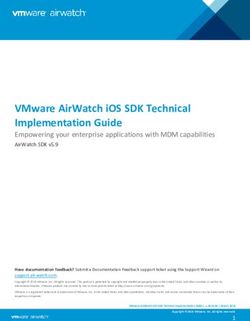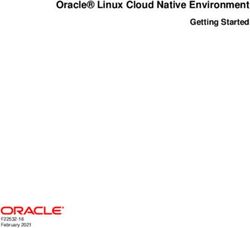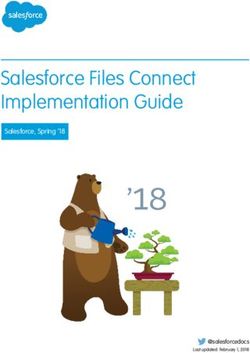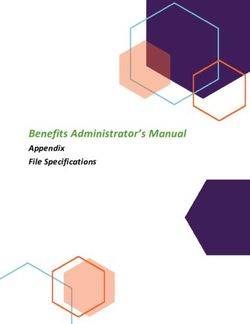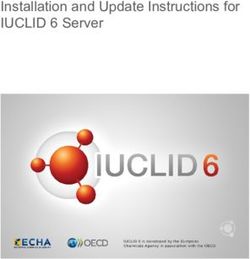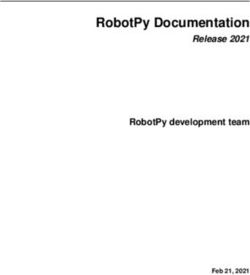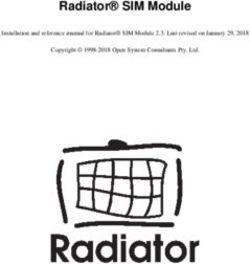SDK Reference Optical Character Recognition - HUAWEI TECHNOLOGIES CO., LTD - Issue Date
←
→
Page content transcription
If your browser does not render page correctly, please read the page content below
Copyright © Huawei Technologies Co., Ltd. 2021. All rights reserved.
No part of this document may be reproduced or transmitted in any form or by any means without prior
written consent of Huawei Technologies Co., Ltd.
Trademarks and Permissions
and other Huawei trademarks are trademarks of Huawei Technologies Co., Ltd.
All other trademarks and trade names mentioned in this document are the property of their respective
holders.
Notice
The purchased products, services and features are stipulated by the contract made between Huawei and
the customer. All or part of the products, services and features described in this document may not be
within the purchase scope or the usage scope. Unless otherwise specified in the contract, all statements,
information, and recommendations in this document are provided "AS IS" without warranties, guarantees
or representations of any kind, either express or implied.
The information in this document is subject to change without notice. Every effort has been made in the
preparation of this document to ensure accuracy of the contents, but all statements, information, and
recommendations in this document do not constitute a warranty of any kind, express or implied.
Huawei Technologies Co., Ltd.
Address: Huawei Industrial Base
Bantian, Longgang
Shenzhen 518129
People's Republic of China
Website: https://www.huawei.com
Email: support@huawei.com
Issue 01 (2021-02-24) Copyright © Huawei Technologies Co., Ltd. iOptical Character Recognition
SDK Reference Contents
Contents
1 Introduction to OCR SDK....................................................................................................... 1
2 SDK Environment Setup......................................................................................................... 2
2.1 Preparing a Java Development Environment................................................................................................................ 2
2.2 Preparing a Python Development Environment........................................................................................................... 4
2.3 Preparing an iOS Development Environment............................................................................................................... 5
2.4 Preparing an Android Development Environment....................................................................................................... 6
2.5 Preparing a Node.js Development Environment.......................................................................................................... 7
3 Using Java SDK......................................................................................................................... 8
4 Using Python SDK................................................................................................................. 11
5 Using iOS SDK........................................................................................................................ 14
6 Using Android SDK................................................................................................................ 17
7 Using Node.js SDK................................................................................................................. 20
A Change History...................................................................................................................... 23
Issue 01 (2021-02-24) Copyright © Huawei Technologies Co., Ltd. iiOptical Character Recognition
SDK Reference 1 Introduction to OCR SDK
1 Introduction to OCR SDK
OCR Overview
Optical Character Recognition (OCR) can convert characters in images or scanned
copies into editable text, eliminating the need for manual input to improve service
efficiency. It can recognize characters on ID cards, driving licenses, vehicle licenses,
receipts, general tables, and general text.
OCR provides services through open application programming interfaces (APIs).
You can obtain the inference result by accessing and invoking APIs in real time,
greatly improving business efficiency.
SDK Overview
Optical Character Recognition Software Development Kit (OCR SDK for short)
encapsulates the RESTful APIs provided by OCR to simplify application
development. You can directly call API functions provided by OCR SDKs to use
OCR.
Mappings Between Services and APIs
Table 1-1 lists the mappings between the OCR sub-services and APIs.
Table 1-1 Mappings between services and APIs
Service API
Passport OCR POST /v2/{project_id}/ocr/passport
Thai ID Card OCR POST /v2/{project_id}/ocr/thailand-id-
card
Myanmar ID Card OCR POST /v2/{project_id}/myanmar-id-
card
Myanmar Driver License OCR POST /v2/{project_id}/ocr/myanmar-
driver-license
Chile ID Card OCR POST /v2/{project_id}/ocr/chile-id-card
Issue 01 (2021-02-24) Copyright © Huawei Technologies Co., Ltd. 1Optical Character Recognition
SDK Reference 2 SDK Environment Setup
2 SDK Environment Setup
2.1 Preparing a Java Development Environment
Scenario
OCR JAVA SDK supports Windows, Linux, and Mac operating systems. This section
uses Windows as an example to describe how to configure the environment. Table
2-1 describes the required operating environment.
Table 2-1 Environment preparation
Item Description
Operating system (OS) Windows OS. Windows 7 or later is
recommended.
Installing JDK Basic configuration for the development
environment. The version must be JDK 8 or
later.
Installing and configuring Tool used for developing OCR applications
Eclipse
Procedure
The following describes how to configure the JDK 8 (64-bit) in the Windows 7
environment. If you have downloaded JDK and configured the environment, skip
steps 1 to 4. The following uses Eclipse as an example to describe how to import
the SDK project. Operations of other IDEs are similar to those of Eclipse.
1. Download the JDK file.
2. After the JDK file is downloaded, install the JDK as prompted. For example,
install the JDK to the C:\Program Files\Java\jdk1.8.0_131 directory on the
local PC.
Issue 01 (2021-02-24) Copyright © Huawei Technologies Co., Ltd. 2Optical Character Recognition
SDK Reference 2 SDK Environment Setup
3. Right-click Computer, choose Properties > Advanced System Settings >
Environment Variables, and perform the following operations to configure
Java environment variables:
a. Create system variable JAVA_HOME whose value is the JDK installation
path.
b. Add %JAVA_HOME%\bin;%JAVA_HOME%\jre\bin to Path. Separate
multiple values with semicolons (;).
4. Open the command line interface (CLI) and run java -version. If the
information shown in Figure 2-1 is displayed, the configuration is successful.
Figure 2-1 Java version information
5. Install Eclipse
Download Eclipse, for example, eclipse-jee-mars-R-win32-x86_64.zip, from
https://www.eclipse.org/downloads/packages/. Extract and open Eclipse.
Configure the correct JRE path in Window > Preferences > Java > Installed
JREs.
6. Import the Java SDK project.
a. Right-click on the Package Explorer page on the left and choose Import
from the shortcut menu.
b. Choose General > Existing Projects into Workspace.
c. Click Next, select the Maven dependency mode, and select the path
where the OCR SDK demo package is stored.
d. Click Finish to import the demo project. After the demo project is
imported, open it. The project directory is as follows:
Issue 01 (2021-02-24) Copyright © Huawei Technologies Co., Ltd. 3Optical Character Recognition
SDK Reference 2 SDK Environment Setup
Figure 2-2 Project directory
2.2 Preparing a Python Development Environment
Scenario
OCR Python SDK supports Windows, Linux, and Mac operating systems. This
section uses Windows as an example to describe how to configure the
environment. Table 2-2 describes the required operating environment.
Table 2-2 Environment preparation
Item Description
OS Windows OS. Windows 7 or later is
recommended.
Installing Python Python 2.7 or later is recommended.
Installing Python library OCR Python SDK depends on the third-party
dependency requests 2.18.2 library package.
Issue 01 (2021-02-24) Copyright © Huawei Technologies Co., Ltd. 4Optical Character Recognition
SDK Reference 2 SDK Environment Setup
Procedure
The following describes how to install and configure Python 2.7 in the Windows 7
environment. If you have installed Python 2.7 or later and requests 2.18.2, skip
this section.
1. Download your desired Python installation package from https://
www.python.org/downloads/release/python-2711/
2. After the Python installation package is downloaded, install it as prompted.
The default path is C:\Python27.
3. Right-click Computer, choose Properties > Advanced System Settings >
Environment Variables. Add C:\Python27;C:\Python27\Scripts to Path.
4. Open the command line interface (CLI) and run python –v. If the information
shown in Figure 2-3 is displayed, the configuration is successful.
Figure 2-3 Python version information
5. Run the following command in the new CMD window of PIP to install the
requests package:
pip install -i https://pypi.tuna.tsinghua.edu.cn/simple requests --trusted-host https://
pypi.tuna.tsinghua.edu.cn/simple
6. After the installation is complete, run the PIP command to check whether the
requests package is correctly installed. See Figure 2-4.
Figure 2-4 Installation confirmation
2.3 Preparing an iOS Development Environment
Scenario
Table 2-3 describes the environment to be prepared for using OCR iOS SDK.
Issue 01 (2021-02-24) Copyright © Huawei Technologies Co., Ltd. 5Optical Character Recognition
SDK Reference 2 SDK Environment Setup
Table 2-3 Environment preparation
Item Description
OS iOS 9.0 or later running on macOS
Installing Xcode Xcode 10.0 or later is recommended.
Procedure
Xcode is an integrated development environment (IDE) for iOS-based
development. The following describes how to use Xcode 10.0 to create an iOS
development environment. If you have installed and configured Xcode, skip this
section.
1. Register an Apple ID.
2. Search for Xcode in App Store and click GET.
3. After Xcode is downloaded, click Lanchpad. Xcode is displayed.
2.4 Preparing an Android Development Environment
Scenario
OCR Android SDK supports Windows, Linux, and Mac operating systems. This
section uses Windows as an example to describe how to configure the
environment. Table 2-4 describes the required operating environment.
Table 2-4 Environment preparation
Item Description
OS Windows OS. Windows 7 or later is
recommended.
Installing Android Studio Android Studio 3.1.3 or later is recommended.
Procedure
OCR Android SDK uses the Android Studio IDE for development. The following
describes how to install and configure Android Studio 3.1.3 in the Windows 7
environment. If you have installed and configured Android Studio, skip this section.
1. Prepare a Java development environment by referring to the instructions in
Preparing a Java Development Environment.
2. Configure Android Studio.
Go to https://developer.android.com/studio#downloads to download
Android Studio 3.1.3 for the Windows environment.
3. Start Android Studio, select Open an existing Android Studio project, and
then select the path of the OCR Android SDK package on the local PC.
Issue 01 (2021-02-24) Copyright © Huawei Technologies Co., Ltd. 6Optical Character Recognition
SDK Reference 2 SDK Environment Setup
4. The project targets API level 26. If the SDK does not have this version, install
Android API 26.
2.5 Preparing a Node.js Development Environment
Scenario
OCR Node.js SDK supports Windows, Linux, and Mac operating systems. This
section uses Windows as an example to describe how to configure the
environment. Table 2-5 describes the required operating environment.
Table 2-5 Environment preparation
Item Description
OS Windows OS. Windows 7 or later is
recommended.
Installing Node.js Node.js v10.13.0 or later is recommended.
Installing Node.js library OCR Node.js SDK depends on the third-party
dependency request, moment, and moment-timezone
library packages.
Procedure
The following describes how to install and configure Node.js v10.13.0 in the
Windows 7 environment. If you have installed Node.js v10.13.0 or later and the
required library packages, skip this section.
1. Configure Node.js.
Go to https://nodejs.org/en/download/ to download the latest Node.js.
Right-click Computer, choose Properties > Advanced System Settings >
Environment Variables, and add C:\Program Files\nodejs (default
installation path of node.exe) to Path.
2. Verify Node.js.
Run the node –v command in the system CLI to check the Node.js version. If
the current version number is displayed, the configuration is successful.
3. Run the following command to configure cnpm and the software library.
$ npm install -g cnpm --registry=https://registry.npm.taobao.org
If you have configured them, go to 4.
4. Install a dependency package.
Go to the root directory of Node.js. Press and hold down Shift, right-click in
the window, and choose Open command window here from the shortcut
menu. Then, run the following commands:
cnpm install request –save
cnpm install moment --save
cnpm install moment-timezone --save
Issue 01 (2021-02-24) Copyright © Huawei Technologies Co., Ltd. 7Optical Character Recognition
SDK Reference 3 Using Java SDK
3 Using Java SDK
Users can use SDK in token- or AK/SK-based authentication mode. For details
about how to obtain authentication messages, see Authentication. This section
describes how to use SDK in token- and AK/SK-based modes.
Download OCR Java SDK from https://developer.huaweicloud.com/intl/en-us/
sdk?OCR, and decompress it.
NOTE
● All images in this document are composite images and used for reference only.
● A user needs to apply for enabling the service before using it for the first time. For
details about how to enable the service, click Subscribe. You only need to subscribe to
OCR once.
AK/SK-based Authentication
This section uses Passport OCR as an example to describe how to use SDK in
AK/SK-based authentication mode.
1. Obtain AK/SK. For details, see Authentication > AK/SK-based
Authentication.
2. Configure AK/SK of the Java SDK.
Change the values of AK and SK of the AKSKDemo function in the
OCRDemo.java file of the demo project to the obtained AK/SK.
Figure 3-1 Modifying parameters in the OCRDemo.java file
Issue 01 (2021-02-24) Copyright © Huawei Technologies Co., Ltd. 8Optical Character Recognition
SDK Reference 3 Using Java SDK
3. Modify parameters.
If you use a local image file for recognition, change the image path in
OCRDemo.java to the path of the file. If you use the default image of the
SDK, you do not need to modify the image path.
4. Execute the OCRDemo.java file. If 200 is displayed on the console, the
program is successfully executed. You can view the recognition result of
Passport OCR on the console.
{
"result": {
"country_code": "IND",
"surname": "xxxx",
"given_name": "ASHISH",
"passport_number": "G0080xxx",
"date_of_birth": "1988-xx-xx",
"sex": "M",
"date_of_expiry": "2017-11-25",
"machine_code": "POptical Character Recognition
SDK Reference 3 Using Java SDK
Figure 3-2 Changing the username, password, and domain name in the
OCRDemo.java file
2. Execute the code. The recognition result of Passport OCR is displayed.
Status Code
For details about status code, see Status Code.
Error Code
For details about error code, see Error Code.
Issue 01 (2021-02-24) Copyright © Huawei Technologies Co., Ltd. 10Optical Character Recognition
SDK Reference 4 Using Python SDK
4 Using Python SDK
Users can use SDK in token- or AK/SK-based authentication mode. For details
about how to obtain authentication messages, see Authentication. This section
describes how to use SDK in token- and AK/SK-based modes.
Download OCR Java SDK from https://developer.huaweicloud.com/intl/en-us/
sdk?OCR, and decompress it.
NOTE
A user needs to apply for enabling the service before using it for the first time. For details
about how to enable the service, click Subscribe. You only need to subscribe to OCR once.
AK/SK-based Authentication
This section uses Passport OCR as an example to describe how to use SDK in
AK/SK-based authentication mode.
1. Obtain AK/SK. For details, see Authentication > AK/SK-based
Authentication.
2. Configure AK/SK of the Python SDK.
Change the values of AK and SK of the aksk_request function in the
OCRDemo.py file of the demo project to the obtained AK/SK.
Figure 4-1 Modifying parameters in the OCRDemo.py file
3. Modify parameters.
If you use a local image file for recognition, change the image path in
OCRDemo.py to the path of the file. If you use the default image of the SDK,
you do not need to modify the image path.
Issue 01 (2021-02-24) Copyright © Huawei Technologies Co., Ltd. 11Optical Character Recognition
SDK Reference 4 Using Python SDK
4. Execute the OCRDemo.py file. If 200 is displayed on the console, the program
is successfully executed. You can view the recognition result of Passport OCR
on the console.
{
"result": {
"country_code": "IND",
"surname": "xxxx",
"given_name": "ASHISH",
"passport_number": "G0080xxx",
"date_of_birth": "1988-xx-xx",
"sex": "M",
"date_of_expiry": "2017-11-25",
"machine_code": "POptical Character Recognition
SDK Reference 4 Using Python SDK
2. Execute the code. The recognition result of Passport OCR is displayed.
Status Code
For details about status code, see Status Code.
Error Code
For details about error code, see Error Code.
Issue 01 (2021-02-24) Copyright © Huawei Technologies Co., Ltd. 13Optical Character Recognition
SDK Reference 5 Using iOS SDK
5 Using iOS SDK
Users can use SDK in token- or AK/SK-based authentication mode. For details
about how to obtain authentication messages, see Authentication. This section
describes how to use SDK in token- and AK/SK-based modes.
Download OCR Java SDK from https://developer.huaweicloud.com/intl/en-us/
sdk?OCR, and decompress it.
NOTE
A user needs to apply for enabling the service before using it for the first time. For details
about how to enable the service, click Subscribe. You only need to subscribe to OCR once.
AK/SK-based Authentication
This section uses Passport OCR as an example to describe how to use SDK in
AK/SK-based authentication mode.
1. Obtain AK/SK. For details, see Authentication > AK/SK-based
Authentication.
2. Configure AK/SK of the iOS SDK.
Change the values of AK and SK of the akskOcrService function in the
ViewController.m file of the demo project to the obtained AK/SK.
Figure 5-1 Modifying parameters in the ViewController.m file
3. If you use a local image file for recognition, modify the image parameter in
the akskOcrService function of the ViewController.m file. If you use the
default image of the SDK, you do not need to modify the image path.
4. Execute the akskOcrService function. If 200 is displayed on the console, the
program is successfully executed. You can view the of Passport OCR on the
console.
Issue 01 (2021-02-24) Copyright © Huawei Technologies Co., Ltd. 14Optical Character Recognition
SDK Reference 5 Using iOS SDK
{
"result": {
"country_code": "IND",
"surname": "xxxx",
"given_name": "ASHISH",
"passport_number": "G008xxxx",
"date_of_birth": "1988-xx-xx",
"sex": "M",
"date_of_expiry": "2017-11-25",
"machine_code": "POptical Character Recognition
SDK Reference 5 Using iOS SDK
Error Code
For details about error code, see Error Code.
Issue 01 (2021-02-24) Copyright © Huawei Technologies Co., Ltd. 16Optical Character Recognition
SDK Reference 6 Using Android SDK
6 Using Android SDK
Users can use SDK in token- or AK/SK-based authentication mode. For details
about how to obtain authentication messages, see Authentication. This section
describes how to use SDK in token- and AK/SK-based modes.
Download OCR Java SDK from https://developer.huaweicloud.com/intl/en-us/
sdk?OCR, and decompress it.
NOTE
A user needs to apply for enabling the service before using it for the first time. For details
about how to enable the service, click Subscribe. You only need to subscribe to OCR once.
AK/SK-based Authentication
This section uses Passport OCR as an example to describe how to use SDK in
AK/SK-based authentication mode.
1. Obtain AK/SK. For details, see Authentication > AK/SK-based
Authentication.
2. Configure AK/SK of the Android SDK.
Change the values of AK and SK of the akskOcrService function in the
MainActivity.java file of the demo project to the obtained AK/SK.
Figure 6-1 Modifying parameters in the MainActivity.java file
3. Modify parameters.
If you use a local image file for recognition, modify the Bitmap parameter in
the akskOcrService function of the MainActivity.java file. If you use the
default image of the SDK, you do not need to modify the image path.
Issue 01 (2021-02-24) Copyright © Huawei Technologies Co., Ltd. 17Optical Character Recognition
SDK Reference 6 Using Android SDK
4. Execute the akskOcrService function. If 200 is displayed on the console, the
program is successfully executed. You can view the recognition result on the
console.
{
"result": {
"country_code": "IND",
"surname": "xxxx",
"given_name": "ASHISH",
"passport_number": "G008xxxx",
"date_of_birth": "1988-xx-xx",
"sex": "M",
"date_of_expiry": "2017-11-25",
"machine_code": "POptical Character Recognition
SDK Reference 6 Using Android SDK
Status Code
For details about status code, see Status Code.
Error Code
For details about error code, see Error Code.
Issue 01 (2021-02-24) Copyright © Huawei Technologies Co., Ltd. 19Optical Character Recognition
SDK Reference 7 Using Node.js SDK
7 Using Node.js SDK
Users can use SDK in token- or AK/SK-based authentication mode. For details
about how to obtain authentication messages, see Authentication. This section
describes how to use SDK in token- and AK/SK-based modes.
Download OCR Java SDK from https://developer.huaweicloud.com/intl/en-us/
sdk?OCR, and decompress it.
NOTE
A user needs to apply for enabling the service before using it for the first time. For details
about how to enable the service, click Subscribe. You only need to subscribe to OCR once.
AK/SK-based Authentication
This section uses Passport OCR as an example to describe how to use SDK in
AK/SK-based authentication mode.
1. Obtain AK/SK. For details, see Authentication > AK/SK-based
Authentication.
2. Configure AK/SK of the Node.js SDK.
Change the values of appKey and appSecret in the demo.js file of the demo
project to the obtained AK/SK.
Figure 7-1 Modifying parameters in the demo.js file
3. If you use a local image file for recognition, change the image path in
demo.js to the path of the file. If you use the default image of the SDK, you
do not need to modify the image path.
Issue 01 (2021-02-24) Copyright © Huawei Technologies Co., Ltd. 20Optical Character Recognition
SDK Reference 7 Using Node.js SDK
4. Execute the demo.js file. If 200 is displayed on the console, the program is
successfully executed. You can view the recognition result of Passport OCR on
the console.
{
"result": {
"country_code": "IND",
"surname": "xxxx",
"given_name": "ASHISH",
"passport_number": "G008xxxx",
"date_of_birth": "1988-xx-xx",
"sex": "M",
"date_of_expiry": "2017-11-25",
"machine_code": "POptical Character Recognition
SDK Reference 7 Using Node.js SDK
Error Code
For details about error code, see Error Code.
Issue 01 (2021-02-24) Copyright © Huawei Technologies Co., Ltd. 22Optical Character Recognition
SDK Reference A Change History
A Change History
Release Date What's New
2020-03-25 This is the first official release.
Issue 01 (2021-02-24) Copyright © Huawei Technologies Co., Ltd. 23You can also read