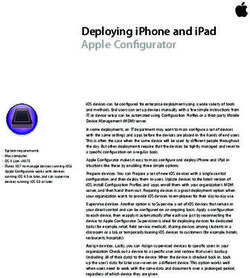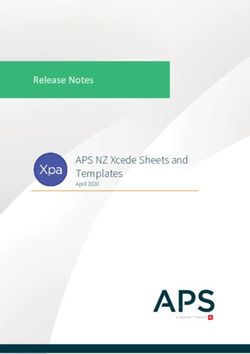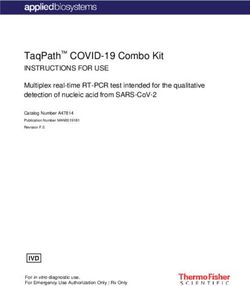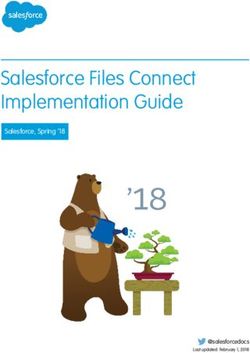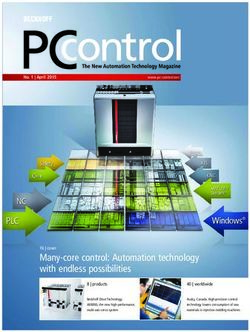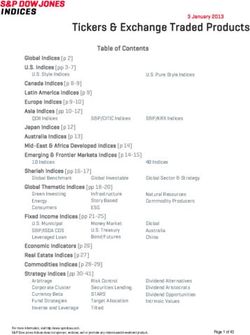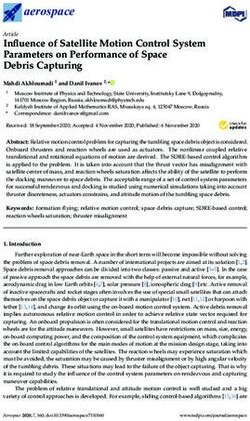Qualys Cloud Platform (VM, PC) v10.x Release Notes - Qualys, Inc.
←
→
Page content transcription
If your browser does not render page correctly, please read the page content below
Qualys Cloud Platform (VM, PC) v10.x Release Notes Version 10.10 April 29, 2021 This new release of the Qualys Cloud Platform (VM, PC) includes improvements to Vulnerability Management and Policy Compliance. Qualys Policy Compliance (PC) New Support for Azure MS SQL Authentication New Features in Policy Editor: Remediation and Copy Control Settings Do Not Include Criticality option in the Compliance Policy Report Template Unix File Content Check - Evaluate Multiline Regex Scan Data as Single line OS Authentication-based Data Collection Support for IBM WebSphere Liberty Support for OS Authentication-based Technology Qualys Cloud Agent Qualys Cloud Platform Auto adjust during Daylight Saving Time option for Schedules Qualys 10.10 brings you more improvements and updates! Learn more Copyright 2021 by Qualys, Inc. All Rights Reserved. 1
Qualys Policy Compliance (PC/SCAP/SCA) New Support for Azure MS SQL Authentication We now support AZURE MS SQL authentication for compliance scans using Qualys apps PC, SCA. Simply create an AZURE MS SQL authentication record with details about your credentials to authenticate to an AZURE MS SQL database instance running on a host, and scan it for compliance. How do I get started? Go to Scans > Authentication, and choose New > Databases > Azure MS SQL Record (as shown on the right). Your Azure MS SQL authentication record Each Azure MS SQL record identifies account login credentials, database information and target hosts (IPs). Provide basic login credentials (username and password) to be used for authentication or get the password from a supported password vault. Supported vaults are: Arcon PAM, Azure Key, BeyondTrust PBPS, CA Access Control, CyberArk AIM, CyberArk PIM Suite, HashiCorp, Liberman ERPM, Quest Vault, Thycotic Secret Server. Qualys Release Notes 2
Tell us the database name to authenticate to and the port the database is running on. You can either enter the database name or select the Auto discover option. When you select Auto discover option we'll automatically find databases on your target hosts. Sample Reports You’ll see Azure Microsoft SQL Server 2014 instances in compliance scan results and reports. Qualys Release Notes 3
Policies and Controls You’ll see Azure Microsoft SQL Server 2014 when creating new policies and searching controls. Search Controls You’ll see Azure Microsoft SQL Server 2014 when searching controls by technologies. Qualys Release Notes 4
New Features in Policy Editor: Remediation and Copy Control Settings Starting with this release, users have the ability to customize remediation information for control technologies from within the Policy Editor UI. Remediation can be defined for both Service-Defined Controls (SDCs) and User-Defined Controls (UDCs). Each technology for a control can have a different, custom remediation value. Users also now have the option to copy control settings from one technology to all the other technologies for the same control. We’ll describe these features in more detail below: Customize Remediation Information for each Control Technology Copy Control Settings to Other Technologies Customize Remediation Information for each Control Technology In the Policy Editor, drill-down into control details and you’ll see the new Remediation text field as part of the control settings. Initially, this field will show remediation values defined by the service for Service-Defined Controls (SDCs) and remediation values defined by users for User- Defined Controls (UDCs). The remediation value can be changed in the policy by simply typing in the text field (up to 4000 characters). Each control technology can have a custom remediation value since the steps you take for remediation may vary by technology. Copy Control Settings to Other Technologies When editing control details, you can copy control settings from one technology to all other technologies for the same control, including the remediation value. Drill-down into the control details for any control in your policy and pick a technology on the left side to see the control settings for that technology. Click the Copy to Other Technologies button to copy the settings from the selected technology to the other technologies listed in the policy for the same control. Qualys Release Notes 5
When settings cannot be copied If the control criteria is different between the technology that you’ve selected and another technology for the control (e.g. different cardinality, operator or fixed value options), then only the remediation value will be copied. Other control settings will not be copied. You’ll get a message on the screen that lets you know which technologies could not get all control settings. In the following example, I chose to copy control settings from Windows 10 to all other technologies for CID 1092. You’ll notice that Windows 10 has these 4 check boxes selected: - Disabled (0) - Enabled (1) - Attribute not found - Unable to retrieve password policy In this case, all control settings were copied to all other technologies, except Windows 2000 Active Directory and Windows 2008 Active Directory. Only the remediation value was copied to these technologies. The reason the other control settings were not copied is because the control criteria is different. Windows 2000 Active Directory and Windows 2008 Active Directory technologies only have 3 of the check boxes available: - Disabled (0) - Enabled (1) - Attribute not found The check box “Unable to retrieve password policy” is not listed. Since “Unable to retrieve password policy” is selected for Windows 10 but cannot be selected for the Active Directory technologies, we could not copy the settings to the Active Directory technologies. Only remediation was copied for these. When this happens, you’ll see a message like the one below. Qualys Release Notes 6
Do Not Include Criticality option in the Compliance Policy Report Template This release introduces a new option in the Policy Report Template called “Do Not Include Criticality”. When you select this option, we won’t include criticality information in the Compliance Policy Report. The Criticality column will not appear in the Control Statistics section of the report, and the 2 pie charts with the total number of passed and failed controls at each criticality level will not appear in the report. Unix File Content Check - Evaluate Multiline Regex Scan Data as Single line We have now added an option to the File Content Check UDC (Unix) so that the multiline scan data can be considered as single line for successful control evaluation. Simply navigate to Policies > Controls and in New > Control, select File Content Check from the Unix Control Types. In the Default Values for Control Technologies section, enable the “Consider scan data as single line for control evaluation” option. Qualys Release Notes 7
OS Authentication-based Data Collection Support for IBM WebSphere Liberty In the Qualys Cloud Platform 10.9 release, we added the Instance Data Collection tab in the compliance option profile. On this tab, you can enable data collection on the supported databases as well as OS-based applications and other technologies by using underlying OS-based authentication records. In this release, we’ve added the OS authentication-based data collection support for IBM WebSphere Liberty instances. You’ll see the new IBM WebSphere Liberty check box in the Applications and Other Technologies section on the Instance Data Collection tab. To enable data collection on IBM WebSphere Liberty instances by using underlying OS authentication record, you must first select the Applications and Other Technologies checkbox. Only then can you select the IBM WebSphere Liberty checkbox. Currently we support the following versions of IBM WebSphere Liberty: • IBM WebSphere Liberty 19.x • IBM WebSphere Liberty 20.x This support is available for Liberty instances running on Linux machines. So, if you have a UNIX authentication record (with Sudo as root delegation), you don’t need a separate authentication record for IBM WebSphere Liberty instances. The UNIX record is used for data collection. You can use these settings while creating or editing an option profile. If you are using Cloud Agent for Policy Compliance (PC), IBM WebSphere Liberty instances are auto-discovered by the agent. To know more, see Middleware Technologies Auto-discovered by Cloud Agents for PC. After you save your changes, the settings in the option profile are used in the next compliance scan. You can always go back and review your compliance profile information and edit it if required. Qualys Release Notes 8
Sample Compliance Scan Result Here’s a sample compliance scan result, where, in the Application technologies found based on OS-level authentication section, you can see the hosts on which IBM WebSphere Liberty instances are identified. Qualys Release Notes 9
Sample Authentication Report Here’s a sample authentication report where you can check the authentication status of the IBM WebSphere Liberty instances that are scanned by using the underlying UNIX authentication records. Sample Policy Report Here’s a sample policy report where you can check the detailed results for each IBM WebShpere Liberty instance that is scanned against a policy. Qualys Release Notes 10
Support for OS Authentication-based Technology Qualys Cloud Agent We’ve expanded our data collection and evaluation support for OS authentication-based technologies to include Qualys Cloud Agent as a new technology. For Qualys Cloud Agent, you can collect technology data and scan it for middleware compliance assessment by using the underlying OS-authentication records (Windows or Unix). You do not need to create a separate authentication record for the Qualys Cloud Agent technology. You can now include the Qualys Cloud Agent technology in your compliance policies and when searching for controls. You’ll also see the Qualys Cloud Agent host instance information in policy compliance authentication reports, scan results, and policy reports. Qualys Cloud Agent in Policy Editor While creating or editing a policy in Policy Editor, you can now select Qualys Cloud Agent in the Search technologies dropdown list. Searching Controls for Qualys Cloud Agent You can now search for controls related to the Qualys Cloud Agent technology. Go to Policies > Controls > Search and select Qualys Cloud Agent in the Technologies list. Qualys Release Notes 11
Sample Authentication Report To display all OS auth-based instance technologies per host in your authentication report, go to Reports > New > Authentication Report and enable the OS Authentication-based Technology option in the Appendix section. Here’s a sample authentication report where in the Appendix section, you can see the Qualys Cloud Agent instances scanned by using the underlying OS authentication records. Qualys Release Notes 12
Sample Compliance Scan Result Here’s a sample compliance scan result, where, in the Application technologies found based on OS-level authentication section, you can see the hosts on which Qualys Cloud Agent instances are identified. Sample Policy Report And here’s a sample policy report where you can check the detailed results for each Qualys Cloud Agent instance that is scanned against a policy. Qualys Release Notes 13
Qualys Cloud Platform Auto adjust during Daylight Saving Time option for Schedules You’ll notice when scheduling scans and reports that we changed the “DST” option to “Auto adjust during Daylight Saving Time”. We made this UI change to help users more clearly understand what to expect when using this option. When the “Auto adjust during Daylight Saving Time” option is selected, the start time for your scheduled scan/report will be adjusted automatically during time changes so you don't have to make any edits to your schedule at these times. For example, let’s say you pick the time zone “(GMT -08:00) United States, California (Pacific Standard Time)”, which observes DST. When Daylight Saving Time starts in the Spring, the start time for your schedule will move forward an hour. When Daylight Saving Time ends in the Fall, the start time will be adjusted back an hour. Note that this new option is selected by default when DST is observed for the selected time zone, and is disabled for locations that never observe DST like Arizona and Hawaii. Sample – Scheduling Settings for Scan Sample – Scheduling Settings for Report Qualys Release Notes 14
Issues Addressed
• We fixed a performance issue where in some cases the Scans > Schedules tab in the UI
was slow to load. Now it will load faster.
• We made performance improvements to the Policy Editor page.
• We fixed an issue in the PCI Scan Report Template where the user was not able to save a
search list in the template using the Search List Exception workflow on the PCI Risk
Ranking tab.
• The Cause of Failure feature in the Policy Report Template was not working in some
cases. Now, after this fix, we’ll show correct values in the Unexpected Values section of
the report.
Qualys Release Notes 15You can also read