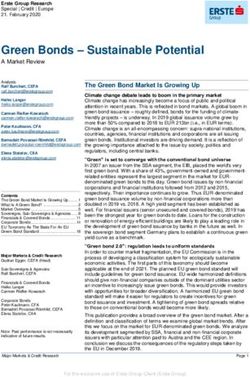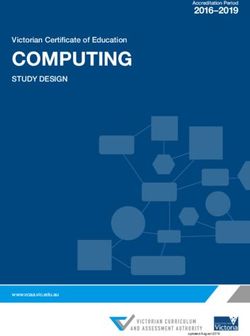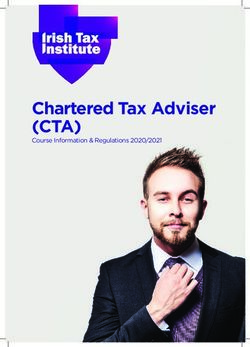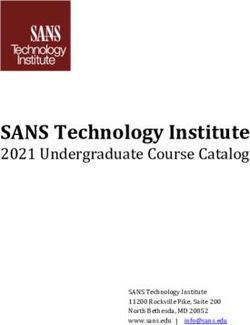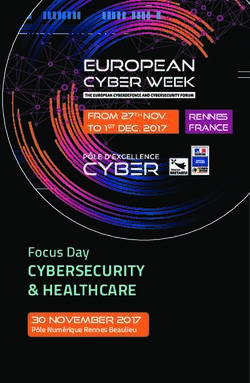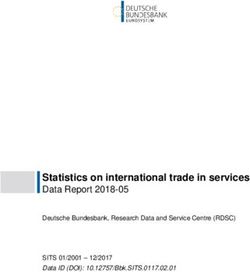AWS SDK for Java Developer Guide Version v1.0.0
←
→
Page content transcription
If your browser does not render page correctly, please read the page content below
AWS SDK for Java Developer Guide AWS SDK for Java: Developer Guide Copyright © 2014 Amazon Web Services, Inc. and/or its affiliates. All rights reserved. The following are trademarks of Amazon Web Services, Inc.: Amazon, Amazon Web Services Design, AWS, Amazon CloudFront, Cloudfront, Amazon DevPay, DynamoDB, ElastiCache, Amazon EC2, Amazon Elastic Compute Cloud, Amazon Glacier, Kindle, Kindle Fire, AWS Marketplace Design, Mechanical Turk, Amazon Redshift, Amazon Route 53, Amazon S3, Amazon VPC. In addition, Amazon.com graphics, logos, page headers, button icons, scripts, and service names are trademarks, or trade dress of Amazon in the U.S. and/or other countries. Amazon's trademarks and trade dress may not be used in connection with any product or service that is not Amazon's, in any manner that is likely to cause confusion among customers, or in any manner that disparages or discredits Amazon. All other trademarks not owned by Amazon are the property of their respective owners, who may or may not be affiliated with, connected to, or sponsored by Amazon.
AWS SDK for Java Developer Guide
Table of Contents
What is the AWS SDK for Java? ....................................................................................................... 1
About the AWS SDK for Java ................................................................................................... 1
Browse the Source at GitHub .......................................................................................... 1
Developing AWS Applications for Android .......................................................................... 2
What's in this Guide? ............................................................................................................. 2
Viewing the Revision History for the SDK for Java ....................................................................... 2
About Amazon Web Services .................................................................................................. 3
Getting Started ............................................................................................................................. 4
Get an AWS Account and Your AWS Credentials ......................................................................... 4
Install a Java Development Environment .................................................................................... 5
Install the AWS SDK for Java ................................................................................................... 5
Set up your AWS Credentials for Use with the SDK for Java .......................................................... 6
Explore the SDK for Java Code Samples ................................................................................... 7
Where to Go from Here .......................................................................................................... 7
AWS SDK for Java Basics ............................................................................................................... 8
Providing Credentials ............................................................................................................. 8
Using the Default Credential Provider Chain ....................................................................... 9
Specifying a Credential Provider or Provider Chain ............................................................ 10
Explicitly Specifying Credentials ..................................................................................... 10
See Also .................................................................................................................... 11
AWS Region Selection .......................................................................................................... 11
Client Networking Configuration ............................................................................................. 12
Setting the JVM TTL for DNS Name Lookups ........................................................................... 13
Exception Handling .............................................................................................................. 13
Logging ............................................................................................................................. 15
Setting the Classpath ................................................................................................... 15
Service-Specific Errors and Warnings ............................................................................. 15
Request/Response Summary Logging ............................................................................ 16
Verbose Wire Logging .................................................................................................. 16
Access Control Policies ......................................................................................................... 17
Using AWS Services .................................................................................................................... 20
DynamoDB ......................................................................................................................... 20
Manage Tomcat Session State with DynamoDB ................................................................ 20
Amazon EC2 ...................................................................................................................... 23
Starting an Amazon EC2 Instance .................................................................................. 23
Using IAM Roles for EC2 Instances ................................................................................ 29
Tutorial: Amazon EC2 Spot Instances .............................................................................. 36
Tutorial: Advanced Amazon EC2 Spot Request Management .............................................. 45
Amazon SWF ...................................................................................................................... 63
Registering an Amazon SWF Domain ............................................................................. 63
Listing Amazon SWF Domains ....................................................................................... 63
Additional Resources ................................................................................................................... 65
Home Page for the AWS SDK for Java ..................................................................................... 65
SDK Reference Documentation .............................................................................................. 65
AWS Java Developer Blog ..................................................................................................... 65
AWS Forums ...................................................................................................................... 66
AWS Toolkit for Eclipse ......................................................................................................... 66
SDK for Java Source Code and Samples ................................................................................. 66
SDK for Java Code Samples .................................................................................................. 66
List of Code Samples ................................................................................................... 66
Building and Running the Samples using the Command Line .............................................. 67
Building and Running the Samples using the Eclipse IDE ................................................... 68
Document History ........................................................................................................................ 70
Version v1.0.0
iiiAWS SDK for Java Developer Guide
About the AWS SDK for Java
What is the AWS SDK for Java?
The AWS SDK for Java provides a Java API for AWS infrastructure services. Using the SDK for Java,
you can build applications that work with Amazon Simple Storage Service (Amazon S3), Amazon Elastic
Compute Cloud (Amazon EC2), Amazon SimpleDB, and more.
New AWS services are occasionally added to the AWS SDK for Java. For a complete list of the services
that are supported by the SDK for Java, see Supported Services on the AWS SDK for Java home page.
Topics
• About the AWS SDK for Java (p. 1)
• What's in this Guide? (p. 2)
• Viewing the Revision History for the SDK for Java (p. 2)
• About Amazon Web Services (p. 3)
About the AWS SDK for Java
The AWS SDK for Java includes:
AWS Java Library
Build Java applications for AWS using an API that takes the complexity out of coding directly against
a web service interface. The library (aws-java-sdk-version.jar) provides an API that hides
much of the lower-level plumbing including authentication, request retries, and error handling.
Code Samples
The SDK for Java provides a growing number of practical code samples that demonstrate how to
use the SDK to build AWS applications. For more information, see SDK for Java Code Samples (p. 66).
Eclipse IDE support
You can use the AWS Toolkit for Eclipse to add the AWS SDK for Java to an existing project or to
create a new SDK for Java project.
Browse the Source at GitHub
The AWS SDK for Java is open source, provided to you under the Apache License. You can find the full
source code for the AWS SDK for Java and its packaged samples at: http://github.com/aws/aws-sdk-java.
Version v1.0.0
1AWS SDK for Java Developer Guide
Developing AWS Applications for Android
Developing AWS Applications for Android
If you are an Android developer, Amazon Web Services publishes a separate SDK specifically for Android
development. For more information, go to the documentation for the AWS SDK for Android.
What's in this Guide?
This is the AWS SDK for Java Developer Guide, which aims to provide you with information about how
to install, set up, and use the SDK for Java to program applications in Java that can make full use of the
services offered by Amazon Web Services.
Here is a guide to the contents:
Getting Started (p. 4)
If you are just starting out with the SDK for Java, you should first read through the Getting
Started (p. 4) section. It will guide you through downloading and installing the AWS SDK for Java,
and how to set up your development environment.
AWS SDK for Java Basics (p. 8)
This chapter provides general programming guidance for developing software with the AWS SDK
for Java, such as how to work with AWS credentials, AWS regions, exception handling, logging and
more.
Using AWS Services (p. 20)
This chapter provides specific guidance about using the SDK for Java with various AWS services,
such as DynamoDB, Amazon EC2 and Amazon SWF.
Additional Resources (p. 65)
This chapter provides information about additional resources that you can use to learn about the
AWS SDK for Java.
Document History (p. 70)
This chapter provides details about major changes to the documentation. New sections and topics
as well as significantly revised topics are listed here.
Viewing the Revision History for the SDK for
Java
The AWS SDK for Java is regularly updated to support new services and new service features. To see
what changed with a given release, you can check the release notes history.
Each release of the AWS SDK for Java is also published to GitHub. The comments in the commit history
provide information about what changed in each commit. To view the comments associated with a commit,
click the plus sign next to that commit.
Version v1.0.0
2AWS SDK for Java Developer Guide
About Amazon Web Services
About Amazon Web Services
Amazon Web Services (AWS) is a collection of digital infrastructure services that developers can leverage
when developing their applications. The services include computing, storage, database, and application
synchronization (messaging and queuing). AWS uses a pay-as-you-go service model. You are charged
only for the services that you—or your applications—use. Also, to make AWS more approachable as a
platform for prototyping and experimentation, AWS offers a free usage tier. On this tier, services are free
below a certain level of usage. For more information about AWS costs and the Free Tier, go to Test-Driving
AWS in the Free Usage Tier. To obtain an AWS account, go to the AWS home page and click Sign Up.
Version v1.0.0
3AWS SDK for Java Developer Guide
Get an AWS Account and Your AWS Credentials
Getting Started
This section provides information about how to install, set up and use the SDK for Java. If you have never
used the SDK for Java before, you should start here.
Topics
• Get an AWS Account and Your AWS Credentials (p. 4)
• Install a Java Development Environment (p. 5)
• Install the AWS SDK for Java (p. 5)
• Set up your AWS Credentials for Use with the SDK for Java (p. 6)
• Explore the SDK for Java Code Samples (p. 7)
• Where to Go from Here (p. 7)
Get an AWS Account and Your AWS Credentials
To access AWS, you will need to sign up for an AWS account.
To sign up for an AWS account
1. Go to http://aws.amazon.com, and then click Sign Up.
2. Follow the on-screen instructions.
Part of the sign-up procedure involves receiving a phone call and entering a PIN using the phone
keypad.
AWS sends you a confirmation e-mail after the sign-up process is complete. At any time, you can view
your current account activity and manage your account by going to http://aws.amazon.com and clicking
My Account/Console.
To get your access key ID and secret access key
Access keys consist of an access key ID and secret access key, which are used to sign programmatic
requests that you make to AWS. If you don't have access keys, you can create them by using the AWS
Management Console. We recommend that you use IAM access keys instead of AWS root account
access keys. IAM lets you securely control access to AWS services and resources in your AWS account.
Version v1.0.0
4AWS SDK for Java Developer Guide
Install a Java Development Environment
Note
To create access keys, you must have permissions to perform the required IAM actions. For
more information, see Granting IAM User Permission to Manage Password Policy and Credentials
in Using IAM.
1. Go to the IAM console.
2. From the navigation menu, click Users.
3. Select your IAM user name.
4. Click User Actions, and then click Manage Access Keys.
5. Click Create Access Key.
Your keys will look something like this:
• Access key ID example: AKIAIOSFODNN7EXAMPLE
• Secret access key example: wJalrXUtnFEMI/K7MDENG/bPxRfiCYEXAMPLEKEY
6. Click Download Credentials, and store the keys in a secure location.
Your secret key will no longer be available through the AWS Management Console; you will have
the only copy. Keep it confidential in order to protect your account, and never email it. Do not share
it outside your organization, even if an inquiry appears to come from AWS or Amazon.com. No one
who legitimately represents Amazon will ever ask you for your secret key.
Related topics
• What Is IAM? in Using IAM
• AWS Security Credentials in AWS General Reference
Install a Java Development Environment
The AWS SDK for Java requires J2SE Development Kit 6.0 or later. You can download the latest Java
software from http://developers.sun.com/downloads/. The SDK also uses the Apache Commons (Code,
HTTP Client, and Logging), and Saxon HE third-party packages, which are included in the third-party
directory of the SDK.
If you use Eclipse, the AWS Toolkit for Eclipse provides support for the AWS SDK for Java as well as
additional management features. For more information on installing the AWS Toolkit for Eclipse, see
http://aws.amazon.com/eclipse/. For more information about using the Toolkit for AWS development, see
the AWS Toolkit for Eclipse Getting Started Guide.
Choosing a JVM
For the best performance of your server-based applications with the AWS SDK for Java, we recommend
that you use the 64-bit version of the Java Virtual Machine (JVM). This JVM runs only in Server mode,
even if you specify the -Client option at run time. Using the 32-bit version of the JVM with the -Server
option at run time should provide comparable performance to the 64-bit JVM.
Install the AWS SDK for Java
Once you have set up Java, you should download and install the the AWS SDK for Java.
Version v1.0.0
5AWS SDK for Java Developer Guide
Set up your AWS Credentials for Use with the SDK for
Java
If you intend to use the SDK for Java with the Eclipse IDE, you should install the AWS Toolkit for Eclipse,
which automatically includes the AWS SDK for Java. For information about how to obtain, install and set
up the Toolkit for Eclipse, see Setting Up the AWS Toolkit for Eclipse in the AWS Toolkit for Eclipse
Getting Started Guide.
If you intend to build using Ant and the command-line, or will be using an IDE other than Eclipse, you can
set up the Java SDK as shown here.
To download and install the AWS SDK for Java
1. Download the AWS SDK for Java from the SDK web page at http://aws.amazon.com/sdkforjava.
2. After downloading the SDK, extract the contents into a directory.
Set up your AWS Credentials for Use with the
SDK for Java
To connect to any of the supported services with the SDK for Java, you must provide your AWS credentials.
The AWS SDKs and CLIs use provider chains to look for AWS credentials in a number of different places,
including system or user environment variables and local AWS configuration files.
Setting your credentials for use by the SDK for Java can be done in a number of ways, but here are the
recommended approaches:
• To set credentials for your local user (login), use the AWS CLI to set credentials with the following
command:
aws cli configure
The CLI will store credentials that are specified this way in a local file, typically ~/.aws/config.
• To set credentials for a particular terminal (command-line) session, set the AWS_ACCESS_KEY_ID
and AWS_SECRET_ACCESS_KEY environment variables.
To set these variables in Linux, OS X, or Unix, use export:
export AWS_ACCESS_KEY_ID=your_access_key_id
export AWS_SECRET_ACCESS_KEY=your_secret_access_key
To set these variables in Windows, use set:
set AWS_ACCESS_KEY_ID=your_access_key_id
set AWS_SECRET_ACCESS_KEY=your_secret_access_key
• To set credentials for an EC2 instance, you should specify an IAM role and then give your EC2 instance
access to that role as shown in Using IAM Roles for EC2 Instances (p. 29).
Once you have set your AWS credentials using one of these methods, they can be loaded automatically
by the SDK for Java by using the default credential provider chain. For complete information about how
to load and use AWS credentials in your SDK for Java applications, see Providing Credentials (p. 8).
Version v1.0.0
6AWS SDK for Java Developer Guide
Explore the SDK for Java Code Samples
Note
You can override the default location of the AWS credential file by setting the
AWS_CREDENTIAL_FILE environment variable. For more information, see Providing
Credentials (p. 8).
Explore the SDK for Java Code Samples
The SDK for Java is packaged with a number of code samples, which you can browse on your machine
or view on GitHub. For more information about the samples that are provided, see SDK for Java Code
Samples (p. 66).
Where to Go from Here
To learn more about the SDK for Java, you should start with AWS SDK for Java Basics (p. 8), which
provides essential information about how to use the SDK for Java with any AWS service.
The Using AWS Services (p. 20) section provides instructions about how to use the SDK for Java to
perform common actions with various AWS services. Many of these are accompanied by code examples
that demonstrate the techniques that are discussed.
The Additional Resources (p. 65) section has pointers to other resources to assist you with programming
AWS using the SDK for Java.
Version v1.0.0
7AWS SDK for Java Developer Guide
Providing Credentials
AWS SDK for Java Basics
This section provides important general information about programming with the AWS SDK for Java.
Information in this section applies to all services that you might be using with the SDK for Java.
For information that is specific to a particular service (EC2, SWF, etc.), see the Using AWS Services (p. 20)
section.
Topics
• Providing AWS Credentials in the AWS SDK for Java (p. 8)
• AWS Region Selection (p. 11)
• Client Networking Configuration (p. 12)
• Setting the JVM TTL for DNS Name Lookups (p. 13)
• Exception Handling (p. 13)
• Logging AWS SDK for Java Calls (p. 15)
• Access Control Policies (p. 17)
Providing AWS Credentials in the AWS SDK for
Java
To make requests to Amazon Web Services, you will need to supply AWS credentials to the SDK for
Java. There are a number of ways to do this:
• Use the default credential provider chain (recommended)
• Use a specific credential provider or provider chain (or create your own).
• Supply the credentials yourself.
This topic provides information about how to load credentials for AWS using the SDK for Java.
Topics
• Using the Default Credential Provider Chain (p. 9)
• Specifying a Credential Provider or Provider Chain (p. 10)
• Explicitly Specifying Credentials (p. 10)
• See Also (p. 11)
Version v1.0.0
8AWS SDK for Java Developer Guide
Using the Default Credential Provider Chain
Using the Default Credential Provider Chain
When you initialize a new service client without supplying any arguments, the SDK for Java will attempt
to find AWS credentials using the default credential provider chain implemented by the
DefaultAWSCredentialsProviderChain class. The default credential provider chain looks for credentials
in this order:
1. Environment Variables – AWS_ACCESS_KEY_ID and AWS_SECRET_ACCESS_KEY. The SDK for Java
uses the EnvironmentVariableCredentialsProvider class to load these credentials.
2. Java System Properties – aws.accessKeyId and aws.secretKey. The SDK for Java uses the
SystemPropertiesCredentialsProvider to load these credentials.
3. The default credential profiles file – typically located at ~/.aws/config (this location may vary per
platform), this credentials file is shared by many of the AWS SDKs and by the AWS CLI. The SDK for
Java uses the ProfileCredentialsProvider to load these credentials.
4. Instance profile credentials – these credentials can be used on EC2 instances, and are delivered
through the Amazon EC2 metadata service. The SDK for Java uses the
InstanceProfileCredentialsProvider to load these credentials.
Setting Credentials
AWS credentials must be set in at least one of the preceding locations in order to be used. For information
about setting credentials, visit one of the following topics:
• For information about specifying credentials in the environment or in the default credential profiles file,
see Set up your AWS Credentials for Use with the SDK for Java (p. 6).
• For information about setting Java system properties, see the System Properties tutorial on the official
Java Tutorials website.
• For information about how to set up and use instance profile credentials for use with your EC2 instances,
see Using IAM Roles for EC2 Instances (p. 29).
Setting an Alternate Credentials File Location
Although the SDK for Java will load AWS credentials automatically from the default credentials file location,
you can also specify the location yourself by setting the AWS_CREDENTIAL_FILE environment variable
with the full pathname to the credentials file.
This feature can be used to temporarily change the location where the SDK for Java looks for your
credentials file (by setting this variable with the command-line, for example), or you can set the environment
variable in your user or system environment to change it for the user or system-wide.
To override the default credentials file location
• Set the AWS_CREDENTIAL_FILE environment variable to the location of your AWS credentials file.
On Linux, OS X, or Unix, use export:
export AWS_CREDENTIAL_FILE=path/to/credentials_file
On Window, use set:
set AWS_CREDENTIAL_FILE=path/to/credentials_file
Version v1.0.0
9AWS SDK for Java Developer Guide
Specifying a Credential Provider or Provider Chain
Loading Credentials
Once credentials have been set, you can load them using the SDK for Java default credential provider
chain.
To load credentials using the default credential provider chain
• Instantiate an AWS Service client using the default constructor. For example:
AmazonS3 s3Client = new AmazonS3Client();
• Alternately, you can specify a new DefaultAWSCredentialsProviderChain in the client's constructor.
The following line of code is effectively equivalent to the preceding example:
AmazonS3 s3Client = new AmazonS3Client(new DefaultAWSCredentialsProviderCha
in());
Specifying a Credential Provider or Provider Chain
If you want to specify a different credential provider than the default credential provider chain, you can
specify it in the client constructor.
To specify a specific credentials provider
• Provide an instance of a credentials provider or provider chain to a service client constructor that takes
an AWSCredentialsProvider interface as input. For example, to use environment credentials specifically:
AmazonS3 s3Client = new AmazonS3Client(new EnvironmentVariableCredentialsPro
vider());
For the full list of SDK for Java-supplied credential providers and provider chains, see the list of "All known
implementing classes" in the reference topic for AWSCredentialsProvider.
Tip
You can use this technique to supply credential providers or provider chains that you create, by
implementing your own credential provider that implements the AWSCredentialsProvider
interface, or by sub-classing the AWSCredentialsProviderChain class.
Explicitly Specifying Credentials
If neither the default credential chain or a specific or custom provider or provider chain works for your
code, you can set credentials explicitly by supplying them yourself.
In most cases, it's better to create your own credential provider and to use that (as shown in Specifying
a Credential Provider or Provider Chain (p. 10)), but there may be some situations in which this isn't
feasible.
Version v1.0.0
10AWS SDK for Java Developer Guide
See Also
To explicitly supply credentials to an AWS client:
Instantiate a class that provides the AWSCredentials interface, such as BasicAWSCredentials, supplying
it with the AWS access key and secret key you will use for the connection.
Provide the class instance to a service client constructor that takes an AWSCredentials interface as input.
For example:
BasicAWSCredentials awsCreds = new BasicAWSCredentials(access_key_id,
secret_access_key)
AmazonS3 s3Client = new AmazonS3Client(awsCreds);
See Also
• Get an AWS Account and Your AWS Credentials (p. 4)
• Set up your AWS Credentials for Use with the SDK for Java (p. 6)
• Using IAM Roles for EC2 Instances (p. 29)
AWS Region Selection
Regions enable you to access AWS services that reside physically in a specific geographic area. This
can be useful both for redundancy and to keep your data and applications running close to where you
and your users will access them.
Each AWS client can be configured to use a specific endpoint by calling the setEndpoint(String
endpointUrl) method.
For example, to configure the Amazon EC2 client to use the EU (Ireland) Region, use the following code:
AmazonEC2 ec2 = new AmazonEC2(myCredentials);
ec2.setEndpoint("https://ec2.eu-west-1.amazonaws.com");
Be aware that regions are logically isolated from each other, so for example, you won't be able to access
US East resources when communicating with the EU West endpoint. If your code accesses multiple AWS
regions, we recommend that you instantiate a specific client for each region, as the following example
shows.
AmazonEC2 ec2_euro = new AmazonEC2(myCredentials);
ec2_euro.setEndpoint("https://ec2.eu-west-1.amazonaws.com");
AmazonEC2 ec2_us = new AmazonEC2(myCredentials);
ec2_us.setEndpoint("https://ec2.us-east-1.amazonaws.com");
Using a specific client for each endpoint also protects against the (unfortunate) scenario in which, in a
multithreaded environment, one thread sets the endpoint for a client and then later a different thread
changes the endpoint for that client.
Version v1.0.0
11AWS SDK for Java Developer Guide
Client Networking Configuration
The AWS SDK for Java uses the US East (Northern Virginia) Region as the default region if you do not
specify a region in your code. However, the AWS Management Console uses US West (Oregon) Region
as its default.Therefore, when using the AWS Management Console in conjunction with your development,
be sure to specify the same region in both your code and the console.
Go to Regions and Endpoints for the current list of regions and corresponding endpoints for all AWS
services.
Client Networking Configuration
The AWS SDK for Java allows you to change the default client configuration, which is helpful when you
want to:
• Connect to the Internet through proxy
• Change HTTP transport settings, such as connection timeout and request retries.
• Specify TCP socket buffer size hints
Proxy Configuration
When constructing a client object, you can pass in an optional com.amazonaws.ClientConfiguration
object to customize the client's configuration.
If you're connecting to the Internet through a proxy server, you'll need to configure your proxy server
settings (proxy host, port and username/password) through the ClientConfiguration object.
HTTP Transport Configuration
Several HTTP transport options can be configured through the ClientConfiguration object. Default
values will suffice for the majority of users, but users who want more control can configure the following:
• Socket timeout
• Connection timeout
• Maximum retry attempts for retry-able errors
• Maximum open HTTP connections
TCP Socket Buffer Size Hints
Advanced users who want to tune low-level TCP parameters can additionally set TCP buffer size hints
through the ClientConfiguration object. The majority of users will never need to tweak these values,
but they are provided for advanced users.
Optimal TCP buffer sizes for an application are highly dependent on network and OS configuration and
capabilities. For example, most modern operating systems provide auto-tuning logic for TCP buffer sizes,
which can have a big impact on performance for TCP connections that are held open long enough for
the auto-tuning to optimize buffer sizes.
Large buffer sizes (e.g., 2 MB) allow the OS to buffer more data in memory without requiring the remote
server to acknowledge receipt of that information, so can be particularly useful when the network has
high latency.
This is only a hint, and the OS may choose not to honor it. When using this option, users should always
check the operating system's configured limits and defaults. Most OS's have a maximum TCP buffer size
limit configured, and won't let you go beyond that limit unless you explicitly raise the max TCP buffer size
limit.
Version v1.0.0
12AWS SDK for Java Developer Guide
Setting the JVM TTL for DNS Name Lookups
Many resources available to help with configuring TCP buffer sizes and operating system specific TCP
settings, including:
• TCP Tuning and Network Troubleshooting
• Host Tuning
Setting the JVM TTL for DNS Name Lookups
For Java applications that access Amazon Web Services (AWS), we recommend that you configure your
Java virtual machine (JVM) with a time-to-live (TTL) of 60 seconds for DNS name lookups.
The JVM caches DNS name lookups. That is, when the JVM resolves a DNS name to an IP address, it
caches the IP address for a period of time. During this time period, the JVM uses the cached IP address
rather than querying a DNS server. This time period is known as the time-to-live or TTL. The default TTL
varies with the version of the JVM and also depends on whether a security manager is installed.
In some cases, the JVM default TTL is set to never re-resolve DNS names to IP addresses. This means
that when the IP address for an AWS resource changes, the application will be unable to connect to that
resource until someone manually restarts the JVM so that the new IP addresses can be picked up. In
these cases, it is vital that the TTL be configured to a shorter time period.
A TTL of 60 seconds ensures that if there is a change in the IP address that corresponds to an AWS
resource, the JVM will refresh the cached IP value after a relatively brief period of time. If the TTL value
is too large, Java applications may fail to connect to AWS resources because the cached IP has become
invalid.
You can configure the TTL in the file java.security, which is located in the directory %JRE%\lib\security.
The configured value specifies the number of seconds that the JVM should cache a successful DNS
name lookup. Here is an example that shows how to configure the TTL to 60 seconds.
networkaddress.cache.ttl=60
You can also configure the TTL programmatically using the following code
java.security.Security.setProperty("networkaddress.cache.ttl" , "60");
Note that the JVM is a shared resource; multiple Java applications could be using the same JVM. The
TTL value affects all Java applications that use the JVM.
Exception Handling
Understanding how and when the AWS SDK for Java throws exceptions is important in order to build
high-quality applications using the SDK. The following sections describe the different cases of exceptions
that are thrown by the SDK and how to handle them appropriately.
Why Unchecked Exceptions?
The AWS Java SDK uses runtime (or unchecked) exceptions instead of checked exceptions for a few
reasons:
Version v1.0.0
13AWS SDK for Java Developer Guide
Exception Handling
• To allow developers fine-grained control over the errors they want to handle without forcing them to
handle exceptional cases they aren't concerned about (and making their code overly verbose)
• To prevent scalability issues inherent with checked exceptions in large applications
In general, checked exceptions work well on small scales, but can become troublesome as applications
grow and become more complex.
For more information about the use of checked and unchecked exceptions, see the following articles:
• Unchecked Exceptions—The Controversy
• The Trouble with Checked Exceptions
• Java's checked exceptions were a mistake (and here's what I would like to do about it)
AmazonServiceException (and Subclasses)
This is the main type of exception that you'll need to deal with when using the AWS SDK for Java. This
exception represents an error response from an AWS service. For example, if you request to terminate
an Amazon EC2 instance that doesn't exist, EC2 will return an error response and all the details of that
error response will be included in the thrown AmazonServiceException. For some cases, a subclass
of AmazonServiceException will be thrown to allow developers fine grained control over handling error
cases through catch blocks.
When you encounter an AmazonServiceException, you know that your request was successfully sent
to the AWS service, but could not be successfully processed either because of errors in the request's
parameters or because of issues on the service side.
AmazonServiceException has several useful fields in it, including:
• Returned HTTP status code
• Returned AWS error code
• Detailed error message from the service
• AWS request ID for the failed request
AmazonServiceException also includes a field that describes whether the failed request was the
caller's fault (i.e., a request with illegal values) or the AWS service's fault (i.e., an internal service error).
AmazonClientException
This exception indicates that a problem occurred inside the Java client code, either while trying to send
a request to AWS or while trying to parse a response from AWS. AmazonClientException exceptions
are more severe than AmazonServiceException exceptions and indicate a major problem that is
preventing the client from being able to make service calls to AWS services. For example, the AWS Java
SDK will throw an AmazonClientException if no network connection is available when you try to call
an operation on one of the clients.
IllegalArgumentException
When calling operations, if you pass an illegal argument, the AWS SDK for Java will throw an
IllegalArgumentException. For example, if you call an operation and pass a null value in for one of
the required parameters, the SDK will throw an IllegalArgumentException describing the illegal
argument.
Version v1.0.0
14AWS SDK for Java Developer Guide
Logging
Logging AWS SDK for Java Calls
The AWS SDK for Java is instrumented with Apache Commons Logging, which is an abstraction layer
that enables the use of any one of a number of logging systems at runtime. Supported logging systems
include the Java Logging Framework and Apache Log4j, among others. This topic explains how to use
Log4j. You can learn more about Log4j on the Log4j page at the Apache website. You can use the SDK's
logging functionality without making any changes to your application code.
In order to use Log4j with the SDK, you need to download the Log4j jar from the Apache website. The
jar is not included in the SDK. Copy the jar file to a location that is on your classpath.
Log4j uses a configuration file, log4j.properties. Example configuration files are shown below. Copy this
configuration file to a directory on your classpath. The Log4j jar and the log4j.properties file do not have
to be in the same directory.
The log4j.properties configuration file specifies properties such as logging level, where logging output is
sent (such as to a file or to the console), and the format of the output. The logging level is the granularity
of output that the logger generates. Log4j supports the concept of multiple logging hierarchies. The logging
level is set independently for each hierarchy. The following two logging hierarchies are available in the
SDK.
• log4j.logger.com.amazonaws
• log4j.logger.org.apache.http.wire
Setting the Classpath
Both the Log4j jar and the log4j.properties file must be located on your classpath. If you are using Apache
Ant, set the classpath in the path element in your Ant file. Here is an example path element from the Ant
file for the Amazon S3 example included with the SDK:
If you are using the Eclipse IDE, you can set the classpath by navigating to:
Project | Properties | Java Build Path
Service-Specific Errors and Warnings
We recommend that you always leave the "com.amazonaws" logger hierarchy set to "WARN" in order to
catch any important messages from the client libraries. For example, if the Amazon S3 client detects that
your application hasn't properly closed an InputStream and could be leaking resources, it will report it
through a warning message to the logs. This will also ensure that messages are logged if the client has
any problems handling requests or responses.
The following log4j.properties file sets the rootLogger to WARN, which will cause warning and error
messages from all loggers in the "com.amazonaws" hierarchy to be included. Alternatively, you can
explicitly set the com.amazonaws logger to WARN.
Version v1.0.0
15AWS SDK for Java Developer Guide
Request/Response Summary Logging
log4j.rootLogger=WARN, A1
log4j.appender.A1=org.apache.log4j.ConsoleAppender
log4j.appender.A1.layout=org.apache.log4j.PatternLayout
log4j.appender.A1.layout.ConversionPattern=%d [%t] %-5p %c - %m%n
# Or you can explicitly enable WARN and ERROR messages for the AWS Java clients
log4j.logger.com.amazonaws=WARN
Request/Response Summary Logging
Every request to an AWS service generates a unique AWS request ID that is useful if you run into an
issue with how an AWS service is handling a request. AWS request IDs are accessible programmatically
through Exception objects in the SDK for any failed service call, and can also be reported through the
DEBUG log level in the "com.amazonaws.request" logger.
The following log4j.properties file enables a summary of requests and responses, including AWS request
IDs.
log4j.rootLogger=WARN, A1
log4j.appender.A1=org.apache.log4j.ConsoleAppender
log4j.appender.A1.layout=org.apache.log4j.PatternLayout
log4j.appender.A1.layout.ConversionPattern=%d [%t] %-5p %c - %m%n
# Turn on DEBUG logging in com.amazonaws.request to log
# a summary of requests/responses with AWS request IDs
log4j.logger.com.amazonaws.request=DEBUG
Here is an example of the log output:
2009-12-17 09:53:04,269 [main] DEBUG com.amazonaws.request - Sending Request:
POST https://rds.amazonaws.com / Parameters: (MaxRecords: 20, Action: Descri
beEngineDefaultParameters, SignatureMethod: HmacSHA256, AWSAccessKeyId: ACCESS
KEYID, Version: 2009-10-16, SignatureVersion: 2, Engine: mysql5.1, Timestamp:
2009-12-17T17:53:04.267Z, Signature: 4ydexGGkC77PovHhbfzAMA1H0nD
nqIQxG9q+Yq3uw5s=, )
2009-12-17 09:53:04,464 [main] DEBUG com.amazonaws.request - Received successful
response: 200, AWS Request ID: 06c12a39-eb35-11de-ae07-adb69edbb1e4
2009-12-17 09:53:04,469 [main] DEBUG com.amazonaws.request - Sending Request:
POST https://rds.amazonaws.com / Parameters: (ResetAllParameters: true, Action:
ResetDBParameterGroup, SignatureMethod: HmacSHA256, DBParameterGroupName: java-
integ-test-param-group-1261072381023, AWSAccessKeyId: ACCESSKEYID, Version:
2009-10-16, SignatureVersion: 2, Timestamp: 2009-12-17T17:53:04.467Z, Signature:
9WcgfPwTobvLVcpyhbrdN7P7l3uH0oviYQ4yZ+TQjsQ=, )
2009-12-17 09:53:04,646 [main] DEBUG com.amazonaws.request - Received successful
response: 200, AWS Request ID: 06e071cb-eb35-11de-81f7-01604e1b25ff
Verbose Wire Logging
In some cases, it may be useful to see the exact requests and responses being sent and received by the
AWS SDK for Java. This logging should not be enabled in production systems since writing out large
requests (e.g., a file being uploaded to Amazon S3) or responses can significantly slow down an application.
If you really need access to this information, you can temporarily enable it through the Apache HttpClient
Version v1.0.0
16AWS SDK for Java Developer Guide
Access Control Policies
4 logger. Enabling the DEBUG level on the apache.http.wire logger enables logging for all request
and response data.
The following log4j.properties file turns on full wire logging in Apache HttpClient 4 and should only be
turned on temporarily since it can have a significant performance impact on your application.
log4j.rootLogger=WARN, A1
log4j.appender.A1=org.apache.log4j.ConsoleAppender
log4j.appender.A1.layout=org.apache.log4j.PatternLayout
log4j.appender.A1.layout.ConversionPattern=%d [%t] %-5p %c - %m%n
# Log all HTTP content (headers, parameters, content, etc) for
# all requests and responses. Use caution with this since it can
# be very expensive to log such verbose data!
log4j.logger.org.apache.http.wire=DEBUG
Access Control Policies
AWS access control policies allow you to specify fine-grained access controls on your AWS resources.
You can allow or deny access to your AWS resources based on:
• what resource is being accessed.
• who is accessing the resource (i.e., the principal).
• what action is being taken on the resource.
• a variety of other conditions including date restrictions, IP address restrictions, etc.
Access control policies are a collection of statements. Each statement takes the form: "A has permission
to do B to C where D applies".
A is the principal
The AWS account that is making a request to access or modify one of your AWS resources.
B is the action
The way in which your AWS resource is being accessed or modified, such as sending a message
to an Amazon SQS queue, or storing an object in an Amazon S3 bucket.
C is the resource
Your AWS entity that the principal wants to access, such as an Amazon SQS queue, or an object
stored in Amazon S3.
D is the set of conditions
The optional constraints that specify when to allow or deny access for the principal to access your
resource. Many expressive conditions are available, some specific to each service. For example,
you can use date conditions to allow access to your resources only after or before a specific time.
Amazon S3 Example
The following example demonstrates a policy that allows anyone access to read all the objects in a bucket,
but restricts access to uploading objects to that bucket to two specific AWS accounts (in addition to the
bucket owner's account).
Statement allowPublicReadStatement = new Statement(Effect.Allow)
.withPrincipals(Principal.AllUsers)
.withActions(S3Actions.GetObject)
Version v1.0.0
17AWS SDK for Java Developer Guide
Access Control Policies
.withResources(new S3ObjectResource(myBucketName, "*"));
Statement allowRestrictedWriteStatement = new Statement(Effect.Allow)
.withPrincipals(new Principal("123456789"), new Principal("876543210"))
.withActions(S3Actions.PutObject)
.withResources(new S3ObjectResource(myBucketName, "*"));
Policy policy = new Policy()
.withStatements(allowPublicReadStatement, allowRestrictedWriteStatement);
AmazonS3 s3 = new AmazonS3Client(myAwsCredentials);
s3.setBucketPolicy(myBucketName, policy.toJson());
Amazon SQS Example
One common use of policies is to authorize an Amazon SQS queue to receive messages from an Amazon
SNS topic.
/*
* This policy allows an SNS topic to send messages to an SQS queue.
* You can find your SNS topic's ARN through the SNS getTopicAttributes opera
tion.
*/
Policy policy = new Policy().withStatements(
new Statement(Effect.Allow)
.withPrincipals(Principal.AllUsers)
.withActions(SQSActions.SendMessage)
.withConditions(ConditionFactory.newSourceArnCondition(myTopicArn)));
Map queueAttributes = new HashMap();
queueAttributes.put(QueueAttributeName.Policy.toString(), policy.toJson());
AmazonSQS sqs = new AmazonSQSClient(myAwsCredentials);
sqs.setQueueAttributes(new SetQueueAttributesRequest(myQueueUrl, queueAttrib
utes));
Amazon SNS Example
Some services offer additional conditions that can be used in policies. Amazon SNS provides conditions
for allowing or denying subscriptions to SNS topics based on the protocol (e.g., email, HTTP, HTTPS,
SQS) and endpoint (e.g., email address, URL, SQS ARN) of the request to subscribe to a topic.
/*
* This SNS condition allows you to restrict subscriptions to an Amazon SNS
topic
* based on the requested endpoint (email address, SQS queue ARN, etc.) used
when
* someone tries to subscribe to your SNS topic.
*/
Condition endpointCondition =
SNSConditionFactory.newEndpointCondition("*@mycompany.com");
Policy policy = new Policy().withStatements(
new Statement(Effect.Allow)
.withPrincipals(Principal.AllUsers)
Version v1.0.0
18AWS SDK for Java Developer Guide
Access Control Policies
.withActions(SNSActions.Subscribe)
.withConditions(endpointCondition));
AmazonSNS sns = new AmazonSNSClient(myAwsCredentials);
sns.setTopicAttributes(
new SetTopicAttributesRequest(myTopicArn, "Policy", policy.toJson()));
Version v1.0.0
19AWS SDK for Java Developer Guide
DynamoDB
Using Amazon Web Services with
the AWS SDK for Java
This section provides information about how to program various Amazon Web Services using the SDK
for Java.
Topics
• Programming DynamoDB with the AWS SDK for Java (p. 20)
• Programming Amazon EC2 with the AWS SDK for Java (p. 23)
• Programming Amazon SWF with the AWS SDK for Java (p. 63)
Programming DynamoDB with the AWS SDK for
Java
This section provides information specific to programming DynamoDB with the SDK for Java.
Topics
• Manage Tomcat Session State with DynamoDB (p. 20)
Manage Tomcat Session State with DynamoDB
Tomcat applications often store session-state data in memory. However, this approach doesn't scale
well; once the application grows beyond a single web server, the session state must be shared between
servers. A common solution is to set up a dedicated session-state server with MySQL. This approach
also has drawbacks: you must administer another server, the session-state server is a single pointer of
failure, and the MySQL server itself can cause performance problems.
DynamoDB, a NoSQL database store from Amazon Web Services (AWS), avoids these drawbacks by
providing an effective solution for sharing session state across web servers.
Version v1.0.0
20AWS SDK for Java Developer Guide
Manage Tomcat Session State with DynamoDB
Downloading the Session Manager
You can download the session manager from the aws/aws-dynamodb-session-tomcat project on GitHub.
That project also hosts the session manager source code if you want to contribute to the project by sending
us pull requests or opening issues.
Configure the Session-State Provider
To use the DynamoDB session-state provider, you need to 1) configure the Tomcat server to use the
provider, and 2) set the security credentials of the provider so that it can access AWS.
Configuring a Tomcat Server to Use DynamoDB as the Session-State Server
Copy AmazonDynamoDBSessionManagerForTomcat-1.x.x.jar to the lib directory of your Tomcat
installation. AmazonDynamoDBSessionManagerForTomcat-1.x.x.jar is a complete, standalone jar,
containing all the code and dependencies to run the DynamoDB Tomcat Session Manager.
Edit your server's context.xml file to specify
com.amazonaws.services.dynamodb.sessionmanager.DynamoDBSessionManager as your session
manager.
WEB-INF/web.xml
Configuring Your AWS Security Credentials
You can specify AWS security credentials for the session manager in multiple ways, and they are loaded
in the following order of precedence:
1. The AwsAccessKey and AwsSecretKey attributes of the Manager element explicitly provide
credentials.
2. The AwsCredentialsFile attribute on the Manager element specifies a properties file from which
to load credentials.
If no credentials are specified through the Manager element, DefaultAWSCredentialsProviderChain
will keep searching for credentials in the following order:
1. Environment Variables – AWS_ACCESS_KEY_ID and AWS_SECRET_ACCESS_KEY
2. Java System Properties – aws.accessKeyId and aws.secretKey
3. Instance profile credentials delivered through the Amazon EC2 instance metadata service (IMDS).
Configuring with AWS Elastic Beanstalk
If you're using the session manager in AWS Elastic Beanstalk, you need to ensure your project has a
.ebextensions directory at the top level of your output artifact structure. In that directory, place the
following files:
• The AmazonDynamoDBSessionManagerForTomcat-1.x.x.jar file.
• A context.xml file as described previously to configure the session manager.
Version v1.0.0
21AWS SDK for Java Developer Guide
Manage Tomcat Session State with DynamoDB
• A config file that copies the jar into Tomcat's lib directory and applies the overridden context.xml
file.
You can find in more information on customizing the AWS Elastic Beanstalk environments in the developer
guide for that service.
If you deploy to AWS Elastic Beanstalk with the AWS Toolkit for Eclipse, then the session manager is
set up for you if you go through the New AWS Java Web Project wizard and select DynamoDB for
session management. The Toolkit for Eclipse configures all the needed files, and puts them in the
.ebextensions directory inside the WebContent directory of your project. If you have problems finding
this directory, make sure you aren't hiding files that begin with a period.
Manage Tomcat Session State with DynamoDB
If the Tomcat server is running on an Amazon EC2 instance that is configured to use IAM roles for EC2
Instances, you do not need to specify any credentials in the context.xml file; in this case, the AWS
SDK for Java uses IAM roles credentials obtained through the instance metadata service (IMDS).
When your application starts, it looks for an DynamoDB table called, by default, Tomcat_SessionState.
The table should have a string hash key named "sessionId" (case-sensitive), no range key, and the desired
values for ReadCapacityUnits and WriteCapacityUnits.
We recommend that you create this table before first running your application. (For information on working
with DynamoDB tables and provisioned throughput, see the Amazon DynamoDB Developer Guide.) If
you don't create the table, however, the extension creates it during initialization. See the context.xml
options in the next section for a list of attributes that configure how the session-state table is created
when it doesn't exist.
Once the application is configured and the table is created, you can use sessions with any other session
provider.
Options Specified in context.xml
Below are the configuration attributes that you can use in the Manager element of your context.xml
file:
• AwsAccessKey – Access key ID to use.
• AwsSecretKey – Secret key to use.
• AwsCredentialsFile – A properties file containing accessKey and secretKey properties with your
AWS security credentials.
• Table – Optional string attribute. The name of the table used to store session data. The default is
Tomcat_SessionState.
• Region – Optional string attribute. The AWS region in which to use DynamoDB. For a list of available
AWS regions, see Regions and Endpoints in the AWS General Reference.
• Endpoint – Optional string attribute; if present, this option overrides any value set for the Region
option. The regional endpoint of the DynamoDB service to use. For a list of available AWS regions,
see Regions and Endpoints in the AWS General Reference.
• ReadCapacityUnits – Optional int attribute. The read capacity units to use if the session manager
creates the table. The default is 10.
• WriteCapacityUnits – Optional int attribute. The write capacity units to use if the session manager
creates the table. The default is 5.
• CreateIfNotExist – Optional Boolean attribute. The CreateIfNotExist attribute controls whether
the session manager autocreates the table if it doesn't exist. The default is true. If this flag is set to
false and the table doesn't exist, an exception is thrown during Tomcat startup.
Version v1.0.0
22AWS SDK for Java Developer Guide
Amazon EC2
Troubleshooting
If you encounter issues with the session manager, the first place to look is in catalina.out. If you have
access to the Tomcat installation, you can go directly to this log file and look for any error messages from
the session manager. If you're using AWS Elastic Beanstalk, you can view the environment logs with the
AWS Management Console or the AWS Toolkit for Eclipse.
Limitations
The session manager does not support session locking.Therefore, applications that use many concurrent
AJAX calls to manipulate session data may not be appropriate for use with the session manager, due to
race conditions on session data writes and saves back to the data store.
Programming Amazon EC2 with the AWS SDK
for Java
This section provides information specific to programming Amazon EC2 with the SDK for Java.
Topics
• Starting an Amazon EC2 Instance (p. 23)
• Using IAM Roles for EC2 Instances with the AWS SDK for Java (p. 29)
• Tutorial: Amazon EC2 Spot Instances (p. 36)
• Tutorial: Advanced Amazon EC2 Spot Request Management (p. 45)
Starting an Amazon EC2 Instance
This topic demonstrates how to use the AWS SDK for Java to start an Amazon Elastic Compute Cloud
(Amazon EC2) instance.
Topics
• Create an Amazon EC2 Client (p. 23)
• Create an Amazon EC2 Security Group (p. 24)
• Authorize Security Group Ingress (p. 25)
• Create a Key Pair (p. 26)
• Run an Amazon EC2 Instance (p. 27)
• Connect to Your Amazon EC2 Instance (p. 28)
• Related Resources (p. 29)
Create an Amazon EC2 Client
You will need an Amazon EC2 client in order to create security groups and key pairs, and run Amazon
EC2 instances. Before initializing your client, however, you need to create an
AwsCredentials.properties file to store your AWS access key and your secret key.
The file looks like this:
Version v1.0.0
23You can also read