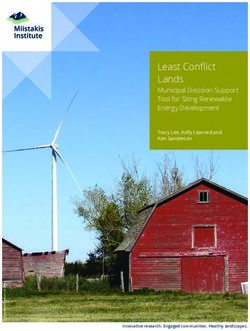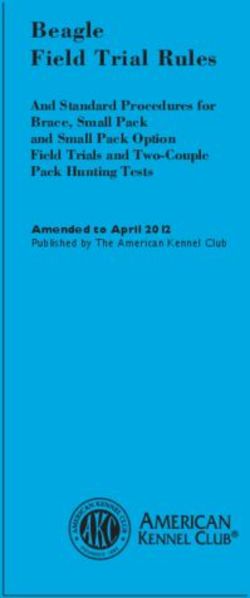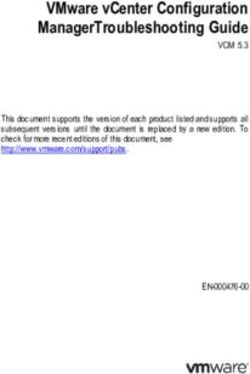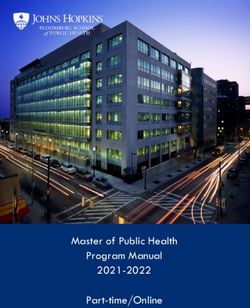ROBOTPY DOCUMENTATION - RELEASE 2021 ROBOTPY DEVELOPMENT TEAM - READ THE DOCS
←
→
Page content transcription
If your browser does not render page correctly, please read the page content below
RobotPy Documentation
Release 2021
RobotPy development team
Feb 21, 2021ROBOT PROGRAMMING
1 Projects 3
1.1 Getting Started . . . . . . . . . . . . . . . . . . . . . . . . . . . . . . . . . . . . . . . . . . . . . . 3
1.2 2020+ Notes . . . . . . . . . . . . . . . . . . . . . . . . . . . . . . . . . . . . . . . . . . . . . . . 4
1.3 Installation . . . . . . . . . . . . . . . . . . . . . . . . . . . . . . . . . . . . . . . . . . . . . . . . 7
1.4 Programmer’s Guide . . . . . . . . . . . . . . . . . . . . . . . . . . . . . . . . . . . . . . . . . . . 29
1.5 Robot Code Frameworks . . . . . . . . . . . . . . . . . . . . . . . . . . . . . . . . . . . . . . . . . 52
1.6 Hardware & Sensors . . . . . . . . . . . . . . . . . . . . . . . . . . . . . . . . . . . . . . . . . . . 63
1.7 Camera & Vision . . . . . . . . . . . . . . . . . . . . . . . . . . . . . . . . . . . . . . . . . . . . . 64
1.8 Troubleshooting . . . . . . . . . . . . . . . . . . . . . . . . . . . . . . . . . . . . . . . . . . . . . 70
1.9 Support . . . . . . . . . . . . . . . . . . . . . . . . . . . . . . . . . . . . . . . . . . . . . . . . . . 74
1.10 FAQ . . . . . . . . . . . . . . . . . . . . . . . . . . . . . . . . . . . . . . . . . . . . . . . . . . . . 75
1.11 Developer Documentation . . . . . . . . . . . . . . . . . . . . . . . . . . . . . . . . . . . . . . . . 78
2 Indices and tables 85
Index 87
iii
RobotPy Documentation, Release 2021 Welcome! RobotPy is a project created by a community of FIRST mentors and students dedicated to developing python-related projects for the FIRST Robotics Competition. This documentation site contains information about various projects that RobotPy supports, including guides and API references. Note: RobotPy is available for 2020, but some of our documentation is out of date due to significant changes in RobotPy this year. We’ll try to update the docs soon. See the 2020 Notes for important information about RobotPy in 2020. Note: RobotPy is a community project and the tools we create are not officially supported by FIRST. Please see the FAQ for more information. ROBOT PROGRAMMING 1
RobotPy Documentation, Release 2021 2 ROBOT PROGRAMMING
CHAPTER
ONE
PROJECTS
The primary reason RobotPy exists is to support teams that want to write their FRC robot code using Python, and we
have several projects related to this:
• robotpy-wpilib: the python implementation of WPILib for FRC
• pyfrc: provides unit testing, realtime robot simulation, and easy upload capabilities for your RobotPy code
• roborio-packages: Various python packages for the RoboRIO platform installable by opkg, including the python
interpreter and numpy
• robotpy-wpilib-utilities: Community focused extensions for WPILib
Additionally, RobotPy is home to several projects that are useful for all teams, even if they aren’t writing their robot
code in python:
• pynetworktables: python bindings for NetworkTables that you can use to communcate with SmartDashboard
and/or your robot.
• pynetworktables2js: Forwards NetworkTables traffic to a web page, allowing you to write custom dashboards
for your robot using HTML/Javascript
• pynetconsole: A simple netconsole implementation in python
• robotpy-cscore: Python bindings for cscore, a powerful camera/streaming library
• roborio-vm: Scripts to create a QEMU virtual machine from the RoboRIO image file
There is a lot of good documentation, but there’s still room for improvement. We welcome contributions from all
members of the FIRST community!
1.1 Getting Started
RobotPy WPILib is a set of libraries that are used on your roboRIO to enable you to use Python as your main pro-
gramming language for FIRST Robotics robot development. It includes support for almost all components that are
supported by WPILib’s C++ implementation.
Note: Work on 2020 RobotPy is ongoing, but we’re hoping to support all WPILib C++ features by the end of the
season!
See the 2020 Notes for important information about RobotPy in 2020.
You can run RobotPy-based programs either on your computer or on a robot. There are a lot of different ways you can
get started with RobotPy, but we recommend the following steps:
• Install RobotPy on your computer
3RobotPy Documentation, Release 2021
• Learn how to write Python-based robot code via Anatomy of a robot and the various sections of the programmer’s
guide
Once you’ve played around with some code in simulation, then you should install RobotPy on your robot.
If you’re looking to use pynetworktables on the driver station or on a coprocessor, then check out the pynetworktables
install docs.
1.2 2020+ Notes
Here are things to know about 2020-2021 that are different from prior years. If you find things that are different that
aren’t in this list, please submit a bug report.
1.2.1 Why is everything so different this year?
From 2015-2020, RobotPy maintained a pure python version of WPILib and bindings around third party vendor
libraries. However, maintaining RobotPy is a lot of work, and as WPILib and third party vendors add even more
features it was becoming slowly impossible to keep up.
In 2020, we switched to using mostly automatically generated wrappers around C++ libraries. This has significantly
lowered the amount of work needed to update/maintain RobotPy – previously it took several volunteers over a month
or two to do updates each year, and now a single person can do much of the work required within a week or so.
See this github issue for a longer discussion about this.
2020 was a bit bumpy, and in 2021 we’re focusing on cleaning things up so that 2022 is super smooth!
1.2.2 Upgrading from 2019 or prior
Before installing 2020 software (or after if you forgot), you should uninstall the following packages manually:
py -3 -m pip uninstall robotpy-hal-sim robotpy-hal-base
After that, you can install RobotPy in the normal way:
py -3 -m pip install --upgrade robotpy
See Computer Installation for more details about installing RobotPy on your computer.
1.2.3 Windows-specific notes
• The Visual Studio 2019 redistributable package is required to be installed.
• CTRE and REV do not support simulation in 32-bit programs, so you must have a 64-bit Python installed.
4 Chapter 1. ProjectsRobotPy Documentation, Release 2021
1.2.4 Linux specific notes
Linux requires Ubuntu 18.04 or a distribution with an equivalent (or newer) glibc installation. See linux installation
page for more information.
1.2.5 Command framework
As of 2020, the command frameworks are distributed as separate packages. See the install page for details.
• Legacy Commands API Documentation
1.2.6 Class inheritance
When inheriting from RobotPy provided objects, and you provide your own __init__ function, you must call the
base class’ __init__ function. If you don’t have your own __init__ function, there is no need to add one, Python
will do the right thing automatically.
Here are some examples using the command framework objects, but this applies to any RobotPy object that you might
inherit from:
from wpilib.command import Command
class GoodCommand(Command):
# no custom __init__, nothing extra required
def foo(self):
pass
class AlsoGoodCommand(Command):
def __init__(self):
# Call this first!!
# -> this is calling the base class, so if this is a Command it
# calls Command.__init__, a subsystem would call Subsystem.__init__,
# and so on.
Command.__init__(self)
# custom stuff here
self.my_cool_thing = 1
class BadCommand(Command):
def __init__(self):
self.my_cool_thing = 1
# BAD!! you forgot to call Command.__init__, which will result
# in a difficult to diagnose crash!
class MaybeBadCommand(Command):
def __init__(self):
# This is not recommended, as it may fail in some cases
# of multiple inheritance. See below
super().__init__()
self.my_cool_thing = 1
1.2. 2020+ Notes 5RobotPy Documentation, Release 2021
The pybind11 documentation recommends against using super().__init__():
Note that a direct __init__ constructor should be called, and super() should not be used. For simple
cases of linear inheritance, super() may work, but once you begin mixing Python and C++ multiple
inheritance, things will fall apart due to differences between Python’s MRO and C++’s mechanisms.
1.2.7 What happened to physics and tests?
Test support is still not available for 2020+.
The simulation ‘physics’ support for 2020 has been significantly overhauled to integrate with the WPILib
HAL/Simulation support. As of pyfrc 2020.1.0, the physics support has been updated and should work with the
integrated field widget that comes with WPILib.
Note: 2021 support needs some work still
All of the physics example projects have been updated for 2020, but here are some particularly useful demos:
• Basic physics demo
• NavX rotate to angle
Additionally, see the PyFRC API docs for more information.
1.2.8 My code segfaulted and there’s no Python stack trace!
Note: If you are using the Command framework, be sure to upgrade to at least version 2020.2.2.2, as this fixes an
issue that could cause a crash in command-based code.
We are still working through the bugs, and when you find something like this here’s what you can do:
First, figure out where the code is crashing. Traditional debugging techniques apply here, but a simple way is to just
delete and/or comment out things until it no longer fails. Then add the last thing back in and verify that the code still
crashes.
Advanced users can compile a custom version of the robotpy libraries with symbols and use gdb to get a full stack
trace (documentation TBD).
Once you’ve identified where it crashes, file a bug on github and we can help you out.
Common causes
Python objects are reference counted, and sometimes when you pass one directly to a C++ function without retaining
a reference a crash can occur:
class Foo:
def do_something(self):
some_function(Thing())
In this example, Thing is immediately destroyed after some_function returns (because there are no references to it),
but some_function (or something else) tries to use the object after it is destroyed. This causes a segfault or memory
access exception of some kind.
6 Chapter 1. ProjectsRobotPy Documentation, Release 2021
These are considered bugs in RobotPy code and if you report an issue on github we can fix it. However, as a
workaround you can retain a reference to the thing that you created and that often resolves the issue:
class Foo:
def do_something(self):
self.thing = Thing()
some_function(self.thing)
1.3 Installation
Writing Robot code in Python:
• If you wish to deploy code or use the Robot Simulator, see the computer Installation documentation.
• To install RobotPy on your robot, see the RobotPy installation documentation.
Using NetworkTables from Python:
• To install pynetworktables on a system that does not have RobotPy or pyfrc installed on it (such as a coprocessor
like the Raspberry Pi), see the pynetworktables installation documentation.
Using cscore from Python:
• See the robotpy-cscore installation documentation.
Installing extra software packages on the RoboRIO:
• You can install third party packages such as OpenCV, NumPy, robotpy-cscore, robotpy-ctre, and other python
packages on your RoboRIO using the RobotPy Installer.
1.3.1 RobotPy Components
New in 2021, RobotPy now provides a meta installation package that makes it simpler to install and upgrade RobotPy.
The meta package allows you to run pip install robotpy and this install all of the core RobotPy packages.
This meta package is used both for installation on your computer and on your robot.
Optional/Vendor Components
If you install just the robotpy package via pip, then all of the core RobotPy wrappers around WPILib will be
installed. However there are several groups of optional components that you can install. Vendor categories:
• adi - Analog Devices 6-axis accelerometer support
• ctre - Cross The Road Electronics motor controllers
• navx - Kauai Labs NavX MXP Robotics Navigation
• rev - REV Robotics motor controllers and color sensors
Optional WPILib component categories:
• commands2 - WPILib Commands framework (2020+)
• commands - WPILib old Commands framework
• sim - WPILib extra simulation support
Install all vendors and WPILib optional components:
• all
1.3. Installation 7RobotPy Documentation, Release 2021
Using components
Component categories are represented as ‘extra requirements’ for the RobotPy package. Pip allows you to install extra
requirements by putting the names of the categories in brackets.
Let’s say that you wanted to install the latest version of the NavX software along with command based programming.
You would do this
Windows
py -3 -m pip install -U robotpy[navx,commands]
Linux/macOS
pip3 install -U robotpy[navx,commands]
Or if you wanted to install everything:
Windows
py -3 -m pip install -U robotpy[all]
Linux/macOS
pip3 install -U robotpy[all]
RoboRIO vs Computer
The RobotPy meta package is used for installation on both the RoboRIO and on your computer.
1.3.2 Computer Installation
Note: installation via pip typically requires internet access
RobotPy requires Python 3.6/3.7/3.8/3.9 to be installed on your computer. It is highly recommended to install a 64-bit
version of Python.
• Python for Windows
• Python for macOS
Once you have installed Python, you can use pip to install RobotPy. While it is possible to install without pip, due to
the large number of dependencies this is not recommended nor is it supported.
8 Chapter 1. ProjectsRobotPy Documentation, Release 2021 Windows Warning: On Windows, the Visual Studio 2019 redistributable package is required to be installed. Run the following command from cmd or Powershell to install the core RobotPy packages: py -3 -m pip install robotpy See also: This command only installs the core RobotPy packages. See additional details for installing optional/vendor compo- nents To upgrade, you can run this: py -3 -m pip install --upgrade robotpy If you don’t have administrative rights on your computer, either use virtualenv/virtualenvwrapper-win, or or you can install to the user site-packages directory: py -3 -m pip install --user robotpy macOS Warning: Due to WPILib dependencies, RobotPy only supports non-ARM OSX 10.14+ On a macOS system that has pip installed, just run the following command from the Terminal application (may require admin rights): pip3 install robotpy See also: This command only installs the core RobotPy packages. See additional details for installing optional/vendor compo- nents To upgrade, you can run this: pip3 install --upgrade robotpy If you don’t have administrative rights on your computer, either use virtualenv/virtualenvwrapper, or or you can install to the user site-packages directory: pip3 install --user robotpy 1.3. Installation 9
RobotPy Documentation, Release 2021
Linux
Since 2021, RobotPy distributes manylinux binary wheels on PyPI. However, installing these requires a distro that has
glibc 2.27 or newer, and an installer that implements PEP 600, such as pip 20.3 or newer. You can check your version
of pip with the following command:
pip3 --version
If you need to upgrade your version of pip, it is highly recommended to use a virtual environment.
If you have a compatible version of pip, you can simply run:
pip3 install robotpy
See also:
This command only installs the core RobotPy packages. See additional details for installing optional/vendor compo-
nents
To upgrade, you can run this:
pip3 install --upgrade robotpy
The following Linux distributions are known to work, but this list is not necessarily comprehensive:
• Ubuntu 18.04+
• Fedora 31+
• Arch Linux
If you manage to install the packages and get the following error or something similar, your system is most likely not
compatible with RobotPy:
OSError: /usr/lib/x86_64-linux-gnu/libstdc++.so.6: version `GLIBCXX_3.4.22' not found
˓→(required by /usr/local/lib/python3.7/dist-packages/wpiutil/lib/libwpiutil.so)
source install
Alternatively, if you have a C++17 compiler installed, you may be able to use pip to install RobotPy from source.
Warning: It may take a very long time to install!
Warning: Mixing our pre-built wheels with source installs may cause runtime errors. This is due to internal ABI
incompatibility between compiler versions.
Our wheels are built on Ubuntu 18.04 with GCC 7.
If you need to build with a specific compiler version, you can specify them using the CC and CXX environment
variables:
export CC=gcc-7 CXX=g++-7
10 Chapter 1. ProjectsRobotPy Documentation, Release 2021
1.3.3 Robot Installation
These instructions will help you get RobotPy installed on your RoboRIO, which will allow you to write robot code
using Python. If you install RobotPy on your RoboRIO, you are still able to deploy C++ and Java programs without
any conflicts.
Note: If you’re looking for instructions to use NetworkTables from Python, you probably want the pynetworktables
installation documentation.
Install requirements
Warning: This guide assumes that your RoboRIO has the current legal RoboRIO image installed. If you haven’t
done this yet, see the WPILib documentation for imaging instructions. To image the RoboRIO for RobotPy, you
only need to have the latest FRC Game Tools installed.
RobotPy is truly cross platform, and can be installed from Windows, most Linux distributions, and from Mac macOS
also. To install/use the installer, you must have Python 3.6+ installed. You should install the installer via pip (requires
internet access) by installing the core RobotPy components (see the computer installation section for more details).
Windows
py -3 -m pip install robotpy
Linux/macOS
pip3 install robotpy
Install process
The RoboRIO robot controller is typically not connected to a network that has internet access, so there are two stages
to installing RobotPy.
• First, you need to connect your computer to the internet and use the installer to download the packages to your
computer.
• Second, disconnect from the internet and connect to the network that the RoboRIO is on
The details for each stage will be discussed below. You can run the installer via python. This is slightly different on
Windows/macOS/Linux.
1.3. Installation 11RobotPy Documentation, Release 2021 Install Python on a roboRIO Note: This step only needs to be done once. As of 2021, installing Python and the RobotPy packages are separated into two different steps. Once you are connected to the internet, you can run this to download Python for roboRIO onto your computer. Windows py -3 -m robotpy_installer download-python Linux/macOS robotpy-installer download-python Once everything has downloaded, you can switch to your Robot’s network, and use the following commands to install. Windows py -3 -m robotpy_installer install-python Linux/macOS robotpy-installer install-python It will ask you a few questions, and copy the right files over to your robot and set things up for you. Installing RobotPy on a roboRIO The RobotPy installer supports downloading wheels from PyPI and the RobotPy website and installing them on the roboRIO. The download and install commands behave similar to the pip command, including allowing use of a ‘requirements.txt’ file if desired. As mentioned above, installation needs to be done in two steps (download then install). Once you are connected to the internet: Windows py -3 -m robotpy_installer download robotpy 12 Chapter 1. Projects
RobotPy Documentation, Release 2021 Linux/macOS robotpy-installer download robotpy See also: This command only downloads the core RobotPy packages. See additional details for installing optional/vendor components Once everything has downloaded, you can switch to your Robot’s network, and use the following commands to install. Windows py -3 -m robotpy_installer install robotpy Linux/macOS robotpy-installer install robotpy The robotpy installer uses pip to download and install packages, so you can replace robotpy above with the name of a pure python package as published on PyPI. Note: If you need Python packages that require compilation, the RobotPy project distributes some commonly used packages. See the roborio-wheels project for more details. Upgrading RobotPy on a roboRIO The download and install commands support some pip options, so to upgrade you can use the -U flag on the commands mentioned above to download the latest versions of RobotPy. Windows py -3 -m robotpy_installer download -U robotpy Linux/macOS robotpy-installer download -U robotpy The robotpy installer can tell you what packages you have installed on a roboRIO: 1.3. Installation 13
RobotPy Documentation, Release 2021
Windows
py -3 -m robotpy_installer list
Linux/macOS
robotpy-installer list
1.3.4 robotpy-cscore install
Note: cscore is not installed when you pip install robotpy
RoboRIO installation
If you have robotpy-installer on your computer, then installing robotpy-cscore is very simple:
.. tab:: Windows
# While connected to the internet
py -3 -m robotpy_installer download robotpy-cscore
# While connected to the network with a RoboRIO on it
py -3 -m robotpy_installer install robotpy-cscore
Linux/macOS
# While connected to the internet
robotpy-installer download robotpy-cscore
# While connected to the network with a RoboRIO on it
robotpy-installer install robotpy-cscore
For additional details about running robotpy-installer on your computer, see the robotpy-installer documentation.
Non-roboRIO installation
GNU/Linux packages
If you’re using Debian, Ubuntu, Fedora, or openSUSE, follow the instructions on https://software.opensuse.org/
download.html?project=home%3Aauscompgeek%3Arobotpy&package=python3-cscore
If you’re using Arch Linux, you can follow the instructions at https://software.opensuse.org/download.html?project=
home%3Aauscompgeek%3Arobotpy&package=python-cscore to install a precompiled package.
A full list of supported platforms is available on https://build.opensuse.org/package/show/home:auscompgeek:
robotpy/robotpy-cscore
14 Chapter 1. ProjectsRobotPy Documentation, Release 2021
Compiling from source
If you’re not installing on a RoboRIO, then installation of cscore has a few additional steps that you need to do:
1. Ensure a C++ compiler that supports C++17 is installed
2. Install Python 3 (cscore is not supported on Python 2) and development headers
3. Ensure that you have a recent version of pip3/setuptools installed (either via pip3 or using a Linux package
manager)
• It has been reported that build failures may occur with certain combinations of pip/setuptools installed
4. Install Numpy (either via pip3 or using a Linux package manager)
5. Install OpenCV (either via a Linux package manager or compile from source)
• If you compile from source, you must enable shared library support, cscore cannot use a statically com-
piled OpenCV python module at this time
• If you use OpenCV 4, you must also compile with -DOPENCV_GENERATE_PKGCONFIG=ON and install
pkgconfig via pip for robotpy-cscore to find it.
6. Install robotpy-cscore via pip3. It should be as easy as running pip3 install robotpy-cscore –
though be warned, it takes several minutes to compile!
Note: robotpy-cscore has only been lightly tested on Windows, and installation of OpenCV is slightly complicated,
but you may have luck using conda. See robotpy-cscore issue #17 for more details.
Note: CSCore does not support reading USB cameras on macOS.
Warning: Currently, robotpy-cscore does not support using the OpenCV module that comes with the opencv-
python package distributed on Pypi. Long term, I’d like to get that to work, but it’s going to take a bit of work. To
track this issue, see https://github.com/skvark/opencv-python/issues/22
Next steps
See our cscore documentation for examples and deployment thoughts.
1.3.5 Package notes
Notes specific to individual packages
1.3. Installation 15RobotPy Documentation, Release 2021
pyfrc install
Installing pyfrc will install all of the packages needed to help you write and test Python-based Robot code on your
development computer. These tools include WPILib, pynetworktables, unit testing support, and the robot simulator.
It is recommended to install using the robotpy meta package:
Windows
py -3 -m pip install robotpy
Linux/macOS
pip3 install robotpy
code coverage support
If you wish to run code coverage testing, then you must install the coverage package. It requires a compiler to install
from source. However, if you are using a supported version of Python and a modern version of pip, it may install a
binary wheel instead, which removes the need for a compiler.
Windows
py -3 -m pip install coverage
Linux/macOS
pip3 install coverage
If you run into compile errors, then you will need to install a compiler on your system.
• On Windows you can download the Visual Studio compilers for Python (be sure to download the one for your
version of Python).
• On macOS it requires XCode to be installed
• On Linux you will need to have python3-dev/python3-devel or a similar package installed
pynetworktables install
pynetworktables is a python package that allows FRC teams to use Python to communicate with their robots via
NetworkTables. It should work without issues on your Driver Station, on a coprocessor such as a Raspberry Pi, or
anywhere else that you might install Python.
pynetworktables requires Python 2.7 or 3.3 or greater to be installed on the system that you’ll be using it on.
Note: You only need to install pynetworktables separately if you’re using it on a system that doesn’t already have
pyfrc or RobotPy installed on it (such as a coprocessor)
16 Chapter 1. ProjectsRobotPy Documentation, Release 2021 Install via pip on Windows The latest versions of Python on Windows come with pip, but you may need to install it by hand if you’re using an older version. Once pip is installed, run the following command from the command line: Python 2.7: py -2 -m pip install pynetworktables Python 3.x: py -3 -m pip install pynetworktables To upgrade, you can run this: Python 2.7: py -2 -m pip install --upgrade pynetworktables Python 3.x: py -3 -m pip install --upgrade pynetworktables If you don’t have administrative rights on your computer, either use virtualenv/virtualenvwrapper-win, or or you can install to the user site-packages directory: Python 2.7: py -2 -m pip install --user pynetworktables Python 3.x: py -3 -m pip install --user pynetworktables Install via pip on macOS/Linux On a Linux or macOS system that has pip installed, just run the following command from the Terminal application (may require admin rights): Python 2.7: pip install pynetworktables Python 3.x: pip3 install pynetworktables To upgrade, you can run this: Python 2.7: pip install --upgrade pynetworktables Python 3.x: pip3 install --upgrade pynetworktables If you don’t have administrative rights on your computer, either use virtualenv/virtualenvwrapper-win, or or you can install to the user site-packages directory: Python 2.7: pip -m pip install --user pynetworktables Python 3.x: pip3 -m pip install --user pynetworktables Manual install (without pip) Note: It is highly recommended to use pip for installation when possible You can download the source code, extract it, and run this: python setup.py install If you are using Python 2.7, you will need to also install the monotonic package from pypi 1.3. Installation 17
RobotPy Documentation, Release 2021 Getting Started See the NetworkTables guide to learn more about using pynetworktables to communicate with your robot. Commands install As of 2020, the command frameworks are distributed as separate packages. The latest command framework is available as robotpy-commands-v2, and the legacy command framework is available in robotpy-commands-v1. The instructions below discuss installing the new command framework. To install the legacy framework replace commands2 with commands. Setup (tests/simulator) If you intend to use the command framework in your robot tests or in the simulator, you must install this package locally: Windows py -3 -m pip install -U robotpy[commands2] Linux/macOS pip3 install -U robotpy[commands2] Setup (RoboRIO) Even if you have robotpy-commands-v2 installed locally, you must install it on your robot separately. Use the RobotPy installer and run the following on your computer while connected to the internet: Windows py -3 -m robotpy_installer download -U robotpy[commands2] Linux/macOS python3 -m robotpy_installer install robotpy[commands2] For additional details about running robotpy-installer on your computer, see the robotpy-installer documentation. 18 Chapter 1. Projects
RobotPy Documentation, Release 2021 robotpy-ctre install Setup (tests/simulator) Note: CTRE is only installable on 64-bit Windows, 64-bit Linux, and OSX If you intend to use robotpy-ctre in your robot tests or via the robot simulator, you must install this package locally. It is recommended to install using the robotpy meta package: Windows py -3 -m pip install -U robotpy[ctre] Linux/macOS pip3 install -U robotpy[ctre] Setup (RoboRIO) Even if you have robotpy-ctre installed locally, you must install it on your robot separately. See below. Python package You really don’t want to compile this yourself, so don’t download this from pypi and install it. Use the RobotPy installer and run the following on your computer while connected to the internet: Windows py -3 -m robotpy_installer download -U robotpy[ctre] Linux/macOS robotpy-installer download -U robotpy[ctre] Then, when connected to the roborio’s network, run: 1.3. Installation 19
RobotPy Documentation, Release 2021 Windows py -3 -m robotpy_installer install robotpy[ctre] Linux/macOS robotpy-installer install robotpy[ctre] For additional details about running robotpy-installer on your computer, see the robotpy-installer documentation. NI Web Dashboard (optional) CTRE Phoenix can integrate with the NI Web Dashboard on the RoboRIO. This is not required to run robotpy-ctre on the RoboRIO, but it can be a useful diagnostic tool. To install this, you will need to use the CTRE Lifeboat tool to install it separately. Refer to the CTRE documentation for more details. robotpy-navx install Setup (tests/simulator) If you intend to use robotpy-navx in your robot tests or via the pyfrc simulator, you must install this package locally. It is recommended to install using the robotpy meta package: Windows py -3 -m pip install -U robotpy[navx] Linux/macOS pip3 install -U robotpy[navx] Setup (RoboRIO) Even if you have robotpy-navx installed locally, you must install it on your robot separately. Use the RobotPy installer and run the following on your computer while connected to the internet: 20 Chapter 1. Projects
RobotPy Documentation, Release 2021 Windows py -3 -m robotpy_installer download -U robotpy[navx] Linux/macOS robotpy-installer download -U robotpy[navx] Then, when connected to the roborio’s network, run: Windows py -3 -m robotpy_installer install robotpy[navx] Linux/macOS robotpy-installer install robotpy[navx] For additional details about running robotpy-installer on your computer, see the robotpy-installer documentation. robotpy-rev install Setup (tests/simulator) Note: REV SPARK MAX support is only available for 64-bit operating systems. If you intend to use robotpy-rev in your robot tests or via the pyfrc simulator, you must install this package locally. It is recommended to install using the robotpy meta package: Windows py -3 -m pip install -U robotpy[rev] Linux/macOS pip3 install -U robotpy[rev] 1.3. Installation 21
RobotPy Documentation, Release 2021 Setup (RoboRIO) Even if you have robotpy-rev installed locally, you must install it on your robot separately. See below. Python package You really don’t want to compile this yourself, so don’t download this from pypi and install it. Use the RobotPy installer and run the following on your computer while connected to the internet: Windows py -3 -m robotpy_installer download -U robotpy[rev] Linux/macOS robotpy-installer download -U robotpy[rev] Then, when connected to the roborio’s network, run: Windows py -3 -m robotpy_installer install robotpy[rev] Linux/macOS robotpy-installer install robotpy[rev] For additional details about running robotpy-installer on your computer, see the robotpy-installer documentation. REV Firmware and Diagnostics robotpy-rev supports all the control features of the C++ Spark Max library. Firmware, diagnostics, and other things must be installed separately using the tools released by REV. Refer to the REV C++ documentation for more details. robotpy-rev-color install Setup (tests) If you intend to use the color sensor with your tests or with the simulator, you’ll need to install this package. It is recommended to install using the robotpy meta package: 22 Chapter 1. Projects
RobotPy Documentation, Release 2021
Windows
py -3 -m pip install -U robotpy[rev]
Linux/macOS
pip3 install -U robotpy[rev]
Setup (RoboRIO)
You must install this package on your robo if you intend to use it.
Python package
Even if you have robotpy-rev-color installed locally, you must install it on your robot separately.
Use the RobotPy installer and run the following on your computer while connected to the internet:
Windows
py -3 -m robotpy_installer download -U robotpy[rev]
Linux/macOS
robotpy-installer download -U robotpy[rev]
For additional details about running robotpy-installer on your computer, see the robotpy-installer documentation.
Usage
Using the color sensor is simple. The following code shows how to get the Red, Green, Blue, and the IR (infrared)
values from the sensor, as well as the proximity:
import wpilib
from rev.color import ColorSensorV3
class MyRobot(wpilib.TimedRobot):
def robotInit(self):
self.colorSensor = ColorSensorV3(wpilib.I2C.Port.kOnboard)
def robotPeriodic(self):
# Get the sensor attributes
color = self.colorSensor.getColor()
ir = self.colorSensor.getIR()
# Get the individual components of the color
red = color.red
blue = color.blue
(continues on next page)
1.3. Installation 23RobotPy Documentation, Release 2021
(continued from previous page)
green = color.green
# Get the approximate proximity of an object
proximity = self.colorSensor.getProximity()
if __name__ == "__main__":
wpilib.run(MyRobot)
There’s also a more in depth example found at the example folder for the library
robotpy-adi install
Setup (tests/simulator)
If you intend to use robotpy-adi in your robot tests or via the pyfrc simulator, you must install this package locally:
Windows
py -3 -m pip install -U robotpy[adi]
Linux/macOS
pip3 install -U robotpy[adi]
Note: The vendor does not currently support simulation, but it will install
Setup (RoboRIO)
Even if you have robotpy-adi installed locally, you must install it on your robot separately. Use the RobotPy installer
and run the following on your computer while connected to the internet:
Windows
py -3 -m robotpy_installer download robotpy[adi]
Linux/macOS
python3 -m robotpy_installer download robotpy[adi]
Then, when connected to the roborio’s network, run:
24 Chapter 1. ProjectsRobotPy Documentation, Release 2021
Windows
py -3 -m robotpy_installer install robotpy[adi]
Linux/macOS
python3 -m robotpy_installer install robotpy[adi]
For additional details about running robotpy-installer on your computer, see the robotpy-installer documentation.
RoboRIO Package Installer
Note: This is not the RobotPy installation guide, see Robot Installation if you’re looking for that!
Most FRC robots are not placed on networks that have access to the internet, particularly at competition arenas. The
RobotPy installer is designed for this type of ‘two-phase’ operation – with individual steps for downloading and
installing packages separately.
The RobotPy installer supports downloading external packages from the python package repository (pypi) via pip, and
installing those packages onto the robot. We cannot make any guarantees about the quality of external packages, so
use them at your own risk.
Note: If your robot is on a network that has internet access, then you can manually install packages via opkg or pip.
However, if you use the RobotPy installer to install packages, then you can easily reinstall them on your robot in the
case you need to reimage it.
If you choose to install packages manually via pip, keep in mind that when powered off, your roboRIO does not keep
track of the correct date, and as a result pip may fail with an SSL related error message. To set the date, you can either:
• Set the date via the web interface
• You can login to your roboRIO via SSH, and set the date via the date command:
date -s "2015-01-03 00:00:00"
Each of the commands supports various options, which you can read about by invoking the –help command.
Installing/Executing the installer
Note: The installer is included when you install the RobotPy meta package, so if you installed that then you likely
already have it
To install/use the installer, you must have Python 3.6+ installed. You should install the installer via pip.
1.3. Installation 25RobotPy Documentation, Release 2021 Windows py -3 -m pip install robotpy-installer Linux/macOS pip3 install robotpy-installer To upgrade the installed version of the installer, you need to add the -U flag to pip. Executing the installer Once you have the installer program installed, to execute the installer do: Windows py -3 -m robotpy_installer [command..] Linux/macOS robotpy-installer [command..] Python These commands allow you to install/upgrade Python on your roboRIO. Once Python is installed, it’s likely that you won’t need to upgrade it. download-python Windows py -3 -m robotpy_installer download-python Linux/macOS robotpy-installer download-python This will update the cached Python package to the newest versions available. 26 Chapter 1. Projects
RobotPy Documentation, Release 2021 install-python Windows py -3 -m robotpy_installer install-python Linux/macOS robotpy-installer install-python Note: You must already have Python downloaded (via download-python), or this command will fail. Python Packages If you want to use a python package hosted on Pypi in your robot code, these commands allow you to easily download and install those packages. Note: If you need Python packages that require compilation, the RobotPy project distributes some commonly used packages. See the roborio-wheels project for more details. download Windows py -3 -m robotpy_installer download PACKAGE [PACKAGE ..] Linux/macOS robotpy-installer download PACKAGE [PACKAGE ..] Specify python package(s) to download, similar to what you would pass the ‘pip install’ command. This command does not install files on the robot, and must be executed from a computer with internet access. You can run this command multiple times, and files will not be removed from the download cache. You can also use a requirements.txt file to specify which packages should be downloaded. 1.3. Installation 27
RobotPy Documentation, Release 2021 Windows py -3 -m robotpy_installer download -r requirements.txt Linux/macOS robotpy-installer download -r requirements.txt install Windows py -3 -m robotpy_installer install PACKAGE [PACKAGE ..] Linux/macOS robotpy-installer install PACKAGE [PACKAGE ..] Copies python packages over to the roboRIO, and installs them. If the package already has been installed, it will be reinstalled. You can also use a requirements.txt file to specify which packages should be downloaded. Windows py -3 -m robotpy_installer install -r requirements.txt Linux/macOS robotpy-installer install -r requirements.txt Warning: The ‘install’ command will only install packages that have been downloaded using the ‘download’ command, or packages that are on the robot’s pypi cache. Warning: If your robot does not have a python3 interpeter installed, this command will fail. Run the install- python command first. 28 Chapter 1. Projects
RobotPy Documentation, Release 2021
1.4 Programmer’s Guide
• If you don’t know python very well (or at all), start with Introduction to Python
• Otherwise, start with Anatomy of a robot
1.4.1 Introduction to Python
Note: This is intended to be a very brief overview/reference of the various topics you need to master in order to
program Python. This is not an exhaustive guide to programming with python. We recommend other resources to
really learn that in-depth:
• List of various guides to learn Python
• CodeAcademy
• Python 3.5 Tutorial
If you want to practice some of these concepts, try out pybasictraining!
Language elements
Comments
Comments are not functional and do not do anything. They are intended to be human readable things that help others
understand what the code is doing. Comments should be indented at the same level as surrounding code
# This is a comment. It starts with a '#' character
Indentation
All code should be indented in multiples of 4 spaces. Tab characters should be avoided. Anytime you see a : character
at the end of a line, the next line(s) should have another level of indentation. This is a visual indicator to show that the
following lines are part of a block of code associated with the previous line. For example:
# this is good
if x == True:
do_something()
# this is bad and will not work
if x == True:
do_something()
1.4. Programmer’s Guide 29RobotPy Documentation, Release 2021
Pass
pass is a null operation — when it is executed, nothing happens. It is useful as a placeholder when a statement is
required syntactically, but no code needs to be executed. Most finished code will not use pass for anything.
if False:
pass
Numbers
You can use numbers in Python, and perform computations on them.
# A number
1
# Multiplying two numbers
2*2
Strings
Strings are groups of words that you can use as variables, and the program can manipulate them and pass them around.
"This is a string"
'This is also a string'
'''This is a string that can
be extended to multiple lines'''
"""This is also
a multiline string"""
Booleans
Boolean values are those that are True or False. In python, True and False always have the first letter capitalized.
Variables
Variables are used to store some information (strings, numbers, objects, etc). They can be assigned values, and referred
to later on.
x = 1
x = 'some value'
30 Chapter 1. ProjectsRobotPy Documentation, Release 2021
Control Flow
If
If statements allow you to control the flow of the program and make decisions about what the program should do next,
based on information retrieved previously. Note that the body of the if statement is indented:
if statement is True:
# do_something here
elif other_statement is True:
# do something lese here
else:
# otherwise do this
Also see the python documentation.
Operations
Python supports various types of operations on variables and constants:
# Addition
1 + 2
x + 1
# Multiplication
1 * 2
x * 2
# Equality operator (evaluated to True or False)
1 == 1
x == 1
# Less than
x < 2
# Lots more!
Functions
Functions are blocks of code that can be reused and are useful for grouping code. They can return a value to the caller.
The code that is contained inside of a function is not executed until you call the function.
Defintion
To define a function, you start with the word def, followed by the name of the function, and a set of parentheses:
def function_name():
'''String that describes what the function does'''
pass
Functions can accept input from their callers, allowing them to be reused for many purposes. You place the names of
the parameters inside the parentheses:
1.4. Programmer’s Guide 31RobotPy Documentation, Release 2021
def function_name(parameter1, parameter2):
pass
After computing a result, you can return it to the caller. You can also return constants or variables:
def function_returns_computation(parameter1, parameter2):
return parameter1 + parameter2
def function_returns_a_variable():
x = 1
return x
def function_returns_a_value():
return True
Calling a function
The code that is contained inside of a function is not executed until you call the function. You call it by specifying the
name of the function, followed by parentheses:
# Calling a function that takes no parameters
function_name()
If you wish to pass data to the function, you place the variable names (or constants) inside of the parentheses:
# Calling a function with two constant parameters
return_value = function_name(1, 2)
# Calling a function with two variables
return_value = function_name(x, y)
Classes
A collection of functions (also called methods) and variables can be put into a logical group called a ‘class’.
Definition
A class named Foo:
class Foo(object):
'''String that describes the class'''
def __init__(self):
'''Constructor -- this function gets called when an instance is created'''
# store a variable in the class for use later
self.variable = 1
def method(self, parameter1, optional_parameter=None):
'''A function that belongs to the Foo class. It takes
two arguments, but you can specify only one if you desire'''
pass
32 Chapter 1. ProjectsRobotPy Documentation, Release 2021
A class named Bar
class Bar(Foo):
'''This class inherits from the Foo class, so anything in
Foo is transfered (and accessible) here'''
def __init__(self, parameter1):
pass
Creating an instance
To actually use a class, you must create an instance of the class. Each instance of a class is unique, and usually
operations on the class instances do not affect other instances of the same class.
foo = Foo()
# These are two separate instances of the Bar class, and operations on one
# do not affect the other
bar1 = Bar(1)
bar2 = Bar(1)
Accessing variables stored in a class instance
x = Foo() # creates an instance of Foo
y = x.variable # get the value from the instance
x.variable = 1 # set the value in the instance
Calling functions (methods) on a class instance
x = Foo() # this creates an instance of Foo
x.method() # this calls the function
Loops
for
for i in a_list_of_things:
print(i)
1.4. Programmer’s Guide 33RobotPy Documentation, Release 2021
while
while statement is True:
do_this_until_statement_is_not_true()
Exceptions
try:
do_something_that_might_cause_an_exception()
if bad_thing is True:
raise SomeException()
except ExceptionType as e:
# this code is only executed if an ExceptionType exception is raised
print("Error: " + e)
finally:
# This is always executed
clean_up()
try:
import wpilib
except ImportError:
import fake_wpilib as wpilib
Future topics
• Lists, dictionaries, tuples
• Scope
Next Steps
Learn about the basic structure of Robot code at Anatomy of a robot.
1.4.2 Anatomy of a robot
Note: The following assumes you have some familiarity with python, and is meant as a primer to creating robot
code using the python version of wpilib. See our python primer for a brief introduction to the python programming
language.
This tutorial will go over the things necessary for very basic robot code that can run on an FRC robot using the python
version of WPILib. Code that is written for RobotPy can be ran on your PC using various simulation tools that are
available.
34 Chapter 1. ProjectsRobotPy Documentation, Release 2021
Create your Robot code
Your robot code must start within a file called robot.py. Your code can do anything a normal python program can,
such as importing other python modules & packages. Here are the basic things you need to know to get your robot
code working!
Importing necessary modules
All of the code that actually interacts with your robot’s hardware is contained in a library called WPILib. This library
was originally implemented in C++ and Java. Your robot code must import this library module, and create various
objects that can be used to interface with the robot hardware.
To import wpilib, it’s just as simple as this:
import wpilib
Note: Because RobotPy implements the same WPILib as C++/Java, you can learn a lot about how to write robot code
from the many C++/Java focused WPILib resources that already exist, including FIRST’s official documentation. Just
translate the code into python.
Robot object
Every valid robot program must define a robot object that inherits from IterativeRobot or TimedRobot. These
classes define a number of functions that you need to override, which get called at various times.
• IterativeRobot functions
• TimedRobot functions
Note: It is recommended that inexperienced programmers use the TimedRobot class, which is what this guide will
discuss.
An incomplete version of your robot object might look like this:
class MyRobot(wpilib.TimedRobot):
def robotInit(self):
self.motor = wpilib.Jaguar(1)
The robotInit function is where you initialize data that needs to be initialized when your robot first starts. Exam-
ples of this data includes:
• Variables that are used in multiple functions
• Creating various wpilib objects for devices and sensors
• Creating instances of other objects for your robot
In python, the constructor for an object is the __init__ function. Instead of defining a constructor for your main
robot object, you can override robotInit instead. If you do decide that you want to override __init__, then you must
call super().__init__() in your __init__ method, or an exception will be thrown.
1.4. Programmer’s Guide 35RobotPy Documentation, Release 2021
Adding motors and sensors
Everything that interacts with the robot hardware directly must use the wpilib library to do so. Starting in 2015,
full documentation for the python version of WPILib is published online. Check out the API documentation (wpilib
Package) for details on all the objects available in WPILib.
Note: You should only create instances of your motors and other WPILib hardware devices (Gyros, Joysticks,
Sensors, etc) either during or after robotInit is called on your main robot object. If you don’t, there are a lot of things
that will fail.
Creating individual devices
Let’s say you wanted to create an object that interacted with a Jaguar motor controller via PWM. First, you would
read through the table (wpilib Package) and see that there is a Jaguar object. Looking further, you can see that the
constructor takes a single argument that indicates which PWM port to connect to. You could create the Jaguar object
that is using port 4 using the following python code in your robotInit method:
self.motor = wpilib.Jaguar(4)
Looking through the documentation some more, you would notice that to set the PWM value of the motor, you need to
call the Jaguar.set() function. The docs say that the value needs to be between -1.0 and 1.0, so to set the motor
full speed forward you could do this:
self.motor.set(1)
Other motors and sensors have similar conventions.
Robot drivetrain control
For standard types of drivetrains (2 or 4 wheel, mecanum, kiwi), you’ll want to use the various included class to control
the motors instead of writing your own code to do it. For most standard drivetrains, you’ll want to use one of three
classes:
• wpilib.DifferentialDrive for differential drive/skid-steer drive platforms such as 2 or 4 wheel plat-
forms, the Kit of Parts drive base, “tank drive”, or West Coast Drive.
• wpilib.KilloughDrive for Killough (Kiwi) triangular drive platforms.
• wpilib.MecanumDrive for mecanum drive platforms.
For example, when you create a wpilib.DifferentialDrive object, you can pass in motor controller instances:
l_motor = wpilib.Talon(0)
r_motor = wpilib.Talon(1)
self.robot_drive = wpilib.drive.DifferentialDrive(l_motor, r_motor)
Or you can pass in motor controller groups to use more than one controller per side:
self.frontLeft = wpilib.Spark(1)
self.rearLeft = wpilib.Spark(2)
self.left = wpilib.SpeedControllerGroup(self.frontLeft, self.rearLeft)
self.frontRight = wpilib.Spark(3)
(continues on next page)
36 Chapter 1. ProjectsRobotPy Documentation, Release 2021
(continued from previous page)
self.rearRight = wpilib.Spark(4)
self.right = wpilib.SpeedControllerGroup(self.frontRight, self.rearRight)
self.drive = wpilib.drive.DifferentialDrive(self.left, self.right)
Once you have one of these objects, it has various methods that you can use to control the robot via joystick, or you
can specify the control inputs manually.
See also:
Documentation for the wpilib.drive Package, and the FIRST WPILib Programming Guide.
Robot Operating Modes (TimedRobot)
During a competition, the robot transitions into various modes depending on the state of the game. During each mode,
functions on your robot class are called. The name of the function varies based on which mode the robot is in:
• disabledXXX - Called when robot is disabled
• autonomousXXX - Called when robot is in autonomous mode
• teleopXXX - Called when the robot is in teleoperated mode
• testXXX - Called when the robot is in test mode
Each mode has two functions associated with it. xxxInit is called when the robot first switches over to the mode, and
xxxPeriodic is called 50 times a second (approximately – it’s actually called as packets are received from the driver
station).
For example, a simple robot that just drives the robot using a single joystick might have a teleopPeriodic function that
looks like this:
def teleopPeriodic(self):
self.robot_drive.arcadeDrive(self.stick)
This function gets called over and over again (about 50 times per second) while the robot remains in teleoperated
mode.
Warning: When using the TimedRobot as your Robot class, you should avoid doing the following operations in
the xxxPeriodic functions or functions that have xxxPeriodic in the call stack:
• Never use time.sleep() as you will momentarily lose control of your robot during the delay, and it will
not be as responsive.
• Avoid using loops, as unexpected conditions may cause you to lose control of your robot.
1.4. Programmer’s Guide 37RobotPy Documentation, Release 2021
Main block
Languages such as Java require you to define a ‘static main’ function. In python, because every .py file is usable from
other python programs, you need to define a code block which checks for __main__. Inside your main block, you tell
WPILib to launch your robot’s code using the following invocation:
if __name__ == '__main__':
wpilib.run(MyRobot)
This simple invocation is sufficient for launching your robot code on the robot, and also provides access to various
RobotPy-enabled extensions that may be available for testing your robot code, such as pyfrc and robotpy-frcsim.
Putting it all together
If you combine all the pieces above, you end up with something like this below, taken from one of the samples in our
github repository:
#!/usr/bin/env python3
"""
This is a good foundation to build your robot code on
"""
import wpilib
import wpilib.drive
class MyRobot(wpilib.TimedRobot):
def robotInit(self):
"""
This function is called upon program startup and
should be used for any initialization code.
"""
self.left_motor = wpilib.Spark(0)
self.right_motor = wpilib.Spark(1)
self.drive = wpilib.drive.DifferentialDrive(self.left_motor, self.right_motor)
self.stick = wpilib.Joystick(1)
self.timer = wpilib.Timer()
def autonomousInit(self):
"""This function is run once each time the robot enters autonomous mode."""
self.timer.reset()
self.timer.start()
def autonomousPeriodic(self):
"""This function is called periodically during autonomous."""
# Drive for two seconds
if self.timer.get() < 2.0:
self.drive.arcadeDrive(-0.5, 0) # Drive forwards at half speed
else:
self.drive.arcadeDrive(0, 0) # Stop robot
def teleopPeriodic(self):
"""This function is called periodically during operator control."""
self.drive.arcadeDrive(self.stick.getY(), self.stick.getX())
(continues on next page)
38 Chapter 1. ProjectsYou can also read