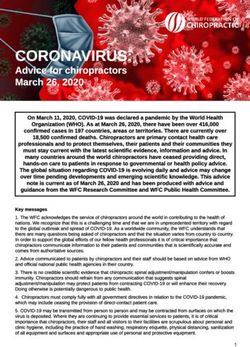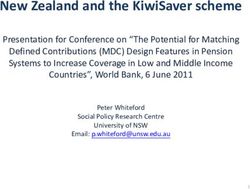Quick Start Guide for Hybrid Meetings - DACdb
←
→
Page content transcription
If your browser does not render page correctly, please read the page content below
Quick Start Guide for Hybrid Meetings
Hybrid meetings have both an in-person
audience and a Zoom audience. There a
bewildering menu of choices. This Quick
Start Guide will give you three basic
options, with suggested equipment. We
will tell you why we made our decisions,
but you are certainly free to use other
options.
As you consider your options, be guided by
two basic rules:
* The goal is 100% Participation, for both
the Room and the Zoom.
* The technology you use should be as
simple as possible. In the next 4 pages we will cover three
options, based on the number of people in
Remember: Rotary offers: the Room:
• A chance to be involved with
something bigger than yourself; and 1. Small Party (2-10 people in room)
• A network that helps you be more 2. Larger Gathering (10-60 in room)
successful. 3. Humongous Meeting (50-300 in room)
A good meeting gives every Rotarian a
feeling of being involved, and helps In all these options, the number of Zoom
strengthen their network. Don’t let your participants can be from 1 to 500.
meeting turn into a spectator sport, where
people sit on the sidelines with no
interaction.
NOTE: Many churches, universities, community
centers, and a few restaurants are now set up with
all the equipment to handle hybrid meetings. If
you use a venue like this, you may save money, time
and effort. Read the section below that applies to
your club, then see if you can find a venue that fits
your requirements.
Version 1/10/21 Page 1The Small Party (2-10 people)
This idea was hatched by a club wanting to get together in small “pods” to allow “table talk”
before a Zoom meeting. 2-10 people gather at one place and use ONE computer to call in to
the club’s Zoom meeting. The Club’s Zoom meeting may have many of these “pods”
attending.
Equipment needed:
• One laptop computer
Possible additions (for groups of 4-10 people):
• Webcam—separate camera for higher quality picture that can be moved so it captures all the
participants; it also has a better microphone ~$130
• External monitor or TV—larger group can see the screen more easily; ~$100
[Both webcam and monitor plug directly into computer. Each may require an adapter, depending
on your computer]
NOTE: USE ONLY ONE COMPUTER: Zoom’s software does a marvelous job of avoiding
audio feedback, as long as one computer monitors all mikes and speakers. Feedback is that
high screech that develops when a microphone picks up the output of a close-by speaker.
Once a sound comes out of a speaker and reenters the amplifier through the microphone, it
loops again and again, getting louder and louder until it screeches.
BUYING EQUIPMENT: You can buy equipment at Amazon, Best Buy, Guitar Center, or online-
only shops like Sweetwater.
Version 1/10/21 Page 2Larger Gathering (10-60 people in room)
The most common form of hybrid meeting involves more people, with one group (Zoomers)
dialing in by Zoom, and another group (Roomers) meeting in one room. As long as the
Roomers use only ONE computer to connect mikes, speakers, camera, and display, the setup
is fairly easy. Everything connects to the same computer.
Equipment needed: Two Hosts, and their tasks:
• Laptop Computer • Room Host:
• Webcam with built-in microphone to o connects to zoom
o pivots camera so Roomers are
transmit audio & video to Zoomers
seen & heard
• Projector & Screen or 55-80-inch TV (to o coordinates with Zoom Host to
see Zoomers) make sure Zoomers can hear & be
• Speaker (for Room to hear Zoomers] heard, and can see & be seen
• Extension cords to connect each item • Zoom Host:
• Good internet connection o admits Zoomers
o Best option: high-speed Wi-Fi o greets & engages every Zoomer;
in room o mutes noisy people so Zoomers
o 2nd best: “Hotspot” to connect can hear well
o coordinates through chat or text
to AT&T or other cell network
with Room Host to make sure
(Hotspot speed may be limited, Zoomers have great experience
and costs ~$50/month) o breaks larger groups into “Zoom
Breakout Sessions” to allow “table
talk” before meetings (optional)
Version 1/10/21 Page 3(Larger Gathering—continued)
Screen
Webcam
& mike to
Zoomers
Portable Speaker
under table
Projector
Tripod
Note: All items
Operator plug into one laptop
Equipment needed in Room:
• Windows or Mac Laptop, with enough
memory to handle Zoom without
freezing; ~$500
• High quality Webcam with
microphone built-in (Logitech 920 or
922); ~$150—may have to search for 2
weeks to find good webcams
• LCD Projector-Epson EX7240 Pro, 3200
Lumens to project clear image in bright
room; ~$600
• Screen; $80-200; meeting place may
have screen—bulky to carry each week
• Speaker: 24”x14” Electro-Voice ZLX-
12BT for 100 people.
• Various adapters so devices can plug
into your laptop’s openings
Version 1/10/21 Page 4HUMONGOUS Meetings (50-300 people in room)
With this option, anyone talking to the Room needs to be amplified. (In “Large Gatherings”, the
microphone was only used to speak to the Zoomers; any conversation inside the room was not
amplified.)
These meetings require the same equipment as the Larger Gathering (see above). You will also
need both a Zoom Host and a Room Host, as mentioned above.
Room speakers are
provided by the
venue—probably in
the ceiling or walls.
Portable microphone
that can be heard by
both Zoomers AND
Roomers.
The ONE computer will need to be connected to additional equipment:
• Portable microphones (one or two)
• Large speakers—usually the PA speakers already in the room
Most large rooms already have a PA system, but PA systems vary greatly. The best solution is
to find the tech support person in the large venue and find how to connect your computer
output to their system. Many large venues have invested significantly in technology because of
their need to broadcast meetings to the internet. You may be able to simply plug into the
venue’s computer in some way, simplifying setup immensely.
Version 1/10/21 Page 5Summary
We have suggested the simplest equipment to allow you to connect Rotarians together. You
can add more cameras, switches, lights, or other devices. But at the end of the day, you want
to create a meeting where Rotarians feel involved, and leave satisfied.
The measure of your success will be the attendance at your meetings, and the growth of your
club. You will know you’ve done well when members rave about the international speakers,
the fantastic conversations they’ve had, and--if they miss the meeting--the regret they feel.
After all, they will now be able to participate in your meeting anywhere in the world that their
phone can get a signal.
Follow guidelines for safe in-person meetings,
based on CDC and local regulations.
Version 1/10/21 Page 6Troubleshooting Guide for Hybrid Meetings
Problem Solution
There are terms and Zoom features
we don't understand. Google it. Google normally can figure out a quick answer for you.
Once again, ask Google. You may have to ask the question in a couple of different ways, but normally
I can't figure out how to do someone has an answer, and there are frequently a couple of different approaches. You can normally find a
something. pretty good answer in the first page of Google.
We constantly hear an echo when Most likely, someone is using a second computer or phone running Zoom inside your room. Use only a single
someone talks, which turns into a computer running Zoom--that will avoid creating Audio Feedback. If you absolutely must use a second Zoom
high-pitched squeal that is brutal. device, mute the microphone and turn down its speaker to zero.
Your computer may not have enough processing power to handle all the video and audio that Zoom requires.
Some laptops can also overheat, causing the computer brain to freeze the video. Try a different laptop.
My computer image is frozen, but I Surprisingly, older laptops may handle Zoom better than smaller, turbo-charged (but poorly cooled) laptops. If
can still hear people. your laptop gets hot to the touch, your laptop's performance may suffer.
The "bandwidth" for your Wi-Fi or cell signal in your room may not be large enough to handle Zoom. Or
I keep losing my connection; or it someone else may be sharing the Wi-Fi signal with you. Check if other club members are using the Wi-Fi in the
freezes at times at our meeting. room, and ask them to stop during the meeting.
Sometimes my Zoom connection If you're at home, see if anyone is streaming movies (which eats 5Mb/sec) or playing games (which eats
stutters or freezes at home. 15Mb/sec). If the cause is movies or games, good luck trying to get them to stop--especially the gamers.
The "router" (small radio) that picks up your laptop's signal in your room may be too far away in your new
location. Find out where your router is, and move your laptop closer. If you still have problems, try connecting
When I move my laptop to a new your computer directly to your router with an IEEE cord (looks like a large cord for plugging your phone into the
location, Zoom becomes unreliable. wall).
Here are some numbers: Wi-Fi can provide anywhere from 5 to 1000 Megabits of data per second. Zoom
requires a steady 5-10 Mb/second. You can run a speedtest to see what your current location provides.
SPEEDTEST.NET is the best free website for testing. Use your computer's browser to go to speedtest.net, then
follow the instructions to run a test. It takes about 30 seconds, and you'll find out what speeds you have.
Download speed for Zoom needs to be at least 10 Mb/second, and upload speed needs to be about 5
How can I tell if I have enough Mb/second. If you play videos for your audience on Zoom, you may need a bit more. Your speed will be
bandwidth to run Zoom? reduced if other computers or phones are sharing the Wi-Fi or Hotspot connection at the same time.
A Zoombomber got on our call and The link to your meeting was shared with someone who shouldn't have gotten it. The most secure way to
ranted obscene things before they prevent this is to use a "Waiting Room" so your Zoom host can make sure they identify everyone before they
disappeared. admit them. The host can message unidentified people in the waiting room to find out who they are.
A Zoombomber stayed on our call Your Zoom host needs to learn how to use the "Security" button on the host's screen. They can lock the
and took over the screen with meeting and eject the person. The host should also allow screen sharing only to specific people, and not to
disgusting words and pictures. everyone. Finally, for large meetings, you may need an additional Cohost to share responsibilities.
A Zoom host should always designate a Cohost in the "Participant" panel--don't risk destroying a meeting when
Our Zoom meeting totally went to the Host loses their connection. Cohosts can do most things that a Host can do. If a Host loses connection,
pieces when our Zoom host Zoom will attempt to reconnect them for about 60 seconds, then will automatically promote a Cohost to
disappeared. become Host.
Page 1 of 2. 1/10/21
Troubleshooting Guide--Hybrid Clubv3.xlsxWhen I get on Zoom before the
meeting, no one can talk, since The Zoom Host must mute the Room before the meeting so that Zoomers can interact. Most clubs open Zoom
there is so much noise coming from 30 minutes before the meeting. Large clubs often create Breakout Rooms to allow "table-sized" conversation
the room. groups before a meeting. Its' a great way to achieve the 100% Participation goal of a good Rotary meeting.
We are incredibly successful but we First: Great problem to have! A standard Zoom subscription only allows 100 people. You can modify your
can't get more than 100 on Zoom. account so you can have 500 Zoomers for about $40-50/month.
Our one Zoom&Room operator is
going crazy trying to do it all, and Split the job into a Zoom Host and Room Host, as laid out in "Larger Gathering", above. Otherwise the quality of
we can't find a substitute. experience will suffer, and your meeting may crash-and-burn if your regular Host has to be away.
Running a PowerPoint or video from your Zoom computer may overwhelm your computer, or it may
overwhelm the WIFI. At worst, the computer may crash, or the internet session may freeze or slow down.
Frequently, your Room operator may simply have too much to do. You should only run PowerPoint or videos
from a computer that is attached to Zoom, and has great WIFI bandwidth. Many speakers have their assistant
join by Zoom and run the slides or video from an off-site location. Or speakers provide the presentation to the
Zoom host, so the Zoom host runs it from their computer. Some clubs connect a second "PowerPoint"
computer to Zoom in the meeting room, but this option might require that the PowerPoint computer mute its
We have problems when our Host microphone and speakers to avoid feedback; it also requires an additional computer operator. In any case, it is
runs PowerPoint and videos. very important to get any presentations or videos in advance so you can test them before the meeting.
Zoom takes about a half a second to route your sound and picture around the internet and back to your
members. So when a song leader starts a song, the Zoomers hear it and join in a half second slower. And
Why does it sound awful when all when the Zoom singing gets back to the song leader, the Zoomers sound a full second behind. So it's best to
the Zoomers join us on the 4-Way- have only people in one room unmuted when singing or reciting. Or pre-record the music you want to hear and
Test or on a song? simply play it at the meeting. Or just let everybody recite and expect to hear happy chaos.
There are numerous variations of meeting setups. Find the combination that fits your club and your meeting
space, and allows you to have a number of people who understand how to run hybrid meetings. This guide
Why does it seem like everyone gives the simplest solution we've found to get you started. If you get more complicated, make sure you have a
sets up hybrid clubs differently? team that can handle the complexities and still give your club a great, inclusive experience.
What's the best way to see other Visit other clubs similar to your size by Zoom. When you see a club you like, visit it in person, to make sure the
options? in-person experience works, as well. Then give a Rotary compliment: steal all their ideas (and thank them).
Where can I go for more https://www.rizones33-34.org/wp-
information? content/uploads/2020/07/Hybrid_Rotary_Meetings_Technology_Guide.pdf
Is there a video that helps me see
other options? https://www.youtube.com/watch?v=bPt_-ohscik&feature=youtu.be
If you have other troubleshooting problems or tips, please send them to MikeHDarragh@gmail.com
Page 2 of 2. 1/10/21
Troubleshooting Guide--Hybrid Clubv3.xlsxYou can also read