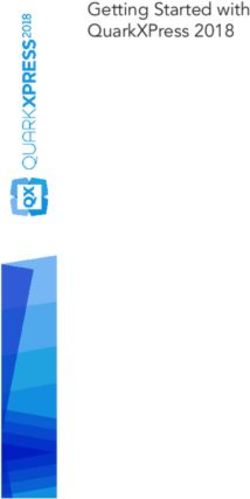The Collaboration App - Your meetings will be simple, creative and inspiring! - smartPerform
←
→
Page content transcription
If your browser does not render page correctly, please read the page content below
smartPerform
The Collaboration App
An Application for Presentation, Collaboration and Management
The smartPerform Collaboration App gives your meetings, conferences or seminars an unexpected
level of dynamics. Whether it’s presentation material, whiteboard features, media files, or live sources –
Try it now!
the interactive interface unlocks all sources and brings together your creativity. smartPerform demo version
get the Collaboration App:
www.smartperform.de/contact
Your meetings will be simple, creative and inspiring!Efficient Meetings Boundless Presentation and Collaboration Your Advantages • Intuitive handling of modern working methods inspires all users • Proven methods and procedures ensure efficient work results • Flexible and secure - we focus on your IT standards • Basic system suitable for all touch systems and computers with Windows operating system • All kind of devices are integrated into your meeting (Bring Your Own Device) Your Benefits • All modern meeting and collaboration features in only one intuitive interface • The app connects all participants and different technical standards • Flexible and short-term planning of meetings by networked participants • You save setup and travel expenses and take care of the climate protection
smartPerform
Applications
Simple and professional – teamwork in the room and beyond
Your Focus for Efficient Meetings. Sharing Ideas, Creating New Ones.
A touch screen with Windows PC is the platform for your smartPerform Collaboration App The networking of the Collaboration App with smartphones and tablets enables
as intuitive work environment for presentation, collaboration and management. amazingly simple collaborative work forms between meeting participants and their
• One interface for design and all functions various device platforms.
• Intuitive working and creative functions • Shared editing of contents
• Administration of your applications • Up-/download of notes, contributions and results
• Access to local media content, networks and cloud services • Moderation- Remote control functions
• Integrates laptops, tablets, cameras and video conferencing systems (BYOD) • Rights management for orderly processes
• Storage and distribution of your meeting results
On the road with the customer or No Matter Where - One Team!
in the home office? How your team is composed and where it is does
not matter. Multiple Collaboration Apps are connected
The integrated smartPerform web service enables participation in the meeting
to a meeting at the touch of a button and bring
via any web browser - even via the Internet.
your team together - quickly and efficiently.smartPerform
In the Spotlight of Your Meeting
Intuitive – Universal – Upgradeable Climate
Room and Media Control
Collaboration App Light / Shutters
As its core, the app combines all media files, live sources and functions for
presentation, meeting and collaboration within one intuitive user interface.
Among the options in the configuration menu are design adjustments, language
Multi Display Camera Microphone Sound
selections, IT function settings and more.
System Landscape
Room Assignment Additional Rooms
A touch screen with Windows PC is the platform for your smartPerform Touch Display/
Collaboration App. Optional components of the app include loudspeakers, Passive Display
microphone or a camera for video conferencing. The individual components Collaboration App
or complete project bundles for the Collaboration App are available from any
authorized dealer. Touch Display
Additional Devices
Pro Upgrade PC with video-in or
WLAN / LAN for external
Collaboration App
users at others
LAN / WLAN
To meet individual requirements beyond the scope of the current app version, presentation devices locations will be
the Pro upgrade expands the functional scope of the Collaboration App connected with
immensely. Individualized designs or functions/processes for brainstorming, your meeting about
the "Connected
analysis, mind mapping, shop floor, linked screens, integration with media Collaboration"
and facility control or back-end systems can be configured according to client function.
External presentation devices are connected via
specifications in the smartPerform Pro Designer Edition. standard cable or radio transmission systems.
We will gladly advise you! In addition, the smartPerform BYOD Mobile App/
BYOD Web Service or the standard Air Server service
enable the presentation of content in your meeting.smartPerform
Intuitive User Interface
The Collaboration App
Several basic layouts are available The clearly arranged main menu provides
for individual adaptation of layout, access to all presentation and work
background, logo, icon style and icon functions at a single touch. The quick
colors. All styles have one thing in navigation bar creates a structured
Variable Intuitive
Interface Design common - start the meeting with the Start User Guidance overview and access to the presentation
Meeting button! history, open applications or favorites.
For the user interface the app offers Different IT processes require a flexible
the choice between two languages. approach when it comes to accessing
The languages can be selected in the data - the app enables network login via
configuration menu. Further language Active Directory, operation with standard
Multi-Language IT Process
User Interface versions can be added by the operator. users, Exchange, email servers or fixed
working directories.smartPerform
Intuitive User Interface
The Collaboration App
.PDF Presentation and execution of all common Display of live signals from connected
.MOV .JPG media formats. laptops, tablets, document cameras or
.PPT video conferencing systems.
Media Files Live Sources &
Video Conferencing
Mulitple presentation, positioning and BYOD functions enable collaborative
editing of different media formats with Working forms between the collaboration
variable window sizes, zoomable content App and smartphones / tablets or devices
and full-screen presentation of the media with web browsers.
Single/Multi-Window Bring Your Own
Display formats are no problem for the app. DevicesmartPerform
Intuitive User Interface
The Collaboration App
Programs and applications can be Split your contributions simply by
integrated into the menu bar. drag & drop to different directories,
mobile devices or send the results by
Applications e-mail.
Share
All media formats can be edited Defined process for Start and End meeting
through annotation functions or the meeting end ensure safe operation and
corresponding original program, such prevent data loss. Users can save the
as PowerPoint. A simple whiteboard Meeting entire meeting progress any time and
Annotation &
is the ideal work surface for creative ideas. Management access it later again.
WhiteboardsmartPerform
Intuitive User Interface
The Collaboration App
The options of the configuration menu An RS232 / IP interface allows interaction
include design adjustment, language with media controls for external power
selection, IT function settings and more. on / off processes or invocation of presets
for AV, IT and building services.
Simple Interfaces
Configuration
Do you need support, but nobody Functions for cross-space and cross-
is around right now? Use the Help button screen collaboration in the corporate
to access the help menu anytime. network with Auto-Discovery for easy
networking of your locations.
Help Connected
CollaborationsmartPerform
Efficient Functions
Description of the Function Keys
Function Keys Applicable Scenario Description Function Keys Applicable Scenario Description
Begins a meeting and optionally opens Air Server (license required) for wireless
Start Meeting Start a meeting a dialog to login to the local domain device display (8 displays simultaneously),
(configuration menu). Win-Touch-Back function.*
Opens a dialog for the PIN protected area Connect App (Windows) for wireless
of the configuration menu, with numerous Sources Display of live sources via cable or wireless device display (1 display simultaneously),
Configuration Opens the configuration menu Air Server video signals, display of device displays either Win-Touch-Back function.
setting options for design, functions and
options. Connect App via Air Server or Windows Connect App. Video Source 1-4 to select 1-4 live videos
Video Source 1-4 Establishing App-to-App communication for sources (1 display simultaneously) such as
The Help menu describes the various Meeting Room connecting rooms or locations. PCs, document cameras etc.**
Help Opens the help menu. functions and configuration options of the
entire application (EN). Meeting room menu for App-to-App
communication for connecting rooms or
Provides information about the version and locations with Touch-Back functions via VNC
About Shows manufacturer information version number of the application. (Lan/WLan).
Documents Digital work surface for creative work. Draw,
My Documents Annotation erase, mark, color selection, pen width, text
Access to all files and meeting results, Import and administration of all files, meeting
Whiteboard Digital work surface editor, move and zoom, multiple selection,
Company Documents personal drives, standard directory, results and intermediate results at any time
Desktop Annotation insert screenshots, save. Optionally in a new
Save Meeting administration of intermediate results during the meeting.
or already existing document.
Load Meeting
Selection of freely definable
Applications Open external applications applications, such as MS Office,
web browser, Adobe PDF etc.
Provides integration of external conferencing
Conference Use of individual video conference software
software for audio/video conferences.
* Requires Air Server licensing for the smartPerform App at the end user and compatible devices (Windows, Android, iOS) for Miracast, Chromecast, Google Cast.
Windows devices with Touch-Back function and number of live signals depending on network card and IT infrastructure. Access to the Internet during the
Web Browser Open a web browser
meeting.
** Requires video input card on the computer. For the selection of more than 1 input signal, a max. 4 to 1 switch is required. Control via RS232/IP commands (check protocol).
For wireless transmission of video signals to this input, a commercially available 3rd party transmission system is used. See alternatively the Air Server function.smartPerform
Efficient Functions
Description of the Function Keys
Function Keys Applicable Scenario Description Function Keys Applicable Scenario Description
Takes a screenshot of the entire interface Option between two configurable language
Screenshot Take screenshots for further editing, for example in the DE / EN Language selection for user interface versions (configuration menu) for the
whiteboard. user interface.
Tools Clean-up of the user interface through
House Minimizes all open windows
BYOD Settings minimization of all open windows.
BYOD QR Code Management and integration of mobile Option configurable in the configuration
BYOD ID Lesson devices and web browsers for collaborative Minimize Option: Minimizes the application menu. Minimization of the application for
Keyboard Collaboration with mobile devices and web working. Access help and information on accessing the desktop of the computer.
browsers, help and information software and applications. Save a start layout
Arrange Elements and arrange the open content windows into
Save Lessons Startup Layout a structured display.
Help
About
End Meeting Ends the meeting Return to start and delete all temporary files.
Allows login into the local domain with one’s
Anonymous Login with the local user account
own user account and access to home drives.
Displays a selectable (black screen) to
Hide Hide screen contents increase attention during the meeting or to
quickly hide confidential contents.smartPerform
Datasheet
System Capacity System Requirements
Graphs: PNG, BMP, TIFF, TIF, GIF, JPG, EXIF Recommendation for screens with 4K resolution:
Video: WMV, AVI, MPG, MPEG, MOV, FLV, MP4 (Codec required) Processor: 8th/9th generation Intel® Core™ i5 9500 (min. 3.0 GHz base clock, min. 4.2 GHz
Supported Media Formats Office: PPT, PPTX, PPTM, PPSM, PPS, PPSX, XLS, XLSX, DOC, DOCX (Office for editing Recommended Computer Specification turbo clock). Graphics card: Dedicated - NVIDIA® Quadro® P1000
required) Working memory: min. 16 GB. Data carrier: M.2 PCIe® NVMe™ SSD.
Others: PDF, HTM, HTML, URL, RTF, XPS Operating system: Windows 10 (64-bit) with Microsoft®.Net Framework 4.8.
AV signals: HDMI, DVI, Display Port (requires video input board)
Applications: .exe, .Ink, Win Apps The different structural designs, such as OPS-PC, Mini PC, NUC PC, small-form factor
or tower require alignment with the recommended infrastructure for the operation of
Text Style, Button Style, Tile Style, Circular Button Style. Graphs for foreground and Structural Design of Computer smartPerform. The computer capacity, display resolution 2K / 4K and the use of internal
Design Options of the User Interface background, logo. Color for menus and keys. Key labels. or external video-in boards must be assessed. We will gladly advise you if you are planning
System Language (Configuration) German, English your own bundles.
German, English (default). Additional languages available online through updated language packs In principle, all boards with DirectShow function are supported, such as products by
System Language (Application) Datapath or Epiphan. The following criteria are relevant for use with smartPerform:
or an internal translation in the configuration menu.
Video Input Boards Resolution, number of inputs (1 input is supported in the app), audio integration, variant as
Operating Manual The digital operating manual is available in English via the help menu. internal computer plug-in board (PCI-e), for example Datapath series or as external USB
devices, for example Epiphan series.
Activation code (hardware-specific licensing via Internet).
License Activation HDMI / DVI sources, Apple TV, AV signal management (AMX, Crestron, Extron, Kramer, etc.)
Alternative licensing options on request. Formats for external Video Sources Barco Clickshare, Crestron Airmedia, Google Chromecast, Miracast, Air Server, etc.
Supports RS232 / IP communication for external power on / off processes or calling presets for
Media Control AV, IT and building technology. Microsoft Office 2019, other software for editing mode or presentation of
Optional Software specific file formats or programs, such as video codec pack, video conferencing codecs,
etc.
System Requirements
Touch Screens All touch screens, touch frames etc. which are compatible with Microsoft Windows
Recommendation for screens with 2K resolution:
Processor: 8th/9th/10th generation Intel® Core™ i5 (min. 1.3 GHz base clock, min. 3.5 GHz Softclients like Skype, Skype for Business, Vidyo, MS Teams and Zoom become automatic
Recommended Computer Specification turbo clock). Graphics card: Integrated - Intel® HD Graphics 530/620, Intel® Iris® Plus, AMD detected and added to the applications. Others such as Web based solutions can
Video Conferencing Systems
Radeon™ Vega 8. Main memory: min. 8 GB. Data carrier: SSD. manually added in the Applications menu. Hardware codecs are over one
Operating system: Windows 10 (64-bit) with Microsoft®.Net Framework 4.8. Video input integrated (requires video input card).smartPerform
APPLICATIONS
Immersion7 GmbH | Hallstattstrasse 16 | 72766 Reutlingen | www.collaboration-app.de Version August 2020 | Subject to changeYou can also read