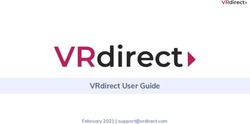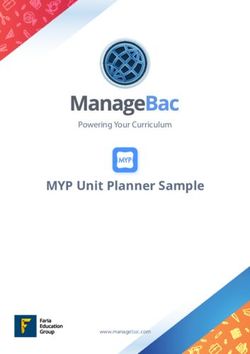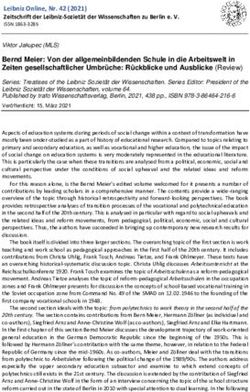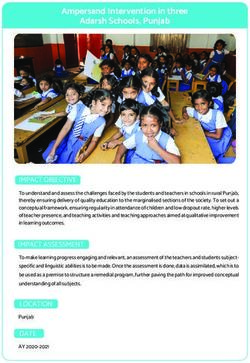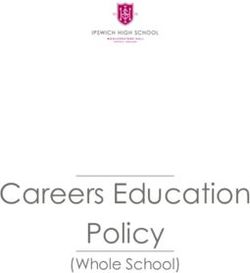The Education App Your lessons will be easy, creative and exciting! - smartPerform
←
→
Page content transcription
If your browser does not render page correctly, please read the page content below
smartPerform
Collaboration Software for Creative Learning
Teaching and learning without limits
The Education App creates an impressive simplicity in the implementation of digital teaching methods in Test it now!
schools, colleges or academies. Whether presentation devices, whiteboard, video conferencing, media
A demo version of the
content from teachers and students, local or networked – the intuitive user interface bundles all sources,
Education App you can get here:
applications and tools and thus opens up modern, variable forms of teaching.
www.smartperform.de/contact
Your lessons will be easy, creative and exciting!smartPerform Efficient Learning Software Teaching and learning without limits Your Advantages Your Benefits • Intuitive use of digital learning methods • Intuitive User Interface • Connects participants and technical standards • Access to libraries and all media • Manufacturer independent of hardware • Teaching management & administration • The same user interface in every room • Learning together - sharing results • For existing and new screen systems • Anywhere, a study group • Flexible, adaptable, future-proof • Tried and tested processes for efficient results
smartPerform
Applications
Simple and professional – learning in the room
and across room boundaries.
Integrated learning platforms No matter where – a learning group!
Interfaces to lecture-capture systems, for recording and distribution of Lack of teachers, attendance times, study groups, distance regulations, home schooling – there
lessons via internet platforms, or the connection of building and media are many reasons why organizers need variable forms of teaching. No matter where your lessons
control systems enable seamless integration even into more complex take place and participants are located – teachers and pupils, lecturers and students merge into
learning platforms. an innovative learning group. The app can also be used to connect several rooms into one lesson
– simply, quickly and efficiently.
Challenge Home-Schooling? Learning together,
Through the integration of favourite video conferencing solutions, sharing content.
your lessons become available everywhere. Selected contents of the
By networking the Education App with
Education App presentation interface, as well as the camera image
your students’ smartphones and tablets, you
and audio signals of teachers and participants are transmitted via the
can create collaborative workflows between
videoconference and thus enable your students to participate in real
participants and their various device platforms
lessons.
with amazing ease.smartPerform
The focus of your teaching
Intuitive – Flexible – Expandable Application example with room PC Climate
Media Control System
Education App Light / Shutters
As the core of the application, the app combines all media files, live sources
and functions for presentation, teaching and collaboration in one intuitive
user interface. The configuration menu allows for customization of design and
Teacher PC Cam Mic Audio
functions, selection of language variants, setting of IT functions and much more. as additional
content source
or as alternative
System Landscape for room PC
Room Assignment Additional Rooms
One screen or several screens, one of them ideally with touch function, and
a Windows room PC are the platform for your smartPerform Education App.
Optional components of the application are speakers, microphone and a
Collaboration App
camera for video conferencing. The individual components or ready-made
Touch Display
product bundles with the education app are available from specialist retailers. Additional Devices
Alternatively, a teacher PC with the appropriate software license can take over
Room PC with WLAN Education App users
the functions of the room PC.
/ LAN and integration at other classrooms
will be connected
LAN / WLAN
of external presentation
Pro Upgrade devices. with your lessons
about the "Connected
For individual requests beyond the performance of the current App version, an Collaboration" function.
upgrade to smartPerform Pro extends the functional range of the Education
App many times over. Open design or functions/processes for brainstorming,
analysis, mind mapping, networked screens, extended connection to media External presentation devices are connected via standard cable
and room control or back-end systems are configured with smartPerform Pro or radio transmission systems. In addition, the smartPerform
according to customer specifications. BYOD Mobile App / BYOD Web Service or the standard Air
Server service enable the presentation of content in your lesson.smartPerform
Intuitive User Interface
The Education App
Several basic layouts are available The clearly arranged main menu provides
for individual adaptation of layout, access to all presentation and work
background, logo, icon style and icon functions at a single touch. The quick
colors. All styles have one thing in navigation bar creates a structured
Variable Intuitive
Interface Design common - start the lesson with only one User Guidance overview and access to the presentation
button touch! history, open applications or favorites.
For the user interface the app offers Different IT processes require a flexible
the choice between two languages. approach when it comes to accessing
The languages can be selected in the data - the app enables network login via
configuration menu. Further language Active Directory, operation with standard
Multi-Language IT Process
User Interface versions can be added by the operator. users, Exchange, email servers or fixed
working directories.smartPerform
Intuitive User Interface
The Education App
.PDF Presentation and execution of all common Display of live signals from connected
.MOV .JPG media formats. laptops, tablets, document cameras or
.PPT video conferencing systems.
Media Files Live Sources &
Video Conferencing
Mulitple presentation, positioning and BYOD functions enable collaborative
editing of different media formats with Working forms between the App and
variable window sizes, zoomable content smartphones / tablets or devices with web
and full-screen presentation of the media browsers.
Single/Multi-Window Bring Your Own
Display formats are no problem for the app. DevicesmartPerform
Intuitive User Interface
The Education App
Programs and applications can be Share your teaching results easily via
integrated into the menu bar. Drag & Drop on the different directories,
mobile devices or send the files by e-mail.
Applications Share
All media formats can be edited Defined processes for start and end of a
through annotation functions or the lesson ensure safe operation and avoid
corresponding original program, such data loss. Users can access the entire
as PowerPoint. A simple whiteboard Lessons save lesson history and create a again
Annotation &
is the ideal work surface for creative ideas. Management at a later time.
WhiteboardsmartPerform
Intuitive User Interface
The Education App
The options of the configuration menu An RS232/IP interface allows interaction
include design adjustment, language with media controls for external on/off
selection, IT function settings and more. processes or calling up presets for simple
lecture capture systems.
Simple Interfaces
Configuration
Do you need support, but nobody Functions for cross-room and cross-
is around right now? Use the Help button screen collaboration via various apps in the
to access the help menu anytime. education network. With Auto-Discovery
for easy networking of your rooms and
Help Connected
locations.
CollaborationsmartPerform
Efficient Functions
Description of the Function Keys
Function Keys Applicable Scenario Description Function Keys Applicable Scenario Description
Starts the lesson and optionally opens Air Server (license required) for wireless
Let's Go! Start a Lessons a dialog to login to the local domain device display (8 displays simultaneously),
(configuration menu). Win-Touch-Back function.*
Opens a dialog for the PIN protected area Connect App (Windows) for wireless
Display of live video sources via cable device display (1 display simultaneously),
of the configuration menu, with numerous Connect or wireless video signals, display of
Configuration Opens the configuration menu setting options for design, functions and Win-Touch-Back function.
Via Video Geräteanzeigen via radio (WLAN) either
options. Via WIFI via AirServer or Windows Connect App. Video Source 1-4 to select 1-4 live videos
Setup of App-to-App communication for sources (1 display simultaneously) such as
The Help menu describes the various Rooms PCs, document cameras etc.**
Help Opens the help menu. functions and configuration options of the the connection of rooms or locations.
entire application (EN). Meeting room menu for App-to-App
communication for connecting rooms or
Provides information about the version and locations with Touch-Back functions via VNC
About Shows manufacturer information version number of the application. (Lan/WLan).
Documents Digital work surface for creative work. Draw,
My Documents Whiteboard erase, mark, color selection, pen width, text
Access to all files and meeting results, Import and administration of all files, meeting
Whiteboard Digital work surface editor, move and zoom, multiple selection,
Administration personal drives, standard directory, results and intermediate results at any time
Screen Annotation insert screenshots, save. Optionally in a new
Save Lessons administration of intermediate results during the meeting.
or already existing document.
Load Lessons
Selection of freely definable
Applications Open external applications applications, such as MS Office,
web browser, Adobe PDF etc.
Option: Use of individual video conference Provides integration of external conferencing
Conference
* Requires Air Server licensing for the smartPerform App at the end user and compatible devices (Windows, Android, iOS) for Miracast, Chromecast, Google Cast.
software. software for audio/video conferences.
Windows devices with Touch-Back function and number of live signals depending on network card and IT infrastructure.
Access to the Internet during the
Web Browser Open a web browser
** Requires video input card on the computer. For the selection of more than 1 input signal, a max. 4 to 1 switch is required. Control via RS232/IP commands (check protocol). meeting.
For wireless transmission of video signals to this input, a commercially available 3rd party transmission system is used. See alternatively the Air Server function.smartPerform
Efficient Functions
Description of the Function Keys
Function Keys Applicable Scenario Description Function Keys Applicable Scenario Description
Takes a screenshot of the entire interface Option between two configurable language
Screenshot Take screenshots for further editing, for example in the DE / EN Language selection for user interface versions (configuration menu) for the
whiteboard. user interface.
Tools Clean-up of the user interface through
House Close all open windows
BYOD Settings minimization of all open windows.
BYOD QR Code Management and integration of mobile Option configurable in the configuration
BYOD ID Lesson devices and web browsers for collaborative Minimize Option: Minimizes the application menu. Minimization of the application for
Keyboard Collaboration with mobile devices and web working. Access help and information on accessing the desktop of the computer.
browsers, help and information software and applications. Save a start layout
Arrange Elements and arrange the open content windows into
Save Lessons Startup Layout a structured display.
Help
About
End Lesson Ends the meeting Return to start and delete all temporary files.
Allows login into the local domain with one’s
Anonymous Login with the local user account
own user account and access to home drives.
Displays a selectable (black screen) to
Black Out Hide screen content increase attention during the lesson or to
quickly hide confidential contents.smartPerform
Datasheet
The Education App
System Capacity Description System Requirements Description
Graphs: PNG, BMP, TIFF, TIF, GIF, JPG, EXIF Recommendation for screens with 2K resolution:
Video: WMV, AVI, MPG, MPEG, MOV, FLV, MP4 (Codec required) Processor: 10th/11th generation Intel® Core™, i3-10110U; 3rd/4th/5th generation AMD
Office: PPT, PPTX, PPTM, PPSM, PPS, PPSX, XLS, XLSX, DOC, DOCX (Office for editing Recommended Specification Room Ryzen™, 5 PRO 2400GE (min. 1,4 GHz base clock, min. 3,5 GHz turbo clock).
Supported Media Formats
required) PC 2K Resolution Graphic card: Integrated - Intel® UHD-Graphics 620, Intel® Iris® Plus, Intel® Iris® Xe, AMD
Others: PDF, HTM, HTML, URL, RTF Radeon™ Vega. Memory: min. 8 GB. Data storage. M.2 PCIe® NVMe™ SSD.
AV signals: HDMI, DVI, Display Port (requires video input board) Operating system: Windows 10 (64-bit) with Microsoft®.Net Framework 4.8 and .Net 5.
Applications: .exe, .Ink, Win Apps
Recommendation for screens with 4K resolution:
Text Style, Button Style, Tile Style, Circular Button Style. Graphs for foreground and Processor: 10th/11th generation Intel® Core™, i5-10400; 3rd/4th/5th generation AMD Ryzen™,
Design Options of the User Interface background, logo. Color for menus and keys. Key labels. Recommended Specification Room 5 PRO 3400GE (min. 2,5 GHz base clock, min. 4,0 GHz turbo clock).
PC 4K Resolution Graphic card: Dedicated - NVIDIA® Quadro® P620, NVIDIA® GeForce® GTX 1650.
System Language (Configuration) German, English Memory: min. 16 GB. Data storage: M.2 PCIe® NVMe™ SSD.
Operating system: Windows 10 (64-Bit) with Microsoft®.Net Framework 4.8 and .Net 5.
German, English (default). Additional languages available online through updated language packs
System Language (Application) or an internal translation in the configuration menu. Processor: 10th/11th generation Intel® Core™, i7-1165G7; 4th/5th generation AMD® Ryzen™,
5 4500U (min. 1,6 GHz base clock, min. 4,0 GHz turbo clock).
Operating Manual The digital operating manual is available in English via the help menu. Recommended Specification Graphic card: integrated or dedicated - NVIDIA® GeForce®, MX450, Intel® Iris® Plus, Intel® Iris®
Laptop Xe, AMD Radeon™ Vega. Memory: min. 8 GB. Data storage: M.2 PCIe® NVMe™ SSD.
Activation code (hardware-specific licensing via Internet). Operating system: Windows 10 (64-Bit) with Microsoft®.Net Framework 4.8 and .Net 5.
License Activation Alternative licensing options on request.
Supports RS232 / IP communication for external power on / off processes or calling presets for The different structural designs, such as OPS-PC, Mini PC, NUC PC, small-form factor
Media Control or tower require alignment with the recommended infrastructure for the operation of
AV, IT and building technology.
Structural Design of Computer smartPerform. The computer capacity, display resolution 2K / 4K and the use of internal
or external video-in boards must be assessed. We will gladly advise you if you are planning your
own bundles.
In principle, all boards with DirectShow function are supported, such as products by
Datapath or Epiphan. The following criteria are relevant for use with smartPerform:
Video Input Boards Resolution, number of inputs (1 input is supported in the app), audio integration, variant as
internal computer plug-in board (PCI-e), for example Datapath series or as external USB
devices, for example Epiphan series.
HDMI / DVI sources, Apple TV, AV signal management (AMX, Crestron, Extron, Kramer, etc.)
Formats for external Video Sources Barco Clickshare, Crestron Airmedia, Google Chromecast, Miracast, Air Server, etc.smartPerform
Datasheet Datasheet
The Education App BYOD
System Capacity Description Buttons Description
Microsoft Office 2019, other software for editing mode or presentation of - IOS: From version IOS 8
Optional Software specific file formats or programs, such as video codec pack, video conferencing codecs, - Android: From version Android 4.4
System requirements
etc. - Current Internet browser version
for BYOD Mobile App / Web Browser
- Port activation in the IT infrastructure
Touch Screens All touch screens, touch frames etc. which are compatible with Microsoft Windows - License activation for BYOD
Softclients like Skype, Skype for Business, Vidyo, MS Teams and Zoom become automatic Benefits See data sheet smartPerform BYOD App / BYOD Web Service
detected and added to the applications. Others such as Web based solutions can
Video Conferencing Systems manually added in the Applications menu. Hardware codecs are over one
Video input integrated (requires video input card). Video In Description
Requires video input card on computer. If more than 1 input signal, a max. 4 to 1 switch is
required. Control via RS232/IP commands (check protocol). Transmission via HDMI cable.
Datenblatt System requirements
for Video In
For wireless transmission of video signals to this input, a commercially available a commercially
available 3rd party HDMI transmission system is used. Display of live sources via cable or wire-
BYOD less video signals from 1-4 live video sources (1 at a time) such as PCs, document cameras, etc.
AirServer Description System Design
Devices for image transmissi-
on with Video In
- IOS: From version IOS 8
- Android: From version Android 4.4 3rd Party HDMI Transmitter / Receiver or
System requirements HDMI Cable via video input card
- Windows 10
Device operation with Windows10
- AirServer licensing
Connect App, Miracast, AirPlay, Google Cast
- WiFi adapter with min. NDIS 6.3 drivers and min. Windows Display Driver Model (WDDM) 1.3 Devices with smartPerform Devices with wireless device
- Miracast compatible graphics adapter BYOD Mobile App /Web Browser image display via AirServer
Benefits Wireless device image display (8 displays simultaneously), Win-Touch-Back function LAN / WLAN
LAN / WLAN / WWW
Windows PC with
Education AppsmartPerform
APPLICATIONS
Immersion7 GmbH | Hallstattstrasse 16 | 72766 Reutlingen | www.education-app.de Data Sheet smartPerform Education App | Version 2021.1 | Status April 2021 | Subject to changeYou can also read