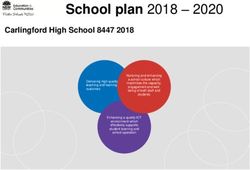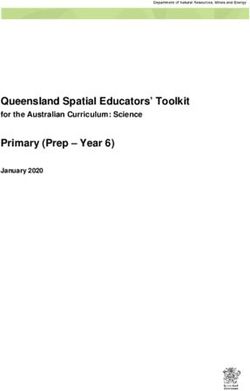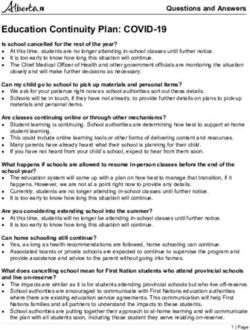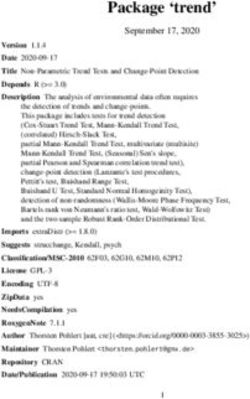SISTER THEA BOWMAN CATHOLIC SCHOOL eLEARNING PLAN 2020-2021
←
→
Page content transcription
If your browser does not render page correctly, please read the page content below
Contents
OVERVIEW ..............................................................................................................................................................4
ACADEMIC REQUIREMENTS ....................................................................................................................................3
ATTENDANCE ......................................................................................................................................................3
ZOOM SESSIONS .................................................................................................................................................3
STUDENT PACKETS .............................................................................................................................................3
ACADEMIC MATERIALS .......................................................................................................................................4
VIOLINS ...............................................................................................................................................................4
COMPUTER DEVICES ...........................................................................................................................................4
TECHNOLOGY ISSUES ..........................................................................................................................................4
ADDITIONAL ACADEMIC MATERIALS ..................................................................................................................4
GOOGLE CLASSROOM .........................................................................................................................................5
ONLINE MATERIALS .............................................................................................................................................5
COMMUNICATION ..................................................................................................................................................5
EVENING OFFICE HOURS AND TUTORING...........................................................................................................5
OPTION C ............................................................................................................................................................5
QUESTIONS AND COMMENTS ............................................................................................................................5
COUNSELOR SUPPORT ........................................................................................................................................6
APPENDIX ................................................................................................................................................................7
Kindergarten .......................................................................................................................................................7
1st Grade..............................................................................................................................................................8
2nd Grade .............................................................................................................................................................9
3rd Grade ...........................................................................................................................................................10
4th Grade ...........................................................................................................................................................11
5th Grade ...........................................................................................................................................................12
6th Grade ...........................................................................................................................................................13
7th Grade ...........................................................................................................................................................14
8th Grade ...........................................................................................................................................................15
GOOGLE CLASSROOM ...........................................................................................................................................16
Joining a new class on Google Classroom .........................................................................................................16
How to use Google Classroom ..........................................................................................................................19
Classwork and Assignments on Google Classroom ...........................................................................................21
ZOOM & eLearning eXqueZe ................................................................................................................................26
ExpectaXons of Teachers...................................................................................................................................26
2ExpectaXons of Parents/Guardians...................................................................................................................26
ExpectaXons of Students ..................................................................................................................................27
ZOOM HANDOUTS ............................................................................................................................................28
3OVERVIEW
Sister Thea Bowman Catholic School developed this eLearning Plan for Xmes when it is not possible to conduct
school under tradiXonal models. The goal of this plan is to create consistent, effecXve instrucXonal and
learning expectaXons for teachers, students, and parents/guardians; ensuring students receive meaningful
instrucXon and construcXve feedback with effecXve academic measures in place.
ACADEMIC REQUIREMENTS
All students enrolled in Sister Thea Bowman Catholic School are required to parXcipate in video teleconference
(ZOOM) sessions and complete assigned work, assessments, and projects on eLearning days. The Illinois State
Board of EducaXon requires every student to complete at least 5 clock hours of academic work per school day.
Academic work can be a combinaXon of direct teacher instrucXon via video teleconference, online work,
reading, class projects, labs, and/or individual work.
Refer to the Zoom and eLearning eXqueZe in the appendix for expectaXons to follow for eLearning
ATTENDANCE
All teachers will be taking aZendance daily. Students are required to aZend classes every day that school is in
session. During ZOOM sessions students will keep their video on the enXre Xme. If a student is unable to
parXcipate by video due to technical problems this should be discussed with the teacher. Parents/guardians
should inform the school of a student absence by calling 618-397-0316/4926 AND email the student’s teacher.
ZOOM SESSIONS
Part of a student’s academic learning will be parXcipaXng in Zoom sessions with their teacher and classmates.
Students and parents/guardians will be provided Zoom access informaXon and if the informaXon changes all
will be noXfied. Students are required to aZend all sessions unless prior permission is granted by the
homeroom teacher. If a student cannot aZend a ZOOM session, it is the parent/guardian responsibility to
contact the teacher to explain the reason for the missed session.
Refer to the Zoom and eLearning eXqueZe in the appendix for expectaXons to follow when using Zoom.
STUDENT PACKETS
Student resources will be sent home at the beginning of the school year. Any addiXonal materials will be sent
home as necessary, and families will be noXfied by the teacher or principal with pick-up informaXon. If you
need to drop off materials for a teacher, please bring it to the office and ensure materials are all labeled with
student name and grade.
ACADEMIC MATERIALS
Students will be given books from each class, including consumables, as determined by the teacher. If a student
needs addiXonal materials, please contact the homeroom teacher, and addiXonal materials may be provided
for pick up.
VIOLINS
Students will conXnue violin instrucXon when eLearning. All students will have their violins, which must be well
protected and cared for by both student and parent/guardian. Violin and/or violin case replacement or repair
4can cost up to $350, so please make sure violins are stored and cared for correctly. Mr. Tinge can be reached via
email at pXnge@srthea.org.
COMPUTER DEVICES
All students will be issued a Chromebook to use for their schoolwork only. Parents/Guardians are responsible
to monitor the devices and to protect and care for the devices. Remote monitoring of device acXvity will be
done by school staff, and families can be requested to return a device at any Xme for addiXonal checks. All
school Internet Use Policies will be in place.
TECHNOLOGY ISSUES
If a student has technology problems, they should first try to contact their homeroom teacher for assistance. If
the technical issue is much more involved then please contact Brother Tom Eaton at: breaton@srthea.org, or
at (618) 623-7107 Mon - Fri 9AM – 3 PM. If you cannot get in touch with anyone, please contact the school
office.
ADDITIONAL ACADEMIC MATERIALS
Teachers will provide or send home addiXonal items such as news arXcles, books, poems, science materials,
etc. for use by the students to complete class work. If a student needs addiXonal materials such as construcXon
paper, printed copies of online, or project materials, they need to idenXfy this to the homeroom teacher.
We have many books for our students to read. Some will be sent home by teachers for specific reading
assignments.
GOOGLE CLASSROOM
Google Classroom allows the teacher to create classes, distribute assignments, grade and send feedback, and
see everything in one place. Google Classroom allows students to track classwork and materials, share
resources and interact in the class stream or by email, submit assignments, get feedback and grades.
See Appendix for instrucXon on using Google Classroom
ONLINE MATERIALS
Teachers will uXlize online resources as main teaching tools or to augment available printed materials. Students
will use school provided computer devices, or personal computer devices to use online resources. Teachers
will assign specific dates/Xmes for compleXon or submission of online assignments or assessments, and they
will provide Xmely feedback on mastery of the assignment or assessment.
COMMUNICATION
Teachers will use several methods to communicate with parents/guardians, the main communicaXon will be
through Google Classroom. For texXng or phone calls, we need to have that communicaXon through a parent/
guardian, or appointed adult’s phone for everyone’s protecXon. ZOOM Sessions can be accessed through a
student device, as it is a group session.
Teachers will be teaching from 8 AM – 3 PM on school days. They may adjust hours as necessary to
accommodate student learning schedules. Each teacher will provide Office Hours once per week for addiXonal
family and student help.
5EVENING OFFICE HOURS AND TUTORING
Every teacher will offer office hours one evening a week. This Xme will be for the parents to discuss quesXons
or concerns with the teacher or for the teacher to provide tutoring. Appointments are not required but
recommended to ensure the teacher has availability. Parents/guardians can email their students teacher to set
up their appointment or tutoring.
If a student, parent, or guardian requests tutoring and the teacher is not available the school has support staff
and will make arrangements needed for the student to receive the tutoring requested.
See appendix for office hours.
OPTION C
Parent/Guardian must ensure they keep phone and e-mail informaXon updated in OpXon C, so teachers can
easily reach out to you with updates, issues, or reminders. If you have any issues with OpXon C access, contact
the office at 618-397-0316, and speak with the principal or leave name, a detailed message, and current
contact informaXon.
QUESTIONS AND COMMENTS
Any quesXons specific to an assignment should be directed to the teacher through their preferred contact
process. If you need to discuss your student and or assignments in more detail, teachers will have a weekly
evening contact session for family members to touch base, or you can arrange a Xme directly with teachers.
If there are general eLearning quesXons or comments that are NOT urgent, please complete a contact us form
at www.stbcs.com or email info@srthea.org and put eLearning in the subject field. Our staff will monitor this
mailbox and forward your message to the appropriate staff member and/or respond to you directly.
If you have an urgent eLearning issue and need to speak with someone immediately, the school can be reached
at 618-397-0316/4926 Monday – Friday 8am – 4pm.
COUNSELOR SUPPORT
Sister Thea Parents, Guardians, and Families: Have quesXons, concerns, need someone to speak with? We will
be sesng up a schedule to reach out to students. If anything is needed please contact the office
6APPENDIX
Kindergarten
Teacher: Mrs. Beth Smith
Email address: Kindergarten@Srthea.org
Office hours: Tuesdays 6:00 – 7:00pm
ZOOM ACCESS INFORMATION
Kindergarten (Ms. Smith):
To join the Zoom meeXng click here: hZps://zoom.us/j/7271711760?
pwd=N1RQUWllYVV3cFVWTkZJSlRvSTdCZz09
MeeXng ID: 727 171 1760 Passcode:
1st Grade
Teacher: Ms. Kianna Jordan
Email address: firstgrade@Srthea.org
Office hours: Mondays 6:00 – 7:00pm
ZOOM ACCESS INFORMATION
1st Grade (Ms. Jordan):
To join the Zoom meeXng click here:
hZps://zoom.us/j/9254788962?pwd=QS83dDFtM0FTdGZ3a2ZUMEVGZ3FSdz09
MeeXng ID: 925-478-8962 Password:
72nd Grade
Teacher: Mrs. Janee Baldwin
Email address: secondgrade@Srthea.org
Office hours: Tuesdays 6:00 – 7:00pm
ZOOM ACCESS INFORMATION
2nd Grade (Ms. Baldwin):
MeeXng ID: 908-028-1479 Passcode:
3rd Grade
Teacher: Mrs. Latrisha McGee
Email address: thirdgrade@Srthea.org
Office hours: Wednesdays 6:00 – 7:00pm
ZOOM ACCESS INFORMATION
3rd Grade (Ms. McGee):
MeeXng ID 630-870-188
password:
84th Grade
Teacher: Ms. Skylah Hunter
Email address: fourthgrade@Srthea.org
Office hours: Tuesdays 5:00 – 6:00pm
ZOOM ACCESS INFORMATION
4th Grade (Ms Hunter):
MEETING ID: 814 477 3611 Password:
5th Grade
Teacher: Rev Tracy Holloway-Wiggins
Email address: fiuhgrade@Srthea.org
Office hours: Tuesdays 6:00 – 7:00pm
ZOOM ACCESS INFORMATION
5th Grade (Rev Tracy):
MeeXng ID: 448 606 1658 Passcode:
96th Grade
Homeroom Teacher: Mr. Paris GrimmeZ
Email address: sixthgrade@Srthea.org
Office hours: Thursdays 6:00 – 7:00pm
ZOOM ACCESS INFORMATION
6th Grade (Mr. GrimmeV):
MeeXng ID: 815 968 1957 Password:
7th Grade
Homeroom Teacher: Mrs. Annamary King
Email address: seventhgrade@Srthea.org
Office hours: Tuesdays 6:00 – 7:00pm
ZOOM ACCESS INFORMATION
7th Grade (Ms. King):
To join the Zoom meeXng click here: hZps hZps://us02web.zoom.us/j/84378307028?
pwd=M3pEcGxzcjVWaW84eGlxZjNqNjEwdz09
MeeXng ID: 843 7830 7028 Passcode:
108th Grade
Homeroom Teacher: Ms. Mary McGeathy
Email address: eighthgrade@Srthea.org
Office hours: Wednesdays 6:00 – 7:00pm
ZOOM ACCESS INFORMATION
8th Grade (Ms Mary):
MeeXng ID: 739 0361 3710 Password:
ArLsans
Violin (Mr. Phil):
MeeXng ID: 793 933 3964 Password:
Spanish (Mrs. Celia Fishman)
To Join the meeXng:
hZps://us04web.zoom.us/j/7178045482?
pwd=c2JmcEVyNGV2Z1NLUWF2dDhRUkhYdz09
MeeXng ID: 717 804 5482 Password:
Religion (Sr. Sharon)
MeeXng ID: 747 535 2841 Passwords
Study (Ms. Spencer):
MeeXng Id: 982 4686 9674 Password:
11Sister Thea Bowman Catholic School Office Hours
Kindergarten
Ms. Beth Smith Tuesdays 6:00 PM - 7:00 PM
First Grade
Ms. Kiana Jordan Mondays 6:00 PM - 7:00 PM
Second Grade
Ms. Janee Baldwin Tuesdays 6:00 PM - 7:00 PM
Third Grade
Ms. Latrisha McGee Wednesdays 6:00 PM - 7:00 PM
Fourth Grade
Ms. Skylah Hunter Tuesdays 5:00 PM - 6:00 PM
Fi\h Grade
Rev. Tracy Holloway-Wiggins Tuesdays 6:00 PM - 7:00 PM
Sixth Grade Homeroom
Mr. Paris GrimmeZ Thursdays 6:00 PM - 7:00 PM
Seventh Grade Homeroom
Ms. Annamary King Tuesdays 6:00 PM - 7:00 PM
Eighth Grade Homeroom
Ms. Mary McGeathy Wednesday 6:00 PM - 7:00 PM
12GOOGLE CLASSROOM
Google Classroom will be used by all teachers and students. This is a tool that allows the teachers to efficiently
manage their classroom. It allows the teachers to create classes, post assignments, organize folders and view
work in real-Xme. Included are tutorials to help navigate joining a new class, how to use Google Classroom and
how to access homework and assignments.
We also have included a video tutorial to help students and families start using Google Classroom: hZps://
www.google.com/search?
rlz=1C1GGRV_enUS809US809&ei=xogPX7OIDZPVtAbtlozYAQ&q=how+to+use+google+classroom+for+students
&oq=how+to+video+google+classroom&gs_lcp=CgZwc3ktYWIQARgBMgQIABBHMgQIABBHMgQIABBHMgQIAB
BHMgQIABBHMgQIABBHMgQIABBHMgQIABBHUABYAGD6EmgAcAF4AIABAIgBAJIBAJgBAKoBB2d3cy13aXo&scli
ent=psy-ab#kpvalbx=_-ogPX4D9JtWC9PwPl_Sp2Ac29
Joining a new class on Google Classroom
1. Go to www.google.com (You may receive an invitaXon through email; if so click the invitaXon link with
in the email.)
2. Check the top right corner and make sure you are logged into google with the students google account.
3.In the
top right corner click the nine dots and scroll down unXl you find the Google Classroom icon.
4. Click the Google Classroom icon.
135.Click
on the
plus sign
in the
top right
corner
and
select join class.
6. Enter the classroom code that was provided by the student’s homeroom teacher. Each class has a
unique code.
7. Auer the class code is typed in, select join class.
148. A new class should appear on the screen. Click on the class. You have now joined a class on Google
Classroom.
15How to use Google Classroom
1. This is the main screen for each class on Google Classroom. Here you will see important messages from
the teacher and new assignments.
2. At the top of the stream students and parents can post quesXons or say something they want to share.
The teacher, other students, and parents will see this.
3. By clicking Add you can aZach documents or videos.
4. When you are finished click Post. (This funcXon may be disabled by the teacher.)
5. Also, you can comment on the teacher’s or other students’ posts.
6. Click the rectangle that says add class comment to begin typing.
7. When you are finished with your comment, click the blue arrow to post your comment.
168. On the leu side of the screen you will see a box labeled Upcoming.
9. This box will show you your assignments that are due within the week. This box will not show you the
due dates for all your assignments.
10. Click view all to be taken to a new page, where you can see due dates for all your assignments.
17Classwork and Assignments on Google Classroom
1. At the top of the main screen on your Google Class, you will see three words Stream, Classwork, and
People. You are currently on Stream.
2. Click Classwork to see all your assignments.
3. Here you can see all of your assignments and due dates.
4. By clicking Google Calendar you can see when your assignments are due in a calendar format.
5. All of your assignments will automaXcally appear on your Google Calendar as they are assigned.
6. To complete an assignment, click the assignment you want to work.
187. Now you can see the descripXon of the assignments and all aZachments that go with the assignment.
This assignment has a video.
8. To begin working on the assignment, click the box that has the student’s name and assignment Xtle. If
it is a Google document it will also say Google Docs. This is an example of an assignment with a Google
Doc.
199. You can get more details and leave private comments to the teacher by clicking View assignment.
10. On the right side of the page is another box you can select to begin your assignment. You should not
need to +Add or create an assignment.
11. Here you can also see how many points the assignment is worth, the due date, and the instrucXons
again.
2012. Auer clicking on the Google Doc that is on the right side of the page with the students name on it, a
new page will open. Google Docs look like the image below. These documents funcXon very similar to
Microsou Word documents.
13. This is where you will type to complete the assignment. Google documents save your progress
automaXcally as you are working.
14. When you are finished with the assignment and are ready to turn it in to the teacher, go back to
Google Classroom and return to the assignment page again.
15. Since the Google Doc automaXcally saves your work all you need to do is press Turn In.
2116. Below your assignment, you can leave a private comment. Only the teacher will see this.
17. Final grades for assignments will be posted on OpXon C.
18. To return to the main screen, click the name of your Google Class in the top leu corner.
22ZOOM & eLearning eLqueWe
ExpectaLons of Teachers
Zoom access informaXon should be listed on the schedule in the eLearning guide. When schedules and/or
access informaXon is updated Mr. Nickerson and Ms. Francine should be noXfied and updated schedules
should be sent to the students and parents/guardians.
Arrive professionally dressed in front of a neutral background at least 5 minutes before class.
The teacher will enforce the classroom management throughout each Zoom session.
If a teacher is going to be late on Zoom, they should text or email the parents as soon as possible.
Teachers will turn off the chat opXon for students to chat each other in Zoom. Students should only be able
to chat the teacher.
The teacher will stop class at least 10 minutes before each Zoom session ends to issue homework, answer
quesXons, etc.
ExpectaLons of Parents/Guardians
DESIGNATED LEARNING AREA SET UP – Do this a few days before the first day of class
• Choose a space that can be quiet and with good lighXng. Neutral backgrounds away from
windows are best. It is best to set up the chair, so it is facing away from the television.
• Students will need a desk or table with a chair. They will not be allowed to sit on the couch or
be in bed.
• Students’ devices, chargers, books, and materials should be in this area.
• Class schedule/access informaXon should be kept in this area.
• If possible, provide headphones with a mic. This will help your student to focus on the voices in
their meeXngs instead of noises in your house.
• Pets should be kept in a different area if possible.
• Families with more than one student should designate learning areas in separate rooms when
possible to minimize distracXons.
SYSTEM SETUP – Do this a few days before the first day of class
• Charge the student’s device, ensuring student knows how and understands to keep device
charged for school.
• Make sure the student knows how to sign-in on the device.
• Make sure your student knows how to get into a Zoom session, Google Classroom, their
student email account, and any class specific websites/apps. PracXce this if needed so they are
ready on the first day.
• Review this Zoom and eLearning eXqueZe guide and the Google Classroom guide with your
student.
Parents/Guardians should allow the student to be in class, as if the student were aZending in person
school. It can be distracXng to the student to have a parent sisng next to them. Parents/Guardians are
welcome to discuss with the teachers if they would like to be a part of observing their child in class.
Parents/Guardians and family members should refrain from giving students answers, conversing, using
profanity, being in the video, and/or giving the student reason to get out of their seats during a Zoom
session.
Never share a Zoom or meeXng ID with anyone else, or the password associated with joining the meeXng.
RouXnes need to be followed when students are eLearning just like when aZending in person school.
Parents/Guardians be sure:
• Your student sets an alarm to get up and be ready for school if needed.
• Make sure the student has an appropriate uniform shirt available to wear.
23• Be sure they have Xme to use the restroom and/or eat and get a drink before or between Zoom
sessions. Students should NEVER have food or drink with them when using their device.
• Students are expected to maintain the same behavior and conduct during a Zoom class as they
would during in-person class. This is an extension of the regular classroom and all school rules sXll
apply.
ExpectaLons of Students
Students should take care of their personal needs prior to signing into the Zoom session. Personal needs
can be any of the following: gesng dressed in their uniform shirt, grooming their hair, eaXng, going to the
restroom etc.
Students should NEVER have food or drink with them when using their device.
Students should sit in the designated learning area using a desk or table with a chair. Students are not
allowed to sit on the couch or in bed.
Students should keep their videos on throughout the enXre class. If the teacher doesn’t see them
physically, they can be marked absent.
Students should raise their hand and wait to be called on.
Students need to be sure their device is charged or plugged in before logging on.
Students should log into Zoom a couple minutes before the scheduled start Xme.
Students can use headphones if they choose. It can make it easier to hear and focus on the meeXng instead
of noises in the house.
Always keep the device on mute unless asked by the teacher to speak. When done speaking remember to
put back on mute.
Students should face the camera, try and sit sXll, don’t get too close to the screen and should not make
funny faces at the camera to avoid distracXng others.
Students should not talk with others in their home while in class.
Students should not play with any pets while in class.
Students should never take pictures or video of the meeXng.
Students should respect their teachers and fellow classmates.
Never share a Zoom or meeXng ID with anyone else, or the password associated with joining the meeXng.
Students can chat the teacher inside a Zoom session. Remember your comments must be appropriate at all
Xmes, not silly, no bad words, and stay on topic.
Remember to sign out or “leave the meeXng” when the session is finished.
Students are expected to maintain the same behavior and conduct during a Zoom meeXng as they would
during in-person class. This is an extension of the regular classroom and all school rules sXll apply.
If students are in a Zoom session and the teacher is not there, they should wait 10 minutes. If the teacher
has not joined the session auer 10 minutes one student should call the school and let Ms. Francine or Mr.
Nickerson know.
24ZOOM HANDOUTS
2526
27
You can also read