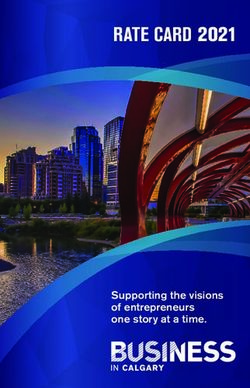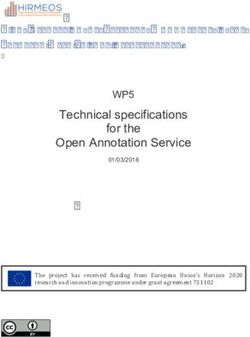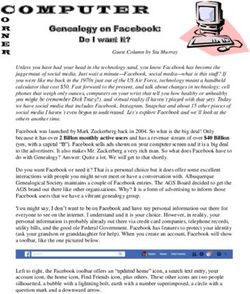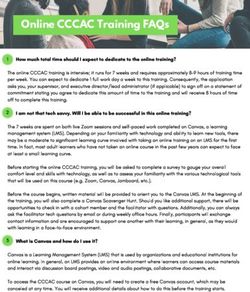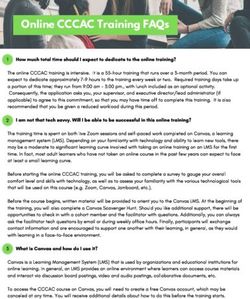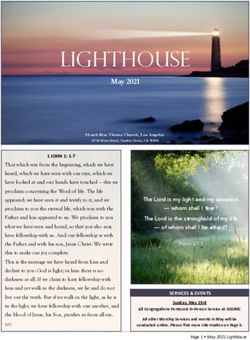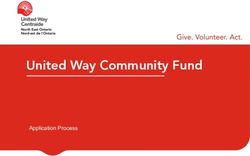ISTANBUL TURKEY EURIE 2021 Speaker Manual the new era in higher education
←
→
Page content transcription
If your browser does not render page correctly, please read the page content below
Dear EURIE Speaker,
Thank you very much for your participation in the EURIE 2021 - Eurasia Higher Education Summit.
Regarding the event, we would like to inform you about some of the topics you may need to know.
During the summit, you can find all the technical information you may need, such as how to take
advantage of sessions, networking and other areas, how to communicate with other attendees, how
to visit the stands, and so on, from this Speaker User Manual.
You can always find answers to many of your questions in the F.A.Q. section, too.
We look forward to welcoming you to EURIE 2021…
Online Summit Address ………………………………… Page 3
Username & Password ………………………………… Page 3
Signing in & Registration Area ………………………….. Page 3-4
EURIE Main Foyer (LOBBY) ……………………………... Page 5
Conference Hall Foyer ………………………………….. Page 5
Conference Hall ………………………………… ……… Page 6
Exhibition Hall Foyer……………………………………. Page 7
Exhibition Halls …………………………………………. Page 7
Booths ………………………………………………….. Page 8
Survey ……………………………………………………Page 8
EURIE APP ………………………………………………. Page 9-10
Speakers’ Instructions ………………………………….. Page 11
Before The Summit
Internet Connection …………………………… Page 11
Zoom …………………………………………... Page 11
Presentation Day - Preparations
Internet Connection …………………………… Page 11
Settings ………………………………………… Page 11
Zoom Check ……………………………………. Page 12
Your Location ………………………………….. Page 12
Camera ………………………………………… Page 12
Presentation Day – Backstage ………………… Page 12
Presentation Day – The Presentation ………… Page 13Online Summit Address
https://virtual.eurieeducationsummit.com/
When and how will the summit be held?
The Eurie - Eurasia Higher Education Summit will be held virtually between 3-5 March 2021.
We would like to remind you that the online summit page will remain open for live broadcasts
between 3-5 March 2021 and have the option to watch the recorded sessions on demand for 30 days.
Username & Password
You can access your account information by clicking the "View Voucher" section under the voucher
sent to you.
Your Username : The e-mail address used while registering.
Password : The “Event Activation Code” number placed in your voucher.
** Your user password; It is your event activation code on the Voucher. It is placed on a large blue
band for better visibility.
Signing in
Please click on the summit link or write the summit address to your browser. You will see the below
Virtual Summit Page. Click on the “Entrance”
3Registration/Login Area
è Click on “Login”
è You will be asked to enter your username and password (Please see the Username &
password section on page 3, if needed)
è Please read and accept the “Personal Data Protection” GDPR box
4Welcome to Virtual EURIE Summit!
Now you are in the event. As you may check from the main foyer, we have;
v Information desk
v Conference halls
v Exhibition area
v Networking area
v Summit program stream and message board (top at the back)
v Summit program sign (next to the info desk)
v Survey sign (next to the info desk)
You can get help from our EURIE information desk between 09: 00-19:00 (GMT +3) every day.
Every participant can benefit from panel sessions, seminars, plenary sessions, virtual exhibition area
and other common areas during the event. The networking area and Imagine Tomorrow events may
include restrictions based on your registration type.
You may receive some reminder messages as long as you are logged in. You can always exit the
summit by clicking the “exit” button.
Sessions – Conference Hall Foyer
5The EURIE 2021 Summit has two conference halls for the sessions.
You can follow the ongoing program that continues in the halls from the program stream board at the
top of the doors.
è Please click on the door to enter the session you would like to watch.
You may also notice that there is a 3 day summit program sign on the left hand side of your screen,
too. We would like to remind you that the entire stream is GMT +3.
You can access the entire summit program at https://eurieeducationsummit.com/conference-program/
too.
You can always return to the main summit foyer from the “Lobby” button.
Sessions – Conference Hall
Language: The main language of the sessions is English. If some sessions are held in Turkish, the
English listening option will be activated. In such a case, you can continue watching the broadcast
from the voice of the translator by pressing the translation button that appears at the bottom of the
screen.
Questions: During active live sessions, you can ask a question to the presenter from the ask question
panel. We would like to remind you that the questions will be answered under the direction and
initiative of the moderator.
Voting: All sessions are controlled by the moderator and the presenter. The moderator or the
speaker may want to vote live. In case of live voting, you can present your active contribution by
answering the question from the keypad section that appears on your screen. We would like to
remind you that voting results can be shared at the initiative of the moderator or the speaker.
6Exhibition Hall – Foyer
Enter the exhibition hall in the main lobby. You will be welcomed to the Exhibition Hall Foyer.
è Click on the hall door you want to visit.
Exhibition Hall – Halls
è When you enter to the hall, click on the stand you want to visit or contact.
7Exhibition Hall – Booths
è You can get the contact details from the company card placed on the desk.
è You read and download the corporate brochures and service content from the brochure
holder placed in front of the booth.
è If there is one in the stand; you can watch the corporate video by clicking on the TV screen.
You can always maximize the screen by clicking on the screen.
è If you see the representative's name under the TV that means you can communicate with
that person live by voice and video by clicking the name.
è If there is no active authorized person in the stand at that moment, you can select the
relevant person from the "Contact Us" button and send your message (You may ask to set an
appointment, too)
You can always return to the main stand area by clicking the “Exhibiton Hall” button.
** Although EURIE virtual Exhibition Hall is open 24 hours a day, you may not be able to establish a
live communication at any time due to the time differences between countries. In such a case, you
can leave a message to the stand officer from the messaging section inside the stand.
** You can also access the Exhibitor information on the EURIE app, too.
Survey
By entering the survey section in our main lobby area, you can offer your support with your answers
throughout the summit. The results can be announced at the initiative of the Organizing Committee.
In order to attend to a survey, click on the “Survey” sign at the main lobby area (next to the info desk)
and click on the answers you want to choose.
8EURIE APP
The EURIE application is free for all our participants. The EURIE application infrastructure is provided
by Holacon. You can download the HOLACON application via the link given in the voucher or from the
following links.
à Google Play à Apple Store
Activate your EURIE App
1. Click the android or ios link in the voucher that is sent to you.
2. Download the Holacon app to your mobile device.
3. Click on “Create account”
4. Enter your information and create your password
5. Select Eurie from the event field on the next screen
6. Activate the summit by entering the "Event Activation Code" sent to you on your Voucher
Voucher ** Your event activation code is the number highlighted in a big blue band in the voucher.
9What's in the app?
You can reach the following sections about the summit via the EURIE application.
v Your registration and virtual summit login information (voucher and event activation code)
v Summit program
v Speakers
v Participants
v Sponsors
v Stands
v Social network
What can I do on the EURIE App?
Follow the speaker
You can select the speakers you want to follow from the list or scan them from the search section.
You can send a message to the speakers you have marked and followed.
Get in touch with other participants
You can contact other participants from the "Attendees & Exhibitors" menus on the EURIE app. You
can find a participant by entering a name in the search section, filtering the list or from the drop-
down list. By entering a profile you have chosen, you can review their profession and send a direct
message.
** The names you see in the list are people who downloaded the app. You can only contact these
people. If you cannot find the name you are looking for, it may not have downloaded the app.
10Speakers’ Instructions
For a smooth presentation, please read the instructions carefully.
IMPORTANT! Your video and sound will be streamed through the zoom infastructure. A week before
the event, a zoom link will be provided to you for your session(s). We kindly ask you to connect half
an hour before the time of your presentation via the zoom link you will receive. Our EURIE backstage
team will guide you for the preparations.
BEFORE THE SUMMIT
Internet Connection
Please make sure that your internet connection meets with the following configurations.
Download à Minimum 20 mbps
Upload à Minimum 10 mbps
You can check your connection speed from https://www.speedtest.net/
If you do not have the above minimum configurations, please ask your internet provider to upgrade
your account or use another provider to reach to the minimum configurations.
IMPORTANT! We do not recommend you connect from your mobile phone due to live stream screen
sharing problems.
Zoom
If you do not have a ZOOM account, please create a new account at ZOOM. You may continue with
the ZOOM on browser or you can download and install the ZOOM application to the computer you
would like to use on the presentation day. If you are new to zoom practicing is always helpful before
the presentation day.
PRESENTATION DAY - PREPARATIONS
Internet Connection
Once again, please make sure that your internet connection meets with the following configurations.
Please make sure that your internet connection meets with the following configurations.
Download à Minimum 20 mbps
Upload à Minimum 10 mbps
IMPORTANT! We do not recommend you connect from your mobile phone due to live stream screen
sharing problems.
Settings
If you are a MacBook user, you may need to allow additional permissions in the security and or
screen settings.
è Choose Apple menu
è System preference
è Select “Sharing”
è Click on the Screen sharing
è Choose who may share the screen
11Also check;
è System preference
è Security & Privacy
è Privacy
è Screen recording à and then tick the zoom.us box
Close the other programs and browsers
The remaining browsers will decrease your internet speed. Please make sure that all the programs
and BROWSERS other than powerpoint are closed.
Zoom check
Log into your zoom account (browser or app)
è Check your name if it appears as it is on the Summit announcements. If not, click “rename”
and make it the same.
Your Location
Even the quietest sounds around you can be heard during the presentation. Please make sure that
you are away from noise. To minimize the noise, It is advised to use a microphone equipped headset
with cable connection. Warning: Using a bluetooth headset is ill advised as it might cause issues.
Camera
Please check if your camera is working properly. The backstage team is going to require your live
video from the beginning to the end of the presentation. Please do not disable your camera during
the presentation.
PRESENTATION DAY – BACKSTAGE
HALF an HOUR before the Presentation, EURIE live streaming staff will meet you on ZOOM, offer you
some helpful instructions and check if everything is set for the presentation. Then the backstage team
will forward your zoom stream to their system.
While waiting for your presentation time and even waiting for your turn during your presentation (if
the session has a moderator and other speakers) you are kindly asked to mute your microphone.
IMPORTANT! Your video and sound will be broadcast through the zoom infastructure. A week before
the event, a zoom link will be provided to you for your session(s). We kindly ask you to connect half
an hour before the time of your presentation via the zoom link you will receive. Our Eurie backstage
team will take the control and guide you for the preparations.
12PRESENTATION DAY – The PRESENTATION
During the presentation, our backstage team will always be with you by voice communication. They
will divert you to “Mute” or “Please unmute and take your turn.” Nobody can hear the backstage
team except you. But you will be heard. So please DO NOT REPLY to their warnings as it will be
AUDIBLE LIVE!
Open your PowerPoint presentation before screen sharing, leave it in the background without making
it full screen.
Please wait until the moderator announces you to the audience. It is always a kind act to greet the
audience. Do not hurry up to share your powerpoint presentation. Press the “Share screen” on Zoom.
Then select the power point presentation on the screen shots.
If you see the following screen sharing indicator then everything is OK.
You can make the presentation full screen and continue.
If you have difficulty opening your presentation, please do not panic. The backstage team will
broadcast a banner that the speaker is preparing. During this period nothing will be seen on the
screen, but you will be audible. When you are ready, you will be broadcast by the team.
IMPORTANT! If you minimize the presentation the screen sharing STOPS automatically. Please do not
LEAVE the FULL screen mode!
At the end of the presentation press “Stop share” to stop sharing.
Chatting with the backstage team
During the presentation, if you have an urgent or important message, you can always write to the
backstage team from the chat box on Zoom. These messages will not go live.
Questions
The questions asked by the audience is going to be sent to the moderator from another panel. The
moderator will ask the questions out loud.
Please follow the moderator for the questions and wait for your turn to speak.
Do not watch yourself from another device!
In order to eliminate the live streaming problems, the live broadcasting is not synchronized with the
other platforms. There is a minimum 6-10 second difference with the streaming. During your
presentation, please DO NOT TRY to watch or listen to yourself from another device.
Please follow the other sessions that you want to listen to from the summit web platform.
If you require any further assistance, please do not hesitate to contact us at euriebt@boyutgroup.net
We look forward to welcoming you to EURIE 2021.
13You can also read