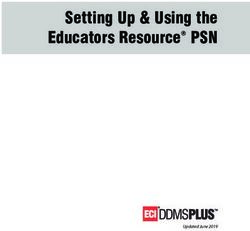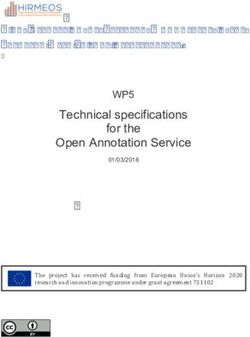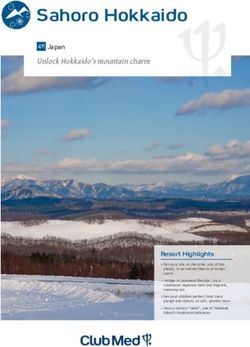U.S. DEPARTMENT OF EDUCATION FILING USER GUIDE - Office of Hearings & Appeals (Updated March 24, 2021) - Office of Hearings & Appeals
←
→
Page content transcription
If your browser does not render page correctly, please read the page content below
U.S. DEPARTMENT OF EDUCATION
Office of Hearings & Appeals
FILING USER GUIDE
(Updated March 24, 2021)Version History
We anticipate updating this document periodically. Please email us at
OFO_OHA@ed.govif you have suggestions.
Date Version Changes
October 31, 2018 1.0 Initial Posting
October 30, 2019 1.1 Adjustment to usual
office hours for OHA and
receipt of traditional
filings.
March 24, 2021 1.2 Updating links.Introduction and General Office Information:
This guide provides an overview of how to file documents with the U.S. Department of
Education Office of Hearings and Appeals (OHA), specifically addressing filing
procedures for the Electronic Filing System used in administrative adjudications conducted
by OHA. OHA will create an electronic file and assign a docket number for every appeal
filed.
The guide is intended to help current and new users file documents in the OHA E-File
System (OES). OES allows administrative litigants to file PDF documents via a web-based
interface with screens and prompts to facilitate filing. The system is generally available 24
hours every day. When a document is filed electronically, OES generates email notice to
all e-filers registered to that case and applicable OHA personnel, fulfilling service
requirements.
This guide identifies how to register for an e-file account, how to request access to a
particular case, and how to upload documents. It also identifies the email notifications
you can expect to receive when requesting a user account, requesting access to a new
case, and uploading documents.
While this Filing Guide addresses most general situations, administrative litigants
should consult and follow directives in the applicable Order Governing Proceedings
issued by a Hearing Official.
OHA’s usual business hours are Monday thru Friday, 8:00 am to 4:30 pm, Eastern Time. We are
closed on all Federal holidays. Our general office telephone number is (202)245-8300. Assistance
is available from the E-Filing Administrator at https://edoha.entellitrak.com/etk-ed-oha-
prod/page.request.do?page=page.contactSystemAdministrator. Submissions by traditional
means (paper filings), whether in relation to initial filings or filings consistent with an
Order Governing Proceeding, will be accepted for hand-delivery only during OHA’s
usual business hours.
System Limits:
1. There is no limit on the number of documents that may be uploaded in a case.
2. The maximum file size is 50 MB (smaller files are preferred whenever possible).
A file that exceeds 50 MB should be optimized to reduce the size or separated
into parts and uploaded as multiple e-filings.
3. Files must be filed in PDF format only. Multiple PDF files may not be filed
in a .zip file.
1Before You Begin:
1. OES requires initial registration as an e-filer. To initially register you need a valid
email and a case docket number.
2. Register as an e-filer by clicking on the appropriate link on the OES homepage
and then complete the online form. https://edoha.entellitrak.com/etk-ed-oha-
prod/login.request.do?service=%2Fsystem.logout.do.
3. If you are approved, we will send you an email containing your user name
(usually your registered email) and temporary password. Upon your initial log-in
to OES, you will be prompted to change your password.
4. Once registered, your homepage includes a list of your active cases.
5. Once registered as an e-filer, OES requires subsequent association to additional
cases. To request subsequent association, you need the docket number for the case
you wish to access and you must use your registered email.
6. To request association with a new case click on the link to “Request Additional
Case Access.” Click on the “New” button, then enter the assigned docket number
in the case number field and identify your contact type from the drop-down menu.
7. The initial registration request and subsequent requests for association should be
made during usual business hours and will be acted upon within one business day.
8. If you are not approved for e-filing, you will be sent an email informing you why
your registration or association request was rejected.
9. While both attorneys and self-represented litigants may register as e-filers, if a
party is represented by counsel, only the legal representative will be allowed to
register as the e-filer. Thus, if a self-represented litigant/party is already registered
as an e-filer and then retains legal representation who requests registration as an e-
filer, OHA will discontinue the party’s e-filer registration.
10. Within reason, multiple individuals from the law firm may be e-filers in a given
case. For example, a law firm may designate multiple attorneys or support staff to
register as e-filers provided the attorney of record is also a registered e-filer.
Access to OES:
1. Use this link to access the OES homepage: https://edoha.entellitrak.com/etk-ed-
oha-prod/login.request.do?service=%2Fsystem.logout.do
2. Log on to OES using your registered email address and password.
3. Passwords will auto-expire after 90 days and must be changed at that time.
4. An e-filer’s account will be disabled after all active cases are closed for that e-
filer and after 90 days of non-use. An e-filer may request reactivation of a
disabled account by clicking the appropriate link on the OES homepage.
5. A registered e-filer may reset forgotten passwords by clicking the reset your
password link on the OES homepage.
6. An e-filer’s account will be locked after three failed password attempts. Once
your account is locked, you need to contact the E-Filing Administrator to unlock
your account. The password reset is blocked on a locked account.
HINT: if you have two failed attempts at logging in, consider resetting your
password before trying to log in a third time, especially if you are accessing OES
after usual business hours.
7. Contact the E-Filing Administrator) at: https://edoha.entellitrak.com/etk-ed-oha-
prod/page.request.do?page=page.contactSystemAdministrator.
2E-filing a Document:
1. When creating your documents for filing, we recommend that you author your
document in word processing software and then convert it to PDF. To the extent
possible, your PDF document should meet 508 accessibility standards.
HINT: Electronically converting from a word processed document to PDF,
rather than scanning a printed document, will retain more 508 accessibility
functions.
2. Each pleading must be uploaded individually. For example, do not submit two
separate pleadings in the one PDF document.
3. Use this standard naming convention for PDF documents to be e-filed:
Docket number followed by one space or underscore, document title
beginning with the filing party’s designation (e.g. ED, Respondent,
Name of Debtor), the description of the document (e.g. Notice of
Appearance or Brief), and the file extension “.pdf”.
File names cannot contain the following characters: \ / : * . ? ” > <
SPECIAL NOTE: a period is included as a prohibited character but must be
used before the filing extension, in this case “.pdf”.
4. From your OES home page, double-click on the appropriate case to upload a PDF
document. You will be directed to the New Documents/Events page and select
the “New” button to upload a filing. Complete the required fields and select
“Save”.
5. The online form uses a two-level drop-down format to identify your filing and
both levels are required fields. The first identifier is “Filing Primary” and the
second identifier is “Filing Secondary.”
The Filing Primary identifier designates broad range categories that are
common to proceedings before OHA.
Filing Secondary identifier designates more specific types of
documents that are related to the Filing Primary drop-down options.
Some of the Filing Secondary options include an “Undetermined”
designation. This option should be used only when a more specific
option does not adequately describe the document being filed. Do your
best to select the appropriate drop-down option.
If you select a drop-down identifier that misidentifies a document, only
OHA personnel may make a correction after review.
SPECIAL NOTE: the Filing Primary category “Appeal to Secretary” is to be
used only when an initial decision from a Hearing Official has been issued and a
party is filing an appeal to the Secretary.
6. Complete the required fields. Use the “Browse” button to search your saved files.
Upon selection, your filing will appear in the “Document” field. Do not make
any changes to the filename/path. If you need to rename a file to be uploaded,
you must do so BEFORE you select it (and external to OES).
7. After selecting the file to upload, click on the “Save” button. After the filing is
processed (saved), you are returned to the Documents/Events page to verify your
submission has been uploaded. The “Save” button establishes the date and time
of filing.
8. To submit multiple documents at the same time after selecting your first
document, click the “Save & New” button and you will be returned to the page
for uploading a document. When your last document is selected, click the “Save”
button to upload all submissions.
9. Once a document is saved, an e-filer cannot remove that filing. If you determine
3that you saved an incorrect submission that requires removal from the electronic
record, please contact the E-Filing Administrator or assigned OHA attorney. If
you still need to submit a correct document, you must start the process again.
Other Things to Remember When Filing Documents:
1. Exhibits should be filed separately from an associated brief. Exhibits may be
filed individually or grouped (consistent with file size limits). If you group
multiple exhibits within a single PDF use a file name convention that properly
identifies the exhibits in that PDF, for example 15-10-SP_Department’s
Exhibits 6-10 to Brief.pdf. When submitting grouped exhibits, separate each
individual exhibit with a cover page that includes the docket number and
exhibit number.
2. Hyperlinks are permitted in filings.
3. Although OES is designed to receive filings 24 hours per day, parties are strongly
encouraged to file documents in advance of the filing deadline and during normal
business hours in the event problems are encountered and assistance or alternate
means of filings become necessary.
4. OHA will respond to questions regarding the e-filing system during usual business
hours. For technical problems, refer to this Filing User Guide or contact the E-
Filing Administrator at https://edoha.entellitrak.com/etk-ed-oha-
prod/page.request.do?page=page.contactSystemAdministrator.
5. E-filers are responsible for taking all reasonable steps to prevent submitting any
material to OHA that contains computer viruses.
6. All documents filed must be served on other parties to the case. OES will
generate automatic email notice for registered/associated e-filers. Filing with OES
is acceptable service upon all other parties that are registered e-filers for that case.
If a party or representative is NOT a registered e-filer, you must provide service
of your filing through alternate means consistent with the regulatory requirements
or as the parties agree. Your filings must contain an accurate statement of service.
7. Parties or representatives using OES for filing are not required to file hard copies
with OHA. Parties or representatives not using OES for filing shall serve OHA
with two bound copies of every filing and one unbound copy to facilitate
scanning to the electronic file. Tabs/separators on the unbound copy to facilitate
scanning shall not extend beyond the standard page size.
OES Generated Confirmation Emails:
1. When you click on the “Save” button to upload filings, OES automatically
generates a Confirmation of Filing email to the e-filer submitting the document,
all registered e-filers, the Hearing Official, and other designated OHA or
Department employees. If you do not receive email notification within 10
minutes of submission, contact the E-Filing Administrator at
https://edoha.entellitrak.com/etk-ed-oha-
prod/page.request.do?page=page.contactSystemAdministrator.
2. Any document successfully uploaded is immediately available for viewing by all
registered e-filers, the Hearing Official, and other designated OHA or Department
employees.
3. The Confirmation of Filing email is evidence that your filing was successful
and OHA has your submission as of the date and time reflected in the email.
4The transmitting party has the responsibility to retain records showing the date
of transmission and should keep a copy of the email.
4. Submissions must be received by midnight Eastern Time in order to be considered
filed that day.
5. Filings may be subject to further review and may be deleted from the record upon
notice to the e-filer and other party or representative.
6. Once filed, e-filers will be able to open, view, print, or download the submission,
including documents filed by other e-filers or OHA.
Help Resources in addition to this Guide:
1. Please consult the e-filing Procedures page on OHA’s website at
http://oha.ed.gov/filingprocedures.html.
2. To report technical problems with OES, please contact the E-Filing Administrator
at https://edoha.entellitrak.com/etk-ed-oha-
prod/page.request.do?page=page.contactSystemAdministrator.
3. Before checking on the status of your registration or your request to be associated
with add a new case, please wait 24 hours. Afterwards if you have not received a
response to your request, please contact E-Filing Administrator at
https://edoha.entellitrak.com/etk-ed-oha-
prod/page.request.do?page=page.contactSystemAdministrator.
4. An email may be submitted to the OHA general email inbox at OFO_OHA@ed.gov.
5. Do NOT send e-filings directly via email to the Docket Clerk or Hearing Official
unless you have been instructed to do so.
6. An OHA Attorney Advisor may be assigned to assist the Hearing Official. Refer
to your assignment letter or Order or Order Governing Proceeding for additional
direction for contacting the OHA Attorney Advisor.
5You can also read