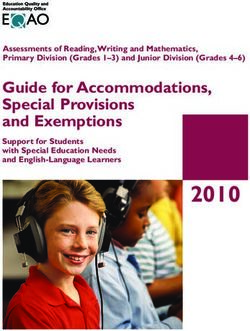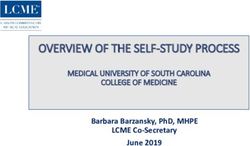Interoperability Guide - AudioCodes Mediant SBC Spectralink IP-DECT Server 200/400/6500, Virtual IP-DECT Server One and DECT Server 8000
←
→
Page content transcription
If your browser does not render page correctly, please read the page content below
Spectralink IP-DECT Server 200/400/6500, Virtual IP-DECT
Server One and DECT Server 8000
Interoperability Guide
AudioCodes Mediant SBC
14232910-IG, Edition 4.0
September 2021, Original documentCopyright Notice © 2019 - 2021 Spectralink Corporation All rights reserved. SpectralinkTM, the Spectralink logo and the names and marks associated with Spectralink’s products are trademarks and/or service marks of Spectralink Corporation and are common law marks in the United States and various other coun- tries. All other trademarks are property of their respective owners. No portion hereof may be repro- duced or transmitted in any form or by any means, for any purpose other than the recipient’s personal use, without the express written permission of Spectralink. All rights reserved under the International and pan-American Copyright Conventions. No part of this manual, or the software described herein, may be reproduced or transmitted in any form or by any means, or translated into another language or format, in whole or in part, without the express written permission of Spectralink Corporation. Do not remove (or allow any third party to remove) any product identification, copyright or other notices. Notice Spectralink Corporation has prepared this document for use by Spectralink personnel and cus- tomers. The drawings and specifications contained herein are the property of Spectralink and shall be neither reproduced in whole or in part without the prior written approval of Spectralink, nor be implied to grant any license to make, use, or sell equipment manufactured in accordance herewith. Spectralink reserves the right to make changes in specifications and other information contained in this document without prior notice, and the reader should in all cases consult Spectralink to determ- ine whether any such changes have been made. NO REPRESENTATION OR OTHER AFFIRMATION OF FACT CONTAINED IN THIS DOCUMENT INCLUDING BUT NOT LIMITED TO STATEMENTS REGARDING CAPACITY, RESPONSE-TIME PERFORMANCE, SUITABILITY FOR USE, OR PERFORMANCE OF PRODUCTS DESCRIBED HEREIN SHALL BE DEEMED TO BE A WARRANTY BY SPECTRALINK FOR ANY PURPOSE, OR GIVE RISE TO ANY LIABILITY OF SPECTRALINK WHATSOEVER. Warranty The Product Warranty and Software License and Warranty and other support documents are avail- able at http://support.spectralink.com/. Contact Information US Location UK Location Denmark Location + 1 800-775-5330 +44 134 4206 591 +45 75602850 Spectralink Corporation Spectralink Europe UK Spectralink Europe ApS 2560 55th Street 329 Bracknell, Doncastle Road Bygholm Søpark 21 E Stuen Boulder, CO 80301 Bracknell, Berkshire, RG12 8PE 8700 Horsens USA United Kingdom Denmark info@spectralink.com infoemea@spectralink.com infoemea@spectralink.com
Contents
About This Guide 4
Related Documentation 5
Feature List 6
Prerequisites and Limitations 7
Prerequisites 7
Limitations 7
Introduction 8
Example Environment 9
AudioCodes Mediant SBC 10
Creating SIP Interface 10
Creating Media Realm 10
Creating an Allowed Audio Coders Groups 10
Creating a Message Manipulation 11
Creating an Inbound Manipulation 11
Creating an IP Profile 11
Creating an IP Group 12
Creating Classifications 12
Primary Spectralink IP-DECT Server 12
Secondary Spectralink IP-DECT Server 12
Creating IP-to-IP routing rules 13
Spectralink IP-DECT/DECT/Virtual IP-DECT Server 14
Configuring the Spectralink IP-DECT/DECT/Virtual IP-DECT Server 14
SIP settings 14
Adding Users 15
14232910-IG, Edition 4.0
September 2021, Original documentAbout This Guide
This guide describes how to configure a Spectralink IP-DECT Server 200/400/6500, Spec-
tralink DECT Server 8000 and Spectralink Virtual IP-DECT Server One for connecting to a
Microsoft Teams or Skype for Business Online tenant using an AudioCodes Mediant SBC. In
the following, the servers will be referred to as Spectralink IP-DECT/DECT/Virtual IP-DECT
Server .
This guide is intended for qualified technicians and the reader is assumed to have a basic know-
ledge about the Spectralink IP-DECT/DECT/Virtual IP-DECT Server , Microsoft Teams/Skype
for Business Online tenant and AudioCodes Mediant SBC. It is also assumed, that you have an
installed and functioning Microsoft Teams or Skype for Business Online tenant, AudioCodes
Mediant SBC and Spectralink IP-DECT/DECT/Virtual IP-DECT Server .
When connecting to a:
l Skype for Business Online tenant, a Skype for Business Cloud Connector Edition (CCE)
setup is utilized.
l Microsoft Teams tenant, a Direct Routing setup is used.
The Spectralink IP-DECT/DECT/Virtual IP-DECT Server configuration is identical for both
cloud technologies.
The guide is divided into two parts:
l AudioCodes Mediant SBC
l Spectralink IP-DECT/DECT/Virtual IP-DECT Server
Each part describes the general configuration and the user administration.
Note:
The configuration steps described are only for a basic configuration to illustrate the
important points when performing the integration. More advanced setups with
PSTN connectivity, Skype for Business hybrid environments etc. are possible, but
not described here. For more information, see the Microsoft documentation site for
the latest Microsoft documentation.
Setup of the Microsoft Teams/Skype for Business Online tenant and basic setup of
the AudioCodes Mediant SBC are also not covered. Fore more information about
these tasks, see the relevant Microsoft and Audiocodes documentation.
14232910-IG, Edition 4.0
September 2021, Original documentRelated Documentation
All Spectralink documents are available at http://support.spectralink.com/.
Subject Documentation
Skype for Business Online ten- Navigate to the Microsoft documentation site for the latest
ant Microsoft documentation.
Microsoft Teams Phone System Navigate to the Microsoft documentation site for the latest
Direct Routing Microsoft documentation.
Configure and manage Skype Navigate to the Microsoft documentation site for the latest
for Business Cloud Connector Microsoft documentation.
Edition
AudioCodes Mediant SBC Navigate to the AudioCodes documentation site for the
latest AudioCodes Mediant SBC documentation.
Connecting AudioCodes SBC to Navigate to the AudioCodes documentation site for the
Microsoft Teams Direct Routing latest AudioCodes Mediant SBC documentation.
Enterprise Model Configuration
Note
Spectralink DECT Handsets For more information about the handset, refer to the user
guide available online at http://sup-
port.spectralink.com/products.
Site Survey Function in Handset For more information about the site survey function in hand-
set, refer to the guide available online at http://sup-
port.spectralink.com/products.
Synchronization and Deploy- For more information about synchronization and deploy-
ment Guide ment, refer to the guide available online at http://sup-
port.spectralink.com/products.
Spectralink IP-DECT/DECT/Vir- For more information about the server, refer to the guide
tual IP-DECT Server available online at http://support.spectralink.com/products.
Spectralink Technical Bulletins Available online at
http://support.spectralink.com/products.
Release Notes Document that describes software changes, bug fixes, out-
standing issues, and hardware compatibility con-
siderations for new software releases. Available online at
http://support.spectralink.com/products.
Spectralink DECT Training In order to gain access to the Spectralink training material,
material you must attend training and become Spectralink Certified
Specialist.
Please visit http://-
partneraccess.spectralink.com/training/classroom-training
for more information and registration.
14232910-IG, Edition 4.0
September 2021, Original documentFeature List
The following features are supported:
Supported features
Telephony l Basic Calling
l Call Hold
l Call Transfer
l Call Waiting
l Call Forward (all endpoints)
l Music on Hold (MOH)
User experience l Centralized phone book via Active Directory and LDAP
l SIP URI Support Phone Book (75x2, 76x2, 77x2 only)
Security l TLS
l SSRTP/ SRTP/RTP
l STUN/TURN/ICE
Voice Quality l Codecs: G.726 (default), G.711, G.729
Value added Spectralink l Rich APIs for third-party solutions integration
features l Multi-language (on handsets)
l Centralized management and provisioning via DECT
server management capability
l Plug and play DECT is easy to use and fast to deploy
l Real Time Location Services (RTLS) (requires third
party solution)
14232910-IG, Edition 4.0
September 2021, Original documentPrerequisites and Limitations
Prerequisites
The following must be configured/installed:
l Microsoft Office 365 Enterprise subscription with Phone System enabled.
For more information, see SfB Online Tenant documentation.
l AudioCodes Mediant SBC with the following licenses:
l TEAMS (For Microsoft Teams only)
l Far End Users (FEU)
l For Skype for Business Online tenants, a Skype for Business Cloud Connector Edition
(CCE) has been installed and configured locally, with the AudioCodes Mediant SBC set
up as gateway.
l For Microsoft Teams tenants, a Direct Route has been setup and configured with the
AudioCodes Mediant SBC set up as gateway.
l The Spectralink IP-DECT Server(s) has been upgraded to PCS 19Ca or newer.
l The Spectralink DECT Server(s) has been upgraded to PCS 21Ba or newer.
l The Spectralink Virtual IP-DECT Server is installed with PCS 20A_ or newer.
Limitations
Note:
With the setup described in this guide, it is not possible to assign the same telephone
number to both a Microsoft Teams/Skype for Business Client and a DECT handset
simultaneously.
For routing purposes, it is recommended, that the telephone numbers assigned to
DECT handsets are kept in a separate range.
14232910-IG, Edition 4.0
September 2021, Original documentIntroduction
The basic Spectralink IP-DECT/DECT/Virtual IP-DECT Server and AudioCodes Mediant
SBC integration consists of the following steps:
1. Create an SIP Interface
For more information, see "Creating SIP Interface" on page 10.
2. Create a Media Realm
For more information, see "Creating Media Realm" on page 10.
3. Create an Allowed Audio Coders Groups
For more information, see "Creating an Allowed Audio Coders Groups" on page 10.
4. Create a Message Manipulation
For more information, see "Creating a Message Manipulation" on page 11.
5. Create an Inbound Manipulation
For more information, see "Creating an Inbound Manipulation" on page 11.
6. Create an IP Profile
For more information, see "Creating an IP Profile" on page 11.
7. Create an IP Group
For more information, see "Creating an IP Group" on page 12.
8. Create Classifications
For more information, see "Creating Classifications" on page 12.
9. Create IP-to-IP routing rules
For more information, see "Creating IP-to-IP routing rules" on page 13.
Note:
As Microsoft Teams/Skype for Business Online requires all phone numbers to be in
E.164 format, it is required to transform any other phone number format into E.164.
This guide will keep phone numbers in E.164 format where possible and convert
user dialed numbers before processing.
For more information about creating phone numbers in E.164 format, see
https://en.wikipedia.org/wiki/E.164
14232910-IG, Edition 4.0
September 2021, Original documentExample Environment
The detailed configuration steps in the next sections assume the following example envir-
onment:
l E.164 numbers for Teams/SfB users are in the +457628118x range
l E.164 numbers for IP-DECT users are in the +457628119x range
l AudioCodes Mediant SBC with IP address 172.29.198.4
l Redundant Spectralink IP-DECT Servers with IP addresses 172.29.198.5 and
172.29.198.6
14232910-IG, Edition 4.0
September 2021, Original documentAudioCodes Mediant SBC
Below is a description of how to configure the AudioCodes Mediant SBC from the AudioCodes
Mediant SBC user interface. Configuration includes creation of: SIP Interface, Media Realm,
allowed Audio Coders Groups, Message Manipulation, IP Profile, IP Group, Inbound Manip-
ulation, Classifications, and IP-to-IP Routing Rules.
Creating SIP Interface
Add an entry to the SIP Interfaces table (Setup menu > Signaling & Media tab > Core Entit-
ies folder > SIP Interfaces):
l Name: IP-DECT
l Network Interace: LAN_IF
l Application Type: SBC
l UDP Port: 5060
l TCP Port: 0
l TLS Port: 0
Creating Media Realm
Add an entry to the Media Realms table (Setup menu > Signaling & Media tab > Core Entit-
ies folder > Media Realms):
l Name: IP-DECT
l IPv4 Interace Name: LAN_IF
l UDP Port Range Start: 6000
l Number Of Media Session Legs: 1000
Creating an Allowed Audio Coders Groups
Add an entry to the Allowed Audio Coders Groups table (Setup menu > Signaling & Media
tab > Coders & Profiles folder > Allowed Audio Coders Groups):
l Name: IP-DECT
l Items: G.726, G.711A, G.711U, G.729
14232910-IG, Edition 4.0
September 2021, Original documentCreating a Message Manipulation
Add an entry to the Message Manipulations table (Setup menu > Signaling & Media tab >
Message Manipulation folder -> Message Manipulations):
l Name: Prefix Refer-To
l Manipulation Set ID: Pick an unused set ID
l Message Type: Refer
l Condition: Header.Refer-To.url.User regex 11[8-9]x
l Action Subject: Header.Refer-To.URL.User
l Action Type: Add Prefix
l Action Value: '+457628'
Creating an Inbound Manipulation
Add an entry to the Inbound Manipulation table (Setup menu > Signaling & Media tab > SBC
folder > Manipulation > Inbound Manipulations):
l Name: Add E.164 prefix
l Request Type: INVITE
l Source IP Group: IP-DECT
l Destination Username Pattern: 11[8-9]x
l Manipulated Item: Destination
l Prefix to Add: +457628
Creating an IP Profile
Add an entry to the IP Profiles table (Setup menu > Signaling & Media tab > Coders & Pro-
files folder > IP Profiles):
l Name: IP-DECT
l SBC Media Security Mode: Not Secured
l Allowed Audio Coders: Select the Allowed Audio Coders Group created previously
l Remote REFER Mode: Handle Locally
l Remote Replaces Mode: Handle Locally
l Remote 3xx Mode: Handle Locally
l Remote Hold Format: Send Only
l Broken Connection Mode: Ignore
14232910-IG, Edition 4.0
September 2021, Original documentCreating an IP Group
Add an entry to the IP Group table (Setup menu > Signaling & Media tab > Core Entities
folder > IP Groups):
l Name: IP-DECT
l Topology Location: Down
l Type: User
l IP Profile: IP-DECT
l Media Realm: IP-DECT
l Classify By Proxy Set: Disabled
l Inbound Message Manipulation Set: The set ID of the Message Manipulation set created
previously
Creating Classifications
Classifications must be created for both the primary and secondary Spectralink IP-DECT
Server.
Primary Spectralink IP-DECT Server
Add the primary Spectralink IP-DECT Server to the Classification table (Setup menu > Sig-
naling & Media tab > SBC folder > Classification):
l Name: IP-DECT Primary Server
l Source SIP Interface: IP-DECT
l Source IP Address: 172.29.198.5
l Source IP Group: IP-DECT
Secondary Spectralink IP-DECT Server
Add the secondary Spectralink IP-DECT Server to the Classification table (Setup menu > Sig-
naling & Media tab > SBC folder > Classification):
l Name: IP-DECT Seconday Server
l Source SIP Interface: IP-DECT
l Source IP Address: 172.29.198.6
l Source IP Group: IP-DECT
14232910-IG, Edition 4.0
September 2021, Original documentCreating IP-to-IP routing rules
Add an entry to the IP-to-IP Routing table (Setup menu > Signaling & Media tab > SBC
folder > Routing > IP-to-IP Routing):
l Name: Terminate IP-DECT registration
l Source IP Group: IP-DECT
l Request Type: REGISTER
l Destination Type: All Users
Add an entry to the IP-to-IP Routing table (Setup menu > Signaling & Media tab > SBC
folder > Routing > IP-to-IP Routing):
l Name: * -> IP-DECT
l Destination Username Pattern: +457628119x
l Destination Type: All Users
14232910-IG, Edition 4.0
September 2021, Original documentSpectralink IP-DECT/DECT/Virtual IP-
DECT Server
Below is a description of how to configure the Spectralink IP-DECT/DECT/Virtual IP-DECT
Server and how to add users to the system.
Configuring the Spectralink IP-DECT/DECT/Virtual
IP-DECT Server
SIP settings
The Spectralink IP-DECT/DECT/Virtual IP-DECT Server requires a few SIP settings to be
adjusted in order to connect properly to the AudioCodes Mediant SBC.
Note:
SIP settings not mentioned below should be left at their default values.
To modify the SIP settings from the web based Administration Page:
1. Click Configuration, and then click SIP.
2. Modify the settings below.
Field Setting
SIP Configuration - General
Transport Select UDP.
Default domain Enter the IP address/hostname of the AudioCodes
Mediant SBC.
E.g.: audiocodes-mediant.spectralink.com
Send Hold before REFER Disabled.
14232910-IG, Edition 4.0
September 2021, Original documentAdding Users It is necessary to add users to the Spectralink IP-DECT/DECT/Virtual IP-DECT Server using E.164 numbers as the user name. E.g. +4576281191. For more information about adding users, see either the IP-DECT Server 200/400/6500 and Vir- tual IP-DECT Server One Installation and Configuration Guide and/or Provisioning Guide. 14232910-IG, Edition 4.0 September 2021, Original document
You can also read