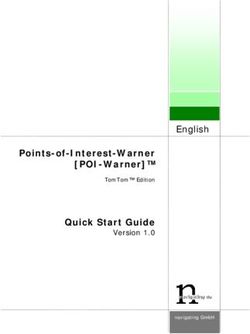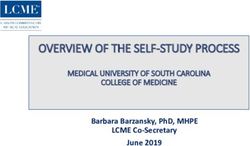EXCEL Online Application Guide 2021-22 - Halifax Regional ...
←
→
Page content transcription
If your browser does not render page correctly, please read the page content below
EXCEL Online Application Guide 2021-22
To access the EZChildTrack Parent Portal landing page, please visit: https://ca.ezchildtrack.com/excel/parent using the most up-to-date version of your
web browser on a device larger than a cell phone.1
If you already have an account, enter the Parent Portal by providing your registered email address and password in the ‘Returning Parents Sign In’
section. If you have forgotten your password, click on “Click Here” beside ‘Forgot Password” in the ‘Returning Parents Sign In’ section.
If you have an account but do not have a password yet, select the “Sign Up” button in the ‘Existing Parents Sign Up’ section. Enter your registered email
address in the box provided and click the [Sign Up] button. An email will be sent to the email address you provided with instructions to create a
password. The link provided is valid for a limited time.
In the Registration section of the Parent Portal Home Page, click on the Register button of the desired program. If you have children attending schools in
different units, simply enter the EZChildTrack Parent Portal on the specified registration dates for each child and register for the appropriate program.
If you are new to EXCEL, you can register for a program by clicking on the [Register] button in the ‘New Parents Open Account’ section of the Parent
Portal landing page. Once you select the desired program for registration, you will be taken to the parent registration form. When you enter your email
address into the first required field, an email verification screen will open indicating that a validation code has been sent to your email address. Enter
the validation code and click on [Continue] to complete the application. Only when your registration is approved will an account be created and a
password sent by email to enter the Parent Portal.
If you have children attending schools in different units, simply enter the EZChildTrack Parent Portal on the specified registration dates by clicking on the
Register Button in the New Parents Open Account box and click on the register button for the desired program. When you are registering for a second or
third time, you will enter the Primary Account Holder’s email address in the first field in the parent registration form. After you enter your email address,
a pop-up will prompt you to retrieve a Validation Code from the recognized email address. Enter the Validation Code and click Continue. The system will
automatically populate the current parent registration form with all previously submitted adult and child data. You can then register/add the child(ren)
for the specified program.
When completing the parent registration form, please note that mandatory fields (information) have a red line beside them. You will not be able
to move forward until these fields are populated.
Section Category Required Information
My Account Parent/Guardian 1 Email Address
Name (Last Name/First Name)
Home Address
Phone Number(please provide at least one phone number at which the
Parent/Guardian 1 can be reached)
1Section Category Required Information
Check the “Do not have Work Phone/Home/Cell Phone” box under the number field as
applicable
Cost Share – indicate if you will be sharing the Name
cost of tuition with another person and provide Phone Number
the required information.2 Email Address
Percentage/Amount for each Payer
Cost share account holders will receive individual Income Tax receipts.
Upload Documents If you have a document(s) you would like to provide during the application process
such as a court order, confirmation of financial assistance from an outside agency, or a
form required by an outside agency confirming EXCEL tuition, you can upload it here.
Only one form per category can be uploaded. This is not a mandatory field.
Parent/Guardian 2 - If not including a Name
Parent/Guardian 2, check the “Do not have a Home Address (or check “Address same as Primary Account Holder”, if applicable)
secondary Account Holder” box Phone Number (please provide at least one phone number at which the
Parent/Guardian 2 can be reached)
Check the “Do not have Work Phone/Home/Cell Phone” box under the number field as
applicable
Email Address
Emergency Contacts – must provide at least one Name
emergency contact. This individual will Phone Number (please provide at least one phone number for each Emergency
automatically be authorized for pick up, but do Contact)
not include the Parent/Guardian 1 or 2. Check the “Do not have Work Phone/Home/Cell Phone” box under the number field as
applicable
Authorized to Pick Up - You can enter up to 5 Name
authorized individuals to pick up your child from Phone Number (please provide at least one phone number for each individual listed)
the program. This is optional as your Check the “Do not have Work Phone/Home/Cell Phone” box under the number field as
Parent/Guardian 2/Emergency Contacts are applicable
authorized to pick up your child(ren).
2Section Category Required Information
DO NOT enter primary/ secondary account
holder or emergency contacts.
My Children Child Name
Date of Birth
Gender (Optional)
Relation/Pickup3 Indicate from the drop down menu the child’s relationship to the list of
parent(s)/guardian(s), emergency contact(s), individual(s) authorized to pick up.
Check the “Authorized to pick up” box where appropriate
Check the “Lives with” box where appropriate
The list can be rearranged in order of priority
Child’s Address (optional)
Medical Information Check Yes or No boxes to indicate if your child has:
1. Life Threatening Allergies
2. Disabilities
3. Requires additional support to participate
4. Medical Concerns/Conditions
If you check yes, you will be asked to provide a brief description.
School Information From the drop-down menu, choose the school your child will be attending in
September 2021-22.
From the drop-down menu, choose your child’s grade for the 2021-22 school year.
If you know your child’s student number, please provide it. This is not a mandatory
field.
Please note: If your child(ren) participated in an EXCEL 2020-21 Program, their grade
field will be populated with the grade they will be in when the program starts in
September and cannot be changed. If your child’s grade is incorrect, continue
completing the application, if possible, and contact the EXCEL Office (902-464-2000
ext. 2787 or excelregistrar@hrce.ca) so the error can be corrected.
3Section Category Required Information
Enroll Until the program begins in September, the start date will be populated for the first
day of school. Registration during the period leading up to the beginning of the
program is intended for children starting the EXCEL Program on the first day of school
in September. If you indicate a later start date, you will be billed for the days/months
of service leading up to that start date.
If registering after the beginning of the program in September, the preferred start date
must be within two weeks of the date of submission of your application. Spaces will
not be held longer than this two-week period without payment of tuition fees.
A list of activities will then be shown for which the child is eligible for enrollment.
Carefully select all desired activities.4
Add Child If you wish to add another child, click on Add Child button. Only when all desired
children have been registered should you move on to the Terms and Conditions
section of the application.
Terms and Releases/Waivers Check Yes or No and initial each release/waiver. Checking “No” does not stop you
Conditions from continuing.
Releases/Waivers – Parent Handbook Please review the EXCEL Parent Handbook prior to signing in to the registration system
as you are required to initial that you understand and agree to abide by the policies
therein. The Parent Handbook can be found on the HRCE website on the following
page: https://www.hrce.ca/about-our-schools/parents/excel-child-care/fees
Terms and Conditions5 You will be required to initial that you understand the terms and conditions and agree
to abide by them.
Review Fees Registration Fee Parents/guardians must pay a registration fee of $37.00. This fee is non-refundable
even if the child is withdrawn from the program, regardless of whether or not they
attended. Payment can be made online during the application process using Visa,
MasterCard, Visa Debit or MasterCard Debit.
4Section Category Required Information
Under the heading, “Pay Now: Select Payment Method”, Credit Card will be the
choice presented. The following payment cards are accepted: Visa Credit or Debit,
MasterCard Credit or Debit. The system will recognize the different cards based on the
card number. The name of the payer, address, expiry date and CVV (3-digit number on
the back of the card) are required. Please note: the payer must be a person listed on
the application form as primary or secondary account holder, emergency contact, or
authorized to pick up. The address provided must match the address provided to your
credit card company or financial institution.
Families who wish to pay monthly tuition fees online can set up auto payment at the
time of registration with the payment card used to pay the registration fee. On the
“Make Payment” screen where you are required to enter your payment card
information, there is a section that says, “Enroll in Recurring Autopay”. Below, it will
say “Use this card for autopay” and will provide Yes or No as your options. Simply click
Yes if you would like to set up for autopay, then click the “Make Payment” button.
Tuition payments will be applied to the payment card entered on the 20th of the month
preceding the month of service. By enrolling in Autopay, the Payer authorizes the
Halifax Regional Centre for Education to process payments on a recurring basis for the
amount of the Account Balance on each Payment Due Date. If the payment fails for
any reason, the payer has until the end of the Payment Due Date to post a one-time
payment to cover the Account Balance. A Late Payment Fee of $18.50 will be posted
to the Account on the day following the Payment Due Date if the balance has not been
remitted.
If you choose to pay later by cash, cheque or money order, please visit the EXCEL
Administration office at 25 Alfred Street, Dartmouth, NS to make payment in order for
the enrollment process to be completed.
The $37.00 registration fee will be applied even if your child(ren) are only enrolled in
one of your desired activities (i.e., Before or After). If the capacity has been reached
for all program activities in which you wish to enroll and your child(ren) are placed on
the waitlist, you will not be required to pay the $37.00 registration fee until such time
as space is available for your child(ren) to enroll.
5Section Category Required Information
6
Financial Assistance If you will be receiving financial assistance for EXCEL tuition, you will be required to
click yes to this question and click on the agency providing this assistance. If the
agency who will be assisting is not listed, please choose Other.
Payment Set Payment Information Monthly tuition fees can be paid online through the Parent Portal using Visa,
up MasterCard, Visa Debit or MasterCard Debit, in person/by mail using post-dated
cheques or money order, or in person using cash.
Online Payments
If paying monthly tuition fees online, families can set up auto payment at the time of
registration with the payment card used to pay the registration fee (see Registration
Fee section) or prior to the first billing date through the Parent Portal.
To set up autopay later through the Parent Portal, go to the Payment and Statements
section of the Parent Portal Home Page and click on “Enroll in Autopay”. Select
Payment Method. Credit Card will be the choice presented. Select a payer from the
“Paid by” drop down menu and complete the remaining mandatory fields. Please
note: the payer must be a person listed on the application form as primary or
secondary account holder, emergency contact, or authorized to pick up. The address
provided must match the address provided to your credit card company or financial
institution. Click on “Enter Credit Card” and enter your payment card details. Click on
“Enroll in Autopay”. If successful, an automatic payment confirmation screen will be
displayed. An email will be sent to the Primary account holder and payer (if different
than the Primary account holder). By enrolling in Autopay, the Payer authorizes the
Halifax Regional Centre for Education to process payments on a recurring basis for the
amount of the Account Balance on each Payment Due Date. If the payment fails for
any reason, the payer has until the end of the Payment Due Date to post a one-time
payment to cover the Account Balance. A Late Payment Fee of $18.50 will be posted
to the Account on the day following the Payment Due Date if the balance has not been
remitted.
Payments will begin to be processed on the 20th of the month preceding the month of
service (e.g., August 20th for the month of September) using the payment information
6Section Category Required Information
provided. Once enrolled in the program, payment card information can be changed
through the Parent Portal.
If you have difficulty setting up your online payment information through the Parent
Portal, please contact the EXCEL Administration office by calling 902-464-2000 ext.
2787.
Post-Dated Cheques
If paying monthly tuition fees by post-dated cheques (payable to HRCE/EXCEL), they
must be received at the EXCEL office (25 Alfred Street, Dartmouth, NS, B3A 4E8) at
least five days prior to the 20th of the month preceding the month of service. If you
register partway through the month, payment is required immediately for the days
that will be used for the first month of service by visiting the EXCEL Administration
office. Enrollment will be completed once payment is received.
Receipt of post-dated cheques for the remaining months of service are required five
days prior to the next monthly Payment Due Date to avoid interruption in service.
Cash or Money Order
Payment by cash or money order (payable to HRCE/EXCEL) must be received by the
EXCEL Administration office (25 Alfred Street, Dartmouth, NS, B3A 4E8) on or before
4:15pm on the 20th day of the month preceding the month of service. If you register
partway through the month, payment is required immediately for the days that will be
used for the first month of service by visiting the EXCEL Administration office.
Enrollment will be completed once payment is received.
Submit Once you have completed each step, you should receive a message indicating that:
Application “Registration was submitted successfully” and see your child(ren)’s enrollment
requests.
We suggest that you click “Download your complete application” and save it for your
records.
7Section Category Required Information
Follow Up You should receive a confirmation and/or waitlist notification email within ten
business days. Please check your junk/spam folders in case the emails do not get
delivered to your Inbox.
Applications submitted throughout the remainder of the summer and new school year
should be processed and confirmed by email within a few days.
If you do not receive a confirmation email, please contact the EXCEL Administration
office by calling 902-464-2000 ext. 2787 to ensure that your application was received.
1
Please note: While larger devices are more user-friendly, the application can be completed on tablets and smartphones that can be switched to desktop version.
2
If anyone is prohibited from access to your child(ren) or there are other custody arrangements related to EXCEL, you will be asked to provide a signed, stamped copy of the
custody agreement upon approval of your application. This can be uploaded or sent by email to excelregistrar@hrce.ca.
3
MUST BE at least 19 years of age to pick up children. If you list a person(s) under the age of 19 years to pick up your child, you are required to consent to this later in the
application form and will be required to submit a Sign In/Sign Out Exception Request Form for approval once enrolled in the program.
4
Given the demand for the EXCEL program, it is critical that you enroll your child(ren) in the correct activities. If you wish to change your child’s enrollment, please contact the
EXCEL Administration office (902-464-2000 ext. 2787) or excelregistrar@hrce.ca to request the change. The date and time of the change being made will become the new date
and time for acceptance consideration.
5
The terms and conditions include the following: “The information provided herein will be stored in Canada and this information may be accessed outside of Canada for the
purpose of technical support”. All student data must be stored in the online system to ensure accurate attendance records and security of personal information.
6
If you will be receiving financial assistance for EXCEL fees, written confirmation of acceptance of financial responsibility by an agency representative must be uploaded during the
application process or emailed to the EXCEL administration office (excelregistrar@hrce.ca) within one week of the date of registration to ensure that your application can be fully
processed. It is the responsibility of the parent/guardian to obtain this written confirmation. As spaces will not typically be held beyond the one-week timeframe, please contact
the EXCEL office (902-464-2000 ext. 2787) if there is a delay in obtaining this written confirmation.
8You can also read