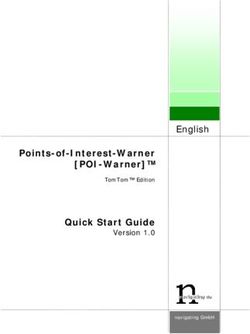WatchNow Streaming on your Personal Computer (PC) & Apple Macintosh (MAC) - USER GUIDE
←
→
Page content transcription
If your browser does not render page correctly, please read the page content below
Contents
Chapter 1: Welcome Page 3
I. About WatchNow on your MAC
II. What you will need to use WatchNow Service
Chapter 2: Registering your Quickflix Service for WatchNow Streaming Page 5
I. Registration requirements
II. Register Quickflix WatchNow account
III. Setup your computer (PC or MAC)
IV. Installing Silverlight Plug-in
V. Managing your account
VI. Managing your devices
Chapter 3: Using WatchNow Streaming Page 19
I. Browsing the WatchNow collections
II. Trailer, Synopsis, Title rating
III. Play, Stop, Pause, Resume, Fast Forward, Rewind
IV. Content Classification
V. Reasonable Use Policy
Chapter 4: Faults and Troubleshooting Page 25
I. Basic Troubleshooting
II. Frequently Ask Questions
Chapter 5: Contact Us Page 28
I. Quickflix Member Care
2|PageChapter 1: Welcome
I. About WatchNow on your Apple Macintosh (MAC)
Quickflix is Australia’s leading online rental subscription company, with almost 50,000 Movies and TV Series on DVD and Blu-ray. Members add
titles to their Quickflix Queue online, which are then automatically selected from their Queue and delivered in Quickflix’s special postage paid
envelopes.
Quickflix Members may also stream hundreds of Movies directly to their Sony BRAVIA TV or Blu-ray player, PC and Mac. Members have the
added convenience of creating title playlists via their PC or Mac, which they may watch at their convenience when connected to a suitable
broadband network.
3|PageII. What you will need to use WatchNow Service
For a PC (Laptop or Desktop):
A Personal Computer (PC) - Operating system of Vista (2007) or newer
- An Internet browser (Mozilla Firefox, Internet Explorer,
or An AppleMacintosh Google Chrome)
- Silverlight plug-in (your browser will automatically prompt
Computer (MAC) for the Silverlight installation if it has not been installed on
your MAC when you stream your first title)
LAPTOP or DESKTOP For a MAC (Laptop or Desktop):
- Minimum Operating system of OS X 10.6 or newer
- An Internet browser (Safari, Google Chrome)
- Silverlight plug-in (your browser will automatically prompt
for the Silverlight installation if it has not been installed on
your MAC when you stream your first title)
An Internet connection with a minimum speed of 1.5Mbps.
Note: Your data consumption is not included in your subscription or
INTERNET ACCESS introductory offer. Please consult your Internet Service Provider to
confirm your data download limits and whether your plan is suitable
for the Quickflix WatchNow service.
To register for QuickFlix, head to www.quickflix.com.au
If you have an introductory offer or Promotional code, please follow
the instructions for that offer
4|PageChapter 2: Registering your Quickflix Service for WatchNow Streaming
I. Registration requirements
To subscribe for Quickflix services, you must be at least 18 years of age, have a valid credit/debit card or Pay Pal account and an email address. This is
to verify your identity and account information. TheQuickflix WatchNow service is available in Australia only. Unless your special offer states differently
you will not be charged during your Introductory Offer
II. Register Quickflix WatchNow account
For New Member
Head to www.quickflix.com.au and click on join WatchNow
5|Page1 Login Details
a. Enter an email address and confirm your email in the next field
b. Enter a password and re enter the password in the next field. Choose a password that is safe and easily remembered by
you; password needs to be minimum of 6 characters
c. Enter the promotional code(if applicable)
d. Check the box if you would like receive news and updates from Quickflix
e. Click JOIN NOW
2 Contact Details
a. Select your title from the drop down list
b. Enter your first name
6|Pagec. Enter your last name
d. Enter your residential address
e. Select state from the drop down list
f. Enter your best contact number
g. Enter your mobile phone
h. Select day, month and year of birth from the drop down list
i. Click on
7|Page3 Select Subscription Package
If you have a promotional code or offer, the package will be preselected for you. Otherwise select a package that you would like to
subscribe to. For more details on the package and entitlements head to www.quickflix.com.au
4 Payment Details
8|Pagea. Choose either Credit , debit card, or PayPal
b. Enter the Name on card, card number, expiry date and CCV or CVV security code
c. Check the box and confirm that you are over 18 as per Quickflix Terms and Conditions
d. Click on
5 Confirm Details
Your registration for Account registration is complete; you will also receive a welcoming email to setup your device.
To change details on your account head to www.quickflix.com.au , log in and go to My Account
9|PageFor ExistingMember
1 Head to www.Quickflix.com.au log into your account
2 Click on My Account
3 Click on My subscription
4 Select your subscription package and confirm
If you have a promotional code or offer, the package will be preselected for you. Otherwise, select a package that you would like
to subscribe to. For more details on the package and entitlements head to www.quickflix.com.au
10 | P a g eIII. Setting up your computer (PC or MAC)
Once you have successfully created your account or for existing members updated your subscription package to include WatchNow you will are almost
ready to start streaming titles from your PC or Mac.
Head to www.quickflix.com.au and the WatchNow page. Select a title, and Quickflix will automatically register your computer and will check if
Silverlight plug-in is currently installed on your Internet browser. If Silverlight is not installed: follow instructions below for either PC or MAC,
otherwise your registration for WatchNow is complete
IV. Installing Silverlight
WatchNow streaming service requires an updated Silverlight player to be installed on your PC or MAC. When you first attempt to use the service your
browser will automatically detect if Silverlight is installed or whether an update is required. Follow instructions below on PC or MAC:
For more details on Silverlight heat to http://www.microsoft.com/getsilverlight/get-started/install/default.aspx
11 | P a g eInstalling Silverlight Plug-In for a PC
1. Click on Click To Install
2. Click Run on the pop up window
12 | P a g e3. Click Run again on the pop up window, this will trigger the file download
4. Click Install Now
5. If member is using Internet Explorer, the Active X – Authorisation banner will pop up (highlighted below)
13 | P a g e6. Right click on the banner and select Run Add-On
7. A pop up window will appear, click on Run
8. This will complete the installation, a screen will appear to confirm the installation has been successful
9. Restart your browser and head to www.quickflix.com.au to use the WatchNow service
14 | P a g eInstalling Silverlight Plug-In for a MAC
a. Click on Install for Macintosh
b. This will download the installation package onto your computer, click on package once it has been downloaded
c. Click on Silverlight.pkg to start installation
d. Click Continue on the pop up window
15 | P a g ee. Click on Continue
f. Read Terms and Conditions, to proceed click on Continue
16 | P a g eg. Once you’ve agreed with the terms and conditions, click Agree on the pop up window
h. It will advise you on where the standard installation will go, if you would like to change the location click on Change Install Location orclick
on Install to proceed
17 | P a g ei. If you have a password for installing new program, type in password and click Install Software
j. Installation will start, upon successful installation screen click Close to complete
k. Restart the browser and head back to www.quickflix.com.au
18 | P a g eV. Managing your Account
To view your Quickflix account simply head to: www.quickflix.com.au , login and click on My Account.
VI. Managing your devices
To modify details on your account head towww.quickflix.com.au/ and go to My Account > Manage My Devices, here you can view all your registered
devices and the ability to unregister an existing device
19 | P a g eYou may register up to 5 devices to your Quickflix account. A device may only be registered to one Quickflix Account at a time. Up to three devices
may be used at the same time to stream titles.
If your account has been placed in quarantine please contact Member Care on 1300 138 644 (Monday to Friday between 9am to 10pm, Saturday to
Sunday between 12pm to 10pm)
20 | P a g eChapter 3: Using WatchNow Streaming
I. Browsing the WatchNow Collections
Simply head to www.quickflix.com.au and click on the WatchNow tab at the top of the screen.
21 | P a g eSearch – search field is always conveniently located on the top right hand corner of the page. You can search a movie by typing title, actor’s name
or director’s name into the search field and hit enter. For example to search for titles with Brad Pitt in it, you would simply type “Pitt” and hit enter
Sort – when there are just too many titles you can sort the results base on your preference. Simply choose a sorting criterion for example: year,
rating or title name at the top of the displayed category
II. Trailer, Synopsis, Title Rating
To get a quick summary for the title, hover the mouse cursor over that title. Basic information such as short version of the synopsis, title
ratingand actors will appear for the title
22 | P a g eAlternatively, for a more detailed summary of the title, click on the title cover image. This will show you the synopsis as well as the title trailer.
III. Play, Stop, Pause, Resume, Fast Forward, Rewind
Play – to play a title click the play button embossed in the title graphic or click on the WatchNow button at the bottom of the title
23 | P a g eStop – click on the middle of the screen to activate the menu bar at the bottom of the screen. Click on the button to stop the title and go
back to the WatchNow homepage
Pause –click on the middle of the screen to activate the menu bar at the bottom of the screen. The button will appear in place of the play
button, click on button to pause
Resume –click on the play button to resume title
Fast Forward / Rewind – simply drag the progress bar back/forward to find a particular scene. You can use the time stamp on the left hand
side of the progress bar as a guide if you know the exact time
IV. Content Classification
All content on the Quickflix service is rated in accordance with government censorship ratings (G, PG, M, MA15+, and R18+ in Australia).
Refer to the Australian Government website http://www.classification.gov.au/ for more details on classification of content.
V. Reasonable Use Policy can be found in our Terms & Conditions head to www.quickflix.com.au
Breach of the policy may result in your account being suspended. If your account is suspended you will need to contact Member Care on 1300 138
644 (Monday to Friday between 9am to 10pm, Saturday to Sunday between 12pm to 10pm)
24 | P a g eChapter 4: Faults and Troubleshooting
I. Basic Troubleshooting
If you experience difficulties with your Quickflix service and the problem is not obvious we recommend you follow the steps below:
1 Make sure your Internet is working; try browsing a different website on your computer or laptop via the same network your device is
connected to. If there is no Internet connection try resetting your router/modem or contact your Internet service provider for further
assistance
2 Ensure that your current computer is registered with Quickflix, you can check to see whether your device is registered by heading to
www.quickflix.com.au, login >My Account > Manage My Devices
3 Restart your computer
4 Try watching a movie on Quickflix after you have performed Step 1 – 3
If your problem is not resolved contact Member Care on 1300 138 644 (Monday to Friday between 9am to 10pm, Saturday to Sunday between 12pm
to 10pm)
II. Frequently Ask Questions
I’ve pressed PLAY but the movie is not playing?
Depending on the speed of your Internet connection, you may need to allow a few minutes for the movie to buffer before the title starts to play. If the
title does not play after 3 – 5 minutes try the troubleshooting tips set out below:
1 Check if there is an active Internet connection. You can do this by try connecting to a website from the browser of your PC or MAC – if there is no
active connection. Check your router/modem and perform a power OFF/ON. If this does not resolve please contact your Internet service provider.
2 Overloading on bandwidth. Check to see whether other household members are not downloading large files or services that will use up large
amount of bandwidth on your Internet connection
If your problem is not resolved contact Member Care on 1300 138 644 (Monday to Friday between 9am to 10pm, Saturday to Sunday between 12pm to
10pm)
How much data will I use when watching a movie or a TV episode?
Every movie or TV episode will have a different file size, if you are concern that it will affect your download limit please contact your Internet service
provider and to see whether your plan is suitable for the WatchNow service.
25 | P a g eFora standard definition (SD) movie the approximate data downloaded for the whole duration is about 1GB and 2GB for high definition (HD) movies.
Refer to the synopsis for the approximately file size.
What is the required Internet speed to watch movies on the WatchNow Service?
You will get the most from your service with a minimum connection speed of 1.5Mbps. To view high definition (HD) movies, you will need
anInternetservice that operates at 3.5Mbps.
For the best viewing experience we highly recommend you limit the use of Internet on other devices while streaming a movie or TV episode with
Quickflix
Is there a limit on how much I can watch on the WatchNow Streaming service?
The Quickflix fair use policy applies to our Unlimited Digital Service. Refer to the service Terms and Conditions on www.quickflix.com.au for more
information
My High Definition (HD) movie is not playing properly?
To watch high definition content you will need a minimum Internetspeed of 3.5Mbps. The quality of your broadband service may vary at different
times of day and is Internet service provider dependent. To optimise your viewing experience, we recommend that you limit the number of other
devices connecting to your Internet during your viewing session
Can I record Quickflix movies or TV episodes?
No. Quickflix movies & TV episodes are only available to stream directly to your licensed device and cannot be downloaded or stored onto any other
device
What is the Video format and quality of the streaming?
Movies and TV episodes are streamed at either 480P (Standard Definition) or 720P (High Definition), the CODEC used is H264.
Please note: some titles may only be available in Standard Definition format
What is the Audio format and quality of the streaming?
2 Channels at 128Kbps, the CODEC is AAC Audio
Why doesn’t my movie have the full surround effect?
Streaming may not have the full surround effect; this is due to the audio of your movie or TV show being streamed with only 2 channels
26 | P a g eAre subtitles are available with movies through WatchNow Streaming service?
No, there are no subtitles on movies or TV episodes through the WatchNow service
The overall picture or audio quality of the title is poor, what do I do?
Ensure you are logged into the Quickflix website and click “Contact Us” to email our Member Care team or contact Member Care on 1300 138 644
(Monday to Friday between 9am to 10pm, Saturday to Sunday between 12pm to 10pm)
27 | P a g eChapter 5: Contact Us
I. Quickflix Member Care
For further assistance go to www.quickflix.com.au and if you cannot find what you are looking for please contact Member Care on
Member Care Contact Number:
Web form enquiry via the Help > Contact Us section on our website
1300 138 644
Hours of Operation:
Monday to Friday between 9am to 10pm (AEST)
Saturday and Sunday between 12pm to 10pm (AEST)
28 | P a g eYou can also read