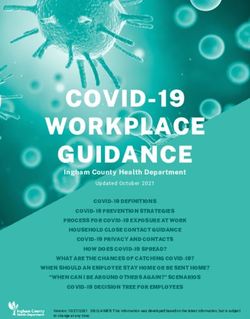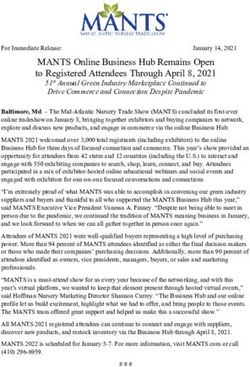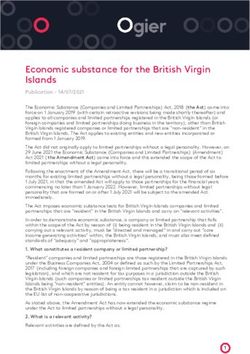LUXCSD LEGAL ENTITY IDENTIFIER (LEI) LUXCSD ONLINE PORTAL LEI SERVICES GUIDE VERSION 1.1
←
→
Page content transcription
If your browser does not render page correctly, please read the page content below
Table of Contents
▪ Introduction
▪ Useful recommendations before requesting an LEI
▪ Requested documentation
▪ Requesting a new LEI
▪ Requesting several LEIs (Bulk Request)
▪ Renewing an LEI
▪ Challenging an LEI
▪ Transferring an LEI to LuxCSD
▪ Frequently Asked Questions
▪ Contact Details
1Introduction
LuxCSD is based in Luxembourg and is a GLEIF accredited LEI Issuer which provides
LEI Services for 37 jurisdictions. The following guide will provide customers with a brief
description of how to use and manage the available LEI services such as registrations,
renewals, challenges and transfers through the LuxCSD Online Portal.
3Useful recommendations before requesting an LEI
▪ Plan well in advance the request to obtain your LEI
▪ Consult with legal advisors, financial intermediaries or regulators whether the LEI is required
▪ Determine at what level the LEI is required: umbrella fund, sub-fund, listed compartments, pools, etc...
▪ Before the request, make sure no LEI has already been issued for the entity
▪ Collect all information/documentation in advance to support the LEI request such as:
Official documents from Local Business Registry, Registrant Authorisation Form, Final Prospectus,
Certificate of incorporation, Depository document for pools, Annual accounts in case of consolidation etc.
5Requested documentation
Case 1 – Luxembourgish or foreign regulated entity:
▪ Registrant Authorisation Form duly signed by an Authorised Person
▪ Extract from local Business Registry proving the evidence of the Authorised Person
▪ In case Parent company is mentioned, provide consolidated financial statements proving the relationship
Case 2 – Luxembourgish or foreign unregulated entity:
▪ Registrant Authorisation Form duly signed by an Authorised Person
▪ Official document (prospectus) proving the evidence of the Authorised Person
▪ In case Parent company is mentioned, provide consolidated financial statements proving the relationship
Case 3 – Luxembourgish or foreign newly created entity (not yet registered on Business Registry:
▪ Registrant Authorisation Form duly signed by an Authorised Person
▪ Notary statement (i.e. deed of incorporation)
7Requesting a new LEI
▪ Login to LuxCSD Portal https://www.unavista.com/luxcsd/login.html 1
▪ Click on the folder “LuxCSD LEI Universe”
▪ Click on the digit of the folder to access it, as per below
▪ Click on the button “Request LEI”
2
9Requesting a new LEI
▪ Fill in the fields in red
2
▪ Each field is explained on the next page
10Requesting a new LEI
Confirm Authorisation
▪ A: If you are authorised to request an LEI, choose “Yes” in the dropdown list
Entity Name and Legal Form
▪ B: Official Entity Name: Full Legal Name as indicated on the Business Registry
▪ C: Alternate Entity Name: Abbreviation of the Official Entity Name (if applicable)
▪ D: Legal Formation Country: Country of registration (choose from dropdown list)
▪ E: Specify Other: if Entity Legal Form is not visible in G
▪ F: Entity Category: for companies/others choose “N/A”, for funds/sub-funds choose
“FUND”, for international branches choose “BRANCH” (choose from dropdown list)
▪ G: Entity Legal Form: Legal form of the entity (choose from dropdown list)
11Requesting a new LEI
Registration Authority
▪ H: Legal Formation Country: Country of registration (choose from dropdown list)
▪ I: Registration Authority: Name of Business Registry (choose from dropdown list)
▪ J: Registration Authority Entity ID: Business Registry number of the entity
Headquarters / Legal Formation Address
Legal Formation Address is indicated on Business Registry
Headquarters Address can be the same or the one of the Management Company / Head office
▪ K: Line 1: Address as indicated on Business Registry
▪ L: Town/City: City as indicated on Business Registry
▪ M: Country: Country as indicated on Business Registry (choose from dropdown list)
▪ N: Postcode/Zip: Postal Code as indicated on Business Registry
12Requesting a new LEI
Direct / Ultimate parent Information
▪ Direct Parent is defined as the lowest level that prepares consolidated financial statements
▪ Ultimate Parent is defined as the highest level that prepares consolidated financial statements
In case there are consolidated financial statements, supporting information and documentation must be
provided.
▪ If there are NO consolidated financial statements / NO existing parent (see page 15)
▪ If there are consolidated financial statements and if an LEI exists for the parent (see page 16)
▪ If there are consolidated financial statements and if NO LEI exists for the parent (see page 17)
13Requesting a new LEI
▪ Fill in the fields in red 3
▪ Each field is explained on the next page
14Requesting a new LEI
If there are NO consolidated financial statements / NO existing parent
Direct / Ultimate Parent
▪ Enter “N/A” in A: Parent Name
▪ Choose one of the X: Exception Reasons from dropdown list:
▪ BINDING_LEGAL_COMMITMENTS: contractual commitments prevent providing or publishing this information
▪ CONSENT_NOT_OBTAINED: permission was not granted by parent entity to provide or publish this information
▪ DETRIMENT_NOT_EXCLUDED: disclosure of this information would be detrimental to the legal entity or relevant
parent
▪ DISCLOSURE_DETRIMENTAL: disclosure of this information would be detrimental to the legal entity or relevant parent
▪ LEGAL_OBSTACLES: legal obstacles in the laws or regulations of a jurisdiction prevent providing or publishing this
information
▪ NATURAL_PERSONS: the entity is controlled by natural person(s) without any intermediate legal entity meeting the
parent definition
▪ NO_KNOWN_PERSON: there is no known person(s) controlling the entity (e.g. in case of a diversified shareholding)
▪ NON_CONSOLIDATING: the entity is controlled by a legal entity not subject to preparing consolidated statements
15Requesting a new LEI
If there are consolidated financial statements and if an LEI exists for the parent
Direct / Ultimate Parent
▪ A: Parent Name: Full Legal Name of the Direct / Ultimate parent (search it in the dropdown
list)
Once found, the Direct Parent LEI appears automatically
▪ B: Relationship Type: choose from dropdown list
▪ C: Qualifier Category: choose from dropdown list
▪ D: Validation Documents: choose from dropdown list depending on the document
provided for validation purpose
16Requesting a new LEI
If there are consolidated financial statements and NO LEI exists for the parent
Direct / Ultimate Parent
▪ A: Parent Name: Full Legal Name of the Direct / Ultimate parent
▪ B: Relationship Type: choose from dropdown list
▪ C: Qualifier Category: choose from dropdown list
▪ D: Validation Documents: choose from dropdown list depending on the document provided
for validation purpose
Legal Formation Address is indicated on Business Registry
Headquarters Address can be the same or the one of the Management Company / Head office
▪ E: HQ Address Line 1 / Legal Address Line 1: Street Number and Address as indicated on the Business
Registry
▪ F: HQ Address City / Legal Address City: City as indicated on the Business Registry
▪ G: HQ Address Country/ Legal Address Country: Country as indicated on the Business Registry
▪ H: HQ Address Post Code / Legal Address Post Code: Postal Code as indicated on the Business
Registry
▪ I: Registration Authority: Website to validate the entity requiring the LEI
▪ J: Register Entity ID: depending on Registration Authority, it is the ID of the entity
17Requesting a new LEI
▪ Once the mandatory fields are completed, click on “Create” 4
18Requesting a new LEI
The below pop-up message informs about the mandatory documents to be attached to your
LEI request:
▪ Registrant Authorisation Form (use the link provided in the below pop-up message or
download it from the “Customer Information and Procedures“ folder)
▪ Proof from Business Registry showing the evidence of the authorised person
The above mentioned documentation has to be uploaded in the next step (see page 22)
19Requesting a new LEI
▪ Your LEI request has been created and is currently in status “DRAFT”
5
▪ Click on the digit of the folder “My LEI Data” to access it, as per below
▪ Search for your entity, the “LEI Status” appears as “DRAFT”
LuxCSD reserves the right to delete requests in status draft after 20 business days
20Requesting a new LEI
Requested documentation
Case 1 – Luxembourgish or foreign regulated entity:
▪ Registrant Authorisation Form duly signed by an Authorised Person
▪ Extract from local Business Registry proving the evidence of the Authorised Person
▪ In case Parent company is mentioned, provide consolidated financial statements proving the relationship
Case 2 – Luxembourgish or foreign unregulated entity:
▪ Registrant Authorisation Form duly signed by an Authorised Person
▪ Official document (prospectus) proving the evidence of the Authorised Person
▪ In case Parent company is mentioned, provide consolidated financial statements proving the relationship
Case 3 – Luxembourgish or foreign newly created entity (not yet registered on Business Registry:
▪ Registrant Authorisation Form duly signed by an Authorised Person
▪ Notary statement (i.e. deed of incorporation)
Be aware that in case of a common Administrator / Manager / Director, the entities can be listed in a single
Authorisation Form
21Requesting a new LEI
▪ To upload the mandatory documentation (detailed on page 21), select the line of the Draft application
and click on “Add doc” button: 6
▪ Browse the files and click “OK”:
Please make sure to provide all mandatory documents, otherwise the LEI application will not
be proceeded
▪ Click on “Submit Request” in order to finalize your request and accept LuxCSD Terms and 7
Conditions
22Requesting a new LEI
▪ The window containing Billing information appears automatically 8
▪ The red fields are mandatory
▪ VAT of registered user (EU company):
▪ If applicable, input your VAT number
It must match with the Paying Company Name
▪ If not applicable, input “VAT Exempt”
▪ Paying Company details as indicated on the Business Registry
Paying company must be a legal entity
It must be the requestor of the LEI or the beneficiary of the LEI
▪ Billing Contact Person : person of contact in case of invoice queries
▪ Billing Email Address: receiver of the electronic invoice.
The invoice will be sent as pdf to that billing email address.
▪ To finalize the request, click on “OK”
▪ Another pop-up message will appear and remind you about the
importance of the billing email address, click on “YES”
In case the whole window is not visible, please adjust
the zoom in the settings of your browser
23Requesting a new LEI
At this step, your request is submitted and you receive an email notification (sender: LuxCSD@lseg.com) 9
▪ “LEI Status” of your entity changes from “DRAFT” to “ISSUED”
▪ “LEI Event” appears as “Awaiting Validation”
Once your application is validated, you receive an email notification (sender: LuxCSD@lseg.com)
10
▪ “LEI Event” will change from “Awaiting Validation” to “Validated”
24Requesting several LEIs
(Bulk Request)Requesting several LEIs (Bulk Request)
1
▪ Please complete the LUXBULK Request Template with the entities and send it to
lei.service@luxcsd.com
▪ You can download the LUXBULK Request Template directly from the folder “Customer Information
and Procedures” available on: https://www.unavista.com/luxcsd/landing.html
▪ By default indicate in the email subject “Bulk Request – x” as x is the number of entities to be created
▪ Attach to the email the relevant document: LUXBULK Request Template
▪ LuxCSD LEI Service will validate the LUXBUK Request Template and upload it on the Platform
26Requesting several LEIs (Bulk Request)
▪ Your LEI request has been created and is currently in status “DRAFT” 2
▪ Click on the digit of the folder “My LEI Data” to access it, as per below
▪ Search for your entities, the “LEI Status” appears as “DRAFT”
LuxCSD reserves the right to delete requests in status draft after 20 business days
27Requesting several LEIs (Bulk Request)
Requested documentation
Case 1 – Luxembourgish or foreign regulated entity:
▪ Registrant Authorisation Form duly signed by an Authorised Person
▪ Extract from local Business Registry proving the evidence of the Authorised Person
▪ In case Parent company is mentioned, provide consolidated financial statements proving the relationship
Case 2 – Luxembourgish or foreign unregulated entity:
▪ Registrant Authorisation Form duly signed by an Authorised Person
▪ Official document (prospectus) proving the evidence of the Authorised Person
▪ In case Parent company is mentioned, provide consolidated financial statements proving the relationship
Case 3 – Luxembourgish or foreign newly created entity (not yet registered on Business Registry):
▪ Registrant Authorisation Form duly signed by an Authorised Person
▪ Notary statement (i.e. deed of incorporation)
Be aware that in case of a common Administrator / Manager / Director, the entities can be listed in a single
Authorisation Form
28Requesting several LEIs (Bulk Request)
▪ To upload the mandatory documentation (detailed on page 28), select the line(s) of the Draft
application(s) and click on “Add doc” button:
3
▪ Browse the files and click “OK”:
In case the Director / Administrator / Manager is the same person for several entities:
▪ List the entities on a single Registrant Authorisation Form
▪ Select them by ticking the boxes as per below and click on “Add Doc”
▪ The Registrant Authorisation Form will be automatically attached to all the selected entities
29Requesting several LEIs (Bulk Request)
▪ Click on “Submit Request” to finalize your requests and accept LuxCSD Terms and Conditions 4
In case the Billing Information Details are the same for several entities :
▪ Select them by ticking the boxes as per below and click on “Submit Request”
▪ The Billing Information details to be provided in the next step (described p. 31) will be applicable to
all selected entities
30Requesting several LEIs (Bulk Request)
▪ The window containing Billing information appears automatically 5
▪ The red fields are mandatory
▪ VAT of registered user (EU company):
▪ If applicable, input your VAT number
It must match with the Paying Company Name
▪ If not applicable, input “VAT Exempt”
▪ Paying Company details as indicated on the Business Registry
Paying company must be a legal entity
It must be the requestor of the LEI or the beneficiary of the LEI
▪ Billing Contact Person : person of contact in case of invoice queries
▪ Billing Email Address: receiver of the electronic invoice.
The invoice will be sent as pdf to that billing email address.
▪ To finalize the request, click on “OK”
▪ Another pop-up message will appear and remind you about the
importance of the billing email address, click on “YES”
In case the whole window is not visible, please adjust
the zoom in the settings of your browser
31Requesting several LEIs (Bulk Request)
At this step, your requests are submitted and you receive an email notification (sender: LuxCSD@lseg.com) 6
▪ “LEI Status” of your entity changes from “DRAFT” to “ISSUED”
▪ “LEI Event” appears as “Awaiting Validation”
Once your application is validated, you receive an email notification (sender: LuxCSD@lseg.com)
7
▪ “LEI Event” will change from “Awaiting Validation” to “Validated”
32Renewing an LEI
Renewing an LEI
▪ Login to LuxCSD Portal https://www.unavista.com/luxcsd/login.html
1
▪ Click on the digit of the folder “My LEI Data” to access it, as per below
34Renewing an LEI
▪
▪
Select the entity to be renewed
Click on “Select for Renewal”
1
▪ Accept LuxCSD Terms and Conditions
▪ Click on the icon “Edit Record” and check LEI data :
2
▪ No data change: click “Cancel” and follow step 3
▪ Data change: amend data and click on “Save”
▪ In case you amend the LEI data, the following
pop-up message will appear. Click on “Yes”
▪ The updates will be validated by LuxCSD LEI
Service
35Renewing an LEI
Requested documentation
Case 1 – Luxembourgish or foreign regulated entity:
▪ Registrant Authorisation Form duly signed by an Authorised Person
▪ Extract from local Business Registry proving the evidence of the Authorised Person
▪ In case Parent company is mentioned, provide consolidated financial statements proving the relationship
Case 2 – Luxembourgish or foreign unregulated entity:
▪ Registrant Authorisation Form duly signed by an Authorised Person
▪ Official document (prospectus) proving the evidence of the Authorised Person
▪ In case Parent company is mentioned, provide consolidated financial statements proving the relationship
Case 3 – Luxembourgish or foreign newly created entity (not yet registered on Business Registry):
▪ Registrant Authorisation Form duly signed by an Authorised Person
▪ Notary statement (i.e. deed of incorporation)
Be aware that in case of a common Administrator / Manager / Director, the entities can be listed in a single
Authorisation Form
36Renewing an LEI
▪ To upload the mandatory documentation (detailed on page 36), select the line of the entity(-s) to be
renewed and click on “Add doc” button:
3
▪ Browse the files and click “OK”:
In case the Director / Administrator / Manager is the same person for several entities:
▪ List the entities on a single Registrant Authorisation Form
▪ Select them by ticking the boxes as per below and click on “Add Doc”
▪ The Registrant Authorisation Form will be automatically attached to all the selected entities
37Renewing an LEI
▪ Click on “Submit Renewal” to finalize your request and accept LuxCSD Terms and Conditions 4
In case the Billing Information Details are the same for several entities :
▪ Select them by ticking the boxes as per below and click on “Submit Renewal”.
▪ The Billing Information details to be provided in the next step (described p. 39) will be applicable to
all selected entities
38Renewing an LEI
▪ The window containing Billing information appears automatically 5
▪ The red fields are mandatory
▪ VAT of registered user (EU company):
▪ If applicable, input your VAT number
It must match with the Paying Company Name
▪ If not applicable, input “VAT Exempt”
▪ Paying Company details as indicated on the Business Registry
Paying company must be a legal entity
It must be the requestor of the LEI or the beneficiary of the LEI
▪ Billing Contact Person : person of contact in case of invoice queries
▪ Billing Email Address: receiver of the electronic invoice.
The invoice will be sent as pdf to that billing email address.
▪ To finalize the request, click on “OK”
▪ Another pop-up message will appear and remind you about the
importance of the billing email address, click on “YES”
In case the whole window is not visible, please adjust
the zoom in the settings of your browser
39Renewing an LEI
At this step, your request is submitted and you receive an email notification (sender: LuxCSD@lseg.com) 6
▪ “LEI Event” will change to “Awaiting Validation”
Once your application is validated, you receive an email notification (sender: LuxCSD@lseg.com)
7
▪ “LEI Event” will change from “Awaiting Validation” to “Validated”
40Challenging an LEI
Challenging an LEI
To change LEI data (legal name, address, liquidation, etc.) you can request an update free of charge
1
via a Challenge request.
There are two options:
▪ LEI under your management:
▪ Go to the folder “My LEI Data” - Click on the digit of the folder “My LEI Data” to access it
▪ Select the LEI to be challenged (p. 43)
▪ LEI not under your management:
▪ Go to the folder ”LuxCSD LEI Universe” - Click on the digit of the folder “LuxCSD LEI
Universe” to access it
▪ Select the LEI to be challenged which is managed with LuxCSD
Note that LuxCSD will inform the owner of the LEI about the changes.
42Challenging an LEI
▪ Click on ”Challenge Record”
3
▪ The following window appears
▪ Reason: describe the Data change
▪ Effective Date: input the date of request
▪ File: upload supporting documentation
▪ Click on “OK”
43Challenging an LEI
4
At this step, your Challenge is submitted
and you receive an email notification
(sender: LuxCSD@lseg.com)
5
Once your Challenge is validated, you receive an
email notification (sender: LuxCSD@lseg.com)
44Transferring an LEI to LuxCSD
Transferring an LEI to LuxCSD
▪ The transfer of an LEI(s) is free of charge
▪ The transfer process can take up to 7 business days
▪ If you are interested in having your LEI data managed by LuxCSD and benefit from our support, please
send an email to lei.service@luxcsd.com
46Frequently Asked Questions
Frequently Asked Questions
❑ Registration
How do I know that my LEI request has been successfully submitted?
▪ An email notification is sent to the account email address once the application is submitted
▪ You can check the status of your request in “My LEI Data” folder. The LEI event will appear
as “AWAITING VALIDATION”
How do I know that the LEI has been created after my request?
▪ An email notification with the LEI code is sent to the account email address once the
application is validated
▪ You can check the status of your request in “My LEI Data” folder. The LEI event will appear
as “VALIDATED”
How long does it take to receive my LEI?
• The time frame depends on the correctness and completeness of all information submitted
during the LEI Request.
48Frequently Asked Questions
❑ Registration
What type of documents are accepted as proof of existence of an entity?
▪ For a regulated entity :
▪ Business Registry Certificate
▪ Article of Incorporation
▪ Memorandum of Association
▪ For a fund / sub-fund / compartment :
▪ Final Prospectus or Banking licence
▪ For a pool :
▪ Certificate from the depositary bank
▪ For a trust :
▪ Certificate from the trustee proving that the trust is under trustee management
▪ For a newly created entity :
▪ Notary statement
49Frequently Asked Questions
❑ Renewal
How do I know that my LEI is approaching its expiration date?
▪ You will receive an email reminder to the account email address 60, 30, 7 days before the expiration
date and one day after the LEI is expired (lapsed).
How do I know that my LEI renewal request is successfully submitted?
▪ An email notification is sent to the account email address once the application is submitted.
▪ You can check the status of your request in “My LEI Data” folder. The LEI event will appear as
“AWAITING VALIDATION”
How do I know that the LEI is renewed after my renewal request?
▪ An email notification with the LEI code is sent to the account email address once the application is
validated.
▪ You can check the status of your request in “My LEI Data” folder. The LEI event will appear as
“VALIDATED”.
50Frequently Asked Questions
❑ Renewal
How long does it take to renew my LEI?
▪ The time period will depend on the correctness and completeness of all information submitted by the
registrant during the LEI Request
▪ We highly recommend that clients start the renewal process as quickly as possible after reception of the
first renewal reminder email
I don’t need the LEI to be renewed. What should I do ?
▪ It is the responsibility and sole decision of the client/user to renew an LEI or not. In case the client/user
decides not to renew the LEI, no further action is required and no fees apply. Note however that for
certain financial transactions the provision of an active LEI is mandatory and therefore a lapsed LEI
might not be accepted and the transaction is blocked. LuxCSD cannot be held responsible when an LEI
has lapsed and a transaction cannot be processed.
I don’t need the LEI anymore. Can I cancel it ?
▪ Once an LEI has been issued and published, it cannot be cancelled. In case your entity ceased, please
initiate a challenge request (p.43). In case your entity is active but you no longer need the LEI, no action
is required from your side. No fees applied. Note however that for certain financial transactions the
provision of an active LEI is mandatory and therefore a lapsed LEI might not be accepted and the
transaction is blocked. LuxCSD cannot be held responsible when an LEI has lapsed and a transaction
cannot be processed
51Frequently Asked Questions
❑ Renewal
What type of documents are accepted as proof of existence of an entity?
▪ For a regulated entity :
▪ Business Registry Certificate
▪ Article of Incorporation
▪ Memorandum of Association
▪ For a fund / sub-fund / compartment :
▪ Final Prospectus or Banking licence
▪ For a pool :
▪ Certificate from the depositary bank
▪ For a trust :
▪ Certificate from the trustee proving that the trust is under trustee management
▪ For a newly created entity :
▪ Notary statement
52Frequently Asked Questions
❑ Challenge
How do I know that my LEI challenge request is successfully submitted?
▪ An email notification is sent to the account email address once the application is submitted
How do I know that the LEI challenge is validated?
▪ An email notification is sent to the account email address once the application is validated.
It indicates if the challenge is accepted or rejected
Is my LEI data published on a public website?
▪ All information related to the LEI Reference Data is published on the GLEIF website
(gleif.org) and on the LuxCSD website (luxcsd.com)
My entity is ceased to exist or is merged, what should I do?
▪ Initiate a challenge request (p.43)
53Frequently Asked Questions
❑ Transfer
How can I transfer my LEI to LuxCSD?
▪ In case you wish to transfer your LEI to LuxCSD and benefit from our support, please send
an email to lei.service@luxcsd.com
How much does it cost to transfer an existing LEI to LuxCSD?
▪ The transfer is free of charge
54Frequently Asked Questions
❑ Billing
Which entity can qualify as valid business partner (paying company) of LuxCSD?
▪ The Paying Company must have its own legal personality (i.e. not a sub-fund nor
compartment)
▪ It is important that all billing details are correctly provided by the client and the Paying
Company is visible in the Local Business Registry.
Which documents are accepted as proof of legal entity?
▪ See p. 49
My company is under liquidation. Is there any specific process to follow?
▪ The company under liquidation can not be set as paying company
▪ The paying company can only be:
▪ Liquidator
▪ Requestor of the application (if third party application)
55Frequently Asked Questions
❑ Payment
When do I have to pay for the LEI service?
▪ You receive the invoice approximately one month after the service is provided
▪ An invoice is sent to the Paying Company Name and Address provided in the Billing
Information Details.
▪ Upon receipt of the invoice the payment company must ensure prompt payment.
How do I receive my invoice?
▪ Invoices will be sent as pdf by email as of July 2020.
▪ The receiver of the electronic invoice is the billing email address that customers provided
on the LuxCSD LEI Online Platform. Please note that the provision of an email address in
the billing details of the LuxCSD LEI Online Platform is mandatory. If the email delivery is
unsuccessful, then the requestor email address that the customer provided on the LuxCSD
LEI Online Platform will be used alternatively to distribute the invoice.
Can I modify/cancel my invoice and request a new one?
▪ No, it is not possible to modify/cancel an existing invoice.
▪ You can provide new billing details on the LuxCSD LEI Online Portal for the future invoice
56Contact Details
Contact Details
For assistance / support please contact LuxCSD LEI Service
via phone:
French line +352 243 35 804
English line +352 243 35 806
via email address:
lei.service@luxcsd.com for LEI Services
lei.billing@luxcsd.com for LEI Billing/Invoicing/Dunning
via the website:
www.luxcsd.com
58LuxCSD LEI Service Team
You can also read