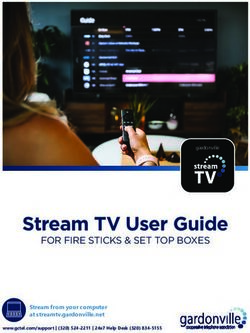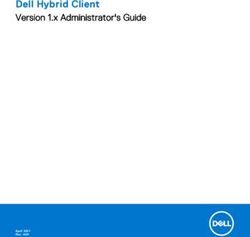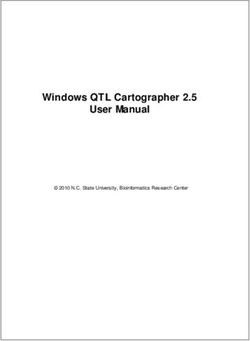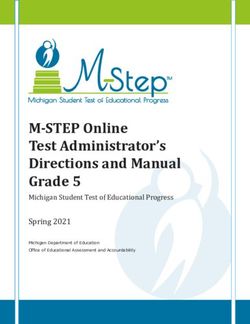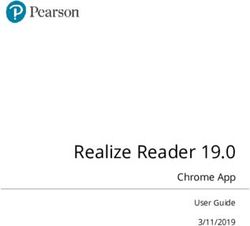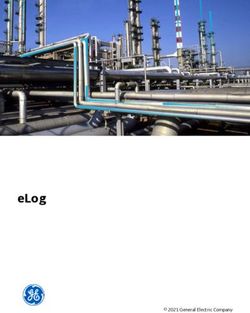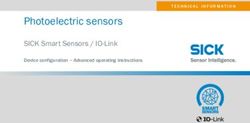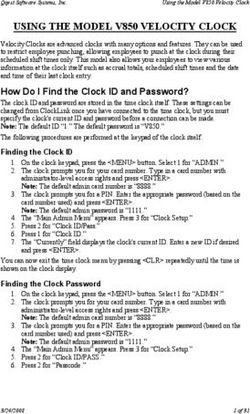High Dynamic Range (HDR) - WFM/WVR8000 Series HOW TO GUIDE - CN Rood
←
→
Page content transcription
If your browser does not render page correctly, please read the page content below
High Dynamic Range (HDR) HOW TO GUIDE
FIGURE 1. HDR Waveform Menu.
HOW TO CONFIGURE HDR WAVEFORM DISPLAY
Note:
1. Select one of the tiles (1, 2, 3 or 4) using the Display Select and press the WFM Standard Dynamic Range (SDR) for
button. conventional HD and 3G signals uses ITU-R
2. Select FULL using Display Select to bring the waveform display to full screen mode BT.709/2022 with an OETF (Optical to Electrical
Transfer Function) gamma of 0.45 and with a
3. Push and Hold the WFM button to display the Waveform menu.
display gamma (Electrical to Optical Transfer
4. Using the general knob or up/down arrow keys navigate to and select Dynamic Function) of 2.4 as defined in ITU-R BT 1886.
Range as shown in Figure 1.
High Dynamic Range (HDR) uses the bit
5. Press SEL to enter the sub menu and then navigate using the arrow keys or general
depth more efficiently producing smoother
knob to select between SDR, HDR, HDR Full or Camera Log.
blacks and brighter specular highlights
6. Select HDR mode and notice the change in the graticule. following the HDR standards such as Hybrid
Log Gamma (HLG) defined by ARIB ST B-67
7. Press WFM button to dismiss the menu.
Essential Parameter values for the Extended
8. Use the Left or Right arrow keys to change the units of the vertical scale in terms of Image Dynamic Range Television System for
NITS, STOPS or REFLECTANCE see Appendix A Programme Production or SMPTE ST.2084
High Dynamic Range Electro-Optical Transfer
Function of Mastering Reference Displays.
2 | WWW.TEK.COMHigh Dynamic Range (HDR) HOW TO GUIDE
FIGURE 2. SDI Waveform Dynamic Range Configuration Menu.
9. The HDR scale can be changed in the configuration menu by pressing the CONFIG button.
10. Using the general knob or up/down arrow keys navigate to Graticules and Readouts
11. Press SEL to enter the sub menu and using the general knob or up and down arrow keys navigate to SDI Waveform Dynamic Range
12. Then press SEL to enter the sub menu and select between SDR, HDR, HDR Full or Camera Log using the up/down arrow keys or
general knob.
13. Each sub menu has a range of graticules that are available for that mode, for instance HDR can select between HLG(1200), ST2084 (1K),
ST2084 (2K), ST2084 (5K), ST2084 (10K) as shown in Figure 2.
Note: For HDR / HDR Full and Camera Log monitoring the waveform Graticules and Readouts for SDI Vertical Area and with the SDI
Waveform Graticule have no effect on the graticule as shown in Figure 2.
WWW.TEK.COM | 3High Dynamic Range (HDR) HOW TO GUIDE
MODE SELECTIONS EXPLANATION
SDR STD Standard graticule that can either be configured with SDI Waveform Vertical Area of Normal or
Max and SDI Waveform Graticule of Normal or Percent.
Narrow Uses a Nits scale and code values that are used for the traditional signal representation with code
value 64 decimal (10-bit) equal to 0mv or 0% and code value 940 decimal (10-bit) equal to 700mv
or 100%.
Full Uses a Nits scale that uses the full range of values to represent the signal with code value 4
decimal (10-bit) equal to 0% and code value 1019 decimal (10-bit) equal to 100%. Note in SDI the
code words 0-3d and 1020-1023 are excluded and clipped from the file that uses 0-1203 as the full
range as defined in ITU-R BT 2100.
HDR HLG (1200) Hybrid Log Gamma is defined in standard ARIB ST B-67 Essential Parameter values for the Extended
Image Dynamic Range Television System for Programme Production and graticule is configured for
a maximum of 1200 Nits.
ST2084 (1K) Uses the SMPTE ST.2084 standard curve with a maximum value of 1000Nits using a narrow range.
ST2084 (2K) Uses the SMPTE ST.2084 standard curve with a maximum value of 2000Nits using a narrow range.
ST2084 (4K) Uses the SMPTE ST.2084 standard curve with a maximum value of 4000Nits using a narrow range.
ST2084 (5K) Uses the SMPTE ST.2084 standard curve with a maximum value of 5000Nits using a narrow range.
ST2084 (10K) Uses the SMPTE ST.2084 standard curve with a maximum value of 10000Nits using a narrow range.
HDR Full ST2084 (1K) Uses the SMPTE ST.2084 standard curve with a maximum value of 1000Nits using a Full range.
Please see appendix B.
ST2084 (10K) Uses the SMPTE ST.2084 standard curve with a maximum value of 10000Nits using a Full range.
Please see appendix B
Camera Log S Log Provides graticule with Sony S Log curve
S Log2 Provides graticule with Sony S Log2 curve
S Log3 Provides graticule with Sony S Log3 curve
C Log Provides graticule with Canon C Log curve
Log C Provides graticule with Arri Log C curve at (ISO) El 800
BT709 Provide graticule with ITU-R BT.709 gamma curve
TABLE 1. Dynamic Range Modes.
4 | WWW.TEK.COMHigh Dynamic Range (HDR) HOW TO GUIDE
CAMERA ACQUISITION USING CAMERA LOG GRATICULE
18% GREY
0% BLACK (20 NITS ILLUMINATION) 90% REFLECTANCE
GAMMA 10-BIT CODE-VALUE % 10-BIT CODE-VALUE % 10-BIT CODE-VALUE %
S Log 1 90 3 394 37.7 636 65
S Log 2 90 3 347 32.3 582 59
S Log 3 95 3.5 420 40.6 598 61
Log C Arri 134 3.5 400 38.4 569 58
C-Log Canon 128 7.3 351 32.8 614 63
BT.709 64 0 423 41.0 940 100
TABLE 2. Camera log curve reference levels.
Today’s video cameras are able to capture a wide dynamic range of
14-16 Stops depending on the camera in order to record this
information a log curve is used by each camera manufacturer to be
able to store this wide dynamic range effectively with 12- 16 bits
or resolution as a Camera RAW file. Each camera manufacture has
develop a range of Log Curves for instance Sony has developed S-Log,
S-Log2 and S-Log 3, whereas Canon had C Log curves and ARRI has
Log C curves.
Within the configuration menu as show in Table 1 the appropriate
camera log curve can be selected. Each curve has defined 18% Grey
and 90% reflectance white levels as shown in Table 2.
Use a suitable grey scale camera chart or Spyder Cube as used in this
FIGURE 3. Datacolor Spyder Cube.
example and shown in Figure 3.
This cube has a hole that produce super black, a reflective black base,
and segments for 18% grey and 90% reflective white. The ball bearing
on the top produces reflective specular highlights.
WWW.TEK.COM | 5High Dynamic Range (HDR) HOW TO GUIDE
FIGURE 4. Camera Log graticule using S Log2 curve.
In this example we capture an image in S-Log 2 using the Spyder cube and adjust the camera and lighting until the 90% reflective white was at
about 582d (59%) equivalent to 2.,3 Stops and the 347d (18%) grey was at about 32% equivalent to 0 Stops as shown in Figure 4.
1. Select one of the tiles (1, 2, 3 or 4) using the Display Select and press the WFM button.
2. Select FULL using Display Select to bring the waveform display to full screen mode
3. Push and Hold the WFM button to display the Waveform menu.
4. Using the general knob or up/down arrow keys navigate to and select Dynamic Range.
5. Press SEL to enter the sub menu and then navigate using the arrow keys or general knob to select Camera Log.
6. Notice the change in the graticule and 0 Stops is equivalent to 18% grey level.
7. Press WFM button to dismiss the menu.
8. The Camera Log scale can be changed in the configuration menu by pressing the CONFIG button
9. Using the general knob or up/down arrow keys navigate to Graticules and Readouts
10. Press SEL to enter the sub menu and using the general knob or up and down arrow keys navigate to SDI Waveform Dynamic Range
11. Then press SEL to enter the sub menu and select Camera Log using the up/down arrow keys or general knob.
12. Each sub menu has a range of graticules that are available for that mode, for instance Camera Log can select between S Log, S Log2, S
Log3, C Log, Log C and BT709. In this case S Log2 was selected.
Note: If your specific camera is not one of the preset camera log graticule then you can use the percent graticule and percentage cursors to
configure the 90%reflectance white and 18% grey points on the waveform monitor. For instance if you have a Panasonic Varicam camera using
the V Log curve then this defines 18% grey at a level of 42%( 433d 10-bit) and 90% reflectance white at 62% (602d 10-bit)
6 | WWW.TEK.COMHigh Dynamic Range (HDR) HOW TO GUIDE
FIGURE 5. Camera Log using cursors.
1. Select one of the tiles (1, 2, 3 or 4) using the Display Select and press the WFM button.
2. Select FULL using Display Select to bring the waveform display to full screen mode
3. Push and Hold the WFM button to display the Waveform menu.
4. Using the general knob or up/down arrow keys navigate to and select Dynamic Range.
5. Press SEL to enter the sub menu and then navigate using the arrow keys or general knob to select SDR.
6. Notice the change in the graticule and 0 Stops is equivalent to 18% grey level.
7. Press WFM button to dismiss the menu.
8. The SDR scale can be changed in the configuration menu by pressing the CONFIG button
9. Using the general knob or up/down arrow keys navigate to Graticules and Readouts
10. Press SEL to enter the sub menu and using the general knob or up and down arrow keys navigate to SDI Waveform Dynamic Range
11. Then press SEL to enter the sub menu and select SDR using the up/down arrow keys or general knob.
12. Each sub menu has a range of graticules that are available for that mode, for instance SDR can select between Std, Narrow and Full, in this
case Std was selected.
13. While in Graticules & Readouts make sure SDI Waveform Vertical Area is set to Max and SDI Waveform Graticule is set to Percent.
14. Press CONFIG to dismiss the menu
15. Press and hold the Cursor button to bring up the cursor menu and then using the general knob or arrow keys navigate to Voltage Cursor
Units and press SEL to use % cursors.
16. Note: The user, using Set 100% can define the voltage range to be used for the percentage cursors. The normal default for 0-100% to be
0-700mv and should be verified before setting the 90% and 18% grey levels.
17. Press the Cursor button to dismiss the menu.
18. Using the general knob to move the cursors to the 61% and 42% levels as shown in Figure 5.
WWW.TEK.COM | 7High Dynamic Range (HDR) HOW TO GUIDE FIGURE 6.CHDR graticule using ST2084 10K. USING LOOK UP TABLES (LUTS) IN POST PRODUCTION The Camera Raw files are typically low contrast desaturated images due to the curve and additional processing is required to produce suitable images. In live production a LUT box can be used to convert the camera raw output to a 709 image or an HDR image depending on the curve applied. In editing or color correction a similar look up table can be applied or adjustment of the lift, gamma and gain can be applied to produce a suitable image. In this example we took the S Log camera raw image and converted it to SMPTE ST.2084 partially using a look up table to make the basic curve adjustment between S Log2 and ST.2084 PQ (Perceptual Quantizer). Then making fine adjustment within the color correction tools to produce the final image. 1. Select one of the tiles (1, 2, 3 or 4) using the Display Select and press the WFM button. 2. Select FULL using Display Select to bring the waveform display to full screen mode 3. Push and Hold the WFM button to display the Waveform menu. 4. Using the general knob or up/down arrow keys navigate to and select Dynamic Range. 5. Press SEL to enter the sub menu and then navigate using the arrow keys or general knob to select HDR. 6. Notice the change in the graticule and 0 Stops is equivalent to 18% grey level. 7. Press WFM button to dismiss the menu. 8 | WWW.TEK.COM
High Dynamic Range (HDR) HOW TO GUIDE
FIGURE 7. Zoom Mode Enabled in ST2084 10K HDR graticule.
8. The SDR scale can be changed in the configuration menu by pressing the CONFIG button
9. Using the general knob or up/down arrow keys navigate to Graticules and Readouts
10. Press SEL to enter the sub menu and using the general knob or up and down arrow keys navigate to SDI Waveform Dynamic Range
11. Then press SEL to enter the sub menu and select HDR using the up/down arrow keys or general knob.
12. Each sub menu has a range of graticules that are available for that mode, for instance HDR can select between HLG(1200), ST2084(1K) and
ST2084(2K), ST2084(4K), ST2084(5K) and ST2084(10K), in this case ST2084(10K) was selected as shown in Figure 6.
In some cases you may wish to look at the specular highlights above 100Nits and in 1K and 10K HDR modes there is a zoom function that can
be enabled by pressing the UP arrow to select zoom mode (Figure 7) and the DOWN arrow to deselect zoom mode. Note: Gain, Line select and
Cursors also use the arrow keys and you will need to deselect these functions if enabled in order to select the zoom mode. The vertical position
and gain functions are locked in the zoom mode.
Note: In HDR modes the Variable Gain function is always enabled to allow selection between Zoom mode and other custom Gain
selections the user may want to configure.
WWW.TEK.COM | 9High Dynamic Range (HDR) HOW TO GUIDE FIGURE 8. Nits cursors used in ST2084 10K HDR graticule. When in HDR/HDR Full mode the user can choose between Nits and Percentage cursors. Using the Nits cursor can be useful to determine the maximum signal level for the specular highlights as shown in this example in Figure 8. 1. When a WFM display is selected and the Dynamic Range is in HDR or HDR Full mode. 2. Press and hold the Cursor button to bring up the menu as shown in Figure 8. 3. Navigate using the arrow keys or general knob to HDR Cursor Units and press SEL to select between Nits and % cursors. 10 | WWW.TEK.COM
High Dynamic Range (HDR) HOW TO GUIDE
FIGURE 9. Configuration menu for enabling specular highlight Zebra pattern within picture display.
In some cases it may be useful for the editor or colorist to know what parts of the image are above the 100Nit level.
A specular highlight zebra pattern can be enabled within the configuration menu for HDR or HDR Full and then applies a zebra highlight to parts of
the image that are above 100 Nits of the specific HDR OETF. To enable the specular highlight mode perform the following operation.
1. Press CONFIG button to enter the configuration and use the arrow keys or general knob to navigate to Displays Settings
2. Press SEL to enter the sub menu and navigate to Picture Brightup on Luma/Specular Gamut Error using the up/down arrow keys or
general knob.
3. Press SEL to enter the sub menu and select either HDR Specular On or HDR Full Specular On depending on the HDR format you are
currently using. In this case I selected HDR Specular On as shown in Figure 9.
4. Press CONFIG to dismiss the menu
5. Select one of the tiles (1, 2, 3 or 4) using the Display Select and press the PICT button, if any of the signal goes above 100Nits then a zebra
pattern will be observed in the picture display.
Note: Specular Highlight zebra pattern can be primarily used for large areas of specular highlights that go above 100Nits on the specific
OETF curve. Fine specular highlights may not be observed due to the high frequency filtering performed by the luma gamut engine. Luma
gamut alarms are disable in the HDR specular highlight modes.
WWW.TEK.COM | 11High Dynamic Range (HDR) HOW TO GUIDE FIGURE 10. Four tile display on WFM8300 showing specular Highlight zebra pattern in picture display. Figure 10 shows a SMPTE ST2084(10K) HDR image that needs to be adjusted for white to be at 100Nits. With the Specular Highlights on the picture displays in tile 3 showing that the white part of the Spydercube is currently above 100 Nits since the zebra pattern is visible. Tile 1 shows a standard Luma Y trace of the waveform displays and Tile 2 shows an YRGB waveform display in Zoom mode to more easily see the levels from 100 Nits to the maximum scale and that the white part of the trace is above 100Nits and needs to be slightly adjusted to correctly balance the image. 12 | WWW.TEK.COM
High Dynamic Range (HDR) HOW TO GUIDE
FIGURE A1. SMPTE 2084 PQ 10000NIT scale with 100% reflectance white.
APPENDIX A: HDR WAVEFORM GRATICULES
The scale in Figure A1 was set to HDR using the ST2084(10K) Nits graticule scale within the configuration menu. The percentage scale is shown
on the left hand side and the Nits scale is show on the right hand side. When using this graticule with SMPTE ST.2084 encoded content the 90%
reflectance white level of the signal should be at about 51% that is equivalent to 100 Nits and the 18% grey level will be at 36% that is equivalent
to 20 Nits. The 100% level is equivalent to 10,000Nits when using this scale.
Pressing the left or right arrow keys when in HDR or HDR FULL graticules will toggle the vertical graticule values between NITS, STOPS,
REFLECTANCE and Code Value.
WWW.TEK.COM | 13High Dynamic Range (HDR) HOW TO GUIDE FIGURE A2. SMPTE 2084(10K) with 90% reflectance white with graticule scale in terms of STOPS 14 | WWW.TEK.COM
High Dynamic Range (HDR) HOW TO GUIDE
FIGURE A3. SMPTE 2084(10K) with 90% reflectance white with graticule scale in terms of REFLECTANCE.
WWW.TEK.COM | 15High Dynamic Range (HDR) HOW TO GUIDE FIGURE A4. SMPTE 2084(10K) with 90% reflectance white with graticule scale in terms of Code Values. 16 | WWW.TEK.COM
High Dynamic Range (HDR) HOW TO GUIDE
APPENDIX B: NARROW AND FULL RANGE
Traditional SDI has used 0-700mv to represent levels from black to white which is typically referred to as 0%-100% or 0IRE to 100IRE. Within a 10-
bit system this range has been represented by black at 64 decimal and white at 940 decimal that allows for overshoot and undershoot within the
video signal and has been termed Narrow range as defined in ITU-R BT.2100.
In file based workflows however the full range of video levels can be used to improve accuracy in color conversion in a 10-bit or 12-bit system.
Therefore in 10-bits 0 is represented as black and white is represented by 1023 decimal, however in SDI codewords are used for bits 0-3d and
1020d-1023d and are excluded from the active video signal. Hence when a file is converted to SDI the data maybe scaled or clipped depending on
the device to the allowed range of SDI levels from black at 4d to white at 1019d. Similarly in a 12-bit workflow the range of allowed values is from
16d represented as black to 4092d represented white as shown in Figure B1.
Excluded 766.3 mv 1023 3FF 11 1111 1111 1111 1111 1111 FFF 4095 Excluded
reserved values
763.9 mv 1020 3FC 11 1111 1100 1111 1111 1100 FFC 4093 Excluded
Highest Quantized Level 763.13mv 1019 3FB 11 1111 1011 1111 1111 1011 FFB 4092 Highest Quantized Level
Peak White Level 700 mv 940 3AC 11 1010 1100 1110 1011 0000 EB0 3760 Peak White Level
FULL
Voltage Decimal Hex 10-bit Binary 12-bit Binary Hex Decimal
NARROW
Black Level 0.0 mv 64 040 00 0100 0000 0001 0000 0000 100 256 Black Level
Lowest Quantized Level -47.9mv 4 004 00 0000 0100 0000 0001 0000 010 16 Lowest Quantized Level
Excluded -48.7mv 3 003 00 0000 0011 0000 0000 1100 00C 12 Excluded
reserved values
Excluded -51.1mv 0 000 00 0000 0000 0000 0000 0000 000 0 Excluded
FIGURE B1. Code Values for 10-bit and 12-bit Y or RGB.
Excluded 766.3 mv 1023 3FF 11 1111 1111 1111 1111 1111 FFF 4095 Excluded
reserved values
763.9 mv 1020 3FC 11 1111 1100 1111 1111 1100 FFC 4093 Excluded
Highest Quantized Level 763.13mv 1019 3FB 11 1111 1011 1111 1111 1011 FFB 4092 Highest Quantized Level
Positive +350 mv 960 3C0 11 1100 0000 1111 0000 0000 F00 3840 Positive
NARROW FULL
Voltage Decimal Hex 10-bit Binary 12-bit Binary Hex Decimal
Black Level 0 mv 512 200 10 0000 0000 1000 0000 0000 800 2048 Black Level
Negative -350 mv 64 040 00 0100 0000 0001 0000 0000 100 256 Negative
Lowest Quantized Level -47.9mv 4 004 00 0000 0100 0000 0001 0000 010 16 Lowest Quantized Level
Excluded -48.7mv 3 003 00 0000 0011 0000 0000 1100 00C 12 Excluded
reserved values
Excluded -51.1mv 0 000 00 0000 0000 0000 0000 0000 000 0 Excluded
FIGURE B2. Code Values for 10-bit and 12-bit Cb and Cr.
WWW.TEK.COM | 17High Dynamic Range (HDR) HOW TO GUIDE
FIGURE B3. RGB waveform display in HDR ST2084 10K PQ Full range.
Note: Code Values will changed based on 10-bit or 12-bit video, automatically based on the video transport or forcing the format within the
configuration menu.
In HDR full range video the maximum quantization levels are used and this changes the representation of the video levels in these formats that is
reflected within the changes to the ST2084 1K and 10K graticules.
You can change the percentage cursor to represent the full range values by performing the following procedure.
1. Select one of the tiles (1, 2, 3 or 4) using the Display Select and press the WFM button.
2. Select FULL using Display Select to bring the waveform display to full screen mode
3. Push and Hold the WFM button to display the Waveform menu.
4. Using the general knob or up/down arrow keys navigate to and select Dynamic Range.
5. Press SEL to enter the sub menu and then navigate using the arrow keys or general knob to select HDR Full.
6. Press WFM button to dismiss the menu.
7. Press and hold the Cursor button to display the menu. Ensure that Nits cursors are selected.
8. Using the General knob rotate one of the cursor to the top of the scale.
9. Press the up or down arrow key to toggle to the other cursor and position it at the bottom of the scale.
10. Press and hold the Cursor button to display the menu. Navigate using the arrow keys or general knob to HDR Cursor Units and press SEL to
toggle from Nits to %
11. Then navigate to Set 100% and press SEL to set this range to 100% scale.
18 | WWW.TEK.COMHigh Dynamic Range (HDR) HOW TO GUIDE
FIGURE B4. SMPTE ST2084(10K) with graticule scale in terms of 12-bit values.
In Figure B4 an HDR waveform display is shown using 12-bit full range video with video levels starting at 4 decimal rather than the traditional 64d.
Using a HDR Full Dynamic Range mode with ST2084 10K PQ means that 100 Nits is equivalent to 2080d on the scale on the left hand side of the
graticule.
WWW.TEK.COM | 19Contact Information:
Australia* 1 800 709 465
Austria 00800 2255 4835
Balkans, Israel, South Africa and other ISE Countries +41 52 675 3777
Belgium* 00800 2255 4835
Brazil +55 (11) 3759 7627
Canada 1 800 833 9200
Central East Europe / Baltics +41 52 675 3777
Central Europe / Greece +41 52 675 3777
Denmark +45 80 88 1401
Finland +41 52 675 3777
France* 00800 2255 4835
Germany* 00800 2255 4835
Hong Kong 400 820 5835
India 000 800 650 1835
Indonesia 007 803 601 5249
Italy 00800 2255 4835
Japan 81 (3) 6714 3010
Luxembourg +41 52 675 3777
Malaysia 1 800 22 55835
Mexico, Central/South America and Caribbean 52 (55) 56 04 50 90
Middle East, Asia, and North Africa +41 52 675 3777
The Netherlands* 00800 2255 4835
New Zealand 0800 800 238
Norway 800 16098
People’s Republic of China 400 820 5835
Philippines 1 800 1601 0077
Poland +41 52 675 3777
Portugal 80 08 12370
Republic of Korea +82 2 6917 5000
Russia / CIS +7 (495) 6647564
Singapore 800 6011 473
South Africa +41 52 675 3777
Spain* 00800 2255 4835
Sweden* 00800 2255 4835
Switzerland* 00800 2255 4835
Taiwan 886 (2) 2656 6688
Thailand 1 800 011 931
United Kingdom / Ireland* 00800 2255 4835
USA 1 800 833 9200
Vietnam 12060128
* European toll-free number. If not
accessible, call: +41 52 675 3777
Find more valuable resources at TEK.COM
Copyright © Tektronix. All rights reserved. Tektronix products are covered by U.S. and foreign patents, issued and pending. Information in this publication supersedes that
in all previously published material. Specification and price change privileges reserved. TEKTRONIX and TEK are registered trademarks of Tektronix, Inc. All other trade names
referenced are the service marks, trademarks or registered trademarks of their respective companies.
02/17 EA 25W-61044-0You can also read