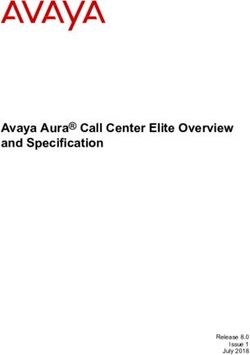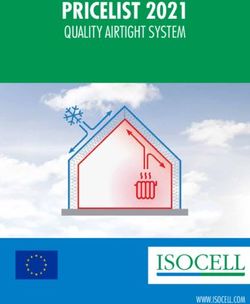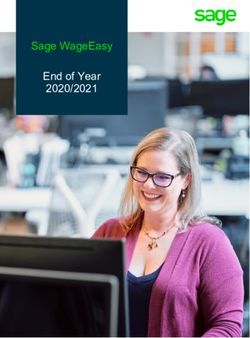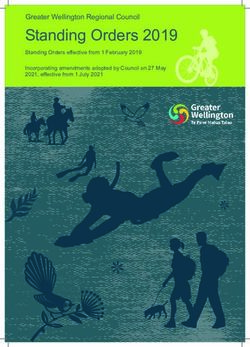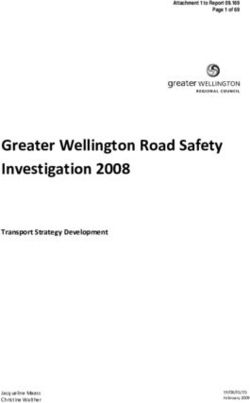GIGASET S4 PROFESSIONAL HIPATH CORDLESS IP - USER GUIDE
←
→
Page content transcription
If your browser does not render page correctly, please read the page content below
Our Quality and Environmental Management Systems are implemented according to the requirements of the ISO9001 and ISO14001 standards and are certified by an external certification company. Copyright © Unify GmbH & Co. KG 07/2014 Hofmannstr. 51, 81379 Munich/Germany All rights reserved. Reference No.: A31003-G2100-U115-5-7619 The information provided in this document contains merely general descriptions or characteristics of performance which in case of actual use do not always apply as described or which may change as a result of further development of the products. An obligation to provide the respective characteristics shall only exist if expressly agreed in the terms of contract. Availability and technical specifications are subject to change without notice. Unify, OpenScape, OpenStage and HiPath are registered trademarks of Unify GmbH & Co. KG. All other company, brand, product and service names are trademarks or registered trademarks of their respective holders. unify.com
Safety notes 3
Safety notes
Handset
Danger:
• Do not use the handset in potentially explosive atmospheres.
• To avoid mutual interference, do not operate the handset in the vicinity of electronic equip-
ment.
• Do not use the handset in wet rooms! Devices are not splash-proof.
• A transmitter signal is emitted by your handset. Please observe safety procedures for your
area.
Note:
The ringing tone, signal tones and speakerphone talking (speakerphone mode) are played
over the loudspeaker. Do not hold the telephone to your ear when it is ringing or if speaker-
phone mode is switched on. Otherwise you may seriously impair your hearing.
Note:
• Information for hearing aid users: Radio signals can interfere in hearing aids.
• Please provide the operating instructions with the handset if giving it to another user.
Batteries
Danger:
• Only use permitted batteries.
• Do not use conventional batteries. This can result in serious injury and material damage
(risk of explosion, degradation of battery cladding, functional interference and handset
damage).
• Avoid contact with fire and water.
• Only use the approved C39280-Z4-C373 power supply unit to operate the charging shell.4 Operating instructions
WEEE mark
Note:
• All electrical and electronic products should be disposed of separately from
the municipal waste stream via designated collection facilities appointed by
the government or the local authorities.
• The correct disposal and separate collection of your old appliance will help
prevent potential negative consequences for the environment and human
health. It is a precondition for reuse and recycling of used electrical and electronic equip-
ment.
• For more detailed information about disposal of your old appliance, please contact your
city office, waste disposal service, the shop where you purchased the product or your sales
representative.
• The statements quoted above are only fully valid for equipment which is installed and sold
in the countries of the European Union and is covered by the directive 2002/96/EC. Coun-
tries outside the European Union may have other regulations regarding the disposal of
electrical and electronic equipment.
Operating instructions
These operating instructions describe your handset and its functions on your communications sys-
tem.
All functions that can be performed via your handset are described here. If some of the required
functions are not available on your handset, it may be due to one of the following:
• The function is not configured for you or your handset - please contact your system administra-
tor.
• Your communications platform does not feature this function.Overview of handset 5
Overview of handset
1
2 16
3
4
5 15
6 14
13
7
8 12
9 11
10
1 Earpiece inset 10 Microphone
2 Display 11 Mute key
3 Display keys 12 Hash key
4 Control key 13 Number keys
5 Speakerphone key 14 On-hook and on/off key
6 Talk key 15 Message key
7 Headset connection 16 Volume key
8 Star key
9 R key
How to use the keys: Page 96 Contents
Contents
Safety notes . . . . . . . . . . . . . . . . . . . . . . . . . . . . . . . . . . . . . . . . 3
Handset. . . . . . . . . . . . . . . . . . . . . . . . . . . . . . . . . . . . . . . . . . . . . . . . . . . . . . . . . . . . . . . . . . . . 3
Batteries . . . . . . . . . . . . . . . . . . . . . . . . . . . . . . . . . . . . . . . . . . . . . . . . . . . . . . . . . . . . . . . . . . . 3
WEEE mark. . . . . . . . . . . . . . . . . . . . . . . . . . . . . . . . . . . . . . . . . . . . . . . . . . . . . . . . . . . . . . . . . . 4
Operating instructions . . . . . . . . . . . . . . . . . . . . . . . . . . . . . . . . 4
Overview of handset . . . . . . . . . . . . . . . . . . . . . . . . . . . . . . . . . 5
Description of controls . . . . . . . . . . . . . . . . . . . . . . . . . . . . . . . . 9
Function keys . . . . . . . . . . . . . . . . . . . . . . . . . . . . . . . . . . . . . . . . . . . . . . . . . . . . . . . . . . . . . . . 9
Message key . . . . . . . . . . . . . . . . . . . . . . . . . . . . . . . . . . . . . . . . . . . . . . . . . . . . . . . . . . . . . . . 9
R key . . . . . . . . . . . . . . . . . . . . . . . . . . . . . . . . . . . . . . . . . . . . . . . . . . . . . . . . . . . . . . . . . . . . . . . 9
Control key . . . . . . . . . . . . . . . . . . . . . . . . . . . . . . . . . . . . . . . . . . . . . . . . . . . . . . . . . . . . . . . . . 10
Display keys . . . . . . . . . . . . . . . . . . . . . . . . . . . . . . . . . . . . . . . . . . . . . . . . . . . . . . . . . . . . . . . 10
Side keys. . . . . . . . . . . . . . . . . . . . . . . . . . . . . . . . . . . . . . . . . . . . . . . . . . . . . . . . . . . . . . . . . . . 11
Menu icons in the main menu . . . . . . . . . . . . . . . . . . . . . . . . . . . . . . . . . . . . . . . . . . . . . . . . . . . 11
Putting the Handset into Operation . . . . . . . . . . . . . . . . . . . . . 13
Removing the protective cover . . . . . . . . . . . . . . . . . . . . . . . . . . . . . . . . . . . . . . . . . . . . . . . . . 13
Inserting/changing the batteries . . . . . . . . . . . . . . . . . . . . . . . . . . . . . . . . . . . . . . . . . . . . . . . . . 13
Charging and using the batteries . . . . . . . . . . . . . . . . . . . . . . . . . . . . . . . . . . . . . . . . . . . . . . . . 15
Operating and charging times of the batteries . . . . . . . . . . . . . . . . . . . . . . . . . . . . . . . . . . . . 15
Permitted batteries . . . . . . . . . . . . . . . . . . . . . . . . . . . . . . . . . . . . . . . . . . . . . . . . . . . . . . . . . 16
Fitting the attachment clip . . . . . . . . . . . . . . . . . . . . . . . . . . . . . . . . . . . . . . . . . . . . . . . . . . . . . . 16
Assembling plastic cover. . . . . . . . . . . . . . . . . . . . . . . . . . . . . . . . . . . . . . . . . . . . . . . . . . . . . . 16
Connecting a headset . . . . . . . . . . . . . . . . . . . . . . . . . . . . . . . . . . . . . . . . . . . . . . . . . . . . . . . . 16
Connecting a USB data cable . . . . . . . . . . . . . . . . . . . . . . . . . . . . . . . . . . . . . . . . . . . . . . . . . . . 17
Setting the handset display language . . . . . . . . . . . . . . . . . . . . . . . . . . . . . . . . . . . . . . . . . . . . . 18
Setting up the handset . . . . . . . . . . . . . . . . . . . . . . . . . . . . . . . 19
Setting the volume . . . . . . . . . . . . . . . . . . . . . . . . . . . . . . . . . . . . . . . . . . . . . . . . . . . . . . . . . . . 19
During the call . . . . . . . . . . . . . . . . . . . . . . . . . . . . . . . . . . . . . . . . . . . . . . . . . . . . . . . . . . . . 19
In idle status. . . . . . . . . . . . . . . . . . . . . . . . . . . . . . . . . . . . . . . . . . . . . . . . . . . . . . . . . . . . . . 19
Advisory tones. . . . . . . . . . . . . . . . . . . . . . . . . . . . . . . . . . . . . . . . . . . . . . . . . . . . . . . . . . . . . . . 20
Setting the ringer. . . . . . . . . . . . . . . . . . . . . . . . . . . . . . . . . . . . . . . . . . . . . . . . . . . . . . . . . . . . . 21
Setting ringing tones and pictures with resource directory . . . . . . . . . . . . . . . . . . . . . . . . . . . . 22
Viewing screensaver/CLIP images/playing sounds . . . . . . . . . . . . . . . . . . . . . . . . . . . . . . . . 22
Renaming/deleting screensaver/CLIP images/sounds . . . . . . . . . . . . . . . . . . . . . . . . . . . . . 23
Checking the available memory . . . . . . . . . . . . . . . . . . . . . . . . . . . . . . . . . . . . . . . . . . . . . . . 23
Activating or deactivating the ringer . . . . . . . . . . . . . . . . . . . . . . . . . . . . . . . . . . . . . . . . . . . . . . 24
Activating or deactivating the warning tone. . . . . . . . . . . . . . . . . . . . . . . . . . . . . . . . . . . . . . . . . 24
Activating/deactivating automatic call answering . . . . . . . . . . . . . . . . . . . . . . . . . . . . . . . . . . . . 25
Setting the date and time . . . . . . . . . . . . . . . . . . . . . . . . . . . . . . . . . . . . . . . . . . . . . . . . . . . . . . 26
Display settings . . . . . . . . . . . . . . . . . . . . . . . . . . . . . . . . . . . . . . . . . . . . . . . . . . . . . . . . . . . . . . 27
Setting the conversion list for vCard transfer . . . . . . . . . . . . . . . . . . . . . . . . . . . . . . . . . . . . . . . 29
Setting the menu view. . . . . . . . . . . . . . . . . . . . . . . . . . . . . . . . . . . . . . . . . . . . . . . . . . . . . . . . 29
Resetting the defaults . . . . . . . . . . . . . . . . . . . . . . . . . . . . . . . . . . . . . . . . . . . . . . . . . . . . . . . . . 30Contents 7
Making calls – the basic functions . . . . . . . . . . . . . . . . . . . . . . 32
Activating/deactivating the handset. . . . . . . . . . . . . . . . . . . . . . . . . . . . . . . . . . . . . . . . . . . . . . . 32
Dial . . . . . . . . . . . . . . . . . . . . . . . . . . . . . . . . . . . . . . . . . . . . . . . . . . . . . . . . . . . . . . . . . . . . . . . 33
Manual number redial . . . . . . . . . . . . . . . . . . . . . . . . . . . . . . . . . . . . . . . . . . . . . . . . . . . . . . . . . 34
Enquiry . . . . . . . . . . . . . . . . . . . . . . . . . . . . . . . . . . . . . . . . . . . . . . . . . . . . . . . . . . . . . . . . . . . . 35
Answering or rejecting a call . . . . . . . . . . . . . . . . . . . . . . . . . . . . . . . . . . . . . . . . . . . . . . . . . . . . 36
Answer a call . . . . . . . . . . . . . . . . . . . . . . . . . . . . . . . . . . . . . . . . . . . . . . . . . . . . . . . . . . . . . 36
Rejecting a call. . . . . . . . . . . . . . . . . . . . . . . . . . . . . . . . . . . . . . . . . . . . . . . . . . . . . . . . . . . . 36
End a call . . . . . . . . . . . . . . . . . . . . . . . . . . . . . . . . . . . . . . . . . . . . . . . . . . . . . . . . . . . . . . . . . . 36
Activating or deactivating the keypad lock . . . . . . . . . . . . . . . . . . . . . . . . . . . . . . . . . . . . . . . . . 37
After leaving the radio network . . . . . . . . . . . . . . . . . . . . . . . . . . . . . . . . . . . . . . . . . . . . . . . . . 37
Making calls – enhanced functions . . . . . . . . . . . . . . . . . . . . . 38
Speakerphone mode. . . . . . . . . . . . . . . . . . . . . . . . . . . . . . . . . . . . . . . . . . . . . . . . . . . . . . . . . 38
Conducting calls with the headset. . . . . . . . . . . . . . . . . . . . . . . . . . . . . . . . . . . . . . . . . . . . . . . . 39
Corded headset . . . . . . . . . . . . . . . . . . . . . . . . . . . . . . . . . . . . . . . . . . . . . . . . . . . . . . . . . . . 39
Cordless headset . . . . . . . . . . . . . . . . . . . . . . . . . . . . . . . . . . . . . . . . . . . . . . . . . . . . . . . . . . 39
Switching to mute . . . . . . . . . . . . . . . . . . . . . . . . . . . . . . . . . . . . . . . . . . . . . . . . . . . . . . . . . . . 40
Number redial . . . . . . . . . . . . . . . . . . . . . . . . . . . . . . . . . . . . . . . . . . . . . . . . . . . . . . . . . . . . . . . 41
Automatic redial . . . . . . . . . . . . . . . . . . . . . . . . . . . . . . . . . . . . . . . . . . . . . . . . . . . . . . . . . . . 41
Deleting a redial entry or list . . . . . . . . . . . . . . . . . . . . . . . . . . . . . . . . . . . . . . . . . . . . . . . . . 41
Adding a telephone number to the handset's local phonebook . . . . . . . . . . . . . . . . . . . . . . . 42
Call pickup . . . . . . . . . . . . . . . . . . . . . . . . . . . . . . . . . . . . . . . . . . . . . . . . . . . . . . . . . . . . . . . . 42
Picking up calls . . . . . . . . . . . . . . . . . . . . . . . . . . . . . . . . . . . . . . . . . . . . . . . . . . . . . . . . . . . 42
Callback . . . . . . . . . . . . . . . . . . . . . . . . . . . . . . . . . . . . . . . . . . . . . . . . . . . . . . . . . . . . . . . . . . . 43
Activating callback . . . . . . . . . . . . . . . . . . . . . . . . . . . . . . . . . . . . . . . . . . . . . . . . . . . . . . . . . 43
Accepting a callback . . . . . . . . . . . . . . . . . . . . . . . . . . . . . . . . . . . . . . . . . . . . . . . . . . . . . . . 43
Deleting callbacks . . . . . . . . . . . . . . . . . . . . . . . . . . . . . . . . . . . . . . . . . . . . . . . . . . . . . . . . . 43
Call forward . . . . . . . . . . . . . . . . . . . . . . . . . . . . . . . . . . . . . . . . . . . . . . . . . . . . . . . . . . . . . . . . 44
Setting up call forwarding. . . . . . . . . . . . . . . . . . . . . . . . . . . . . . . . . . . . . . . . . . . . . . . . . . . . 45
Deactivating an individual call forward . . . . . . . . . . . . . . . . . . . . . . . . . . . . . . . . . . . . . . . . . . 45
Deactivating all call forwards . . . . . . . . . . . . . . . . . . . . . . . . . . . . . . . . . . . . . . . . . . . . . . . . . 46
The handset's local phonebook . . . . . . . . . . . . . . . . . . . . . . . . . . . . . . . . . . . . . . . . . . . . . . . . . 47
Saving an entry . . . . . . . . . . . . . . . . . . . . . . . . . . . . . . . . . . . . . . . . . . . . . . . . . . . . . . . . . . . 48
Finding and dialling an entry . . . . . . . . . . . . . . . . . . . . . . . . . . . . . . . . . . . . . . . . . . . . . . . . . 49
Dialling an entry with the speed dialling digit . . . . . . . . . . . . . . . . . . . . . . . . . . . . . . . . . . . . . 49
Viewing an entry . . . . . . . . . . . . . . . . . . . . . . . . . . . . . . . . . . . . . . . . . . . . . . . . . . . . . . . . . . 49
Changing an entry . . . . . . . . . . . . . . . . . . . . . . . . . . . . . . . . . . . . . . . . . . . . . . . . . . . . . . . . . 49
Deleting an entry or phonebook . . . . . . . . . . . . . . . . . . . . . . . . . . . . . . . . . . . . . . . . . . . . . . . 50
Displaying available memory . . . . . . . . . . . . . . . . . . . . . . . . . . . . . . . . . . . . . . . . . . . . . . . . . 50
Phonebook of communications platform . . . . . . . . . . . . . . . . . . . . . . . . . . . . . . . . . . . . . . . . . . 51
Finding and dialling an entry . . . . . . . . . . . . . . . . . . . . . . . . . . . . . . . . . . . . . . . . . . . . . . . . . 51
LDAP phonebook . . . . . . . . . . . . . . . . . . . . . . . . . . . . . . . . . . . . . . . . . . . . . . . . . . . . . . . . . . . . 52
Finding and dialling an entry . . . . . . . . . . . . . . . . . . . . . . . . . . . . . . . . . . . . . . . . . . . . . . . . . 52
VoiceMail . . . . . . . . . . . . . . . . . . . . . . . . . . . . . . . . . . . . . . . . . . . . . . . . . . . . . . . . . . . . . . . . . . 53
Using dual-tone multifrequency signalling. . . . . . . . . . . . . . . . . . . . . . . . . . . . . . . . . . . . . . . . . 53
Conducting calls – with multiple users . . . . . . . . . . . . . . . . . . . 54
Transferring a call . . . . . . . . . . . . . . . . . . . . . . . . . . . . . . . . . . . . . . . . . . . . . . . . . . . . . . . . . . . . 54
Placing a call on hold . . . . . . . . . . . . . . . . . . . . . . . . . . . . . . . . . . . . . . . . . . . . . . . . . . . . . . . . . 54
Toggling (switching between calls) . . . . . . . . . . . . . . . . . . . . . . . . . . . . . . . . . . . . . . . . . . . . . . . 55
Conducting a conference . . . . . . . . . . . . . . . . . . . . . . . . . . . . . . . . . . . . . . . . . . . . . . . . . . . . . 55
Second call (call waiting). . . . . . . . . . . . . . . . . . . . . . . . . . . . . . . . . . . . . . . . . . . . . . . . . . . . . . 568 Contents
Caller list . . . . . . . . . . . . . . . . . . . . . . . . . . . . . . . . . . . . . . . . . 58
Working with list entries . . . . . . . . . . . . . . . . . . . . . . . . . . . . . . . . . . . . . . . . . . . . . . . . . . . . . . 58
Deleting all lists . . . . . . . . . . . . . . . . . . . . . . . . . . . . . . . . . . . . . . . . . . . . . . . . . . . . . . . . . . . . . 59
Additional functions . . . . . . . . . . . . . . . . . . . . . . . . . . . . . . . . . 60
Handset alarm clock . . . . . . . . . . . . . . . . . . . . . . . . . . . . . . . . . . . . . . . . . . . . . . . . . . . . . . . . . 60
Headset appointment function . . . . . . . . . . . . . . . . . . . . . . . . . . . . . . . . . . . . . . . . . . . . . . . . . . 61
Selecting a base . . . . . . . . . . . . . . . . . . . . . . . . . . . . . . . . . . . . . . . . . . . . . . . . . . . . . . . . . . . . 63
Setting the base . . . . . . . . . . . . . . . . . . . . . . . . . . . . . . . . . . . . . . . . . . . . . . . . . . . . . . . . . . . . . 64
Speed dialling . . . . . . . . . . . . . . . . . . . . . . . . . . . . . . . . . . . . . . . . . . . . . . . . . . . . . . . . . . . . . . 64
Speed access to functions . . . . . . . . . . . . . . . . . . . . . . . . . . . . . . . . . . . . . . . . . . . . . . . . . . . . . 65
Call control from the PC . . . . . . . . . . . . . . . . . . . . . . . . . . . . . . . . . . . . . . . . . . . . . . . . . . . . . . 65
Initiating calls from the PC . . . . . . . . . . . . . . . . . . . . . . . . . . . . . . . . . . . . . . . . . . . . . . . . . . . 65
Data communication with the PC . . . . . . . . . . . . . . . . . . . . . . . . . . . . . . . . . . . . . . . . . . . . . . . . 66
Bluetooth interface . . . . . . . . . . . . . . . . . . . . . . . . . . . . . . . . . . . . . . . . . . . . . . . . . . . . . . . . . . . 67
Phonebook transfer . . . . . . . . . . . . . . . . . . . . . . . . . . . . . . . . . . . . . . . . . . . . . . . . . . . . . . . . 67
Telephone blocking . . . . . . . . . . . . . . . . . . . . . . . . . . . . . . . . . 69
Handset telephone lock. . . . . . . . . . . . . . . . . . . . . . . . . . . . . . . . . . . . . . . . . . . . . . . . . . . . . . . 69
Appendix . . . . . . . . . . . . . . . . . . . . . . . . . . . . . . . . . . . . . . . . . 70
Troubleshooting . . . . . . . . . . . . . . . . . . . . . . . . . . . . . . . . . . . . . . . . . . . . . . . . . . . . . . . . . . . . 70
Taking care of the handset . . . . . . . . . . . . . . . . . . . . . . . . . . . . . . . . . . . . . . . . . . . . . . . . . . . . . 71
Documentation . . . . . . . . . . . . . . . . . . . . . . . . . . . . . . . . . . . . . . . . . . . . . . . . . . . . . . . . . . . . . . 72
Technical data. . . . . . . . . . . . . . . . . . . . . . . . . . . . . . . . . . . . . . . . . . . . . . . . . . . . . . . . . . . . . . . 72
Charging shells . . . . . . . . . . . . . . . . . . . . . . . . . . . . . . . . . . . . . . . . . . . . . . . . . . . . . . . . . . . . . . 72
Accessories. . . . . . . . . . . . . . . . . . . . . . . . . . . . . . . . . . . . . . . . . . . . . . . . . . . . . . . . . . . . . . . . . 73
EU Directive . . . . . . . . . . . . . . . . . . . . . . . . . . . . . . . . . . . . . . . . . . . . . . . . . . . . . . . . . . . . . . . . 73
Declaration of conformity . . . . . . . . . . . . . . . . . . . . . . . . . . . . . . . . . . . . . . . . . . . . . . . . . . . . . . 73
Index . . . . . . . . . . . . . . . . . . . . . . . . . . . . . . . . . . . . . . . . . . . . 74Description of controls 9
Description of controls
Function keys
The following function keys are available:
key Name Use
a On-hook and on/off End a call
key Cancel functions
Go back to the next menu level up
Turn the handset on or off
c Talk key Answer a call
Dial a phone number
Open the redial list
Access telephone system functions
d Speakerphone Answer a call
key Dial a phone number
Toggle between handset to speakerphone mode
Access telephone system functions
f Message list Display caller lists / voicemail
* Star key Activate/deactivate the ringer
# Hash key Activate/deactivate keypad lock
h Mute key Mute microphone
S R key R key function Page 9
Message key
The message key signals unread entries in the caller lists for voicemails (if set up) and missed
calls. If there is even one unread entry in at least one of these lists, the message key LED will flash.
The overview of caller lists Page 58 is displayed by pressing the message key.
R key
Briefly pressing the R key enables the following functions in the different operating states:
• When dialling: Insert a pause (for example, between the prefix and the phone number, or when
checking a mailbox)
• During a call: A consultation call is initiated
• In consultation call: Toggle between the stations10 Description of controls
Control key
The control key is assigned different functions depending on the operating situation:
Situation t s u v
Press top of key Press bottom of Press left side of Press right side of
key key key
In idle status - Open the hand- Open the list of Open the handset’s
set's local phone- handsets main menu
book
During a call Set the voice/tele- Open the hand- - Select "Loudspeak-
phone volume set's local phone- er Vol", "GAP DT-
book MF", "Base Set-
tings"
In the main Select a menu icon Select a menu icon Select a menu Select a menu icon
menu icon
In lists and Next-higher item in Next-lower item in Next menu level Select an entry (OK)
menus the list the list up, cancel
In the input Move the cursor up Move the cursor Move the cursor Move the cursor
field one line down one line left right
Change val- - - Reduce value Increase value
ues
Display keys
The handset has two display keys, each with one or two functions. When the key is allocated two
functions, press the right or left side of the key to select the corresponding function. Display key
assignment depends on the operating status.
Back Save Current functions of the display keys.
Display keys
Some important display keys are:
Icon Use
Options Open menu (varies depending on the situation).
OK Confirm your selection
Û Move character-by-character/word-by-word from right to left
Back Go back one menu level/cancel action
Save Save input
Þ Open the redial listDescription of controls 11
Side keys
Press the keys on the right of the handset to set the volume for earpiece, ringtone, speakerphone
mode, alarm, appointment signalling and the headset depending on the situation.
key Use
ø Increase volume
÷ Lower volume
Menu icons in the main menu
v The main menu of the handset is opened by pressing the right key on the control key.
uvts The menu icons are selected by pressing the top, bottom, right or left of the control key.
Alternatively you can press one of the number keys, e. g. 4 for "Alarm Clock" or O for "Set-
tings".
Menu entries only available in expert mode are marked with an • icon. To change see Page 29.
L
Icon Name Use
·
Resource Directory Manage images and tones:
Screensavers
Caller Pictures
Sounds
Capacity
ò Bluetooth Configure Bluetooth interface:
Activation
Search for Headset
Search Data Device
Known Devices
Own Device
É
Additional Features see Resource Directory
ì Alarm Clock Configure alarm call function
Ê
Call Lists Open call list if calls are available.
Ì
Voice Mail Call mailbox if voicemail calls are available on the net-
work answering machine.
á
Organizer Manage appointments:
Calendar
Missed Alarms
Â
Directory Manage the handset's local phonebook12 Description of controls
Icon Name Use
Ï Settings Configure handset:
• Date/Time
• Audio Settings
– Handset Volume
– • Advisory Tones
– Ringtones(Handset)
• Display
– Screensaver
– Large Font
– Colour Schemes
– • Backlight
• Language
• Registration
– Register Handset
– De-reg. Handset
– Select Base
• • Telephony
– Auto Answer
– Area Codes
• • System
– Handset PIN
– Handset Reset
– Base Reset
• Menu ViewPutting the Handset into Operation 13
Putting the Handset into Operation
Removing the protective cover
Remove the protective cover from the display be-
fore putting the handset into service.
Inserting/changing the batteries
The handset is supplied with two approved batteries. The batteries are supplied uncharged. They
are charged in the handset.
Note:
• Please observe the safety notes on the back cover!
• Only use approved batteries Page 16!
• Always replace both batteries at the same time and only use two batteries of the same
type/ from the same manufacturer!
• Open the battery compartment in a dust-free environment only.
• Your telephone directory entries and all settings remain stored even if you remove the bat-
teries. The date and time settings will be reset.
• Only remove the batteries if they are defective. The battery’s life diminishes each time it
is removed.
1. If attached: remove the attachment clip
Insert a screwdriver between the attachment clip and the battery cover (1) and force the attach-
ment clip outward (2) until it dislodges.
1
2
Also dislodge and remove the clip on the opposite side.14 Putting the Handset into Operation
2. Opening the battery compartment
Press your index finger into the recess and pull the battery cover upward.
3. Insert/change the batteries
Possibly remove old batteries. Insert the new batteries making sure the poles are facing the cor-
rect direction (see schematic diagram). The poles are indicated in or on the battery compartment.
3
4. Closing the battery compartment
Insert the battery cover first with the lateral recesses on the tip of the inside of the housing. Then
press the cover until it snaps into place.Putting the Handset into Operation 15
Charging and using the batteries
To charge the batteries, insert the handset into the charging shell with the keypad facing forwards.
Attention:
Only use the relevant approved power supply units for operating the charging shell (for or-
der numbers see Page 72).
The charging status is indicated by the charge status display. This flashes during charging:
= Batteries empty
e Batteries 33% charged
V Batteries 66% charged
U Batteries 100% charged
Note:
• Initial charging: Charge the batteries for at least 10 hours without a break, regardless of
the charging status icon. Without replacing it in the charging shell, use the handset until
the "battery low" beep is heard. This action aligns the charge status display with the op-
erating times of the batteries.
• To attain full operating and charging times Page 15: Without replacing it in the charging
shell, use the handset until the "battery low" beep is heard.
• For future charging: you can place your handset in the charging shell each time it is used.
Charging is electronically controlled which ensures that the batteries are charged opti-
mally.
Operating and charging times of the batteries
The operating times are only achieved after several charging and discharging cycles and are de-
pendent on
• the battery capacity,
• the age of the batteries,
• the settings made,
• the user behavior,
• the DECT cordless system used
Capacity (mAh) approx.
550 700 800 1000
Stand-by mode (hours) a 140 / 50 165 / 58 185 / 67 230 / 83
Talk time (hours) 11 12 14 17
Operating time with 1.5 hours calls a day (hours) b 85 95 110 135
Charging time in charging shell (hours) 6.5 7.5 8.5 10.5
a with/without display lighting
b without display lighting (set display lighting Page 28)16 Putting the Handset into Operation
Permitted batteries
The following batteries are approved for use with the handset.
Nickel Metal Hydride (NiMH) battery
GPI International LTD 700 mAh AAA
UNION SUPPO Batt. 650 mAh AAA
SHENZHEN High Power Tech. Co. Ltd 650 mAh AAA
Fitting the attachment clip
Press the attachment clip onto the back of the handset until the tabs on the sides engage in the
recesses on the phone.
Assembling plastic cover
Use the supplied plastic cover for the headset port to achieve optimum sound
in speakerphone mode.
Connecting a headset
Once the plastic cover has been removed, you can connect a headset to the
left side of the handset using a 2.5 mm jack.
The headset volume is the same as the volume set for the earpiece
Page 19.
Replace the plastic cover after using the headset to achieve optimum sound
in speakerphone mode.Putting the Handset into Operation 17
Connecting a USB data cable
You can connect a standard USB data cable with a mini B jack to the
back of your handset to connect the handset to a PC Page 66.
• Remove belt clip (if attached) Page 16.
• Remove battery cover Page 14.
• Connect the USB data cable to the USB port (1).
118 Putting the Handset into Operation
Setting the handset display language
If your preferred language for the handset’s display texts is not set by default,
then you can set it yourself. The language of the communication system’s dis-
play texts can only be set by the administrator.
Opening the main menu
v Open the handset’s main menu.
Opening the first submenu
uvÏ Settings [ Select and confirm a menu.
Open a second sub menu
st Language [ Select the menu item and confirm.
Selecting a language
st Deutsch
English
[ Select and confirm the language you require.
a
Francais
Italiano Press the on-hook key several times to end the operation.
Espanol
Portugues
Nederlands
Note:
Dansk
• If you inadvertently set a display language that you do not understand,
press "v O 5" and then select the correct language.
Norsk
Svenska
Suomi
Cesky • If you want to reset the default display language: Page 30.
Polski
Turkce
Ellinika
Magyar
Russkij
Hrvatski
Slovenscina
Romana
Srpski
Catalan
Bulgarski
Bosanski
Ukrayinska
ArabicSetting up the handset 19
Setting up the handset
You can change the standard settings of the handset if you are not happy with
them.
Setting the volume
During the call
You can set the volume of the earpiece or when in speakerphone mode during
a call by pressing the side volume keys. The corresponding volume can be set
regardless of whether you are making the call using the earpiece or in speaker-
phone mode.
p You are on a call.
ø Press the side volume keys to open the Handset Volume menu.
ø÷ Adjust earpiece or speakerphone volume.
or
t Press the control key to view the Handset Volume menu.
r Set earpiece or speakerphone volume.
Save Save the settings.
or The setting is saved automatically after approx. three seconds.
In idle status
In idle mode you can adjust the call volume via the menu.
v Open the handset’s main menu.
uvÏ Settings [ Select the menu icon and confirm.
st Audio Settings [ Select the menu item and confirm.
st Handset Volume [ Select the menu item and confirm.
Handset Volume
Earpiece:
Speaker:
Back Save
st Earpiece [ Select the required menu item.
Speaker
uv Define settings.
Save Press the display key.20 Setting up the handset
Advisory tones
Note:
Can be set only when the menu item is visible. To change see Page 29.
The advisory tones have the following meaning:
Advisory Meaning
Key Tones Every keystroke is confirmed
Confirmation • Confirmation tone when saving inputs/settings and when
placing the handset in the charging shell
• Error beep (decrescendo tone sequence) to signal incorrect
inputs
• End-of-menu beep at the menu end
Battery The batteries need charging.
v Open the handset’s main menu.
uvÏ Settings [ Select the menu icon and confirm.
st Audio Settings [ Select the menu item and confirm.
st Advisory Tones [ Select the menu item and confirm.
st Key Tones [ Select the required menu item.
Confirmation
Battery
uv Activating or deactivating.
Save Save the settings.Setting up the handset 21
Setting the ringer
Tones and melodies are saved on your handset. When you select the Volume
and Melodies menu item, the respective ringtone in the current setting rings.
v Open the handset’s main menu.
uvÏ Settings [ Select the menu icon and confirm.
st Audio Settings [ Select the menu item and confirm.
st Ringtones(Handset) [ Select the menu item and confirm.
st Volume [ Select the required menu item and confirm.
Melodies
Time Control
Anon. Calls Silent Note:
The "Anon. Calls Silent" function is not available on your communications
system.
Setting the volume
st Volume [ Select the menu item and confirm.
You can choose between five ringtone volumes and the crescendo call (volume
increases in stages).
Volume
For internal calls
and appointments:
For external calls:
Back Save
st For internal calls and [ Select the required menu item.
appointments
For external calls
uv Define settings.
Save Press the display key.
Setting melodies
You can activate ringtones for different calls on your handset to help you differ-
entiate between calls and appointments.
st Melodies [ Select the menu item and confirm.
st For internal calls [ Select the required menu item.
For external calls
uv Define settings.
Save Press the display key.22 Setting up the handset
Setting time control for external calls
You can enter a period of time when the phone should not ring, e. g. at night.
st Time Control [ Select the menu item and confirm.
uv Set On or Off.
If activated:
st Suspend ring. from [ Select the required menu item.
Suspend ring. until
o Enter the time.
Save Save the settings.
Setting ringing tones and pictures with
resource directory
The resource directory of the handset manages sounds which you can use as a
ringtone and images (CLIP images and screensavers) which you can use as a
caller image or screensaver; Prerequisite: Caller ID (CLIP). The resource direc-
tory can manage the following media types:
Type Format
Sounds:
Ringtones internal
Monophone internal
Polyphone internal
imported sounds WMA, MP3, WAV
Images: BMP, JPG, GIF
CLIP image 128 x 86 pixel
Screensaver 128 x 160 pixel
Your handset comes with a number of mono- and polyphone sounds and images
pre-installed. You can play the available sounds and view the images.
You can download images and sounds from your PC Page 66. If there is not
enough space available, you need to delete one or several images or sounds
before.
Viewing screensaver/CLIP images/playing sounds
v Open the handset’s main menu.
uv· Resource Di- [ Select the menu icon and confirm.
rectory
st Screensavers [ Select the required menu item and confirm.
Caller Pictures
Sounds
st Select the entry.Setting up the handset 23
Screensaver/CLIP images
Show Press the display key.
st Switching between the images.
If you have saved an image in an invalid format, you get an error message when
you select the file.
Sounds
The sound marked is played immediately.
st Switching between the sounds.
How to set the volume while playing:
Options Press the display key.
st Loudspeaker Vol [ Select the menu item and confirm.
uv Adjust the volume.
Save Save setting.
Renaming/deleting screensaver/CLIP images/
sounds
You have selected an entry.
v Open the handset’s main menu.
uv· Resource Di- [ Select the menu icon and confirm.
rectory
st Screensavers [ Select the required menu item and confirm.
Caller Pictures
Sounds
st Select the entry.
Options Press the display key. If an image/sound is locked (è), the options are not avail-
able.
st Rename [ Select the menu item and confirm. The name of the entry can be modified.
Length: up to 16 characters. Then confirm your entry.
or
st Delete Entry [ Select the menu item and confirm. The entry is deleted.
Checking the available memory
You can view the remaining memory available.
v Open the handset’s main menu.
uv· Resource Di- [ Select the menu icon and confirm.
rectory
st Available Memory [ Select the menu item and confirm.24 Setting up the handset
Activating or deactivating the ringer
Deactivating the ringer
* Hold down the key until a confirmation tone is emitted. The ó icon appears on
the display.
Activating the ringer
* Hold down the key until a confirmation tone is emitted.
Activating or deactivating the warning tone
Instead of a ringtone you can activate a warning tone. When a call arrives, you
will hear a short beep instead of the ringer setting.
If the handset is in a call pickup group Page 42, a pickup call is also signalled
by the warning tone.
Activating the warning tone
* Hold down the key until a confirmation tone is emitted.
Beep on Press the Display key within three seconds.
The warning tone is activated. The volume of the warning tone is coupled with
the volume of the external ringer.
Deactivating the warning tone
* Hold down the key until a confirmation tone is emitted.Setting up the handset 25
Activating/deactivating automatic call
answering
Note:
Can be set only when the menu item is visible. To change see Page 29.
This function allows you to accept calls by removing the handset from the charg-
ing shell.
v Open the handset’s main menu.
uvÏ Settings [ Select the menu icon and confirm.
st Telephony [ Select the menu item and confirm.
st Auto Answer Select the menu item.
Edit Press the display key. The activated function is ticked (³) and can be deacti-
vated by selecting it once more.26 Setting up the handset
Setting the date and time
Set the time and date so that the correct time and date are assigned to incoming
calls and to use the alarm clock.
The handset date and time are automatically set when you set up a call to an-
other station. If your communication system does not support this function, you
can set the date and time manually.
either:
v Open the handset’s main menu.
uvÏ Settings [ Select the menu icon and confirm.
st Date/Time [ Select the menu item and confirm.
Or: If the date and time have not yet been set:
Time Press the display key.
then:
o Enter the date, for example, 22/09/2007 = 220907.
s Move the cursor down one line.
o Enter the time, for example, 19:05 = 1905.
Save Save the settings.
Note:
If your communication system does not automatically set the date and
time, you must check the setting from time to time and if necessary, cor-
rect it.Setting up the handset 27
Display settings
A number of options are available for setting the display. You can set the screen-
saver (screen picture), the colour scheme, the font size and the display lighting.
You can also change the name displayed for the base station.
Screensaver
In idle mode you can view an image from the resource directory Page 22 or
set the time as a screensaver. It replaces the display in idle mode. This covers
up the calendar, date, time ad name.
The screensaver is not displayed in certain situations, e. g. during a call or if the
handset is not registered.
v Open the handset’s main menu.
uvÏ Settings [ Select the menu icon and confirm.
st Display [ Select the menu item and confirm.
st Screensaver [ Select the menu item and confirm.
Activation:
uv Activating or deactivating.
Selection:
s Move the cursor down one line.
uv Select the required entry. Digital Clock and Analog Clock respectively displays
the time as a screensaver across the full display.
View The selected screensaver is displayed.
or
Save Save the settings.28 Setting up the handset
Colour scheme
Four colour schemes are saved on your handset. By selecting a colour scheme
you define the colours to be used for the font, menu items and background.
If you change to a different colour scheme during a setting, it is immediately pre-
viewed to show how it will appear later for all menus.
v Open the handset’s main menu.
uvÏ Settings [ Select the menu icon and confirm.
st Display [ Select the menu item and confirm.
st Colour Schemes [ Select the menu item and confirm.
st Select the entry.
Selection Press the display key.
Lighting
Note:
Can be set only when the menu item is visible. To change see Page 29.
You can activate or deactivate the display lighting regardless of whether the
handset is in the base/charging or not. If it is activated, the display illuminates
continuously at reduced intensity. If the display lighting is deactivated, when any
key is touched the screen illuminates. In this case the key has no other function.
v Open the handset’s main menu.
uvÏ Settings [ Select the menu icon and confirm.
st Display [ Select the menu item and confirm.
st Backlight [ Select the menu item and confirm.
In Charger:
uv Activating or deactivating.
Out of Charger:
s Move the cursor down one line.
uv Activating or deactivating.
Save Save setting.Setting up the handset 29
Setting the conversion list for vCard transfer
Note:
Can be set only when the menu item is visible. To change see Page 29.
Phone numbers are usually specified as follows in e-mail programs, such as, Mi-
crosoft Outlook: +49 (05251) 820776. The handset however cannot use this for-
mat to dial the number. If the number above is a local landline number, it is then
changed as followed when dialled e. g. 0820776. The conversion pairs are de-
fined in the conversion table and can be modified if they deviate from the default
values.
Consult your system administrator about the conversion rules that apply to your
handset.
v Open the handset’s main menu.
uvÏ Settings [ Select the menu icon and confirm.
st Telephony [ Select the menu item and confirm.
st Area Codes [ Select the menu item and confirm. The conversion table is displayed.
o Change entry.
Press the up/down navigation key to navigate to another input field; Press the
left/right navigation key to move the cursor within an input field.
Save Save setting.
a Press the on-hook key several times to end the operation.
Setting the menu view
You can define whether to display a selection of or all menu items in the menus.
v Open the handset’s main menu.
uvÏ Settings [ Select the menu icon and confirm.
st Menu View [ Select the menu item and confirm.
s t[ Simplified or Complete select and confirm.
a Press the on-hook key several times to end the operation.30 Setting up the handset
Resetting the defaults
Note:
Can be set only when the menu item is visible. To change see Page 29.
This function allows you to reset your handset to the defaults, e. g. if you want to
pass it on to someone else or reset it.
The handset features are handled as follows:
Feature Action
Sound settings are reset
System registration is retained
Phonebook is retained
Redial list is deleted
Resetting
v Open the handset’s main menu.
uvÏ Settings [ Select the menu icon and confirm.
st System [ Select the menu item and confirm.
st Handset Reset [ Select the menu item and confirm. A security check question appears.
Yes Confirm the security check question. The handset is returned to the default.
Note:
For information about also deleting the handset's local phonebook see:
Page 50.Setting up the handset 31
Default settings
Setting Explanation/notes Levels Default state
Tones and Ringer volume 5 5
signals
Ringer melody, external 21 "Bass me"
Ringer melody, internal 21 "Classic Ring"
Warning tone - off
Handset volume 3 1
Volume in speakerphone mode 5 3
Appoint.
Melody 22 1
Volume 5 5
Key tones, audible each time a - on
key is pressed.
Warning tone, audible approxi- - on
mately five minutes before the
battery runs out.
Confirmation tone, indicates - on
whether actions were successful
or unsuccessful.
Auto Answer Call is automatically accepted by - on
removing the handset from the
charging shell.
Select Base Select the base 4 retained
Lighting Display lighting - In Charger: on/
out of the charg-
ing shell: off
Screen Pic- Display in idle status - on, analogue
ture clock
Character Set Available character set - Standard
Language Select different languages: 26 German
Bluetooth Bluetooth activation - on32 Making calls – the basic functions
Making calls – the basic functions
You can use your handset to make both internal and external calls.
Internal calls are calls that
• you make within the range of a communication system, for example, within
your company,
• you make between networked communication systems, for example, to differ-
ent company locations.
External calls are calls that you conduct with users of the public telephone net-
work.
Activating/deactivating the handset
a Press the on-hook key until the activation or deactivation is confirmed by a sig-
nal.
PIN
If the default PIN has not been changed (0000), the handset is ready for opera-
tion as soon as it is switched on. If a PIN was set, it must be entered before the
handset can be operated.
Please enter o Enter the PIN
PIN:
[ Confirm your entry. The handset is ready to use.
Displaying the connection quality
The strength of the incoming signal is displayed by the "receive field strength"
icon in on or message status:
| flashing, no reception
Ò Low receive field strength
Ñ 50% receive field strength
i 75% receive field strength
Ð 100% receive field strength
The radio range is different indoors and outdoors Page 72. Please consult
your system administrator in the event of range problems.
Charging batteries
You may only use the charging shell provided for the handset.
The handset charges when sitting in the charging shell, even when deactivated.
If the handset is active, the charging status display flashes on the display.
If the handset deactivates because the batteries are flat, it automatically reacti-
vates and is ready for operation as soon as you place it in the charging shell.
The charging operation starts. If a PIN was set, it must be entered first to allow
charging to start.Making calls – the basic functions 33
Language
If your preferred language for the display texts is not set, you can set this your-
self Page 18.
Dial
Dialling: preparation
o and if necessary. X Enter the required phone no. and correct individual characters as necessary us-
ing the "Delete" Display key.
S Press for 2 seconds Insert a dial pause. A "P" appears between the digits entered. You may have to
insert a pause, for example, between the prefix and the phone number or when
checking a mailbox.
Note:
The dialling preparation function is also available with number redial and
when dialling from a phonebook.
Dial
c or d Press the Talk key or Speakerphone key within 30 seconds. The user will be
called.
either:
p The user answers. Conduct the call.
Or:
Call rejected The user is busy or rejects the call. If configured you are connected to the sta-
tion’s mailbox.
a Press the On-hook key briefly.34 Making calls – the basic functions
Manual number redial
The last 20 phone numbers dialled are saved in the redial list. A phone number
that was dialled several times is only saved once.
c Handset in idle status: Press the Talk key briefly. The redial list is displayed.
st Select the required telephone number.
If applicable, Show If you want to see details on the selected phone number: Press the display key.
either:
c or d Press the Talk or Speakerphone key briefly. The connection is set up.
Or:
Options Open the redial menu. The menu contains the following functions Page 41:
• Copy to Directory
• Automatic Redial
• Display Number
• Delete Entry
• Delete all
st Display Number [ Select the menu item and confirm.
o Change or complete the phone number, for example, with DDIA.
c or d Press the Talk or Speakerphone key briefly. The connection is set up.Making calls – the basic functions 35
Enquiry
You interrupt your call to consult with a user (including external users) and then
resume the original call.
p You are on a call.
Activating and conducting an enquiry/consultation call
S or Enquiry Activate consultation. The current call is placed "on-hold" so that the first user
waits.
o Enter the phone number for the consultation call.
p The number is dialled. The user answers. The consultation starts.
The second user is busy or does not answer
Cancel Cancel callback. You are reconnected to the first partner.
Enter number Call another station
or:
Back You are reconnected to the first partner.
The consultation is ended and you return to the waiting call
either: The second station hangs up.
Back
Enter number Call another station
or:
Back You are reconnected to the first partner.
You are reconnected to the first partner. The second partner hears the busy tone
and hangs up; a Gigaset handset hangs up automatically.
However, you can also
• Toggle between the partners Page 55,
• Set up a conference Page 55 or
• Transfer the waiting partner to the second partner (press the on-hook key)
Page 54.36 Making calls – the basic functions
Answering or rejecting a call
Answer a call
Your handset rings Page 25. The caller information appears on the display.
The phone number of the caller and possibly also the name can be displayed.
If available, either the entry in the handset's local phonebook Page 47, the en-
try in the system phonebook Page 51 or the name supplied will be shown as
the name.
You have the following options for answering a call:
either
Ringtone off Press the display key. The calling partner’s phone continues to ring. You leave
the room with the phone.
c or d Press the Talk key or Speakerphone key.
or
k The handset is in the charging shell: Remove the handset from the charging
shell (only works if "Auto Answer" is active, Page 25).
c or d The handset is not in the charging shell. Press the Talk key or Speakerphone
key.
When you have answered the call you can:
• Transfer the call (start the Consultation function) Page 54,
• Switch off the microphone to consult with someone else in the room
Page 54,
• Place the call on hold (Consultation function) and call a second
partner Page 35 in order to forward Page 54 or toggle the call on hold
Page 55 or to set up a conference Page 55.
Rejecting a call
If you do not wish to be disturbed, you can reject the call.
Reject Confirm the message displayed with one of the two display keys. The call is re-
jected and the caller hears the busy tone. If configured you are connected to the
station’s mailbox.
Rejected calls are logged in the missed calls caller list Page 58.
End a call
a or k Press the on-hook key briefly or place the handset in the charging shell.
The call charges are displayed, depending on the communication system.Making calls – the basic functions 37
Activating or deactivating the keypad lock
This feature protects against accidentally pressing buttons when the handset is
in a pocket, for example. The keypad lock turns off automatically when a call
comes in and turns back on when the call has ended.
# Press the hash key until the activation or deactivation is confirmed by a signal.
A key icon on the display indicates that keypad lock is active.
After leaving the radio network
The name of the base flashes on the display. The handset tries again to synchro-
nise with the base. The intervals between synchronisation attempts increase on
account of the integrated power saving function.
To remain accessible if you find yourself outside the radio network you can set
up an appropriate call forward in advance. Calls are then forwarded to another
phone number if you cannot be reached Page 44.
You can switch off your handset to save the batteries.38 Making calls – enhanced functions
Making calls – enhanced functions
Speakerphone mode
Features
Speakerphone mode offers you the following advantages:
• Other persons can listen to and participate in the call.
• Your hands are free.
• When dialling, you can hear the ringtone, for example, without having to lift the
handset to your ear.
Speakerphone mode can be used effectively up to a background noise level of
50 dB (A), e.g. office environment.
Activating speakerphone mode
Speakerphone mode can be activated during a call, when dialling or when an-
swering a call:
d Press the Speakerphone key. The Speakerphone key lights up. Inform the other
party when you want to activate the speakerphone to let others listen in.
Note:
Make sure you switch back to handset mode before you return the tele-
phone directly to your ear. In this way you can avoid causing damage to
your hearing.
Switching between speakerphone and handset mode
d Press the Speakerphone key. The handset switches from speakerphone to
handset mode or vice versa.
The Speakerphone key lights up if speakerphone mode is active. It does not light
up if speakerphone mode is deactivated and handset mode is activated.
Note:
If you wish to replace the handset in the charging shell during a call,
for example, because the batteries are flat, hold down the Speakerphone
key to prevent the call from being cleared down.
Setting the speakerphone volume
The volume can be set during a call Page 19.Making calls – enhanced functions 39
Conducting calls with the headset
The handset can be used with a corded and cordless headset.
Corded headset
You can connect a corded headset to the port on the side. The headset must
have a jack (2.5 mm).
The earpiece inset and microphone functions are activated on the headset once
it is connected.
Cordless headset
You can use a cordless, Bluetooth headset with your handset. This means your
hands are free while making calls, and there are no annoying cables,
for example, when you are working at your computer or when you are on the
road.
Your Bluetooth headset must be registered on your handset before you can use
it for the first time. After this, you can continue to use your Bluetooth headset un-
til you decide to de-register it.
Note:
• Theoretically, third parties can tap Bluetooth connections.
• To improve protection against unauthorised tapping, de-register any
Bluetooth devices you no longer require.
During a call, a second caller is not signalled at the Bluetooth headset.
Registering a Bluetooth headset on the handset
Set the headset to login mode (see the user manual supplied with your headset).
v Open the handset’s main menu.
uvò Bluetooth [ Select the menu icon and confirm.
st Search for Headset [ Select the menu item and confirm. The handset searches for a Bluetooth head-
set and sets up a wireless connection. The name of the devices found are dis-
played.
st Found Devices Select the required headset.
S55 Headset
Options Press the display key.
st Trust Device [ Select the menu item and confirm.
st agreed PIN: [ Enter and confirm the Bluetooth PIN for your headset (see the user manual sup-
plied with your headset). The device is recorded in the list of known devices.
Activation ³ The Bluetooth interface is automatically activated on your handset. The active
Bluetooth function is ticked.40 Making calls – enhanced functions
Conducting calls via the Bluetooth headset
Activating the Bluetooth headset during a call
If the handset is in dial or call mode (see Page 33 for information on setting
up a call), the Bluetooth headset can assume the earpiece inset and microphone
functions.
Press the Talk key on the Bluetooth headset (see the user manual supplied with
your headset).
Accepting a call on the Bluetooth headset
The headset uses a call tone to signal an incoming call. Press the Talk key on
the Bluetooth headset (see the user manual supplied with your headset).
Deactivating the Bluetooth headset during a call
You are conducting a call via the Bluetooth headset.
c or d Press the Talk key or Speakerphone key on the handset. The Bluetooth headset
is deactivated. You can continue the call directly on the handset.
De-registering the Bluetooth headset at the handset
To improve protection against unauthorised tapping, de-register the Bluetooth
headset at the handset if you no longer wish to use it.
v Open the handset’s main menu.
uvò Bluetooth [ Select the menu icon and confirm.
st Known Devices [ Select the menu item and confirm. The name of the registered or detected Blue-
S55 Headset
tooth headset is displayed.
Options Press the display key.
st Delete Entry [ Select the menu item and confirm. The Bluetooth headset is de-registered and
can no longer be detected by the handset.
Switching to mute
You can switch off your handset's microphone during a call if, for example, you
want to talk to someone else in the room.
p You are conducting a call.
Either:
h Press key to mute the handset. The display shows Microphone is off.
Press the key again to reactivate the microphone.
or:
Menu Press the display key.
>< Microphone off [ Select the menu item and confirm. The microphone is switched off.
>< Microphone on [ Select the menu item and confirm. The microphone is switched on.Making calls – enhanced functions 41
Number redial
The last 20 phone numbers dialled are saved in the redial list. A phone number
that was dialled several times is only saved once.
If you tried to call a party from the handset's local phonebook, the name of the
party is displayed with a number redial. For information on manual number redi-
al, see Page 34.
Automatic redial
The phone number is automatically redialled ten times at 20-second intervals.
Speakerphone mode is automatically activated, the Speakerphone key flashes.
The function is deactivated after ten unsuccessful attempts and when a call is
made in the interim.
c Press the Talk key briefly. The redial list is displayed.
st Select the required telephone number.
Options Press the display key.
st Automatic Redial [ Select the menu item and confirm. Automatic redial is activated.
either:
p The user answers and you conduct the call.
Or:
OFF If you wish to cancel the function: press the Display key or any key.
Deleting a redial entry or list
c Press the Talk key briefly. The redial list is displayed.
st Select the required telephone number.
Options Press the display key.
either:
st Delete Entry [ Select the menu item and confirm. The telephone number is deleted.
Or:
st Delete All [ Select the menu item and confirm. The redial list is deleted.
a Press the on-hook key several times to end the operation.42 Making calls – enhanced functions
Adding a telephone number to the handset's local
phonebook
During dial preparation, you can add a number from your handset’s redial list to
your phonebook.
c Press the Talk key briefly. The redial list is displayed.
st Select the required telephone number.
Options Press the display key.
st Copy to Directory [ Select the menu item and confirm. The phonebook is displayed.
st [ Select the menu item and confirm. The following selection mask appears:
1 Phone (Mobile)
New Entry
08912345678 2 Phone (Office)
Copy number to:
3 Phone (Home)
äkl
12
Back OK 3
uv Mark the icon of the required number type as which the number should be in-
serted.
[ Confirm your entry.
sto Enter the remaining contact information, such as the first name and surname.
For further information, see Page 47 and Page 48.
Call pickup
If you are in a call pickup group (ask your service technician), you can accept
calls on your handset for other members of your group.
Picking up calls
Your handset is in stand-by status. Another member of your call pickup group is
called.
Pickupcall You hear an alerting tone Page 24, "Pickupcall" is displayed.
[ or c Confirm the message shown or press the Talk key.
p You are conducting the call.Making calls – enhanced functions 43
Callback
If you cannot reach a subscriber, either because there is no response or the line
is busy, you can activate a callback.
If the subscriber has hung up or (if there is no answer) any other activity has
been detected on the subscriber's phone, you will receive a callback advisory
call. If you accept this call, an attempt will be made to reach the party again.
You can enable callbacks for multiple phone numbers at the same time and can
delete all active callbacks. Displaying and deleting individual callbacks is not
possible.
Activating callback
c You are trying to reach a subscriber. The line is busy or the subscriber does not
answer.
Callback Press the display key.
st Call Back [ Select the menu item and confirm. You will receive a confirmation announce-
ment to activate the callback.
Accepting a callback
You have activated a callback and the subscriber can now be reached.
Call Completion Your handset rings and the message "Call Completion" and the phone number/
[Extension]
name of the subscriber is displayed.
c Accept the call. As soon as you lift the handset, the subscriber is called.
Deleting callbacks
You have activated one or more callbacks.
u Press the INT key.
st Telephony [ Select the menu item and confirm.
st Call Completion [ Select the menu item and confirm.
st Delete All [ Select the menu item and confirm. The callbacks are deleted.44 Making calls – enhanced functions
Call forward
You can configure call forwards for your handset. Incoming calls are forwarded
to a different number.
The forwarding destination can be any internal or external phone number. The
phone number of the voicemail (if set up) is entered as the default forwarding
destination Page 53.
Each call forward is logged in the caller list of forwarded calls Page 58.
You can set up four different call forwards, each with different forwarding desti-
nations.
• Immediate call forwarding
• Forward on busy
• Forward on no reply
• Forward on not reachable
You can additionally set up forwarding destinations depending on whether the
call relates to an internal or an external caller.
You can activate a number of call forwards at the same time. If the immediate
forward is active together with other call forwards, the immediate call forward
has priority.
Immediate call forwarding
The call is forwarded immediately without your handset ringing.
Forward on busy
The call is forwarded if you are on a call. If the second call (call waiting) function
is active Page 56, there is no busy instance, you hear the calling waiting tone
and the caller hears the ringing tone.
If you reject a call Page 36 or a second call (call waiting) Page 57, the caller
is likewise forwarded to this destination.
Forward on no reply
The call is forwarded if you do not accept the call. You can configure the length
of time the handset will ring until the forward is activated.
This also applies for a second call Page 56 if you are on a call.
Forward on not reachable
This forward is activated if the handset cannot be reached for at least 12 sec-
onds after the call.
The call is forwarded if the handset is outside the radio range, switched off or is
not operational because the battery is not charged.You can also read