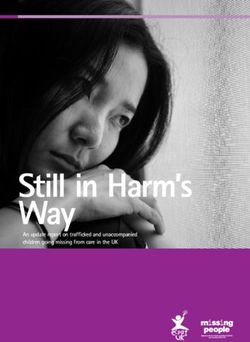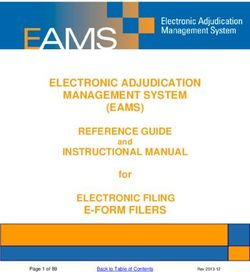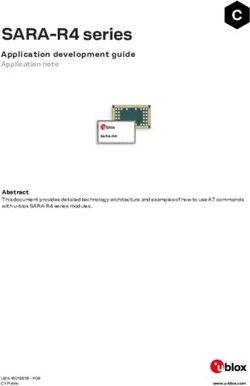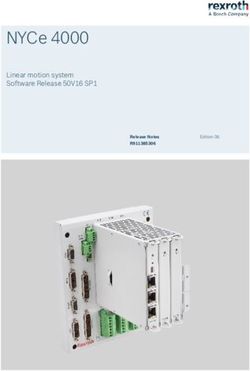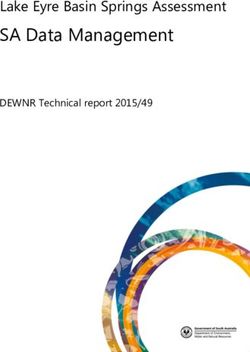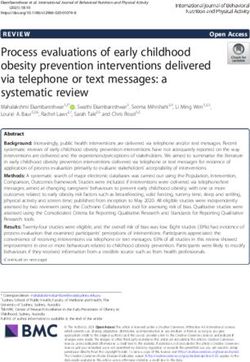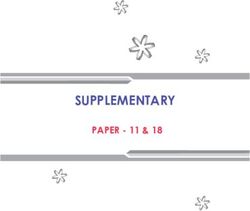C3 Rogers USER MANUAL - Altehandys.de
←
→
Page content transcription
If your browser does not render page correctly, please read the page content below
Rogers USER MANUAL
C3
Thank you for choosing the Pantech C3, our latest tri-band
GSM mobile phone.
The C3 has many features that will enhance your mobile
experience. From its light weight and reliability, to the built-
in camera with flash, we know you will enjoy all the features
the C3 has to offer.
The C3 user guide contains important information about
using your handset. Please read the manual thoroughly,
pay attention to the warranty on the back page and be alert
to the exclusions and limitations of your warranty, related to
the use of unauthorized components.
NOTE Some information in this User Manual may differ from
your phone, depending on your software version and network
provider.
1
061226_C3_Rogers_EN.indd 1 2006.12.28 11:10:30 AMPhone Specifications
Design •Flash LED(Light)
Clamshell phone with internal and external TFT displays. •Photo album
Displays Dimensions & Weight
•1.52” internal LCD •Weight: 71.8 g
•1.0” external LCD •Dimensions: 69 mm x 43 mm x 20.4 mm
•True TFT color display Operating Frequency
•Supports up to 262K colors within 128 x 128 pixels •GSM 850, DCS 1800, and PCS 1900 networks in North
•6 lines for text in basic mode with 16-pixel font America, South America, Europe, Africa, and Asia-Pacific
where these networks are supported.
•Two programmable (“Soft”) selection keys [[] and []];
four-way scroll/selection ([o]) key •Automatic band switching.
•List and grid menu
Melodies
Yamaha 64 poly sound.
MP3 ringtones
Camera
VGA CMOS built-in Camera.
•Resolution up to 640 x 480 (307,200 pixels)
•Self-timer function (5 seconds or 10 seconds)
•Internal and external displays function as viewfinders
2
061226_C3_Rogers_EN.indd 2 2006.12.28 11:10:31 AMPantech C3 at a glance
Earpiece
External display
Internal display
Camera Flash(LCD
mode)/Flashlight
Four-way menu navigation/ Camera
special menu shortcut key
(Camera, write new message, O key (Menu confirm
address book, Call history) key)
Left Soft key Right Soft key
DiaI key Power on/off
Call accept Headset jack
Voicemail Volume up (camera)/down
Cancel/back/text
Clear/edit exit key (flashlight/backlight)
Alphanumeric keys
Calendar Menu Scroll
Vibrate mode
Microphone
3
061226_C3_Rogers_EN.indd 3 2006.12.28 11:10:32 AMQuick & Easy
Keys Functions
[ ] Perform the functions shown at the bottom line of the display by using these Soft keys.
Left Right
Scroll through the menu options in Menu mode.
In Standby mode:
n Left key [l]: Access Call History menu
Up key [u]: Access Take a Photo menu
Right key [r]: Access Write New message menu
Down key [d]: Access Address Book list menu
In Standby mode, press to launch MainMenu directly.
o Select a menu function or store user-input information, such as names.
Also use this key for confirmation
c Deletes characters from the display, or returns to the previous menu.
If pressed briefly in Standby mode, opens Calendar view.
Makes or receives a call. If pressed in Standby mode, displays the Recent calls list.
s If pressed and held in Standby mode, redials the last number called.
Ends the current call. If pressed and held in Menu mode, cancels user input and returns to Standby
e mode. If pressed and held, outside Menu mode, switches your phone on/off.
4
1 If pressed and held in Standby mode, connects to the voicemail server automatically.
061226_C3_Rogers_EN.indd 4 2006.12.28 11:10:33 AMQuick & Easy
Keys Functions
0~9 Enters numbers, letters or special characters. If pressed in Standby mode, displays the dialing screen.
If pressed and held in Text input mode, displays the Symbol input screen.
* If pressed in Predictive text input mode, switches to Word search mode.
0 Enters an international dialing prefix(011, +).
In Text input mode, enters the space character.
# If pressed and held in Standby mode, enters or exits from Vibrate mode.
Adjusts the earpiece volume in calls, and moves the cursor upwards or downwards in menus.
If your phone is opened while in Standby mode, controls the key tone volume.
zx In Standby mode, turn Camera preview mode on or off by pressing and holding the side up-volume key.
When the flip is closed, press the side down key to turn the backlight on, and press and hold to turn
flashlight on or off.
5
061226_C3_Rogers_EN.indd 5 2006.12.28 11:10:33 AMContents
Getting Started Basic functions
Package Contents ................................................................14 Switching your phone on or off ..........................................24
SIM Card ................................................................................15 To switch your phone on .........................................................24
About your SIM card ...............................................................15 To switch your phone off .........................................................24
Installing/Removing your SIM card .........................................15 Making and ending a call .....................................................24
Changeable Cover ................................................................15 To make a call.........................................................................24
Removing cover......................................................................15 To end a call ...........................................................................24
Attaching cover .......................................................................15 To make a call using Call Logs ...............................................24
Battery ...................................................................................16 To make a call using Entry......................................................25
Inserting your battery ..............................................................16 To make an International call ..................................................25
Removing your battery ...........................................................16 Answering a call ...................................................................26
Charging your battery .............................................................16 To speed-dial from Entry.........................................................26
Internal & External Displays ................................................17 To make an emergency call ....................................................26
Internal Display .......................................................................17 To answer a call ......................................................................26
Internal display icons ..............................................................17 To reply to a missed call .........................................................26
Automatic display off ..............................................................20 To reject a call.........................................................................27
Selecting functions and options .........................................21 To answer a second call .........................................................27
Selecting functions and option when your phone is open ......21 To switch between two calls ...................................................27
Selecting functions and options when your phone is closed ..21 To end the current call ............................................................27
Side Key Special Functions ....................................................22 Options during a call ............................................................27
Keypad Lock .........................................................................22 To adjust the call volume ........................................................27
To lock the keypad ..................................................................22 To switch your microphone off (Mute) or on (Speak) ..............27
To unlock the keypad ..............................................................22 •To switch your phone’s microphone off ...............................27
6
061226_C3_Rogers_EN.indd 6 2006.12.28 11:10:34 AMContents
•To switch your phone’s microphone back on ......................28 Selecting menu functions ....................................................32
To put a call on hold, and return to a held call ........................28 Moving within your phone’s menu and submenu functions ....32
•To put a call on hold ............................................................28 Using the Shortcut Key in Standby Mode ...............................32
•To return to a held call.........................................................28 Entering text..........................................................................33
•To make a call while you are on a call ................................28 Input mode..............................................................................33
•To switch between two calls ................................................28 T9 mode .................................................................................33
•To end a call ........................................................................28 ABC mode ..............................................................................33
Transferring a call ...................................................................28 123 mode................................................................................33
Multi-party calls.......................................................................29 Symbol mode..........................................................................33
•To make a multi-party call ...................................................29 To change text input mode .....................................................33
•To add a new person to a multi-party call ...........................29 To insert a space ....................................................................34
•To add a caller to a multi-party call .....................................29 Scrolling ..................................................................................34
•To view the status of multi-party call participants ................29 Clearing letters and words ......................................................34
•To answer or make a second call during a multi-party call .29 Returning to the previous screen............................................34
•To have a private conversation with one participant ...........29 Using T9 mode .......................................................................35
•To remove one participant from a multi-party-call ...............30 Using ABC mode ....................................................................35
Searching for a number in Address Book during a call...........30 Changing case........................................................................36
•To search for a name or group in Address Book .................30 Using 123 mode .....................................................................36
•To find a name manually in Address Book ..........................30 Using Symbol mode ...............................................................36
•To view the highlighted entry in Address Book....................30
Using DTMF tones..................................................................31
Reading or writing a message during a call............................31
Using your headset ..............................................................31
7
061226_C3_Rogers_EN.indd 7 2006.12.28 11:10:34 AMContents
Applications •Online Album.......................................................................46
Internet ..................................................................................38 •Settings ...............................................................................46
Home ......................................................................................38 Memory Status .......................................................................46
OTA Settings Service..............................................................38 Games & Apps ......................................................................47
•WAP/ OTA Provisioning ......................................................38 Download Games ...................................................................47
Bookmarks..............................................................................38 Games ....................................................................................47
Profiles....................................................................................39 Call History............................................................................47
Cache .....................................................................................40 Missed Calls ...........................................................................47
•Cache Mode........................................................................40 Received Calls........................................................................48
•Clear Cache ........................................................................40 Dialed Calls ............................................................................48
Security Certifications .............................................................41 Delete Call Logs .....................................................................49
Version....................................................................................41 Call Time.................................................................................49
Media .....................................................................................41 Rogers Mall ...........................................................................49
DRM/ Forward Lock................................................................41 Search ....................................................................................49
Ring Tunes .............................................................................41 Music & Tones ........................................................................49
•Download Ring Tunes .........................................................41 Games ....................................................................................49
•Sounds ................................................................................41 Graphics .................................................................................49
Graphics .................................................................................42 Email/Chat ..............................................................................50
•Download Graphics.............................................................42 Celebrity Voicemail .................................................................50
•Graphics..............................................................................42 Caller Ring Trax ......................................................................50
Camera ...................................................................................43 News & Info ............................................................................50
•Take a Photo .......................................................................43 Internet ...................................................................................50
•Photo Album........................................................................45 Messages ..............................................................................51
8
061226_C3_Rogers_EN.indd 8 2006.12.28 11:10:34 AMContents
Text Message .........................................................................51 •Browser Message ...............................................................61
Multimedia Message...............................................................51 Memory Info............................................................................63
Receiving a new message......................................................51 Tools ......................................................................................63
Managing memory ..................................................................52 Alarm ......................................................................................63
Write New ...............................................................................53 •To set an alarm ...................................................................63
•Text Message ......................................................................53 •To manage existing alarms .................................................63
•Multimedia Message ...........................................................53 Calendar .................................................................................64
Inbox .......................................................................................56 •Monthly View.......................................................................64
Sent ........................................................................................58 •Daily View ...........................................................................65
•To manage messages in Sent:............................................58 •Event View & Edit ...............................................................65
Outbox ....................................................................................58 Memo......................................................................................65
•To manage messages in Outbox: .......................................58 Voice Memo ............................................................................66
Draft ........................................................................................58 •To record a voice memo:.....................................................66
•To manage messages in Draft: ...........................................58 •To manage voice memos: ...................................................66
Browser Msg...........................................................................59 •To play a voice memo: ........................................................66
Voice Mail ...............................................................................59 World Time .............................................................................66
Templates ...............................................................................59 Calculator ...............................................................................67
Settings...................................................................................60 Converter ................................................................................67
•Common Settings ...............................................................60 Stopwatch ...............................................................................67
•Text Message ......................................................................60 SIM Tool Kit ............................................................................68
•Multimedia Message ...........................................................61 Contacts ................................................................................68
•Cell Broadcast.....................................................................61 Name Search..........................................................................68
•Voice Mail............................................................................61 Add Entry ................................................................................69
9
061226_C3_Rogers_EN.indd 9 2006.12.28 11:10:35 AMContents
Speed Dial ..............................................................................69 •Alert Tones ..........................................................................73
•To set Speed Dial ................................................................69 •Key Tone .............................................................................74
•To add to Speed Dial...........................................................69 •Flip Open Tone....................................................................74
•To edit Speed Dial ...............................................................70 •Sound Effects......................................................................74
•To remove from Speed Dial ................................................70 Call .........................................................................................74
•To set Speed Dial in Name Search .....................................70 •Call Forward........................................................................75
Groups ....................................................................................70 •Answer Type .......................................................................76
Memory in Use .......................................................................70 •Auto Redial .........................................................................76
Delete All ................................................................................71 •Call Waiting .........................................................................76
Copy All ..................................................................................71 •Caller ID ..............................................................................76
My Phone Number..................................................................71 •Active line............................................................................77
Memory Info............................................................................71 Phone .....................................................................................77
Settings .................................................................................72 •Language ............................................................................77
Display ....................................................................................72 •Time & Date ........................................................................77
•Download Graphics.............................................................72 •Flight Mode .........................................................................77
•Main Screen ........................................................................72 Security...................................................................................78
•Greeting ..............................................................................72 •PIN1 Check .........................................................................78
•Contrast ..............................................................................72 •Change PIN1 ......................................................................78
•Backlight .............................................................................72 •Phone Lock .........................................................................78
Sounds ...................................................................................73 •Change Password...............................................................78
•Download Ring Tunes .........................................................73 •Phone Barring .....................................................................78
•Ring Tune............................................................................73 •Fixed Dialing (Fixed Dialing Numbers) ...............................79
•Volume ................................................................................73 •Change PIN2 ......................................................................79
10
061226_C3_Rogers_EN.indd 10 2006.12.28 11:10:35 AMContents
•Network Barring ..................................................................79
•Closed User Group (CUG) ..................................................79
Software Version ....................................................................80
Reset ......................................................................................80
TTY .........................................................................................80
Network ..................................................................................80
Appendix
Menu Tree ..............................................................................82
Access codes........................................................................84
Troubleshooting checklist ...................................................85
Performance and safety .......................................................86
Glossary ................................................................................87
FCC & Industry Canada Regulatory Compliance ..............89
Safety precautions ...............................................................91
11
061226_C3_Rogers_EN.indd 11 2006.12.28 11:10:35 AM12 061226_C3_Rogers_EN.indd 12 2006.12.28 11:10:35 AM
Getting Started
1. Package Contents
2. SIM Card
1
3. Changeable Cover
4. Battery
5. Internal & External Displays
6. Selecting Functions and Options
7. Keypad Lock
061226_C3_Rogers_EN.indd 13 2006.12.28 11:10:36 AMPackage Contents
Phone Battery Travel charger User’s Manual
* The actual contents may vary depending on your region.
14
061226_C3_Rogers_EN.indd 14 2006.12.28 11:10:37 AMSIM Card & Changeable Cover
About your SIM card Removing cover
When you subscribe to your network operator, you receive Pull down the flip cover in the direction of the arrows shown
a SIM (Subscriber Identity Module) card containing your in the picture.
registration information, PIN code, etc. (An easier way to do this is to hold your phone upside
Like a credit card, it should be kept secure and handled down, and use your thumbs to push the flip cover up, in the
carefully. direction of the arrows as shown in the picture.)
Do not bend, scratch or expose it to moisture.
Avoid static electricity.
To avoid corrupting your SIM card’s memory, always switch
off your phone before removing or inserting your SIM card.
Installing/Removing your SIM card Attaching cover
❶ Remove the battery from your Insert the ridges on each side of the cover with the slots on
phone by pushing and lifting it as the phone in the direction of the arrows shown in the picture.
shown below. Snap in place.
❷ If the SIM slot is empty, insert the
SIM card into the slot.
❸ To remove your SIM card, push the
SIM card in the arrow direction as NOTE Since the Front Deco (A-Deco) is a changeable cover, it
shown below. may get detached if you drop your phone or subject it to shock. If
this occurs, reattach the cover before you use your phone. 15
061226_C3_Rogers_EN.indd 15 2006.12.28 11:10:41 AMBattery
Inserting your battery When your battery is fully charged,
remove the adapter connection from the
Put the contacts of the battery into the
outlet, then disconnect the adapter from
hole located at the bottom of the unit,
your phone by pressing the adapter’s
as shown in the following picture.
side buttons and pulling the adapter
Press the upper side of the battery until away from your phone, as shown below.
you hear the “click”.
Removing your battery
Push the battery-lock key up and
remove the battery.
Tip Your phone is powered by a Lithium Ion (Li-Ion) battery.
Charging your battery This means that, unlike other forms of battery technology, you can
recharge your battery while some charge remains without reducing
Your phone uses a Li-Ion battery. Make sure your phone’s autonomy due to the “battery memory effect” inherent
to use an authorized battery and charger in those technologies.
only. For more details, please inquire at your
nearest dealer. •Do not use a damaged battery or charger.
You can use your phone when the battery is •Use your battery for the specified purpose only.
being recharged. •The closer you are to your network’s base station, the
When the battery is inserted in your phone, longer your phone usage time because less battery
open the protective cover located on the power is consumed for the connection.
bottom of your phone and connect the •The battery recharging time varies depending on the
charger adapter, as shown below. A suitable remaining battery capacity and the battery and charger
adapter is supplied with your phone. type you use.
16
061226_C3_Rogers_EN.indd 16 2006.12.28 11:10:44 AMBattery & Internal & External Displays
•Battery life inevitably shortens over time. Internal & External Displays
•Use an authorized battery and charger only.
Your phone has two displays (internal and external). Icons
•Since overcharging may shorten battery life, remove the at the top of the internal display indicate your phone’s
phone from its charger once it is fully charged. Unplug the status.
charger, once charging is complete. Leaving the battery
in hot or cold places, especially inside a car in summer
or winter, may reduce the capacity and life of the battery.
Internal Display
Always keep the battery within normal temperatures. Icon area
•Do not put your battery into contact with conductive Text and graphic area
objects. Displays the following information in Standby
•Dispose of and recycle used batteries in accordance with mode:
local regulations. Do not dispose of batteries by burning; Textural and graphical information showing
they may explode. Network Name, Time and Date, or a Greeting
put in by the user.
•Do not use an unauthorized charger.
Soft keys
•To prevent injury or burns, ensure that no metal objects
come into contact with the + and – terminals of the
battery. Internal display icons
Depending on your phone’s status, the following icons may
appear at the top of the internal display.
Icon(s) Description
Received signal strength. The greater the number of bars, the stronger the signal.
17
061226_C3_Rogers_EN.indd 17 2006.12.28 11:10:46 AMInternal & External Displays
Icon(s) Description
A call is being made.
Your phone is outside the network coverage area; you cannot make or receive calls.
You have received one or more voice messages.
WAP is connected.
You have received one or more text, multimedia or e-mail messages.
is displayed if the text message memory is full.
A GPRS signal is available.
is displayed when there is an active GPRS session.
Call-forwarding feature is activated.
Flight mode is activated.
Alarm is set.
18
061226_C3_Rogers_EN.indd 18 2006.12.28 11:10:47 AMInternal & External Displays
Icon(s) Description
You have set the alert type for incoming call to ring only.
You have set the alert type for incoming call to ring ascent (volume increases over the duration of
the ring).
You have set the alert type for incoming call to ring and vibrate.
You have set the alert type for incoming call to vibrate then ring.
You have set the alert type for incoming call to silent.
You have set the alert type for incoming call to vibrate only.
Headset is connected.
Battery level. The bar indicates the available battery charge. If your battery charge is low, is
displayed.
A message is being received.
19
061226_C3_Rogers_EN.indd 19 2006.12.28 11:10:48 AMInternal & External Displays
Icon(s) Description
A message is being sent.
Speakerphone mode is activated.
You have received a new browser message. This icon is displayed until the message is loaded.
Automatic display off
If you do not press any key for 20 seconds (dependent on the user setting) while the internal and external displays are
dimmed, the internal display turns off automatically to save power. To restore the display, press any key.
20
061226_C3_Rogers_EN.indd 20 2006.12.28 11:10:48 AMSelecting functions and options
Your phone offers several convenient ways for you to select ❹ To move back to the previous function or option on a list,
the phone function you want. You can access all of your press the [c] key.
phone’s functions when it is open. ❺ To return to the Standby mode, press the [e] key.
Selecting functions and options Selecting functions and options
when your phone is open when your phone is closed
Your phone offers many phone operating and customization You can use some functions even though the phone is
functions arranged in menus and sub-menus. closed. Here are functions of the side keys when the phone
Each menu and sub-menu allows you to view and change flip is closed:
the settings of the particular function. - Press to adjust the earpiece volume up.
You access these functions using the left and right selection - Press once to turn the ring off for an incoming call.
(“Soft”) keys when your phone is open.
- Press and hold to reject an incoming call.
Soft key functions change depending on the current context.
The label or icon in the bottom line of the display, above the - Press and hold to turn the camera on/off, while the flip is
Soft keys, shows each key’s current function. closed. Press once to take a picture.
To display the functions and options available, or •Adjusts the earpiece volume.
select the one required: •Turns the melody off if pressed when you
❶ Press the left or right Soft key as appropriate.
❷ To select the function that is displayed or option that is
z receive an incoming call and the flip is closed.
•Rejects the incoming call if pressed and held
highlighted, press the Soft key [[] or the [o] key. Side Up when you receive an incoming call and the
flip is closed.
NOTE In some functions, you may be asked to enter a password
or PIN. Enter the required code then press the [o] key. •Turns the camera capture mode on/off, if
pressed and held.
❸ To highlight the next option on a list, press the [u/d] key. 21
061226_C3_Rogers_EN.indd 21 2006.12.28 11:10:48 AMSelecting functions and options & Keypad Lock
•Press to adjust the earpiece volume down. Keypad Lock
•Press once to turn off the ring for an incoming
call. To lock the keypad
x •Press and hold to reject an incoming call. Keypad lock prevents accidental pressing of the keys. Press
the [Menu] Soft key then select [*] key within 3 seconds.
•Press once to turn the backlight on, while the
Side Down flip is closed.
•Press and hold to turn on the flash light. To unlock the keypad
•Press once to turn it off. Press the [Unlock] Soft key then select [*] key within 5
seconds to unlock the keypad
Side Key Special Functions
Snap Shot: To initiate the camera function when the folder
is closed, press and hold the side [z] key. Press the side [z]
key again to take a photo. The image is saved in the album.
This function makes it easy to take a self portrait. Flash
Light: To turn ON the flash light, press and hold the side
Down [x] key. Press once to turn it OFF.
22
061226_C3_Rogers_EN.indd 22 2006.12.28 11:10:49 AMBasic functions
1. Switching your phone on or off
2. Making and ending a call
2
3. Answering a call
4. Options during a call
5. Using your headset
6. Selecting menu functions
7. Entering text
061226_C3_Rogers_EN.indd 23 2006.12.28 11:10:49 AMSwitching your phone on or off & Making and ending a call
To switch your phone on Making and ending a call
❶ Open the phone.
To make a call
❷ Press and hold the power on/off key until your phone
switches on. Enter the area code and phone number from Standby
mode, then press the [s] key.
❸ If you are asked to input your PIN (Personal Identification
Number), enter your SIM card’s PIN and press the [o] To clear the last digit displayed, press the [c] key.
key. (For further details, see Security on page 78.) To clear the all digits displayed, press and hold the [c] key.
Your phone starts to search for an available network and NOTE If you have turned the [Auto Redial] option on (For further
the current date and time is shown on the internal and details, see Auto Redial on page 76.), your phone will attempt to
external displays. Once connected to the network, you can make a call automatically for up to 10 times if it is not answered.
make and receive calls.
NOTE If a malfunction occurs while you use your phone or it is To end a call
not turned on, remove the battery then insert it again after 5 to 10 Press the [e] key in the normal way. To terminate all active
seconds. calls at the same time while you are in multi-party call,
NOTE To change the language if you are switching on your select [Options] and then select [End All Calls].
phone for the first time, select the Language menu option. (For Once the call is completed, a call summary (displaying
further details, see Language on page 77.) the recipient’s name or number, and the call length) is
displayed.
To switch your phone off
Press and hold the [e] key until the power-off animation To make a call using Call Logs
is displayed. Your phone logs up to 30 dialed, received and missed call
numbers. The last call number is saved in the first position.
If you dial the same number more than once, only the latest
24
061226_C3_Rogers_EN.indd 24 2006.12.28 11:10:50 AMMaking and ending a call
occurrence is saved. To make an International call
❶ Press the [s] key to display the Call Logs list of dialed, ❶ Press and hold the [0] key for the international prefix
received or missed call numbers in reverse chronological until the ‘+’ character appears on the display, or type the
order. outgoing national code that follows 011 (if the network
❷ Press the [z/x] key or the [u/d] key to select a number. supports it).
❸ Press the [s] key to dial the selected number. ❷ Type the country code, area code, and phone number
(For further details, see 4.Call on page 47.) that you want to call.
NOTE To redial the last number in the Call Logs list, press and ❸ Press the [s] key.
hold the [s] key.
To make a call using Entry
You can store frequently used names and phone numbers,
called Entry, in your SIM card or your phone’s memory.
Therefore; you do not have to remember all your phone
numbers; simply select the name to recall the associated
number.
❶ Press the [d] key to see the Name Search list.
❷ Select a number from Name Search.
❸ Press the [s] key to dial.
(For further details, see 8.Contacts on page 68.)
25
061226_C3_Rogers_EN.indd 25 2006.12.28 11:10:50 AMAnswering a call
To speed‐dial from Entry NOTE If your answer type is set to [Any Key], you can answer
Press and hold the Speed Dial number to make a call using calls by pressing any key except the [e] key. While the flip is
the number you have saved. For example, press and hold closed, you can press any side key to stop the ring, or press and
the [5] key to dial a number which you have saved as “5” hold any side key to reject the call.
in your Speed Dial list.
(For further details, see Speed Dial on page 69.) To reply to a missed call
If the incoming call could not be answered, a missed call
To make an emergency call message is shown on your phone’s display to remind you of
the call you have missed.
You can make emergency calls even if your phone does not
have a SIM card. NOTE This function is network and subscription dependent, and
may not be available in all areas.
❶ Select Emergency Number, or press the [SOS] Soft key
if your phone does not have a SIM card. To reply to a missed call, do the following.
❷ Press the [s] key. ❶ Keep your phone open.
❷ Press the [View] Soft key to display the list of missed
To answer a call calls.
When you receive a call, your phone rings (or vibrates). ❸ If necessary, scroll to highlight the number you want by
If the caller can be identified, the caller’s phone number is pressing the [u/d] l key.
displayed (or the caller’s name, if it is stored in your entry). ❹ Press the [s] key to call.
NOTE This function is network and subscription dependent, and Press the [c] key or [e] key to close the ‘missed call’
may not be available in all areas. notification message.
❶ To answer a call, open your phone.
❷ If your phone is already open, press the [s] key.
26
061226_C3_Rogers_EN.indd 26 2006.12.28 11:10:50 AMAnswering a call & Options during a call
To reject a call Options during a call
•If your phone is open, press the [e] key or the [Reject]
Soft key. To adjust the call volume
•If your phone is closed, press and hold the [z/x] key To adjust the earpiece volume during a call, do one of the
during the incoming call. following.
The caller hears a Voice mail. •To increase the call volume during a call, press the [z]
volume key on the left side of your phone.
To answer a second call •To decrease the call volume during a call, press the [x]
You can answer an incoming call while you have a call in volume key on the left side of your phone.
progress, if your network service provider supports this •In Standby mode with the folder open, adjust the ring
service and you have activated the Call Waiting option. (For tune volume by using the [z/x] keys.
further details, see Call Waiting on page 76.)
You will be notified of an incoming call by a ‘call waiting’ To switch your microphone off
tone. (Mute) or on (Speak)
Press the [s] key. The first call is automatically put on You can temporarily switch your phone’s microphone off so
hold. that the person you talk to on your phone cannot hear you.
For example, you may wish to say something to another
To switch between two calls person in the room but do not want the person calling to
Press the [Swap] Soft key. hear you.
To switch your phone’s microphone off
To end the current call
Press the [Mute] Soft key, or press [Options] then select
Press the [s] key. The call on hold is automatically [Mute].
reconnected to you. 27
061226_C3_Rogers_EN.indd 27 2006.12.28 11:10:50 AMOptions during a call
To switch your phone’s microphone up in Address Book entry.
back on ❷ Press the [s] key to dial the second call. The first call is
Press the [Unmute] Soft key, or press [Options] then select automatically put on hold.
[Unmute]. To switch between two calls
To put a call on hold, and return to Press the [Swap] Soft key. The current call is put on hold
and the held call is reactivated so that you can continue
a held call your conversation with the caller.
You can put a call on hold whenever you want.
To end a call
You can make another call while you have a call in progress
Press the [s] key in the normal way. To terminate all active
if your network service provider supports this service. One
calls at the same time while you are in multi-party call,
call is active, while the other is on hold. You can also switch
select [Options] and then select [End All Calls].
between the calls.
To put a call on hold Transferring a call
Press the [Options] Soft key then select [Hold], or press the You can transfer or connect the current call to the held call if
[s] key. The callers name and icon are grayed while the your network service provider supports this service, so that
call is on hold. callers can talk to each other.
To return to a held call You will be disconnected from both of them.
Press the [Options] Soft key then select [Resume], or press ❶ During a call, make or answer a call in the normal way
the [s] key again. then press the [Options] Soft key.
❷ Press the [u/d] key to highlight the [Transfer] option
To make a call while you are on a call
then press the [Select] Soft key or [o] key.
❶ Enter the phone number that you want to dial or look it
28
The two callers will be connected to each other.
061226_C3_Rogers_EN.indd 28 2006.12.28 11:10:51 AMOptions during a call
Multi‐party calls To view the status of multi‐party call
A multi-party call feature is a network service that allows participants
up to six people to take part in a multi-party or conference Press the [l/r] key. An icon indicates whether the remote
call simultaneously. For further details, contact your service party is participating in the multi-party call (‘Far Multiparty’)
provider. or on hold (‘Far Hold’.)
To make a multi‐party call To answer or make a second call during
❶ Call the first participant in the normal way. a multi‐party call
❷ Call the second participant in the normal way. The first ❶ Place the multi-party call on hold by pressing the
call is automatically put on hold. [Options] Soft key then selecting the [Hold All Calls]
option.
❸ To join the first participant to a multi-party call, press the
[Options] Soft key then select the [Join All] option. ❷ Answer or make a call in the normal way.
❹ Press the [o] key. ❸ To reactivate the multi-party call on hold, press the
[Swap] Soft key.
To add a new person to a multi‐party
❹ To end the multi-party call, press the [e] key or close
call the flip.
❶ Call the person in the normal way.
To have a private conversation with one
❷ Press the [Options] Soft key then select the [Join All]
option.
participant
❶ Press the [Options] Soft key then select the [Private]
❸ Press the [o] key.
option.
To add a caller to a multi‐party call ❷ Press the [o] key.
Press the [Options] Soft key then select the [Join All] option. ❸ Press the [u/d] key to highlight the participant you want
then press the [o] key. Now you can talk privately with 29
061226_C3_Rogers_EN.indd 29 2006.12.28 11:10:51 AMOptions during a call
that person. Searching for a number in Address
❹ The other participants can continue the conversation with Book during a call
each other.
❶ Press the [Options] Soft key.
❺ To return to the multi-party call, press the [Options] Soft
❷ If necessary, press the [u/d] key to highlight the [Name
key then select the [Join All] option.
Search] option.
❻ Press the [o] key.
❸ Press the [o] key.
All of the multi-party call participants can now hear each
❹ The entries are displayed.
other.
To remove one participant from a multi‐ To search for a name or group in
party‐call Address Book
Enter the first letters of the name for Name Search, or the
❶ Press the [Options] Soft key then select the [Exclude]
first letters of the group for Group Search. The entries are
option.
displayed starting with the first entry matching your input.
❷ Press the [u/d] key to highlight the participant then
press the [o] key. The call ends with that participant, but To find a name manually in Address
you can continue to talk with the other participants. Book
End the multi-party call by closing your phone or pressing Press the [u/d] key.
the [e] key.
To view the highlighted entry in
Address Book
Press the [o] key. (For further details, see 8.Contacts on
page 68.)
30
061226_C3_Rogers_EN.indd 30 2006.12.28 11:10:51 AMOptions during a call & Using your headset
Using DTMF tones Using your headset
You can turn the DTMF key tones off or on during a call.
You can send or receive a call using your headset.
When the [DTMF Off] option is selected, your phone does
not transmit the key tones. It allows you to press keys When you connect your headset to the jack located at the
without hearing any key tones during calls. top of your phone, the button on the headset works as
follows:
To communicate with answering machines or computerized
telephone systems, you must select the [DTMF On] option. •While in Standby mode, press the button once to list
recent calls.
Reading or writing a message •While in Standby mode, press the button twice to redial
during a call the last call.
You can read or write a message during a phone call. •Press the button once to receive a call.
❶ Press the [Options] Soft key. •Press the button once to end the call.
❷ Press the [u/d] key to highlight the [Messaging] option
then press the [o] key.
•To read a received message, select the Inbox
subcommand then scroll to the message that you want
to read.
•To write a new message, select the Write New
subcommand then press the [o] key. (For further details,
see Write New on page 53.)
NOTE During a call, you can only send text messages.
Multimedia messages cannot be sent, but can be saved.
31
061226_C3_Rogers_EN.indd 31 2006.12.28 11:10:52 AMSelecting menu functions
Displaying your phone’s menu functions. NOTE Press the [c] key to return to the previous menu. Type
To display your phone’s menu functions, press the [Menu] the menu number to access the sub-menu quickly.
Soft key ([[]) in Standby mode.
Using the Shortcut Key in Standby
Moving within your phone’s menu Mode
and submenu functions Menu selected if
Key pressed If pressed and held
To move within your phone’s functions and select the
function or value you want, press the following keys. Soft key [[] Displays menu Menu
Key Function Soft key []] Activates Camera
Goes to the main menu in Standby [r] key Displays Write New
Soft key [[] mode. Navigation screen
[l], [r] key [l] key
Moves within the main menu. Displays Call Hitory
Navigation
Searches for the sub-menu. [u] key Displays Take a photo
[u], [d] key
Moves within the main menu. Navigation screen
Goes to the sub-menu. [d] key Displays Address
[o] key Goes to the MEdia Net Home menu Navigation Book list
in Standby mode.
[o] key Displays Main Menu
Moves the cursor upwards or down-
[z/x] wards in the menu. Displays Calendar
[c] key
Monthly View
NOTE You can input the menu function number to access the [s] key
submenu function quickly. For details of the menu tree listing all Displays Recent Calls Redials last call
menu function and subfunction numbers, see 1.Menu Tree on [e] key Power On/Off
32 page 82.
061226_C3_Rogers_EN.indd 32 2006.12.28 11:10:52 AMSelecting menu functions & Entering text
Key Menu selected if If pressed and held
correct word, thus requiring far fewer keystrokes than the
pressed conventional ABC mode (see below).
Connect to the
[1] key
voice-mail server ABC mode
Enter or exit from In this mode, you input the letter you want by pressing the
[#] key
Vibrate mode keypad once to select the first letter on the key, twice to
select the second letter on the key, three times to select
the third letter on the key and so on until the letter you want
Entering text appears.
Input mode 123 mode
On many occasions you need to input text in your phone You can input numbers in this mode.
such as: storing the name in your Address Book, writing a
new message, creating a greeting, or scheduling events on
your calendar.
Symbol mode
You can input special characters like Greek letters, currency
You can select from the following methods (modes) of
units, or a period mark in this mode.
inputting text in your phone.
T9 mode To change text input mode
When you are in an area where you can input text, the
You can input a letter using only one keystroke per letter.
text input mode indicator is displayed at the bottom of your
The keypad has more than one letter on it – when you screen.
press the [5] key once, J, K or L may be displayed.
Example: Typing a Text Message.
The T9 mode automatically compares your keystrokes
with an internal linguistic dictionary to determine the 33
061226_C3_Rogers_EN.indd 33 2006.12.28 11:10:53 AMEntering text
← The page number icon and the number of NOTE By pressing the [z/x] key, the cursor can be moved very
remaining characters that you can type quickly to the beginning or the end of the text.
Clearing letters and words
← Editing area
To clear the letter to the left of the cursor, press the [c]
key.
To clear all of the letters in the editor box, press and hold
the [c] key.
↑ ↑
Editor options The current text input mode Returning to the previous screen
❶ Press the Soft key []] that indicates the current Text- When the text input field is empty, press the [c] key to
input mode. return to the previous screen.
❷ Toggle to the mode you want to use by pressing the Soft Tip Use the following procedures to change the text input
key []] again as many times as necessary. mode quickly in English mode (the Alphabet or Predictive mode):
To insert a space Key Function
Press and hold Displays the symbol screen. Returns to
To insert a space between words, press the [0] key. If you
the [*] key the previous screen in Symbol mode.
are in 123 mode or Symbol mode, press and hold the [0]
key to add a space. Press the [0] key Enters a space character.
Deletes characters one by one. After
Scrolling Press the [c] key deleting all the characters, returns to
the previous screen.
To move the cursor to the left or right within the text, press
the scroll [l/r] key. To move the cursor up or down among Press and hold the Deletes all the characters and moves
the cursor to the beginning of the input
the lines, press the scroll ([u/d]) key. [c] key screen.
34
061226_C3_Rogers_EN.indd 34 2006.12.28 11:10:53 AMEntering text
Using T9 mode Example: To display the letter “C”,
quickly press the [2] key three times.
In the T9 alphabet Editor, most commonly used words
To display the letter “K”, press the [5]
appear as you input the text.
key twice. This method is called Multi-
❶ Press the keys numbered [2] to tap typing.
[9] to input text. For example,
press [4][3][5][5][6]
in sequence to input ‘hello’. The
word you are typing appears on the
display. It may likely change with NOTE The cursor moves to the right when you press a different
each key you press. key. When entering the same letter twice or a different letter on the
same key, just press the [Right] scroll key or wait a few seconds
❷ Enter the whole word before editing for the cursor to move to the right automatically, and then enter the
or deleting any keystrokes. next letter.
❸ Upon searching a word, input the next text. Refer to the table below for more information about the characters
available. The characters vary depending on the text input
❹ If the search fails, press [*] key to search which text language.
can be typed in. Your phone displays the most commonly
[English]
used choices first.
❺ Continue entering the next word. Key Characters, in displayed order
1 . , - ? ! ‘ @ : 1
Using ABC mode 2 a b c 2
When typing in ABC mode, press the key labeled with the
target letter once for the first letter; press it twice for the 3 d e f 3
second letter, and so on. 4 g h i 4
5 j k l 5 35
061226_C3_Rogers_EN.indd 35 2006.12.28 11:10:55 AMEntering text
Key Characters, in displayed order Using 123 mode
6 m n o 6 Use the 123 mode to type numbers
into the text. Press the key that
7 p q r s 7
corresponds to the digit that you want
8 t u v 8 to type.
9 w x y z 9
0 Space 0
Changing case
To change the case of the next letter that you type, press Using Symbol mode
the [#] key.
The symbol mode allows you to enter
There are three cases: symbols into your text.
•Lowercase (no indicator) To display more symbols, press the
•Initial capital ( ) scroll key ([u/d]).
•Capital lock ( ) To input a symbol, press the number
for a symbol, and the symbol appears
in the input screen.
36
061226_C3_Rogers_EN.indd 36 2006.12.28 11:10:57 AMYou can also read