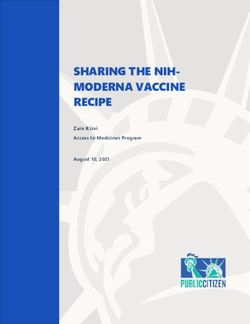Model:Cycles User Manual - Elektron
←
→
Page content transcription
If your browser does not render page correctly, please read the page content below
FCC compliance statement
This device complies with part 15 of the FCC rules. Operation is subject to the following two conditions:
(1) This device may not cause harmful interference, and (2) this device must accept any interference
received, including interference that may cause undesired operation.
NOTE: This equipment has been tested and found to comply with the limits for a Class B digital device,
pursuant to Part 15 of the FCC Rules. These limits are designed to provide reasonable protection
against harmful interference in a residential installation. This equipment generates, uses and can
radiate radio frequency energy and, if not installed and used in accordance with the instructions, may
cause harmful interference to radio communications. However, there is no guarantee that interference
will not occur in a particular installation. If this equipment does cause harmful interference to radio or
television reception, which can be determined by turning the equipment off and on, the user is encour-
aged to try to correct the interference by one or more of the following measures:
• Reorient or relocate the receiving antenna.
• Increase the separation between the equipment and receiver.
• Connect the equipment into an outlet on a circuit different from that to which the receiver is
connected.
• Consult the dealer or an experienced radio/TV technician for help.
WARNING: Cancer and Reproductive Harm – www.P65Warnings.ca.gov
AVERTISSEMENT: Cancer et effet nocif sur la reproduction – www.P65Warnings.ca.gov
ADVERTENCIA: Cáncer y Daño Reproductivo – www.P65Warnings.ca.gov
Canada
This Class B digital apparatus complies with Canadian ICES-003.
Cet appareil numérique de la classe B est conforme à la norme NMB-003.
European Union regulation compliance statement
This product has been tested to comply with the Low Voltage Directive 2014/35/EU and the Electro-
magnetic Compatibility Directive 2014/30/EU. The product meets the requirements of RoHS 2 Directive
2011/65/EU.
This symbol indicates that your product must be disposed of properly according to local
laws and regulations.
Legal disclaimer
The information in this document is subject to change without notice and should not be construed as a
commitment by Elektron. Elektron assumes no responsibility for any errors that may appear in this doc-
ument. Elektron may also make improvements and/or changes in the products and programs described
in this document at any time without notice. In no event shall Elektron be liable for any special, indirect,
or consequential damages or any damages whatsoever resulting from loss of use, data, or profits,
whether in an action of contract, negligence, or other action, arising out of or in connection with the use
or performance of this information.IMPORTANT SAFETY AND MAINTENANCE INSTRUCTIONS
Please read these instructions carefully and adhere to the operating advice.
1. Do not use this unit near water.
2. Never use aggressive cleaners on the casing or on the screen. Remove dust, dirt and fingerprints with
a soft, dry and non-abrasive cloth. More persistent dirt can be removed with a slightly damp cloth using
only water. Disconnect all cables while doing this. Only reconnect them when the product is safely dry.
3. Install in accordance with the manufacturer’s instructions. Make sure you place the unit on a stable sur-
face before use. If you mount the unit in a rack, be sure to tighten all four screws in the rack mount holes.
4. Connect the unit to an easily accessible electrical outlet close to the unit.
5. When transporting the unit, use accessories recommended by the manufacturer or the original box and
padding.
6. Do not install near any heat sources such as radiators, heat registers, stoves, or any other equipment
(including amplifiers) producing heat.
7. Do not put the PL-4 Protective Cover (Elektron accessory) on the unit while the unit is powered on.
8. This product, by itself or in combination with amplifiers, headphones or speakers, is capable of produc-
ing sound levels that may cause permanent hearing loss. Do not operate at a high volume level or at a
level that is uncomfortable.
9. Protect the power cord from being walked on or pinched particularly at plugs, convenience receptacles,
and the point where they exit from the unit.
10. Only use attachments/accessories specified by the manufacturer.
11. Unplug this unit during lightning storms or when it is not used for long periods of time.
12. To prolong the life span of the device and to save energy, do not leave the device switched on while
unused for an extended period of time.
13. Refer all servicing to qualified service technicians. Servicing is required when the unit has been damaged
in any way, liquid has been spilled or objects have fallen into the unit, the unit has been exposed to rain
or moisture, does not operate normally, or has been dropped.
WARNING
To reduce the risk of fire, electrical shock or product damage:
• Do not expose the unit to rain, moisture, dripping or splashing and also avoid placing objects filled with
liquid, such as vases, on the unit.
• Do not expose the unit to direct sunlight, nor use it in ambient temperatures exceeding 40°C as this can
lead to malfunction.
• Do not open the casing. There are no user repairable or adjustable parts inside. Leave service and
repairs to trained service technicians only.
• Do not exceed the limitations specified in the Electrical specifications.
SAFETY INSTRUCTIONS FOR THE POWER ADAPTER ELEKTRON PSU-4
• The adapter is not safety grounded and may only be used indoors.
• To ensure good ventilation for the adapter, do not place it in tight spaces. To prevent risk of electric
shock and fire because of overheating, ensure that curtains and other objects do not prevent adapter
ventilation.
• Do not expose the power adapter to direct sunlight, nor use it in ambient temperatures exceeding 40°C.
• Connect the adapter to an easily accessible electrical outlet close to the unit.
• The adapter is in standby mode when the power cord is connected. The primary circuit is always active
when the cord is connected to the power outlet. Pull out the cord to completely disconnect the adapter.
• In the EU, only use CE approved power cords.TABLE OF CONTENTS
TABLE OF CONTENTS
1. INTRODUCTION . . . . . . . . . . . . . . . . . . . . . . . . . . . . . . . . . . . . . . . . . . . . . . . . . . . . . . . . . . . . . . . . 8
1.1 CONVENTIONS IN THIS MANUAL. . . . . . . . . . . . . . . . . . . . . . . . . . . . . . . . . . . . . . . . . . . . . . . . . . . . . . . . . . . . . . 8
2. THE MODEL:CYCLES. . . . . . . . . . . . . . . . . . . . . . . . . . . . . . . . . . . . . . . . . . . . . . . . . . . . . . . . . . . 9
3. PANEL LAYOUT AND CONNECTORS. . . . . . . . . . . . . . . . . . . . . . . . . . . . . . . . . . . . . . . . . . . 10
3.1 FRONT PANEL . . . . . . . . . . . . . . . . . . . . . . . . . . . . . . . . . . . . . . . . . . . . . . . . . . . . . . . . . . . . . . . . . . . . . . . . . . . . . . 10
3.2 REAR CONNECTORS. . . . . . . . . . . . . . . . . . . . . . . . . . . . . . . . . . . . . . . . . . . . . . . . . . . . . . . . . . . . . . . . . . . . . . . 12
3.3 SIDE CONNECTOR. . . . . . . . . . . . . . . . . . . . . . . . . . . . . . . . . . . . . . . . . . . . . . . . . . . . . . . . . . . . . . . . . . . . . . . . . . 12
3.4 SETTING UP AND STARTING THE MODEL:CYCLES . . . . . . . . . . . . . . . . . . . . . . . . . . . . . . . . . . . . . . . . . . 12
4. QUICK START. . . . . . . . . . . . . . . . . . . . . . . . . . . . . . . . . . . . . . . . . . . . . . . . . . . . . . . . . . . . . . . . . 13
4.1 PLAYING THE FACTORY PATTERNS . . . . . . . . . . . . . . . . . . . . . . . . . . . . . . . . . . . . . . . . . . . . . . . . . . . . . . . . . 13
4.2 PLAYING A PRESET CHROMATICALLY . . . . . . . . . . . . . . . . . . . . . . . . . . . . . . . . . . . . . . . . . . . . . . . . . . . . . . 13
4.3 MUTING THE TRACKS . . . . . . . . . . . . . . . . . . . . . . . . . . . . . . . . . . . . . . . . . . . . . . . . . . . . . . . . . . . . . . . . . . . . . . 13
4.4 SETTING THE TEMPO . . . . . . . . . . . . . . . . . . . . . . . . . . . . . . . . . . . . . . . . . . . . . . . . . . . . . . . . . . . . . . . . . . . . . . 13
4.5 LOADING A PRESET TO A TRACK. . . . . . . . . . . . . . . . . . . . . . . . . . . . . . . . . . . . . . . . . . . . . . . . . . . . . . . . . . . 14
4.6 EDITING PARAMETERS. . . . . . . . . . . . . . . . . . . . . . . . . . . . . . . . . . . . . . . . . . . . . . . . . . . . . . . . . . . . . . . . . . . . . 14
5. OVERVIEW OF THE MODEL:CYCLES. . . . . . . . . . . . . . . . . . . . . . . . . . . . . . . . . . . . . . . . . . . 15
5.1 DATA STRUCTURE . . . . . . . . . . . . . . . . . . . . . . . . . . . . . . . . . . . . . . . . . . . . . . . . . . . . . . . . . . . . . . . . . . . . . . . . . . 15
5.1.1 +DRIVE. . . . . . . . . . . . . . . . . . . . . . . . . . . . . . . . . . . . . . . . . . . . . . . . . . . . . . . . . . . . . . . . . . . . . . . . . . . . . . . . . . . . . 15
5.1.2 PROJECT. . . . . . . . . . . . . . . . . . . . . . . . . . . . . . . . . . . . . . . . . . . . . . . . . . . . . . . . . . . . . . . . . . . . . . . . . . . . . . . . . . 15
5.1.3 PATTERNS. . . . . . . . . . . . . . . . . . . . . . . . . . . . . . . . . . . . . . . . . . . . . . . . . . . . . . . . . . . . . . . . . . . . . . . . . . . . . . . . . 15
5.1.4 PRESETS. . . . . . . . . . . . . . . . . . . . . . . . . . . . . . . . . . . . . . . . . . . . . . . . . . . . . . . . . . . . . . . . . . . . . . . . . . . . . . . . . . 15
5.2 ABOUT THE SEQUENCER TRACKS. . . . . . . . . . . . . . . . . . . . . . . . . . . . . . . . . . . . . . . . . . . . . . . . . . . . . . . . . . 15
5.2.1 TRIGGER PRESETS. . . . . . . . . . . . . . . . . . . . . . . . . . . . . . . . . . . . . . . . . . . . . . . . . . . . . . . . . . . . . . . . . . . . . . . . 15
5.2.2 SEND MIDI . . . . . . . . . . . . . . . . . . . . . . . . . . . . . . . . . . . . . . . . . . . . . . . . . . . . . . . . . . . . . . . . . . . . . . . . . . . . . . . . 16
5.3 SOUND ARCHITECTURE. . . . . . . . . . . . . . . . . . . . . . . . . . . . . . . . . . . . . . . . . . . . . . . . . . . . . . . . . . . . . . . . . . . . 16
5.3.1 AUDIO VOICES. . . . . . . . . . . . . . . . . . . . . . . . . . . . . . . . . . . . . . . . . . . . . . . . . . . . . . . . . . . . . . . . . . . . . . . . . . . . . 16
5.3.2 EFFECTS. . . . . . . . . . . . . . . . . . . . . . . . . . . . . . . . . . . . . . . . . . . . . . . . . . . . . . . . . . . . . . . . . . . . . . . . . . . . . . . . . . 16
6. THE USER INTERFACE . . . . . . . . . . . . . . . . . . . . . . . . . . . . . . . . . . . . . . . . . . . . . . . . . . . . . . . . 17
6.1 MAIN SCREEN . . . . . . . . . . . . . . . . . . . . . . . . . . . . . . . . . . . . . . . . . . . . . . . . . . . . . . . . . . . . . . . . . . . . . . . . . . . . . . 17
6.2 NAVIGATION. . . . . . . . . . . . . . . . . . . . . . . . . . . . . . . . . . . . . . . . . . . . . . . . . . . . . . . . . . . . . . . . . . . . . . . . . . . . . . . . 17
6.3 PARAMETER EDITING . . . . . . . . . . . . . . . . . . . . . . . . . . . . . . . . . . . . . . . . . . . . . . . . . . . . . . . . . . . . . . . . . . . . . . 17
6.4 [FUNC] KEY PRESS COMBINATIONS. . . . . . . . . . . . . . . . . . . . . . . . . . . . . . . . . . . . . . . . . . . . . . . . . . . . . . . . 17
6.5 COPY, CLEAR, AND PASTE. . . . . . . . . . . . . . . . . . . . . . . . . . . . . . . . . . . . . . . . . . . . . . . . . . . . . . . . . . . . . . . . . . 17
6.6 NAMING MENU . . . . . . . . . . . . . . . . . . . . . . . . . . . . . . . . . . . . . . . . . . . . . . . . . . . . . . . . . . . . . . . . . . . . . . . . . . . . . 17
7. MODEL:CYCLES CONTROLS. . . . . . . . . . . . . . . . . . . . . . . . . . . . . . . . . . . . . . . . . . . . . . . . . . . 19
7.1 TRIG KEYS. . . . . . . . . . . . . . . . . . . . . . . . . . . . . . . . . . . . . . . . . . . . . . . . . . . . . . . . . . . . . . . . . . . . . . . . . . . . . . . . . . 19
7.2 ROTARY ENCODERS. . . . . . . . . . . . . . . . . . . . . . . . . . . . . . . . . . . . . . . . . . . . . . . . . . . . . . . . . . . . . . . . . . . . . . . . 19
7.3 PADS. . . . . . . . . . . . . . . . . . . . . . . . . . . . . . . . . . . . . . . . . . . . . . . . . . . . . . . . . . . . . . . . . . . . . . . . . . . . . . . . . . . . . . . 19
7.3.1 PAD MENU. . . . . . . . . . . . . . . . . . . . . . . . . . . . . . . . . . . . . . . . . . . . . . . . . . . . . . . . . . . . . . . . . . . . . . . . . . . . . . . . . 19
7.4 KEY BEHAVIOR . . . . . . . . . . . . . . . . . . . . . . . . . . . . . . . . . . . . . . . . . . . . . . . . . . . . . . . . . . . . . . . . . . . . . . . . . . . . . 19
7.5 EXTERNAL MIDI. . . . . . . . . . . . . . . . . . . . . . . . . . . . . . . . . . . . . . . . . . . . . . . . . . . . . . . . . . . . . . . . . . . . . . . . . . . . 19
7.6 CHROMATIC MODE . . . . . . . . . . . . . . . . . . . . . . . . . . . . . . . . . . . . . . . . . . . . . . . . . . . . . . . . . . . . . . . . . . . . . . . . 20
8. PRESETS . . . . . . . . . . . . . . . . . . . . . . . . . . . . . . . . . . . . . . . . . . . . . . . . . . . . . . . . . . . . . . . . . . . . . 21
8.1 PLAYING A PRESET. . . . . . . . . . . . . . . . . . . . . . . . . . . . . . . . . . . . . . . . . . . . . . . . . . . . . . . . . . . . . . . . . . . . . . . . . 21
8.1.1 PLAYING A PRESET WITH AN EXTERNAL MIDI UNIT. . . . . . . . . . . . . . . . . . . . . . . . . . . . . . . . . . . . . . . 21
8.2 EDITING A PRESET. . . . . . . . . . . . . . . . . . . . . . . . . . . . . . . . . . . . . . . . . . . . . . . . . . . . . . . . . . . . . . . . . . . . . . . . . 21
4TABLE OF CONTENTS
8.3 COPYING A PRESET. . . . . . . . . . . . . . . . . . . . . . . . . . . . . . . . . . . . . . . . . . . . . . . . . . . . . . . . . . . . . . . . . . . . . . . . 21
8.4 THE PRESET MENU. . . . . . . . . . . . . . . . . . . . . . . . . . . . . . . . . . . . . . . . . . . . . . . . . . . . . . . . . . . . . . . . . . . . . . . . . 21
8.4.1 PRESET FILE MENU. . . . . . . . . . . . . . . . . . . . . . . . . . . . . . . . . . . . . . . . . . . . . . . . . . . . . . . . . . . . . . . . . . . . . . . . 21
8.4.2 PRESET FOLDER MENU. . . . . . . . . . . . . . . . . . . . . . . . . . . . . . . . . . . . . . . . . . . . . . . . . . . . . . . . . . . . . . . . . . 22
8.4.3 PRESET SAVE MENU. . . . . . . . . . . . . . . . . . . . . . . . . . . . . . . . . . . . . . . . . . . . . . . . . . . . . . . . . . . . . . . . . . . . . 22
8.4.4 LOADING A PRESET TO A TRACK FROM THE +DRIVE. . . . . . . . . . . . . . . . . . . . . . . . . . . . . . . . . . . . . 22
8.4.5 SAVING A PRESET TO THE +DRIVE. . . . . . . . . . . . . . . . . . . . . . . . . . . . . . . . . . . . . . . . . . . . . . . . . . . . . . . 23
8.5 THE LOCKS FOLDER. . . . . . . . . . . . . . . . . . . . . . . . . . . . . . . . . . . . . . . . . . . . . . . . . . . . . . . . . . . . . . . . . . . . . . . . 23
9. THE SEQUENCER . . . . . . . . . . . . . . . . . . . . . . . . . . . . . . . . . . . . . . . . . . . . . . . . . . . . . . . . . . . . . 24
9.1 ABOUT PATTERNS. . . . . . . . . . . . . . . . . . . . . . . . . . . . . . . . . . . . . . . . . . . . . . . . . . . . . . . . . . . . . . . . . . . . . . . . . . 24
9.2 BASIC PATTERN OPERATIONS. . . . . . . . . . . . . . . . . . . . . . . . . . . . . . . . . . . . . . . . . . . . . . . . . . . . . . . . . . . . . . 24
9.2.1 SELECTING BANK AND PATTERN. . . . . . . . . . . . . . . . . . . . . . . . . . . . . . . . . . . . . . . . . . . . . . . . . . . . . . . . . 24
9.2.2 PATTERN CONTROL . . . . . . . . . . . . . . . . . . . . . . . . . . . . . . . . . . . . . . . . . . . . . . . . . . . . . . . . . . . . . . . . . . . . . 24
9.2.3 PATTERN TEMPO. . . . . . . . . . . . . . . . . . . . . . . . . . . . . . . . . . . . . . . . . . . . . . . . . . . . . . . . . . . . . . . . . . . . . . . . 25
9.3 EDITING A PATTERN. . . . . . . . . . . . . . . . . . . . . . . . . . . . . . . . . . . . . . . . . . . . . . . . . . . . . . . . . . . . . . . . . . . . . . . . 25
9.3.1 TRIG TYPES . . . . . . . . . . . . . . . . . . . . . . . . . . . . . . . . . . . . . . . . . . . . . . . . . . . . . . . . . . . . . . . . . . . . . . . . . . . . . . 25
9.3.2 GRID RECORDING MODE. . . . . . . . . . . . . . . . . . . . . . . . . . . . . . . . . . . . . . . . . . . . . . . . . . . . . . . . . . . . . . . . . 25
9.3.3 LIVE RECORDING MODE. . . . . . . . . . . . . . . . . . . . . . . . . . . . . . . . . . . . . . . . . . . . . . . . . . . . . . . . . . . . . . . . . 25
9.4 TRACK SETUP MENU. . . . . . . . . . . . . . . . . . . . . . . . . . . . . . . . . . . . . . . . . . . . . . . . . . . . . . . . . . . . . . . . . . . . . . . 26
9.4.1 KBT. . . . . . . . . . . . . . . . . . . . . . . . . . . . . . . . . . . . . . . . . . . . . . . . . . . . . . . . . . . . . . . . . . . . . . . . . . . . . . . . . . . . . . . 26
9.4.2 MOUT. . . . . . . . . . . . . . . . . . . . . . . . . . . . . . . . . . . . . . . . . . . . . . . . . . . . . . . . . . . . . . . . . . . . . . . . . . . . . . . . . . . . 26
9.4.3 PAD. . . . . . . . . . . . . . . . . . . . . . . . . . . . . . . . . . . . . . . . . . . . . . . . . . . . . . . . . . . . . . . . . . . . . . . . . . . . . . . . . . . . . . 26
9.5 TRIG NUDGE MENU. . . . . . . . . . . . . . . . . . . . . . . . . . . . . . . . . . . . . . . . . . . . . . . . . . . . . . . . . . . . . . . . . . . . . . . . . 26
9.6 RETRIG SETUP MENU. . . . . . . . . . . . . . . . . . . . . . . . . . . . . . . . . . . . . . . . . . . . . . . . . . . . . . . . . . . . . . . . . . . . . . . 27
9.7 TRIG REPEAT MENU . . . . . . . . . . . . . . . . . . . . . . . . . . . . . . . . . . . . . . . . . . . . . . . . . . . . . . . . . . . . . . . . . . . . . . . . 27
9.7.1 PLACING A RETRIG ON AN INDIVIDUAL SEQUENCER STEP. . . . . . . . . . . . . . . . . . . . . . . . . . . . . . . . 28
9.8 TRIG NOTE MENU. . . . . . . . . . . . . . . . . . . . . . . . . . . . . . . . . . . . . . . . . . . . . . . . . . . . . . . . . . . . . . . . . . . . . . . . . . 28
9.9 QUANTIZE MENU. . . . . . . . . . . . . . . . . . . . . . . . . . . . . . . . . . . . . . . . . . . . . . . . . . . . . . . . . . . . . . . . . . . . . . . . . . . 28
9.9.1 GLOBAL . . . . . . . . . . . . . . . . . . . . . . . . . . . . . . . . . . . . . . . . . . . . . . . . . . . . . . . . . . . . . . . . . . . . . . . . . . . . . . . . . . 28
9.9.2 TRACK 1–6. . . . . . . . . . . . . . . . . . . . . . . . . . . . . . . . . . . . . . . . . . . . . . . . . . . . . . . . . . . . . . . . . . . . . . . . . . . . . . . 28
9.9.3 APPLY. . . . . . . . . . . . . . . . . . . . . . . . . . . . . . . . . . . . . . . . . . . . . . . . . . . . . . . . . . . . . . . . . . . . . . . . . . . . . . . . . . . . 28
9.9.4 LIVE-REC . . . . . . . . . . . . . . . . . . . . . . . . . . . . . . . . . . . . . . . . . . . . . . . . . . . . . . . . . . . . . . . . . . . . . . . . . . . . . . . . 28
9.10 CLICK MENU. . . . . . . . . . . . . . . . . . . . . . . . . . . . . . . . . . . . . . . . . . . . . . . . . . . . . . . . . . . . . . . . . . . . . . . . . . . . . . . 28
9.11 SCALE MENU. . . . . . . . . . . . . . . . . . . . . . . . . . . . . . . . . . . . . . . . . . . . . . . . . . . . . . . . . . . . . . . . . . . . . . . . . . . . . . 29
9.12 SEQUENCER FEATURES . . . . . . . . . . . . . . . . . . . . . . . . . . . . . . . . . . . . . . . . . . . . . . . . . . . . . . . . . . . . . . . . . . 29
9.12.1 PARAMETER LOCKS . . . . . . . . . . . . . . . . . . . . . . . . . . . . . . . . . . . . . . . . . . . . . . . . . . . . . . . . . . . . . . . . . . . . . 29
9.12.2 PRESET LOCKS . . . . . . . . . . . . . . . . . . . . . . . . . . . . . . . . . . . . . . . . . . . . . . . . . . . . . . . . . . . . . . . . . . . . . . . . . 30
9.12.3 MACHINE LOCKS. . . . . . . . . . . . . . . . . . . . . . . . . . . . . . . . . . . . . . . . . . . . . . . . . . . . . . . . . . . . . . . . . . . . . . . . . 31
9.12.4 CONDITIONAL LOCKS. . . . . . . . . . . . . . . . . . . . . . . . . . . . . . . . . . . . . . . . . . . . . . . . . . . . . . . . . . . . . . . . . . . . 31
9.12.5 FILL MODE. . . . . . . . . . . . . . . . . . . . . . . . . . . . . . . . . . . . . . . . . . . . . . . . . . . . . . . . . . . . . . . . . . . . . . . . . . . . . . 32
9.12.6 COPY, PASTE, AND CLEAR OPERATIONS. . . . . . . . . . . . . . . . . . . . . . . . . . . . . . . . . . . . . . . . . . . . . . . . . 32
9.12.7 TEMPORARY SAVE AND RELOAD PATTERN COMMANDS. . . . . . . . . . . . . . . . . . . . . . . . . . . . . . . . . 33
9.13 CHAINS. . . . . . . . . . . . . . . . . . . . . . . . . . . . . . . . . . . . . . . . . . . . . . . . . . . . . . . . . . . . . . . . . . . . . . . . . . . . . . . . . . . 33
10. TRACK RELATED PARAMETERS. . . . . . . . . . . . . . . . . . . . . . . . . . . . . . . . . . . . . . . . . . . . . . 35
10.1 PARAMETER EDITING. . . . . . . . . . . . . . . . . . . . . . . . . . . . . . . . . . . . . . . . . . . . . . . . . . . . . . . . . . . . . . . . . . . . . . 35
10.1.1 PARAMETER VALUE JUMP. . . . . . . . . . . . . . . . . . . . . . . . . . . . . . . . . . . . . . . . . . . . . . . . . . . . . . . . . . . . . . . . 35
10.1.2 PARAMETER REVERT FUNCTION . . . . . . . . . . . . . . . . . . . . . . . . . . . . . . . . . . . . . . . . . . . . . . . . . . . . . . . . 35
10.1.3 CONTROL ALL. . . . . . . . . . . . . . . . . . . . . . . . . . . . . . . . . . . . . . . . . . . . . . . . . . . . . . . . . . . . . . . . . . . . . . . . . . . 35
10.2 MACHINES . . . . . . . . . . . . . . . . . . . . . . . . . . . . . . . . . . . . . . . . . . . . . . . . . . . . . . . . . . . . . . . . . . . . . . . . . . . . . . . . 35
10.3 TRACK PARAMETERS . . . . . . . . . . . . . . . . . . . . . . . . . . . . . . . . . . . . . . . . . . . . . . . . . . . . . . . . . . . . . . . . . . . . . 37
10.3.1 PITCH. . . . . . . . . . . . . . . . . . . . . . . . . . . . . . . . . . . . . . . . . . . . . . . . . . . . . . . . . . . . . . . . . . . . . . . . . . . . . . . . . . . . 37
5TABLE OF CONTENTS
10.3.2 DECAY. . . . . . . . . . . . . . . . . . . . . . . . . . . . . . . . . . . . . . . . . . . . . . . . . . . . . . . . . . . . . . . . . . . . . . . . . . . . . . . . . . 37
10.3.3 MACHINE PARAMETERS . . . . . . . . . . . . . . . . . . . . . . . . . . . . . . . . . . . . . . . . . . . . . . . . . . . . . . . . . . . . . . . . 37
10.3.4 DELAY SEND. . . . . . . . . . . . . . . . . . . . . . . . . . . . . . . . . . . . . . . . . . . . . . . . . . . . . . . . . . . . . . . . . . . . . . . . . . . . 37
10.3.5 REVERB SEND . . . . . . . . . . . . . . . . . . . . . . . . . . . . . . . . . . . . . . . . . . . . . . . . . . . . . . . . . . . . . . . . . . . . . . . . . . 37
10.3.6 LFO SPEED . . . . . . . . . . . . . . . . . . . . . . . . . . . . . . . . . . . . . . . . . . . . . . . . . . . . . . . . . . . . . . . . . . . . . . . . . . . . . 37
10.3.7 VOLUME + DIST . . . . . . . . . . . . . . . . . . . . . . . . . . . . . . . . . . . . . . . . . . . . . . . . . . . . . . . . . . . . . . . . . . . . . . . . . 37
10.3.8 SWING. . . . . . . . . . . . . . . . . . . . . . . . . . . . . . . . . . . . . . . . . . . . . . . . . . . . . . . . . . . . . . . . . . . . . . . . . . . . . . . . . . 37
10.3.9 CHANCE. . . . . . . . . . . . . . . . . . . . . . . . . . . . . . . . . . . . . . . . . . . . . . . . . . . . . . . . . . . . . . . . . . . . . . . . . . . . . . . . 37
10.4 PUNCH. . . . . . . . . . . . . . . . . . . . . . . . . . . . . . . . . . . . . . . . . . . . . . . . . . . . . . . . . . . . . . . . . . . . . . . . . . . . . . . . . . . . 37
10.5 GATE. . . . . . . . . . . . . . . . . . . . . . . . . . . . . . . . . . . . . . . . . . . . . . . . . . . . . . . . . . . . . . . . . . . . . . . . . . . . . . . . . . . . . 38
10.6 LFO MENU. . . . . . . . . . . . . . . . . . . . . . . . . . . . . . . . . . . . . . . . . . . . . . . . . . . . . . . . . . . . . . . . . . . . . . . . . . . . . . . . 38
10.6.1 WAV . . . . . . . . . . . . . . . . . . . . . . . . . . . . . . . . . . . . . . . . . . . . . . . . . . . . . . . . . . . . . . . . . . . . . . . . . . . . . . . . . . . . . 38
10.6.2 MUL. . . . . . . . . . . . . . . . . . . . . . . . . . . . . . . . . . . . . . . . . . . . . . . . . . . . . . . . . . . . . . . . . . . . . . . . . . . . . . . . . . . . . 38
10.6.3 DST. . . . . . . . . . . . . . . . . . . . . . . . . . . . . . . . . . . . . . . . . . . . . . . . . . . . . . . . . . . . . . . . . . . . . . . . . . . . . . . . . . . . . 38
10.6.4 DEP. . . . . . . . . . . . . . . . . . . . . . . . . . . . . . . . . . . . . . . . . . . . . . . . . . . . . . . . . . . . . . . . . . . . . . . . . . . . . . . . . . . . . 39
10.7 LFO SETUP MENU . . . . . . . . . . . . . . . . . . . . . . . . . . . . . . . . . . . . . . . . . . . . . . . . . . . . . . . . . . . . . . . . . . . . . . . . 39
10.7.1 RST. . . . . . . . . . . . . . . . . . . . . . . . . . . . . . . . . . . . . . . . . . . . . . . . . . . . . . . . . . . . . . . . . . . . . . . . . . . . . . . . . . . . . . 39
10.7.2 FDE . . . . . . . . . . . . . . . . . . . . . . . . . . . . . . . . . . . . . . . . . . . . . . . . . . . . . . . . . . . . . . . . . . . . . . . . . . . . . . . . . . . . . 39
10.7.3 SPH. . . . . . . . . . . . . . . . . . . . . . . . . . . . . . . . . . . . . . . . . . . . . . . . . . . . . . . . . . . . . . . . . . . . . . . . . . . . . . . . . . . . . 39
11. FX PARAMETERS. . . . . . . . . . . . . . . . . . . . . . . . . . . . . . . . . . . . . . . . . . . . . . . . . . . . . . . . . . . . . 40
11.1 REVERB. . . . . . . . . . . . . . . . . . . . . . . . . . . . . . . . . . . . . . . . . . . . . . . . . . . . . . . . . . . . . . . . . . . . . . . . . . . . . . . . . . . 40
11.1.1 REVERB SIZE. . . . . . . . . . . . . . . . . . . . . . . . . . . . . . . . . . . . . . . . . . . . . . . . . . . . . . . . . . . . . . . . . . . . . . . . . . . . . 40
11.1.2 REV TONE. . . . . . . . . . . . . . . . . . . . . . . . . . . . . . . . . . . . . . . . . . . . . . . . . . . . . . . . . . . . . . . . . . . . . . . . . . . . . . . . 40
11.2 DELAY. . . . . . . . . . . . . . . . . . . . . . . . . . . . . . . . . . . . . . . . . . . . . . . . . . . . . . . . . . . . . . . . . . . . . . . . . . . . . . . . . . . . 40
11.2.1 DELAY TIME. . . . . . . . . . . . . . . . . . . . . . . . . . . . . . . . . . . . . . . . . . . . . . . . . . . . . . . . . . . . . . . . . . . . . . . . . . . . . . 40
11.2.2 DEL FEEDBACK. . . . . . . . . . . . . . . . . . . . . . . . . . . . . . . . . . . . . . . . . . . . . . . . . . . . . . . . . . . . . . . . . . . . . . . . . . 40
12. CONFIG MENU . . . . . . . . . . . . . . . . . . . . . . . . . . . . . . . . . . . . . . . . . . . . . . . . . . . . . . . . . . . . . . . 41
12.1 PATTERN. . . . . . . . . . . . . . . . . . . . . . . . . . . . . . . . . . . . . . . . . . . . . . . . . . . . . . . . . . . . . . . . . . . . . . . . . . . . . . . . . . . 41
12.1.1 RENAME. . . . . . . . . . . . . . . . . . . . . . . . . . . . . . . . . . . . . . . . . . . . . . . . . . . . . . . . . . . . . . . . . . . . . . . . . . . . . . . . . . . 41
12.1.2 SAVE . . . . . . . . . . . . . . . . . . . . . . . . . . . . . . . . . . . . . . . . . . . . . . . . . . . . . . . . . . . . . . . . . . . . . . . . . . . . . . . . . . . . . 41
12.1.3 RELOAD . . . . . . . . . . . . . . . . . . . . . . . . . . . . . . . . . . . . . . . . . . . . . . . . . . . . . . . . . . . . . . . . . . . . . . . . . . . . . . . . . . 41
12.1.4 CLEAR. . . . . . . . . . . . . . . . . . . . . . . . . . . . . . . . . . . . . . . . . . . . . . . . . . . . . . . . . . . . . . . . . . . . . . . . . . . . . . . . . . . . 41
12.2 PROJECT. . . . . . . . . . . . . . . . . . . . . . . . . . . . . . . . . . . . . . . . . . . . . . . . . . . . . . . . . . . . . . . . . . . . . . . . . . . . . . . . . . 42
12.3 MIDI. . . . . . . . . . . . . . . . . . . . . . . . . . . . . . . . . . . . . . . . . . . . . . . . . . . . . . . . . . . . . . . . . . . . . . . . . . . . . . . . . . . . . . . 42
12.3.1 SYNC. . . . . . . . . . . . . . . . . . . . . . . . . . . . . . . . . . . . . . . . . . . . . . . . . . . . . . . . . . . . . . . . . . . . . . . . . . . . . . . . . . . . 42
12.3.2 IN CHAN. . . . . . . . . . . . . . . . . . . . . . . . . . . . . . . . . . . . . . . . . . . . . . . . . . . . . . . . . . . . . . . . . . . . . . . . . . . . . . . . . 43
12.3.3 OUT CHAN. . . . . . . . . . . . . . . . . . . . . . . . . . . . . . . . . . . . . . . . . . . . . . . . . . . . . . . . . . . . . . . . . . . . . . . . . . . . . . 43
12.3.4 PORTS. . . . . . . . . . . . . . . . . . . . . . . . . . . . . . . . . . . . . . . . . . . . . . . . . . . . . . . . . . . . . . . . . . . . . . . . . . . . . . . . . . 43
12.3.5 FILTER. . . . . . . . . . . . . . . . . . . . . . . . . . . . . . . . . . . . . . . . . . . . . . . . . . . . . . . . . . . . . . . . . . . . . . . . . . . . . . . . . . 44
12.4 AUDIO. . . . . . . . . . . . . . . . . . . . . . . . . . . . . . . . . . . . . . . . . . . . . . . . . . . . . . . . . . . . . . . . . . . . . . . . . . . . . . . . . . . . 44
12.4.1 HP MAX. . . . . . . . . . . . . . . . . . . . . . . . . . . . . . . . . . . . . . . . . . . . . . . . . . . . . . . . . . . . . . . . . . . . . . . . . . . . . . . . . . 44
12.4.2 INT OUT. . . . . . . . . . . . . . . . . . . . . . . . . . . . . . . . . . . . . . . . . . . . . . . . . . . . . . . . . . . . . . . . . . . . . . . . . . . . . . . . . 45
12.4.3 TRK OUT. . . . . . . . . . . . . . . . . . . . . . . . . . . . . . . . . . . . . . . . . . . . . . . . . . . . . . . . . . . . . . . . . . . . . . . . . . . . . . . . 45
12.4.4 DEL OUT. . . . . . . . . . . . . . . . . . . . . . . . . . . . . . . . . . . . . . . . . . . . . . . . . . . . . . . . . . . . . . . . . . . . . . . . . . . . . . . . 45
12.4.5 REV OUT. . . . . . . . . . . . . . . . . . . . . . . . . . . . . . . . . . . . . . . . . . . . . . . . . . . . . . . . . . . . . . . . . . . . . . . . . . . . . . . . 45
12.4.6 USB GAIN . . . . . . . . . . . . . . . . . . . . . . . . . . . . . . . . . . . . . . . . . . . . . . . . . . . . . . . . . . . . . . . . . . . . . . . . . . . . . . . 45
12.5 BACKUP. . . . . . . . . . . . . . . . . . . . . . . . . . . . . . . . . . . . . . . . . . . . . . . . . . . . . . . . . . . . . . . . . . . . . . . . . . . . . . . . . . 45
12.5.1 SENDING BACKUP PROJECT/PATTERN DATA. . . . . . . . . . . . . . . . . . . . . . . . . . . . . . . . . . . . . . . . . . . . . 45
12.5.2 RECEIVING BACKUP DATA. . . . . . . . . . . . . . . . . . . . . . . . . . . . . . . . . . . . . . . . . . . . . . . . . . . . . . . . . . . . . . . 45
12.6 UPGRADE . . . . . . . . . . . . . . . . . . . . . . . . . . . . . . . . . . . . . . . . . . . . . . . . . . . . . . . . . . . . . . . . . . . . . . . . . . . . . . . . 46
12.6.1 UPGRADING OS IN STANDARD MODE. . . . . . . . . . . . . . . . . . . . . . . . . . . . . . . . . . . . . . . . . . . . . . . . . . . . 46
12.6.2 UPGRADING OS IN LEGACY MODE . . . . . . . . . . . . . . . . . . . . . . . . . . . . . . . . . . . . . . . . . . . . . . . . . . . . . . 46
6TABLE OF CONTENTS
12.7 DEVICE. . . . . . . . . . . . . . . . . . . . . . . . . . . . . . . . . . . . . . . . . . . . . . . . . . . . . . . . . . . . . . . . . . . . . . . . . . . . . . . . . . . 46
12.7.1 USB MODE. . . . . . . . . . . . . . . . . . . . . . . . . . . . . . . . . . . . . . . . . . . . . . . . . . . . . . . . . . . . . . . . . . . . . . . . . . . . . . . 46
12.7.2 LCD . . . . . . . . . . . . . . . . . . . . . . . . . . . . . . . . . . . . . . . . . . . . . . . . . . . . . . . . . . . . . . . . . . . . . . . . . . . . . . . . . . . . . 46
12.7.3 LED . . . . . . . . . . . . . . . . . . . . . . . . . . . . . . . . . . . . . . . . . . . . . . . . . . . . . . . . . . . . . . . . . . . . . . . . . . . . . . . . . . . . . 46
13. STARTUP MENU. . . . . . . . . . . . . . . . . . . . . . . . . . . . . . . . . . . . . . . . . . . . . . . . . . . . . . . . . . . . . . 47
13.1 EXIT . . . . . . . . . . . . . . . . . . . . . . . . . . . . . . . . . . . . . . . . . . . . . . . . . . . . . . . . . . . . . . . . . . . . . . . . . . . . . . . . . . . . . . . 47
13.2 EMPTY RESET. . . . . . . . . . . . . . . . . . . . . . . . . . . . . . . . . . . . . . . . . . . . . . . . . . . . . . . . . . . . . . . . . . . . . . . . . . . . . 47
13.3 FACTORY RESET . . . . . . . . . . . . . . . . . . . . . . . . . . . . . . . . . . . . . . . . . . . . . . . . . . . . . . . . . . . . . . . . . . . . . . . . . . 47
13.4 OS UPGRADE. . . . . . . . . . . . . . . . . . . . . . . . . . . . . . . . . . . . . . . . . . . . . . . . . . . . . . . . . . . . . . . . . . . . . . . . . . . . . . 47
13.4.1 UPGRADING OS FROM STARTUP MENU . . . . . . . . . . . . . . . . . . . . . . . . . . . . . . . . . . . . . . . . . . . . . . . . . 47
14. KEY SHORTCUTS . . . . . . . . . . . . . . . . . . . . . . . . . . . . . . . . . . . . . . . . . . . . . . . . . . . . . . . . . . . . 48
15. TECHNICAL INFORMATION. . . . . . . . . . . . . . . . . . . . . . . . . . . . . . . . . . . . . . . . . . . . . . . . . . . 50
16. CREDITS AND CONTACT INFORMATION. . . . . . . . . . . . . . . . . . . . . . . . . . . . . . . . . . . . . . 50
APPENDIX A: MIDI SPECIFICATIONS. . . . . . . . . . . . . . . . . . . . . . . . . . . . . . . . . . . . . . . . . . . . . 51
A.1 TRACK PARAMETERS. . . . . . . . . . . . . . . . . . . . . . . . . . . . . . . . . . . . . . . . . . . . . . . . . . . . . . . . . . . . . . . . . . . . . . . 51
A.2 PLAYBACK PARAMETERS . . . . . . . . . . . . . . . . . . . . . . . . . . . . . . . . . . . . . . . . . . . . . . . . . . . . . . . . . . . . . . . . . . 51
A.3 LFO PARAMETERS . . . . . . . . . . . . . . . . . . . . . . . . . . . . . . . . . . . . . . . . . . . . . . . . . . . . . . . . . . . . . . . . . . . . . . . . . 51
A.4 FX PARAMETERS. . . . . . . . . . . . . . . . . . . . . . . . . . . . . . . . . . . . . . . . . . . . . . . . . . . . . . . . . . . . . . . . . . . . . . . . . . . 51
APPENDIX B: MODULATION DESTINATIONS . . . . . . . . . . . . . . . . . . . . . . . . . . . . . . . . . . . . . 52
APPENDIX C: UNISON AND CHORD SETTINGS. . . . . . . . . . . . . . . . . . . . . . . . . . . . . . . . . . . 52
INDEX. . . . . . . . . . . . . . . . . . . . . . . . . . . . . . . . . . . . . . . . . . . . . . . . . . . . . . . . . . . . . . . . . . . . . . . . . . . 53
71. INTRODUCTION
1. INTRODUCTION
Thank you for purchasing Model:Cycles. The Model:Cycles is an easy-to-use FM based groovebox. It fea-
tures Elektrons world-renowned sequencer and pairs this with one function-per-knob sound mangling and a
top of the line sound engine.
1.1 CONVENTIONS IN THIS MANUAL
We have used the following conventions throughout the manual:
• KEY NAMES
Uppercase, bold style and within brackets. For instance, the key labeled “FUNC” on the main panel is
called [FUNC].
• KNOBS
Uppercase, bold, italic letters. For instance, the knob “Level/Data” is called LEVEL/DATA.
• LED INDICATORS
Uppercase letters with angle brackets. For instance, the Pattern page LEDs are called: .
• MENU NAMES
Uppercase letters. The SETTINGS menu is an example of that.
• PARAMETER NAMES, MENU OPTIONS
Uppercase bold letters for parameter names and specific menu options where you can make settings
or perform actions. For example, CUTOFF.
• PARAMETER SETTING ALTERNATIVES
Uppercase letters. For example, OFF.
• SCREEN MESSAGES
Uppercase letters with quotation marks. For example, “QUANTIZE LIVE REC”.
You also find the following symbols throughout the manual:
Important information that requires your attention.
A tip that makes it easier for you to interact with the Model:Cycles.
The bird of awesomeness.
82. THE MODEL:CYCLES
2. THE MODEL:CYCLES
There is that one word that always comes back to us. It’s running bright red through all our instruments
and is undeniably fundamental to the Elektron ethos. It’s a divisive word, yet one that concisely captures a
firm belief of ours: that little boxes with knobs can be formidable instruments if you pay enough attention to
function and detail. This word remains a cornerstone of our work and is very dear to our hearts.
Model:Cycles is a groovebox. In the full sense of the word.
The possibility to make a myriad of sounds is something that signifies a groovebox - so how do we accom-
plish that without using samples? We use the right method of synthesis, and the right synthesis, in this case,
is FM. Not only because we have deep affection for it, but also because of how malleable it is.
Approaching synthesis in the Model format, with its one-knob-per-function control, was a daunting task. We
wanted focused controls, yet maximum sound-shaping possibilities. The solution was to take the FM engine
from the Digitone and then completely re-arrange it to form six different machines: Kick, Snare, Metal, Perc,
Tone, and Chord.
Each machine is a unique mapping of the engine, and we have spent countless hours tweaking their four
available macro controls – Color, Shape, Sweep, and Contour. Turning one of these knobs changes several,
under-the-hood, parameters at once, allowing the machines to be tweaked both effortlessly and immensely.
This is the way we have balanced simplicity with flexibility, and our vision is that you will explore this with an
adventurous mindset.
Model:Cycles is a love letter to both the groovebox paradigm and the FM sound. We hope that you will enjoy
creating music with the Cycles as much as we enjoyed making it.
Sincerely,
The Elektron Team
Model:Cycles User Manual. This manual is copyright © 2020 Elektron Music Machines MAV AB. All reproduction, digital
or printed, without written authorization is strictly prohibited. The information in this manual may change without notice.
Elektron’s product names, logotypes, titles, words or phrases may be registered and protected by Swedish and interna-
tional law. All other brand or product names are trademarks or registered trademarks of their respective holders.
This manual for Model:Cycles OS version 1.11 was last updated March 3, 2020.
93. PANEL LAYOUT AND CONNECTORS
3. PANEL LAYOUT AND CONNECTORS
3.1 FRONT PANEL
1 2 3 4 5 6 7
8
23
22
21 9
20
19
18 10
17
16
15 11
12
14 13
1. LEVEL/DATA sets the overall volume level of the active track. You also use it to set parameters and
navigating menus. The secondary function sets the track pan.
2. Screen.
3. [TEMPO] opens the TEMPO menu, where you can adjust the tempo. The secondary function makes
it possible to tap the tempo.
4. [MACHINES] opens the MACHINES menu. The secondary function opens the PRESET menu.
5. [PUNCH] adds fixed pseudo-compression and distortion to the active track. The secondary function
opens the QUANTIZE menu.
6. [GATE] activates gate mode for the trigs on the active track. The secondary function opens the
CLICK menu.
7. TRACK PARAMETER knobs are used for setting parameter values. Press and hold [FUNC], and then
turn the knobs to change values in larger increments.
8. MAIN VOLUME sets the volume for the main outputs and the headphones output. Press and hold MAIN
VOLUME to turn the unit on. Press and hold MAIN VOLUME until the countdown on the screen finishes
to turn the unit off. The unit will not turn off if you let go of the MAIN VOLUME during the countdown.
This is to prevent that you turn the unit off accidentally.
9. REVERB SIZE sets the size of the global reverb effect. The secondary function sets the reverb tone.
10. DELAY TIME sets the delay time of the global delay effect. The secondary function sets the delay
feedback.
11. [PAGE] selects the active pattern page, if the pattern is made up of more than 16 steps. The LEDs indicate how many pattern pages the active pattern consists of, or which pattern page is
currently active. The LED flashes on the pattern page currently playing. The secondary function access-
es the SCALE menu. This key also activates Fill mode (when GRID RECORDING mode is not active).
103. PANEL LAYOUT AND CONNECTORS
12. [TRIG] keys. Used for entering or removing sequencer trigs and parameter locks, in combination
with the TRACK PARAMETER knobs. They are also used to select patterns, in combination with the
[TRACK] and [PATTERN] and [T1–T6] pads. The [TRIG] keys are also used as a keyboard in CHRO-
MATIC mode. The [TRIG] keys lights indicate trigs on the sequencer by lit red keys, while flashing red
keys indicates parameter locks, in GRID RECORDING mode. When a pattern is playing, or when LIVE
RECORDING is enabled, a light “runs” along the 16 steps of the sequencer across all (up to four) pages
at the set tempo.
13. [T1–T6] (Track 1–6) pads. Triggers the track’s preset and at the same time sets the track to active. The
secondary function mutes the track. [PATTERN] + [T1–T6] selects Bank A–F.
14. [TRACK] key. Press [TRACK] + [T1–T6] to select a track to be active for editing without triggering the
track’s preset. The secondary function opens the TRACK SETUP menu.
15. [PATTERN] + [TRIG 1–16] selects pattern 1–16. [PATTERN] + [T1–T6] selects Bank A–F. The secondary
function reloads the active pattern.
16. [RETRIG] Press and hold [RETRIG] + [T1–T6] to retrig the track’s preset. The secondary function opens
the RETRIG SETUP menu. [TRIG] + [RETRIG] opens the TRIG REPEAT menu.
17. [FUNC] key. Press and hold [FUNC], and then press another key to access the secondary function of
that key. The secondary functions are written in underlined text on the Model:Cycles front panel.
18. [LFO] opens the LFO menu. The secondary function opens the LFO SETUP menu.
19. [RECORD] activates/deactivates GRID RECORDING mode. Keep [RECORD] pressed, then press
[PLAY], to activate LIVE RECORDING mode. Activate/deactivate QUANTIZATION of LIVE RECORDING
by keeping [RECORD] pressed, then tapping [PLAY] twice. The secondary function is the copy operation.
20. [PLAY] starts the sequencer playback. The secondary function is the clear operation.
21. [BACK] Used for navigating one or more steps up in the menu structure and to revert parameter
changes to their previous settings. The secondary function opens the PAD CONFIGURATION menu.
22. [STOP] stops playback. The secondary function is the paste operation.
23. [SETTINGS] Opens the CONFIG menu and contains the management of patterns, projects, MIDI
and device configuration, and OS updates. The secondary function saves the active pattern.
113. PANEL LAYOUT AND CONNECTORS
3.2 REAR CONNECTORS
1 2 3 4 5 6
1. DC IN, Input for power supply. Use the included PSU-4 power adapter, connected to a power outlet.
2. USB, For connecting the unit to a computer. Use the included USB A to Micro B connector cable to
connect to a computer host.
3. MIDI OUT/THRU, Use the included 3.5 mm (Tip/Ring/Sleeve) to female 5 pin DIN cable to connect – via
a standard MIDI cable – to MIDI IN of an external MIDI device or to another MIDI device in the chain.
4. MIDI IN, MIDI data input. Use the included 3.5 mm (Tip/Ring/Sleeve) to female 5 pin DIN cable to con-
nect – via a standard MIDI cable – to MIDI Out of an external MIDI device.
5. MAIN OUT R/L, Main audio outputs. Use either 1/4” mono phone plug (unbalanced connection) or
1/4” (Tip/Ring/Sleeve) phone plug (balanced connection).
6. HEADPHONES, Audio output for stereo headphones. Use 1/4” (Tip/Ring/Sleeve) phone plug.
3.3 SIDE CONNECTOR
1
1. BATTERY DC In, Input for accessory battery power supply.
3.4 SETTING UP AND STARTING THE MODEL:CYCLES
Make sure you place the Model:Cycles on a stable support, such as a sturdy table, with sufficient space for
the cables. Make sure to switch off all devices before you connect the Model:Cycles to other devices.
1. Plug the supplied DC adapter to a power outlet and connect the small plug to DC IN on the
Model:Cycles.
2. Connect MAIN OUT R/L from the Model:Cycles to your mixer/amplifier or connect your headphones to
the Model:Cycles HEADPHONES jack.
3. To control the Model:Cycles from a computer, connect a USB cable between the computer and the USB
connector of the Model:Cycles.
4. If you want to use MIDI to control the Model:Cycles, connect the MIDI OUT port of the device you wish
to send data from to the MIDI IN port of the Model:Cycles. If the MIDI OUT/THRU port is set to function
as THRU, it duplicates the data arriving at the MIDI IN port, so it can be used for chaining MIDI units
together. Connect the MIDI OUT/THRU port of the Model:Cycles to the MIDI IN port of the of the device
you want to control if you want to use Model:Cycles to control other devices. (Set the port to function as
OUT.)
5. Switch on all units. Press and hold MAIN VOLUME for a second to switch on the Model:Cycles.
124. QUICK START
4. QUICK START
This quick start guides you through some of the basic operations to start using the Model:Cycles right
away. First, connect it as described in section “3.4 SETTING UP AND STARTING THE MODEL:CYCLES” on
page 12.
4.1 PLAYING THE FACTORY PATTERNS
You can find several factory patterns in the Model:Cycles. Follow the instructions below to get started ex-
ploring your new instrument.
1. Press [PATTERN] and then press [T1] pad to select bank A.
2. Press [TRIG 1] to select the first pattern of bank A.
3. Press [PLAY] to listen to pattern A01.
4. Press [PATTERN] and then press [TRIG 2] key to select pattern A02. It will start once pattern A01 is
finished. Select pattern A03 by pressing [PATTERN] and then press [TRIG 3] key, and so on.
5. Press [STOP] to stop playback.
4.2 PLAYING A PRESET CHROMATICALLY
You can use the [TRIG] keys to play any track’s preset chromatically. For more information, please see “7.6
CHROMATIC MODE” on page 20.
1. Make sure you are not in GRID RECORDING or LIVE RECORDING mode. For more information, please
see “9.3.2 GRID RECORDING MODE” on page 25 and “9.3.3 LIVE RECORDING MODE” on page
25.
2. Press [TRACK] + one of the [T1–6] pads to select the audio track to play chromatically.
3. Play the [TRIG] keys. The active track preset is pitched differently for each of the playable keys.
Playing a preset chromatically is an effective way to add musical variety to your beats.
The timbre, tonality, and impact of playing a preset chromatically depend on the character
of the preset.
4.3 MUTING THE TRACKS
You can mute the sequencer data for any track.
1. Make sure a pattern is playing.
2. Press the [FUNC] + [T1–6] to mute and unmute the corresponding tracks.
• The tracks are muted globally. If you mute a track, it is still muted if you change to another
pattern.
• A muted track is displayed in the screen with a grayed out volume bar.
4.4 SETTING THE TEMPO
1. Press the [TEMPO] key to open the TEMPO menu
2. Use the LEVEL/DATA knob to change tempo. Pressing the knob while turning it changes the tempo
eight BPM at a time. [FUNC] + turn LEVEL/DATA changes the tempo in decimal steps.
You can also manually tap a tempo setting. Press and hold [FUNC] key and then tap the [TEMPO] key in
a steady rhythm. After four consecutive taps the average tempo of the taps are calculated. By continuing
tapping, the average tempo keeps on updating.
134. QUICK START
4.5 LOADING A PRESET TO A TRACK
You can load any preset from the +Drive to any of the tracks.
1. Press [TRACK] + [T1–6] to select the track to which you want to load a preset.
2. Press [FUNC] + [MACHINES] to open the PRESET menu.
3. Use the LEVEL/DATA knob to navigate the folder structure to the preset you want to load. Press
[BACK] to navigate up one level in the folder hierarchy if needed. Press the [T1–6] pad of the active
track while browsing to listen to the preset currently highlighted.
4. Press LEVEL/DATA to select a preset. Press [BACK] to exit the list without selecting a preset.
You can now play the preset either by the sequencer or manually by pressing the [T1–6] pad or the
[TRIG] keys.
You can also load up to six presets at the same time.
In the PRESET FOLDER menu, highlight a folder and then press and hold LEVEL/DATA for
a second. A popup appears. Select “LOAD FOLDER” Press “YES” to load up to six presets
from that folder to Model:Cycles six tracks. For more information, please see “8.4.2 PRESET
FOLDER MENU” on page 22.
It checks all files in the directory for a suffix of 1-6 and loads the files matching this criteria
to the respective track. If no matching file is found for a track, it fills the blank tracks with
the first other not-yet-loaded presets in the folder. So if you have the presets BD01, SD03,
MYPRESET999, CHORDY and HIHAT6 in a directory, it would load T1=BD01, T2=CHORDY,
T3=SD03, T4=MYPRESET999 and T6=HIHAT6. T5 will be blank (if it did not previously con-
tain a preset).
4.6 EDITING PARAMETERS
The Model:Cycles parameters affect the sound and signal in various ways.
1. Make sure a pattern is playing.
2. Press [TRACK] + [T1–6] pads to select one of the six tracks.
3. Turn a TRACK PARAMETER knob to affect its corresponding parameter.
To change, for example, the presets tune, turn the knob labeled PITCH to change the parameter value,
and listen to how the sound changes.
Try out the rest of the parameters to explore a wide variety of sound shaping possibilities. For more infor-
mation, please see “10.1 PARAMETER EDITING” on page 35.
145. OVERVIEW OF THE MODEL:CYCLES
5. OVERVIEW OF THE MODEL:CYCLES
The image below outlines the data structure of the Model:Cycles.
+DRIVE
Projects, Patterns, Presets
PROJECT
96 PATTERNS
70 PRESETS
(per pattern)
6 TRACKS
(per pattern)
5.1 DATA STRUCTURE
5.1.1 +DRIVE
The +Drive is a non-volatile storage. It keeps up to 96 projects stored internally, and it also contains the
patterns and the presets. Presets are loaded to a pattern from the +Drive Sound library to the active proj-
ect. +Drive Sound library can hold a virtually unlimited amount of presets, available to all projects.
5.1.2 PROJECT
A project contains 96 patterns. General settings and states are also stored in the project. When a project
is loaded it becomes the active working state of the Model:Cycles. From here it is possible to edit the
patterns and presets of the project. Every time the Model:Cycles is switched on, it boots to the active
working state, the active project. Projects are saved, loaded and managed in the CONFIG menu. For more
information, please see “12.2 PROJECT” on page 42.
5.1.3 PATTERNS
The patterns are the primary data container for the Model:Cycles. 16 patterns are available for each of
the 6 banks, which means that 96 patterns are available for each project. A pattern contains up to 70
presets (one for each of the six tracks and then additionally 64 more for preset locks), sequencer data
like trigs and parameter locks. It also contains BPM, length, swing and time signature settings. For more
information, please see “9. THE SEQUENCER” on page 24.
5.1.4 PRESETS
A preset is a collection of track parameter settings that can be saved and recalled. Presets are stored
in the +Drive Sound library. You use the PRESET menu to manage presets. For more information, please
see “8. PRESETS” on page 21. and “10. TRACK RELATED PARAMETERS” on page 35
A preset imported to a pattern, becomes an independent copy of the preset on the +Drive
and is not linked to the original preset on the +Drive. Instead, it becomes a part of the
pattern.
5.2 ABOUT THE SEQUENCER TRACKS
To select a sequencer track for editing, press [T1–6]. Press [TRACK] + [T1–T6] to select a track without
triggering the track’s preset.
5.2.1 TRIGGER PRESETS
The Model:Cycles’s six sequencer tracks are mainly used to trigger and control presets. Each track
contains one preset (plus additional preset locked presets) together with all the track related parameter
settings. For more information, please see “10. TRACK RELATED PARAMETERS” on page 35.
155. OVERVIEW OF THE MODEL:CYCLES
5.2.2 SEND MIDI
All sequencer tracks on the Model:Cycles can also be set to send its sequencer data through the MIDI
OUT or USB ports to control external, MIDI equipped, gear. Each track sends note, note length and ve-
locity data over MIDI. For more information, please see “9.4.2 MOUT” on page 26.
Any MIDI channel can be assigned to a track and several tracks can share the same channel. If several
tracks are assigned to the same MIDI channel the track with the lowest number has priority regarding
parameter conflicts.
5.3 SOUND ARCHITECTURE
The illustrations below show the Model:Cycles sound architecture, with its six audio voices and two send
effects (delay and reverb).
5.3.1 AUDIO VOICES
FM
Pan
Machine Overdrive Amp Mixer
FM
Engine
Pan
Machine Overdrive Amp Mixer
Engine
Amp Delay Reverb
Envelope Send Send
Amp Delay Reverb
Envelope Send Send
5.3.2 EFFECTS
Delay
Return
Delay
Return
From
Outputs
Audio Mixer
From L/R
VoicesOutputs
Audio Mixer
L/R
Voices
Reverb
Return
Reverb
Return
166. THE USER INTERFACE
6. THE USER INTERFACE
6.1 MAIN SCREEN
The screen shows the information used for real-time interaction and editing the Model:Cycles. The illustra-
tion below shows the Main screen.
1 2
6
3
4
5
1. Current bank and pattern
2. Active track
3. Track Pan
4. Track Level
5. Pattern name
6.2 NAVIGATION
Use the LEVEL/DATA knob to navigate menus and folders. Turn the knob to browse menus, lists, folders,
and files. Press the knob to select menu/list items or files, or to open folders.
Press [BACK] to back one step up in the menu structure. In the preset browser you can press and hold
[BACK] to back up to the top of the menu structure.
6.3 PARAMETER EDITING
The TRACK PARAMETER knobs are used to change the values of the track parameters.
6.4 [FUNC] KEY PRESS COMBINATIONS
The standard way to use the [FUNC] key in combination with other keys, is to press and hold [FUNC] and
then make a short press on the second key in the combination.
6.5 COPY, CLEAR, AND PASTE
Copy, clear and paste commands are available in many contexts. Press [FUNC] + [RECORD] to copy. Press
[FUNC] + [STOP] to paste. Press [FUNC] + [PLAY] to clear. Paste and clear operations is undone by re-
peating the key press combination. Please see the different sections in the manual for more information on
when these commands are available. For more information, please see “9.12.6 COPY, PASTE, AND CLEAR
OPERATIONS” on page 32.
The copy clipboard can only hold one item at a time. When you perform a copy command, the
item copied replaces any earlier copied items. For example, you can not have both a trig and
a pattern copied at the same time.
6.6 NAMING MENU
The naming method is identical for the various naming situations that appear when you save projects and
patterns et cetera.
176. THE USER INTERFACE
In the NAMING menu, turn the LEVEL/DATA knob to navigate between the character positions. Press and
hold [FUNC], and then turn the LEVEL/DATA knob to select a character for the highlighted position.
[FUNC] + [BACK] deletes the character before the highlighted position.
Press and hold [FUNC], and then press LEVEL/DATA to toggle between upper and lower case character.
Once you are done editing the name, press LEVEL/DATA and then Press “YES” to save, “ABORT” to can-
cel, or “EDIT” to keep editing.
Copy, paste, and clear commands are available on the NAMING menu. You can undo Paste
and Clear commands by repeating the command.
187. MODEL:CYCLES CONTROLS
7. MODEL:CYCLES CONTROLS
7.1 TRIG KEYS
The [TRIG] keys have several uses, including for example, placing trigs in GRID RECORDING mode and
playing a preset chromatically. When pressed in combination with the [PATTERN] they select patterns. The
[TRIG] keys light up to indicate the position of placed trigs and to indicate the selected bank and track.
7.2 ROTARY ENCODERS
The LEVEL/DATA, MAIN VOLUME and PARAMETER knobs (with which you set various parameter values),
are relative encoders which may be spun any number of turns.
7.3 PADS
The Model:Cycles can be played using the [T1–6] pads The responsive pads are made of sturdy synthetic
rubber and are velocity sensitive. Pressing a pad triggers its track preset and also sets the pads track to
active.
7.3.1 PAD MENU
Here you can set several parameters related to the [T1–6] pads. Press [FUNC] + [BACK] to access the
PAD menu. Use the LEVEL/DATA knob to navigate the menu and change the parameter settings.
FIX Pad velocity set the pads to trig with a fixed velocity, and sets the value of the fixed velocity. OFF
sets the pads to respond to dynamic velocity. (1–127, OFF)
VDEP Volume depth sets the depth of the velocity modulation of the volume (amplifier).
(0–127)
DST Destination selects the modulation destination for the velocity. Preview how the velocity modula-
tion affects the sound by highlighting a destination.
DDEP Destination depth sets the depth and polarity of the velocity modulation. Both negative (invert-
ed) and positive modulation depth is possible. A setting of 0, equals no modulation depth. (-64.0–63.0)
Press and hold [FUNC] + [BACK] for a second to toggle the fixed velocity on/off.
7.4 KEY BEHAVIOR
As a group, the track selection keys ([T1–6] pads) have radio button functionality, i.e., when a new track is
set to be active, the previous one is simultaneously deactivated. You can only select one track at a time.
The [FUNC], [TRACK], [PATTERN], and [RETRIG] keys are almost always used in combination with other
keys.
7.5 EXTERNAL MIDI
You can use an external MIDI device (a MIDI keyboard or a computer, for example) to send MIDI note values
to trig several functions on the Model:Cycles.
Of the 128 notes in the standard MIDI range, Note numbers 0–5 correspond to notes C0 through to F0, the
leftmost octave (which is sometimes called C-2–F-2 in some applications). These notes trigger the preset of
track 1 through track 6, respectively (provided they are set to their default channels 1-6). These note values
map to each of the six tracks, regardless of which track is active.
MIDI note numbers 12–60 (corresponding to notes C1–C5, the second through to fifth octaves in the MIDI
range) trigger the preset of the active track in any of its 49 chromatic variations (as if played by the [TRIG]
keys in CHROMATIC mode, see section below), from lowest to highest pitch.
197. MODEL:CYCLES CONTROLS
MIDI program change messages 0–95 selects pattern 1–96 (A01–F16) on the Model:Cycles. Additional-
ly, MIDI CC messages can be sent to control various aspects of the Model:Cycles. For more information,
please see “APPENDIX A: MIDI SPECIFICATIONS” on page 51.
7.6 CHROMATIC MODE
In CHROMATIC mode, you can play the preset of the active track chromatically. The CHROMATIC mode is
the Model:Cycles default mode.
1. Make sure you are not in GRID RECORDING or LIVE RECORDING mode. For more information, please see
“9.3.2 GRID RECORDING MODE” on page 25 and “9.3.3 LIVE RECORDING MODE” on page 25.
2. Press [TRACK] + [T1–6] pads to select the track you want to play chromatically.
3. Press the [TRIG] keys to play the preset chromatically with a varying pitch. The range from [TRIG 1] key
to [TRIG 16] key is 16 semi-tones. The [TRIG 9] key trigs the presets’s root note (If KBT is set to 0, see
below).
4. You can also transpose the note range that the [TRIG] keys cover. Press [FUNC] + [TRACK] to open the
TRACK SETUP menu and use the LEVEL/DATA knob to change the KBT settings. The actual transpose
range is -24–24 semi-tones.
Notes trigged chromatically can be recorded by the sequencer in LIVE RECORDING mode. For more infor-
mation, please see “9.3.3 LIVE RECORDING MODE” on page 25.
You can also use an external keyboard or controller to play the active tracks preset chromati-
cally. Connect the keyboard to the Model:Cycles and configure the external keyboard and the
Model:Cycles MIDI Auto Channel (SETTINGS > MIDI > CHANNELS) to the same MIDI channel.
Then play the keys on the external keyboard to play the preset chromatically. You can play the
preset chromatically from an external source even when you are not in CHROMATIC mode.
208. PRESETS
8. PRESETS
A preset is a collection of track parameter settings that can be saved and recalled.
Each of the tracks contains one preset. A preset that is imported from the +Drive to a pattern becomes part
of the active pattern. Any changes made to a preset in a pattern will therefore not affect the stored preset.
It only affects the preset in the active pattern.
8.1 PLAYING A PRESET
Press the [T1–T6] pads to play the presets of the six tracks of the active pattern. The [T1–T6] pads briefly
lights up when pressed. You can also press the [TRIG] keys to play the preset chromatically. For more infor-
mation, please see “7.6 CHROMATIC MODE” on page 20.
8.1.1 PLAYING A PRESET WITH AN EXTERNAL MIDI UNIT
The presets can also be played using an external MIDI device connected to Model:Cycles. The MIDI
channels for of each of the synth tracks can be assigned in the MIDI menu, covered in the section “12.3.2
IN CHAN” on page 43. You can also use an external MIDI unit to play the preset chromatically.
8.2 EDITING A PRESET
You edit a preset by adjusting the track parameters.
1. Press [TRACK] + [T1–6] to select the track which preset you wish to edit. Any changes made to a
preset are stored as part of the active pattern.
2. Turn a TRACK PARAMETER knob to affect its corresponding parameter.
To change, for example, the presets tune, turn the knob labeled PITCH to change the parameter value,
and listen to how the sound changes. For more information, please see “10.3 TRACK PARAMETERS”
on page 37.
If you want to save a preset with all its current parameter settings, use the PRESET SAVE menu. For more
information, please see “8.4.3 PRESET SAVE MENU” on page 22.
8.3 COPYING A PRESET
The complete preset, with all its parameter settings, can be copied to another track.
1. Press [TRACK] + [T1–6] to select the track which preset you wish to copy.
2. Press [TRACK] + [RECORD] to copy the preset.
3. Press [TRACK] + [T1–6] to select the track to which you want to paste the preset.
4. Press [TRACK] + [STOP] to paste the preset to the selected track.
8.4 THE PRESET MENU
In this menu you can see and navigate all the folders and presets in your Model:Cycles. Here you can
perform a number of actions on the presets and folder Press [FUNC] + [MACHINES] to open the PRESET
menu.
Use the LEVEL/DATA knob to navigate the folder structure in the PRESET menu. Press [BACK] to navi-
gate up one level in the folder hierarchy if needed.
8.4.1 PRESET FILE MENU
In this menu you can perform a number of actions on the preset files in the +Drive. Use the LEVEL/DATA
knob to navigate the folder structure to the preset you wish to interact with, and then, press and hold
LEVEL/DATA for a second to open the PRESET FILE menu.
218. PRESETS
RENAME PRESET Here you can rename the selected preset. Opens a NAMING menu.
DELETE PRESET Deletes the selected preset. Opens a confirmation window.
SEND AS SYSEX Sends the selected preset as sysex data.
COPY TO LOCKS Copies the selected preset to the LOCKS folder from where it can be preset locked.
For more information, please see “9.12.2 PRESET LOCKS” on page 30.
8.4.2 PRESET FOLDER MENU
In this menu you can perform a number of actions on the folders in the +Drive. Use the LEVEL/DATA
knob to navigate the folder structure to the folder you wish to interact with, and then press and hold
LEVEL/DATA for a second to open the PRESET FOLDER menu.
LOAD FOLDER Loads six presets from the selected folder to the pattern’s six tracks.
This function checks all files in the folder for a suffix of 1-6 and loads the files matching
this criteria to the respective track. If no matching file is found for a track, it fills the blank
tracks with the first other not-yet-loaded presets in the folder. So if you have the presets
BD01, SD03, MYPRESET999, CHORDY and HIHAT6 in a directory, it would load T1=BD01,
T2=CHORDY, T3=SD03, T4=MYPRESET999 and T6=HIHAT6. T5 will be blank (if it did not
previously contain a preset).
RENAME FOLDER Here you can rename the selected folder. Opens a NAMING menu.
DELETE FOLDER Deletes the selected preset. Opens a confirmation window.
SEND AS SYSEX Sends the presets in the selected folder as sysex data.
8.4.3 PRESET SAVE MENU
In this menu you can save presets and kits, and here you can also create folders. Use the LEVEL/DATA
knob to navigate the folder structure to where you want to save the preset or create the folder, and then,
press [FUNC] to open the SAVE PRESET menu.
SAVE PRESET Saves the preset from the active track. Opens a NAMING menu.
SAVE KIT Saves all the six presets from the current pattern in a separate folder. Opens a NAMING menu.
CREATE FOLDER Creates a folder at the current position in the folder hierarchy. Opens a NAMING menu.
8.4.4 LOADING A PRESET TO A TRACK FROM THE +DRIVE
You can load a any preset from the +Drive to any of the tracks.
1. Press [TRACK] + [T1–6] to select the track to which you want to load a preset.
2. Press [FUNC] + [MACHINES] to open the PRESET menu.
228. PRESETS
3. Use the LEVEL/DATA knob to navigate the folder structure to the preset you want to load. Press
[BACK] to navigate up one level in the folder hierarchy if needed. Press the [TRIG] key of the active
track while browsing to listen to the preset currently highlighted.
4. Press LEVEL/DATA to select a preset. Press [BACK] to exit the list without selecting a preset.
You can now play the preset either by the sequencer or manually by pressing the [T1–6] pad or the
[TRIG] keys.
8.4.5 SAVING A PRESET TO THE +DRIVE
You can save a preset after you have edited on one of the tracks.
1. Press [TRACK] + [T1–6] to select the track to which you want to load a preset.
2. Press [FUNC] + [MACHINES] to open the PRESET menu.
3. Use the LEVEL/DATA knob to navigate the folder structure to the folder to where you want to save
the preset.Press [BACK] to navigate up one level in the folder hierarchy if needed.
4. Press [FUNC] to open the SAVE PRESET menu.
5. Select “SAVE PRESET”, and then press LEVEL/DATA to save the preset. Name the preset in the
NAMING menu. Press [BACK] to exit the list without selecting a preset.
8.5 THE LOCKS FOLDER
In the of the root the PRESET menu there is a folder called LOCKS. This folder shows a list of all the
presets currently loaded into the RAM memory. This folder has 64 slots for each pattern. The presets are
not actually located in the LOCKS folder but the folder is there to give an overview of which presets that
currently used by preset locking. For more information, please see “9.12.2 PRESET LOCKS” on page 30.
• Every presets that you preset lock to a track is automatically added to the LOCKS
folder.
• If you load a preset that is already in the LOCKS folder, it does not take up an addi-
tional slot.
239. THE SEQUENCER
9. THE SEQUENCER
9.1 ABOUT PATTERNS
The sequencer of the Model:Cycles stores information in patterns. The patterns are the primary data con-
tainer for the Model:Cycles. A pattern controls the playback of the six tracks and various pattern-specific
aspects of the tracks and contains up to six presets (one for each track). Each of the six banks, A to F,
contains 16 patterns, which means 96 patterns are available for each project.
A pattern contains:
• Six presets
• General trig settings such as default note pitch, retrig and velocity
• The parameter settings
• The FX settings for the delay and the reverb
• Swing settings
• Quantization settings
• Note trigs for all tracks
• Lock trigs for all tracks
• Conditional locks
• Preset locks
• Machine locks
• Length and time signature for the tracks
• BPM
• Track MIDI ON/OFF
• Keyboard transpose
9.2 BASIC PATTERN OPERATIONS
Model:Cycles can seamlessly switch between patterns. This functionality, and the ability to chain patterns,
is a handy feature when improvising live. For more information, please see “9.13 CHAINS” on page 33.
9.2.1 SELECTING BANK AND PATTERN
Press [PATTERN] and then press [T1–T6] to select a bank. Then press [TRIG 1–16] to select a pattern.
Press [PATTERN] and then press [TRIG 1–16] to select a new pattern in the current bank. When you press
[PATTERN] you must choose a bank or pattern within four seconds for the change to take effect.
A message on the screen indicates the four-second timeout. Press [PATTERN] again to exit pattern or
bank select.
When a pattern is playing, and a new pattern is selected, the new pattern position is shown flashing on
the screen. Once the pattern is finished, the new pattern starts, and the pattern position ceases to flash.
When you press [PATTERN], lit [TRIG] keys indicate pattern positions that contain data. [TRIG] keys of
empty patterns are unlit. The [TRIG] key of the current pattern blinks.
• Patterns can be changed while the sequencer is running.
• Patterns can be changed and queued by sending program change messages.
• It is possible to copy a pattern, and then paste it to one or several locations without
leaving the active pattern. You can also clear one or several non-active patterns.
- To copy, press and hold [PATTERN] + [TRIG] key to select the pattern you wish to
copy. Then press [RECORD]. Let go of the [TRIG] key and then press and hold the
[TRIG] key(s) to where you want to paste the pattern. Finally, press and hold [STOP] to
paste the pattern(s).
- To clear, press and hold [PATTERN] + [TRIG] key(s) to select the pattern(s) you wish
to clear. Then press and hold [PLAY] to clear the pattern(s).
9.2.2 PATTERN CONTROL
Press [PLAY] to start the playback of a pattern. Press [STOP] to stop the playback of all tracks. The
sound will stop, but effects like Delay continues to be audible until the delay repeats have faded out.
Quickly press [STOP] twice to stop playback of all tracks and get just a short fade out the send effects.
When a pattern is playing and [PLAY] is pressed, playback pauses. Press [PLAY] again to resume the
playback.
If a pattern contains more than 16 sequencer steps, the LEDs indicates this. When a
pattern is playing, the currently active pattern page is shown with a flashing, LED.
24You can also read