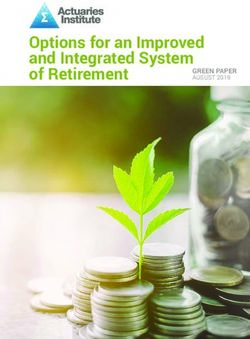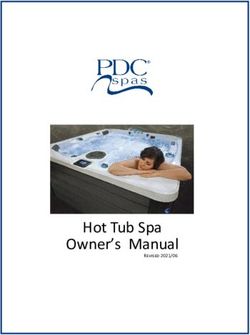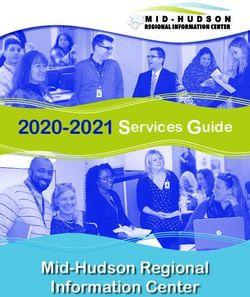User's manual - SN5147 Amplified Corded/Cordless Answering System with Big Buttons and Display
←
→
Page content transcription
If your browser does not render page correctly, please read the page content below
Go to www.vtechphones.com
to register your product for
enhanced warranty support and
latest VTech product news. SN5147
Amplified
Corded/Cordless Answering System
with Big Buttons and Display
BC
User’s manualCongratulations Important safety instructions
on purchasing your new VTech product. When using your telephone equipment, basic
Before using this telephone, please read safety precautions should always be followed
Important safety instructions. to reduce the risk of fire, electric shock and
injury, including the following:
This manual has all the feature operations
1. Read and understand all instructions.
and troubleshooting necessary to install
2. Follow all warnings and instructions marked
and operate your new VTech telephone.
on the product.
Please review this manual thoroughly to
3. Unplug this product from the wall outlet
ensure proper installation and operation before cleaning. Do not use liquid or
of this innovative and feature rich VTech aerosol cleaners. Use a damp cloth for
product. cleaning.
For support, shopping, and everything 4. Do not use this product near water such as
new at VTech, visit our website at near a bath tub, wash bowl, kitchen sink,
www.vtechphones.com. In Canada, please laundry tub or a swimming pool, or in a
wet basement or shower.
visit www.vtechcanada.com.
5. Do not place this product on an unstable
table, shelf, stand or other unstable
surfaces.
Compatible with Telephones identified with 6. Avoid placing the telephone system in
Hearing Aid T-Coil this logo have reduced noise
places with extreme temperature, direct
and interference when used
with most T-coil equipped sunlight, or other electrical devices. Protect
hearing aids and cochlear your phone from moisture, dust, corrosive
implants. The TIA-1083 liquids and fumes.
T Compliant Logo is a trademark 7. Slots and openings in the back or bottom
TIA-1083
of the Telecommunications of the telephone base and handset are
Industry Association. Used
provided for ventilation. To protect them
under license.
from overheating, these openings must
not be blocked by placing the product on
The ENERGY STAR® program a soft surface such as a bed, sofa or rug.
(www.energystar.gov) This product should never be placed near
recognizes and encourages or over a radiator or heat register. This
the use of products that save product should not be placed in any area
energy and help protect our where proper ventilation is not provided.
environment. We are proud
to mark this product with the 8. This product should be operated only
ENERGY STAR® label indicating from the type of power source indicated
it meets the latest energy on the marking label. If you are not sure of
efficiency guidelines. the type of power supply in your home or
office, consult your dealer or local power
company.
9. Do not allow anything to rest on the power
cord. Do not install this product where the
cord may be walked on.
10. Never push objects of any kind into this
product through the slots in the telephone
base or handset because they may touch
dangerous voltage points or create a short
circuit. Never spill liquid of any kind on the
product.11. To reduce the risk of electric shock, do not containing concentrations of flammable
disassemble this product, but take it to or flame-supporting gases, unless there
an authorized service facility. Opening or is adequate ventilation. A spark in such
removing parts of the telephone base or an environment could create a fire or
handset other than specified access doors explosion. Such environments might
may expose you to dangerous voltages include: medical use of oxygen without
or other risks. Incorrect reassembling can adequate ventilation; industrial gases
cause electric shock when the product is (cleaning solvents; gasoline vapors; etc.); a
subsequently used. leak of natural gas; etc.
12. Do not overload wall outlets and extension 16. Only put the handset of your telephone
cords. next to your ear when it is in normal talk
13. Unplug this product from the wall outlet mode.
and refer servicing to an authorized service 17. The power adapter is intended to be
facility under the following conditions: correctly oriented in a vertical or floor
• When the power supply cord or plug is mount position. The prongs are not
damaged or frayed. designed to hold the plug in place if it is
plugged into a ceiling, under-the-table or
• If liquid has been spilled onto the
cabinet outlet.
product.
18. For pluggable equipment, the socket-
• If the product has been exposed to rain outlet shall be installed near the equipment
or water. and shall be easily accessible.
• If the product does not operate 19. CAUTION: Use only the batteries indicated
normally by following the operating in this manual. There may be a risk of
instructions. Adjust only those controls explosion if a wrong type of battery is used
that are covered by the operation for the handset. Use only the supplied
instructions. Improper adjustment of rechargeable batteries or replacement
other controls may result in damage batteries (BT205662) for the handset. Do
and often requires extensive work by not dispose of batteries in a fire. They may
an authorized technician to restore the explode.
product to normal operation. 20. Use only the adapter included with this
• If the product has been dropped and product. Incorrect adapter polarity or
the telephone base and/or handset has voltage can seriously damage the product.
been damaged. Base unit power adapter: Output:
• If the product exhibits a distinct change 6V DC @ 800mA.
in performance. Charger power adapter: Output:
14. Avoid using a telephone (other than 6V DC @ 400mA.
cordless) during an electrical storm. There SAVE THESE INSTRUCTIONS
is a remote risk of electric shock from
lightning.
Battery
15. Do not use the telephone to report a
• Use only the batteries provided or
gas leak in the vicinity of the leak. Under
equivalent. To order a replacement, visit our
certain circumstances, a spark may be
website at www.vtechphones.com or call
created when the adapter is plugged into
1 (800) 595-9511. In Canada, go to
the power outlet, or when the handset is
www.vtechcanada.com or call
replaced in its cradle. This is a common
event associated with the closing of any 1 (800) 267-7377.
electrical circuit. The user should not plug • Do not dispose of the battery in a fire. Check
the phone into a power outlet, and should with local waste management codes for
not put a charged handset into the cradle, special disposal instructions.
if the phone is located in an environment• Do not open or mutilate the battery. you should not think of cordless telephone
Released electrolyte is corrosive and may conversations as being as private as those on
cause burns or injury to the eyes or skin. The corded telephones.
electrolyte may be toxic if swallowed. • Electrical power: The telephone base of this
• Exercise care in handling batteries in order cordless telephone must be connected to a
not to create a short circuit with conductive working electrical outlet. The electrical outlet
materials. should not be controlled by a wall switch.
• Charge the battery provided with this Calls cannot be made from the cordless
product only in accordance with the handset if the telephone base is unplugged,
instructions and limitations specified in this switched off or if the electrical power is
manual. interrupted.
• Potential TV interference: Some cordless
Precautions for users of implanted cardiac telephones operate at frequencies that may
pacemakers cause interference to televisions and VCRs.
Cardiac pacemakers (applies only to digital To minimize or prevent such interference, do
cordless telephones): not place the telephone base of the cordless
Wireless Technology Research, LLC (WTR), telephone near or on top of a TV or VCR.
an independent research entity, led a If interference is experienced, moving the
multidisciplinary evaluation of the interference
cordless telephone farther away from the
between portable wireless telephones and
TV or VCR often reduces or eliminates the
implanted cardiac pacemakers. Supported by
the U.S. Food and Drug Administration, WTR interference.
recommends to physicians that: • Rechargeable batteries: Exercise care in
Pacemaker patients handling batteries in order not to create a
short circuit with conducting material such
• Should keep wireless telephones at least six
as rings, bracelets and keys. The battery or
inches from the pacemaker.
conductor may overheat and cause harm.
• Should NOT place wireless telephones
Observe proper polarity between the
directly over the pacemaker, such as in a
battery and the battery charger.
breast pocket, when it is turned ON.
• Nickel-metal hydride rechargeable
• Should use the wireless telephone at the ear
batteries: Dispose of these batteries in a
opposite the pacemaker.
safe manner. Do not burn or puncture the
WTR’s evaluation did not identify any risk
battery. Like other batteries of this type, if
to bystanders with pacemakers from other
burned or punctured, they could release
persons using wireless telephones.
caustic material which could cause injury.
About cordless telephones
• Privacy: The same features that make a
cordless telephone convenient create some
limitations. Telephone calls are transmitted
between the telephone base and the
cordless handset by radio waves, so there
is a possibility that the cordless telephone
conversations could be intercepted by
radio receiving equipment within range
of the cordless handset. For this reason,Table of contents Edit a photo speed dial entry................... 19
Insert photos for speed dial keys.............20
What’s in the box......................................1 Dial a speed dial number..........................20
Overview..................................................2 Delete a speed dial entry..........................20
Telephone base overview........................... 2 Alarm reminder and melody..................21
Handset overview.........................................4 Set alarm reminder..................................... 21
Charger overview......................................... 5 Turn off a reminder..................................... 21
Display icons overview................................6 Set reminder melody................................. 21
Telephone base lights overview................6 Rename reminders...................................... 22
Handset lights overview..............................6
Telephone operations.............................22
Connect.....................................................7 Make a call.................................................... 23
Connect the telephone base...................... 7 Predial a call................................................. 23
Connect the charger..................................... 7 Answer a call................................................ 23
Mount the telephone base......................... 7 End a call....................................................... 23
Install and charge the battery.....................9 Make SOS emergency call......................... 23
Line power mode (no AC power)............10 Photo/memory speed dial........................ 24
Before use...............................................11 Handset speakerphone............................. 24
Set date and time........................................ 11 Volume.......................................................... 24
Voice guide to set Smart call blocker...... 11 Equalizer....................................................... 25
Voice guide to set answering system...... 11 Audio Assist®................................................ 25
Operating range......................................... 11 Mute.............................................................. 25
Configure your telephone......................12 Join a call in progress.................................26
Use the handset menu............................... 12 Call waiting...................................................26
LCD language.............................................. 12 Chain dialing................................................26
Use caller ID to automatically set date and Find handset.................................................27
time........................................................... 12 Redial list................................................. 27
SOS emergency call.................................... 12 Review a redial list entry.............................27
How does SOS emergency call work?.... 13 Dial a redial list entry...................................27
Set SOS emergency number..................... 13 Delete a redial list entry..............................27
Enable or disable internal SOS alert......... 14
Intercom..................................................28
Record SOS message................................. 14
Answer an incoming call during an
Play or reset SOS message........................ 14 intercom call............................................29
Ringer volume............................................. 15 Call transfer using intercom.......................29
Ringer tone.................................................. 15
Phonebook............................................ 30
Set date and time........................................ 15
Add a phonebook entry............................30
Caller ID announce.....................................16
Review a phonebook entry.......................30
Set voicemail number.................................16
Alphabetical search....................................30
Clear voicemail indicator............................16
Save a redial entry to the phonebook..... 31
Key tone.........................................................17
Delete a phonebook entry........................ 31
Talking digits.................................................17
Edit a phonebook entry............................. 31
Home area code..........................................17
Dial a phonebook entry............................. 31
Dial mode..................................................... 18
Temporary tone dialing............................. 18 Caller ID...................................................32
Review a caller ID log entry...................... 32
Photo speed dial.....................................18
Memory match............................................ 32
Store a photo speed dial entry................. 19
iMissed call indicator................................... 32 Retrieve voicemail from telephone
Dial a caller ID log entry............................. 33 service.................................................57
Save a caller ID log entry to the Retrieve voicemail....................................... 57
phonebook............................................. 33 Set your voicemail number........................ 57
Delete the caller ID log entries................. 33 Turn off the new voicemail indicators......58
Smart call blocker *.................................34 Remote access.........................................58
Call categories.............................................34 Access your answering system remotely.58
Set Smart call blocker on/off..................... 35 Set your remote access code....................59
Set welcome calls........................................36 Expand your telephone system............. 59
Set unwelcome calls...................................39 Add and register expansion handset......59
Control calls without numbers..................41 Add and register photo speed dial
Control uncategorized calls.......................42 handset................................................... 60
Screening announcements.......................43 Device setup............................................... 60
Voice guide to set Smart call blocker......45 Add and register a new device................61
Screen calls without numbers...................45 Audio doorbell.......................................62
Screen uncategorized calls........................ 47 Set chime volume.......................................62
Option while on a screened call...............48 Set chime tone.............................................62
Sound settings....................................... 49 Answer, decline or record a
Key tone........................................................49 doorbell call............................................63
Handset and base ringer tone..................49 Divert doorbell calls...................................64
Handset and base ringer volume............49 Test device signal strength.................... 65
Temporary ringer silencing.......................50 Test Extension ringer’s signal strength....65
About the built-in answering system Test Audio doorbell’s signal strength......66
and voicemail service........................ 50 Test SOS pendant’s signal strength..........66
Set your built-in answering system........51 Device monitoring..................................67
Turn the answering system on or off....... 51 View device status...................................... 67
Default announcement.............................. 51 View device log.......................................... 67
Record your own announcement............ 51 Rename a device......................................... 67
Play the announcement............................. 52 Screen messages.................................... 68
Delete the announcement........................ 52
General product care..............................70
Voice guide to set Answering system..... 52
Set number of rings.................................... 53 Storage....................................................70
Set recording time...................................... 53 Frequently asked questions.................... 71
Turn the call screening on or off............... 53 The RBRC® seal.......................................75
Turn the message alert tone on or off..... 53
FCC, ACTA and IC regulations.................75
Use your built-in answering system...... 54
California Energy Commission battery
New message indication...........................54 charging testing instructions..............78
Message playback......................................54
Delete all messages.................................... 55 For C-UL compliance only.......................78
Call screening..............................................56 Mesures de sécurité importantes............. 78
Call intercept................................................56 Limited warranty.....................................82
Record, play or delete memos.................56 Technical specifications......................... 84
Use the built-in answering system and
voicemail service................................57
iiWhat’s in the box
Your telephone package contains the
following items. Save your sales receipt
and original packaging in the event
warranty service is necessary.
• To purchase a replacement battery or power
adapter, visit our website at
www.vtechphones.com or call
1 (800) 595-9511. In Canada, go to
www.vtechcanada.com or call
1 (800) 267-7377.
Quick start guide Introducing
Smart call blocker
Important
safety
instructions
1Overview
• Delete the playing message.
Telephone base overview
• Press twice to delete all old
messages.
• Repeat a message.
• Press twice to play the previous
message.
• Press to slow down the message
playback.
• Play messages.
• Stop playing messages.
1 – Handset earpiece
8–
2 – Slot for handset tab • Turn on or off the answering system.
• For optional wall mounting.
• The light turns on when the
3 – Handset speaker answering system is on.
4 – Coiled handset cord • The light turns off when the
answering system is off.
• During a call, press to answer an
zsv
~
incoming call when you receive a
call waiting alert
• Mute the microphone during a call.
• Silence the base ringer temporarily
5 – Antenna while the phone is ringing.
6 – Photo speed dial keys
• Press to dial the preset numbers.
7– • Press to make or answer a call using
• Press to block the incoming call the speakerphone.
when the telephone is ringing or 9 – EQ
during the call. • Change the quality of the handset
audio to best suit your hearing.
210 –
• Adjust the listening volume during
message playback.
• Adjust the base ringer volume while
idle.
11 –
• Press to redial the last number.
12 –
• Switch to tone dialing temporarily
during a call.
• Insert a dialing pause while dialing. 18 –
• While the telephone is idle, press
13 – to make an intercom call to all
registered devices.
• Dial your voicemail number.
14 – Speaker
15 – AUDIO ASSIST®
• Enhance the clarity and loudness
of your caller’s voice on the corded
handset earpiece when you are on
a call.
16 – Handset tab
• For optional wall mounting.
17 – Visual ringer indicator
• On when the telephone is in use,
or when the answering system is
answering an incoming call.
• On when a handset is being
registered.
• Flashes when the telephone base is
ringing.
Audio Assist® is a registered trademark of Advanced
Amercian Telephones.
3Handset overview
16
• Press to call the preset speed dial
15
memory number 2.
1
2 • Press to call the preset speed dial
3 memory number 3.
4
• Press to call the preset speed dial
5
14 memory number 4.
6
13
12 7 6–
11 • Show the menu.
• While in a menu, press to select an
item, or save an entry or setting.
10
8 7–
9 • Hang up a call.
• Return to the previous menu or idle
mode without making changes.
1 – Handset earpiece
• Delete digits while predialing.
2– / SOS • Silence the handset ringer
• Press to enhance the clarity and temporarily while the phone is
loudness of your caller’s voice on ringing.
the cordless handset earpiece when • Press and hold to erase the missed
you are on a call, or listening to a call indicator while the handset is
message or an announcement. not in use.
• Press and hold to page all
registered devices and call the 8–
preset SOS numbers when the • Press and hold to review the redial
handset is not in use. list.
3 – LCD display • Press to enter registration mode
when the handset is not registered
4– to any telephone base.
• Slide to adjust the listening volume 9 – Microphone
during a call or message playback.
• Slide to adjust the handset volume 10 –
while idle. • Switch to tone dialing temporarily
during a call if you have pulse
5– service.
• Press to call the preset speed dial
• While entering numbers, press and
memory number 1.
hold to insert a dialing pause.
4• Delete digits or characters when
11 – entering numbers or names.
• Set or dial your voicemail number. 15 – CHARGE light
• On when the handset is charging.
12 –
16 – Visual ringer indicator
• Scroll up while in a menu, or in the
• Flashes when the handset is ringing.
phonebook, caller ID log or redial
list.
• Move the cursor to the left when
entering numbers or names.
• Press to show the Call block menu. 17
• Press to block the incoming call
when the telephone is ringing or 18
during the call.
• Scroll down while in a menu, or in
the phonebook, caller ID log or 19
redial list.
• Move the cursor to the right when
entering numbers or names.
• Press to make or answer a call using
the speakerphone.
• Switch between the handset
17 –
speakerphone and the handset
• Change the quality of the handset
earpiece during a call.
audio to best suit your hearing.
13 – 18 – Speaker
• Press to make or answer a call. 19 – Battery compartment cover
• During a call, press to answer an
incoming call when you receive a Charger overview
call waiting alert.
• During message playback, press
to call back the caller if the caller’s
number is available. 1
14 –
• Mute the microphone during a call.
• Silence the handset ringer
temporarily while the phone is
ringing. 1 – Charging pole
• Delete the displayed entry while
reviewing the phonebook, caller ID
log or redial list.
5Display icons overview Telephone base lights overview
The battery icon flashes when Visual ringer • Flashes when the telephone
the battery is low and needs indicator base is ringing.
charging. • On when the telephone is in
The battery icon animates use, or when the answering
when the battery is charging. system is answering an
incoming call.
The battery icon becomes
• On when you are registering
solid when the battery is fully
a handset or device.
charged.
ANS On when the answering
The handset speakerphone is
ON/OFF system is turned on.
in use.
light
The handset ringer is turned
off.
Handset lights overview
There are new voicemail
received from your telephone Visual Flashes when the handset is
service provider. ringer ringing.
MUTE The handset microphone is indicator
muted. CHARGE On when the handset is
NEW There are new caller ID log light charging in the charger.
entries.
ANS ON The answering system is
turned on.
There are new messages in the
answering system.
The number of new/old
1/13
messages recorded.
AUDIO The handset Audio Assist
ASSIST feature is on.
6Connect Connect the charger
You can choose to connect the telephone
base for desktop usage or wall mounting.
• Use only the adapters provided.
• Make sure the telephone is not connected to
the switch controlled electric outlet.
• The adapter’s prongs are not designed to
hold the weight of the telephone. Make sure
you connect the adapter to a wall outlet that
is in vertical or floor mount position. Do not
connect it to undermount and ceiling outlet.
Otherwise, your telephone would fall out of
the outlet. Mount the telephone base
1. Pull the integrated wall mount bracket
• If you subscribe to digital subscriber line and release it from the tabletop
(DSL) high-speed Internet service through orientation.
your telephone line, make sure you install
a DSL filter (not included) between the
telephone line cord and telephone wall jack.
Contact your DSL service provider for more
information.
Connect the telephone base
2. Rotate it down into wall mount
position and then push it into the
telephone base until it clicks into place.
73. Slide the handset tab upward. Rotate 4. Align the mounting studs on the
the handset tab by 180 degrees. The mounting plate with the mounting
protruding edge of the handset tab holes on the bracket and press the
holds the corded handset in place telephone base down until it clicks
when the telephone is mounted on securely into place.
the wall.
5. Then, connect the power adapter.
8Install and charge the battery Charge the handset battery
Install the battery Place the handset in the charger to charge.
Install the battery as shown below.
• Use only the rechargeable batteries 12 hrs
provided or replacement batteries (model
BT205662).
• Do not use other alkaline, manganese or
Ni-Cd batteries, nor other non-rechargeable
batteries for operating the cordless handset.
They may cause failure or malfunction of the
handset or the telephone system.
• Charge the batteries provided with this
product only in accordance with the
instructions and limitations specified in this
manual.
• If the handset will not be used for a long
time, disconnect and remove the batteries to
prevent possible leakage. Once you have installed the battery, the
handset LCD display indicates the battery
status (see the table on the next page).
• Press CANCEL on the handset or place the
handset in the charger will bypass the set
date and time.
• For best performance, keep the handset in
the charger when not in use.
• The battery is fully charged after 12 hours of
continuous charging.
9Battery Battery Line power mode (no AC power)
Action
indicators status This telephone provides minimal
The screen The battery Charge functionality during a power failure.
is blank, or has no or without When AC power is not available, the
displays Place very little interruption cordless handset screen is blank and many
in charger and charge. The (at least 30
flashes. handset minutes). telephone features do not function. Only
cannot be touch-tone dialing and corded handset
used. volume adjustment are supported. The
telephone uses power from the telephone
The screen The battery Charge line to enable you to make and answer
displays has enough without
charge to be interruption calls using the corded handset and dialing
Low battery
and flashes. used for a (about 30 keys.
short time. minutes).
To make a call during a power failure
The screen The battery is To keep 1. Lift the corded handset and wait for a
displays charged. the battery dial tone.
HANDSET. charged,
place it in 2. Slowly dial a telephone number using
the charger the dialing keys. Wait to hear each key
when not in
use. tone upon inputting a digit before
pressing the next dialing key.
When the battery is fully charged, you can To answer a call during a power failure
expect the following performance:
• Lift the corded handset.
Operation Operating time
While in use (talking*) Up to 7 hours
While in speakerphone Up to 3.5 hours
mode (talking*)
While not in use Up to 5 days
(standby**)
* Operating times vary depending on your
actual use and the age of the battery.
** Handset is not charging nor in use.
10Before use Check for dial tone
Press TALK. If you hear a dial tone, the
After you install your telephone or power installation is successful.
returns following a power outage, the
cordless handset will prompt you to set the If you do not hear a dial tone:
date and time. • Make sure the installation procedures
described above are properly done.
Set date and time • It may be a wiring problem. If you have
changed your telephone service to
digital service from a cable company or
• Make sure you set the date and time a VoIP service provider, the telephone
including the year correctly; otherwise the line may need to be rewired to allow
answering system does not announce the all existing telephone jacks to work.
correct day of the week for your recorded Contact your cable/VoIP service
messages time stamp.
provider for more information.
1. Use the dialing keys (0-9) to enter the
month (MM), date (DD) and year (YY). Operating range
Then press SELECT.
This telephone operates with the
2. Use the dialing keys (0-9) to enter the maximum power allowed by the Federal
hour (HH) and minute (MM). Then Communications Commission (FCC). Even
choose between AM and PM.
*
press any dialing keys (0-9, or #) to so, this cordless handset and telephone
base can communicate over a certain
3. Press SELECT to save. distance - which can vary with the locations
of the telephone base and handset, the
Voice guide to set Smart call weather, and the layout of your home or
blocker office.
After the date and time setting is done When the cordless handset is out of range,
or skipped, the cordless handset then the handset displays Out of range OR no
prompts if you want to set Smart call pwr at base.
blocker. Press SELECT to start the Smart call If there is a call while the cordless handset
blocker setup via voice guide. For more is out of range, it may not ring, or if it
details, see Voice guide to set Smart call does ring, the call may not connect well
blocker on page 45. To skip the setup, when you press TALK. Move closer to the
press CANCEL on the cordless handset. telephone base, then press TALK to answer
the call.
Voice guide to set answering If the cordless handset moves out of
system range during a telephone conversation,
After the Smart call blocker setting is done there may be interference. To improve
or skipped, the cordless handset will then reception, move closer to the telephone
prompt if you want to set up the answering base.
system. Press SELECT to start the answering
system setup via voice guide. For more
details, see Voice guide to set Answering
system on page 52. To skip the setup,
press CANCEL on the cordless handset.
11Configure your telephone SOS emergency call
The AUDIO ASSIST/SOS button on the
Use the handset menu cordless handset can function as SOS
1. Press MENU on the cordless handset in emergency button. It lets you quickly
idle mode to enter the main menu. page other system devices and call
2. Press q or p until the screen displays preset external numbers for help in an
the desired feature menu. emergency.
3. Press SELECT.
You can preset up to five SOS numbers.
• To return to the previous menu, press
CANCEL. If you have purchased and registered a
Wearable home SOS pendant (SN7022)
• To return to idle mode, press and hold
to your telephone system, the SOS
CANCEL.
pendant will function as same as the SOS
emergency button of the cordless handset.
LCD language
The LCD language is preset to English. You
can select English, French or Spanish to be • To ensure proper operation, the telephone
used in all screen displays. system must be installed according to the
installation instructions on page 7 to
1. Press MENU on the cordless handset in page 9. To verify that the telephone
idle mode to enter the main menu. system is operating properly and can
2. Press q or p to choose Settings and successfully make emergency calls to the
preset numbers, the telephone system must
then press SELECT twice.
be tested immediately after installation, and
3. Press q or p to choose English, periodically thereafter, according to the
Français or Español. setup instructions on page 13 to page
4. Press SELECT twice to save your 14, and the operations on page 23.
setting. You hear a confirmation tone. • The telephone system cannot make an
emergency call when other equipment
(telephone, answering system, computer
Use caller ID to automatically set modem, etc.) connected to the same phone
date and time line is in use.
If you subscribe to caller ID service, you • Do not solely rely on the SOS button on
the cordless handset, or the Wearable
can choose to set the date and time
home SOS pendant (SN7022, purchased
for each incoming call by the caller ID separately), for getting help in case of
information automatically. The default emergency. The functionality of the SOS
setting is On. emergency call is dependent on the phone
settings and network availability.
1. Press MENU on the cordless handset in
idle mode to enter the main menu.
2. Press q or p to choose Settings and • We recommend you set all the five SOS
then press SELECT. numbers to maximize the possibility of
3. Press q or p to choose CID time sync receiving response from others when you
and then press SELECT. make an emergency call.
4. Press q or p to choose On or Off.
5. Press SELECT to save. Your hear a
confirmation tone.
12How does SOS emergency call • When none of the preset SOS numbers
work? answer, the telephone re-calls the
preset SOS numbers in sequence until
• To make an emergency call, press
the call is answered. The telephone
and hold AUDIO ASSIST/SOS on the
will call all the preset SOS numbers for
right side of the cordless handset for
3 times before aborting the operation
three seconds. The telephone base
when none of the calls are answered.
announces “Emergency mode is
activated“. The handset then pages all
Set SOS emergency number
system devices. All devices ring an alert
tone and the handset screen shows 1. Press MENU on the cordless handset in
SOS mode for 20 seconds. After that, idle mode to enter the main menu.
the telephone then calls the preset SOS 2. Press q or p to choose Set SOS, and
numbers in sequence until the call is then press SELECT.
answered. 3. Press q or p to choose SOS number,
-- The telephone enables internal SOS and then press SELECT.
alert by default. When this feature 4. Scroll to select SOS 1, SOS 2, SOS
is enabled, the telephone pages all 3, SOS 4, or SOS 5, and then press
system devices before calling the SELECT.
preset SOS numbers. 5. Press SELECT again, and then enter the
-- If you disable internal SOS alert (see emergency number and name.
page 14), the telephone calls the 6. Press SELECT to save your setting. You
preset SOS numbers directly when hear a confirmation tone.
you press and hold AUDIO ASSIST/ While entering names and numbers, you
SOS on the cordless handset. can:
• When the SOS call to the preset external • Press DELETE to backspace and erase a
number is answered, the call receiver digit or character.
hears an SOS message. You can record • Press and hold DELETE to erase the
your own message or use the default entire entry.
message (see page 14). • Press q or p to move the cursor to the
• The SOS message played by the left or right.
telephone asks the SOS call receiver • Press and hold PAUSE to insert a dialing
to respond by pressing a number pause (for entering numbers only).
key. After the call receiver presses a • Press 0 to add a space (for entering
number key, you can then talk to the call names only).
receiver.
• When the SOS emergency call is
answered by answering machine or
voicemail, the call will be terminated
after 60 seconds. The telephone then
dials the next SOS number in sequence.
13Enable or disable internal SOS alert 5. Speak towards the handset
Internal SOS alert is enabled by default. microphone. Press 5 when you finish
recording. The handset announces
When you press and hold the AUDIO “Recorded.”
ASSIST/SOS button to make an emergency
call, the telephone pages all registered Play or reset SOS message
system devices for 20 seconds. After that,
the telephone then calls the five preset 1. Press MENU on the cordless handset in
SOS numbers in sequence, until the call is idle mode to enter the main menu.
answered. 2. Press q or p to choose Set SOS, and
then press SELECT.
You can disable this setting to allow you
to make emergency calls directly to the 3. Press q or p to choose SOS message,
preset SOS numbers. and then press SELECT.
4. Scroll to select Play annc or Reset annc,
1. Press MENU on the cordless handset in
and then press SELECT.
idle mode to enter the main menu.
5. If you choose Reset annc, press SELECT
2. Press q or p to choose Set SOS, and
again to confirm using the default SOS
then press SELECT.
message.
3. Press SELECT to choose Call internal.
4. Press q or p to choose Enable or
Disable, and then press SELECT. • Make sure your recorded SOS message
includes your name, your SOS message, and
Record SOS message a request to the far-end caller on pressing
any number key to start the conversation.
The SOS message is played to the call
receiver when you press and hold the
AUDIO ASSIST/SOS button on the cordless
handset to make an emergency call.
The default SOS message is “This is an
emergency call. Please press any number
key to start the conversation.” You can
record your own message using the
cordless handset.
1. Press MENU on the cordless handset in
idle mode to enter the main menu.
2. Press q or p to choose Set SOS, and
then press SELECT.
3. Press q or p to choose SOS message,
and then press SELECT.
4. Press SELECT again to choose Record
annc, and then press SELECT. The
handset announces, “Record after the
tone. Press STOP when you are done.”
14Ringer volume Set date and time
You can set the ringer volume level of the
cordless handset and telephone base to
one of five levels or turn the ringer off. • Make sure you set the date and time
including the year correctly; otherwise the
1. Press MENU on the cordless handset in answering system does not announce the
idle mode to enter the main menu. correct day of the week for your recorded
2. Press q or p to scroll to Ringers, then messages time stamp.
press SELECT. 1. Press MENU on the cordless handset in
3. Press q or p to choose Handset or idle mode to enter the main menu.
Base, then press SELECT. 2. Press q or p to choose Set
4. Press SELECT again to select Ringer date/time and then press SELECT.
volume. 3. Use the dialing keys (0-9) to enter the
5. Press q or p to sample each volume month (MM), date (DD) and year (YY).
level. Then press SELECT.
6. Press SELECT to save your preference. 4. Use the dialing keys (0-9) to enter the
hour (HH) and minute (MM). Then
• For hearing protection, do not put toggle between AM and PM.
*
press any dialing keys (0-9, or #) to
the cordless handset near your ear 5. Press SELECT to save your setting. Your
when the telephone is ringing. Loud
hear a confirmation tone.
ringer sound may damage your
hearing. Adjust the volume to lower
the ringer sound if you find it too
loud.
Ringer tone
You can choose one of ten ringer tones for
the cordless handset or telephone base.
1. Press MENU on the cordless handset in
idle mode to enter the main menu.
2. Press q or p to scroll to Ringers, then
press SELECT.
3. Press q or p to choose Handset or
Base, then press SELECT.
4. Press q or p to scroll to Ringer tone,
then press SELECT.
5. Press q or p to sample each ringer
tone.
6. Press SELECT to save your preference.
15Caller ID announce Set voicemail number
The caller ID announce feature lets you If you subscribe to a voicemail service
know who’s calling without having to look offered by your telephone service
at the display. When you have an incoming provider, you can save your voicemail
call, the handset and/or the telephone number to for quick access. The
base speaks “Call from...” and the name voicemail number is shared by all devices.
of the caller based on the phonebook or To retrieve voicemail from your service
caller ID information. If the caller’s name provider:
is private or unknown, the phone number
up to the last 11 digits will be announced. 1. Press and hold 1 when the cordless
If the caller’s phone number is also private handset is not in use.
or unknown, no information will be 2. Enter the voicemail access number
announced. provided by your telephone service
provider (up to 30 digits) when
1. Press MENU on the cordless handset in
prompted.
idle mode to enter the main menu.
3. Press SELECT on the handset.
2. Press q or p to choose Caller ID annc
and then press SELECT.
Clear voicemail indicator
3. Press q or p to choose On or Off, and
then press SELECT to save your setting. Use this feature when the telephone
You hear a confirmation tone. indicates that there is new voicemail but
there are none. This feature only turns off
the indicators, New voicemail and . It
• To use the caller ID announce feature, you does not delete your voicemail messages.
must subscribe to caller ID service from your As long as you have new voicemail
telephone service provider. messages, your telephone service provider
• This feature does not announce information continues to send the signal to turn on the
for call waiting calls. indicators.
• It takes at least 2 rings for the phone to
receive caller ID information and announce 1. Press MENU on the cordless handset in
it. If the phone is answered before the end idle mode to enter the main menu.
of the second ring, the phone won’t have 2. Scroll to Settings, then press SELECT on
time to announce the caller’s information.
the cordless handset.
• Pronunciation of names may vary with this
feature. Not all names may be pronounced 3. Scroll to Clr voicemail, then press
correctly. SELECT on the cordless handset.
• Caller ID announce is available in English The screen shows Reset Voicemail
only. Indicator?.
4. Press SELECT on the cordless handset.
16Key tone Home area code
The cordless handset is set to beep with You can program your home area code
each key press. You can adjust the key tone so that when you receive or dial a call
volume or turn it off. If you turn off the key within your local area, only seven digits
tone, there are no beeps when you press are shown or dialed, and the telephone
keys. number is automatically stored without the
1. Press MENU on the cordless handset in area code in the caller ID log.
idle mode to enter the main menu. 1. Press MENU on the cordless handset in
2. Press q or p to choose Settings and idle mode to enter the main menu.
then press SELECT. 2. Press q or p to choose Settings and
3. Press q or p to scroll to Key tone, then press SELECT.
then press SELECT. 3. Press q or p to choose Home area
4. Press q or p to select the desired code, and then press SELECT. The
volume or Off. screen displays Only for 7digit dial
5. Press SELECT to save your preference. from CID.
4. Use the dialing keys (0-9) to enter the
Talking digits desired home area code.
You can choose whether the digits are to • Press DELETE to delete a digit.
be announced whenever you press the • Press and hold DELETE to delete all
number keys. digits.
1. Press MENU on the cordless handset in 5. Press SELECT to confirm. You hear a
idle mode to enter the main menu. confirmation tone.
2. Press q or p to choose Talking digits
and then press SELECT. • If, in the future, your telephone service
3. Press q or p to choose On of Off. provider requires you to dial the area code
4. Press SELECT to save. You hear a when making a local call, or, if you move to
a location that requires it, delete the home
confirmation tone. area code you have already programmed
following the steps above. After you have
deleted the home area code, ___ appears.
17Dial mode Photo speed dial
The dial mode is preset to touch-tone There are eight photo speed dial direct
dialing. If you have pulse (rotary) service, memory keys 1 to 8 on the telephone
you need to change the dial mode to base, and four direct memory keys M1 to
pulse dialing before using the telephone. M4 on the cordless handset.
1. Press MENU on the cordless handset in You can store the telephone numbers
idle mode to enter the main menu. you wish to quick dial to the photo speed
2. Press q or p to choose Settings, and dial keys. When you set the first four
then press SELECT. photo speed dial keys 1, 2, 3 and 4 on the
3. Press q or p to choose Dial mode, telephone base, the same numbers will
then press SELECT. also automatically set in the M1, M2, M3
4. Press q or p to choose Touch-tone and M4 keys on the cordless handset.
or Pulse, then press SELECT to confirm
your selection. You hear a confirmation
• We recommend you store at least two
tone. contacts that you may need to call them
more often or immediately to photo speed
Temporary tone dialing keys 1 and 2.
If you have pulse (rotary) service only,
you can switch from pulse to touch-tone
dialing temporarily during a call. This is
useful if you need to send touch-tone
signals to access your telephone banking
or long distance services.
1. During a call, press TONE .
*
2. Use the dialing keys to enter the
number. The telephone sends touch-
tone signals. It automatically returns to
pulse dialing mode after you end the
call.
18Store a photo speed dial entry Edit a photo speed dial entry
1. Press MENU on the cordless handset in 1. Press MENU on the cordless handset in
idle mode to enter the main menu. idle mode to enter the main menu.
2. Press q or p to scroll to Direct 2. Press q or p to scroll to Direct
memory, then press SELECT. memory, then press SELECT.
3. Press q or p to scroll to M1, M2, M3, 3. Press q or p to scroll to M1, M2, M3,
M4, M5, M6, M7 or M8, and then press M4 and then press SELECT.
SELECT twice. 4. Press q or p to scroll to EDIT, then
4. When the handset display NUMBER:, press SELECT.
use the dialing keys to enter the 5. Use the dialing keys to edit the
number (up to 30 digits). number (up to 30 digits), then press
5. Press SELECT to move on to enter the SELECT to move on to edit the name.
name. The handset displays NAME:. 6. Use the dialing keys to edit the name
6. Use the dialing keys to enter the name (up to 15 characters), then press SELECT
(up to 15 characters). Additional key to save. You will hear a confirmation
presses show other characters of that tone.
particular key. The first character of While entering names and numbers, you
every word is capitalized. can:
7. Press SELECT to save. You hear a • Press DELETE to backspace and erase a
confirmation tone. digit or character.
While entering names and numbers, you • Press and hold DELETE to erase the
can: entire entry.
• Press DELETE to backspace and erase a • Press q or p to move the cursor to the
digit or character. left or right.
• Press and hold DELETE to erase the • Press and hold PAUSE to insert a dialing
entire entry. pause (for entering numbers only).
• Press q or p to move the cursor to the • Press 0 to add a space (for entering
left or right. names only).
• Press and hold PAUSE to insert a dialing
pause (for entering numbers only).
• Press 0 to add a space (for entering
names only).
19Insert photos for speed dial keys Dial a speed dial number
You can insert photos into the photo speed Using the telephone base:
dial compartments on the telephone base,
1. Lift the corded handset.
or write the contact names on cards and
insert them into the compartments. 2. Press one of the photo speed dial
keys on the telephone base to dial the
corresponding speed dial number.
• The telephone base is shipped with -OR-
protective stickers covering the photo speed
dial compartments. Remove the protective • Press , and then press one of the
sticker before use. photo speed dial keys on the telephone
1. Remove the photo speed dial base to dial the corresponding speed
compartment cover. dial number.
2. Crop your desired photo into the size Using a cordless handset:
specified below, and then insert it into • Press M1, M2, M3, or M4 to dial the
the photo speed dial compartment. corresponding speed dial number.
Then, insert the photo speed dial
-OR-
compartment cover back to the
compartment. • Press , and then press M1, M2, M3,
or M4 to dial the corresponding speed
dial number.
Delete a speed dial entry
1. Press MENU on the cordless handset in
idle mode to enter the main menu.
2. Press q or p to scroll to Direct
19.4 mm memory, then press SELECT.
3. Press q or p to scroll to M1, M2,
21.2 mm M3, or M4. When the desired entry
displays, press SELECT.
4. Press q or p to scroll to DELETE, then
press SELECT. The handset displays
Confirm?
5. Press SELECT to confirm. You hear a
confirmation tone.
20Alarm reminder and melody Turn off a reminder
The reminder feature helps remind you 1. Press MENU on the cordless handset in
of important events. You can set alarm idle mode to enter the main menu.
reminders that remind you at specific 2. Press q or p to choose Reminder and
times, once, daily, or at weekdays or then press SELECT.
weekends. 3. A reminder you have previously set
Once you set a reminder, the telephone up is added with an asterisk (*) after
system will alarm you at the set time. You the name, for example, Reminder 1 *.
can choose different melodies for the Press q or p to scroll to your desired
reminder alarms. reminder, and then press SELECT to
choose.
Set alarm reminder 4. Press SELECT again to choose On/Off.
1. Press MENU on the cordless handset in 5. Press SELECT again to choose Off.
idle mode to enter the main menu.
2. Press q or p to scroll to Reminder Set reminder melody
and then press SELECT. You can select the alarm reminder melody.
3. Press q or p to scroll through and 1. Press MENU on the cordless handset in
select from Reminder 1 to idle mode to enter the main menu.
Reminder 10, then press SELECT. 2. Press q or p to scroll to Reminder
4. Press SELECT to select On/Off. and then press SELECT.
5. Press SELECT again to select On. 3. A reminder you have previously set
6. Use the dialing keys (0-9) to enter the up is added with an asterisk (*) after
hour (HH) and minute (MM). the name, for example, Reminder 1 *.
Press q or p to scroll to your desired
7.
toggle between AM and PM, then
*
Press any dialing keys (0-9, or #) to
reminder, and then press SELECT to
press SELECT. choose.
8. Press q or p to select Once, Daily, 4. Press q or p to scroll to Melody and
Mon. to Fri., or Sat. to Sun., then press then press SELECT.
SELECT. 5. Press q or p to scroll through and
select from Tone 1 to Tone 10, then
press SELECT.
• A reminder you have previously set up is
added with an asterisk (*) after the name, for
example, Reminder 1 *.
• When the set reminder alarm time is due,
the alarm will not ring if the telephone is in
use.
• The cordless handset rings for 30 seconds
when the alarm time is due.
• Press any key on the handset to stop the
alarm when ringing.
21Rename reminders Telephone operations
You can rename the reminders to give
them names that are meaningful to you. Telephone base control key panel:
1. Press MENU on the cordless handset in
idle mode to enter the main menu.
2. Press q or p to scroll to Reminder
and then press SELECT.
3. Press q or p to select the desired
reminder you have set previously, and zsv~
then press SELECT.
4. Press q or p to scroll to Rename and
then press SELECT.
5. Use the dialing keys to enter the new
name, and then press SELECT to save.
You hear a confirmation tone.
While entering names, you can:
• Press DELETE to backspace and erase a
digit or character.
Handset control key panel:
• Press and hold DELETE to erase the
entire entry.
• Press q or p to move the cursor to the
left or right.
• Press 0 to add a space.
22Make a call Make SOS emergency call
Using a cordless handset: Using a cordless handset:
• Press TALK or , and then dial the • Press and hold AUDIO ASSIST/SOS on
telephone number. the cordless handset for 3 seconds. The
telephone base announces, “Emergency
mode is activated“, and pages all
• The screen shows the elapsed time as you registered devices. All devices ring an
talk (in hours, minutes and seconds). alert tone, and after 20 seconds, the
• While entering numbers, press and hold telephone starts calling the preset SOS
PAUSE to insert a dialing pause (a P appears).
numbers.
Using the telephone base:
• Lift the corded handset or press ,
then enter the telephone number. • If you disable internal SOS alert, the
telephone calls the preset SOS numbers
Predial a call in sequence directly when you press
and hold AUDIO ASSIST/SOS. See page
Using a cordless handset: 14 for details.
• Enter the telephone number using the • When the emergency call is answered,
dialing keys (0-9), then press TALK or the telephone plays the SOS message to
to dial. the call receiver, asking the receiver to
respond by pressing one of the number
keys on his/her phone.
• When predialing (preview numbers • You can record your own SOS message,
before dialing), press DELETE or CANCEL or use the default SOS message “This
to backspace and delete; press and hold
PAUSE to insert a dialing pause (a P appears). is an emergency call. Please press any
number key to start the conversation.“
Answer a call See page 12.
• After the call receiver presses a number
Using a cordless handset: key, you can then start a conversation
• Press TALK, or any of the dialing key. with the call receiver.
Using the telephone base: • The AUDIO ASSIST/SOS button on the
cordless handset functions as Audio
• Press , or lift the corded handset. Assist button when on a call or listening
to a message or announcement.
End a call
Using an Wearable Home SOS
Using a cordless handset: Pendant (SN7022) to make emergency
• Press OFF or place the handset back in call:
the charger.
• If you have purchased and registered a
Using the telephone base: Wearable home SOS pendant (SN7022),
• Place the corded handset back to the press the dial key on the SOS
telephone base. pendant to call.
• If you are using the telephone base
speakerphone, press on the
telephone base to end the call.
23Cancel SOS emergency call: Handset speakerphone
You can cancel an SOS emergency call at During a call, press to switch between
any time. speakerphone and normal handset use.
• Press TALK or CANCEL on the handset; When the speakerphone is active, the
or cordless handset displays Speaker.
• Press and hold AUDIO ASSIST/SOS on
the handset; or Volume
• Press on the telephone base; or Slide the VOL control on the cordless
• Press the CANCEL key on the back of the handset or on the telephone base:
SOS pendant. • to adjust the speaker volume level
when on a call; or
Photo/memory speed dial • to adjust the ringer volume when the
If you have set any of the eight direct telephone is ringing.
memory speed dial numbers, you can
press a photo speed dial key on the
telephone base, or a directory memory • For hearing protection, do not put
key on the handset to quickly dial the the cordless handset near your ear
preset number. when the telephone is ringing. Loud
ringer sound may damage your
The telephone base and the cordless hearing. Adjust the volume to lower
handset share the first four direct memory the ringer sound if you find it too loud.
speed dial numbers.
For details on setting photo/memory
Down Up
speed dial, see page 18.
Using a cordless handset:
• Press M1, M2, M3 or M4 on the handset
to call.
Using the telephone base:
• Press a photo speed dial key on the
telephone base to call.
24You can also read