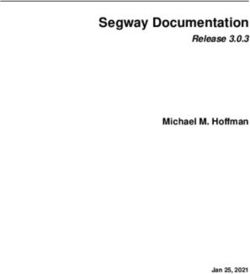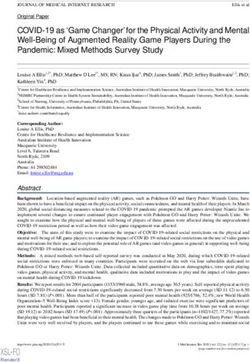DVD Player User Manual - DVD-E360
←
→
Page content transcription
If your browser does not render page correctly, please read the page content below
DVD-E360
DVD Player
User Manual
imagine the possibilities
Thank you for purchasing this Samsung product.
To receive more complete service, please register your product at
www.samsung.com/global/register
ENGLISHGetting Started grounding and, in particular, specifies that the cable ground shall be connected to the grounding system
of the building as close to the point of cable entry as practical.
Caution : FCC regulations state that any unauthorized changes or modifications to this equipment
Important Safety Instructions may void the user’s authority to operate it.
Read these operating instructions carefully before using the unit. Follow all the safety instructions listed • Apparatus shall not be exposed to dripping or splashing and no objects filled with liquids, such as vases,
below. Keep these operating instructions handy for future reference. shall be placed on the apparatus.
1) Read these instructions. • If you plug this unit into a 240V ac outlet, make sure to use a suitable plug adapter.
2) Keep these instructions. FCC NOTE (for U.S.A):
3) Heed all warnings. This equipment has been tested and found to comply with the limits for a Class B digital device, pursuant to
4) Follow all instructions. Part 15 of the FCC rules. These limits are designed to provide reasonable protection against harmful
5) Do not use this apparatus near water. interference in a residential installation. This equipment generates, uses and can radiate radio frequency
6) Clean only with a dry cloth. energy and, if not installed and used in accordance with the instructions, may cause harmful interference to
7) Do not block any ventilation openings. Install in accordance with the manufacturer's instructions. radio or television reception, which can be determined by turning the equipment off and on. The user is
8) Do not install near any heat sources such as radiators, heat registers,stoves, or other apparatus (including encouraged to try to correct the interference by one or more of the following measures.
amplifiers) that produce heat. • Reorient or relocate the receiving antenna.
9) Do not defeat the safety purpose of the polarized or grounding- type plug. A polarized plug has two blades • Increase the separation between the equipment and receiver.
• Connect this equipment into an outlet on a circuit different from that to which the receiver is connected.
with one wider than the other. A grounding type plug has two blades and a third grounding prong.
• Consult the dealer or an experienced radio/TV technician for help.
The wide blade or the third prong are provided for your safety. If the provided plug does not fit into your
• This class B digital product meets all requirements of the Canadian Interference - Causing Equipment
outlet, consult an electrician for replacement of the obsolete outlet.
Regulations.
10) Protect the power cord from being 11. walked on or pinched particularly at plugs, convenience
receptacles, and the point where they exit from the apparatus. FDA Laser :
11) Only use attachments/accessories specified by the manufacturer. “Complies with 21CFR 1040.10 except for deviations pursuant to Laser Notice No. 50, dated June 24, 2007.”
12) Use only with cart, stand, tripod, bracket, or table specified by the manufacturer, or sold CALIFORNIA USA ONLY :
with the apparatus. When a cart is used, use caution when moving the cart/apparatus This Perchlorate warning applies only to primary CR (Maganese Dioxide) Lithium coin cells in the product sold
combination to avoid injury from tip-over. or distributed ONLY in California USA “Perchlorate Material - special handling may apply”, See www.dtsc.
13) Unplug this apparatus during lightning storms or when unused for long peroids of time. ca.gov/hazardouswaste/perchlorate.
14) Refer all servicing to qualified service personnel. Servicing is required when the apparatus CLASS 1 LASER product
has been damaged in any way, such as the power-supply cord or plug is damaged, liquid has been spilled This Compact Disc player is classified as a CLASS 1 LASER product. CLASS 1 LASER PRODUCT
or objects have fallen into the apparatus, the apparatus has been exposed to rain or moisture, does not Use of controls, adjustments or performance of procedures other than those KLASSE 1 LASER PRODUKT
operate normally, or has been dropped. specified herein may result in hazardous radiation exposure. LUOKAN 1 LASER LAITE
KLASS 1 LASER APPARAT
DANGER :
Precautions PRODUCTO LÁSER CLASE 1
VISIBLE AND INVISIBLE LASER RADIATION WHEN OPEN. AVOID DIRECT
TO REDUCE THE RISK OF ELECTRIC SHOCK, DO NOT REMOVE THE COVER (OR BACK). EXPOSURE TO BEAM. (FDA 21 CFR).
NO USER-SERVICEABLE PARTS ARE INSIDE. REFER SERVICING TO QUALIFIED SERVICE PERSONNEL. CAUTION
CAUTION
• CLASS 3B VISIBLE AND INVISIBLE LASER RADIATION WHEN OPEN. AVOID EXPOSURE TO THE
BEAM (IEC 60825-1).
• THIS PRODUCT UTILIZES A LASER. USE OF CONTROLS OR ADJUSTMENTS OR PERFORMANCE OF
RISK OF ELECTRIC SHOCK PROCEDURES OTHER THAN THOSE SPECIFIED HEREIN MAY RESULT IN HAZARDOUS RADIATION
DO NOT OPEN EXPOSURE. DO NOT OPEN COVER AND DO NOT REPAIR YOURSELF. REFER SERVICING TO
QUALIFIED PERSONNEL.
The lighting flash and Arrowhead within CAUTION: TO REDUCE THE RISK OF ELECTRIC The explanation point within the Notes:
the triangle is a warning sign alerting you SHOCK, DO NOT REMOVE COVER (OR BACK) triangle is a warning sign alerting • This unit can be used only where the power supply is AC 120V, 60Hz. It cannot be used elsewhere.
of dangerous voltage inside the product. NO USER SERVICEABLE PARTS INSIDE. you of important instructions • This DVD player is designed and manufactured to respond to the Region Management Information.
If the Region number of a DVD disc does not correspond to the Region number of this DVD player, the DVD
REFER SERVICING TO QUALIFIED SERVICE accompanying the product. player cannot play the disc.
PERSONNEL. • The product unit accompanying this user manual is licensed under certain intellectual property rights
of certain third parties. In particular, this product is licensed under the following US patents: 5,457,669
Do not install this equipment in a confined space such as a bookcase or similar unit. 5,561,649 5,705,762 5,987,417 6,043,912 6,222,983 6,272,096 6,377,524 6,377,531 6,385,587 6,389,570
WARNING : TO REDUCE THE RISK OF FIRE OR ELECTRIC SHOCK, DO NOT EXPOSE THIS 6,408,408 6,466,532 6,473,736 6,477,501 6,480,829 6,556,520 6,556,521 6,556,522 6,578,163 6,594,208
APPARATUS TO RAIN OR MOISTURE. 6,631,110 6,658,588 6,674,697 6,674,957 6,687,455 6,697,307 6,707,985 6,721,243 6,721,493 6,728,474
6,741,535 6,744,713 6,744,972 6,765,853 6,765,853 6,771,890 6,771,891 6 775,465 6,778,755 6,788,629
Note to CATV system installer : 6,788,630 6,795,637 6,810,201 6,862,256 6,868,054 6,894,963 6,937,552.
This reminder is provided to call CATV system installer’s attention to Article 820-40 of the National This license is limited to private non-commercial use by end-user consumers for licensed contents. No
Electrical Code (Section 54 of Canadian Electrical Code, Part I) that provides guidelines for proper \ rights are granted for commercial use. The license does not cover any product unit other than this product
2unit and the license does not extend to any unlicensed product unit or process conforming to ISO/IEC Accessories
11172-3 or ISO/IEC 13818-3 used or sold in combination with this product unit. The license only covers the • Remote Control (AK59-00156A)
use of this product unit to encode and/or decode audio files conforming to the ISO/IEC 11172-3 or ISO/IEC
• Batteries for Remote Control (AAA Size) (AC43-12002H)
13818-3. No rights are granted under this license for product features or functions that do not conform to the
• User’s Manual (AK68-02218A)
ISO/IEC 11172-3 or ISO/IEC 13818-3.
• Video/Audio Cable (AC39-42001U & AC39-22017Z)
Handling Cautions
• Do not write on the printed side with a ball-point pen or pencil. Contents
• Do not use record cleaning sprays or antistatic sprays to clean discs. Also, do not use volatile chemicals, GETTING STARTED Using the Bookmark Function............................8
such as benzene or thinner. Precautions........................................................2 Using the Zoom Function...................................8
• Do not apply labels or stickers to discs. (Do not use discs fixed with exposed tape adhesive or left over General Features............................................ 3 Clips Menu for MP3/WMA/JPEG/MPEG4/CD
peeled-off stickers.) Description..................................................... 4 Audio..................................................................8
• Do not use scratch-proof protectors or covers. Tour of the Remote Control............................ 5 Folder Selection.................................................8
• Do not use discs printed on by label printers available on the market. MP3/WMA/CD Audio Playback..........................9
• Do not load warped or cracked discs. CONNECTIONS
Choosing a Connection......................................5 MPEG4 Playback...............................................9
• Before connecting other components to this player, be sure to turn them off. Playing Media Files using the USB HOST
• Do not move the player while it is playing a disc. The disc can be scratched or damaged and the player’s Connecting to a TV Using the Video Jack (Video)...5
Connecting to a TV Using the Component Jacks feature................................................................10
internal parts can be damaged. CD Ripping.........................................................10
• Do not put a flower vase filled with water or any small metal objects on the player. (Progressive/Interlace)............................................ 5
Connecting to an Audio System (2 Channel, Picture CD Playback..........................................11
• Be careful not to put your hand into the disc tray.
• Do not place anything other than the disc in the disc tray. Dolby Digital or MPEG2)......................................... 6 NAVIGATING THE setup menu
• Interference from exterior sources such as lightening and static electricity can affect the normal operation of basic functions Using the Setup Menu..................................... 11
this player. If this occurs, turn the player off and on again with the POWER button, or disconnect and then Playing a Disc.....................................................6 Setting Up the Display Options..........................11
reconnect the AC power cord to the AC power outlet. The player will operate normally. Using the Search and Skip Functions................6 Setting Up the Audio Options............................12
• Be sure to remove the disc and turn off the player after use. Using the Tool Button Display Function.............6 Setting Up the Language Features....................12
• Disconnect the AC power cord from the AC outlet when you don’t intend to use the player for long periods Using the Disc and Title Menu...........................7 Setting Up the Security Options.........................12
of time. Repeat Play........................................................7 Setting Up the General Options.........................13
• To clean a disc, wipe it in a straight line from the inside to the outside of the disc. Slow Play............................................................7 Setting Up the Support Options.........................13
• Do not expose the player to any liquid. Advanced functions reference
• When the AC plug is connected to a wall outlet, the player will still draw power even when it is turned off. It Adjusting the Aspect Ratio (EZ View).................7 Firmware upgrade..............................................13
is in standby mode. Troubleshooting..................................................14
Selecting the Audio Language...........................8
• Do not expose the player to dripping or splashing. Do not put objects filled with liquids, such as vases, on Selecting the Subtitle Language........................8 Specifications.....................................................14
the player.
Changing the Camera Angle..............................8
• To turn off the player completely so that it draws no power, you must remove its power plug from the wall
socket. Consequently, you should keep the player’s power plug easily accessible at all times.
• Do not touch the power plug with a wet hand. It can cause an electric shock. General Features
• Do not plug multiple electric devices into one socket. It can cause the socket to overheat, resulting in a fire. Excellent Sound laced picture.
If the player produces an abnormal noise, a burning smell, or smoke, turn off the power switch immediately
Dolby Digital, a technology developed by Dolby EZ VIEW (DVD)
and disconnect the power plug from the wall outlet. Then, contact the nearest customer center for technical
assistance. If you continue to use the product, it may cause an electric shock or fire. Laboratories, provides crystal clear sound reproduction. Easy View lets you adjust the picture to match
• The Mains plug is used as a disconnect device and shall stay readily operable at anytime. Screen your TV's screen size (16:9 or 4:3).
• To reduce the risk of fire or electric shock, do not expose this appliance to rain or moisture. You can view video in both regular (4:3) and wide- Digital Photo Viewer (JPEG)
screen (16:9). You can view Digital Photos on your TV.
Disc Storage Slow Motion Repeat
Be careful not to damage the disc because the data on these discs is highly vulnerable to the environment. You can watch scenes in slow motion. You can repeat a song or movie simply by press-
• Do not keep under direct sunlight. Parental Control (DVD) ing the REPEAT button.
• Keep in a cool, ventilated area. The parental control function allows you to set the MP3/WMA
• Store vertically. level necessary to prevent children from viewing This unit can play discs created from MP3/WMA
• Keep in a clean protection jacket. harmful movies such as those with violence, adult files.
• If you move your player suddenly from a cold place to a warm place, condensation may occur on the subject matter, etc. MPEG4
operating parts and lens and cause abnormal disc playback. If this occurs, unplug the player, wait for two Various On-Screen Menu This unit can play MPEG4 formats within an
hours, and then connect the plug to the power outlet. Then, insert the disc, and try to play back again. Functions avi file.
Maintenance of Cabinet You can select various languages (Audio/Subtitle)
CD Ripping
For safety reasons, be sure to disconnect the AC power cord from the AC outlet before cleaning. and screen angles while enjoying movies.
This feature converts audio files on a disc into
• Do not use benzene, thinner, or other solvents for cleaning. Progressive Scan
the MP3 format and then stores them on a USB
• Wipe the cabinet with a soft cloth. Progressive scan provides an improved picture
device. (Audio CD only CD DA).
with double the scan lines of a conventional inter-
3Note Disc Markings Description
- These disc formats cannot be played on this
player. ~ Play Region Number Front Panel Controls
• DVD-ROM • DVD-RAM
• CD-ROM • CDV NTSC
NTSC broadcast system in U.S.A,
• CDI • CVD Canada, Korea, Japan, etc. DVD-E360
- The ability to play back the following disc formats
may depend on recording conditions. Dolby Digital disc
▼ ▼ ▼ ▼
• DVD-R, +R STEREO ▼ ▼
• CD-RW STEREO Stereo disc
• DVD+RW, -RW (V mode) DIGITAL
- The unit may not play certain CD-R, CD-RW and SOUND Digital Audio disc
DVD-R due to the disc type or recording condi-
tions. MP3 disc 1. DISC TRAY 5. POWER ON/OFF ( )
Place the disc here. Turn On/Off the DVD Player.
COPY PROTECTION Region Number 2. DISPLAY 6. USB HOST
Many DVD discs are encoded with copy Both the DVD player and your DVD discs are Operation indicators are displayed here. Connect a digital still camera, MP3
protection. Because of this, you should only connect coded by region. These regional codes must 3. OPEN/CLOSE ( ) player, memory stick, Card reader or
your DVD player directly to your TV, not to a VCR. match in order for the disc to play. If the codes do Press to open and close the disc tray.
Connecting to a VCR results in a distorted picture other removable storage devices.
not match, the disc will not play. 4. PLAY/PAUSE ( )
from copy-protected DVD discs. The Region Number for this player is displayed Begin or pause disc play.
This item incorporates copy protection technology on the rear panel of the player.
that is protected by U.S. patents and other intel-
Rear Panel
lectual property rights of Rovi Corporation. Reverse
engineering and disassembly are prohibited.
PROGRESSIVE SCAN OUTPUTS (480p)
YOU SHOULD NOTE THAT NOT ALL HIGH
DEFINITION TELEVISION SETS ARE FULLY
COMPATIBLE WITH THIS PRODUCT AND MAY
CAUSE ARTIFACTS TO BE DISPLAYED IN THE
PICTURE. IF PROGRESSIVE SCAN PICTURE
PROBLEMS OCCUR, WE RECOMMEND THAT YOU
SWITCH THE CONNECTION TO THE ‘STANDARD
DEFINITION’ (VIDEO) OUTPUT. IF THERE ARE
QUESTIONS REGARDING YOUR TV SET’S
COMPATIBILITY WITH THIS DVD PLAYER, PLEASE 1. AUDIO OUT JACKS 4. COMPONENT VIDEO OUT
CONTACT SAMSUNG'S CUSTOMER SERVICE - Use audio cables to connect to the Audio JACKS
input jacks of your television or audio/video - Use these jacks if you have a TV with
CENTER.
receiver Component Video in jacks. These jacks pro-
2. DIGITAL AUDIO JACK vide PR, PB and Y video.
- Use a coaxial digital cable to connect to a - If P-SCAN is set to “ON” in Video Output of
Dolby Digital receiver or A/V Amplifier that the General Menu, progressive scan mode will
contains a Dolby Digital, MPEG2, or DTS work.
decoder. - If I-SCAN is set to “ON” in Video Output of
3. VIDEO OUT JACK the General Menu, interlaced scan mode will
- Use a video cable to connect to the Video work.
input jack on your television.
4Tour of the Remote Control
9. ENTER/π/†,√/® Buttons
Connections
This button functions as a toggle switch. Choosing a Connection
10. AUDIO Button (√)
12 Use this button to access various audio The following text explains how to make connections commonly used to connect the DVD player with a TV
1
2 15 functions on a disc. Use this button to select and other components. A diagram showing these connections is to the right.
3 14 an available TV source (mode TV). Before Connecting the DVD Player
4 13
11. TOOLS Button - Always turn off the DVD player, TV, and other components before you connect or disconnect any cables.
5
6 16 Displays the current disc mode. It also - Refer to the user’s manual of the components (such as a TV) you are connecting for more information on
7
lets you access the Display function. those particular components.
17
8 18 12. OPEN/CLOSE ( ) Button
To open and close the disc tray.
Notes
9
10 19
13. MARKER - The first time you turn on your DVD player, the Language Selection screen appears. See
Quickly find bookmark sections of a DVD. Selecting a Language on page 6 for details.
11 20 14. USB Button
To change device which access to USB device. A. Connecting to a TV Using the Video Jack (Video)
15. VIDEO SEL. Button 1. Using Video/Audio cables, connect the VIDEO (yellow)/AUDIO (red and white) OUT jacks on the
Changes video output mode. rear of the DVD player to the VIDEO (yellow)/AUDIO (red and white) IN jacks of your TV.
16. PLAY Button ( ) 2. Turn on your DVD player and TV.
Begins disc play. 3. Press the input selector button on your TV remote control until the Video signal from the DVD player
17. SUBTITLE/(π) Button appears on the TV screen.
18. RETURN Button
1. DVD POWER Button Returns to a previous menu. B. Connecting to a TV Using the Component Jacks (Progressive/
Turns the power on or off. 19. TITLE MENU Button (®) Interlace)
2. REPEAT Button Brings up the Title menu. - Connecting through the Component jacks lets you view video at the 480p (Progressive Scan) resolution.
Allows you to repeat play a title, chapter, track, 20. INFO Button - What is "Progressive Scan"?
or disc. Displays the current playback information. Progressive scan has twice as many scanning lines per frame as interlaced (480i) output and provides
3. DISC MENU Button better and clearer picture quality.
Brings up the Disc menu. Install Batteries in the Remote
4. REPEAT A-B Button Control 1. Using Component video cables (not included), connect the COMPONENT VIDEO OUT (PR, PB and
Allows you to repeat a chosen section 1. Open the battery cover on the back of the Y) jacks on the rear of the DVD player to the COMPONENT IN (PR, PB and Y) jacks of your TV.
(A-B) on a disc. remote control. 2. Using the audio cables, connect the AUDIO (red and white) OUT jacks on the rear of the DVD
5. SEARCH Buttons ( / ) 2. Insert two AAA batteries. Make sure that the player to the AUDIO (red and white) IN jacks of your TV. Turn on the DVD player and TV.
polarities (+ and -) are aligned correctly. 3. Set the Video Output to P-SCAN/I-SCAN in the Display Setup menu. You can also use the VIDEO
Allows you to search forward/backward 3. Replace the battery cover.
through a disc. SEL. button to change the Video Output mode.
6. STOP Button ( ) 4. Press the input selector button on your TV remote control until the Component signal from the DVD
To stop the disc player appears on the TV screen.
7. SKIP Buttons ( / )
Notes
Use to skip the title, chapter or track.
- Noise may be generated if the audio cable is placed too close to the power cable.
8. MENU Button
- If you want to connect to an Amplifier, please refer to the Amplifier connection section below.
Brings up the DVD player’s menu.
- The number and position of the jacks on your TV may vary depending on your TV set. Please refer to
the user's manual of your TV.
- If there is one audio input terminal on the TV, connect it to the [AUDIO OUT] [left] (white) jack of the
DVD player.
- If you press the VIDEO SEL. button when the DVD Player is in stop mode or no disc is inserted,
the Video Output mode changes in the following sequence : I-SCAN ➝ P-SCAN (Interlaced ➝
Progressive).
5C. Connecting to an Audio System (2 Channel, Dolby Digital, or MPEG2)
1. Using the audio cables, connect the AUDIO (red and white) OUT jacks on the rear of the DVD
Basic functions
player to the AUDIO (red and white) IN jacks of the Amplifier. If using a Coaxial cable, connect
the DIGITAL AUDIO (COAXIAL) jack on the rear of the DVD player to the DIGITAL AUDIO IN
Playing a Disc
(COAXIAL) jack of the Amplifier. Before Play
2. Using the video signal cable(s), connect the COMPONENT or VIDEO OUT jacks on the rear of the
DVD player to the COMPONENT or VIDEO IN jacks of your TV. - Using your TV’s remote control, turn on your TV and set it to the Video Input your DVD player
3. Turn on your DVD player, TV, and Amplifier. is connected to.
4. Press the input select button of the Amplifier to select the audio input your DVD player is connected - If you connected the DVD player to an external Audio System, turn on your Audio System and
to in order to hear sound. Refer to your Amplifier's user manual to set the Amplifier's audio input. set it to the correct Audio Input.
Selecting a Language
DVD-E360
After plugging in the player, the first time you press the DVD POWER
CONNECTIONS On - Screen Menu
2-Channel stereo ampilfier button, the screen to the right appears. If you want to select a language,
English
or Dolby Digital RED WHITE press the π/† button, and then press the ENTER button. (This screen Français
Deutsch
will only appear when you plug in the player for the first time.) If you do
Coaxial Cable ◄C Audio Cable
Español
not set the language on this screen, the settings may change whenever Italiano
Nederlands
you turn the power on or off. Therefore, make sure that you select the
language you want to use. Macrovision Number: J892 Select
BLUE GREEN Once you select a menu language, you can change it by pressing the
WHITE WHITE
®|| button on the front panel of the unit for more than 5 seconds with no disc in the unit. The SELECT
MENU LANGUAGE window appears again and you can reset to your preferred language.
RED RED Using the Search and Skip Functions
RED
During play, you can search quickly through a chapter or track, and use the skip function to jump to the
YELLOW
next selection.
Video Cable ◄A
Searching through a Chapter or Track
Audio Cable Component
Cable ◄ B During play, press the SEARCH ( or ) button on the remote control for more than 1 second
- If you want to search at a faster speed on the DVD or CD, press the SEARCH button.
RED WHITE YELLOW RED BLUE GREEN
Notes
DVD 2X, 4X, 8X, 16X, 32X - The speed marked in this function may be different from the actual
CD 2X, 4X, 8X, 16X, 32X playback speed.
- No sound is heard during search mode (Except CD).
Skipping Tracks
During play, press the SKIP ( or ) button.
- When playing a DVD, if you press the SKIP ( ) button, it moves to the next chapter. If you press
the SKIP ( ) button, it moves to the beginning of the chapter. Pressing the Skip ( ) button twice
makes the DVD move to the beginning of the previous chapter.
- When playing a CD, if you press the SKIP ( ) button, it moves to the next track. If you press the
SKIP ( ) button, it moves to the beginning of the track. Pressing the Skip ( ) button twice makes
the CD move to the beginning of the previous track.
Using the Tool Button Display Functions
When Playing a DVD/MPEG4
1. During play, press the TOOLS button on the remote control.
2. Press the π/† buttons to select the desired item.
63. Press the √/® buttons to make the desired setup. A. Press the REPEAT A-B button on the remote control.
4. To make the screen disappear, press the TOOLS button again. B. Press the REPEAT A-B at the point where you want repeat play to start (A).
C. Press the REPEAT A-B at the point where you want repeat play to stop (B).
The Tool Button Display functions are listed in the table below.
3. To return to normal play, press the REPEAT button until the display shows Repeat : Off.
To access the desired title when there is more than one in the disc. For example, if there is more than one
Notes
movie on a DVD, each movie will be identified. - A-B REPEAT allows you to set point (B) directly after you have set point (A).
- Depending on the disc, the Repeat function may not work.
Most DVD discs are recorded in chapters (similar to tracks on an audio CD). Select this function to find
and play a specific chapter. Slow Play
This feature allows you to repeat scenes containing sports, dancing, musical instruments being played
Allows playback of the film from a desired time. You must enter the starting time as a reference. The time etc. in slow motion, so you can study them more closely.
search function does not operate on some discs.
When playing a DVD
Lets you select the soundtrack language for a film. A DVD disc can have up to eight different soundtracks. 1. During play, press the PLAY ( ) button.
2. Press the SEARCH ( / ) button to choose the play speed between 1/2, 1/4, 1/8 and 1/16 of nor-
mal speed.
Advanced functions
Lets you select the subtitle language or, if you prefer, turn off subtitles. A DVD disc can have up to 32 different
sets of subtitles, each in a different language.
Adjusting the Aspect Ratio (EZ View)
EZ Lets you choose the EZ-View type
The Aspect ratio is the relation between the width and height of a picture. The two most common are
4:3 (Standard) and 16:9 (Widescreen). Follow the instructions below for the best aspect ratio setting for
Select to activate the Zoom function. your TV.
Changing the Aspect Ratio (DVD)
Some DVDs have scenes that have been recorded at multiple angles. Use the Angle function to view a 1. During play, press the TOOLS button on the remote control.
scene at one of those angles. 2. Press the π/† buttons to select EZ
icon. Each time you press the √/® buttons, the screen size
changes. For graphics of the screen sizes and the sequence in which the sizes change, see below.
Using the Disc and Title Menu
3. Press the RETURN button to exit EZ View.
During playback of a DVD disc, press the DISC MENU button to view the Disc Menu. Press the TITLE - 4:3 Letter Box - 4:3 Pan&Scan - 16:9 Wide
MENU button to view the TITLE Menu.
Notes
- Depending on the disc, the Disc Menu or Title Menu may not work.
- The Title Menu will only be displayed if there are at least two titles on the disc.
Repeat Play If you are using a 16:9 TV If you are using a 4:3 TV
Repeat the current track, chapter, title, a chosen section (A-B), or all of the disc. For 16:9 aspect ratio discs For 16:9 aspect ratio discs
- WideScreen - 4:3 Letter Box
When playing a DVD
- Screen Fit - 4:3 Pan&Scan
1. Press the REPEAT button on the remote control. The repeat screen appears. - Zoom Fit - Screen Fit
2. Press the REPEAT or π/† button to change the playback mode. You can select one of the follow- For 4:3 aspect ratio discs - Zoom Fit
ing modes: - Normal Wide For 4:3 aspect ratio discs
- Off - Screen Fit - Normal Screen
- Title: Repeats the title that is playing. - Zoom Fit - Screen Fit
- Chapter: Repeats the chapter that is playing. - Vertical Fit - Zoom Fit
- Repeat A-B
Note
Using the A-B Repeat function This function may behave differently depending on the type of disc.
7Selecting the Audio Language Recalling a Marked Scene
You can select a desired audio language available on a disc quickly and easily with the AUDIO button. 1. During play, press the MARKER button on the remote control.
2. Press the √/® or π/† buttons to select a marked scene.
Using the AUDIO (√) Button (DVD/MPEG4)
3. Press the PLAY ( ) button to skip to the marked scene.
1. During play, press the AUDIO (√) button. Change the audio language by pressing the π/† button.
Clearing a Bookmark
- The audio languages are represented by abbreviations.
2. To remove the AUDIO icon from the screen, press the RETURN button 1. During play, press the MARKER button on the remote control.
2. Press the √/® or π/† buttons to select the bookmark number you want to delete.
3. Press the ENTER button to delete a bookmark number.
Notes
- This function depends on the audio languages that are encoded on the disc. This function may not Using the Zoom Function
work with all DVDs. Using the Zoom Function (DVD)
- A DVD disc can contain up to 8 audio languages. 1. During play, press the TOOLS button on the remote control.
Selecting the Subtitle Language 2. Press the π/† buttons to select icon, and then press the ENTER button to zoom in X1, X2, X3, X4.
You can select a desired subtitle language quickly and easily with the SUBTITLE button.
Clips Menu for MP3/WMA/JPEG/MPEG4/CD Audio
Using the SUBTITLE Button (DVD)
CD Audio or discs with MP3/WMA/JPEG/MPEG4 files contain individual
1. During play, press the SUBTITLE (π) button. songs and/or pictures. The player organizes these discs into folders that
2. Press the SUBTITLE (π) button to change the language. Each time you press the SUBTITLE (π) or contain only one content type (for example, only pictures, only music, etc.).
π/† buttons, the language changes. The folders function much like the folders you use on your computer.
3. Press the RETURN button to exit the Subtitle function. To go access these folders and the files in them, follow these steps :
Notes 1. Open the disc tray. Place the disc on the tray.
- The subtitle languages are represented by abbreviations. 2. Close the tray. The tray closes and the Parent Folder Menu screen
- Depending on the DVD, you may have to select the desired subtitle language in the DVD’s Disc Menu. appears (top screen image.) Parent folders contain all the Peer folders
Press the INFO button. that have the same kind of content: Videos, music, photos, etc.
- This function depends on which subtitle languages are encoded on the disc. This function may not 3. Press the √/® buttons to select the Parent folder of your choice (Video,
work with all DVDs. Photos, or Music) and then press ENTER. A screen displaying the Peer
- A DVD disc can contain up to 32 subtitle languages. folders appears.
The Peer folders contain all the folders with the same kind of content
Changing the Camera Angle (videos, music, photos, etc.) that are in the Parent folder.
When a DVD contains multiple angles of a particular scene, you can use the ANGLE function. Notes
Using the ANGLE function (DVD) - While the screen will display folders for all content types, only the files of the content type you select-
If a scene contains multiple angles, the ANGLE mark appears on the screen. ed will be visible when you open a folder. For example, if you selected Photos, only photo files in the
1. During play, press the TOOLS button on the remote control. Pictures Peer folder will be visible. Music files and Video files will be invisible and inaccessible. To
2. Press the π/† buttons to select . When the angle screen is displayed, press the √/® buttons view music or video files, you must return to the Parent Folder Menu screen and select either Videos
on the remote control to select the desired angle option. or Music.
Using the Bookmark Function Folder Selection
This feature lets you bookmark sections of a DVD, so you can quickly find them at a later time. You can select a folder both in Stop or Play mode.
- To select a Parent Folder
Using the Bookmark Function (DVD)
Press the RETURN button to go to the parent folder, or press the π/† buttons to select “..” and then
1. During play, press the MARKER button on the remote control. press ENTER to go to the parent folder.
2. When you reach the scene you want to mark, press the √/® or π/† buttons, and then press the - To select a Peer Folder
MARKER button. You can bookmark up to 12 scenes at a time. Press the π/† buttons to select the desired folder, and then press ENTER.
Note - To select a Sub-Folder
- Depending on the disc, the Bookmark function may not work. Press the π/† buttons to select the desired folder, and then press ENTER.
8MP3/WMA/CD Audio Playback MPEG4 Playback
1. Open the disc tray. Place the disc on the tray. Close the tray.
MPEG4 Play Function
2. Press the √/® buttons to select a Music folder, and then press ENTER. Press the π/† to select a
song file, and then press ENTER. Press π/† to begin playback of the song file, and then press the The MPEG4 audio and video data compatible with this player are contained in AVI files. This unit
can only play AVI format files with an “.avi” extension.
ENTER button.
1. Open the disc tray. Place the disc on the tray. Close the tray.
Repeat/Random playback 2. Press the √/® buttons to select a Video Menu, and then press the ENTER. Press the π/† to
1. Press the REPEAT button to change the playback mode. There are four modes; Off, Track, Folder select an avi file, and then press the ENTER button.
and Random.
1 Repeat and Repeat A-B playback
- Off ( ) : Normal Playback 1. Press the REPEAT button, and then press REPEAT or π/† buttons to change playback mode.
- Track ( 1 ) : Repeats
1 the current song file. There are 3 modes:
- Folder ( ) : Repeats the song files which have the same extension in the current folder. - Off: No Repeat mode.
- Random ( ) : Plays the song files which have the same extension in random order.
1 - Title: Repeats the title that is playing.
- Folder: Repeats the AVI files which have the same extension in the current folder.
2. To resume normal play, press the REPEAT button until you have selected Repeat : Off.
- Repeat A-B.
CD-R MP3/WMA file Repeat A-B playback
When you record MP3 or WMA files on a CD-R for playback in this unit, please note the following: 1. Press the REPEAT A-B button on the remote control.
- Your MP3 or WMA files should be in ISO 9660 or JOLIET format. 2. Press the REPEAT A-B button at the point where you want repeat play to start (A).
ISO 9660 format and Joliet MP3 or WMA files are compatible with Microsoft's DOS and Windows, and 3. Press the REPEAT A-B button at the point where you want the repeat play to stop (B)
with Apple's Mac. This format is the most widely used. - To return to normal play, press the REPEAT A-B button until the display shows Repeat : Off.
- When naming your MP3 or WMA files, do not exceed 8 characters, and enter “.mp3, or .wma” as
Note
the file extension.
General name format : Title.mp3. or Title.wma. When composing your title, make sure that you use A-B REPEAT allows you to set point (B) directly after point (A) has been set.
8 characters or less, have no spaces in the name, and avoid the use of special characters including: MPEG4 Function Description
(.,/,\,=,+).
- Use a decompression transfer rate of at least 128 Kbps when recording MP3 files. Function Description
The sound quality of MP3 files depends on the rate of compression/decompression you choose. To
get good MP3 CD audio sound requires an analog/digital sampling rate of at least 128 Kbps , but not Skip
During play, press the |k or K| button to move to next or previous track.
more than 160 Kbps. Choosing higher rates, such as 192 Kbps or more, only rarely gives better sound (|k or K|)
quality. MP3 Files with decompression rates below 128 Kbps will not play properly.
- Use a decompression transfer rate of at least 64Kbps when recording WMA files. Search During play, press the SEARCH (k or K) button. Press again to search at a faster
The sound quality of WMA files depends on the rate of compression/decompression you choose. To (k or K) speed. (2X, 4X, 8X, 16X, 32X)
get good WMA CD audio sound requires an analog/digital sampling rate of at least 64 Kbps, but not
During play, press the PLAY ( ) button, and then press the SEARCH ( ) but-
more than 192 Kbps. WMA files with compression rates below 64 Kbps or above 192 Kbps will not Slow Motion Play
ton to view video at a slower speed. (1/2, 1/4, 1/8, 1/16).
play properly. WMA files only support sampling rates > 30 Khz.
- Do not try recording copyright protected MP3 files. ZOOM X1, X2, X3, X4, Normal, in that order.
Windows MediaTM files (a registered trade mark of Microsoft Inc) and SDMITM files (a registered trade
mark of the SDMI Foundation) are encrypted and code protected to prevent illegal copying. You can- - These functions may not work depending, on the MPEG4 file.
not copy these files.
- Important: Note
The recommendations above cannot be taken as a guarantee that the DVD player will play MP3 •T he DVD-E360 can support the following resolutions: Up to 720 x 480 @ 30 frames per second and 720 x
recordings, or as an assurance of sound quality. You should note that certain technologies and 576 @ 25 frames per second.
methods for MP3 file recording on CD-Rs prevent optimal playback of these files on your DVD player • This unit supports CD-R/RW written in MPEG4 in accordance with the “ISO9660 format”.
(degraded sound quality and in some cases, inability of the player to read the files).
- This unit can play a maximum of 500 files and 500 folders per disc.
9Playing Media Files Using the USB Host feature Compatible Devices
You can enjoy media files such as pictures, movies, and music saved in an MP3 player, USB memory - USB devices that support USB Mass Storage v1.0. USB devices that operate as a removable disk in
stick or digital camera by connecting them to the USB port of the DVD Player. Windows (2000 or later) without additional driver installation.
Using the USB HOST Feature - MP3 Player: Flash type MP3 player.
- Digital camera: Cameras that support USB Mass Storage v1.0.
1. Connect the USB device to the USB port on the front of the unit.
• Cameras that operate as a removable disk in Windows (2000 or later) without additional driver installation.
- USB Flash Drive: Devices that support USB 2.0 or USB 1.1.
• You may experience a difference in playback quality when you connect a USB 1.1 device.
- USB card Reader: One slot USB card reader and Multi slot USB card reader.
• Depending on the manufacturer, the USB card reader may not be supported.
2. The USB Menu screen appears. Press the √/® button to select Menu, • If you install multiple memory devices into a multi card reader, you may experience problems.
and then press ENTER. Videos
- If you use a USB extension cable, the USB device might not be recognized.
Note
• CBI (Control/Bulk/Interrupt) is not supported.
• Digital Cameras that use the PTP protocol or require you to install a program to transfer files to your
PC are not supported.
3. Press the π/† buttons to select a file in the USB device.
• Devices using the NTFS file system are not supported. Only FAT 16/32 (File Allocation Table 16/32) file
Press ENTER to open the file.
systems are supported.
• Some MP3 players, when connected to this product, may not operate depending on the sector size of
their file system.
• Devices that transfer media files using only their manufacturer-specific programs are not supported.
Switching Between DVD and USB • The USB HOST function on this player does not support Janus enabled MTP (Media Transfer Protocol)
If you have a disk in the player, and you are viewing or listening to files on a USB device, or the USB devices.
Menu is on the screen, you can switch from the USB device to the disc by pressing the USB button on • The USB host function of this product does not support all USB devices.
the remote. • The USB Host function on this player does not support USB Hard Disc Drives (HDD).
Also, you can switch from the disc to the USB device by pressing the USB button on the remote. “USB
loading...” appears on the screen, and then the USB Menu appears.
CD Ripping
This feature lets you copy audio files from a CD onto a USB device in MP3 format.
Notes
- Depending on the file size and clip duration, loading time for a USB device may take longer than a CD or DVD. 1. Open the disc tray. Place the Audio CD (CD DA) disc on the tray, Music Ripping 1/2 Pages
and then close the tray. Connect the USB device to the USB port
Safe USB Removal
on the front of the unit. Press the USB button.
1. Press the USB button to return to disc mode or the main screen.
2. Press the TOOLS button to display the Ripping screen.
2.. Press the STOP (■) button
3. Remove the USB cable/device. 3. Press the π/† buttons, then press the ENTER button to select a file for
Move Select Return
ripping.
Skip Forward/Back
- To deselect a file, highlight the file, and then press the ENTER button again.
During playback, press the (|k / K|) button.
- If there is more than one file, when you press the K| button, the next file is selected. 4. Press the √ and † button to select START, and then press the ENTER button to begin ripping.
- If there is more than one file, when you press the |k button, the previous file is selected. The Ripping menu contain the following buttons:
- Mode (Fast/Normal)
Fast playback
To play back the disc at a faster speed, press (k / K) during playback. - Bitrate. Press ENTER to change : 128kbps ➞ 192kbps ➞ 128kbps .
- Each time you press either button, the playback speed will change as follows : 2X ➞ 4X ➞ 8X ➞ 16X • Standard : 128kbps
➞ 32X. • Better Quality : 192kbps
- Device selection. Press ENTER to change between partitions on the USB device (max 4).
- Select - Unselect. Press ENTER to change from Select all (files) or Select none.
10Notes - Konica Picture CD: If you want to see the Picture, select the JPEG files in the clips menu.
- To cancel copying in progress, press the ENTER button. - Fuji Picture CD: To see pictures, select the JPEG files in the clips menu.
- To return to the CDDA screen, press the TOOLS button again. - QSS Picture CD: The unit may not play a QSS Picture CD.
- While the CD is being ripped, the player will automatically enter Stop mode. - If the number of files in one Disc is over 500, only 500 JPEG files can be played.
- The ripping process is 2.6 times normal speed. - If the number of folders in one Disc is over 500, only JPEG files in 500 folders can be played.
- The DVD player can only rip Audio CD (CD DA) discs.
- The USB button does not work while you’re in the Ripping menu.
- CD ripping function may not supported for some MP3 players device.
Navigating the setup menu
Using the Setup Menu
Picture CD Playback The Setup menu lets you customize your DVD player by allowing you to select various language prefer-
1. Select the desired folder. ences, set up the parental level, and even adjust the player to the type of television screen you have.
2. Press the π/† buttons to select a Picture file in the clips menu, and then press the ENTER button. 1. With the unit in Stop mode, press the MENU button on the remote control. Press the √/® buttons
to select SETTINGS, and then press the ENTER button.
Notes
2. Press the π/† buttons to select a Setup Menu, and then press the ® or ENTER button to bring up
- Press the STOP or RETURN button to return to the clips menu.
the sub-menu.
- When playing a Kodak Picture CD, the unit displays the Photo directly, not the Clips menu.
3. Press the π/† buttons to select a sub-menu option, and then press the ® or ENTER button.
Rotation
4. To make the Setup screen disappear after setting up, press the RETURN button.
- Press the TOOLS button to select Rotate, and then press ENTER button.
Setup Menu Options
- Each time the √/® buttons are pressed, the picture rotates 90 degrees clockwise.
• Display Setup: Setup the Display Options. Use to select the screen aspect ratio you want and se-
- Each time the π button is pressed, the picture will turn upside down to show a mirror image.
veral display options.
- Each time the † button is pressed, the picture will reverse to the right side to show a mirror image.
• Audio Setup: Setup the Audio Options.
Zoom • Language Setup: Setup the Language.
- Press the TOOLS button to select Zoom, and then press ENTER button. • Security Setup: Setup the Parental Level. Allows users to set the level necessary to prevent chil-
- Each time you press the ENTER button, the picture is enlarged. Zoom mode : X1-X2-X3-X4-X1. dren from viewing unsuitable movies such as those with violence, adult subject matter, etc.
- Press the √/®/π/† buttons to move the enlarged picture so you can view different portions. • General Setup: Setup the General Options.
• Support Setup: Setup the Support Options.
Slide Show
Note
- If you press PLAY when viewing a JPEG file, the DVD player goes to full screen mode and the slide Depending on the disc, some Setup menu selections may not work.
show automatically starts.
Setting Up the Display Options
Notes
- Depending on the file size, the amount of time each picture takes to load may be different. Display Setup options let you to set various video functions of the player.
- If you don’t press any button, the slide show starts automatically in about 8 seconds. 1. With the unit in Stop mode, press the MENU button. Press the √/® buttons to select SETTINGS,
and then press the ENTER button.
CD-R JPEG Disc
2. Press the π/† buttons to select DISPLAY, and then press the ® or ENTER button.
- Only files with the “.jpg” and “.JPG” extensions can be played. 3. Press the π/† buttons to select the desired item, and then press the ® or ENTER button.
- If the disc has not been closed during the recording phase,(ie has not been finalised) it will take
longer to start playing and not all of the recorded files may be played. • Consult your TV User’s Manual to find out if your TV supports Progressive Scan. If Progressive
- Only CD-R discs with JPEG files in ISO 9660 or Joliet format can be played. Scan is supported, follow the instruction in the TV User’s Manual regarding Progressive Scan
- The name of the JPEG file may not be longer than 8 characters and should contain no blank settings in the TV’s menu system.
spaces or special characters (. / = +). • If Video Output is set incorrectly, the TV screen may be blank.
- Only a consecutively written multi-se ssion disc can be played. If there is a blank segment in the Each option in the Display Setup Menu is described starting below.
multi-session disc, the disc can be played only up to the blank segment. TV Aspect
- A maximum of 500 images can be stored on a single CD. Depending on a type of television you have, you may want to adjust the screen setting (aspect ratio).
- Kodak Picture CDs are recommended. - 4:3 Pan & Scan : Select this for conventional size TVs when you want to see the central
- When playing a Kodak Picture CD, only the JPEG files in the pictures folder can be played. portion of the 16:9 screen. (Extreme left and right side of movie picture will be cut off.)
- Kodak Picture CD: The JPEG files in the pictures folder can be played automatically.
11- 4:3 Letter Box : Select when you want to see the total 16:9 ratio screen the DVD supplies, Setting Up the Language Features
even though you have a TV with a 4:3 ratio screen. Black bars will appear at the top and bot
If you set the player menu, disc menu, audio, and subtitle language in advance, they will come up auto-
tom of the screen.
matically every time you watch a movie.
- 16:9 Wide : To view the full 16:9 picture on your widescreen TV.
Using the Player Language Menu
Setting Up the Audio Options
1. With the unit in Stop mode, press the MENU button. Press the √/® buttons to select SETTINGS,
Audio Setup options let you to set up the audio device and sound status settings depending on the and then press the ENTER button.
audio system you are using. 2. Press the π/† buttons to select LANGUAGE, and then press the ® or ENTER button.
1. With the unit in Stop mode, press the MENU button. Press the √/® buttons to select SETTINGS, 3. Press the π/† buttons to select the desired language, and then press the ® or ENTER button.
and then press the ENTER button.
Notes
2. Press the π/† buttons to select AUDIO, and then press the ® or ENTER button.
- After you select the language, the screen returns to the Language Setup Page.
3. Press the π/† buttons to select the desired item, and then press the ® or ENTER button.
- To make the Setup menu disappear, press the MENU button.
Each option in the Audio Setup Menu is described starting below. - If the language you selected is not recorded on the disc, the player selects the original, pre-recorded
Dolby Digital Out language.
- PCM: Converts to PCM (2CH) audio. - Select “Original” if you want the default soundtrack language to be the original language the disc is
- Bitstream: Outputs Dolby Digital via digital output. recorded in.
Select Bitstream when connecting to a Dolby Digital Decoder. - Select “Automatic” if you want the subtitle language to be the same as the language you selected for
MPEG2 Digital Output the audio language.
- PCM: Converts to PCM (2CH) audio. - Some discs may not contain the language you select. In that case, the disc will use its original language
- Bitstream: Converts to MPEG-2 Digital Bitstream (5.1CH). setting.
Select Bitstream when using the Digital Audio Output.
Dynamic Range Comp. Setting Up the Security Options
- On: To select dynamic range compression. This is useful for watching movies late at night, as it The Parental Control function works in conjunction with DVDs that have been assigned a rating, which
balances the loud and quiet portions of a disc. helps you control the types of DVDs that your family watches. There are 8 rating (security) levels.
- Off: To select the standard range.
Setting Up the Rating Level
PCM Downsampling
- On: Select this when the amplifier connected to the player is not 96KHz compatible. In this 1. With the unit in Stop mode, press the MENU button. Press the √/® buttons to select SETTINGS,
case, the 96KHz signals will be down-converted to 48KHZ. and then press the ENTER button.
- Off: Select this when the amplifier connected to the player is 96KHz compatible. In this case, all 2. Press the π/† buttons to select SECURITY, and then press the ® or ENTER button.
signals will be output without any changes. 3. The first time you access security, you must enter the default password: 0000. To enter the default
password, highlight 0 on the screen and press the ENTER button 4 times. To change the default
Notes password, see Change Password on page 12.
- When playing a disc that has MPEG Audio and you have Bitstream selected in the Audio Options 4. Press the π/† buttons to select PARENTAL, and then press the ® or ENTER button.
menu, the Digital Audio jack may not output audio. 5. Press the π/† buttons to select the rating level you want, and then press the ENTER button.
- There is no output from the analog audio jacks when you play a DTS sound disc. The higher the rating level, the more mature the allowable content.
- Even when PCM Down sampling is Off, some discs will only output down sampled audio through the - If you select the Kid Safe level, discs rated level 2 or higher will not play unless you enter the password.
digital output.
Security Levels:
❶ KID SAFE
Manufactured under license from Dolby Laboratories. “Dolby” and the double-D symbol are trade- ❷ G (General Audiences) : All Ages Admitted.
marks of Dolby Laboratories. ❸ PG (Parental Guidance suggested) : Some material may not be suitable for young children.
❹ PG 13 (PG-13 Parents strongly cautioned) : Some material may be inapproriate for children under 13.
❺ PGR (Parental Guidance Recommended) : These are not necessarily unsuitable for children, but view-
er discretion is advised, and parents and guardians are encouraged to supervise younger viewers.
❻ R (Restricted) : Under 17 requires accompanying adult
❼ NC17 (NC-17) : No one 17 and under admitted.
❽ ADULT
12Note:
- If you have forgotten your password, see “Forgot Password” in the Troubleshooting section. Reference
Changing the Password Firmware upgrade
To change the password, follow these steps: Introduction
1. On the Settings Menu, Select Security, and then press the ENTER button. Upgrading the Firmware will keep your DVD player up-to-date.
2. Enter the current 4 digit password. If you have never changed the password, enter the default password: 0000. The latest firmware version for this unit is provided on the Samsung Website (www.samsung.com).
To enter a number, use the √/®/π/† buttons to highlight a number, and then press the ENTER button. How to make an upgrade disc
3. Select Change Password, and then press the ENTER button.
You must burn the latest firmware version onto a blank CD-R or CD-RW disc:
4. Enter the new 4 digit password. Use the √/®/π/† buttons to select a number, and then press the
ENTER button. Repeat 4 times. 1. Download a new file from Samsung’s website (www.samsung.com) Download Center.
5. Re-enter the new password in the same manner to confirm. The Security menu re-appears. 2. Write the file to disc using the data disc setting of your disc burning software.
Setting Up the General Options Notes
The CD should be burned following the specs below:
1. With the unit in Stop mode, press the MENU button. Press the √/® buttons to select SETTING, and - File System CD-ROM ISO Level. - Please make sure the filename is E360K.BIN
then press the ENTER button. - Character set ISO 9660. - Please make sure the root folder rename is
2. Press the π/† buttons to select GENERAL, and then press the ® or ENTER button. - The burned CD has to be Finalized. MEDIATEK
3. Press the π/† buttons to select the desired item, and then press the ® or ENTER button. - Please burn the CD at a low speed.
Each option in the General Setup Menu is described starting below.
Screen Message Upgrade procedure
Upgrade File Detected
Use to turn on-screen messages On or Off. 1. Open the disc tray of your DVD Player. Place the burned disc on Curent Version: DSP-E360RU-0001.0
Black Level New Version: DSP-E360RU-0000.3
the tray. Close the tray. The Firmware upgrade screen will appear.
Adjusts the brightness of the screen (On or Off). This feature only functions in Video Composite Upgrade?
Press Play To start
mode. It does not have any effect in HDMI and Component modes.
Video Output
Select Video Output.
- P-SCAN (Progressive) : Select when you want to use Component Out. 2. Press the ENTER or PLAY button to start the upgrade. Firmware upgrade menu appears
- I-SCAN (Interlaced) : Select when you want to use Video or Component Out. - Press any other buttons on the remote control or eject the disc
Upgrade File Detected
to cancel the upgrade.
Setting Up the Support Options - During the firmware upgrade process, the tray will open.
Curent Version: DSP-E360RU-0001.0
New Version: DSP-E360RU-0000.3
The Support option lets you check your DVD player information such as the model code and Software Please remove the disc and wait for about 2 minutes. Upgrade
File Copying
Version. The Serial Number can be found on the back side of your DVD-Player. - If the DVD player was successfully updated, the disc tray
1. With the unit in Stop mode, press the MENU button. Press the √/® buttons to select SETTINGS, will close and the unit will turn off and on.
then press the ENTER button. When the unit turns on, the Select Menu Language screen Upgrade File Detected
Curent Version: DSP-E360RU-0001.0
2. Press the π/† buttons to select SUPPORT, then press the ® or ENTER button. will appear. New Version: DSP-E360RU-0000.3
3. Select PRODUCT INFORMATION, then press the ® or ENTER button. Upgrade?
Upgrading
3. Press the π/† buttons to select the desired language, and then Firmware upgrade starts
press the ENTER button. On-Screen Menu
English
Français
Deutsch
Español
Italiano
Nederlands
Macrovision Number: J892 Select
13Notes Specifications
- If the “Select Menu Language” doesn’t appear, please contact Samsung Customer Service.
- Do not press any button or unplug the power cord during the upgrade. Power Requirements AC 120V ~ 60 Hz
- The upgrade procedure may change. Refer to the web site (www.samsung.com).
- When software is upgraded, the video and audio settings you have made will return to their default Power Comsumption 10W (ON), 1W (OFF)
(factory) settings. We recommend you write down your settings so that you can easily reset them after Weight 2.4 lbs
the upgrade.
- Samsung provides no assurance that all freeware disc burning software will be able to burn upgrade General Dimensions 11.8” (W) X 8.19” (D) X 1.65" (H)
files that will work on the player.
Operating Temperature
+41°F to +95°F
Troubleshooting Range
Before requesting service, please check the following. Operating Humidity Range 10 % to 75 %
1 channel : 1.0 Vp-p (75 Ω load)
Problem Action Composite Video
60Hz
The screen is • Press the ®|| button on the front panel for more than 5 seconds with no disc Y : 1.0 Vp-p (75 Ω load)
blocked. inside. All settings will revert to the factory settings. Video Output Pr : 0.70 Vp-p (75 Ω load)
• Press the ®|| button on the front panel for more than 5 seconds with no disc inside. Component Video Pb : 0.70 Vp-p (75 Ω load)
Forgot I-SCAN & P-SCAN
All settings including the password will revert to the factory settings (0000). Don't
password.
use this unless absolutely necessary. 480i, 480p
Output terminal 2 CH
Maximum Output Level 2Vrms
Audio Output
Frequency Response 20Hz ~ 20kHZ
Digital Audio Output Coaxial terminal (S/PDIF)
14You can also read