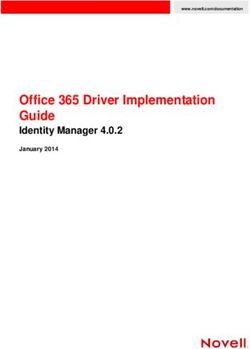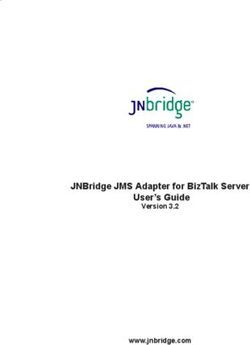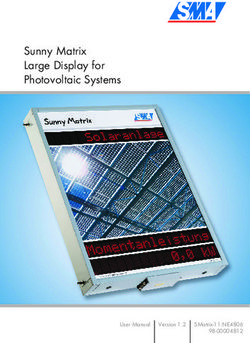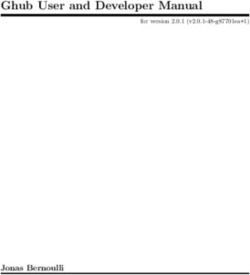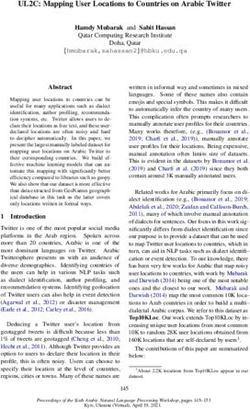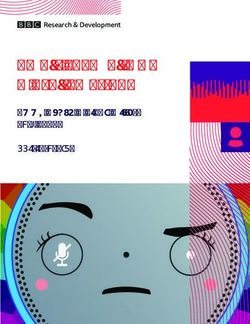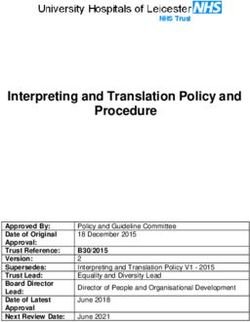Clinical Reminders COVID Reminder Supplemental User Guide - (PXRM) Version 2.0 Patch 1012 - Indian Health Service
←
→
Page content transcription
If your browser does not render page correctly, please read the page content below
RESOURCE AND PATIENT MANAGEMENT SYSTEM
Clinical Reminders
(PXRM)
COVID Reminder
Supplemental User Guide
Version 2.0 Patch 1012
August 2021
Office of Information Technology
Division of Information TechnologyClinical Reminders (PXRM) Version 2.0 Patch 1012
Table of Contents
1.0 Introduction......................................................................................................... 1
1.1 Clinical Reminders Resources................................................................. 1
2.0 COVID-19 Reminder and Dialogs ...................................................................... 2
2.1 Updated COVID Immunization Dialog ..................................................... 2
2.2 New Post-COVID Reminder and Dialog .................................................. 2
2.3 Prerequisites............................................................................................ 3
3.0 Install the KIDS Build ......................................................................................... 4
4.0 Installing the Reminders/Dialogs ...................................................................... 5
4.1 Installing the Item from Exchange............................................................ 5
4.2 Installing Dialog – Part 1 .......................................................................... 6
4.3 Install Dialog – Part 2............................................................................... 8
4.4 Taxonomy Error ..................................................................................... 10
4.5 Activate the Dialog ................................................................................. 10
4.5.1 Reminder Dialog Management (DLG) ................................................. 10
5.0 Updating the Post COVID terms ...................................................................... 13
5.1 Adding Local Lab Tests ......................................................................... 13
5.1.1 Select the Reminder Term menu. ........................................................ 13
5.1.2 Select Add/Edit Reminder Definition.................................................... 13
5.2 Add the Condition .................................................................................. 14
5.3 Term Logic............................................................................................. 14
6.0 The Dialogs ....................................................................................................... 16
6.1 The Immunization Dialog ....................................................................... 16
6.2 Post-COVID Status ................................................................................ 17
7.0 Update the TIU Templates................................................................................ 19
7.1 Activate Note Title.................................................................................. 20
7.2 Attaching the Dialog to a TIU Note Title................................................. 20
Appendix A Rules of Behavior ................................................................................ 23
A.1 All RPMS Users ..................................................................................... 23
A.2 Access ................................................................................................... 23
A.2.1 Information Accessibility ...................................................................... 24
A.2.2 Accountability ...................................................................................... 24
A.2.3 Confidentiality ...................................................................................... 25
A.2.4 Integrity................................................................................................ 25
A.2.5 System Logon...................................................................................... 26
A.2.6 Passwords ........................................................................................... 26
A.2.7 Backups ............................................................................................... 27
A.2.8 Reporting ............................................................................................. 27
A.2.9 Session Timeouts ................................................................................ 27
Supplemental User Guide Table of Contents
August 2021
iiClinical Reminders (PXRM) Version 2.0 Patch 1012
A.2.10 Hardware ............................................................................................. 27
A.2.11 Awareness ........................................................................................... 28
A.2.12 Remote Access ................................................................................... 28
A.2.13 RPMS Developers ............................................................................... 29
A.2.14 Privileged Users .................................................................................. 29
Acronym List ............................................................................................................... 32
Contact Information .................................................................................................... 33
Supplemental User Guide Table of Contents
August 2021
iiiClinical Reminders (PXRM) Version 2.0 Patch 1012
Preface
This documentation applies to those reminders distributed in PXRM Version 2.0,
Patch 1012 of Clinical Reminders.
Supplemental User Guide Preface
August 2021
ivClinical Reminders (PXRM) Version 2.0 Patch 1012
1.0 Introduction
This guide was designed to supplement the patch installation notes and provide
guidance for setting up the Clinical Reminders contained in PXRM Version 2.0 patch
1012. We strongly recommend reviewing this entire document before installing and
setting up the Clinical Reminders Version 2.0 patch 1012.
It is intended to be used by the following individuals who are responsible for
installing, supporting, maintaining, and testing this package:
• Information Resources Management (IRM)
• Clinical Application Coordinator (CAC)
1.1 Clinical Reminders Resources
This guide is intended to be used by individuals who have previous experience with
the Clinical Reminders.
Clinical Reminders Office Hours:
Office hours are announced periodically on the EHR and Reminders Listservs.
Clinical Reminders Listserv:
Send a question to the EHR Reminders Listserv. To subscribe go to:
https://www.ihs.gov/listserv/topics/signup/?list_id=159
Clinical Reminders Documentation:
Review documentation on the RPMS Clinical Applications website under VA
Clinical Reminders (PXRM) section.
https://www.ihs.gov/rpms/applications/clinical/
Supplemental User Guide Introduction
August 2021
1Clinical Reminders (PXRM) Version 2.0 Patch 1012
2.0 COVID-19 Reminder and Dialogs
This section provides an overview of the major changes in the Clinical Reminders
patch 1012.
2.1 Updated COVID Immunization Dialog
This patch contains the reminder dialog designed to document the administration of
the COVID-19 vaccinations.
The updated dialog is listed below and will replace the existing one.
IHS-IMMUNIZATION COVID POLICY ORDERS-202105
All three immunizations, Moderna, Pfizer, and Janssen are included.
Important: Read all instructions, notes, and documentation before
installing this patch.
This reminder dialog adds the following:
• Orders
• Patient Ed topics to the Patient Ed Component
• Immunizations to the Immunization Component
• Visit Services
Sites can change the dialog to reflect the facility name, policy, form, ID, and date.
These instructions can be found in the Update the TIU Templates section in this
document.
The changes in this patch are:
1. Moving the Pre-immunization checklist out to the top of the dialog and only
having one checklist.
2. Making small changes to the checklist.
Please see the Supplemental User Guide for patches 1010 and 1011 for further
information.
2.2 New Post-COVID Reminder and Dialog
This new reminder is designed to capture the functional status of patients who have a
have a diagnosis of COVID. This data will be captured using Health Factors.
The diagnosis of COVID is retrieved by 1) entry on the problem list or 2) a positive
COVID lab test. If the problem list is used then the Date of Onset field will be used
for the COVID date. This is especially important for recording COVID in the past.
Functional status is recorded every four months for the first year and every six
Supplemental User Guide COVID-19 Reminder and Dialogs
August 2021
2Clinical Reminders (PXRM) Version 2.0 Patch 1012
months thereafter as long as the patient is having any functional difficulty. If the
patient has no change in functional status, the review is done yearly.
2.3 Prerequisites
PXRM 1012
• BI*8.5*1001
• ACPT*2.21
• PXRM*2.0*1011
• AUM*21.0*2
Supplemental User Guide COVID-19 Reminder and Dialogs
August 2021
3Clinical Reminders (PXRM) Version 2.0 Patch 1012
3.0 Install the KIDS Build
Installation of PXRM Version 2.0 patch 1012 should be performed by the
appropriate IRM personnel using the instructions in the patch notes. Users may be on
the system.
Installation of Patch Version 2.0 patch 1012 will put the reminders into the
REMINDER EXCHANGE file.
Note: It does not install them.
The new dialogs will not work until it is installed and activated.
Supplemental User Guide Install the KIDS Build
August 2021
4Clinical Reminders (PXRM) Version 2.0 Patch 1012
4.0 Installing the Reminders/Dialogs
Follow these instructions to install the two items in this patch. The CAC or another
designated person should install it using the REMINDER EXCHANGE.
4.1 Installing the Item from Exchange
1. Select Reminder Exchange from the Reminder Configuration menu
(Figure 4-1). A list of packed reminders that reside in the RPMS file system will
display.
Figure 4-1: Exchange List of Reminders
Note: Use the Up and Down arrows to scroll through the list
2. To search for a specific reminder, use the command SL to search for the
reminder name. For patch 1012 there are two:
IHS-IMMUNIZATION COVID POLICY ORDERS-202105
IHS-POST COVID STATUS
Select Action: Next Screen// SL
Search for: //COVID
Figure 4-2: SL command
3. Select IFE – Install Exchange File Entry to install the reminder.
Supplemental User Guide Installing the Reminders/Dialogs
August 2021
5Clinical Reminders (PXRM) Version 2.0 Patch 1012
4. Enter the number of the reminder (Figure 4-3) to install.
Figure 4-3: Reminder List with number selected
4.2 Installing Dialog – Part 1
Before starting an installation, examine the list of components in the packed reminder
to determine which ones already exist on your system. Decide what to do with each
component and have a plan of action before proceeding with the installation.
The following is a sample of part 1 of the Exchange File Components screen
(Figure 4-4). You can use either the up and down arrows on the keyboard or just
select return to view all the items.
Supplemental User Guide Installing the Reminders/Dialogs
August 2021
6Clinical Reminders (PXRM) Version 2.0 Patch 1012
Figure 4-4: Exchange entry
• Notice that for each item in the reminder, an X ( ) now displays to indicate if the
item in exchange matches an item in the file. Users are not asked about the
elements if there is a match. This will make the installation much faster.
• There are two choices: IA (Install All) and IS (Install Selected).
Select IA to install all components. The installation will start.
• Each item is examined. If the item exists on your system, the default will be to
skip installing it again. If it is new, the default is to install it. See below.
1. There are many new TIU template fields (Figure 4-5) in this dialog. Install all of
them. Take the default and install them.
TIU TEMPLATE FIELD entry GEN TEXT 50 is NEW,
what do you want to do?
Select one of the following:
C Create a new entry by copying to a new name
I Install
Q Quit the install
S Skip, do not install this entry
Enter response: I// nstall
TIU TEMPLATE FIELD entry OCA IMM NO REACTION V1 is NEW,
what do you want to do?
Select one of the following:
C Create a new entry by copying to a new name
I Install
Q Quit the install
Supplemental User Guide Installing the Reminders/Dialogs
August 2021
7Clinical Reminders (PXRM) Version 2.0 Patch 1012
S Skip, do not install this entry
Enter response: I// nstall
Figure 4-5: TIU Template Fields
2. There are also some new taxonomies (Figure 4-6) to be installed.
REMINDER TAXONOMY entry CPT IMM COVID19 2ND DOSE (JOHNSON & JOHNSON) is
NEW,
what do you want to do?
Select one of the following:
C Create a new entry by copying to a new name
I Install
Q Quit the install
S Skip, do not install this entry
Enter response: I//
Figure 4-6: Installing Taxonomies
3. Make sure that the quick order exists. If you forgot to create the quick order, you
will see the following (Figure 4-7):
ADDITIONAL FINDING entry Q.ORZ POLICY COVID_19 IMMUNIZATION does not
exist.
Select one of the following:
D Delete
P Replace with an existing entry
Q Quit the install
Enter response:
Figure 4-7: Missing Quick Order warning
You can do one of the following:
• Quit the install, make the quick order, and start over.
• Open another session, make the quick order, and then select P Replace with
an existing entry to replace the one in the install with the one you just made
on your system.
4.3 Install Dialog – Part 2
You will see a second screen with a list of the items to install. When installing the
dialog, there are multiple choices:
Supplemental User Guide Installing the Reminders/Dialogs
August 2021
8Clinical Reminders (PXRM) Version 2.0 Patch 1012
DD Dialog Details DT Dialog Text IS Install Selected
DF Dialog Findings DU Dialog Usage QU Quit
DS Dialog Summary IA Install All
Figure 4-8: Installation items
1. Choose IA to install all components.
During installation, a routine will compare the checksum of the item on your
system to the one in exchange (Figure 4-9). If they are identical, it will not update
the item on your database.
Figure 4-9: Dialog Section
2. Install the reminder dialog and all components with no further changes: Y//
YES:
• REMINDER DIALOG entry named ED IMMUNIZATION SCHEDULE
2020 already exists and the packed component is identical, skipping.
• REMINDER DIALOG entry named PXRM COMMENT already exists, and
the packed component is identical, skipping.
• REMINDER DIALOG entry named PXRM PED READY TO LEARN
already exists and the packed component is identical, skipping.
• REMINDER DIALOG entry named PR ED LENGTH 1MIN already exists
and the packed component is identical, skipping.
If it is not identical, the application will ask what you want to do about all the
elements in this reminder. If it is new, the default is to install it.
Supplemental User Guide Installing the Reminders/Dialogs
August 2021
9Clinical Reminders (PXRM) Version 2.0 Patch 1012
Take all the defaults as you load the reminder unless you have loaded a previous
version of this reminder. If you have loaded a previous version of the reminders,
always re-install the reminder definition itself and overwrite any elements.
4.4 Taxonomy Error
A taxonomy is a selection of ICD procedure, ICD diagnosis, and/or CPT
procedure codes. The user inputs them from the starting code to the ending code.
One taxonomy can have multiple selection lists of codes. In this patch, the codes are
all CPT codes.
You must have activated the CPT codes in ACPT*2.20*9 and ACPT 2.21 before
installing this patch. The codes will not install if they are inactive.
Also, until Lexicon patch 1011 is installed, you can only view the codes in the
taxonomy using FileMan. This patch is not required but will make viewing of the
codes easier.
4.5 Activate the Dialog
All dialogs are inactive if they are loaded from Reminder Exchange (Figure 4-10).
This section describes how to activate the dialog so that they are visible within the
EHR.
Figure 4-10: Reminder Menu
Use the DLG option to access the options on the Reminder Dialog Management
menu.
4.5.1 Reminder Dialog Management (DLG)
1. Select Reminder Dialog Management (Figure 4-11) from the Reminder
Configuration menu.
Supplemental User Guide Installing the Reminders/Dialogs
August 2021
10Clinical Reminders (PXRM) Version 2.0 Patch 1012
Reminder Dialog Management
DLG Reminder Dialogs
PAR Dialog Parameters ...
Figure 4-11: Reminder Dialog Management
2. Use the DLG option to access the options on the Reminder Dialog Management
menu (Figure 4-12).
Figure 4-12: Sample Reminder View
3. Choose CV, and then choose D for dialogs (Figure 4-13).
Figure 4-13: Sample Dialog View
Supplemental User Guide Installing the Reminders/Dialogs
August 2021
11Clinical Reminders (PXRM) Version 2.0 Patch 1012
4. Select the number of the item you want to edit IHS-IMMUNIZATION COVID
POLICY ORDERS (Figure 4-14).
Figure 4-14: Dialog Edit List Window
5. Select the dialog. It will say Disabled instead of Linked.
6. Choose ED (Edit/Delete Dialog).
The second prompt will state:
DISABLE: DISABLE AND SEND MESSAGE//
7. Type the at (@) symbol to delete that text.
You will then be asked:
“Are you sure you want to DELETE?,. YES.” Press Enter.
8. Type a caret (^) to quit editing.
Supplemental User Guide Installing the Reminders/Dialogs
August 2021
12Clinical Reminders (PXRM) Version 2.0 Patch 1012
5.0 Updating the Post COVID terms
The IHS-POST COVID STATUS reminder has many findings and three functional
findings. One of these findings is for lab tests.
Findings
CF VA-FILEMAN DATE Finding # 8
HF PCFS 0-NO FUNCTIONAL LIMITATIONS Finding # 7
RT IHS-COVID LAB TESTS Finding # 2
RT IHS-COVID LAB TESTS Finding # 5
RT IHS-POST COVID HEALTH FACTORS Finding # 3
RT IHS-POST COVID PERMANENT Finding # 4
TX IHS-COVID 2021 Finding # 1
TX IHS-COVID 2021 Finding # 6
Functional Findings
1 MAX_DATE(7)>MAX_DATE(3)
2 DTIME_DIFF(6,1,"DATE OF ONSET",8,1,"DATE","D","A")Clinical Reminders (PXRM) Version 2.0 Patch 1012
REVIEW DATE:
DESCRIPTION:
No existing text
Edit? NO//
Choose from:
LT COVID-19 AG (GENERIC) TEST Finding # 1
Select Finding:
When reaching the prompt Select Finding: Enter LT. (for lab test) and the name of
the lab test your site uses.
5.2 Add the Condition
This reminder is only interested in POSITIVE lab results. Each lab test can be stored
differently so you will need to do this step for each lab test that the site uses for
COVID-19 testing.
FINDING ITEM: COVID-19 AG (GENERIC) TEST//
BEGINNING DATE/TIME:
ENDING DATE/TIME:
OCCURRENCE COUNT:
CONDITION:Clinical Reminders (PXRM) Version 2.0 Patch 1012
This functional finding will compare the date of the lab test against today’s date and
if it has been less than one year, the reminder will be due every four months and if
greater, its due every six months. This is only for people who have had a health factor
entered that indicates some post-COVID functional changes.
DTIME_DIFF(IHS-COVID LAB TESTS,1,"DATE",VA-FILEMAN DATE,1,"DATE","D","A")Clinical Reminders (PXRM) Version 2.0 Patch 1012
6.0 The Dialogs
6.1 The Immunization Dialog
The check list was moved to before immunization documentation and is the same for
all three vaccines.
Figure 6-1: Immunization Dialog
Immunizations are now grouped together so they can more easily be selected and
used.
Supplemental User Guide The Dialogs
August 2021
16Clinical Reminders (PXRM) Version 2.0 Patch 1012
Figure 6-2: Immunization Dialog Part 2
6.2 Post-COVID Status
This dialog is a guided series of questions that will result in a health factor chosen to
document the post-COVID status.
Supplemental User Guide The Dialogs
August 2021
17Clinical Reminders (PXRM) Version 2.0 Patch 1012
Figure 6-3: Post COVID Dialog
Supplemental User Guide The Dialogs
August 2021
18Clinical Reminders (PXRM) Version 2.0 Patch 1012
7.0 Update the TIU Templates
Several TIU templates were included in this dialog that must be edited and changed to
reflect a particular site’s data. If patch 1010 or 1011 has been installed this piece
should not need to be redone. After loading the dialog, go into the TIU template
editor (Figure 7-2) and change the text for the following template fields:
IHS COVID 19 LOCATION
IHS COVID19 IMM SITE NAME
IHS COVID19IMM FORM NUMBER
IHS COVID19IMM POLICY NAME
IHS COVID19IMM POLICY ID
IHS COVID19IMM POLICY DATE
Figure 7-1: Template fields
1. Change to your site’s information.
Figure 7-2: TIU Template Editor
2. Once the dialog has been added, add it to the TIU parameter so it can be selected
in the EHR. Set this parameter at the system level.
TIU TEMPLATE REMINDER DIALOGS (Figure 7-3) may be set for the
following:
Supplemental User Guide Update the TIU Templates
August 2021
19Clinical Reminders (PXRM) Version 2.0 Patch 1012
1 User USR [choose from NEW PERSON]
3 Service SRV [choose from SERVICE/SECTION]
4 Division DIV [choose from INSTITUTION]
5 System SYS [DEMO.MEDSPHERE.COM]
Enter selection: 5 System DEMO.MEDSPHERE.COM
--- Setting TIU TEMPLATE REMINDER DIALOGS for System: DEMO.MEDSPHERE.COM --
Figure 7-3: Setting TIU TEMPLATE REMINDER DIALOGS
3. Add a new sequence number for this dialog (Figure 7-4).
Display Sequence: 22// 22
Clinical Reminder Dialog: IHS-PED MMRV IMMUN 2013//
Figure 7-4: Display Sequence
7.1 Activate Note Title
In TIU, find and activate both the document definition and the note title.
Activate the note title COVID-19 VACCINE POLICY ORDER (Figure 7-5).
DDM3 Create Document Definitions
2 PROGRESS NOTES CL
3 CLINICAL REMINDER DIALOG IMMUNIZATIONS DCClinical Reminders (PXRM) Version 2.0 Patch 1012
Figure 7-6: Template Editor for Reminder Dialogs
3. Users may also want to attach this template to a Note Title or to a Quick Note
(Figure 7-7).
Figure 7-7: Quick Note Creator
4. Use the TIU title in patch 1023, and the dialog (Figure 7-8) in this reminders
patch.
Supplemental User Guide Update the TIU Templates
August 2021
21Clinical Reminders (PXRM) Version 2.0 Patch 1012
Figure 7-8: Quick Note dialog
Supplemental User Guide Update the TIU Templates
August 2021
22Clinical Reminders (PXRM) Version 2.0 Patch 1012
Appendix A Rules of Behavior
The Resource and Patient Management (RPMS) system is a United States
Department of Health and Human Services (HHS), Indian Health Service (IHS)
information system that is FOR OFFICIAL USE ONLY. The RPMS system is
subject to monitoring; therefore, no expectation of privacy shall be assumed.
Individuals found performing unauthorized activities are subject to disciplinary action
including criminal prosecution.
All users (Contractors and IHS Employees) of RPMS will be provided a copy of the
Rules of Behavior (RoB) and must acknowledge that they have received and read
them prior to being granted access to a RPMS system, in accordance IHS policy.
• For a listing of general RoB for all users, see the most recent edition of IHS
General User Security Handbook (SOP 06-11a).
• For a listing of system administrators/managers rules, see the most recent edition
of the IHS Technical and Managerial Handbook (SOP 06-11b).
Both documents are available at this IHS website:
https://home.ihs.gov/security/index.cfmhttp://security.ihs.gov/.
Note: Users must be logged on to the IHS D1 Intranet to access
these documents.
The RoB listed in the following sections are specific to RPMS.
A.1 All RPMS Users
In addition to these rules, each application may include additional RoBs that may be
defined within the documentation of that application (e.g., Dental, Pharmacy).
A.2 Access
RPMS users shall
• Only use data for which you have been granted authorization.
• Only give information to personnel who have access authority and have a need to
know.
• Always verify a caller’s identification and job purpose with your supervisor or the
entity provided as employer before providing any type of information system
access, sensitive information, or nonpublic agency information.
• Be aware that personal use of information resources is authorized on a limited
basis within the provisions Indian Health Manual Part 8, “Information Resources
Management,” Chapter 6, “Limited Personal Use of Information Technology
Resources.”
Supplemental User Guide Rules of Behavior
August 2021
23Clinical Reminders (PXRM) Version 2.0 Patch 1012
RPMS users shall not
• Retrieve information for someone who does not have authority to access the
information.
• Access, research, or change any user account, file, directory, table, or record not
required to perform their official duties.
• Store sensitive files on a personal computer (PC) hard drive, or portable devices
or media, if access to the PC or files cannot be physically or technically limited.
• Exceed their authorized access limits in RPMS by changing information or
searching databases beyond the responsibilities of their jobs or by divulging
information to anyone not authorized to know that information.
A.2.1 Information Accessibility
RPMS shall restrict access to information based on the type and identity of the user.
However, regardless of the type of user, access shall be restricted to the minimum
level necessary to perform the job.
RPMS users shall
• Access only those documents they created and those other documents to which
they have a valid need-to-know and to which they have specifically granted
access through an RPMS application based on their menus (job roles), keys, and
FileMan access codes. Some users may be afforded additional privileges based on
the functions they perform, such as system administrator or application
administrator.
• Acquire a written preauthorization in accordance with IHS policies and
procedures prior to interconnection to or transferring data from RPMS.
A.2.2 Accountability
RPMS users shall
• Behave in an ethical, technically proficient, informed, and trustworthy manner.
• Log out of the system whenever they leave the vicinity of their PC.
• Be alert to threats and vulnerabilities in the security of the system.
• Report all security incidents to their local Information System Security Officer
(ISSO)
• Differentiate tasks and functions to ensure that no one person has sole access to or
control over important resources.
• Protect all sensitive data entrusted to them as part of their government
employment.
Supplemental User Guide Rules of Behavior
August 2021
24Clinical Reminders (PXRM) Version 2.0 Patch 1012
• Abide by all Department and Agency policies and procedures and guidelines
related to ethics, conduct, behavior, and information technology (IT) information
processes.
A.2.3 Confidentiality
RPMS users shall
• Be aware of the sensitivity of electronic and hard copy information and protect it
accordingly.
• Store hard copy reports/storage media containing confidential information in a
locked room or cabinet.
• Erase sensitive data on storage media prior to reusing or disposing of the media.
• Protect all RPMS terminals from public viewing at all times.
• Abide by all Health Insurance Portability and Accountability Act (HIPAA)
regulations to ensure patient confidentiality.
RPMS users shall not
• Allow confidential information to remain on the PC screen when someone who is
not authorized to that data is in the vicinity.
• Store sensitive files on a portable device or media without encrypting.
A.2.4 Integrity
RPMS users shall
• Protect their systems against viruses and similar malicious programs.
• Observe all software license agreements.
• Follow industry standard procedures for maintaining and managing RPMS
hardware, operating system software, application software, and/or database
software and database tables.
• Comply with all copyright regulations and license agreements associated with
RPMS software.
RPMS users shall not
• Violate federal copyright laws.
• Install or use unauthorized software within the system libraries or folders.
• Use freeware, shareware, or public domain software on/with the system without
their manager’s written permission and without scanning it for viruses first.
Supplemental User Guide Rules of Behavior
August 2021
25Clinical Reminders (PXRM) Version 2.0 Patch 1012
A.2.5 System Logon
RPMS users shall
• Have a unique User Identification/Account name and password.
• Be granted access based on authenticating the account name and password
entered.
• Be locked out of an account after five successive failed login attempts within a
specified time period (e.g., one hour).
A.2.6 Passwords
RPMS users shall
• Change passwords a minimum of every 90 days.
• Create passwords with a minimum of eight characters.
• If the system allows, use a combination of alpha-numeric characters for
passwords, with at least one uppercase letter, one lower case letter, and one
number. It is recommended, if possible, that a special character also be used in the
password.
• Change vendor-supplied passwords immediately.
• Protect passwords by committing them to memory or store them in a safe place
(do not store passwords in login scripts or batch files).
• Change passwords immediately if password has been seen, guessed, or otherwise
compromised, and report the compromise or suspected compromise to their ISSO.
• Keep user identifications (IDs) and passwords confidential.
RPMS users shall not
• Use common words found in any dictionary as a password.
• Use obvious readable passwords or passwords that incorporate personal data
elements (e.g., user’s name, date of birth, address, telephone number, or social
security number; names of children or spouses; favorite band, sports team, or
automobile; or other personal attributes).
• Share passwords/IDs with anyone or accept the use of another’s password/ID,
even if offered.
• Reuse passwords. A new password must contain no more than five characters per
eight characters from the previous password.
• Post passwords.
• Keep a password list in an obvious place, such as under keyboards, in desk
drawers, or in any other location where it might be disclosed.
Supplemental User Guide Rules of Behavior
August 2021
26Clinical Reminders (PXRM) Version 2.0 Patch 1012
• Give a password out over the phone.
A.2.7 Backups
RPMS users shall
• Plan for contingencies such as physical disasters, loss of processing, and
disclosure of information by preparing alternate work strategies and system
recovery mechanisms.
• Make backups of systems and files on a regular, defined basis.
• If possible, store backups away from the system in a secure environment.
A.2.8 Reporting
RPMS users shall
• Contact and inform their ISSO that they have identified an IT security incident
and begin the reporting process by providing an IT Incident Reporting Form
regarding this incident.
• Report security incidents as detailed in the IHS Incident Handling Guide (SOP
05-03).
RPMS users shall not
• Assume that someone else has already reported an incident. The risk of an
incident going unreported far outweighs the possibility that an incident gets
reported more than once.
A.2.9 Session Timeouts
RPMS system implements system-based timeouts that back users out of a prompt
after no more than 5 minutes of inactivity.
RPMS users shall
• Utilize a screen saver with password protection set to suspend operations at no
greater than 10 minutes of inactivity. This will prevent inappropriate access and
viewing of any material displayed on the screen after some period of inactivity.
A.2.10 Hardware
RPMS users shall
• Avoid placing system equipment near obvious environmental hazards (e.g., water
pipes).
• Keep an inventory of all system equipment.
Supplemental User Guide Rules of Behavior
August 2021
27Clinical Reminders (PXRM) Version 2.0 Patch 1012
• Keep records of maintenance/repairs performed on system equipment.
RPMS users shall not
• Eat or drink near system equipment.
A.2.11 Awareness
RPMS users shall
• Participate in organization-wide security training as required.
• Read and adhere to security information pertaining to system hardware and
software.
• Take the annual information security awareness.
• Read all applicable RPMS manuals for the applications used in their jobs.
A.2.12 Remote Access
Each subscriber organization establishes its own policies for determining which
employees may work at home or in other remote workplace locations. Any remote
work arrangement should include policies that:
• Are in writing.
• Provide authentication of the remote user through the use of ID and password or
other acceptable technical means.
• Outline the work requirements and the security safeguards and procedures the
employee is expected to follow.
• Ensure adequate storage of files, removal, and nonrecovery of temporary files
created in processing sensitive data, virus protection, and intrusion detection, and
provide physical security for government equipment and sensitive data.
• Establish mechanisms to back up data created and/or stored at alternate work
locations.
Remote RPMS users shall
• Remotely access RPMS through a virtual private network (VPN) whenever
possible. Use of direct dial in access must be justified and approved in writing and
its use secured in accordance with industry best practices or government
procedures.
Remote RPMS users shall not
• Disable any encryption established for network, internet, and Web browser
communications.
Supplemental User Guide Rules of Behavior
August 2021
28Clinical Reminders (PXRM) Version 2.0 Patch 1012
A.2.13 RPMS Developers
RPMS developers shall
• Always be mindful of protecting the confidentiality, availability, and integrity of
RPMS when writing or revising code.
• Always follow the IHS RPMS Programming Standards and Conventions (SAC)
when developing for RPMS.
• Only access information or code within the namespaces for which they have been
assigned as part of their duties.
• Remember that all RPMS code is the property of the U.S. Government, not the
developer.
• Not access live production systems without obtaining appropriate written access
and shall only retain that access for the shortest period possible to accomplish the
task that requires the access.
• Observe separation of duties policies and procedures to the fullest extent possible.
• Document or comment all changes to any RPMS software at the time the change
or update is made. Documentation shall include the programmer’s initials, date of
change, and reason for the change.
• Use checksums or other integrity mechanism when releasing their certified
applications to assure the integrity of the routines within their RPMS applications.
• Follow industry best standards for systems they are assigned to develop or
maintain and abide by all Department and Agency policies and procedures.
• Document and implement security processes whenever available.
RPMS developers shall not
• Write any code that adversely impacts RPMS, such as backdoor access, “Easter
eggs,” time bombs, or any other malicious code or make inappropriate comments
within the code, manuals, or help frames.
• Grant any user or system administrator access to RPMS unless proper
documentation is provided.
• Release any sensitive agency or patient information.
A.2.14 Privileged Users
Personnel who have significant access to processes and data in RPMS, such as,
system security administrators, systems administrators, and database administrators,
Supplemental User Guide Rules of Behavior
August 2021
29Clinical Reminders (PXRM) Version 2.0 Patch 1012
have added responsibilities to ensure the secure operation of RPMS.
Privileged RPMS users shall
• Verify that any user requesting access to any RPMS system has completed the
appropriate access request forms.
• Ensure that government personnel and contractor personnel understand and
comply with license requirements. End users, supervisors, and functional
managers are ultimately responsible for this compliance.
• Advise the system owner on matters concerning information technology security.
• Assist the system owner in developing security plans, risk assessments, and
supporting documentation for the certification and accreditation process.
• Ensure that any changes to RPMS that affect contingency and disaster recovery
plans are conveyed to the person responsible for maintaining continuity of
operations plans.
• Ensure that adequate physical and administrative safeguards are operational
within their areas of responsibility and that access to information and data is
restricted to authorized personnel on a need-to-know basis.
• Verify that users have received appropriate security training before allowing
access to RPMS.
• Implement applicable security access procedures and mechanisms, incorporate
appropriate levels of system auditing, and review audit logs.
• Document and investigate known or suspected security incidents or violations and
report them to the ISSO, Chief Information Security Officer (CISO), and systems
owner.
• Protect the supervisor, superuser, or system administrator passwords.
• Avoid instances where the same individual has responsibility for several functions
(i.e., transaction entry and transaction approval).
• Watch for unscheduled, unusual, and unauthorized programs.
• Help train system users on the appropriate use and security of the system.
• Establish protective controls to ensure the accountability, integrity,
confidentiality, and availability of the system.
• Replace passwords when a compromise is suspected. Delete user accounts as
quickly as possible from the time that the user is no longer authorized system.
Passwords forgotten by their owner should be replaced, not reissued.
• Terminate user accounts when a user transfers or has been terminated. If the user
has authority to grant authorizations to others, review these other authorizations.
Retrieve any devices used to gain access to the system or equipment. Cancel
logon IDs and passwords and delete or reassign related active and backup files.
Supplemental User Guide Rules of Behavior
August 2021
30Clinical Reminders (PXRM) Version 2.0 Patch 1012
• Use a suspend program to prevent an unauthorized user from logging on with the
current user's ID if the system is left on and unattended.
• Verify the identity of the user when resetting passwords. This can be done either
in person or having the user answer a question that can be compared to one in the
administrator’s database.
• Shall follow industry best standards for systems they are assigned to and abide by
all Department and Agency policies and procedures.
Privileged RPMS users shall not
• Access any files, records, systems, etc., that are not explicitly needed to perform
their duties.
• Grant any user or system administrator access to RPMS unless proper
documentation is provided.
• Release any sensitive agency or patient information.
Supplemental User Guide Rules of Behavior
August 2021
31Clinical Reminders (PXRM) Version 2.0 Patch 1012
Acronym List
Acronym Meaning
CAC Clinical Application Coordinator
EHR Electronic Health Record
HIPAA Health Insurance Portability and Accountability Act
ID Identification
IHS Indian Health Service
IRM Information Resources Management
ISSO Information System Security Officer
PC Personal Computer
RPMS Resource and Patient Management System
SAC Standards and Conventions
TIU Text Integrated Utility
VPN Virtual Private Network
Supplemental User Guide Acronym List
August 2021
32Clinical Reminders (PXRM) Version 2.0 Patch 1012
Contact Information
If you have any questions or comments regarding this distribution, please contact the
IHS IT Service Desk.
Phone: (888) 830-7280 (toll free)
Web: https://www.ihs.gov/itsupport/
Email: itsupport@ihs.gov
Supplemental User Guide Contact Information
August 2021
33You can also read