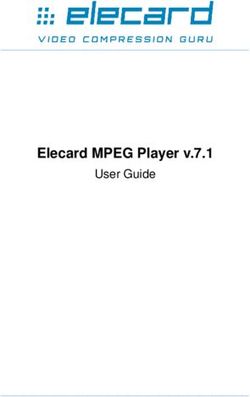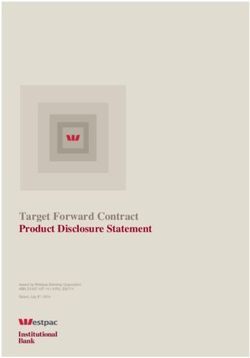USER GUIDE CENTREPAY BULK UPLOAD SERVICE - XML File Format Version date: 1 February 2018 - Australian Government ...
←
→
Page content transcription
If your browser does not render page correctly, please read the page content below
Contents
Introduction........................................................................................................................... 3
Introduction to the Centrepay Bulk Upload Service ............................................................................. 3
Centrelink Deduction reports ............................................................................................................. 4
Getting Started...................................................................................................................... 5
Accessing Centrelink Business Online Services .................................................................................... 6
Option to link your digital credential .................................................................................................. 7
Using Centrelink Business Online Services ....................................................................... 8
Entry Page ......................................................................................................................................... 8
Business Online Services Announcements ........................................................................................... 8
How to access the Centrepay Bulk Upload Service............................................................................... 9
System Diagram of File Submission under Centrepay Bulk Upload Service ......................................... 13
Validation of files and Deduction instruction data ...................................................... 14
Level 1 – File validation .................................................................................................................... 14
Level 2 – Data validation .................................................................................................................. 14
CSV file validation .................................................................................................................... 15
XML file validation ................................................................................................................... 15
Level 3 – Input validation ................................................................................................................. 15
Request File – XML format................................................................................................................ 17
Centrepay Bulk Upload Service – EXAMPLE XML REQUEST FILE.......................................................... 22
Rejection File – XML format.............................................................................................................. 26
Response File – XML format ............................................................................................................. 27
Centrepay Bulk Upload Service - EXAMPLE XML RESPONSE FILE ........................................................ 34
Access levels for individual Service Reasons ...................................................................................... 36
Centrelink Payment Types and Benefit Groups .................................................................................. 37
Guide to changing existing Deductions ............................................................................................. 38
Error Messages – Centrepay Bulk Upload Service (CBUS) ................................................................... 39
CBUS Troubleshooting Guide .......................................................................................... 43
Need Help? ......................................................................................................................... 44
Centrepay Helpdesk ......................................................................................................................... 44
Page 2 of 44
User Guide – Centrepay Bulk Upload Service (CBUS)
Version 1.2.2018Introduction
The Department of Human Services (the department) is responsible for the development of
service delivery policy and provides access to social, health and other payments and services
through Medicare, Centrelink and Child Support.
The department’s Centrelink Business Online Services (CBOS) system enables you to do some of
your business with us online at a time and place that suits you. CBOS is located at
humanservices.gov.au/business
Through CBOS, approved Centrepay Business providers can access the Centrepay Bulk Upload
Service (CBUS).
INTRODUCTION TO THE CENTREPAY BULK UPLOAD SERVICE
The Centrepay Bulk Upload Service (CBUS) is an online service that allows approved Centrepay
Business providers to submit a file of requests to update customer records. Depending on your
Business’ access, this function allows you to start, vary (increase or decrease), and stop customer
Centrepay deductions.
The range of functions available to each business using CBUS depends upon the type of services
you deliver to customers, and the level of access granted by the department.
The file must be submitted through the Organisation Online Mail (OOM) system where Deduction
Reports for the majority of Centrepay Businesses are currently received. The file will be validated
to make sure it meets specification and then the department will apply the individual deduction
instructions to customer records.
A response file displaying the outcomes of deduction instruction processing will be sent to your
Business at end of the day after processing has completed. If your request file(s) have a combined
total of more than 2,000 deduction instructions in a single day, a response file will generate for
every 2,000 deduction instructions submitted or part thereof. We will send this to your business
separately. Each registered CBUS user with your business will get an email notification for every
response file received by the business.
Customer consent is mandatory for any use of Centrepay. It’s your business’ responsibility to
understand and make sure your staff understand that:
a Customer must provide consent to set up, increase or restart any Centrepay deduction, and
increasing a target amount for an existing deduction
a Customer can cancel their Centrepay deduction at any time
if a Customer cancels their Centrepay deduction, they are withdrawing consent for that
deduction to continue
your Business cannot restart any deduction unless you have received a new consent for the
deduction from that Customer
If your Business uses Centrepay, you must do so in line with the Centrepay Policy and Terms. We
can conduct assurance checks at any time.
Note: you must get customer consent (for example, using the ‘Centrepay the easy way to pay your
bills (SA325)’ deduction form or any other consent method approved by the department) before
establishing a new Centrepay deduction, increasing an existing Centrepay deduction or increasing
the target amount for an existing Centrepay deduction arrangement, as per the conditions of your
Contract. You should not send the completed SA325 form to the department if you process the
deduction through CBUS. The completed consent authority form must be securely stored by your
Business for two years from the date of Authority, or while the deduction is still in place – whichever
is longer.
Page 3 of 44
User Guide – Centrepay Bulk Upload Service (CBUS)
Version 1.2.2018CENTRELINK DEDUCTION REPORTS
If you have selected to receive the PYI510 – Deduction Instruction Update Notification, any
Deductions processed through CBUS will be identified in your Centrelink Deduction Report with
the following identifiers:
ENI – External New Instruction
EVI – External Varied Instruction, and
ETI – External Terminated Instruction.
It is important that you make sure your system has the ability to accept these identifiers.
Note: Existing identifiers (INI, IVI, ITI, and ITB) will still be used for transactions not undertaken by
the bulk upload and single input facilities.
Page 4 of 44
User Guide – Centrepay Bulk Upload Service (CBUS)
Version 1.2.2018Getting Started
To get access to the CBUS service you need to register to use CBOS. To register as a new user go to
humanservices.gov.au/business/forms and complete the Business Online Services – User Detail
form (SA445).
Once registered, you’ll receive a user ID and password – to be used exclusively by you – enabling
you to log on and access the service.
You can also use this form to cancel or update existing user IDs.
Page 5 of 44
User Guide – Centrepay Bulk Upload Service (CBUS)
Version 1.2.2018Accessing Centrelink Business Online Services
To start using CBOS:
go to the Business homepage on the Department of Human Services website at
humanservices.gov.au/business
select the Log on button in the top right-hand corner
Select Centrelink Business Online. The Centrelink Business Online Logon page will open.
in the Logon dialogue box, enter your user ID and click on Continue
you will then be required to enter your password and click Continue.
Page 6 of 44
User Guide – Centrepay Bulk Upload Service (CBUS)
Version 1.2.2018OPTION TO LINK YOUR DIGITAL CREDENTIAL
An online security pass called AUSkey has been introduced by the Australian Government to
standardise and streamline access to business online services (including CBOS). If you have an
AUSkey you will be able to log on faster and access more functions and access CBOS without
having to maintain a separate password.
To find out more about AUSkey or to register online, visit the AUSkey website auskey.abr.gov.au
If you already have an AUSkey, click on the green Link your AUSkey or ATO Digital Certificate
button to link your credential.
Page 7 of 44
User Guide – Centrepay Bulk Upload Service (CBUS)
Version 1.2.2018Using Centrelink Business Online Services
ENTRY PAGE
The entry page is the first page you will see after you logon to CBOS. The page contains links to
the range of services that you have been given access to.
BUSINESS ONLINE SERVICES ANNOUNCEMENTS
The entry page also displays important news and alerts (for example, scheduled maintenance).
These announcements will provide:
information about new services
advance notice of any changes to your services
any problems that we know about with your services, and
advice about when a user guide has been updated and availability of the new version.
Only a restricted number of announcements will display on the Centrelink Business Online Services
entry page. To display all available announcements, select View all news. Click on more to read
the relevant news.
Page 8 of 44
User Guide – Centrepay Bulk Upload Service (CBUS)
Version 1.2.2018HOW TO ACCESS THE CENTREPAY BULK UPLOAD SERVICE
To access this online service, click Centrepay Bulk Upload Service under the Organisational Online
Mail System. This will open the Inbox – Centrepay Bulk Upload Service. Also shown in the link is
the number of unread emails (with attached files) you have from the department (see screenshot
below).
Page 9 of 44
User Guide – Centrepay Bulk Upload Service (CBUS)
Version 1.2.2018The Centrepay Bulk Upload Service Inbox allows you to view messages and files the department
has sent you, and files you have sent to the department.
Make sure you are working within the Centrepay Bulk Upload Service folder from the menu on
the left.
Click on the Inbox tab to search for ‘Response and Reject’ file messages relating to your Business’
use of the Centrepay Bulk Upload Service. You can enter date parameters to refine your search.
Note: ‘Response and Reject’ file messages will be culled after 180 days, therefore the department
recommends saving all files in a local file directory before they are culled. We recommend you do
not delete them.
When a file is deleted from the inbox it will be available from the deleted tab for a further 45 days.
To submit a file to CBUS, you need to compose a new message within your Organisational Online
Mailbox and attach a file to that message. Make sure you are working within the Centrepay Bulk
Upload Service folder from the menu on the left.
Page 10 of 44
User Guide – Centrepay Bulk Upload Service (CBUS)
Version 1.2.2018The Compose New Message to Department of Human Services page allows you to create a new
message and attach a file to be sent to the department.
Make sure you are working within the Centrepay Bulk Upload Service folder from the menu
on the left.
Click Compose New to start the file attachment process.
Click Browse to search your local system drives and servers for the file you wish to attach and
submit to the department for processing.
To minimise data loads, we only accept electronic data files that have been zipped. Your file must
be zipped before you attach the zip file. Other rules outlining the requirements for files submitted
to the department are contained further on in this document.
Click Submit File to send the attached zip file to the department for processing. You will then
receive one of two messages:
o a message with a reference ID advising that your document submitted successfully. Please
take note of the reference ID as this can be useful if you need to contact the helpdesk for
assistance after submitting the file, or
o a message advising that the file has failed level 1 validation or, if there are any deduction
instructions within the submitted file that fail our validation process (level 2 validation), a
‘Reject’ file will be sent to your online mailbox identifying the deduction instructions that
failed the validation process.
Page 11 of 44
User Guide – Centrepay Bulk Upload Service (CBUS)
Version 1.2.2018The Sent page shows a recent history of the messages and files you have sent to the department
using this secure mail system.
You can search for historical messages by using the search functions on the page.
Page 12 of 44
User Guide – Centrepay Bulk Upload Service (CBUS)
Version 1.2.2018SYSTEM DIAGRAM OF FILE SUBMISSION UNDER CENTREPAY BULK UPLOAD SERVICE
Page 13 of 44
User Guide – Centrepay Bulk Upload Service (CBUS)
Version 18.10.2017Validation of files and Deduction instruction data
CBUS will enable you to submit a zip file containing deduction instruction data in one of the
following formats:
Comma Separated Value (CSV), or
Extensible Markup Language (XML).
All submitted files will be subject to three levels of validation:
level 1 — File validation
level 2 — Data validation (each individual line), and
level 3 — Input validation (when deduction instructions are applied to customer records).
When records are successfully validated at levels 1 and 2, they are passed to the department’s
payment system and the customer deduction updates will be processed. There are a number of
reasons why these updates may fail when being applied to the customer record. Refer to the error
message table at the back of this guide for a list of these reasons.
LEVEL 1 – FILE VALIDATION
All files must be zipped into a file with a .zip extension. Each zipped file that is submitted will be
validated to make sure it meets specification.
If accepted — file will go to level 2 validation
If rejected — make sure the file meets the below zip requirements and try again, and
no customer deduction updates will be applied or reported.
The zip file you upload to the department must meet the following specifications:
it must only contain one file in XML format
it must comply with Zip 2.0 standard
itmust not contain any subfolders
it must not be password protected or encrypted
it must be no larger than 20 MB
The receipt numbers in file names may be up to 15 characters long, and
file name conventions for the zip file are as follows:
o can be mixed case
o can be alpha or numeric or a combination of both
o can have no more than a maximum of 20 characters
You will receive an error message on screen immediately if your submitted file fails validation.
LEVEL 2 – DATA VALIDATION
Each deduction instruction within the file is validated for correct format:
If accepted — each deduction instruction that passes level 2 validation will go to level 3
validation.
If rejected — details of each deduction instruction that failed level 2 validation will be identified
in a Rejection file sent to you, accompanied by a Comment Record which explains the reason
for rejection of that instruction. This enables you to correct the data and resubmit it.
Page 14 of 44
User Guide – Centrepay Bulk Upload Service (CBUS)
Version 1.2.2018CSV file validation
Data validation rules relating to Centrepay deduction instructions provided in CSV format are
contained in the Centrepay Bulk Upload Services User Guide (CSV).
XML file validation
The zipped XML file you upload to the department (and data within it) must meet the following
specifications:
XML files submitted are to meet the XML Schema relating to this system
File name conventions for the XML file are as follows:
– can be mixed case
– can be alpha or numeric or a combination of both
– maximum of 20 characters
The file should contain a well formed xml document containing a top level XML declaration
string (supporting encoding UTF-8)
The XML document should contain a single root-level node named "File"
The tag marks the start of the file and tag marks the end of the
file. Between the and tags there may be one or many
Deduction Instruction Request blocks
Contain a context "header" block
Where an XML tag (or node) is defined as optional that tag in general should be omitted from
the XML document rather than including an empty node, and
The XML file should not contain any binary or other special non printing character values.
XML fields (or node values) should not include tab, line feed or carriage return control
characters within. These characters can exist within the XML document itself for readability or
ease of generation purposes (providing the document remains valid XML).
Special XML characters
Certain characters parsed as simple text will cause the XML to fail validation. There are 4
characters that must be encoded using either CDATA tags, or entity replacement characters if they
exist in the data item. The following table gives the entity replacement characters in question.
Character Entity Replacement Characters
& &
< <
> >
‘ '
XML data validation rules relating to Centrepay deduction instructions are contained further into
this document.
LEVEL 3 – INPUT VALIDATION
Each deduction instruction will be passed to the individual customer records in our payment
system for update of Centrepay deduction details. If the deduction instruction is:
Applied — the instruction is reported as successful
Not applied — the instruction is rejected and will be returned to the Business within the
‘Response’ file with error messages.
Page 15 of 44
User Guide – Centrepay Bulk Upload Service (CBUS)
Version 1.2.2018Once a CBUS file submission has been fully processed, you will receive a ‘Response’ report
outlining the results of deduction instruction processing. If your request file(s) have a combined
total of more than 2,000 deduction instructions in a single day, a response file will generate for
every 2,000 deduction instructions submitted or part thereof. We will send this to your business
separately. Each registered CBUS user with your business will get an email notification for every
response file received by the business. Each instruction in the ‘Response’ report will identify
whether the update has been successful or not. See example below (this is only a small section of
the report).
Description Code Response
Request is ADD but
current instruction E480PI Unsuccessful
exists
Successful
Customer not matched E709PI Unsuccessful
Successful
There is no current
E721PI Unsuccessful
Deduction for this type
Successful
Note: If multiple files are sent to us in the one day the system will collate all the instructions
processed on that day into one response file. If your request file(s) have a combined total of more
than 2,000 deduction instructions in a single day, a response file will generate for every 2,000
deduction instructions submitted or part thereof. We will send this to your business separately. Each
registered CBUS user with your business will get an email notification for every response file
received by the business. For files sent Monday to Friday, response files are usually available after 8
pm AEST each night.
Page 16 of 44
User Guide – Centrepay Bulk Upload Service (CBUS)
Version 1.2.2018REQUEST FILE – XML FORMAT
Overview
The XML file you submit to DHS must conform to XML 1.0 standards and include the standard XML file declarations.
The XML tags and will be used to indicate the start and end of the file being provided by your Business.
Within this, the file structure can be broken into two main XML components:
Header block – contains summary information relevant to the file. The header node structure is a common structure that is used to make sure the
correct routing and processing of the file.
Deduction Instruction request block – contains the deduction instruction data, including data that assists to identify the correct customer record.
... header block details
... Deduction.Instruction Request details
... Deduction.Instruction Request details
Note: The header block and the deduction request blocks must appear in the order shown above. One header block permitted per file.
The cardinality of the “header” is “one to one” [1..1]. The cardinality of the “Deduction.Instruction.Request” is “one to many” [1..*].
Page 17 of 44
User Guide – Centrepay Bulk Upload Service (CBUS)
Version 18.10.2017Standard XML Declarations
The first line of the incoming XML file must contain the standard XML declarations, namely:
xml version: currently the only valid value for this attribute is “1.0”
encoding: this attribute is optional and if omitted, defaults to “UTF-8”
The File Block
The file block is identified within the XML by the tags and is used to identify the start and end of the data being
provided to Department of Human Services.
…Header block
…1:many Deduction.Instruction.Request blocks
The Header Block
This header block contains summary information relevant to the file being provided to Department of Human Services.
Only one header block permitted per file.
YOURID123456
Page 18 of 44
User Guide – Centrepay Bulk Upload Service (CBUS)
Version 1.2.2018Element Definitions
Tag Name Condition Validation Level Description Data Type Valid Values Cardinality
Mandatory Primary Contains summary level info XML tag only 1.. m
BatchFile.Identifier Mandatory Secondary Your reference number for this file xs:integer Max 20 chars 1.. 1
submission, generated by you.
The Deduction Instruction Request Block
The incoming request file will contain one or more Deduction.Instruction.Request blocks. Each request block contains Department of Human Services
customer details for each request for information.
The example below is requesting to add a new $25 fortnightly deduction for Electricity, ending once $1000 has been paid:
CBS
123456789K
UsageType.Code>LGL
CITIZEN
JOHN
PersonDemographicDetails>
1988-12-25
PersonDemographicDetails>
ADD
ELE
YOURID12345
Page 19 of 44
User Guide – Centrepay Bulk Upload Service (CBUS)
Version 1.2.2018PEN
2014-01-13
25.00
1000.00
Element Definitions
Tag Name Condition Validation Level Description Data Type Valid Values Cardinality
Mandatory Primary Delineates the Deduction Instruction XML tag only 1.. m
Request data structure.
Mandatory Primary Indicates the type of request file. xs: string CBS 1.. 1
max 8 chars
Mandatory Primary Delineates the Customer Query data. XML tag only 1.. 1
Mandatory Primary The DHS Customer Reference Number of the xs :String 10 Chars 1.. 1
queried customer. 9 consecutive numeric
characters followed by an alpha character.
Mandatory Primary Delineates the Person Name Details data XML tag only Refer to CSV validation 1.. 1
structure. rules.
Mandatory Primary Name usage type. xs: string max 3 chars LGL 1…1
Mandatory Primary The person’s last name or surname. The xs : string max 30 chars Refer to CSV validation 1…1
name by which a family group is identified. rules.
Optional The person’s first given name by which the xs : string max 30 chars Refer to CSV validation 0.. 1
person is uniquely socially identified. For rules.
customers known by a single name, e.g.,
‘Madonna’, the name should be populated in
the element.
Optional Primary The middle given name which complements xs : string max 30 chars Refer to CSV validation 0.. 1
that person’s identifying name. For rules.
customers known by a single name, e.g.,
Page 20 of 44
User Guide – Centrepay Bulk Upload Service (CBUS)
Version 1.2.2018Tag Name Condition Validation Level Description Data Type Valid Values Cardinality
‘Madonna’, the name should be populated in
the element.
Mandatory Primary Delineates the Person Demographic Details XML tag only 1.. 1
data structure.
Mandatory Primary Date of birth for customer. xs :date CCYY-MM-DD 1…1
Mandatory Primary A code defining the action being undertaken. xs: string Refer to CSV validation 1.. 1
Max 3 chars rules.
Mandatory Primary The Service Reason associated with the new, xs: string Refer to CSV validation 1.. 1
changed or cancelled deduction instruction. Max 3 chars rules.
Optional Primary The reference ID that your Business uses to xs: string Refer to CSV validation 0.. 1
uniquely identify an individual customer or Max 20 chars rules.
account.
Optional Primary The billing number for a specific Telstra xs: string Refer to CSV validation 0…1
customer. 10 numeric rules.
Optional Primary The Payment System that has facilitated the xs: string Refer to CSV validation 0.. 1
deduction and relates to the major payment Max 3 chars rules.
categories delivered by the Dept of Human
Services.
Optional Start date of the new or varied deduction xs: date CCYY-MM-DD 0…1
instruction. Refer to CSV validation
rules.
Optional The date the last deduction is to be delivered xs: date CCYY-MM-DD 0…1
to your Business. Refer to CSV validation
rules.
Optional The deduction amount of the payment xs: decimal nnn.nn 0…1
instruction. 6 numerics
is
mandatory if
= ADD
Else Optional
cannot be greater than
$999.99
Optional The instruction for the total amount of xs: decimal nnnn.nn 0…1
deductions to be deducted before 7 numerics
cannot
terminating the instruction. be less than
Page 21 of 44
User Guide – Centrepay Bulk Upload Service (CBUS)
Version 1.2.2018Tag Name Condition Validation Level Description Data Type Valid Values Cardinality
cannot be
greater than $999999.99
Only one of
or
is required.
CENTREPAY BULK UPLOAD SERVICE – EXAMPLE XML REQUEST FILE
The sample XML below contains deduction instructions notifying DHS to:
1. Add a new deduction for Electricity, $25/fortnight until the Target Amount of $2500 is reached.
2. Cancel an existing deduction for Gas.
3. Change an existing deduction for Gas, to collect $25/fortnight until Target Amount of $2500 is reached.
EDXCBS14
CBS
123456987K
LGL
Smith
Page 22 of 44
User Guide – Centrepay Bulk Upload Service (CBUS)
Version 1.2.2018Freda
Anne
1988-10-22
ADD
ELE
GUUGf1234
9876543210
PEN
2016-09-13
25.00
2500.00
CBS
123456789A
LGL
Brown
Page 23 of 44
User Guide – Centrepay Bulk Upload Service (CBUS)
Version 1.2.2018Susie
1946-10-22
CAN
GAS
ABDF12345
PEN
2016-09-28
CBS
123456789C
LGL
Hughes
Howard
Barry
1950-10-22
CHG
GAS
Page 24 of 44
User Guide – Centrepay Bulk Upload Service (CBUS)
Version 1.2.201812DF12345
PEN
2016-09-13
55.00
2500.00
Page 25 of 44
User Guide – Centrepay Bulk Upload Service (CBUS)
Version 1.2.2018REJECTION FILE – XML FORMAT
If an XML deduction instruction you submit fails validation, you will be sent a ‘Rejection’ file identifying the reason why the instruction failed
validation.
The deduction instruction request you submitted to us will be sent back, with a ‘Message Event’ block within it that identifies the reason for the
failure.
Rejected records should be corrected, and resubmitted to DHS for processing.
The Message Event Block
Contained within the response Deduction.Instruction.Request block. This block contains data that will assist you to identify the reason why the
Deduction instruction failed to be applied to the customer record within our payment system.
Validation
User generated exception, [Only one of Target Amount or End Date is required], [250.00]
Element Definitions
Tag Name Condition Validation Level Description Data Type Valid Values Cardinality
Mandatory Primary Delineates the error message data structure. XML tag only 1.. 1
Mandatory Primary The type of validation error. xs: string Validation 1.. 1
Mandatory Primary Explanation of the validation error. xs: string 1.. 1
Page 26 of 44
User Guide – Centrepay Bulk Upload Service (CBUS)
Version 1.2.2018RESPONSE FILE – XML FORMAT
Overview
The XML Response file we send you will conform to XML standards and include the standard XML file declarations.
The XML tags and will be used to indicate the start and end of the file being provided to your Business. URLs for
data definitions are included.
Within this, and will be used to indicate the start and end of the response data.
Within this, the file structure is broken into three main XML components:
Header block – contains summary information relevant to the file.
Type Code block – the type of response file. Always CBS.
Customer Query block – contains the deduction instruction data, including the outcome of the deduction instruction update on the customer
record.
... header block details
CBS
... Deduction instruction details, and outcome of application to customer record in DHS payment system
Page 27 of 44
User Guide – Centrepay Bulk Upload Service (CBUS)
Version 1.2.2018Standard XML Declarations
The first line of the outgoing XML file sent to you will contain the standard XML declaratives, namely:
xml version: currently the only valid value for this attribute is “1.0”
encoding: this attribute is optional and if omitted, defaults to “UTF-8”
The File Block
The file block is identified within the XML by the tags and is used to identify the start and end of the data provided.
…1:1 Deduction.Instruction.Response block
The Deduction Instruction Response Block
This block contains summary information relevant to the file being provided to your Business. Only one header block permitted per file.
... header block details
Page 28 of 44
User Guide – Centrepay Bulk Upload Service (CBUS)
Version 1.2.2018CBS
... Deduction instruction details, and outcome of application to customer record in DHS payment system
Element Definitions
Tag Name Condition Validation Level Description Data Type Valid Values Cardinality
Mandatory Primary Contains summary level info XML tag only 1.. 1
Mandatory Primary The type of response file. xs: string CBUS 1.. 1
Mandatory Primary Delineates Customer Deduction instruction XML tag only 1.. m
response file data.
The Header Block
This header block contains summary information relevant to Deduction instruction response file being sent to your Business.
Only one header block permitted per Deduction.Instruction.Response.
YOURID123456
807050604
25
1
Page 29 of 44
User Guide – Centrepay Bulk Upload Service (CBUS)
Version 1.2.2018Element Definitions
Tag Name Condition Validation Level Description Data Type Valid Values Cardinality
Optional An agency generated unique identifier for xs:string 0.. 1
the batch file as per the request file. max 8 chars
Mandatory The receipt number issued on submission of xs:string 1.. 1
the associated request file. max 20
Mandatory The total number of instructions in the xs:string 1.. 1
corresponding request file which have been max 6
processed.
Mandatory The request number of the iteration in the xs:string 1.. 1
corresponding request file. max 6
The Customer Query Block
The ‘Response file’ will contain one or more Customer.Query blocks. Each block contains the deduction instruction request data that was provided to
the Department of Human Services in the ‘Request’ file sent previously, as well as the results of the application of that data to the customer record
within our payment system:
123456789K
LGL
CITIZEN
JOHN
1988-12-25
Page 30 of 44
User Guide – Centrepay Bulk Upload Service (CBUS)
Version 1.2.2018ADD
ELE
YOURID12345
PEN
2014-01-13
25.00
1000.00
Unsuccessful
E814PI
Unable to complete updates
Element Definitions
Tag Name Condition Validation Level Description Data Type Valid Values Cardinality
Mandatory Primary Delineates the Customer Query data. XML tag only 1.. 1
Mandatory Primary The DHS Customer Reference Number of the queried xs :String 10 Chars 1.. 1
customer. 9 consecutive numeric characters followed
by an alpha character.
Mandatory Primary Delineates the Person Name Details data structure. XML tag only Refer to CSV validation 1.. 1
rules.
Mandatory Primary Name usage type (e.g. Legal, Maiden, Previous etc.). xs: string max 3 Refer to CSV validation 1…1
chars rules.
Mandatory Primary The person’s last name or surname. The name by xs : string max 30 Refer to CSV validation 1…1
which a family group is identified. chars rules.
Page 31 of 44
User Guide – Centrepay Bulk Upload Service (CBUS)
Version 1.2.2018Tag Name Condition Validation Level Description Data Type Valid Values Cardinality
Optional The person’s first given name by which the person is xs : string max 30 Refer to CSV validation 0.. 1
uniquely socially identified. For customers known by a chars rules.
single name, e.g., ‘Madonna’, the name should be
populated in the element.
Optional Primary The middle given name which complements that xs : string max 30 Refer to CSV validation 0.. 1
person’s identifying name. For customers known by a chars rules.
single name, e.g., ‘Madonna’, the name should be
populated in the element.
Mandatory Primary Delineates the Person Demographic Details data XML tag only 1.. 1
structure.
Mandatory Primary Date of birth for customer. xs :date CCYY-MM-DD 1…1
Mandatory Primary A code defining the action being undertaken. xs: string Refer to CSV validation 1.. 1
Max 3 chars rules.
Mandatory Primary The Service Reason associated with the new, changed xs: string Refer to CSV validation 1.. 1
or cancelled deduction instruction. Max 3 chars rules.
Optional Primary The reference ID that your Business uses to uniquely xs: string Refer to CSV validation 0.. 1
identify an individual customer or account. Max 20 chars rules.
Optional Primary The billing number for a specific Telstra customer. xs: string Refer to CSV validation 0…1
10 numeric rules.
Optional Primary The Payment System that has facilitated the deduction xs: string Refer to CSV validation 0.. 1
and relates to the major payment categories delivered Max 3 chars rules.
by the Dept of Human Services.
Optional Start date of the new or varied deduction instruction. xs: date CCYY-MM-DD 0…1
Refer to CSV validation
rules.
Optional The date the last deduction is to be delivered to your xs: date CCYY-MM-DD 0…1
Business. Refer to CSV validation
rules.
Optional The Deduction Amount of the payment instruction. xs: decimal nnn.nn 0…1
6 numerics
is
mandatory if
= ADD
Else Optional
cannot be greater than
$999.99
Page 32 of 44
User Guide – Centrepay Bulk Upload Service (CBUS)
Version 1.2.2018Tag Name Condition Validation Level Description Data Type Valid Values Cardinality
Optional The instruction for the total amount of deductions to xs: decimal nnnn.nn 0…1
be deducted before terminating the instruction. 7 numerics
cannot be less than
cannot be greater than
$999999.99
Only one of
or
is required.
Mandatory Primary Delineates the outcome message data structure. XML tag only 1.. 1
Mandatory xs: string max 11 Successful or 1.. 1
chars Unsuccessful
Conditionally xs:string If = 0.. 1
mandatory max 8 chars Unsuccessful
Then mandatory
Conditionally xs:string If = 0…1
mandatory max 255 chars Unsuccessful
Then mandatory
Page 33 of 44
User Guide – Centrepay Bulk Upload Service (CBUS)
Version 1.2.2018CENTREPAY BULK UPLOAD SERVICE - EXAMPLE XML RESPONSE FILE
The sample XML response below contains an example of a failed deduction instruction, as notified
to you by DHS:
1. Attempt to add a new deduction for Electricity ($25/fortnight until the Target Amount of
$2500 is reached) has failed due to error “E488PI – Unable To Complete Updates At This
Time”.
EDXCBS14
123456789
25
1
CBS
20161121
123456789K
LGL
Smith
Freda
Anne
1988-10-22
ADD
ELE
agdf12345
9876543210
Page 34 of 44
User Guide – Centrepay Bulk Upload Service (CBUS)
Version 18.10.2017PEN
2016-09-13
2016-11-14
25.00
2500.00
Unsuccessful
E488PI
Unable to complete updates at this time
Page 35 of 44
User Guide – Centrepay Bulk Upload Service (CBUS)
Version 1.2.2018ACCESS LEVELS FOR INDIVIDUAL SERVICE REASONS
Access levels may sometimes differ from this table.
CODE DESCRIPTION ADD INCREASE INCREASE DECREASE DECREASE CANCEL
DEDUCTION DEDN AMT TARGET AMT DEDN AMT TARGET AMT DEDUCTION
AMB AMBULANCE Y Y Y Y Y Y
BDH BOARDING H OUSES N N N Y Y Y
CFW BASIC H OUSEHOLD I TEMS N N N Y Y Y
CGR COMMUNITY GROUP L OAN R EPAYMENT Y Y Y Y Y Y
CHC CHILD CARE S ERVICES Y Y Y Y Y Y
CPF CARAVAN PARK F EES Y N N Y Y Y
CRT COURT FINES Y Y Y Y Y Y
CTI COURT I NFRINGEMENTS Y Y Y Y Y Y
DCS DISABILITY AND C OMMUNITY S ERVICES Y N N Y Y Y
DIH INDIGENOUS C OMMUNITY H OUSING Y Y Y Y Y Y
EAG R EAL E STATE AGENTS N N N Y Y Y
EDF E DUCATION FEES Y Y Y Y Y Y
ELE E LECTRICITY Y Y Y Y Y Y
FBF FUNERAL BENEFIT FUND N N N Y Y Y
FIL NO I NTEREST L OANS Y Y Y Y Y Y
FPR FOOD PROVISION Y N N Y Y Y
GAS GAS Y Y Y Y Y Y
GCH GENERAL C OMMUNITY H OUSING Y Y Y Y Y Y
GCL GENERAL C OMMUNITY H OUSING L OAN Y Y Y Y Y Y
HCS H OME CARE S ERVICES Y N N Y Y Y
IHL INDIGENOUS H OUSING L OAN Y Y Y Y Y Y
ISH INDIGENOUS SHORT T ERM H OUSING Y N N Y Y Y
ISR INSURANCE S ERVICES Y Y Y Y Y Y
LAF PROFESSIONAL S ERVICES Y N N Y Y Y
LCS L OCAL C OUNCIL C OMMUNITY SERVICES Y Y Y Y Y Y
LRD COUNCIL S ERVICES Y Y Y Y Y Y
MEX MEDICAL S ERVICES & E QUIPMENT Y Y Y Y Y Y
MVR MOTOR V EHICLE R EGISTRATION Y Y Y Y Y Y
PMG PROPERTY MANAGEMENT N N N Y Y Y
PRD PRIVATE L ANDLORDS N N N Y Y Y
RVF R ETIREMENT AND N URSING H OME F EES Y Y Y Y Y Y
SAV SAVINGS Y N N Y Y Y
SIL SPECIAL I NTEREST L OANS Y N N Y Y Y
SNP NUTRITION PROGRAM Y Y Y Y Y Y
SOR SOCIAL & R ECREATIONAL Y N N Y Y Y
STA SHORT T ERM ACCOMMODATION Y N N Y Y Y
TEL T ELECOMMUNICATIONS Y Y Y Y Y Y
TOT T OOLS OF T RADE Y N N Y Y Y
TVL T RAVEL A ND T RANSPORT Y N N Y Y Y
WAT WATER Y Y Y Y Y Y
WCF WORK U NIFORM C LOTHING F OOTWEAR Y N N Y Y Y
WGS H OUSEHOLD G OODS Y Y Y Y Y Y
Page 36 of 44
User Guide – Centrepay Bulk Upload Service (CBUS)
Version 18.10.2017CENTRELINK PAYMENT TYPES AND BENEFIT GROUPS
This table identifies the Centrelink payments that Customer’s can receive from the Department of
Human Services, and the Benefit Group they belong to. If you want to deduct funds from a specific
Centrelink payment type, you can send us a Deduction instruction with the Benefit Group
identified, otherwise we will deduct funds from the Customer’s primary (income support)
Centrelink payment type.
Payment Name Benefit Group
ABSTUDY ABY – ABSTUDY payments
Assistance for Isolated Children AIC – Assistance Isolated Children
Carer Allowance CDA – Carer Allowance
Double Orphan Pension DOP – Double Orphan Pension
Family Tax Benefit FTB – Family Tax Benefit
Newborn Supplement FTB – Family Tax Benefit
Mobility Allowance MOB – Mobility Allowance
Newstart Allowance NSS – Newstart payments
Austudy (Students) NSS – Newstart payments
Youth Allowance NSS – Newstart payments
Partner Allowance NSS – Newstart payments
Sickness Allowance NSS – Newstart payments
Widow Allowance NSS – Newstart payments
Special Benefit NSS – Newstart payments
Special Benefit — Newstart NSS – Newstart payments
Special Benefit — Sickness NSS – Newstart payments
Special Benefit — Youth NSS – Newstart payments
Newstart Mature Age Allowance NSS – Newstart payments
Age Pension PEN – Pension payments
Wife Pension — Age PEN – Pension payments
Disability Support Pension PEN – Pension payments
Wife Pension — Disability PEN – Pension payments
Parenting Payment — Single PEN – Pension payments
Widows Pension PEN – Pension payments
Pension Bonus Payment PEN – Pension payments
Carer Payment PEN – Pension payments
Parenting Payment — Partnered PGA – Parenting Payments
Paid Parental Leave
(Note - only valid if paid by PPL – Paid Parental Leave payments
Department of Human Services)
Page 37 of 44
User Guide – Centrepay Bulk Upload Service (CBUS)
Version 1.2.2018GUIDE TO CHANGING EXISTING DEDUCTIONS
If you need to make two changes to a deduction instruction (for example, CAN the existing
deduction and ADD a new one) the instruction will be processed in the order that you submit
them within the CSV or XML file.
If the customer has a deduction starting with a future date or a future change to a current
deduction, any CHG you send through will replace all existing instructions and delete any future
changes that may have been on the record.
If you want to remove (from a current deduction instruction) the Account Reference ID, Target
Amount, or End Date, you cannot do this through CHG action. You will need to send a CAN for
the current instruction and then an ADD for a new instruction with the new values that are
needed.
If you want to end a current deduction on a future date, you can do this by sending us a CHG
update with an End Date in the future.
If you want to end a current deduction immediately, you can do this by sending us a CAN
instruction with no End Date or Deduction Amount.
If a deduction requires suspension for a temporary period, you will need to either instruct the
customer to organise this with the department, or cancel the deduction and restart at a later
date or contact the Centrepay helpdesk for assistance.
Customers can:
o suspend their deduction (i.e. apply $0 for period of time, then revert back to original
amount), and/or
o have a specified change period (i.e. apply a different Deduction Amount for period of time
then revert back to original amount).
During these periods, the only update you can make is to cancel the deduction through CAN
action.
If you vary an existing Target Amount using this service, the new Target Amount you enter will
be stored by the system, however the Target Balance Remaining will recalculate taking into
consideration all instalments paid towards the Target Amount since the arrangement started.
For example, Existing Target Balance is $500 and Total Amount Paid Towards Target is currently
$200, so the current Target Balance Remaining is $300.
Decrease – If you change the Target Amount to $300, the Total Amount Paid Towards Target is still
$200, but the new Target Balance Remaining would then be $100.
Increase – If you change the Target Amount to $1000, the Total Amount Paid Towards Target is
still $200, but the new Target Balance Remaining would then be $800.
Error – If you change the Target Amount to $100, the Total Amount Paid Towards Target is still
$200, an error will be returned as a Target Amount can’t be changed to an amount less that the
Total Amount Paid Towards Target.
Page 38 of 44
User Guide – Centrepay Bulk Upload Service (CBUS)
Version 1.2.2018ERROR MESSAGES – CENTREPAY BULK UPLOAD SERVICE (CBUS)
Error in CBUS Response file Code Workaround for users
Zero cannot be entered unless an E001PI If you want the deduction amount to be $0, cancel the deduction.
instruction of the same type exists.
The format of the amount entered is E002PI Ensure the Deduction Amount is in the correct format (e.g. 50.00)
incorrect.
Requested deduction cannot exceed E003PI Ensure Deduction Amount is less than the maximum amount.
$99999.99.
No customer found with this SSOR. E008ET The CRN you supplied is valid, however it has not been assigned to a
customer. You may need to contact the customer to confirm the correct
CRN.
#### cannot be changed. E008PI If you want to change the Start Date or the Deduction Amount, cancel
the current instruction and code the correct details.
Customer not current on #### and does E009PI The Centrelink Benefit Group is not valid. The customer may not be
not have new claim pending. receiving a payment from us for the Benefit Group you have selected.
Entry required. E012ZZ Ensure all mandatory fields have been completed.
Start Date or End Date cannot be in the E016PI Ensure Start Date or End Date is not in the past. If you leave the Start
past. Date blank, we will use today’s date.
Entry contains invalid characters. E017ZZ Ensure the Account Reference ID is valid (rules may differ for each
Business).
Payee reference number entered is invalid. E023PI Ensure the Account Reference ID is valid (rules may differ for each
Business).
Deduction limit exceeded. Only 19 current E076PI No workaround – Request customer to make changes via Online
deductions allowed. Services, Call Centre or alternatively submit an SA325 form to the
department for processing.
#### E097AX No workaround – Request customer to make changes via Online
Services, Call Centre or alternatively submit an SA325 to the department
for processing.
Requested deduction cannot be less than E101PI Ensure the Deduction Amount is more than the minimum deduction
####. amount accepted by your Business (usually $10.00).
Not a valid DSS obj ref (SSR). E105ET Ensure the Centrelink Reference Number is correct. You may need to
contact the customer to confirm the correct CRN.
For new deductions, amount must be > E113PI Ensure the Deduction Amount is more than the minimum deduction
0.00. amount accepted by your Business.
MULTIPLE DEDUCTION DETAILS RECS exist E114PI No workaround - Customer record may contain corrupt data. Request
on DEDN0; contact SYSTEMS. customer to make changes via Online Services, Call Centre or
alternatively submit an SA325 form to the department for processing.
Target Amount cannot be less than $10.00. E120PI Ensure Target Amount is greater than $10.00.
The requested Target Amount is less than E122PI Ensure the Target Amount is equal to or greater than the Deduction
the Instruction Amt P.F. Amount.
System code must equal benefit group. E154PI The Centrelink Benefit Group is not valid. The customer may not be
receiving a payment from us for the Benefit Group you have selected.
Benefit status must be current to setup E159PI The Centrelink Benefit Group is not valid. The customer may not be
Centrepay deductions. receiving a payment from us for the Benefit Group you have selected.
End Date must be greater than Start Date. E185PI Ensure the End Date is after the Start Date. Neither of these dates can
be prior to today’s date.
No overlapping instruction dates E186PI Deduction instruction has a change in the future (preventing updates) –
permitted. if you want to change the current or future deduction, cancel the current
instruction and code the correct details.
Only one future SUS/SPC/CAF/SFD are E188PI Deduction instruction has a change in the future (preventing updates) –
allowed per benefit, dedn type & org. if you want to change the current or future deduction, cancel the current
instruction and code the correct details.
Target Amt may not be added/changed on E190PI Deduction instruction has a change in the future (preventing updates) –
SUS/SPC/CAF except cur SPC. if you want to change the current or future deduction, cancel the current
instruction and code the correct details.
Page 39 of 44
User Guide – Centrepay Bulk Upload Service (CBUS)
Version 1.2.2018Error in CBUS Response file Code Workaround for users
Org Cust Ref may not be added/chng on E191PI Deduction instruction has a change in the future (preventing updates) –
SUS/CAF/SPC except cur SPC. if you want to change the current or future deduction, cancel the current
instruction and code the correct details.
Start Date must not exceed 8 weeks in the E192PI Ensure Start Date is within 8 weeks of today’s date. An SFD deduction is
future for SFD instruction. one that ‘Starts on a Future Date’.
End Date is not permitted when E193PI If you want to change the End Date, cancel the current instruction and
terminating the instruction. code the correct details.
SPC immediately following SUS or SUS E195PI Deduction instruction has a change in the future (preventing updates) –
action following SPC not permitted. if you want to change the current or future deduction, cancel the current
instruction and code the correct details.
Start Date is invalid for the Change Reason E199PI Start Date is invalid for this update action. Choose a date at least 14 days
code. in future, or contact the Helpdesk if unable to resolve.
Start Date must be within 52 weeks from E230PI Ensure Start Date is within 52 weeks of today’s date. If you leave the
today’s date. Start Date blank, we will use today’s date.
End Date cannot be more than 52 weeks E231PI Ensure End Date is within 52 weeks of the Start Date.
after the Start Date.
End Date cannot be more than 13 weeks E232PI Ensure End date is within 13 weeks of the Start Date.
after the Start Date.
Derived End Date may not be removed. E233PI If you want the deduction amount to be $0, cancel the deduction.
Org Cust Acct Ref and Target Amount may E238PI If you want to cancel the deduction, you cannot update other data as
not be updated when terminating. part of that cancellation.
Only End Date, Org Cust Acct Ref & Target E240PI Deduction instruction has a change in the future. Updates can only be
may change. made to End Date or Account Reference ID.
Start date cannot be changed to End date + E243PI Start Date is too close to the existing End date. Cancel the current
1. instruction and code the correct details.
A current instruction already exists for this E245PI Check current deduction instruction, as one already exists.
benefit / organisation.
#### is mandatory for this organisation. E253PI Ensure the Account Reference ID is not blank, and is valid (rules may
differ for each Business). This error can also be invoked if you have not
included a Target Amount if it is mandatory for your Business.
Requested #### amount cannot be less E254PI Ensure the Target Amount is greater than the minimum target amount
than ####. accepted by your Business.
Requested #### amount cannot be greater E255PI Ensure the Target Amount is less than the maximum target amount
than ####. accepted by your Business.
Org account reference valid format: ##### E256PI The Account Reference ID must be provided in the correct format, as per
validation rules requested by your Business. You may have asked us to
accept Account Reference IDs in a number of formats.
e.g. ######; ########
= must have either 6 or 8 digits.
e.g. T#####
= must have ‘T’ as first character, followed by 5 digits.
Cannot enter both a deduction amount E259PI No workaround – Please contact Helpdesk and request customer to
and a percentage. make changes via Online Services, Call Centre or alternatively submit an
SA325 form to the department for processing.
Task locking conflict. Deduction Service E263PI There is a pending piece of work on the customer record that blocks this
update failed. update. Try again in a day or two.
No access. Your #### is not in the allowed E277PI No workaround – Please contact Helpdesk and request customer to
#### list. make changes via Online Services, Call Centre or alternatively submit an
SA325 form to the department for processing.
Invalid date: Date of birth. E303PI The date of birth you have supplied is not in a valid format. Please check
the User Guide to ensure you are using the correct date format.
Invalid date: Start Date E303PI The Start Date you have supplied is not in a valid format. Please check
the User Guide to ensure you are using the correct date format.
Invalid date: End Date E303PI The End Date you have supplied is not in a valid format. Please check the
User Guide to ensure you are using the correct date format.
Page 40 of 44
User Guide – Centrepay Bulk Upload Service (CBUS)
Version 1.2.2018Error in CBUS Response file Code Workaround for users
Updates cannot be made on a terminated E326PI No workaround – Please contact Helpdesk and request customer to
organisation. make changes via Online Services, Call Centre or alternatively submit an
SA325 form to the department for processing.
Organisation ineligible to ADD deductions. E471PI Your Business has not been approved to undertake this action. If you
believe the system is not operating correctly, please contact the
Helpdesk.
Service Reason not eligible for action ADD. E472PI Your Business has not been approved to undertake this action. If you
believe the system is not operating correctly, please contact the
Helpdesk.
Service Reason ineligible for action CAN. E473PI Your Business has not been approved to undertake this action. If you
believe the system is not operating correctly, please contact the
Helpdesk.
Organisation ineligible to CAN deductions. E474PI Your Business has not been approved to undertake this action. If you
believe the system is not operating correctly, please contact the
Helpdesk.
Organisation ineligible to make any E475PI Your Business has not been approved to undertake this action. If you
updates to deductions. believe the system is not operating correctly, please contact the
Helpdesk.
Service Reason not eligible for amount E476PI Your Business has not been approved to undertake this action. If you
increase. believe the system is not operating correctly, please contact the
Helpdesk.
Service Reason not eligible for downward E477PI Your Business has not been approved to undertake this action. If you
variation of amount. believe the system is not operating correctly, please contact the
Helpdesk.
You cannot increase the target amount for E478PI Your Business has not been approved to undertake this action. If you
this Service Reason. believe the system is not operating correctly, please contact the
Helpdesk.
You cannot decrease the target amount for E479PI Your Business has not been approved to undertake this action. If you
this Service Reason. believe the system is not operating correctly, please contact the
Helpdesk.
Request is ADD but current instruction E480PI A current deduction already exists. Please make any required changes to
already exists. the current deduction.
Service Reason not eligible for action CHG. E481PI Your Business has not been approved to undertake this action. If you
believe the system is not operating correctly, please contact the
Helpdesk.
Deduction action failed E482PI You have submitted a CAN request with too much data – no need to also
send Start Date or End Date or Deduction Amount or Target Amount.
Submitting a CAN request will cancel the existing deduction and any
future changes to that deduction. Check the User Guide for guidance on
what data is required to successfully submit a CAN request.
Can only have End Date or Target Amount, E483PI A Target Amount or End Date already exists on the current deduction
not both. instruction.
You cannot add an End Date or a Target Amount to this deduction –
either wait until Target Amount (or End Date) has been reached, or
cancel the deduction and add a new one with the correct details.
Error prevented updates being applied at E488PI Your Business has not been approved to make this type of update. If you
this time. believe the system is not operating correctly, please contact the
Helpdesk.
This Deduction type is not valid for E514PI Service Reason entered is not valid.
Centrepay.
Not a valid instruction for this Service E529PI Deduction cannot be set up on customer receiving Paid Parental Leave
Reason via their employer.
Request Action Code is invalid. E700PI The Deduction Action Code can only be one of the following: ADD, CHG,
CAN. Ensure you are submitting a valid code.
CLK Benefit group is invalid. E702PI The Centrelink Benefit Group you have supplied is not in a valid format.
Please check the User Guide to ensure you are using a valid code. If you
leave the Centrelink Benefit Group blank, we will apply the deduction to
the customer’s primary payment type.
Page 41 of 44
User Guide – Centrepay Bulk Upload Service (CBUS)
Version 1.2.2018You can also read