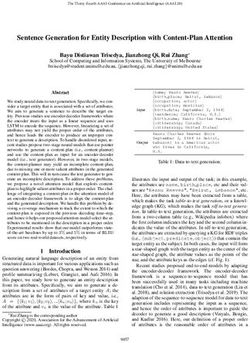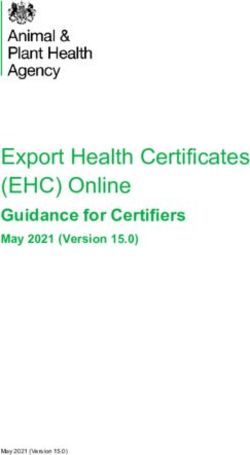Stereo192-DSD DAC - Reference Quality Digital - Analog Converter User's Manual v.2.1 - Mytek Europe
←
→
Page content transcription
If your browser does not render page correctly, please read the page content below
Stereo192-DSD DAC
Reference Quality
Digital - Analog Converter
User's Manual v.2.1
Firmware 1.8.2 – July 31st, 2015
© Mytek Digital 2015This manual may be updated at any time.
To download the latest version, technical support, and for setup tips
please visit:
http://www.mytekdigital.com
Contact Mytek tech support at:
hifisupport@mytekdigital.com
or at:
tel. +1 (347) 384-2687
Mytek Digital
148 India St.
Brooklyn, NY 11222
USAhh Mytek Stereo192-DSD Digital to Analog Converter – User's Manual Contents Introduction............................................................................................................................................... 4 STEREO192-DSD DAC SILVER PREAMP VERSION........................................................................................5 STEREO192-DSD DAC BLACK PREAMP VERSION......................................................................................... 6 STEREO192-DSD DAC BLACK MASTERING VERSION....................................................................................7 Front Panel................................................................................................................................................. 8 Rear Panel.................................................................................................................................................. 9 Main Menu................................................................................................................................................ 10 LED Menu................................................................................................................................................. 11 Menu Operation....................................................................................................................................... 12 INPUTS.................................................................................................................................................... 12 UPSAMPLING............................................................................................................................................ 12 FILTERS................................................................................................................................................... 13 SYNC...................................................................................................................................................... 13 VOLUME CONTROL.................................................................................................................................... 13 VOLUME TRIM........................................................................................................................................... 13 FUNCTION BUTTONS.................................................................................................................................. 14 DISPLAY................................................................................................................................................... 14 REMOTE.................................................................................................................................................. 14 FIRMWARE............................................................................................................................................... 14 Driver Installation and Uninstallation.................................................................................................... 15 USB 1.1 WINDOWS AND OS X.................................................................................................................. 15 OS X - USB 2.0..................................................................................................................................... 16 OS X – FIREWIRE.................................................................................................................................... 20 WINDOWS – USB 2.0............................................................................................................................... 23 WINDOWS - FIREWIRE............................................................................................................................... 28 Firmware Update .................................................................................................................................... 35 Windows and OS X.................................................................................................................................. 35 Internal User Adjustments...................................................................................................................... 36 Remote Control Setup............................................................................................................................. 37 STEREO192-DSD DAC APPLE REMOTE SETUP.......................................................................................... 37 STEREO192-DSD DAC RC 5 REMOTE SETUP........................................................................................... 37 Signal Flow.............................................................................................................................................. 39 FireWire Recording................................................................................................................................. 40 WINDOWS FIREWIRE RECORDING SETUP..................................................................................................... 40 OS X FIREWIRE RECORDING SETUP.......................................................................................................... 42 Troubleshooting...................................................................................................................................... 44 Specifications.......................................................................................................................................... 45 Important Safety Information.................................................................................................................. 46 Warning.................................................................................................................................................... 47 Warranty................................................................................................................................................... 48 www.mytekdigital.com Page: 3/48
hh Mytek Stereo192-DSD Digital to Analog Converter – User's Manual
Introduction
The Mytek Stereo192-DSD Digital to Analog Converter is an ultra-
transparent mastering grade digital audio playback system.
Designed around state of the art Sabre 32 bit conversion technology,
the Stereo192-DSD DAC delivers features and sound quality beyond
expectations of the most discerning listener. The DAC is capable of
converting high resolution PCM audio up to 192 kHz, and DSD audio
(up to 128xDSD on USB2 and FW) , through high-speed USB 2.0,
FireWire, AES/EBU, SPDIF, or TOSLINK. For the ultimate “plug and
play” solution, a USB 1.1 port is available for a driver free connection
that can handle PCM audio up to 96 kHz sample rates.
The “Preamp” version includes RCA analog inputs allowing the DAC
to operate as a preamp. The “Preamp” model is available in a silver
front panel with the LEDs removed for a cleaner look. These LEDs
can also be disabled in the menu on the both black panel versions.
The “Mastering” version of the DAC includes DSD SDIF inputs that
can be used to connect professional DSD systems. They replace
analog inputs found in preamp version.
Features
32 bit ESS Sabre DAC (8 mono DACs to 2 stereo outs)
Native 192kHz PCM and DSDx128 conversion
Ultra-low jitter (10 pico second) internal clock generator
Internal hardware PCM upsampler for CD sources to
192kHz/24bit (can be disabled)
Choice of Sharp and Slow PCM Filters; 50k/60k/70k DSD Filters
Choice of Transparent Analog or Digital stepped volume control
with Bypass for the purest signal path
Independent control of Main Outs and Headphones
High Current, High Slew Rate ultra low distortion 500mA
audiophile headphone amp
AES/EBU, S/PDIF, Toslink, ADAT digital inputs
FireWire400, USB2.0, USB1.1 computer interface
Analog input or DSD SDIF digital input (depending on model)
Wordclock In/Out
Apple and RC 5 remote control compatible
115/230V switchable linear power supply
www.mytekdigital.com Page: 4/48hh Mytek Stereo192-DSD Digital to Analog Converter – User's Manual
Stereo192-DSD DAC Silver Preamp Ver sion
(part # St192-DAC-S-P)
This version is intended for computer audiophiles who prefer
a minimalist look with not too many lights. A pair of unbalanced
analog inputs can be selected in addition to all available digital
inputs. As with other inputs, it can be routed via the analog stepped
attenuator to both main outputs and headphones. The “Silver
Preamp” version has the same functionality, specs, sound quality
and firmware as the “Black Preamp” version with the exception of the
black front panel and the presence of LED level meters.
Functionality, technical specs and sound quality are the same for all
three versions with the exception of the analog vs. SDIF DSD inputs,
color of panel and presence of LED level meters.
www.mytekdigital.com Page: 5/48hh Mytek Stereo192-DSD Digital to Analog Converter – User's Manual
Stereo192-DSD DAC Black Preamp Ver sion
(part # St192-DAC-B-P)
This hardware version is intended for both computer playback and
mastering professional audio recording and monitoring. A pair of
unbalanced analog inputs can be selected in addition to all available
digital inputs. As with the other inputs, it can be routed via the analog
stepped attenuator to both main outputs and headphones. The
“Black Preamp” version is the same as the “Silver Preamp” version
with the exception of the black front panel and the presence of LED
level meters. Other functionality, technical specs, sound quality and
firmware are the same for all the versions with the exception of the
analog vs. SDIF DSD inputs, color of panel and presence of LED
level meters.
www.mytekdigital.com Page: 6/48hh Mytek Stereo192-DSD Digital to Analog Converter – User's Manual
Stereo192-DSD DAC Black Mastering Ver sion
(part # St192-DAC-B-M)
This version is intended for mastering engineers involved in
downloadable DSD and SACD mastering/remastering and for
general professional use. A pair of BNC SDIF DSD inputs allows
digital transfers from existing professional DSD recording equipment
and professional SACD players to the computer’s hard disk. This
version is the same as the “Black Preamp” version but with digital
DSD inputs instead of analog. Functionality, technical specs, sound
quality and firmware are the same for all 3 versions with exception of
the analog vs. SDIF DSD inputs, color of panel and presence of LED
level meters. The SDIF digital inputs are not intended for general
consumer use.
www.mytekdigital.com Page: 7/48hh Mytek Stereo192-DSD Digital to Analog Converter – User's Manual
Front Panel
A Multifunction Rotary Encoder. This encoder is both a knob and a
Button. Pressing the knob engages the button function of the
encoder. It's primary function is to control the volume level of
both the main outputs and headphones. It also functions as
MENU navigation for configuring playback options. The first
function of the Encoder Button is to select the main output
volume control or the headphone volume control. Two dots next
to the two digit volume value on the display indicate headphone
fader. A single dot indicates the digital volume control option has
been selected by the user.
In MENU mode the Encoder Button functions as “Enter” or a
forward command.
B Menu Button. Press this button to enter the main menu, or to
cancel out of it.
C FN1 (Function 1) Button. This button is user assignable (via the
main menu.) Default opens up the Input Selection Menu.
D LED Display. This is the main display. Volume is shown on the
left and the current sample rate on the right. It's also used to
display the menu selections.
E LED Level Meters (Black Preamp or Black Mastering only).
These LEDs represent the signal's digital level.
F FN2 (Function 2) Button. A second user programmable switch
(also via the main menu.) Default is Mute.
G Headphone Output: High-Fidelity high-current headphone
amplifier capable of driving the most demanding heaphones.
H On/Off Switch. Powers the unit on or off.
www.mytekdigital.com Page: 8/48hh Mytek Stereo192-DSD Digital to Analog Converter – User's Manual
Rear Panel
A IEC Power socket and fuse. Standard 115/230V receptacle.
(100V for Japanese Models).
B S/PDIF Coax Input. Consumer digital input that accepts up to
192kHz sampling rate. This input can also be used to transmit
digital data to computer via FW connection.
C FireWire 400 Port. 6-pin computer interface. Can be used with
FireWire 400 > FireWire 800 cable or Firewire 400>Thunderbolt.
192kHz/DSD capable.
D USB 2.0 Port. Female USB B-type port for hi-speed (480Mbps)
computer interface. 192KHz/DSD capable.
E USB 1.1 Port. Female USB B-type port for full speed (12 Mbps)
computer interface. 96kHz capable.
F Wordclock BNC Input and Output. Used for professional clock
distribution. 192KHz and DSD reference clock.
G Optical Input (Toslink). Consumer digital input that accepts up to
192kHz PCM and DSD DOP standard via optical S/PDIF. Also
accepts professional ADAT signal up to 96kHz. This input can
also be used to transmit digital data to computer via FW
connection.
H AES/EBU Input. Professional digital input that accepts up to
192kHz. Accepts DSD DOP standard input. This input can also
be used to transmit digital data to computer via FW connection.
I Unbalanced RCA Stereo Analog Input (Preamp version only).
J Unbalanced RCA Stereo Analog Output.
K Balanced XLR Stereo Analog Output.
www.mytekdigital.com Page: 9/48hh Mytek Stereo192-DSD Digital to Analog Converter – User's Manual
Main Menu
www.mytekdigital.com Page: 10/48hh Mytek Stereo192-DSD Digital to Analog Converter – User's Manual
Menu as displayed with LEDs
www.mytekdigital.com Page: 11/48hh Mytek Stereo192-DSD Digital to Analog Converter – User's Manual
Menu Operation
Menu is accessed by pressing the Menu button. Once in the Menu,
turning the rotary encoder cycles through the options while pressing
the encoder advances the selection. Pressing Menu button again
backs the selection one level until you exit the menu. All settings are
preserved when the unit is powered off.
Inputs
USB 1.1 - Driver-less, plug-n-play computer input that is limited to
96kHz.
USB 2.0 - Hi-speed computer input that is capable of 192kHz and
64x and 128xDSD playback. Use of this input requires drivers
installed on the computer. USB2.0 or the Firewire inputs provide the
highest quality playback.
FireWire - Hi-speed computer input that is capable of 192kHz and
64x and 128xDSD playback. Use of this input requires drivers
installed on the computer. USB2.0 or the Firewire inputs provide the
highest quality playback.
S/PDIF - Coaxial S/PDIF input capable of receiving PCM data up to
192kHz and DSD DOP (64xDSD only). This input can also be used
to transmit digital data to computer via FW connection.
AES/EBU - Professional digital input capable of receiving PCM data
up to 192kHz and DSD DOP (64xDSD only). This input can also be
used to transmit digital data to computer via FW connection.
Toslink - Optical S/PDIF input capable of receiving PCM data up to
192kHz and DSD DOP (64xDSD only). This input can also be used
to transmit digital data to computer via FW connection.
ADAT - Optical ADAT input capable of receiving PCM data up to
96kHz.. Signal is present on Channel 1-2 only. This input can also be
used to transmit digital data to computer via FW connection.
Analog - Unbalanced RCA analog input that can bypass the volume
control or be routed through it. Available on the Pre version only.
SDIF - Professional DSD input capable of receiving DSD64x and
DSD128x formats. This input can also be used to transmit digital
data to computer via FW connection. Mastering version only.
Upsampling
With USB1.1, PCM data
The Stereo192-DSD DAC can upsample all PCM data to 32 bit is automatically
192kHz allowing analog bandwidth of 100kHz alias free. Upsampling upsampled.
for PCM, will automatically turn off when DSD data is encountered.
www.mytekdigital.com Page: 12/48hh Mytek Stereo192-DSD Digital to Analog Converter – User's Manual
Filter s
There are several filtering options for both PCM and DSD. The filters
affect how upper “out-of-audio” band frequencies are rolled off.
PCM
Sharp - Brickwall cutoff at ½ sampling rate.
Slow - Gentle cutoff with some aliasing.
DSD
Cutoff frequency - 50, 60 or 70 Kilohertz for two pole gentle
lowpass filter to reduce high frequency noise.
Sync
Internal Sync - Incoming data is synced to the converter's ultra-low
jitter internal crystal oscillator. This choice assures the best DAC
Sync options are only
performance and is superior to any (even Atomic) clock supplied
available for S/PDIF,
from outside because of its close proximity to DAC chipset. AES/EBU,Toslink, ADAT
Input Sync - Incoming data clock signal is reclocked by built in and SDIF.
JET(tm) PLL circuit an used as DAC reference clock.
Word Clock - Incoming word clock signal is reclocked by built in
JET(tm) PLL circuit an used as DAC reference clock.
Volume Control
There are several methods of volume control available:
Analog - The output level is controlled by a programmable analog
fader. This also allows independent level control of the main output
or headphone output.
Digital - The output level is controlled digitally with ultra precision
32bit digital attenuator. This choice does not allow for independent
level control of the main and headphone outputs. Digital fader
measures well, but most users prefer the sound of analog fader.
Bypass - Relay bypass of all faders for the cleanest output path
possible. Only the main outputs are affected while the headphone
output is still controlled by analog fader.
Volume Trim
This setting allows the choice of DAC headroom. It can be set it from
-14dB to -18dB. Default is Disabled referenced at -18dB which
results in 0VU, +4dBu or 1.228 volts sinewave RMS measured
between pins 2&3 of XLR outs. Trim set at -14dB will result in signal
4dB lower than if it was set to -18dB. (Additionally output can be
further reduced by 6dB by using internal gain jumpers).
www.mytekdigital.com Page: 13/48hh Mytek Stereo192-DSD Digital to Analog Converter – User's Manual
Function Buttons
Two buttons, FN1 and FN2, are user programmable switches. Each
button's function is set inside the Function menu. The following
options are available (*PCM Only – not DSD):
Input - Allows the user to select 3 user “Presets,” Input A, Input B,
Input C; Each input can be assigned to either SPDIF, AES,
Toslink/ADAT, USB1, USB2, FireWire, Analog/SDIF or none. The
none allows to only switch between 2 Input presets.
Mute - Mutes the audio output.
Phase - Inverts the signals phase.
Mono - Sums left and right channel to mono.
L-R* - Subtracts one channel from the other, canceling out mono
information while leaving the stereo information.
Mid Side* - A combination of Mono (L+R) and L-R, the mid signal is
the sum of L and R (mono) and the side signal is the stereo
information from the L-R operation.
Dim Vol - Instantly lowers the level by 20dB.
Display
Brightness – Sets the brightness the LED display.
Meters - Turns the signal level meters on or off. (Available on black
panel versions only).
Auto-Off - This will turn the whole display off after selected amount
of time (secs). A dim dot will stay lit to show that the unit is
operational. Engaging any controls will wake up displays.
Remote
Enable - On and Off. Allows the Stereo192-DSD DAC to be
controlled by a Remote Control.
Mode - Select the remote type Apple or RC 5.
Adress Set – One time use of Apple remote ENTER button pairs the
remote with the DAC.
Fir mware
Version - Displays the current Firmware version.
Restore - Restores the unit's parameters to the factory default.
www.mytekdigital.com Page: 14/48hh Mytek Stereo192-DSD Digital to Analog Converter – User's Manual
DAC Installation
USB 1.1 W indows and OS X
1. Connect the Analog Outputs to your powered speakers/amplifier.
Balanced connections (XLR) are typically for professional audio
equipment while unbalanced connections (RCA) are typically for
consumer audio equipment.
2. Connect the unit to your computer using USB1.1.
3. Turn on both the computer and the converter, then your
speakers/amplifier.
4. DAC comes as default set to USB1.1 input. Select Mytek as the
default playback device in your operating system's sound
properties. The DAC should now play all sounds generated by
OS or software.
USB 1.1 is a simple plug-n-play solution which requires no drivers. The
benefit is that you can very quickly and easily set up the unit for computer
playback. The drawback is that you are limited to 96kHz as the maximum
sampling rate. Using USB 2.0 or FireWire will allow you to playback all
sample rates up to 192kHz and DSD. These setups are explained in
subsequent chapters.
www.mytekdigital.com Page: 15/48hh Mytek Stereo192-DSD Digital to Analog Converter – User's Manual
OS X - USB 2.0
USB2.0 and Firewire require installation of Mytek drivers on both Win and Mac OS.
(the latest driver are available at mytekdigital.com).
1. Open the Mytek_Digital_SDK_XXXX.dmg (ensure you have the
latest driver by visiting mytekdigital.com).
2. Open the Mytek_Digital_SDK_XXXX mounted drive.
3. Open Mytek Digital.mpkg.
www.mytekdigital.com Page: 16/48hh Mytek Stereo192-DSD Digital to Analog Converter – User's Manual 4. Click the Continue button in the lower right hand corner. 5. Click the Install button in the lower right hand corner. www.mytekdigital.com Page: 17/48
hh Mytek Stereo192-DSD Digital to Analog Converter – User's Manual
6. Once the installation is complete press the Close button in the
lower right hand corner.
7. Copy the Mytek_Digital_CPL inside the Mytek_Digital_
SDK_XXXX mounted drive to the Applications folder. Note!
When reinstalling the
Mytek_Digital_CPL
application you will need
to replace the previous
application installation.
www.mytekdigital.com Page: 18/48hh Mytek Stereo192-DSD Digital to Analog Converter – User's Manual
8. Open the Mytek_Digital_CPL and ensure the Volume Bypass
checkbox is checked.
Warning! Volume
bypass must be
checked to guarantee Bit
Transparency ensuring
proper DSD playback.
Uninstalling Mac OS X Mytek USB Driver
1. Go to the boot disk: /Library/Audio/MIDI Drivers
delete the file: "Mytek-Digital.plugin"
2. Go to the boot disk: /System/Library/Extensions Note! If you are
delete the file: "Mytek_Digital_CUSTOM_EXT.kext" experiencing digital
delete the file: "Mytek-Digital.kext" artifacts during playback
increase the Set Sample
3. From Finder's "Go" menu, select "Go to folder..." That will open a Offset size inside the
USBPAL_CPL panel to
window in which you have to type"/usr/local/bin"
the maximum value.
delete the file: "Mytek-Digital_SVC”
4. Go to the boot disk: /System/Library/LauchDaemons
delete the file: "com.mytekdigital.Mytek-Digital_SVC.plist"
5. Go to Applications
delete the application: "Mytek-Digital Control Panel.app"
6. Reboot your computer.
7. Done! - USB driver has been uninstalled.
www.mytekdigital.com Page: 19/48hh Mytek Stereo192-DSD Digital to Analog Converter – User's Manual
Mac OS X – FireW ire
Use of USB2.0 and Firewire requires prior installation of Mytek
drivers on both Win and Mac OS.
(the latest drivers are available at mytekdigital.com).
1. Download the latest FireWire driver from
http://www.mytekdigital.com
2. Unzip the archive. Most operating systems have this functionality
built-in.
3. Once you unzip it, a folder called “binary” will appear. The Disc
Image (.dmg) file is inside binary > install > osx > release.
www.mytekdigital.com Page: 20/48hh Mytek Stereo192-DSD Digital to Analog Converter – User's Manual 4. Double click the .pkg file to start the driver installation. 5. Begin the Installation by pressing Continue. 6. Select Install. www.mytekdigital.com Page: 21/48
hh Mytek Stereo192-DSD Digital to Analog Converter – User's Manual
7. Upon Successful installation Restart the computer to
complete Mytek FireWire Driver Installation.
www.mytekdigital.com Page: 22/48hh Mytek Stereo192-DSD Digital to Analog Converter – User's Manual
W indows – USB 2.0
Use of USB2.0 and Firewire requires prior installation of Mytek drivers on both Win
and Mac OS.
(the latest drivers are available at mytekdigital.com).
1. Locate the mytek_vXXXX_usbpal_driver.zip:
2. Extract the contents of the mytek.vXXXX_ usbpal_driver.zip
installer by right clicking on the installers icon and selecting
Extract All...
www.mytekdigital.com Page: 23/48hh Mytek Stereo192-DSD Digital to Analog Converter – User's Manual 3. Open the Extracted mytek.vXXXX_usbpal_driver folder. 4. Open the Setup.exe file found inside the mytek_vXXXX_usbpal_driver folder. 5. Once the Setup.exe opens press Next. www.mytekdigital.com Page: 24/48
hh Mytek Stereo192-DSD Digital to Analog Converter – User's Manual 6. Choose the location of installation. By default it will install in C:\Program Files\MytekDigital\ mytek_Driver. We recommend leaving this as is (If you wish to customize the install choose the location by selecting browse). Select Install. 7. Setup.exe will now install the Mytek Driver. This process may take a few minutes. www.mytekdigital.com Page: 25/48
hh Mytek Stereo192-DSD Digital to Analog Converter – User's Manual 8. Upon completion of Setup.exe press the Next button. 9. To complete installation of the mytek.vXXXX_usbpal _driver simply press the Finish button. www.mytekdigital.com Page: 26/48
hh Mytek Stereo192-DSD Digital to Analog Converter – User's Manual
10. Confirm installation by launching the Stereo 192-DSD DAC
Control Panel from the Start menu.
11. Installation was successful if the Stereo192-DSD Control Panel
shows a device and permits access to playback options. More
than 1 DAC can be connected via USB to use the same driver.
For example 3 Mytek DACs can be used for playback of
Surround DSD SACDs using for example Jriver Player.
www.mytekdigital.com Page: 27/48hh Mytek Stereo192-DSD Digital to Analog Converter – User's Manual
W indows - FireW ire
Use of USB2.0 and Firewire requires prior installation of Mytek
drivers on both Win and Mac OS.
(the latest drivers are available at mytekdigital.com).
1. Locate the Mytek_Universal_FireWire_Driver_vXXX.zip
2. Extract the contents of the Mytek_Universal_Firewire_ Driver_
vXXX.zip installer icon and selecting Extract All...
www.mytekdigital.com Page: 28/48hh Mytek Stereo192-DSD Digital to Analog Converter – User's Manual 3. Select Extract to put the installation folder next to the .zip. 4. Open the extracted Mytek_Universal_FireWire_Driver_ vXXX folder. www.mytekdigital.com Page: 29/48
hh Mytek Stereo192-DSD Digital to Analog Converter – User's Manual 5. Inside the Mytek_Universal_FireWire_Driver_vXXX folder open the MytekDiceDrvInstaller_vXXX.exe. 6. If a windows security warning pops up select Run. www.mytekdigital.com Page: 30/48
hh Mytek Stereo192-DSD Digital to Analog Converter – User's Manual 7. Once Mytek_FireWire installer begins select Next to begin installation. 8. The Mytek Firewire Control Panel is by default installed in the Program Files directory. It is recommended to Use the Default Location. Choose Next once you have decided. www.mytekdigital.com Page: 31/48
hh Mytek Stereo192-DSD Digital to Analog Converter – User's Manual
9. Choose to create or not create a new desktop Icon for the Mytek
Firewire Control Panel by checking or Unchecking the Create a
desktop icon box.
10. Begin installing the Mytek Firewire Control Panel by selecting
Install.
www.mytekdigital.com Page: 32/48hh Mytek Stereo192-DSD Digital to Analog Converter – User's Manual
11. If any “Window's Security Warnings” appears choose Install
to continue installation.
12. Once installation has begun it may take several minutes to
complete please be patient until the task completes.
13. Finalize the installation by selecting Restart. This will restart
your computer and complete the
Mytek_Universal_Firewire_Driver_vXXX installation.
www.mytekdigital.com Page: 33/48hh Mytek Stereo192-DSD Digital to Analog Converter – User's Manual
14. You can confirm installation by opening the Mytek_Firewire
icon located in your Start menu.
15. Make sure the Stereo192-DSD DAC is connected and input is
put to Fire. If so the Mytek Control Panel will say System
Clock Locked.
www.mytekdigital.com Page: 34/48hh Mytek Stereo192-DSD Digital to Analog Converter – User's Manual
Fir mware Update using
Windows and OS X
Currently the DAC firmware updte requires Firewire connection
(cannot be performed via USB). As of Firmware v.1.7.0 a failsafe
feature has been added to ensure proper operation following a
firmware load failure. If firmware update is interrupted (by power cut
for example), the unit will revert to its last firmware. Prior firmware
versions are not failsafe and must be loaded safely by shutting
down all non essential programs, disconnecting USB1 and USB2
ports and ensuring uninterrupted power to the unit. After Firmware
has been loaded the DAC and Computer have to be restorted.
Inside FireWire control panel, under Device Settings is the
Firmware Loader. Download the latest Firmware.bin file from
http://www.mytek.com. Browse to the new firmware file and press
upload. Once the unit wakes up after the firmware update, power
cycle the DAC. Once the DAC has been restarted the firmware
update is complete with all setting reverting to default.
www.mytekdigital.com Page: 35/48hh Mytek Stereo192-DSD Digital to Analog Converter – User's Manual
Inter nal User Adjustments
Inside the unit you will find the 115/230 voltage switch. Normally this
will be set to the proper voltage of the country of purchase. If you
need to switch the voltage, it can be found between the power plug
socket and the toroidal transformer. The voltage value is printed next
to the switch.
*For Japanese models only: 115V = 100V, 230V = 230V
There are also jumpers which allow bypass of the capacitors in the
analog input signal path. Connecting jumpers will extend the low-
frequency response to 0 Hz. It will also allow DC to pass. Bypass the
capacitors only if you are sure that there is no DC in your signal, as
DC can be harmful. The jumpers are located behind the output
XLR's.
Internal -6db Gain
Jumpers
These 4 jumpers allow
the user to lower the
output level of the DAC
by -6 db without
affecting sound quality.
All 4 jumpers must be
engaged to ensure
proper operation and
should only be used
when the DAC is
clearly overloading the
following amplifier
stage in the chain.
www.mytekdigital.com Page: 36/48hh Mytek Stereo192-DSD Digital to Analog Converter – User's Manual
Remote Control Setup
The Mytek Stereo192-DSD DAC is infrared remote ready and will
work with any Aluminum Apple Remote or any Universal Remote
Control using the Philips RC5 standard.
Stereo192-DSD D AC Apple Remote Setup
1. Press the Menu button
2. Rotate the knob until Remote is selected. Press the knob to
enter Remote menu
3. Rotate the knob until Enable is selected. Press the knob to
enter Enable menu
4. Rotate the knob until On is selected. Press the Menu button to
turn on Remote Control.
5. Rotate the knob until the Mode is selected. Press the knob to
enter Mode menu.
6. Rotate the knob until Apple is selected. Press the knob to
display Address Set. Aim the Aluminum Apple Remote at the
Stereo192-DSD DAC and press the silver button at the center of
the circle on the Apple Remote until display blinks momentarily.
7. Success the Apple Remote is Paired!
Stereo192-DSD D AC RC 5 Remote Setup
1. Press the Menu button
2. Rotate the knob until Remote is selected. Press the knob to
enter Remote menu
3. Rotate the knob until Enable is selected. Press the knob to
enter Enable menu
4. Rotate the knob until On is selected. Press the Menu button to
turn on Remote Control.
5. Rotate the knob until Mode is selected. Press the knob to enter
Mode menu
6. Rotate the knob until RC 5 is selected. Press the knob to enter
RC 5 menu
7. Rotate the knob to select your remote's proper channel, either
00, 16 or 20. Press the Menu button to set the Address channel.
8. Exit all menus by pressing the Menu button until volume and
sample rate are visible, this will reactivate the volume knob.
www.mytekdigital.com Page: 37/48hh Mytek Stereo192-DSD Digital to Analog Converter – User's Manual
RC 5 Remote Overview
The Mytek Stereo192-DSD DAC can operate as:
1. TV - address – 00
2. Preamp - address – 16
3. CD - address – 20
In each of these options the remote's volume up and volume down
buttons correspond to turning the Stereo192-DSD DAC's Main knob.
RC 5 Remote Assignments
"vol_up" - vol knob right (command - 16)
"vol_down" – vol knob left (command - 17)
"1" - press "menu" (command - 01)
"2" - press "FN1" (command - 02)
"3"- press "FN2" (command - 03)
"4" menu knob left (command - 04)
"5" - press knob (command - 05)
"6" - menu knob right (command - 06)
www.mytekdigital.com Page: 38/48hh Mytek Stereo192-DSD Digital to Analog Converter – User's Manual
Troubleshooting
Remote control does not work.
Possible cause Suggested solution
Device not programmed. Rotate the device's knob to select your
remote's proper channel, either 00, 16
or 20.
Incorrect remote control. Try other remote control. This device
works with any Aluminum Apple
Remote or any Universal Remote
Control using the RC5 standard.
Remote control is too far Move closer to the device.
from the device.
Something is blocking the Remove items which may be blocking
receiver. the receiver.
Batteries are getting low or Replace the batteries.
are dead.
Remote control is not Repair or replace the remote control.
functioning despite
changing the batteries.
www.mytekdigital.com Page: 39/48hh Mytek Stereo192-DSD Digital to Analog Converter – User's Manual
Signal Flow
www.mytekdigital.com Page: 40/48hh Mytek Stereo192-DSD Digital to Analog Converter – User's Manual
FireWire Recording
The Stereo192-DSD DAC has the unique ability to operate as a 2
channel Firewire Audio Interface for Both MAC and PC.
Connecting a stand-alone stereo analog digital converter such as the
MYTEK Stereo192 ADC via AES/EBU, S/PDIF, TOSLINK or ADAT
allows the passing of digital audio through the DAC into any DAW or
archival software. For example Mytek Stereo192ADC Analog to
Digital converter paired with programs such as Channel D's Pure
Vinyl or Sonic Vinyl will allow you to transfer and instantly playback
your Vinyl Library through the Stereo192-DSD DAC’s digital inputs
and analog outputs.
W indows FireW ire Recor ding Setup
1. Change the MYTEK Stereo192-DSD DAC input setting to
FireWire.
Press the Menu button
Rotate the knob until INPUT is selected
Press the knob
Rotate the knob until Fire is selected
Press the Menu button twice
2. Connect to the appropriate Digital Source to the Digital inputs on
the Stereo192-DSD DAC via AES/EBU, S/PDIF, TOSLINK, or
ADAT.
3. On the Digital Source select or make note of the desired Sample
Rate feeding the MYTEK Stereo192-DSD DAC.
4. Locate and click the Mytek_FireWire.exe located in the Start
Menu > All Programs > Mytek Folder > Mytek_FireWire.
www.mytekdigital.com Page: 41/48hh Mytek Stereo192-DSD Digital to Analog Converter – User's Manual 5. Under the Bus Tab inside the Mytek_FireWire control panel switch Sync Source: to the Digital format you are using i.e. AES/EBU, S/PDIF, TOSLINK, ADAT. 6. Under the Bus Tab insde the Mytek_FireWire control panel switch Sample Rate: to match the Digital Source feeding the MYTEK Stereo192-DSD DAC. 7. Open your DAW or Archiving Software and select the MYTEK Stereo192-DSD DAC FireWire as your input source and output. 8. Change the DAW or Archival Software's Sample Rate to match both the Mytek_Firewire Control Panel as well as the Digital Source connected. You are now ready to stream Digital audio through the MYTEK Stereo192-DSD DAC into your computer. www.mytekdigital.com Page: 42/48
hh Mytek Stereo192-DSD Digital to Analog Converter – User's Manual
OS X FireW ire Recor ding Setup
1. Change the MYTEK Stereo192-DSD DAC input setting to
Firewire.
Press the Menu button
Rotate the knob until INPUT is selected
Press the knob
Rotate the knob until Fire is selected
Press the Menu button Twice
2. Connect to the appropriate Digital Source to the Digital inputs on
the Stereo192-DSD DAC via AES/EBU, S/PDIF, TOSLINK, or
ADAT.
3. On the Digital Source select or make note of the desired Sample
Rate feeding the MYTEK Stereo192-DSD DAC.
4. Locate and click the Mytek Dice Drv Control Panel located in
the applications folder.
www.mytekdigital.com Page: 43/48hh Mytek Stereo192-DSD Digital to Analog Converter – User's Manual 5. Under the Bus Tab inside the Mytek_FireWire control panel switch Sync Source: to the Digital format you are using i.e. AES/EBU, S/PDIF, TOSLINK, ADAT. 6. Under the Bus Tab inside the Mytek_FireWire control panel switch Sample Rate: to match the Digital Source feeding the MYTEK Stereo192-DSD DAC. 7. Open your DAW or Archiving Software and select the MYTEK Stereo192-DSD DAC FireWire as your input source and output. 8. Change the DAW or Archival Software's Sample Rate to match both the Mytek Dice Drv Control Panel as well as the Digital Source connected. You are now ready to stream Digital audio through the MYTEK Stereo192-DSD DAC into your computer. www.mytekdigital.com Page: 44/48
hh Mytek Stereo192-DSD Digital to Analog Converter – User's Manual
Specifications
- Conversion: 32bit, PCM up to 192k, 64xDSD, 128xDSD.
- Dynamic Range: 128dB (ESS Sabre chipset in 8 mono to 2
stereo config.) THD DAC: -110dB.
- Digital Audio Inputs: SPDIF, AES/EBU, Toslink all up to 192k
single wire. (64xDSD and 128XDSD SDIF DSD interface on
Mastering Version).
- Clock: Internal Clock Generator (10ps jitter,) Wordclock In and
Out, or sync to incoming digital audio input with low jitter JET (tm)
PLL.
- Internal Async Hardware Upsampling- 16bit 44.1k etc. can be
optionally upsampled prior to conversion to 192k/24bit with clock
jitter eliminated.
- Transparent, 1dB stepped programmable analog attenuator,
separate for main out and headphones.
- Relay bypass of the attenuator for direct purist DAC out.
- A pair of unbalanced RCA analog ins for preamp functions
(assignable to volume control) (In Preamp Version).
- High Current, High Slew Rate ultra low distortion 500mA
hi-fi headphone amp.
- Worldwide user switchable linear power supply.
- Online downloadable firmware updates.
- Ability of converting standard digital audio inputs into computer
FW/USB input.
- Optional infrared remote (avail 2012).
- Enclosure: Compact portable 1/2 rack space 1.72in H x 8.5in W x
8.5in D.
- Weight 6 lbs.
User Menu Choices:
- Functions assignable to buttons: MUTE, PHASE INVERT,
MONO, (L-R), M/S, DIM.
- Selection of clock choices.
- Choice of upsampling or not.
- Selection of slow or fast/steep filter for PCM.
- Selection of 3 filters for out of band DSD.
- Assignable input selection (display only active).
- Dimmable intensity of display/led meter.
www.mytekdigital.com Page: 45/48hh Mytek Stereo192-DSD Digital to Analog Converter – User's Manual
Impor tant Safety Infor mation
Read these instructions.
Keep these instructions.
Heed all warnings.
Follow all instructions.
Do not use this apparatus near water.
Clean only with dry cloth.
Do not block any ventilation openings. Install in accordance with
the manufacturer's instructions.
Do not install near any heat sources such as radiators, heat
registers, stoves, or other apparatus (including amplifiers) that
produce heat.
Do not defeat the safety purpose of the polarized or grounding-
type plug. A polarized plug has two blades with one wider than
the other. A grounding-type plug has two blades and a third
grounding prong. The wide blade or the third prong are provided
for your safety. If the provided plug does not fit into your outlet,
consult an electrician for replacement of the obsolete outlet.
Protect the power cord from being walked on or pinched
particularly at plugs, convenience receptacles, and the point
where they exit from the apparatus.
Only use attachments/accessories specified by the
manufacturer.
When a cart is used, use caution when moving the
cart/apparatus combination to avoid injury from tip-over.
Unplug this apparatus during lightning storms or when unused
for long periods of time.
Refer all servicing to qualified service personnel. Servicing is
required when the apparatus has been damaged in any way,
such as power-supply cord or plug is damaged, liquid has been
spilled or objects have fallen into the apparatus, the apparatus
has been exposed to rain or moisture, does not operate
normally, or has been dropped.
www.mytekdigital.com Page: 46/48hh Mytek Stereo192-DSD Digital to Analog Converter – User's Manual
War ning
Excessive sound pressure from speakers and headphones can
cause hearing loss. In order to use this product safely, avoid
prolonged listening at excessive sound pressure levels.
For the customers in the U.S.A.
This equipment has been tested and found to comply with the limits
for a Class A digital device, pursuant to Part 15 of the FCC Rules.
These limits are designed to provide reasonable protection against
harmful interference when the equipment is operated in a
commercial environment. This equipment generates, uses, and can
radiate radio frequency energy and, if not installed and used in
accordance with the instruction manual, may cause harmful
interference to radio communications.
You are cautioned that any changes or modifications not expressly
approved in this manual could void your authority to operate this
equipment.
All interface cables used to connect peripherals must be shielded in
order to comply with the limits for a digital device pursuant to Subpart
B of Part 15 of FCC Rules.
This device complies with Part 15 of the FCC Rules. Operation is
subject to the following two conditions: (1) this device may not cause
harmful interference, and (2) this device must accept any
interference received, including interference that may cause
undesired operation.
This product with the CE marking complies with the EMC Directive
issued by the Commission of the European Community. Compliance
with this directive implies conformity to the following European
standards:
• EN55103-1 : Electromagnetic Interference (Emission)
• EN55103-2 : Electromagnetic Susceptibility (Immunity)
This product is intended for use in the following Electromagnetic
Environments: E1 (residential), E2 (commercial and light industrial),
E3 (urban outdoors), E4 (controlled EMC environment, ex. TV
studio).
www.mytekdigital.com Page: 47/48hh Mytek Stereo192-DSD Digital to Analog Converter – User's Manual
Warranty
This Stereo192-DSD-DAC is warranted by Mytek to the original
purchaser against defects in workmanship and materials used in
manufacture for a period of two years from the date of purchase.
Faults due to customer misuse, unauthorized modifications or
accidents are not covered by this warranty.
No other warranty is expressed or implied.
Any faulty unit should be sent, shipping prepaid to the manufacturer
service center. Prior to shipping the client should obtain an RMA#
from Mytek for warranty services. Units sent without RMA# will not
be accepted.
Mytek extends affordable repair service for all units manufactured to
date that are not covered by this Warranty. Mytek repair centers
are located in Brooklyn, New York at Mytek Headquarters and
in Warsaw, Poland (at Mytek EU office).
Information on Disposal for Users of
Waste Electrical & Electronic
Equipment (private households)
The Wheelie Bin symbol on the products and/or accompanying
documents means that used electrical and electronic products
should not be mixed with general household waste. Disposing of this
product correctly will help save valuable resources and prevent any
potential negative effects on human health and the environment.
To properly dispose harmful substances and recycle the product,
the user is obliged to return it at the point of collection of electrical
and electronic equipment waste. For more information please
contact your local authorities, waste disposal units or retailer.
www.mytekdigital.com Page: 48/48You can also read