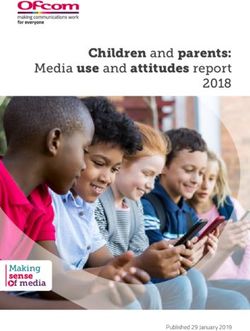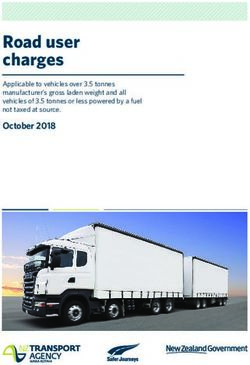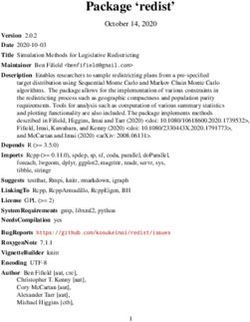On-line International Speech Contest Information Kit 2020 - D21 BETA INFORMATION SPEECH CONTEST KIT 2020
←
→
Page content transcription
If your browser does not render page correctly, please read the page content below
D21 BETA INFORMATION SPEECH CONTEST KIT 2020
ADAPTED FROM DISTRICT 2 ONLINE TASK FORCE: Online Contest Differences as of March 14, 2020
On-line
International Speech Contest
Information Kit 2020
April 15, 2020 Page 1D21 BETA INFORMATION SPEECH CONTEST KIT 2020
ADAPTED FROM DISTRICT 2 ONLINE TASK FORCE: Online Contest Differences as of March 14, 2020
Contents
BEFORE CONTEST ...................................................................................................................... 3
D21 Sets Up Zoom Account and Settings for Host .................................................................... 3
Send Information Contest Kit to Contest Helpers ...................................................................... 3
AREA DIRECTOR Create Master List ASAP & Distribute...................................................... 4
NEW ROLE: Online Contest Host 1stSAA and 2ndSAA ................................................................ 4
1st SAA Manages Breakout Rooms ............................................................................................ 5
BREAKOUT ROOM #1 - Chief Judge .................................................................................. 5
BREAKOUT ROOM #2 – Contest Chair/Contestants/Timers .............................................. 6
2nd SAA ....................................................................................................................................... 6
CHIEF JUDGE PREPARATION: .................................................................................................. 8
CONTEST CHAIR PREPARATION ............................................................................................ 9
CONTESTANTS PREPARATION: .................................................................................... 10
JUDGE PREPARATION: ............................................................................................................ 11
TIMER PREPARATION: ............................................................................................................ 13
TIMER RESOURCES .......................................................................................................... 13
BALLOT COUNTER PREPARATION: ..................................................................................... 14
DURING THE CONTEST ........................................................................................................... 15
CONTESTANTS – HOW TO PREPARE FOR A VIRTUAL SPEECH CONTEST.................. 16
TIMER INSTRUCTIONS - ONLINE INTERNATIONAL SPEECH CONTEST ...................... 19
Checklist before the contest ...................................................................................................... 20
Contest Procedure ..................................................................................................................... 22
RESOURCES ............................................................................................................................... 26
MASTER LIST ......................................................................................................................... 26
CONTESTANTS LIST ............................................................................................................. 27
MASTER LIST FOR CONTESTANTS ................................................................................... 27
CHECK LIST FOR CONTESTANTS’ BRIEFING ................................................................ 28
CONTEST CHAIR SCRIPT......................................................................................................... 30
April 15, 2020 Page 2D21 BETA INFORMATION SPEECH CONTEST KIT 2020
ADAPTED FROM DISTRICT 2 ONLINE TASK FORCE: Online Contest Differences as of March 14, 2020
BEFORE CONTEST
D21 Sets Up Zoom Account and Settings for Host
o Must include breakout rooms
o Breakout Room #1 Chief Judge
o Breakout Room #2 Contest Chair –Contestants
o Timers #3 (after the contest)
o Include waiting room for audience to join in Zoom
o Send out meeting invite link
o *Create a communication system for team during the contest* suggesting WhatsApp,
Text, etc (agreed instant message tool)
Send Information Contest Kit to Contest Helpers
o Remind all the helpers/contestants/judges to download and install Zoom for a better
experience -- come 45-60 minutes early
o Chief Judge, Contest Chair, Timers, 1stSAA, 2nd SAA We are strongly suggesting to use
a DESKTOP or LAPTOP, plugged in with reliable internet connection (turn off
everything else in the background to increase reliability of bandwidth) It is our
experience that tablets, ipads, and mobile phones do not have the needed features and
may not be reliable.
o It is preferred that Judges & Ballot Counters also use a desktop or laptop but it is not
essential
o Let the audience know they can join using their mobile device or browser -- test the link
15-20 minutes early if they haven’t used Zoom before
o Inform everyone when they log into the zoom meeting they will be in a “Waiting Room”
prior to the official start of the meeting until the SAA lets them into the meeting
o Contestants must arrive 45 mins prior to the official start time in order to be briefed
o Contest Team must also arrive 45 mins prior
o Audience will be admitted 10-15 mins before the meeting begins by SAA
o Audience will not be admitted during speeches, they will be held in the waiting room
until it is clear to enter
April 15, 2020 Page 3D21 BETA INFORMATION SPEECH CONTEST KIT 2020
ADAPTED FROM DISTRICT 2 ONLINE TASK FORCE: Online Contest Differences as of March 14, 2020
AREA DIRECTOR Create Master List ASAP & Distribute
o Master List to provide your team with contact info for each other: see form below
o Role, Full Name, Email, mobile, agreed instant group messaging tool
o Area Director to create instant group messaging tool
o We are recommending that 2 Groups be created
o Chief Judge & Judges to communicate
o Contestants & Contest Chair & Primary Timer & SAA (should there be any
challenges)
o See Resource document below
Master List for Team
Contestants
Master List for Contestants
o Provide a photo slide deck of:
o Contestants
o Team Members
o Task Force Team
o District 21 Director & Program Quality Director
o This is to be used to display at the end when we acknowledge our thanks.
o DO NOT include photos of the judges as they need to remain anonymous
NEW ROLE: Online Contest Host 1stSAA and 2ndSAA
o SAA should be someone with Zoom meeting experience and technical awareness
o District will provide a task force member (Check in with Karen Burgess,
Program Quality Director)
o Zoom Host is 1stSAA during the contest (D21 will transfer Host role to you)
o Practice required skills in advance with a Task Force Member (in a group Zoom setting)
o SAA – become familiar with the 1st & 2nd Timer procedure
o 1st SAA will assign Co-host status to 2nd SAA
o 2nd SAA provided by the Chief Judge
o 2nd SAA will manage muting, unmuting and video as defined later
o Practice displaying a photo slide deck at the end of the contest which Area Director has
been asked to gather. Contestants, Team Members, Task Force Team, District 21
Director & Program Quality Director
April 15, 2020 Page 4D21 BETA INFORMATION SPEECH CONTEST KIT 2020
ADAPTED FROM DISTRICT 2 ONLINE TASK FORCE: Online Contest Differences as of March 14, 2020
o Ensure you have received the fillable PDF Speech Contest Awards Certificate which you
will be completing once the Chief Judge submits the winners to you by Email or instant
message
o You will be displaying these when the Contest Chair announces the winners
1st SAA Manages Breakout Rooms
o During Briefing Period – 1st SAA will send participants to their appropriate Breakout
Rooms
o 1stSAA check in with each room to see if they need any assistance.
o They may return on own their if finished
BREAKOUT ROOM #1 - Chief Judge
o Judges, Timers, Ballot Counters will be present
o Chief Judge will address timing first, any questions, this will allow the timers to move
to Breakout room #2 Contest Chair
o Chief Judge will go over the rules, at this point all forms should have already been
received and signed
o Return to the main room when ready or called back by 1st SAA
o All attendees will see “Leave Meeting” in the bottom right corner of their
screen. Click and accept.
o Alternatively the 1st SAA can bring you back without you doing anything
o Chief Judge to instant message Contest Chair when they have returned to main room
After speeches are complete
o Chief Judge and Ballot Counters will return to breakout room #1
o Judges submit their results by EMAIL, using the fillable PDF forms listing 1st, 2nd,
3rd, to the Chief Judge (or take a photo and instant message) ONLY THE BOTTOM
SIGNED PORTION OF THE FORM
o Ask the Judges if they had any difficulties seeing or hearing the contestants. Possibly
frozen screen, etc.
o If there was an issue that Judge’s ballot may not be used
o Chief Judge will confirm receipt of ballots by return email or instant
messaging group
o Chief Judge will call out ballots for counters to record
o Ballots counters will EMAIL Counters Tally Sheet to Chief Judge(or take a
photo and instant message)
o You are all in the same breakout room so Chief Judge can verbally
confirm Tally Sheet has been received
April 15, 2020 Page 5D21 BETA INFORMATION SPEECH CONTEST KIT 2020
ADAPTED FROM DISTRICT 2 ONLINE TASK FORCE: Online Contest Differences as of March 14, 2020
o Ballot counters are dismissed
o Click on “Leave Meeting” in bottom right corner
o Chief Judge contacts 1stSAA(by instant messaging) to move him to Breakout
Room #2
BREAKOUT ROOM #2 – Contest Chair/Contestants/Timers
o All signed document should have already been received from contestants at least the
day before
o Contest Chair and Contestants will go over rules and draw for speaker order
o Speaker order – Chair chooses a number between 1-20, contestants choose their
number, closest goes first with remainder following
o 1st Timer & 2nd Timer will go over timing procedure & answer questions
o Contestants will need to practice the procedure in the dry run please
o Everyone returns to main room by clicking on “Leave Meeting” in bottom right
corner and accepting
After Speeches are complete
o Timers are sent to their own breakout room
o Timers compare notes and times
nd
o 2 Timer fills out Time Record Sheet (fillable PDF form)
o Timers will then EMAIL (or take a photo and instant message) their Time Record
Sheet to Chief Judge who will be moved to breakout room #2 after receiving
Counters Tally Sheet (or not)
o Timers wait for Chief Judge before “Leaving Meeting” to go to main room
o Chief Judge completes the Results Form
o Chief Judge EMAILS Contest Chair & 1stSAA of the results by noting any:
o Disqualifications
o 3rd, 2nd, 1st
o 1st SAA completes the fillable PDF Speech Contest Award certificates (Chief Judge
to have emailed them BEFORE the contest)
o BE READY to display these as the WINNERS are ANNOUNCED (share screen)
Practice this in advance
2nd SAA
o Greeter for anyone coming into the meeting. Check waiting room, no admittance during
speeches. However, 2nd SAA will need a list of all TEAM MEMBERS, CONTESTANTS
April 15, 2020 Page 6D21 BETA INFORMATION SPEECH CONTEST KIT 2020
ADAPTED FROM DISTRICT 2 ONLINE TASK FORCE: Online Contest Differences as of March 14, 2020
& JUDGES IN CASE THEIR WIFI DROPS OFF , THEY WILL BE ADMITTED
WHEN SAFE TO DO SO.
o As the audience enters announce to use SPEAKER VIEW in order to see contestants in
large view
o Explain the difference between Speaker View & Gallery View (top right hand corner of
your screen)
o Gallery = see small tiles of everyone
o Speaker = large speaker image with small tiles around
o Advise to rename their screen name
o SPKR followed by Full Name
o Contest Chair + first name, Chief Judge + first name, Ballot Counters + first
name, 1stTimer + first name, 2nd Timer + first name, 1st SAA+ first name, 2nd
SAA+ first name
o Judges and audience use your name only (Judges are to remain anonymous)
o Start letting the audience in at 15 mins prior to the start time
o Emphasize the need to turn off their video during the contest and mute themselves PER
TOASTMASTERS INTERNATIONAL RULES
o Answer any questions from main audience
o Manage audience Audio(Mute or Unmute) Contest Chair will ask them to turn off
Video as required
o Be on constant watch for VIDEO being turned ON during the contest
speeches. The exception would be:
1st Timer
2nd Timer
Contest Chair
o There is NO master switch to turn off VIDEO, you would need to do this
individually if the need arises. 3 dots in the top right hand corner of their tile. If
you see someone other than the TIMERS & Contest Chair with video on please
manually turn it off – as per TI Rules
o Turn audio on when winners are announced so that audience can applaud
o When the Contest Chair announces 1 minute of silence MUTE ALL
o Contest Chair, 1stSAA, remains ON as they will control their own.
o Ensure that SPEAKER has audio and video ON during speech
o Timers must have video on during speeches (speaker must be able to see them)
o When the WINNERS are announced WATCH that they have turned their video on
and unmuted themselves. Help where needed.
April 15, 2020 Page 7D21 BETA INFORMATION SPEECH CONTEST KIT 2020
ADAPTED FROM DISTRICT 2 ONLINE TASK FORCE: Online Contest Differences as of March 14, 2020
CHIEF JUDGE PREPARATION:
o Responsible for obtaining:
o Judges Certification of Eligibility & Code of Ethics 1170 for each Judge
See http://d21toastmasters.org/ “Contests” “On-line Speech Contest
Resource”
o Assign 2 SAA to train with the 1st SAA (provided by the Task Force)
nd
o Practice moving in and out of breakout rooms in Zoom (for the briefing of roles)
o ENTIRE TEAM must accept the invite to join or leave breakout room
o Email your team the MASTER LIST
o Ensure PDF fillable forms have been downloaded from the D21 website link above
o Send PDF fillable Winners Certificates to 1st SAA so that he/she can fill in to be
displayed when announced
o Prepare to brief the team in the breakout room #1
o Brief Timers first so they can move into Breakout room #2 to brief contestants
o Appoint a tie breaking judge discreetly
o See Chief Judge Checklist page 23 from Speech Contest Rule Books
o D21 http://d21toastmasters.org/ “Contests” “On-line Speech Contest Resources”
o Please use the result notification templates found below
April 15, 2020 Page 8D21 BETA INFORMATION SPEECH CONTEST KIT 2020
ADAPTED FROM DISTRICT 2 ONLINE TASK FORCE: Online Contest Differences as of March 14, 2020
CONTEST CHAIR PREPARATION
o Responsible for Contestant Eligibility forms and Contestant Profile forms
o Use fillable PDF forms where possible available on: http://d21toastmasters.org/ “On-line
Speech Contest Resources”
o Practice moving in and out of breakout rooms in Zoom (for the briefing of contestants)
o Choose a method for online random assignment of speaker order
o write a number between 0 and 20 on a piece of paper
o ask the contestants to choose a number (write their chosen number beside their names
determine order by the closest person to the number and so on
o Receives Contestant Profiles from contestants before the contest, at least a day before
o Send out Zoom invite information multiple times to all involved, send out calendar invite
(in formats for different types of calendars – Microsoft, Google, etc
o Should Zoom fail in any way we will communicate via instant messaging.
o The Timers have a procedure to follow should the 1st Timer loose a connection.
o Beyond that if the Contestant’s connection fails the Chief Judge will pause the
contest until the issue is resolved.
o The speaker will then continue where they left off with an additional 30 seconds
added to their time as per TI contest exception document.
o See below for Contest Chair Script – this script has been adapted for the on-line contest
PLEASE FOLLOW
o See https://www.toastmasters.org/Resources/Resource-
Library?t=Speech+Contest+Rulebook&page=1 Contest Chair Checklist page 20 and
http://d21toastmasters.org/ “Contest” “On-line Speech Contest Resources”
o SPECIAL NOTE TO REMEMBER: The contest chair must notify the contestant of a
disqualification regarding originality or eligibility prior to the announcement that the
meeting is adjourned. Before a contestant can be disqualified on the basis of originality,
the contestant must be given an opportunity to respond to the voting judges. A majority
of the voting judges must concur in the decision to disqualify. The contest chair can
disqualify a contestant on the basis of eligibility.
April 15, 2020 Page 9D21 BETA INFORMATION SPEECH CONTEST KIT 2020
ADAPTED FROM DISTRICT 2 ONLINE TASK FORCE: Online Contest Differences as of March 14, 2020
CONTESTANTS PREPARATION:
o Contest chair must collect speaker profiles and eligibility/originality forms by email at
least the day before
o Practice moving in and out of breakout rooms in Zoom (for contestant briefing)
o Contestants must accept the invite to join or leave breakout room
o Timers will be present in the briefing to instruct and practice the timing procedure with
them
o We strongly advise that Contestants use a PC, MAC or LAPTOP. Mobile phones, Ipads,
and tablets have been found to be unreliable and may not give you all the resources
needed for this contest. Judges will have a smaller view of you.
o Plug in your computer – do not rely on battery as video could freeze or WIFI drop off
o Wired internet or STRONG signal
o SPECIAL CIRCUMSTANCES
o Contestants drops off or freezes in Zoom while speaking
Timers STOP the time
Contest Chair would pause the Contest
If the Contestant’s connection fails the Chief Judge will pause the contest
until the issue is resolved. The speaker will then continue where they left
off with an additional 30 seconds added to their time as per TI contest
exception document.
District 21 is recording the entire contest
Advise Judges that contestant will not be penalized
Primary Timer drops off or freezes
Timers will be visible to each other and the Contestant
1st Timer will turn off video
This cues the 2nd Timer to take over
1st Timer to communicate with 2nd Timer via instant messaging
Secondary Timer
Have all physical timing cards ready
o 1 minute of silence
o White piece of paper with
Green
Yellow
Red
2 minutes of silence
Can’t hear you
April 15, 2020 Page 10D21 BETA INFORMATION SPEECH CONTEST KIT 2020
ADAPTED FROM DISTRICT 2 ONLINE TASK FORCE: Online Contest Differences as of March 14, 2020
o Hold the card within 3 inches of the screen directly in front
of camera so that it covers the entire screen for the entire 3
minute
o Space to present – close up or full body/movement, adjust camera so that you are
centred (ideally judges can see 2/3 of your body if standing) clear, uncluttered
surroundings, props within arm’s length
o If speaker is using a headset/mic is the cord long enough for movement
o See Document below - CONTESTANTS - HOW TO PREPARE FOR A
VIRTUAL SPEECH CONTEST
o See https://www.toastmasters.org/Resources/Resource-
Library?t=Speech+Contest+Rulebook&page=1 for Contestant’s Checklist page
23 from Speech Contest Rule Book
o See http://d21toastmasters.org/ “Contests” “On-line Speech Contest Resources”
o See “Checklist for Contestants Briefing” below
JUDGE PREPARATION:
o See Area Director for Master list of full name, role, mobile #, and emails to be distributed
to the entire team (see template resources below)
o Chief Judge, Contest Chair, Judges, Timers, Ballot Counters, Contestants
o Contest Chair/Chief Judge must collect Judge eligibility forms by email at least the day
before
o Practice moving in and out of breakrooms in Zoom (for Judges briefing)
o Plug in your computer – do not rely on battery as video could freeze or wifi drop off
o Wired internet or STRONG signal
o District 21 will record the session should we need to refer back to speeches etc.
o If a Judge has had any issues seeing the contestant during their speech (frozen screen)
they will need to advice the Chief Judge as soon as possible by email or agreed instant
messaging tool
o In order to ensure YOU SEE the speaker and NOT the timers please click in the top
right hand corner of your screen “FULL SCREEN MODE”. Please keep your
screen in SPEAKER VIEW. A small strip will appear which includes the timers
(during the contest) – to hide the timers hover over the top of the strip where you
will see a single dash on the far left. Click “Hide Thumbnail Video”
April 15, 2020 Page 11D21 BETA INFORMATION SPEECH CONTEST KIT 2020
ADAPTED FROM DISTRICT 2 ONLINE TASK FORCE: Online Contest Differences as of March 14, 2020
o To enhance your experience we recommend staying in this mode.
o SPECIAL CIRCUMSTANCES
o Contestants drops off or freezes in Zoom while speaking
Timers STOP the time
Contest Chair would pause the Contest
If the Contestant’s connection fails the Chief Judge will pause the contest
until the issue is resolved. The speaker will then continue where they left
off with an additional 30 seconds added to their time as per TI contest
exception document.
District 21 is recording the entire contest
Advise Judges that contestant will not be penalized
Primary Timer drops off or freezes
Timers will be visible to each other and the Contestant
1st Timer will turn off video
This cues the 2nd Timer to take over
1st Timer to communicate with 2nd Timer via instant messaging
Secondary Timer
Have all physical timing cards ready
o 1 minute of silence
o White piece of paper with
Green
Yellow
Red
2 minutes of silence
Can’t hear you
o Hold the card within 3 inches of the screen directly in front
of camera so that it covers the entire screen for the entire 3
minute
o See http://d21toastmasters.org/ “Contests” “On-line Speech Contest Resources”
April 15, 2020 Page 12D21 BETA INFORMATION SPEECH CONTEST KIT 2020
ADAPTED FROM DISTRICT 2 ONLINE TASK FORCE: Online Contest Differences as of March 14, 2020
TIMER PREPARATION:
o Contest Chair will announce the timing procedure and rules
o Must know Chief Judge’s email/instant messaging to send speech timing report during
the contest (see Master List)
o BOTH TIMERS to be trained and practiced (see below)
o Virtual background to be used with a backup of timing cards (see below)
o If you prefer the Task Force will provide timers for this function
o SEE BELOW FOR DETAILED TIMER INSTRUCTIONS
o As a backup must prepare red, yellow, and green cards (with R, Y, and G written on
them) – use bright color for the yellow card so the video does not adjust it to white)
o Explain how they should hold the cards before computer camera – test out that that works
effectively and is visible
TIMER RESOURCES
o The 1st Timer is the one using the Timing Virtual Backgrounds and timing
o 2nd Timer is the backup who will use display card should the 1st Timer malfunction, he
will also be timing.
o How to Add Virtual Backgrounds to Zoom: https://youtu.be/ZPytTKlRpIY
o How to Set Up a Monitor and Time a Speech: https://youtu.be/y5SYGKWJgcw
o Explain timing rules for technology glitches during a contestant’s speech see SPECIAL
CIRCUMSTANCES
o Visually impaired contestants will require an Audio Signal to know their timing. In order
for the contestants to hear a signal on their computer, you must share your computer
Audio.
o Area Director/Division Director/Chief Judge will need to know this well in
advance to prepare:
Steps:
In Zoom on the Bottom click “Share”
In the Share Dialog select “Advanced”
Then select “Computer Sound Only”
Now you can play beeps. Efficient is a Morse code:
https://morsecode.world/international/translator.html
Use T for Green, M for Yellow, O for Red
Please be aware of the following:
April 15, 2020 Page 13D21 BETA INFORMATION SPEECH CONTEST KIT 2020
ADAPTED FROM DISTRICT 2 ONLINE TASK FORCE: Online Contest Differences as of March 14, 2020
You need to be a co-host for this to work
You can mute your microphone
It will transfer all sounds from your computer, including
incoming skype calls
BALLOT COUNTER PREPARATION:
o Fillable PDF forms should be provided to Ballot Counters before the contest
o Practice moving in and out of breakout rooms in Zoom with 1st SAA (for briefing before
the contest and for ballot counting during the contest)
o Ballot counters & Chief Judge will be sent to Breakout room#1-Chief Judge after the
speeches.
o Ballot counters will email “Counters Tally Sheet” to Chief Judge
o Ballot counters are dismissed & return to main room on their own.
o “Leave Meeting” bottom right corner, accept.
April 15, 2020 Page 14D21 BETA INFORMATION SPEECH CONTEST KIT 2020
ADAPTED FROM DISTRICT 2 ONLINE TASK FORCE: Online Contest Differences as of March 14, 2020
DURING THE CONTEST
o Gentle Clapping after the speech – audio turned on for applause and then muted
o During one-minute of silence
o During two-minutes of silence after speeches are done, Contest Chair should wait for
Chief Judge to state that the ballots are all received
o 1stSAA move people to breakout rooms
o 2ndSAA will mute and turn off video for anyone who has not yet turned off, except
speaker & timers then unmute after the speech so that audience can gently clap.
Turn off again for 1 minute of silence.
Turn it on again for Contest Awards & Announcement
o Once the Chief Judge gets the final results, the Chief Judge will email/instant message
the results to the Contest Chair and the 1stSAA who will prepare the completed
certificates.
o 1st SAA will display the certificates on the screen when the winners are announced by the
Contest Chair.
3rd
2nd
1st place
st
o 1 SAA Remember to add a buffer screen so that you don’t share the result before
you’re ready.
o Trophies or medals can be delivered after the contest.
o Thank you -- ideally, we have a PPT with photos of all helpers on one slide. PERHAPS
THE AREA DIRECTOR CAN ARRANGE THIS?
April 15, 2020 Page 15D21 BETA INFORMATION SPEECH CONTEST KIT 2020
ADAPTED FROM DISTRICT 2 ONLINE TASK FORCE: Online Contest Differences as of March 14, 2020
CONTESTANTS – HOW TO PREPARE FOR A VIRTUAL SPEECH CONTEST
What the speaker needs to know:
1) COMPUTER OR LAPTOP – In order to ensure we have the highest rate of success for
every contestant we are not recommending the use of mobile phones, ipads or tablets as
they may NOT be compatible with this contest. They will also show a smaller image to
the Judges.
2) Be sure you are in an isolated room with no outside noise.
3) SILENCE your phone or any other devices.
4) You may JOIN the Zoom Contest Meeting 45 minutes prior to the official start time
a. Briefing will begin 30 minutes prior to the start time
5) When you connect to Zoom you will be in a virtual WAITING ROOM - PLEASE BE
ON TIME - you will be admitted by the SAA.
6) MUTE and VIDEO - bottom left corner of your screen: to turn OFF or ON just click on
the mic or video camera.
MUTED VIDEO OFF-only name will appear
There will be times when the SAA will DISABLE this feature so there are no
interruptions. Should you have an emergency refer to your MASTER LIST to contact to
the Contest Chair, 1st SAA, 1stTimer or Chief Judge. Ensure you are on the instant
messaging group for communication. Send a message to test.
7) In order to identify all of the contestants at a glance we require you to RENAME the
name that is displayed on your screen. When you see your image look to the bottom left
corner, this is where your name is displayed. Please RENAME to look like this:
SPKR Dorothy Miller
o How to – right click on your image and choose “rename” from the drop down.
Please use your full name. eg. SPKR Dorothy Miller
8) FULL SCREEN MODE - top right hand corner
9) SPEAKER VIEW – top right hand corner beside FULL SCREEN MODE – whoever
speaks will be on the big screen - the audience will be individual tiles – whoever is
talking will become the speaker on the big screen.
o We require CONTESTANTS to be in GALLERY VIEW in order to see the
larger image of the timers.
April 15, 2020 Page 16D21 BETA INFORMATION SPEECH CONTEST KIT 2020
ADAPTED FROM DISTRICT 2 ONLINE TASK FORCE: Online Contest Differences as of March 14, 2020
10) GALLERY VIEW – you are in the audience – everyone is in a tile –when someone
speaks their tile will be highlighted GREEN on the outer rim.
As a Contestant you are required to be in GALLERY VIEW for your speech.
11) When YOU are the SPEAKER:
a. Audio and Video ON VS OFF
b. We will ask everyone in the audience to turn OFF Audio and Video. You will
now hover over anyone of the BLACK tiles (no video on) to see the 3 dots in the
right corner Click on the 3 dots to open the drop down menu.
Or right click on image to see the drop down.
DROP DOWN: click
on
“Hide Non-Video Participants”
This step is crucial!
This is how you will see the timers.
c. You will now see only the participants that have their VIDEO ON. ie 1stTimer
and 2ndTimer. This is YOUR AUDIENCE.
i. Your screen will now appear in GALLERY VIEW with 3 images.
ii. In our experience it may be helpful to leave your own image visible so that
you can check your positioning, etc.
d. Watch the Timers as this is your TIMING LIGHTS. When 5 minutes has elapsed
the 1st Timers background will turn green, 6 minutes – yellow, 7 minutes – red
and it will remain on until the conclusion of your speech. Timing will stop when
you stop speaking.
e. A video tutorial (to come) will show you what the 1stTimers virtual backgrounds
will look like. Should something go wrong with the 1stTimers video/wifi/frozen
April 15, 2020 Page 17D21 BETA INFORMATION SPEECH CONTEST KIT 2020
ADAPTED FROM DISTRICT 2 ONLINE TASK FORCE: Online Contest Differences as of March 14, 2020
etc he will turn off his video and you will then focus on the 2nd Timer to display
timing cards manually.
f. When you have completed your speech finish as usual with “Mr/Madame Contest
Chair”
g. The Contest Chair will turn on their audio and video and take control.
h. Your next step is to simply turn OFF your VIDEO. Bottom left corner – click on
STOP VIDEO.
i. In order to make this as realistic as possible it is recommended that you stand for
your speech but it is not required. Therefore, practice how far back you need to
be. Check your surrounds. Is the background appealing? Is there clutter or
distractions? Test your volume and decide if you will use earbuds or not, this will
limit movement – test, test! If using props keep them at arm’s length. Look
directly at the camera (not the screen), avoid turning your body away.
j. As per the Toastmasters International special circumstances for on-line contests,
if there is a problem with the timer/lights arising from technical failure you will
be given an extra 30 seconds grace period beyond the usual, however this will not
be indicated in any way. Continue speaking unless you are told otherwise.
12) Remember you may enter the Contest meeting 45 minutes prior to the actual start
time of the Contest. Briefing will begin 30 minutes prior to the official start time.
April 15, 2020 Page 18D21 BETA INFORMATION SPEECH CONTEST KIT 2020
ADAPTED FROM DISTRICT 2 ONLINE TASK FORCE: Online Contest Differences as of March 14, 2020
TIMER INSTRUCTIONS - ONLINE INTERNATIONAL SPEECH CONTEST
Two timers are required. Both need to follow these steps and be prepared to fill in for
the other in case of a technical issue during the contest.
Requirements to be a Timer
Agreed instant messaging tool
d its virtual backgrounds feature.
backgrounds properly without a greenscreen. THIS IS IMPORTANT
g cards as backup. See http://d21toastmasters.org/ “Contests” “On-line
Speech Contest Resources”
April 15, 2020 Page 19D21 BETA INFORMATION SPEECH CONTEST KIT 2020
ADAPTED FROM DISTRICT 2 ONLINE TASK FORCE: Online Contest Differences as of March 14, 2020
Checklist before the contest
1. Ensure computer is connected to a power supply and the Internet access is strong.
2. Receive “Speech Contest Time Record Sheet and Instruction for Timers (Item 1175)”
and any specific instructions via email. See http://d21toastmasters.org/ “Contests”
“On-line Speech Contest Resources”
3. Know the Chief Judge’s email to send speech timing report during the contest. You
should receive a MASTER LIST of contacts for the contest.
a. Have an instant messaging, mutually agreed upon secondary contact method
to reach the Chief Judge and Judge and Sergeant At Arms (1st SAA) on short
notice: agreed instant messaging tool
b. Test email and agreed instant messaging tool to ensure response.
c. Test secondary contact method and ensure response.
4. Install and test Timing Virtual Backgrounds. See resource on
http://d21toastmasters.org/ “Contests” “On-line Speech Contest Resources”
a. Log into Zoom.
b. Settings – top right corner under profile photo.
c. Select Virtual Background. Some computers may not have the capability to
use this feature. If you get this message the virtual background will not display
properly.
d. Select ‘Add Image’. See http://d21toastmasters.org/ “Contests” “On-line
Speech Contest Resources”
e. Add these eight Timing Virtual Backgrounds in numerical order, one at a time;
for convenience, these are named in order of use:
i. TM-1-Timer-Indicator.jpg – Black colour, white text “Timer”.
ii. TM-2-T-Contest.jpg – Black colour, white text “T”.
iii. TM-3-Green.jpg – Green colour, black text “G”.
April 15, 2020 Page 20D21 BETA INFORMATION SPEECH CONTEST KIT 2020
ADAPTED FROM DISTRICT 2 ONLINE TASK FORCE: Online Contest Differences as of March 14, 2020
iv. TM-4-Yellow.jpg – Yellow colour, black text “Y”.
v. TM-5-Red.jpg – Red colour, black text “R”.
vi. TM-6-1minute.jpg – Black colour, white text “1 Minute of Silence”.
vii. TM-7-2minutes.jpg – Black colour, white text “2 Minutes of Silence”.
viii. TM-8-Time-Up.jpg – Indigo colour, white text “Time’s Up”.
5. Set up the two computer monitors for the contest:
a. One monitor has the Zoom meeting. For the contest, be in ‘Speaker’ view so
both the timer and contestant are clearly visible.
b. The second monitor has the Zoom setting ‘Virtual Background’ open to easily
be able to switch virtual desktops.
c. A timing device needs to be open, either on the computer or on a smartphone.
Ideally it would be on the computer to keep the timer appearing more attentive.
d. An instant messaging app needs to be open to stay in contact with the other
Timer, 1st SAA, and Chief Judge. Ideally it would be on a smartphone in case the
timer’s computer crashes.
6. Review the following Contest Procedure to test the Timing Virtual Backgrounds;
review and be familiar with the roles in case of technical issues.
7. Test the .pdf editor to be able to complete the “Speech Contest Time Record Sheet
and Instruction for Timers (Item 1175)”. See http://d21toastmasters.org/ “Contests”
“On-line Speech Contest Resources”
8. Set up a stopwatch for timing.
9. Arrange everything on the monitors and physically on hand to be easy to access so
the timer can appear attentive and focused while performing the role of timer.
10. 2nd Timer - Prepare timing cards as backup.
April 15, 2020 Page 21D21 BETA INFORMATION SPEECH CONTEST KIT 2020
ADAPTED FROM DISTRICT 2 ONLINE TASK FORCE: Online Contest Differences as of March 14, 2020
a. Prepare a white sheet of paper with the single word large, centred and bold.
See http://d21toastmasters.org/ “Contests” “On-line Speech Contest Resources”
you can print this resource.
i. Green, Yellow, Red
ii. Next will be 1 minute of silence, 2 minutes of silence,
Times Up
iii. Test with virtual background off.
iii. Test how to hold the cards in front of the computer camera – within 3
inches of the screen so that the paper covers the entire screen. You will
hold in place for the entire 1 minute.
iv. Ensure that it works effectively and is visible.
View Video We were going to put a hyperlink here when it is created.
See http://d21toastmasters.org/ “Contests” “On-line Speech Contest Resources” you
can print this resource.
Contest Procedure
April 15, 2020 Page 22D21 BETA INFORMATION SPEECH CONTEST KIT 2020
ADAPTED FROM DISTRICT 2 ONLINE TASK FORCE: Online Contest Differences as of March 14, 2020
1. The two timers and 1stSAA must be in communication with each other via agreed
instant messaging tool.
2. The 1st Timer:
a. Uses the Timing Virtual Backgrounds.
b. Sets up the two computer monitors as indicated under ‘Before the contest
checklist’ above.
c. Both Timers attend the Chief Judges briefing
d. SAA moves both Timers to Contestant Briefing to explain the Timing Virtual
Backgrounds
e. Timers will also explain what happens if the 1st Timer virtual background fails,
freezes or is lost during the speech. 2nd Timer will display timing cards.
f. Keeps their webcam on for the duration of the contest.
g. Ensures that contestants can view an accurate green, yellow, or red signal at
appropriate times during the speech.
h. During the contest, the 1st Timer and 2nd Timers are the only persons the
contestant will be seeing, and therefore needs to be engaged, attentive, pay
attention, and react accordingly to the speech.
3. The 2nd Timer:
a. Attends the Chief Judges briefing with the 1st Timer and moves to the Contest
Chair/Contestant briefing to explain both virtual and backup procedures.
b. Record the official times on the “Speech Contest Time Record Sheet and
Instruction for Timers” (Item 1175) See http://d21toastmasters.org/ “Contests”
“On-line Speech Contest Resources”
c. Keeps the VIDEO ON during the speeches, audio off.
d. Does not use the Timing Virtual Backgrounds and has the Zoom virtual
April 15, 2020 Page 23D21 BETA INFORMATION SPEECH CONTEST KIT 2020
ADAPTED FROM DISTRICT 2 ONLINE TASK FORCE: Online Contest Differences as of March 14, 2020
background setting turned off.
e. Must have timing cards and must be prepared to intercede and display timing
cards to the contestant if there is a technical issue with the 1st Timer. 1st Timer will
turn OFF his video should there be a problem. See http://d21toastmasters.org/
“Contests” “On-line Speech Contest Resources”
f. Technical issues include disconnection of the 1st Timer or freezing of the
video image.
4. The 1stSAA and 2nd SAA watches the 1stTimer during the contest in case there is a
technical issue and is prepared to turn off the video of the 1stTimer if he fails to do so,
allowing the 2ndTimer to display the physical timing cards on the screen.
Here is the use of the Timing Virtual Backgrounds for the 1stTimer.
1. TM-1-Timer-Indicator – Black colour, indicator of who the timer is to make it
easier for contestants to identify and pin.
2. TM-2-T-Contest – Black colour, is displayed when the timer is ready, and is
the cue for the contestant to begin. Contestant may ask the timer for a sound
check. Timer also gives ‘thumbs up’ sign to contestant. This background
remains until the green timing is displayed.
3. TM-3-Green – Green colour, used to indicate the green timing during the
contest (at 5 minutes).
4. TM-4-Yellow – Yellow colour, used to indicate the yellow timing during the
contest (at 6 minutes).
April 15, 2020 Page 24D21 BETA INFORMATION SPEECH CONTEST KIT 2020
ADAPTED FROM DISTRICT 2 ONLINE TASK FORCE: Online Contest Differences as of March 14, 2020
5. TM-5-Red – Red colour, used to indicate the red timing during the contest (at 7
minutes).
6. TM-6-1minute – Black colour, used to indicate 1 minute of silence (1 minute)
when Contest Chair announces this. Timer holds a green sheet of paper in front
of the webcam, so the timer is invisible and the text on the virtual background is
visible. This only works if the timer is using a green screen backdrop.
7. TM-7-2minutes – Black colour, used to indicate 2 minutes of silence while the
Judges tally up and submit ballots (2 minutes). Timer holds a green sheet of
paper in front of the webcam, so the timer is invisible and the text on the virtual
background is visible. This only works if the timer is using a green screen
backdrop.
8. TM-8-Time-Up – Indigo colour, used to indicate when minutes of silence have
elapsed. Timer holds a green sheet of paper in front of the webcam, so the timer
is invisible and the text on the virtual background is visible. This only works if the
timer is using a green screen backdrop.
9. Outside of the contest part of the meeting, or when not timing, the timer
displays the TM- 1-Timer-Indicator virtual background.
Note: Visually impaired contestants will require an Audio Signal to know their
timing, which has not been covered in these instructions.
2nd Timer will display paper copies. See http://www.d21toastmasters.org/ “Contests”
“Online Speech Contest Resources”
April 15, 2020 Page 25D21 BETA INFORMATION SPEECH CONTEST KIT 2020
ADAPTED FROM DISTRICT 2 ONLINE TASK FORCE: Online Contest Differences as of March 14, 2020
RESOURCES
MASTER LIST
International Speech Contest Team
LIST FOR TEAM
Instant
MOBILE # Messaging
ROLE FULL NAME EMAIL Tool
xxx-xxx-xxxx
confirmed
Area Director YES/NO
Contest Chair YES/NO
Chief Judge YES/NO
1st Timer YES/NO
2nd Timer YES/NO
Ballot Counter #1 YES/NO
Ballot Counter #2 YES/NO
YES/NO
1stSAA YES/NO
2nd SAA YES/NO
Judges are to remain anonymous
#1 JUDGE YES/NO
#2 JUDGE YES/NO
#3 JUDGE YES/NO
#4 JUDGE YES/NO
#5 JUDGE YES/NO
#6 JUDGE YES/NO
#7 JUDGE YES/NO
#8 JUDGE YES/NO
Judges are to remain anonymous
April 15, 2020 Page 26D21 BETA INFORMATION SPEECH CONTEST KIT 2020
ADAPTED FROM DISTRICT 2 ONLINE TASK FORCE: Online Contest Differences as of March 14, 2020
CONTESTANTS LIST
CONTESTANTS
Instant
MOBILE # Messaging
CLUB FULL NAME EMAIL Tool
xxx-xxx-xxxx
confirmed
YES/NO
YES/NO
YES/NO
YES/NO
YES/NO
YES/NO
YES/NO
YES/NO
YES/NO
MASTER LIST FOR CONTESTANTS
LIST FOR CONTESTANTS
ROLE Full Name Email Mobile # Instant
xxx-xxx-xxxx Messaging
Tool
confirmed
Contest Chair YES/NO
Timer Primary YES/NO
Timer Secondary YES/NO
1stSergeant at Arms YES/NO
2nd Sergeant at Arms YES/NO
April 15, 2020 Page 27D21 BETA INFORMATION SPEECH CONTEST KIT 2020
ADAPTED FROM DISTRICT 2 ONLINE TASK FORCE: Online Contest Differences as of March 14, 2020
CHECK LIST FOR CONTESTANTS’ BRIEFING
1. Verify the presence of all contestants and pronunciation of their names. You also will
conduct a brief informal interview with each contestant at the conclusion of the contest.
2. Review the speech contest rules with speakers.
Eligibility
To be eligible to compete in any official Toastmasters speech contest, a member must:
a. Be a paid member of a club in the area, division, and district in which he or she is
competing.
i. The club must also be in good standing.
ii. A new, dual, or reinstated member must have dues and membership
application current with World Headquarters.
b. In addition, to be eligible to compete in the International Speech Contest, a
member must:
i. Have completed six speech projects in the Competent Communication
manual or earned certificates of completion in Levels 1 and 2 of any path
in the Toastmasters Pathways learning experience.
ii. However, a charter member of a club chartered less than one year before
the club contest is permitted to compete without having completed this
requirement. The club must have officially chartered before the area
contest.
iii. Maintain eligibility at all levels of any contest.
i. If at any level it is determined that a contestant was ineligible to
compete at any previous level, the contestant must be disqualified.
This disqualification must occur even if the ineligibility is
discovered at a later level and has been corrected.
c. Review Speaker’s Certification of Eligibility and Originality.
i. Contestants must create their own speeches, and each must be
substantially original.
ii. Twenty-five percent or less of the speech may be devoted to quoting,
paraphrasing, or referencing another person’s content. Any quoted,
paraphrased, or referenced content must be so identified during the speech
presentation.
iii. Before all contests, every contestant must certify in writing to the chief
judge that the content of their speech is or will be substantially original by
using the Speaker’s Certification of Eligibility and Originality.
iv. Remind contestants that by signing this form they certify that they have
read and understand the rules regarding eligibility and originality.
April 15, 2020 Page 28D21 BETA INFORMATION SPEECH CONTEST KIT 2020
ADAPTED FROM DISTRICT 2 ONLINE TASK FORCE: Online Contest Differences as of March 14, 2020
Protests and Disqualifications
a. Protests are limited to eligibility and originality and must only be lodged by
voting judges and contestants. Any protest must be lodged with the chief judge
and/or contest chair prior to the announcement of the winner and alternate(s).
b. The chief judge, contest chair, voting judges and contestants must not consider
protests from audience members.
c. Before a contestant can be disqualified on the basis of originality, the contestant
must be given an opportunity to respond to the voting judges. A majority of the
voting judges must concur in the decision to disqualify.
d. The contest chair can disqualify a contestant on the basis of eligibility.
e. All decisions of the voting judges and qualifying judges are final.
3. Ask the contestants if they have all familiarized themselves with the “CONTESTANTS –
HOW TO PREPARE FOR A VIRTUAL SPEECH CONTEST” document.
a. They must “Hide Non-Video Participants”
b. They must be in GALLERY VIEW so they see 3 images – the 2 timers and
themselves
c. Eye Contact is considered looking directly at the camera
4. Acquaint contestants with the exact speaking area, surroundings, lighting, sound, etc. All
contestants must have the opportunity to test any amplifying equipment before the
contest.
5. Review timing protocol with speakers. Virtual Timers will be present to explain and
demonstrate the procedure.
6. Draw for speaking positions.
April 15, 2020 Page 29D21 BETA INFORMATION SPEECH CONTEST KIT 2020 ADAPTED FROM DISTRICT 2 ONLINE TASK FORCE: Online Contest Differences as of March 14, 2020 CONTEST CHAIR SCRIPT Read At this time we would like to recognize all current and past dignitaries that are present and we thank you for continuing to support us. Read Once the contest has begun the Sergeant at Arm will not admit any further AUDIENCE members while a Contestant is speaking. The Sergeant at Arms will mute the audience and we now ask you to turn off your video. Read This is a formal contest and will follow the rules of Toastmasters International. Please ensure all devices including cell phones are turned off or silent. Read SAA in accordance with Toastmasters International Rules & Regulations have all the audience’s audio & video been turned off? Wait for affirmation Read Audience & Judges please have your screens in Speaker View so that the Contestant is in full view. To enhance your viewing experience you may also use the FULL SCREEN VIEW in the top right hand corner of your screen. Read Speech contests are an important part of the Toastmasters Educational Program. They provide the opportunity for Toastmasters to gain speaking experience, as well as an opportunity for other Toastmasters to learn by observing proficient speakers. To be eligible to compete in any official Toastmasters Speech Contest, a member must: Be a member in good standing of the club, area, division, and district in which he or she is competing. April 15, 2020 Page 30
D21 BETA INFORMATION SPEECH CONTEST KIT 2020 ADAPTED FROM DISTRICT 2 ONLINE TASK FORCE: Online Contest Differences as of March 14, 2020 The club must also be in good standing. A new, dual, or reinstated member must have dues and membership application current with World Headquarters. The winner of this today’s contest will represent (Area _____ or Division _#__) in the (Division ___District 21) contest on __date____________ Ask Madame/Mr Chief Judge, have all the officials been briefed? Wait for affirmation Are all of the International Speech Contestants present and been briefed on the timing lights? Wait for affirmation Read There will be 1 minute of silence after each speaker and 2 minutes of silence after the final speaker to allow the Judges time to mark their ballots. Ask Madame/Mr Timer, will you signal me at the end of 1 minute of silence after each contestant and will you also signal me after 2 minutes of silence after the final contestant. Wait for affirmation (thumbs up from timer) Read The speaking order for the contest was determined earlier by having contestants draw for position. The order for the contest will be: April 15, 2020 Page 31
D21 BETA INFORMATION SPEECH CONTEST KIT 2020 ADAPTED FROM DISTRICT 2 ONLINE TASK FORCE: Online Contest Differences as of March 14, 2020 Say the name slowly and spell out the name for the judges. 1 Name: _____________________ 2 Name: _____________________ 3 Name: _____________________ 4 Name: _____________________ 5 Name: _____________________ 6 Name: _____________________ 7 Name: _____________________ 8 Name: _____________________ Read Each contestant will be introduced only by their name and title of speech. I shall then repeat the speech title and contestant’s name, once again. Timers, speeches shall be 5 to 7 minutes. Read There will be 1 minute of silence prior to the introduction of the first speaker. Madame/Mr Timer, please indicate when 1 minute has elapsed. Wait – watch for the timer’s background to change to indigo “Times Up” READ We shall now begin the (Area or Division) International Speech Contest April 15, 2020 Page 32
D21 BETA INFORMATION SPEECH CONTEST KIT 2020 ADAPTED FROM DISTRICT 2 ONLINE TASK FORCE: Online Contest Differences as of March 14, 2020 Our 1st contestant is: Name: _________________________________ Title: _____________________________________________________ REPEAT TITLE ___________________ NAME ___________________ MUTE SELF & TURN OFF VIDEO WHEN CONTESTANT FINISHES UNMUTE & TURN ON VIDEO READ Sergeant at Arms please unmute the audience and join me in giving our speaker a round of applause. Allow time for gentle applause SAA please mute the audience ASK for 1 min of silence Our 2nd contestant is: Name: _________________________________ Title: _____________________________________________________ REPEAT TITLE ___________________ NAME ___________________ MUTE SELF & TURN OFF VIDEO WHEN CONTESTANT FINISHES UNMUTE & TURN ON VIDEO READ Sergeant at Arms please unmute the audience and join me in giving our speaker a round of applause. Allow time for gentle applause SAA please mute the audience ASK for 1 min of silence April 15, 2020 Page 33
D21 BETA INFORMATION SPEECH CONTEST KIT 2020 ADAPTED FROM DISTRICT 2 ONLINE TASK FORCE: Online Contest Differences as of March 14, 2020 Our 3rd contestant is: Name: _________________________________ Title: _____________________________________________________ REPEAT TITLE ___________________ NAME ___________________ MUTE SELF & TURN OFF VIDEO WHEN CONTESTANT FINISHES UNMUTE & TURN ON VIDEO READ Sergeant at Arms please unmute the audience and join me in giving our speaker a round of applause. Allow time for gentle applause SAA please mute the audience ASK for 1 min of silence Our 4th contestant is: Name: _________________________________ Title: _____________________________________________________ REPEAT TITLE ___________________ NAME ___________________ MUTE SELF & TURN OFF VIDEO WHEN CONTESTANT FINISHES UNMUTE & TURN ON VIDEO READ Sergeant at Arms please unmute the audience and join me in giving our speaker a round of applause. Allow time for gentle applause SAA please mute the audience ASK for 1 min of silence April 15, 2020 Page 34
D21 BETA INFORMATION SPEECH CONTEST KIT 2020 ADAPTED FROM DISTRICT 2 ONLINE TASK FORCE: Online Contest Differences as of March 14, 2020 Our 5th contestant is: Name: _________________________________ Title: _____________________________________________________ REPEAT TITLE ___________________ NAME ___________________ MUTE SELF & TURN OFF VIDEO WHEN CONTESTANT FINISHES UNMUTE & TURN ON VIDEO READ Sergeant at Arms please unmute the audience and join me in giving our speaker a round of applause. Allow time for gentle applause SAA please mute the audience ASK for 1 min of silence Our 6th contestant is: Name: _________________________________ Title: _____________________________________________________ REPEAT TITLE ___________________ NAME ___________________ MUTE SELF & TURN OFF VIDEO WHEN CONTESTANT FINISHES UNMUTE & TURN ON VIDEO READ Sergeant at Arms please unmute the audience and join me in giving our speaker a round of applause. Allow time for gentle applause SAA please mute the audience ASK for 1 min of silence AFTER THE LAST CONTESTANT ASK FOR 2 min of silence April 15, 2020 Page 35
D21 BETA INFORMATION SPEECH CONTEST KIT 2020 ADAPTED FROM DISTRICT 2 ONLINE TASK FORCE: Online Contest Differences as of March 14, 2020 Read Judges please email your ballots to the Chief Judge. Chief Judge please forward the results to the 1stSAA and myself by EMAIL when they are ready. The Chief Judge and Ballot Counters will now go to Breakout room #1 The Timers will go to Breakout room #2 Contestants we will now begin interviews in the order of appearance Read Contestant #1 name____________________ Would you please turn your video ON and unmute yourself. Please tell us what club you are from Club Name ____________ Area ____ Div 21Name ________________ Questions can be taken from the profile sheet REPEAT FOR EACH CONTESTANT Thank all of the contestants for participating. If the Chief Judge is not finished at this point you can suggest everyone take a 5 minute break. April 15, 2020 Page 36
D21 BETA INFORMATION SPEECH CONTEST KIT 2020 ADAPTED FROM DISTRICT 2 ONLINE TASK FORCE: Online Contest Differences as of March 14, 2020 Announce if any disqualifications occurred but not the name of contestant(s) involved. Sample: I regret to inform you that there has been a disqualification. READ And now to reveal the winners of the _Area #_ International Speech Contest with the first place winner going forward to the Division Contest __date to follow____. Please note that all awards will be delivered to the contestants. Special note that any Divisions with 4 or fewer Areas will have 2 contestants move to the Division Contest. Should the 1st place winner be unable to fulfill his position the 2nd place will step forward. Sergeant at Arms you may unmute the audience. Contestants when you hear your name please turn your video on and unmute yourself. The 3rd place winner of the Area #___ International Speech Contest is: Name __________ lead applause. Certificate will appear on the screen The 2nd place winner: Name ____________ lead applause Certificate will appear on the screen April 15, 2020 Page 37
D21 BETA INFORMATION SPEECH CONTEST KIT 2020 ADAPTED FROM DISTRICT 2 ONLINE TASK FORCE: Online Contest Differences as of March 14, 2020 The moment we have all been waiting for – The 1st place winner of the Area #___ International Speech Contest is _______________________________ Applause – Certificate will appear on the screen INVITE AUDIENCE TO TAKE SCREEN SHOTS/PICTURES Lead final applause READ I would now like to draw your attention to all those who took on the roles of contest officials. Our Chief Judge, Ballot Counters, Timers, Sergeant at Arms and our dedicated Task Force team. Thank you. Lead Applause 1st SAA DISPLAY PHOTOS OF CONTESTANTS, TEAM MEMBERS & TASK FORCE (do not include Judges as they need to remain anonymous) READ To all of our judges, thank you for giving us your time today. Let’s give them a warm round of applause Lead applause A very special thank you to all of the contestants. Applause April 15, 2020 Page 38
You can also read