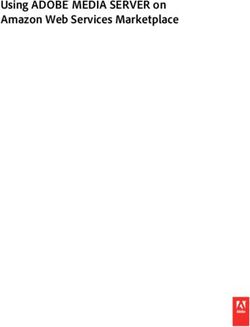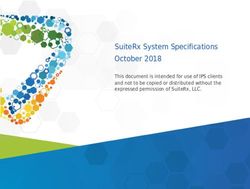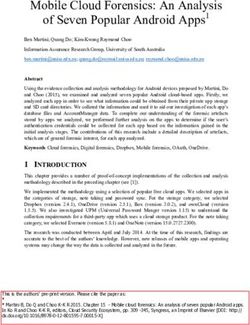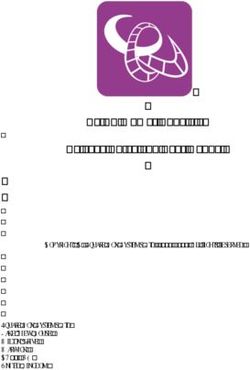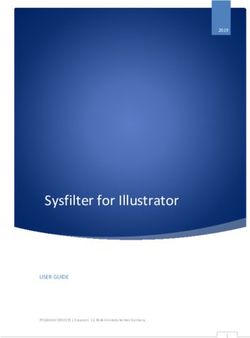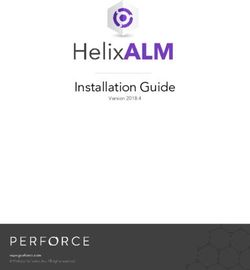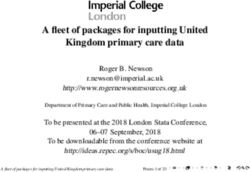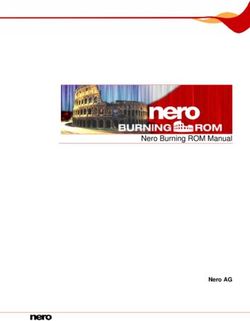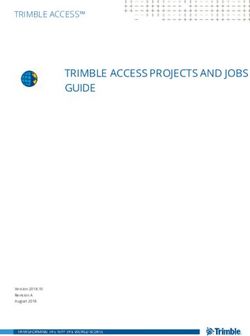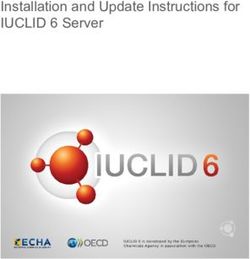Cisco Meeting Server Cisco Meeting Server 3.1 - Customization Guidelines
←
→
Page content transcription
If your browser does not render page correctly, please read the page content below
Cisco Meeting Server
Cisco Meeting Server 3.1
Customization Guidelines
May 25, 2021
Cisco Systems, Inc. www.cisco.comContents
Change History 5
1 Introduction 6
1.1 What’s new or changed in Cisco Meeting Server 3.1 that affects customization 7
1.1.1 Cisco Meeting Server web app localized user interface 7
1.1.2 Cisco Meeting Server web app custom email invite changes 8
1.2 What’s new or changed in Cisco Meeting Server 3.0 that affects customization 8
1.2.1 Customize the web app sign-in page with your own branding 8
1.3 What are the ways to manage branding files? 9
1.4 What can be branded? 10
1.5 Web Server Requirements 10
1.6 Using this guide 10
2 Cisco Meeting Server web app customization 12
2.1 File Properties and Names 15
2.1.1 Sign-in page background image, icon and logo 16
2.1.2 text_strings.json file parameters 16
2.2 Overview of customization procedure (web server hosted branding) 17
3 Call customization 18
3.1 IVR Message customization 18
3.1.1 IVR Messages to be customized 18
3.1.2 Recording format for IVR messages 18
3.1.3 IVR background image properties 19
3.1.4 Overview of customization procedure (web server hosted branding) 19
3.2 SIP/Lync Call Message Customization 20
3.2.1 Audio messages to be customized 20
3.2.2 Recording format for audio messages 25
3.2.3 Background image properties 26
3.2.4 Overview of customization procedure (web server hosted branding) 26
3.2.5 Missing and invalid files 27
4 Invitation text customization 30
4.1 Cisco Meeting Server web app Custom Email Invites 30
4.1.1 Types of web app invitation templates 30
4.2 Creating the invitation template text file 32
4.2.1 Custom email invitation content created with new syntax 32
Cisco Meeting Server 3.1 : Customization Guidelines 2Header 32
Format 32
Variables 33
Loops 36
Conditions 36
Logical operations 36
Functions 36
Whitespace Control 38
4.2.2 Example invitation template 38
4.3 Overview of customization procedure (web server hosted branding) for web app
using Web Bridge 3 40
5 Implementing locally hosted branding 41
5.1 web app customizations 41
5.2 IVR Message, SIP/Lync Call Message and Invitation Text customization 42
5.3 Testing customized invitation_template*.txt 43
5.4 Removing locally hosted branding files 43
6 Detailed customization procedure using the API 45
6.1 Setting up the web server 45
6.2 Using the API for branding 47
6.2.1 Applying branding to web app 49
6.2.2 Applying branding to SIP calls and/or customized invitations 49
6.2.3 Applying branding to an IVR 50
7 Switching between branding methods 52
7.1 Changing from web server (or default) branding to locally hosted branding 52
7.2 Changing from locally hosted to web server branding 52
7.3 Mixing locally hosted and web server customization 53
7.4 Limitations of using locally hosted branding 53
Cisco Legal Information 54
Cisco Trademark 55
Figures:
Figure 1: Overview of guides covering the Meeting Server 7
Cisco Meeting Server 3.1 : Customization Guidelines 3Figure 2: web app assets 9 Figure 3: web app assets 12 Figure 4: Creating zip file for web app assets 15 Figure 5: Example contents of text_strings.json 16 Figure 6: Email invite options 31 Figure 7: Accessing the API via the Meeting Server web interface 48 Cisco Meeting Server 3.1 : Customization Guidelines 4
Change History
Change History
Date Change Summary
May 25, 2021 Cisco Meeting Server web app customization updated with a note for brand_
tag_line parameter.
February 04, 2021 Cisco Meeting Server web app customization updated with recommended
specifications for sign-in page background image.
November 30, 2020 New version for 3.1.
July 29, 2020 New version for 3.0.
Cisco Meeting Server web app customization/branding introduced.
WebRTC app support removed.
Cisco Meeting Server 3.1 : Customization Guidelines 51 Introduction 1 Introduction The Cisco Meeting Server software can be hosted on specific servers based on Cisco Unified Computing Server (UCS) technology or on a specification-based VM server. Cisco Meeting Server is referred to as the Meeting Server throughout this document. Note: Cisco Meeting Server software version 3.0 onwards does not support X-Series servers. Note: Cisco Meeting App for WebRTC (Web Bridge 2) is removed from Cisco Meeting Server version 3.0. If using software version 3.0 or later, you will need to use Cisco Meeting Server web app instead of Cisco Meeting App for WebRTC. To do this, you need to deploy Web Bridge 3 — for details on deploying and configuring Web Bridge 3, see the 3.0 or later Deployment Guides. This document covers the features for customizing release 3.1 of the Meeting Server software. These features allow modification of the voice prompts, background images and logos, and the text shown in invitations. It follows on from the appropriate Deployment Guide (see Figure 1). Cisco Meeting Server 3.1 : Customization Guidelines 6
1 Introduction Figure 1: Overview of guides covering the Meeting Server 1.1 What’s new or changed in Cisco Meeting Server 3.1 that affects customization 1.1.1 Cisco Meeting Server web app localized user interface Version 3.1 introduces localization of the web app user interface in 21 languages. The default web app user interface language is based upon the browser's default. If a web app user then wishes to select a different language, they can then do so before signing in to the app or joining a meeting. For more information on how web app users select their preferred language, see Cisco Meeting Server 3.1(or later) web app Important Information. For full details on localizing the user interface, see Section 2.1. Cisco Meeting Server 3.1 : Customization Guidelines 7
1 Introduction
1.1.2 Cisco Meeting Server web app custom email invite changes
Note: On upgrade to 3.1, administrators must recreate all custom email invite templates as there
is no migration path for existing custom email invite templates from a previous release to 3.1.
Version 3.1 introduces the following changes to custom email invitation templates:
l Custom email invitation template language is extended to support multiple IVR numbers
and Web Bridge addresses.
l Custom email invitation template content is now created using new syntax.
l All custom email invitation templates must now start with "Subject:" followed by an empty
line to separate the header from the body of the email. Only "Subject:" header is
supported for now.
l New default languages added for email invitation templates.
For full details, see Chapter 4.
1.1.2.1 Custom email invitation language extended
In 3.1 the template language is extended to support multiples IVR numbers and Web Bridge
addresses as follows:
For Web Bridges:
#for webbridge in web_bridge_addresses
%webbridge.label% : %webbridge.address%
%webbridge.hyperlink%
#endfor
For PSTN dial ins:
#for pstn in ivr_numbers
%pstn.label% : %pstn.number%
#endfor
1.2 What’s new or changed in Cisco Meeting Server 3.0 that affects
customization
1.2.1 Customize the web app sign-in page with your own branding
Version 3.0 introduces customization and branding for your Cisco Meeting Server web app
sign-in page.
Cisco Meeting Server 3.1 : Customization Guidelines 81 Introduction Note: You cannot use a previous Cisco Meeting App for WebRTC branding zip file, you will need to recreate and redeploy a new branding zip file specifically for web app. However, the branding zip file is deployed for web app in the same way as previously for the WebRTC app. You can use the API to customize these elements of the web app: n icon shown next to the browser tab, and on any bookmarks / shortcuts n text on browser tab n sign-in background image, n sign-in dialog box — logo displayed, n sign-in dialog box — text below logo The positioning and location of these elements is shown in Figure 2. Figure 2: web app assets *all these strings are contained within the single text_strings.json file For full details, see Chapter 2. 1.3 What are the ways to manage branding files? There are two options for managing branding files: Cisco Meeting Server 3.1 : Customization Guidelines 9
1 Introduction
n Store one set of branding files locally on the Meeting Server.
n Store branding files on a remote web server, see Web Server Requirements.
1.4 What can be branded?
If you are using a web server to store your branding files, then the list below can be branded. If
you have chosen locally hosted branding, see Section 7.4 for limitations which apply.
Some aspects of the participant experience of meetings hosted on Meeting Servers can be
branded, they include :
n the web app sign-in background image, sign-in logo, text below sign-in logo, icon, and the
text on the browser tab,
n IVR messages,
n SIP and Lync participant's splash screen images and all audio prompts/messages,
n text on the meeting invitation.
If you apply a single brand with only a single set of resources specified (one web app sign-in
page, one set of voice prompts, one invitation text), then these resources are used for all
spaces, IVRs and Web Bridges in the deployment. Multiple brandings allow different resources
to be used for different spaces, IVRs and Web Bridges. Resources can be assigned at the
system, tenant, space or IVR level using the API.
1.5 Web Server Requirements
If you intend to use remote branding, you will require a directory on a web server on which .wav,
jpg, png or archive (e.g. zip) files can be stored. The web server must be reachable by the Call
Bridge, and must not require the Call Bridge to perform any form of HTTP authentication. For
more information on setting up the web server, see Section .
The import occurs when the Call Bridge first needs to use the customized files.
Note: If you require multiple brandings, for example one per tenant, then you need to deploy a
separate Web Bridge for each branding. Each can be a standalone Web Bridge on a VM server.
1.6 Using this guide
Chapter 2 covers branding the web app. It details the elements that can be branded on the web
app and explains how to customize the app with your branding.
Chapter 3 covers branding the images and messages that participants see and hear when
dialing into an IVR or dialing directly into a space using a SIP endpoint or Lync.
Cisco Meeting Server 3.1 : Customization Guidelines 101 Introduction Chapter 4 describes customizing the text shown in invitations which is sent to participants inviting them to join a call or space. Chapter 5 describes the procedure to implementing customization from locally hosted branding files. Chapter 6 provides a step-by-step procedure example on customizing calls using the API. Chapter 7 provides instructions to switch from one method of branding to another and also limitations Note: All information applies to web server branding and locally hosted branding unless stated otherwise. Cisco Meeting Server 3.1 : Customization Guidelines 11
2 Cisco Meeting Server web app customization 2 Cisco Meeting Server web app customization Version 3.0 introduced customization and branding for your Cisco Meeting Server web app sign-in page. Note: You cannot use a previous Cisco Meeting App for WebRTC branding zip file, you will need to create and deploy a new branding zip file specifically for web app. However, the branding zip file is deployed for web app in the same way as previously for the WebRTC app. (Note that resourceArchive is now located under the webBridgeProfiles API.) You can use the API to customize these elements of the web app: n icon shown next to the browser tab, and on any bookmarks / shortcuts n text on browser tab n sign-in background image, n sign-in dialog box — logo displayed, n sign-in dialog box — text below logo The positioning and location of these elements is shown in Figure 3. Figure 3: web app assets Cisco Meeting Server 3.1 : Customization Guidelines 12
2 Cisco Meeting Server web app customization
*all these strings are contained within the single text_strings.json file (see Table 1).
Table 1 describes the files that can be uploaded to customize web app as shown in Figure 3 and
their recommended sizes.
Note: All files must be in the specified file format, e.g. .png, .jpg, or .json. All file names are case
sensitive and must adhere to the file name conventions used in Table 1.
Version 3.1 introduces localization of the web app user interface in 21 languages. The default
web app user interface language is based upon the browser's default. If a web app user then
wishes to select a different language, they can then do so before signing in to the app or joining
a meeting. For more information on how web app users select their preferred language, see
Cisco Meeting Server 3.1(or later) web app Important Information.
To support this new feature, Cisco Meeting Server has a new web app asset: "text_strings_xx_
XX.json" as described in Table 1. These languages are part of the software and require no
additional configuration unless you want to customize a particular language file. If a specific
language file doesn't exist, Meeting Server will default to using the text_strings.json file.
Table 1: web app asset descriptions and specifications
Max files- Recommended sizes, formats
File name Description ize and aspect ratios
favicon.png The icon shown next to the browser tab 128 kb l Recommended resolution:
label, and on any bookmarks / shortcuts 16x16 pixels or 32x32
pixels
l Recommended aspect
ratio: 1:1 (square)
sign_in_logo.png The logo shown on the landing page, the 250 kb l Recommended resolution:
splash screen and the user portal 128x128 pixels
l Recommended aspect
ratio: Preferably 1:1
(square)
l Other recommendations:
Transparent background
sign_in_ The background shown on the landing page 500 kb l Recommended resolution:
background.jpg 1920x1080 pixels
l Recommended aspect
ratio: Preferably 16:9
Cisco Meeting Server 3.1 : Customization Guidelines 132 Cisco Meeting Server web app customization
Max files- Recommended sizes, formats
File name Description ize and aspect ratios
text_strings.json A JSON formatted file of text strings which 16 kb Recommended lengths:
can be overwritten. Supported strings:
l brand_title: up to 24
l brand_title: Main brand name characters (displays on 1
l brand_subtitle: Secondary text below line), or up to 48 characters
l brand_title brand_tag_line: Tertiary text (displays on 2 lines).
below l brand_subtitle: up to 24
l brand_subtitle brand_browser_tab_ characters (displays on 1
label: The name of the tab in the line), or up to 48 characters
browser (displays on 2 lines).
l brand_tag_line: up to 100
characters
l brand_browser_tab_label:
up to 64 characters
text_strings_xx_ Text strings for a particular language; for 16 kb Recommended lengths:
XX.json example "text_strings_fr_CA.json" will offer
l brand_title: up to 24
the web app user interface in French
characters (displays on 1
Canadian.
line), or up to 48 characters
Supports the same as text_strings.json. (displays on 2 lines).
Any text strings defined in this format will l brand_subtitle: up to 24
override those specified in "text_ characters (displays on 1
strings.json" for the specified language. line), or up to 48 characters
Supported strings: (displays on 2 lines).
l brand_title: Main brand name l brand_tag_line: up to 100
l brand_subtitle: Secondary text below characters
l brand_title brand_tag_line: Tertiary text l brand_browser_tab_label:
below up to 64 characters
l brand_subtitle brand_browser_tab_
label: The name of the tab in the
browser
(from version 3.1)
For remote web server hosted branding, the branding files are held within an archive (zip) file
stored on the web server. The location of this resourceArchive is set via the API — if using the
Web Admin user interface see Section 6.2.1, (or if using a third-party application, set via a
POST method to the /webBridgeProfiles node or a PUT to a /webBridgeProfiles/.)
The Call Bridge retrieves the archive file from the web server and pushes it to the Web Bridge to
be served. In the event of a failure (for example, if the configured URI can't be reached) an alarm
is displayed in the Web Admin Interface and on the API /system/alarms node, but users can still
log in using the web app.
Cisco Meeting Server 3.1 : Customization Guidelines 142 Cisco Meeting Server web app customization For locally hosted branding information on where and how to locate the zipped branding files, see Chapter 5. 2.1 File Properties and Names The branding files must be placed together in an archive file such as a zip file. The total file size of the zipped file must be less than 1 MB, and the maximum decompressed size of any one file is 512 KB. For web server branding, the zip file is retrieved by the Call Bridge and then used by the Web Bridge to brand the web app. For locally hosted branding, the zip file is retrieved locally by the Web Bridge to brand the web app. Note: When you zip the files, do not zip the folder containing the branded files. If this is done, this will create an extra layer of folder (zipped file > folder > branded files). Instead, highlight the branded files and right-click to zip them (or open a zip application and zip the files together). This will create a zipped file with the branded files without creating an extra layer of folder (e.g. zipped file > branded files). For example, in Figure 4, webapp_client.zip folder contains the branded files so when configuring for Web Bridge customization for remote branding, you can use the path http:///Branding/webapp_client.zip. Figure 4: Creating zip file for web app assets Table 2: web app assets Use Filename to use (filenames are case sensitive) Sign in page background image sign_in_background.jpg Sign in page logo sign_in_logo.png Icon shown next to the browser tab label, favicon.png and on any bookmarks / shortcuts Text below sign in logo and text on browser text_strings.json tab Cisco Meeting Server 3.1 : Customization Guidelines 15
2 Cisco Meeting Server web app customization
2.1.1 Sign-in page background image, icon and logo
The background image must be in .jpg format and the logo file must be in .png format.
Transparency in .png files is supported, and recommended, for the logo.
Maximum size for the background image is restricted by the 500kb size limit. It is recommended
to use images up to 1920x1080 pixels in resolution, although other resolutions will work as long
as the max size is not exceeded.
The recommended resolution for the logo image is 254 pixels wide by 64 pixels high; these
dimensions fill the space to the edges of the Sign in box horizontally. This file must be less than
250 kB in size.
2.1.2 text_strings.json file parameters
The text_strings.json file is a JSON formatted file of text strings that can be overwritten to suit
your own requirements. The supported strings are listed in Table 3.
Table 3: text_strings.json parameters
Parameter Description
brand_title Main brand name
brand_subtitle Secondary text below
brand_tag_line Tertiary text below
brand_browser_tab_label The name of the tab in the browser
You can customize each of these text strings as shown in the example in Figure 5.
Figure 5: Example contents of text_strings.json
{
"brand_title": "Cisco Meeting Server",
"brand_subtitle": "web app",
"brand_tag_line": "Join meetings anywhere, anytime",
"brand_browser_tab_label": "Cisco Meeting Server web app"
}
Note: The text_strings.json file must use straight quotes. If your system uses smart quotes by
default, you must change the setting.
Note: If you are testing your branding, you need to refresh the page twice (or use CTRL+F5 on
Google Chrome) as the browser does not actually re-fetch images on a single refresh.
Cisco Meeting Server 3.1 : Customization Guidelines 162 Cisco Meeting Server web app customization
Note: If the user portal is disabled, the text added in the parameter brand_tag_line will not be
displayed.
2.2 Overview of customization procedure (web server hosted branding)
These steps give an overview of the customization procedure, for a detailed procedure see
Chapter 6.
1. Create a zip archive file containing these files:
l favicon.png
l sign_in_background.jpg
l sign_in_logo.png
l text_strings.json
2. On the web server create a directory for the customization files and place the zip file in it.
3. Using the API, create a webBridgeProfile node specifying the resourceArchive field and URL
on the web server where the zip file is held and apply to a webBridge node. (See Chapter 6
for details). The Meeting Server uses these details to retrieve the zip file from the web server.
Note: You can only apply one archive file per Web Bridge.
Note: If you specify a port value in the path, this will be used in place of the default port values of
:80 for http and :443 for https. If you do not specify a port value then the default value will be
used. If you specify a port value make sure that the web server used in step 2 is listening on this
port.
Cisco Meeting Server 3.1 : Customization Guidelines 173 Call customization
3 Call customization
There are two types of call customization:
n Messages heard and image seen when dialing into an IVR
n Messages heard and images seen when dialing directly as a SIP (including Lync) call into a
space on a Meeting Server
3.1 IVR Message customization
The messages heard when calling an IVR can be customized via the API by using the
ivrBrandingProfile. This profile can be applied at the system level, on a per-tenant basis or for
individual IVRs.
3.1.1 IVR Messages to be customized
The following table lists all the IVR messages required for and the associated filenames to use
for the recordings.
Table 4: IVR messages for customization
Filename to use (filenames are case
Text of message sensitive) Played when ......
Please enter the call ID, followed ivr_id_entry.wav dialling via IVR to enter a spe-
by the '#'(pound) key. cific space
Unable to recognize that call ID. ivr_id_incorrect_try_again.wav the incorrect call ID is entered
Please try again. to join the space
Please try again: this is your last ivr_id_incorrect_final_attempt.wav two incorrect pins/call ID’s
attempt. have been entered to join the
space
Unable to recognize that call ID. ivr_id_incorrect_goodbye.wav entering three incorrect call
Goodbye. ID’s to join the space
Welcome to a Cisco meeting. ivr_welcome.wav joining a space
Unable to connect you. Goodbye. ivr_timeout.wav after dialling via IVR and not
entering the call ID, the call
times out
3.1.2 Recording format for IVR messages
Use audio files created with Audacity and saved as a single track PCM16, at 8, 16, 22.05, 32,
44.1 or 48 kHz sample rate, 16 bits per sample and mono. The file size for each recording must
be less than 400kB.
Cisco Meeting Server 3.1 : Customization Guidelines 183 Call customization
Note: It is not necessary to include any additional periods of silence at the start or end of these
prompts.
3.1.3 IVR background image properties
The background image file must be .jpg format, less than 500kB in size and a maximum of 1920
pixels wide by 1200 pixels. Images will be centered, scaled and padded with black to preserve
their aspect ratio. Progressive JPEG is not supported.
Table 5: IVR background image for customization
Image use Filename to use (filenames are case sensitive)
IVR background image ivr_background.jpg
3.1.4 Overview of customization procedure (web server hosted branding)
The following steps provide an overview of the customization procedure, for a detailed
procedure refer to Chapter .
Note: If using web server hosted branding, ensure that your web server is configured correctly
with the proper MIME type for the WAV and JPEG file extensions (e.g. audio/wav and
image/jpeg MIME type).
1. On the web server create a directory for the IVR customization files and place in it all the files
listed in Section 3.1.1 and Section 3.1.3. Do not zip these files
Cisco have created an archive with their audio and video files, the zip files are downloadable
from the Customization subsection on this web page. The files can be individually used when
a mix of custom and default files are required. The necessary files must be copied into the
directory. If any files are missing then no alternative or default file will be used in their place.
2. Using the API, create an ivrBrandingProfile specifying the resourceLocation field and URL on
the web server where the customized ivr files are held. (See Section for details). The Meeting
Server uses these details to retrieve the files from the web server.
3. Use this ivrBrandingProfile to customize your calls on:
a. a system level (that is, as part of the global systems profile)
b. a per-tenant basis (as part of the tenant definition)
c. a per-IVR basis (as part of an IVR definition)
Note: When IVR branding is applied at more than one level, then the lowest level
ivrBrandingProfile defined is the one that it used in a call leg. Only the ivrBrandingProfile
Cisco Meeting Server 3.1 : Customization Guidelines 193 Call customization applied at the system level is used for single branding. See the Using Profiles section in the API Reference. 3.2 SIP/Lync Call Message Customization This section describes how to customize the in-call experience when dialing into a Meeting Server space from a SIP or Lync endpoint. For web server hosted branding, the files are retained on the Call Bridge while they are in continuous use for one or more calls. If you change the background image or the audio messages, then the new images and audio files will not be utilized until any calls utilizing call branding have completed, and the files have been re-fetched. 3.2.1 Audio messages to be customized The following list is all the audio messages required for and the associated filenames to use for the recordings. Cisco Meeting Server 3.1 : Customization Guidelines 20
3 Call customization
Table 6: SIP call messages for customization
Filename to use (filenames are Repeats for
Text of message case sensitive) audio calls Played when ......
Welcome to a welcome.wav No joining a call
Cisco meeting
I haven't been timeout.wav No after dialling via an IVR and not entering
able to connect the call id, the call times out
you. Goodbye.
Hello. You are call_outgoing_welcome.wav No when confirmation is set to True
invited to a in the API, "call_" prompts are played
Cisco call. from a call that isn't associated with a
cospace
Press '1' to join call_join_confirmation.wav No after the "Hello. You are invited to a
the call. Cisco call." prompt is played
You are joining call_join.wav No after pressing '1' to join the call
the call now.
You are invited cospace_outgoing_welcome.wav No when confirmation is set to True
to enter a Cisco in the API, "cospace_" prompts are
meeting. played in configured meetings (e.g.
cospace meetings)
Press '1' to enter cospace_join_confirmation.wav No after the "Hello. You are invited to a
the meeting. Cisco meeting." prompt is played
You are entering cospace_join.wav No after dialling the URI of a space from a
the meeting SIP endpoint, or after dialling the IVR
now. and entering the call ID of the space
(plays after PIN if space has a PIN)
You have been disconnected.wav No the participant has been disconnected
disconnected from the meeting.
from the
meeting
This meeting is locked_you_are_waiting.wav No the participant is waiting to be activated
locked, you are so they can enter the meeting (from ver-
waiting to be sion 2.9)
allowed in
This meeting is meeting_recorded.wav No recording starts or when joining a call
being recorded that is being recorded
This meeting is meeting_recording_ended.wav No recording ends
no longer being
recorded
Cisco Meeting Server 3.1 : Customization Guidelines 213 Call customization
Filename to use (filenames are Repeats for
Text of message case sensitive) audio calls Played when ......
This meeting is meeting_streamed.wav No streaming starts (from version 2.1)
being streamed
This meeting is meeting_streaming_ended.wav No streaming stops (from version 2.1)
no longer being
streamed
Your meeting meeting_ended.wav No the meeting has ended.
has ended
The meeting is meeting_unlocked.wav No the meeting state changes from locked
unlocked to unlocked. This will play to all non-
lobby participants (from version 2.8).
The meeting is meeting_locked.wav No the meeting state changes from
locked unlocked to locked. This will play to all
non-lobby participants (from version
2.8).
You are the only only_participant.wav Yes there is only one participant in the meet-
participant ing.
Please enter the passcode_entry.wav No a PIN is required to enter the space
PIN, followed by
the '#'(pound)
key.
If you have a passcode_or_blank_required_ No a passcode is required for the host to
passcode, entry.wav enter the space as host, but guests only
please enter it, need to use the # (pound) key (from ver-
followed by '#' sion 2.1)
pound.
Otherwise
please press '#'
pound.
If you have a passcode_or_blank_timeout_ No a passcode is required for the host to
passcode, entry.wav enter the space as host, but guests join
please enter it, after a short timeout (from version 2.1)
followed by '#'
pound.
Otherwise
please wait.
That PIN isn't passcode_incorrect_try_ No the incorrect PIN is entered to join the
correct. Please again.wav space
try again.
Cisco Meeting Server 3.1 : Customization Guidelines 223 Call customization
Filename to use (filenames are Repeats for
Text of message case sensitive) audio calls Played when ......
Please try again: passcode_incorrect_final_ No two incorrect PINs/call ID’s have been
this is your last attempt.wav entered to join the space
attempt.
That PIN isn't passcode_incorrect_ No after entering three incorrect PINs to
correct. goodbye.wav join the space
Goodbye.
There is one par- total_participant_1.wav No after entering the DTMF command con-
ticipant in the figured to play the number of par-
meeting. ticipants actively participating in the
meeting (from version 2.8)
There are two total_participant_2.wav No after entering the DTMF command con-
participants in figured to play the number of par-
the meeting. ticipants actively participating in the
meeting(from version 2.8)
There are three total_participant_3.wav No after entering the DTMF command con-
participants in figured to play the number of par-
the meeting. ticipants actively participating in the
meeting (from version 2.8)
There are four total_participant_4.wav No after entering the DTMF command con-
participants in figured to play the number of par-
the meeting. ticipants actively participating in the
meeting (from version 2.8)
There are five total_participant_5.wav No after entering the DTMF command con-
participants in figured to play the number of par-
the meeting. ticipants actively participating in the
meeting (from version 2.8)
There are six par- total_participant_6.wav No after entering the DTMF command con-
ticipants in the figured to play the number of par-
meeting. ticipants actively participating in the
meeting (from version 2.8)
There are seven total_participant_7.wav No after entering the DTMF command con-
participants in figured to play the number of par-
the meeting. ticipants actively participating in the
meeting (from version 2.8)
There are eight total_participant_8.wav No after entering the DTMF command con-
participants in figured to play the number of par-
the meeting. ticipants actively participating in the
meeting (from version 2.8)
Cisco Meeting Server 3.1 : Customization Guidelines 233 Call customization
Filename to use (filenames are Repeats for
Text of message case sensitive) audio calls Played when ......
There are nine total_participant_9.wav No after entering the DTMF command con-
participants in figured to play the number of par-
the meeting. ticipants actively participating in the
meeting (from version 2.8)
There are ten par- total_participant_10.wav No after entering the DTMF command con-
ticipants in the figured to play the number of par-
meeting. ticipants actively participating in the
meeting (from version 2.8)
There are eleven total_participant_11.wav No after entering the DTMF command con-
participants in figured to play the number of par-
the meeting. ticipants actively participating in the
meeting (from version 2.8)
There are twelve total_participant_12.wav No after entering the DTMF command con-
participants in figured to play the number of par-
the meeting. ticipants actively participating in the
meeting (from version 2.8)
There are thir- total_participant_13.wav No after entering the DTMF command con-
teen participants figured to play the number of par-
in the meeting. ticipants actively participating in the
meeting (from version 2.8)
There are four- total_participant_14.wav No after entering the DTMF command con-
teen participants figured to play the number of par-
in the meeting. ticipants actively participating in the
meeting (from version 2.8)
There are fifteen total_participant_15.wav No after entering the DTMF command con-
participants in figured to play the number of par-
the meeting. ticipants actively participating in the
meeting (from version 2.8)
There are six- total_participant_16.wav No after entering the DTMF command con-
teen participants figured to play the number of par-
in the meeting. ticipants actively participating in the
meeting (from version 2.8)
There are sev- total_participant_17.wav No after entering the DTMF command con-
enteen par- figured to play the number of par-
ticipants in the ticipants actively participating in the
meeting. meeting (from version 2.8)
There are eight- total_participant_18.wav No after entering the DTMF command con-
een participants figured to play the number of par-
in the meeting. ticipants actively participating in the
meeting (from version 2.8)
Cisco Meeting Server 3.1 : Customization Guidelines 243 Call customization
Filename to use (filenames are Repeats for
Text of message case sensitive) audio calls Played when ......
There are nine- total_participant_19.wav No after entering the DTMF command con-
teen participants figured to play the number of par-
in the meeting. ticipants actively participating in the
meeting (from version 2.8)
There are twenty total_participant_20.wav No after entering the DTMF command con-
participants in figured to play the number of par-
the meeting. ticipants actively participating in the
meeting (from version 2.8)
There are more total_participant_greater_than_ No after entering the DTMF command con-
than twenty par- 20.wav figured to play the number of par-
ticipants in the ticipants actively participating in the
meeting. meeting (from version 2.8)
Waiting for your waiting_for_host.wav Yes while waiting for the meeting host to join
host to join
Note: The voice prompts labeled as repeating are played repeatedly for audio callers. They are played a single time
for video callers. To prevent voice prompts that are repeated from sounding repetitive, record a quiet period (2 to
3 seconds, or longer if you want them to repeat less frequently) after the voice.
Note: participant_join.wav and participant_leave.wav are joining and leaving tones respectively, to indicate that a
participant has joined or left the space; neither tone can be customized.
Note: If the format of a replacement audio file is invalid, then nothing will be played.
3.2.2 Recording format for audio messages
If you plan to record your own audio messages, then save each prompt as type “WAV
(Microsoft) signed 16 bit PCM”. Audio files can be converted into the correct format using
Audacity. The project rate should be one of 8000, 16000, 22050, 32000, 44100, 48000 Hz.
If creating files using another application, the output must be:
l single track PCM format
l 16 bits per sample
l Mono
l 8, 16, 22.05, 32, 44.1 or 48 kHz sample rate
For recordings that repeat, the file size must be less than 1000kB. This is sufficient for 32
seconds when using a 16 kHz sample rate. The file size for all other recording must be less than
400kB
Note: We have not tested other audio tools and, if used, they may cause problems.
Cisco Meeting Server 3.1 : Customization Guidelines 253 Call customization Note: It is not necessary to include any additional periods of silence at the start or end of the prompts that do not repeat. For those that repeat, silence can be used to create a gap between the instances. 3.2.3 Background image properties The background file must be in .jpg format, less than 500kB in size and a maximum of 1920 pixels wide and 1200 pixels high. Images will be centered, scaled and padded to preserve their aspect ratio. Progressive JPEG is not supported. Table 7: SIP call background image for customization Image use Filename to use (filenames are case sensitive) Call logo background.jpg Screen can be shown when a PIN needs to be entered. passcode_background.jpg Screen can be shown when a PIN is required for the host passcode_or_blank_required_background.jpg to enter the space as host, but guests only need to use the # (pound) key (from version 2.1) Screen can be shown when a PIN is required to enter the passcode_or_blank_timeout_background.jpg coSpace as host, but guests join after a short timeout (from version 2.1) Screen can be shown when awaiting activation, (waiting for deactivated_background.jpg host to join, meeting needs to be unlocked etc). Note: The behaviour and choice of background image for /callBrandingProfiles does not affect the /ivrBrandingProfiles Note: In locally hosted branding, only background.jpg will be used for the call background and ivr background images; passcode_background.jpg, passcode_or_blank_required_ background.jpg, passcode_or_blank_timeout_ background.jpg, deactivated_ background.jpg and ivr_background.jpg are ignored. 3.2.4 Overview of customization procedure (web server hosted branding) The following steps provide an overview of the customization procedure, for a detailed procedure example, see Chapter . For steps on implementing locally hosted branding, see Chapter . Note: If using web server hosted branding, ensure that your web server is configured correctly with the proper MIME type for the WAV and JPEG file extensions (e.g. audio/wav and image/jpeg MIME type). Cisco Meeting Server 3.1 : Customization Guidelines 26
3 Call customization
1. On the web server create a directory for the customization files and place in it all the files
listed in Section 3.2.1 and Section 3.2.3. Do not zip these files.
Cisco have created an archive with their audio and video files, the zip files are downloadable
from the Customization subsection on this web page. The files can be individually used when
a mix of custom and default files are required. The necessary files must be copied into the
directory. If any files are missing then no alternative or default file will be used in their place.
2. Using the API, create a callBrandingProfile specifying the resourceLocation field and URL on
the webserver where the customized files are held. (See Section for details). The Meeting
Server uses these details to retrieve the files from the web server.
Note: : If no resourceLocation is specified, then by default the Cisco logo will be used.
3. Use this callBrandingProfile to customize your SIP/Lync calls on:
a. a system level (that is, as part of the global systems profile)
b. a per-tenant basis (as part of the tenant definition)
c. a per-space basis (as part of the space definition)
Note: When call branding is applied at more than one level, then the lowest level
callBrandingProfile defined is the one that it used in a call leg. Only the callBrandingProfile
applied at the system level is used for single branding. See the Using Profiles section in the
API Reference.
3.2.5 Missing and invalid files
Files missing from the web server and those with an invalid format are ignored unless the
alternative or default file is available.
Table 8: Alternative and default files
Missing or invalid file Alternative or default file
background.jpg No alternative file, screen remains black.
passcode_background.jpg background.jpg *
passcode_or_blank_required_background.jpg background.jpg *
passcode_or_blank_timeout_ background.jpg background.jpg *
deactivated_background.jpg background.jpg *
welcome.wav No alternative or default file **
timeout.wav No alternative or default file **
call_join_confirmation.wav No alternative or default file **
Cisco Meeting Server 3.1 : Customization Guidelines 273 Call customization Missing or invalid file Alternative or default file call_join.wav No alternative or default file ** call_outgoing_welcome.wav No alternative or default file ** cospace_join_confirmation.wav No alternative or default file ** cospace_join.wav No alternative or default file ** cospace_outgoing_welcome.wav No alternative or default file ** disconnected.wav No alternative or default file ** meeting_recorded.wav No alternative or default file ** meeting_recording_ended.wav No alternative or default file ** meeting_streamed.wav No alternative or default file ** meeting_streaming_ended.wav No alternative or default file ** meeting_ended.wav No alternative or default file ** meeting_locked.wav No alternative or default file ** meeting_unlocked.wav No alternative or default file ** only_participant.wav No alternative or default file ** participant_join.wav No alternative or default file ** participant_leave.wav No alternative or default file ** passcode_entry.wav No alternative or default file ** passcode_or_blank_required_entry.wav No alternative or default file ** passcode_or_blank_timeout_entry.wav No alternative or default file ** passcode_incorrect_try_again.wav No alternative or default file ** passcode_incorrect_final_attempt.wav No alternative or default file ** passcode_incorrect_goodbye.wav No alternative or default file ** total_participant_1.wav No alternative or default file ** total_participant_2.wav No alternative or default file ** total_participant_3.wav No alternative or default file ** total_participant_4.wav No alternative or default file ** total_participant_5.wav No alternative or default file ** total_participant_6.wav No alternative or default file ** total_participant_7.wav No alternative or default file ** Cisco Meeting Server 3.1 : Customization Guidelines 28
3 Call customization Missing or invalid file Alternative or default file total_participant_8.wav No alternative or default file ** total_participant_9.wav No alternative or default file ** total_participant_10.wav No alternative or default file ** total_participant_11.wav No alternative or default file ** total_participant_12.wav No alternative or default file ** total_participant_13.wav No alternative or default file ** total_participant_14.wav No alternative or default file ** total_participant_15.wav No alternative or default file ** total_participant_16.wav No alternative or default file ** total_participant_17.wav No alternative or default file ** total_participant_18.wav No alternative or default file ** total_participant_19.wav No alternative or default file ** total_participant_20.wav No alternative or default file ** total_participant_greater_than_20.wav No alternative or default file ** waiting_for_host.wav No alternative or default file ** Note: * You do not need to load multiple copies of background.jpg, the single file will be used automatically to replace the missing images. Note: ** If this audio file is missing or format is invalid, then nothing will be played. Cisco Meeting Server 3.1 : Customization Guidelines 29
4 Invitation text customization
4 Invitation text customization
Customization of the invitation text is done via the use of a template.
Note: On upgrade to a new release, administrators must recreate all custom email invite
templates as there is no migration path for existing custom email invite templates from a
previous release to a new release.
4.1 Cisco Meeting Server web app Custom Email Invites
Meeting Server 2.9 introduced Custom Email Invites for use with the new Cisco Meeting Server
web app.
This allows an administrator to create and upload different email invitation templates so that
web app users can:
l send an email invite — in a language of their choice — to other people to join a future
meeting.
l send email invites appropriate to different audiences, for example external and internal
participants.
Note: We recommend using locally hosted branding for web app Custom Email invites.
However, if you wish to use multiple languages on a more complex deployment (e.g. a multi-
tenant deployment) then you will need to use a remote branding web server. For more
information see "Overview of customization procedure (web server hosted branding) for web
app using Web Bridge 3" on page 40 .
4.1.1 Types of web app invitation templates
Web app offers support for invitation templates for different languages and for different
audiences.
4.1.1.1 Invitation templates for different languages
There are now 21 default language invitation email templates for web app on the Meeting
Server to choose from. The invitation templates take the format:
l invitation_template_xx_XX.txt
Note: Where the language .txt files have the appropriate language tags for its language variant
(as defined by the IANA Language Subtag Registry) — the two lower case characters indicate
the language code and the two upper case characters the region code. For example, invitation_
template_fr_CA.txt, where "fr" is the French language, and "CA" is the region (Canada).
Cisco Meeting Server 3.1 : Customization Guidelines 304 Invitation text customization As previously, if you want to overwrite the default templates, you can create your own language tagged template file and upload to locally hosted branding. The Meeting Server interprets these language tags to return the appropriate template option in the web app. A web app user can only select a language template that is uploaded — a language option is not shown to the web app user in the drop-down list if it is not uploaded. Note: You must upload the template files to all Meeting Servers in a cluster. The figure below shows an example of some of the different email invites languages that are available by default: Figure 6: Email invite options Cisco Meeting Server 3.1 : Customization Guidelines 31
4 Invitation text customization
4.1.1.2 Invitation templates for different audiences
A user can generate different email invites appropriate for different audiences, for example,
external and internal participants. To do this, you need to create an invitation template file with
the following naming convention example: invitation_template_Internal.txt. This file will display
in the email invite options as "Internal" as shown in Figure 6.
For more information on using the email invite option, see Cisco Meeting Server web app
Important Information.
4.2 Creating the invitation template text file
Create an invitation template text file in UTF-8 using the information in Section 4. Name the file
using the naming convention appropriate to the file type, for example:
l invitation_template.txt (shows as Default in the web app drop-down list)
l invitation_template_xx_XX.txt
l invitation_template_Internal.txt (the italicized part of the filename shows in the web app
drop-down list.)
4.2.1 Custom email invitation content created with new syntax
Version 3.1 introduces new syntax to create a custom email invitation.
Note: On upgrade to 3.1, administrators must recreate all custom email invite templates as there
is no migration path for existing custom email invite templates from a previous release to 3.1.
Header
All custom email templates must now start with "Subject:" followed by an empty line to
separate from the body text. The subject header is used to generate the email link that sets the
text specified in the header as subject of the email. The header cannot contain new line
characters. The syntax is:
Subject: [followed by an empty line]
Format
The new custom email invitation template syntax allows variables, loops, conditions, includes,
callbacks, and comments (nested and combined as required).
There are escape sequences that allow you to write conditional code, loops and so on, i.e. New
line escape sequence (the same as prior to 3.1). Any new line starting with # introduces a
template statement. Example:
#if name
I can use a name variable as it is set to %name%
#endif
Cisco Meeting Server 3.1 : Customization Guidelines 324 Invitation text customization
You can specify an inline statement by using "{%" and "%}". Example:
You have been invited to a meeting{% if name %}: %name%{% endif %}
You can also add comments to your templates using "{# my comment #}". So any text between
those escape sequences won't be rendered. Example:
Hello, {# This section is just an intro #}
Variables
The template can contain both variables and conditions. This allows a single template to be
used for multiple spaces and gives a consistent feel to the invitations.
%% will be substituted with the content of a variable.
The variables that are currently defined are detailed below:
Table 9: Variables in invitation template
Variable name, description, and example
name
This will be replaced by the name of the cospace. To see if it has content, check its length or whether it's not
null.
Example:
#if name
The cospace name is %name%
#endif
#if length(name)>0
The cospace name is %name%
#endif
uri
The cospace uri that can be used to 'join by uri' in the web app or dialed-in on endpoints.
It can be checked by length or if set to null.
#if uri
The uri is: %uri%
#endif
#if length(uri) > 0
The uri is: %uri%
#endif
Cisco Meeting Server 3.1 : Customization Guidelines 334 Invitation text customization Variable name, description, and example numeric_id This is the callId of the cospace. It is normally a numeric identifier for the cospace. It can be checked on length or if set to null. Example: #if numeric_id The meeting id is %numeric_id% #endif #if length(numeric_id) > 0 The meeting id is %numeric_id% #endif passcode The passcode assigned to the cospace. It can be checked on length or if set to null. Example: #if passcode The meeting requires a passcode: %passcode% #endif #if length(passcode) > 0 The meeting requires a passcode: %passcode% #endif Cisco Meeting Server 3.1 : Customization Guidelines 34
4 Invitation text customization
Variable name, description, and example
ivr_numbers
This is an array of objects that contains label and number.
(It supersedes the dial_pstn variable that was used in custom email templates prior to 3.1.)
It can be an empty array and it needs to be looped over to access the internal variables: label and number.
It cannot be checked for null, only by length.
l label: The label assigned to this IVR number when registering
it using the Meeting Server API.
l number: The IVR number to dial in.
Example:
#if length(ivr_numbers) > 0
You can use the following dial-in number: %ivr_numbers.0.number%
%
#endif
#for ivr_number in ivr_numbers
%loop.index1% - %ivr_number.label%: %ivr_number.number%
#endfor
web_bridge_addresses
This is an array of objects that contain label, address and hyperlink.
(It supersedes the hyperlink and webbridge_url variables used in custom email templates prior to 3.1.)
It can be empty but it cannot be checked for null, only by length.
l label: The label assigned to this Web Bridge Address when registering it via the Meeting Server API.
Example: web app address
l address: The HTTPS address that can be used to access the web app on this Web Bridge. Example:
https://join.mydomain.com/
l hyperlink: When a cospace has a callId non-empty (aka, meeting id or number_id) and a non-empty
address in this object, then a unique hyperlink will be generated that can be used to directly join a given
meeting without requesting a passcode.
Example:
#if length(web_bridge_addresses) > 0
You can use the following web app address: %web_bridge_addresses.0.address%
#endif
#for wba in web_bridge_addresses
Label: %wba.label%
Address: %wba.address%
Hyperlink: %wba.hyperlink%
#endfor
Cisco Meeting Server 3.1 : Customization Guidelines 354 Invitation text customization
Loops
You can use loops by using the "for" and "endfor" keywords. Example:
#for ivr_number in ivr_numbers
%loop.index1% - %ivr_number.label%: %ivr_number.number%
#endfor
In a loop, the special variables are:
l loop.index (number): Loop iteration number starting from 0.
l loop.index1 (number): Loop iteration number starting from 1.
l loop.is_first (boolean): If the iteration is the first iteration.
l loop.is_last (boolean): If the iteration is the last iteration.
l loop.parent.*: In nested loops, the parent loop variables are available using
loop.parent. example: loop.parent.is_first.
You can also iterate over objects like web_bridge_address or ivr_number. Example:
#for ivr_number in ivr_numbers
{%- for key, value in ivr_number -%}
%key%: %value%
{%- endfor -%}
#endfor
Conditions
Conditions support the typical "if" and "else" statements. Examples:
Print something different depending on the length of a passcode
{% if length(passcode) >= 3 %}…{% else if length(passcode) >= 10 %}…{% endif
%}
Print something only if a particular field is set in a web_bridge_address
{% if web_bridge_address.hyperlink %}…{% endif %}
Logical operations
You can use "and", "or" and "not" to generate complex conditions. Example:
{% if numeric_id and passcode %}…{% endif %}
{% if not name %}…{% endif %}
Functions
A few functions are implemented within the template syntax. These are detailed below.
Upper and lower function, for string cases. Example:
Join {% upper(name) %}
Join {% lower(name) %}
Range function, useful for loops. Example:
{% for i in range(4) %} %loop.index1% {% endfor %}
Cisco Meeting Server 3.1 : Customization Guidelines 364 Invitation text customization
{# It will show only the first two web_bridge_addresses #}
{% for i in range(2) %} %at(web_bridge_addresses, i).address% {% endfor %}
Get first and last element in a list. Example:
The first ivr_number: % first(ivr_numbers).number %
The last ivr_number: % last(ivr_numbers).number %
Sort a list. . Example:
#for sort(ivr_numbers)
...
#endfor
{# Produces [1, 2, 3] #}
% sort([3,2,1]) %
Round numbers to a given precision. . Example:
{# returns 1 #}
% round(1.4142135, 0) %
{# returns 1.4 #}
% round(1.4142135, 1) %
Check if a value is odd, even or divisible by a number. Example:
{# returns true #}
% odd(1) %
{# returns true #}
% even(2) %
{# returns true #}
% divisibleBy(42, 7) %
Maximum and minimum values from a list. Example:
{# returns 3 #}
% max([1,2,3]) %
{# returns 1 #}
% min([1,2,3]) %
Convert strings to numbers. Example:
# if int(ivr_number) >= 123123
...
#endif
Set default values if variables are not defined. Otherwise, the template rendering will fail and
show no result. Example:
{% if default(has_valid_ivr_number, false) %}... {% endif %}
Check if a key exists in an object. Example:
{# returns false #}
% exists("pstn_dial_in") %
{# returns true #}
% existsIn("a", myobj) %
{# returns false #}
Cisco Meeting Server 3.1 : Customization Guidelines 374 Invitation text customization
% existsIn("c", myobj) %
Check if a key is a specific type. Example:
{# returns true #}
% isArray(ivr_numbers) %
{# returns true #}
% isString(ivr_numbers.0.number) %
{# returns false #}
% isString(int(ivr.numbers.0.number)) %
Implemented type checks are: isArray, isBoolean, isFloat, isInteger, isNumber,
isObject, isString,
Whitespace Control
Whitespaces are removed by default. To support a more readable template style you can also
remove whitespaces for both statements and expressions by hand. If you add a minus sign (-)
to the start or end, the whitespaces before or after that block will be removed. Example:
Cospace name: % name -% .
{# Produces: Cospace name: blah. #}
Stripping behind a statement or expression also removes any new lines.
4.2.2 Example invitation template
Note:
l There is a 10000 byte limit* on the size of the invitation template .txt file.
l All invitation templates must be provided in UTF-8 format.
l Extended ASCII characters are not supported.
l UTF-8 format invitation template .txt files need to have Unix line endings, i.e. LF, not CRLF
(as Windows uses). Omitting Unix line endings will result in the file not working.
l Language .txt files should have the appropriate language tags for its language variant (as
defined by the IANA Language Subtag Registry) — where the two lower case characters
indicate the language code and the two upper case characters the region code. For
example, invitation_template_en_GB.txt, where "en" is the english language, and "GB" is
the region (United Kingdom).
l The part of the file name between "invitation_template" and the .txt suffix can use
alphanumerics and "_" (underscores) of up to 32 characters, i.e. any of the following
regular expression: ^[a-zA-Z_]{1,32}$.
Note: *At the time of publication whilst using web app from Google Chrome on Windows, the
Invite > Send email or Open email option fails if the file size of the invitation template exceeds
1491 bytes. This is a known issue with Google Chrome browsers, more information about this
issue is available here: https://bugs.chromium.org/p/chromium/issues/detail?id=1034497
Cisco Meeting Server 3.1 : Customization Guidelines 38You can also read