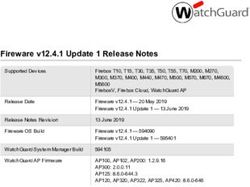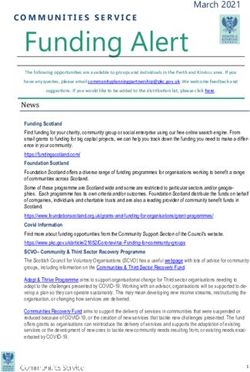Release Notes for AsyncOS 12.0 for Cisco Content Security Management Appliances
←
→
Page content transcription
If your browser does not render page correctly, please read the page content below
Release Notes for AsyncOS 12.0 for
Cisco Content Security Management Appliances
Published: February 18, 2019
Revised: April 25, 2019
Contents
• What’s New In This Release, page 2
• Changes in Behaviour, page 7
• Comparison of Web Interfaces, AsyncOS 12.0 vs. Previous Releases, page 9
• Upgrade Paths, page 13
• Compatibility with Email and Web Security Releases, page 14
• Installation and Upgrade Notes, page 14
• Supported Hardware for this Release, page 17
• Known and Fixed Issues, page 17
• Related Documentation, page 18
• Service and Support, page 19
Cisco Systems, Inc.
www.cisco.comWhat’s New In This Release
What’s New In This Release
Feature Description
New Web Interface The appliance now has a new web interface to search and view:
for Reporting,
• Email Reports. You can now view email reports from the Reports
Quarantine and
drop-down based on the following categories:
Tracking
– Email Threat Reports
– File and Malware Reports
– Connection and Flow Reports
– User Reports
– Filter Reports
For more information, see the "Using Centralized Email Security
Reporting on the New Web Interface" chapter in the user guide.
• Spam Quarantine
– You can now view and search for spam and suspected spam messages
in Quarantine > Spam Quarantine > Search page in the web
interface.
– You can view, add, and search for domains added in the safelist and
blocklist in Quarantine > Spam Quarantine > Safelist or Blocklist
page in the web interface.
For more information, see the "Spam Quarantine" chapter in the user guide.
• Policy, Virus and Outbreak Quarantines. You can view and search for
policy, virus and outbreak quarantines in Quarantine > Other Quarantine >
Search page in the web interface. For more information, see the
"Centralized Policy, Virus, and Outbreak Quarantines" chapter in the user
guide.
• Message Tracking. You can search for messages or a group of messages
depending on your search criteria in Tracking > Search page in the web
interface. For more information, see the "Tracking Messages" chapter in
the user guide.
Important!
• Make sure that you have enabled AsyncOS API on the appliance.
• By default, trailblazerconfig is enabled on the appliance.
– Make sure that the configured HTTPS port is opened on the firewall.
The default HTTPS port is 4431.
– Also ensure that your DNS server can resolve the hostname that you
specified for accessing the appliance.
• If trailblazerconfig is disabled, the AsycnOS API ports configured in
Management Appliance > Network > IP Interfaces must be opened on
the firewall. The default AsyncOS API HTTP/HTTPS port is 6080/6443.
For more information, see Accessing the New Web Interface, page 12.
Release Notes for AsyncOS 12.0 for Cisco Content Security Management Appliances
2What’s New In This Release
Encrypting sensitive You can use the adminaccessconfig > encryptconfig sub command in the
information on the CLI to configure encryption of sensitive information on your appliance.
appliance
Note By default, the encryption is disabled on the appliance.
Message Tracking You can now search for messages based on the "Reply-To" header of the
Enhancement message.
For more information, see "Tracking Messages" chapter of the user guide or the
online help.
The You can use the trailblazerconfig command to route your incoming and
trailblazerconfig outgoing connections through HTTPS ports on the new web interface.
CLI Command
Note By default, trailblazerconfig CLI command is enabled on your
appliance. You can see the inline help by typing the command: help
trailblazerconfig.
For more information, see "The trailblazerconfig CLI Command" section of the
user guide.
Support for new You can now view the following reports on the Reporting page of the Security
features in AsyncOS Management appliance:
12.0 for Cisco Email
• External Threat Feeds
Security Appliances
• Sender Domain Reputation
For more information, see the "Using Centralized Email Security Reporting"
chapter in the user guide.
You can now view outgoing TLS connections summary for DANE Success and
DANE Failure scenarios. For more information, see "SMTP DNS-based
Authentication of Named Entities" section of the user guide or online help for
AsyncOS 12.0 for Cisco Email Security Appliances.
You can now use the following message events to search for messages on the
Message Tracking page of the Security Management appliance:
• External Threat Feeds
• Sender Domain Reputation
• DANE Failure
Metrics Bar Widget The Metrics Bar widget enables you to view the real time data of the file
analysis done by the Cisco Threat Grid appliance on the Advanced Malware
Protection report page.
For more information, see "Advanced Malware Protection Page" section of the
user guide.
Release Notes for AsyncOS 12.0 for Cisco Content Security Management Appliances
3What’s New In This Release
Advanced Malware The Advanced Malware Protection Report page has the following
Protection Report enhancements:
Enhancement
• A new section - Incoming Malware Files by Category to view the
percentage of blacklisted file SHAs received from the AMP for Endpoints
console that are categorized as Custom Detection.
The threat name of a blacklisted file SHA obtained from AMP for
Endpoints console is displayed as Simple Custom Detection in the
Incoming Malware Threat Files section of the report.
• A new section - Incoming Malware Files by Category to view the
percentage of blacklisted file SHAs based on the threshold settings that are
categorised as Custom Threshold.
• You can click on the link in the More Details section of the report to view
the file trajectory details of a blacklisted file SHA in the AMP for
Endpoints console.
• A new verdict - Low Risk is introduced when no dynamic content is found
in a file after file analysis. You can view the verdict details in the Incoming
Files Handed by AMP section of the report.
For more information, see the "Using Centralized Email Security Reporting on
the New Web Interface" chapter in the user guide.
New Web Interface The appliance now has a new web interface to search and view:
for Web Reporting
• Web Reports
and Tracking
You can now view web based reports from the Reports drop-down based on
the following categories:
– General Reports
– Threats Reports
• Web Tracking
You can search for web transactions depending on your search criteria. On
your Security Management appliance , click on the Web dropdown and
choose Tracking > Web Tracking Search page.
For more information on web reports and web tracking, see "Using Centralized
Web Reporting and Tracking" chapter of the user guide.
Important!
• Make sure that you have enabled AsyncOS API on the appliance.
• By default, trailblazerconfig is enabled on the appliance.
– Make sure that the configured HTTPS port is opened on the firewall.
The default HTTPS port is 4431.
– Also ensure that your DNS server can resolve the hostname that you
specified for accessing the appliance.
• If trailblazerconfig is disabled, the AsycnOS API ports configured in
Management Appliance > Network > IP Interfaces must be opened on
the firewall. The default AsyncOS API HTTP/HTTPS port is 6080/6443.
For more information, see Accessing the New Web Interface, page 12.
Release Notes for AsyncOS 12.0 for Cisco Content Security Management Appliances
4What’s New In This Release
HTTPS Reports Page You can now view the overall aggrgation of the HTTP/HTTPS traffic and the
summary of the ciphers based on the client and server side connection for each
HTTP/HTTPS traffic, on the HTTPS Reports report page.
For more information, see "Using Centralized Web Reporting and Tracking"
chapter of the user guide.
Support for Smart Smart Software Licensing enables you to manage and monitor Cisco Email
Software Licensing Security appliance licenses seamlessly. To activate Smart Software licensing,
you must register your appliance with Cisco Smart Software Manager (CSSM)
which is the centralized database that maintains the licensing details about all
the Cisco products that you purchase and use.
Caution After you enable the Smart Licensing mode on your appliance, you
may not be able to rollback to the Classic Licensing mode.
For more information, see the "Common Administrative Tasks" chapter in the
user guide.
Integrating the You can integrate your appliance with Cisco Threat Response portal, and
Appliance with Cisco perform the following actions in Cisco Threat Response portal:
Threat Response
• View the message tracking data from multiple appliances in your
Portal
organization.
• Identify, investigate and remediate threats observed in the message
tracking.
• Resolve the identified threats rapidly and provide recommended actions to
take against the identified threats.
• Document the threats in the portal to save the investigation, and enable
collaboration of information among other devices on the portal.
For more information, see the "Assigning Network and IP Addresses" chapter
in the user guide.
Release Notes for AsyncOS 12.0 for Cisco Content Security Management Appliances
5What’s New In This Release
Support for the This release supports the Office 365 Web Service External URL Categories
Office 365 Web feature in AsyncOS 11.5.1-124 for Cisco Web Security Appliances.
Service External For more information, see the “Using Centralized Web Reporting and
URL Categories Tracking” chapter in the user guide.
feature in AsyncOS
11.5.1-124 for Cisco
Web Security
Appliances
Web Traffic Tap Cisco Content Security Management appliance now allows you to set Web
Policies for web Traffic Tap Policies. You can define the Web Traffic Tap Policies based on
which web traffic that passes through the Web Security appliance will be
tapped.
You must enable the Web Traffic Tap feature in Web Security appliance to set
the Web Traffic policies in the Security Management appliance.
Four new sections are included in the Overview report page. The sections are:
• Web Traffic Tap Status
• Web Traffic Tap Summary
• Tapped HTTP/HTTPS Traffic
• Tapped Traffic Summary
For more information about the report, see the “Using Centralized Web
Reporting and Tracking” chapter in the user guide.
Release Notes for AsyncOS 12.0 for Cisco Content Security Management Appliances
6Changes in Behaviour
Changes in Behaviour
Change in Report Pages The following reports are changed on the new web interface, in this
release:
• Overview report page is renamed to Mail Flow Summary.
• Outbreak Filters report page is renamed to Outbreak Filtering.
• Virus Types report page is renamed to Virus Filtering.
• Advanced Malware Protection, AMP File Analysis, AMP Verdict
Updates and Mailbox Auto Remediation report pages are merged as
Advanced Malware Protection.
• Incoming Mail and Outgoing Senders report pages are merged as
Mail Flow Details.
• TLS Connections report page is renamed to TLS Encryption.
• Geo-Distribution report page is renamed to Connection by Country.
• Internal Users report page is renamed to User Mail Summary.
• Web Interaction Tracking report page is renamed to Web
Interaction.
For more information, see "Understanding the Email Reporting Pages"
section in the user guide
Encrypting Passphrases After you upgrade to this release, you can encrypt the user's passphrases
when updating the configuration files on the appliance.
To encrypt the passphrase, do one of the following:
• On the System Administration > Configuration File page, select
the Encrypt passphrases in the Configuration Files checkbox.
• Use the saveconfig command in the CLI to encrypt the passphrase.
Release Notes for AsyncOS 12.0 for Cisco Content Security Management Appliances
7Changes in Behaviour
Changes in Accessing the • The administrative users can now access the Spam Quarantine page
Spam Quarantine on the new web interface of the appliance.
You can navigate to Quarantine > Spam Quarantine > Search
page on the new web interface to access the Spam Quarantine page.
• The end-users can now access the Spam Quarantine portal on the
new web interface, For more information, see Accessing the New
Web Interface, page 12.
Important! Only end users can log in to the end-user spam
quarantine portal. Local and externally-authenticated users cannot
log in to the end-user spam qurantine portal.
• You will now recieve spam notification with a link to view the
quarantined messages on the new web interface. Make sure that you
have enabled AsyncOS API HTTP/HTTPS ports and HTTPS
service on the appliance.
• If you are using spam quarantine on the any other interface (Data 1),
then you must set it as the default interface.
Important! If the trailblazerconfig is enabled, then you must
enable the AsyncOS API ports (HTTP/HTTPS) and HTTP/HTTPS
service on the (Data 1) interface. If the trailblazerconfig is
disabled, then you must enable the AsyncOS API ports
(HTTP/HTTPS) on the (Data 1) interface.
Changing the User's Users are prompted to change the password after the user account is
Password After Expiry expired. For more information, see "Changing the User’s Password After
Expiry" section in the user guide.
Changes in Demo Prior to this release, the appliance was pre-configured with a
Certificates demonstration certificate to enable the TLS connections. After you
upgrade to this release, the appliance generates a unique certificate to
enable TLS connection. The existing demonstration certificate that is
used in the following configurations are replaced with the new
certificate:
• Mail Delivery
• LDAP
• Networking
• URL Filtering
• SMTP Services
Release Notes for AsyncOS 12.0 for Cisco Content Security Management Appliances
8Comparison of Web Interfaces, AsyncOS 12.0 vs. Previous Releases
Comparison of Web Interfaces, AsyncOS 12.0 vs. Previous
Releases
Web Interface Page or AsyncOS 12.0 Previous Releases
Element
Landing Page After you log in to the Security After you log in to the appliance,
Management appliance, the Mail the System Status page is
Flow Summary page is displayed. displayed.
Product Drop-down You can switch between the Email You can use the Email or Web
Security Appliance and the Web tab to switch between the Email
Security Appliance from the Product Security Appliance and the Web
drop-down. Security Appliance.
Reports Drop-down You can view reports for your Email You can view reports for your
and Web Security Appliances from Email and Web Security
the Reports drop-down. Appliances from the Reporting
drop-down menu.
Management Appliance Tab Click on the Security You can enable and configure
Management appliance to access the reporting, message tracking and
Management Appliance tab. quarantines, as well as configure
network access, and monitor
system status.
My Reports Page Click on the Security You can customize your reports
Management appliance and choose dashboard by assembling charts
Email > Reporting > My Reports (graphs) and tables from existing
to access the My Reports page. report pages.
Reporting Data Availability Click on the Security You can view, update and sort
Page Management appliance and choose data to provide real-time
Email > Reporting > Reporting visibility into resource
Data Availability to access the utilization and email traffic
Reporting Data Availability page. trouble spots.
Scheduling & Archiving Click on the Security You can schedule reports using
Reports Management appliance and choose the Email > Reporting >
Email > Reporting > Scheduled Scheduled Reports page, and
Reports to schedule your reports. archive your reports using the
Email > Reporting > Archived
Click on the Security
Report page of the Security
Management appliance and choose
Management appliance.
Email > Reporting > Archive
Reports to archive your reports.
Release Notes for AsyncOS 12.0 for Cisco Content Security Management Appliances
9Comparison of Web Interfaces, AsyncOS 12.0 vs. Previous Releases
Web Interface Page or AsyncOS 12.0 Previous Releases
Element
Reporting Overview Page The Email Reporting Overview page The Email Reporting Overview
on the Security Management page on the Security
appliance has been redesigned as Management appliance provides
Mail Flow Summary page in the new a synopsis of the email message
web interface. The Mail Flow activity from your Email
Summary page includes trend Security appliances. The
graphs and summary tables for Overview page includes graphs
incoming and outgoing messages. and summary tables for the
incoming and outgoing
messages.
Advanced Malware The following sections are available The Email > Reporting
Protection Report Pages on the Advanced Malware drop-down menu of the Security
Protection report page of the Management appliance has the
Reports menu: following Advanced Malware
Protection report pages:
• Summary
• Advanced Malware
• AMP File Reputation
Protection
• File Analysis
• AMP File Analysis
• File Retrospection
• AMP Verdict Updates
• Mailbox Auto Remediation
• Mailbox Auto Remediation
Outbreak Filters Page The Past Year Virus Outbreaks and The Email > Reporting
Past Year Virus Outbreak Summary Outbreak Filters page displays
are not available in the Outbreak the Past Year Virus Outbreaks
Filtering report page of the new web and Past Year Virus Outbreak
interface. Summary.
Spam Quarantine (Admin Click Quarantine > Spam -
and End-User) Quarantine > Search on the new
web interface to access the Spam
Quarantine page.
For more information on the
end-users access to the Spam
Quarantine portal on the new web
interface, see Accessing the New
Web Interface, page 12.
Policy, Virus and Outbreak Click Quarantine > Other You can view, configure and
Quarantines Quarantine on the new web modify the Policy, Virus and
interface. Outbreak Quarantines on the
appliance.
You can only view Policy, Virus and
Outbreak Quarantines on the
Security Management appliance.
Select All action for You can select multiple (or all) You cannot select multiple
Messages in Quarantine messages in a quarantine and messages in a quarnatine and
perform a message action, such as, perform a message action.
delete, delay, release, move, etc.
Release Notes for AsyncOS 12.0 for Cisco Content Security Management Appliances
10Comparison of Web Interfaces, AsyncOS 12.0 vs. Previous Releases
Web Interface Page or AsyncOS 12.0 Previous Releases
Element
Maximum Download Limit The maximum limit for -
for Attachments downloading attachments of a
quarantined message is restricted to
25 MB.
Rejected Connections To search for rejected connections, -
click Tracking > Search > Rejected
Connection tab on the Security
Management appliance.
Query Settings The Query Settings field of the You can set the query timeout in
Message Tracking feature is not the Query Settings field of the
available on the Security Message Tracking feature.
Management appliance.
Message Tracking Data Click on the on the Security You can view the missing-data
Availability Management appliance and choose intervals for your appliance.
Email > Message Tracking >
Message Tracking Data
Availability to access Message
Tracking Data Availability page.
Verdict Charts and Last Verdict Chart displays information Verdict Charts and Last State
State Verdicts of the various possible verdicts Verdicts of the messages are not
triggered by each engine in your available.
appliance.
Last State of the message determines
the final verdict triggered after all
the possible verdicts of the engine.
Message Attachments and Message attachments and host Message attachments and host
Host Names in Message names are not displayed in the names are displayed in the
Details Message Details section of the Message Details section of the
message on the Security message.
Management appliance.
Sender Groups, Sender IP, Sender Groups, Sender IP, SBRS Sender Groups, Sender IP, SBRS
SBRS Score and Policy Score, and Policy Match details of Score, and Policy Match details
Match in Message Details the message is displayed in the of the message is not available in
Message Details section of the the Message Details section of
message on the Security the message.
Management appliance.
Direction of the Message Direction of the messages (incoming Direction of the messages
(Incoming or Outgoing) or outgoing) is displayed in the (incoming or outgoing) is not
message tracking results page on the displayed in the message
Security Management appliance. tracking results page.
Release Notes for AsyncOS 12.0 for Cisco Content Security Management Appliances
11Comparison of Web Interfaces, AsyncOS 12.0 vs. Previous Releases
Accessing the New Web Interface
The new web interface provides a new look for monitoring reports, quarantines and searching for
messages.
Note The new web interface of your appliance uses AsyncOS API HTTP/HTTPS ports (6080/6443) and
trailblazer HTTPS port (4431). You can use the trailblazerconfig command in the CLI to configure
the trailblazer HTTPS ports. Make sure that the trailblazer HTTPS port is opened on the firewall.
You can access the new web interface in any one of the following ways:
• When trailblazerconfig CLI command is enabled, use the following URL -
https://example.com:/ng-login
where example.com is the appliance host name and is the trailblazer
HTTPS port configured on the appliance.
• When trailblazerconfig CLI command is disabled, use the following URL -
https://example.com:/ng-login
where example.com is the appliance host name and is the HTTPS port configured on
the appliance.
• Log into the appliance and click Security Management Appliance is getting a new look. Try it !
to navigate to the new web interface.
The new web interface opens in a new browser window and you must log in again to access it. If you
want to log out of the appliance completely, you need to log out of both the new and legacy web
interfaces of your appliance.
For a seamless navigation and rendering of HTML pages, Cisco recommends using the following
browsers to access the new web interface of the appliance (AsyncOS 12.0 and later):
• Google Chrome (Latest Stable Version)
• Mozilla Firefox (Latest Stable Version)
You can access the legacy web interface of the appliance on any of the supported browsers.
The supported resolution for the new web interface of the appliance (AsyncOS 12.0 and later) is between
1280x800 and 1680x1050. The best viewed resolution is 1440x900, for all the browsers.
Note Cisco does not recommend viewing the new web interface of the appliance on higher resolutions.
The end-users can now access the Spam Quarantine on the new web interface in any one of the following
ways:
Note The end-users cannot log in to the Spam Quarantine portal on the new web interface using the
interface ports 82/83.
• When trailblazerconfig CLI command is enabled, use the following URL -
https://example.com:/euq-login.
where example.com is the appliance host name and is the trailblazer
HTTPS port configured on the appliance.
Release Notes for AsyncOS 12.0 for Cisco Content Security Management Appliances
12Upgrade Paths
• When trailblazerconfig CLI command is disabled, use the following URL -
https://example.com:/euq-login.
where example.com is the appliance host name and is the HTTPS port configured on
the appliance.
Note Make sure that the HTTP/HTTPS and the AsyncOS API ports are opened on the firewall.
Upgrade Paths
• Upgrading to Release 12.0.0-478 - MD (Maintenance Deployment), page 13
• Upgrading to Release 12.0.0-322 - LD (Limited Deployment), page 13
Upgrading to Release 12.0.0-478 - MD (Maintenance Deployment)
You can upgrade to release 12.0.0-478 from the following version:
• 11.4.0-800
• 11.5.1-115
• 11.5.1-121
• 12.0.0-452
• 12.0.0-457
• 12.0.0-476
Note This release is compatible with AsyncOS 12.x for Cisco Email Security Appliances and AsyncOS 11.7.0
for Cisco Web Security Applainces.
Upgrading to Release 12.0.0-322 - LD (Limited Deployment)
You can upgrade to release 12.0.0-322 from the following version:
• 11.0.0-136
• 11.4.0-812
• 11.5.0-110
• 11.5.1-115
• 12.0.0-225
• 12.0.0-305
Note This release is compatible with AsyncOS 12.0.0 for Cisco Email Security Appliances and AsyncOS
11.7.0 for Cisco Web Security Applainces.
Release Notes for AsyncOS 12.0 for Cisco Content Security Management Appliances
13Compatibility with Email and Web Security Releases
Compatibility with Email and Web Security Releases
Compatibility with AsyncOS for Email Security and AsyncOS for Web Security releases is detailed in
the Compatibility Matrix available from
http://www.cisco.com/c/en/us/support/security/content-security-management-appliance/products-relea
se-notes-list.html.
Installation and Upgrade Notes
• Important Additional Reading, page 14
• Virtual Appliance, page 14
• Pre-Upgrade Requirements, page 15
• IPMI Messages During Upgrade, page 15
• Upgrading to This Release, page 15
• Post-Upgrade Notes, page 17
Important Additional Reading
You should also review the release notes for your associated Email and Web security releases.
For links to this information, see Related Documentation, page 18.
Virtual Appliance
To set up a virtual appliance, see the Cisco Content Security Virtual Appliance Installation Guide,
available from
http://www.cisco.com/c/en/us/support/security/content-security-management-appliance/products-instal
lation-guides-list.html.
Upgrading a Virtual Appliance
If your current Virtual Appliance release does not support more than 2TB of disk space, and you want
to use more than 2 TB of disk space with this release, you cannot simply upgrade your virtual appliance.
Instead, you must deploy a new virtual machine instance for this release.
When you upgrade a virtual appliance, the existing licenses remain unchanged.
Migrating From a Hardware Appliance to a Virtual Appliance
Step 1 Set up your virtual appliance using the documentation described in Virtual Appliance, page 14.
Step 2 Upgrade your physical appliance to this AsyncOS release.
Step 3 Save the configuration file from your upgraded physical appliance
Release Notes for AsyncOS 12.0 for Cisco Content Security Management Appliances
14Installation and Upgrade Notes
Step 4 Load the configuration file from the hardware appliance onto the virtual appliance.
Be sure to select appropriate options related to disk space and network settings.
What To Do Next
If you will use your hardware appliance as a backup appliance, see information about backups in the user
guide or online help. For example, you should ensure that the backup appliance does not pull data directly
from managed email and web security appliances, or publish configurations to web security appliances.
Pre-Upgrade Requirements
Perform the following important preupgrade tasks:
• Verify Associated Email and Web Security Appliance Versions, page 15
• Back Up Your Existing Configuration, page 15
Verify Associated Email and Web Security Appliance Versions
Before upgrading, verify that the Email Security appliances and Web Security appliances that you want
to manage will run releases that are compatible. See the Compatibility with Email and Web Security
Releases, page 14.
Back Up Your Existing Configuration
Before upgrading your Cisco Content Security Management appliance, save the XML configuration file
from your existing Security Management appliance. Save this file to a location off the appliance. For
important caveats and instructions, see the “Saving and Exporting the Current Configuration File”
section in the user guide or online help.
IPMI Messages During Upgrade
If you are upgrading your appliance using the CLI, you may observe messages related to IPMI. You can
ignore these messages. This is a known issue.
Defect ID: CSCuz33125
Upgrading to This Release
Step 1 Address all topics described in Pre-Upgrade Requirements, page 15.
Step 2 Follow all instructions in the “Before You Upgrade: Important Steps” section in the user guide PDF for
THIS release.
Step 3 Perform the upgrade:
Follow instructions in the “Upgrading AsyncOS” section of the “Common Administrative Tasks”
chapter of the user guide PDF for your EXISTING release.
Release Notes for AsyncOS 12.0 for Cisco Content Security Management Appliances
15Installation and Upgrade Notes
Note Do not interrupt power to the appliance for any reason (even to troubleshoot an upgrade issue)
until at least 20 minutes have passed since you rebooted. If you have a virtual appliance, do not
use the hypervisor or host OS tools to reset, cycle, or power off the virtual machine.
Step 4 After about 10 minutes, access the appliance again and log in.
Step 5 Follow instructions in the “After Upgrading” section of the user guide PDF for THIS release.
Step 6 If applicable, see Migrating From a Hardware Appliance to a Virtual Appliance, page 14.
Important! After you upgrade to this release, you can try any one of the following steps to make the
navigation in your browser seamless:
• Accept the cerificate used by the web interface and use the following URL syntax:
https://hostname.com: (for example, https://some.example.com:6443) in a
new browser window and accept the certificate. Here is the AsyncOS API
HTTPS port configured in Network > IP Interfaces. Also, ensure that the API ports
(HTTP/HTTPS) are opened on the firewall.
• By default, trailblazerconfig CLI command is enabled on your appliance. Make sure that the
HTTPS port is opened on the firewall. Also ensure that your DNS server can resolve the hostname
that you specified for accessing the appliance.
If the trailblazerconfig CLI command is disabled, you can run the trailblazerconfig > enable
command using the CLI to avoid the following issues:
– Requiring to add multiple certificates for API ports in certain browsers.
– Redirecting to the legacy web interface when you refresh the Spam quarantine, Safelist or
Blocklist page.
– Metrics bar on the Advanced Malware Protection report page does not contain any data.
For more information, see section "The trailblazerconfig Command" of the user guide.
Note Reboot your appliance or clear your browser cache if you are unable to access the web interface. If the
problem persists, contact Cisco Customer Support.
Alert: Battery Relearn Timed Out (RAID Event) on 380 or 680 Hardware
Problem You receive an alert with subject “Battery Relearn Timed Out” for 380 or 680 hardware.
Solution This alert may or may not indicate a problem. The battery relearn timeout, in itself, does not
mean there is any problem with the RAID controller. The controller can recover in the subsequent
relearn. Please monitor your email for any other RAID alerts for the next 48 hours, to ensure that this is
not the side-effect of any other problem. If you do not see any other RAID-related alerts from the system,
then you can safely ignore this alert.
Release Notes for AsyncOS 12.0 for Cisco Content Security Management Appliances
16Supported Hardware for This Release
Post-Upgrade Notes
Traceback Issue after Upgrading
After upgrading to AsyncOS 11.0.0-115 version from AsyncOS 11.0.0-112 on M190 and M170 models,
if you run the etherconfig > media command using the CLI, a Traceback error is displayed. Contact
TAC to assist you in resolving this issue.
Supported Hardware for This Release
• All virtual appliance models.
• The following hardware models - M380, M680, M190, M390, or M690.
To determine whether your appliance is supported, and to remedy the situation if it is not currently
compatible, see
https://www.cisco.com/c/en/us/support/security/content-security-management-appliance/products-
field-notices-list.html
The following hardware is NOT supported for this release:
• M160, M360, M660, and M1060
• M170, M370, M370D, M670 and M1070 appliances
Known and Fixed Issues
Use the Cisco Bug Search Tool to find information about known and fixed defects in this release.
• Bug Search Tool Requirements, page 17
• Lists of Known and Fixed Issues, page 17
• Finding Information about Known and Resolved Issues, page 18
Bug Search Tool Requirements
Register for a Cisco account if you do not have one. Go to
https://identity.cisco.com/ui/tenants/global/v1.0/enrollment-ui.
Lists of Known and Fixed Issues
Known Issues https://bst.cloudapps.cisco.com/bugsearch/search?kw=*&pf=prdNm&pfVal=2
82509131&rls=12.0.0&sb=anfr&sts=open&bt=custV
Fixed Issues https://bst.cloudapps.cisco.com/bugsearch/search?kw=*&pf=prdNm&pfVal=2
82509131&rls=12.0.0&sb=anfr&sts=fd&bt=custV
Release Notes for AsyncOS 12.0 for Cisco Content Security Management Appliances
17Related Documentation
Finding Information about Known and Resolved Issues
Use the Cisco Bug Search Tool to find the most current information about known and resolved defects.
Before You Begin
Register for a Cisco account if you do not have one. Go to
https://identity.cisco.com/ui/tenants/global/v1.0/enrollment-ui.
Procedure
Step 1 Go to https://tools.cisco.com/bugsearch/.
Step 2 Log in with your Cisco account credentials.
Step 3 Click Select from list > Security > Email Security > Cisco Email Security Appliance, and click OK.
Step 4 In Releases field, enter the version of the release, for example, 11.1
Step 5 Depending on your requirements, do one of the following:
• To view the list of resolved issues, select Fixed in these Releases from the Show Bugs drop down.
• To view the list of known issues, select Affecting these Releases from the Show Bugs drop downand
select Open from the Status drop down.
Note If you have questions or problems, click the Help or Feedback links at the top right side of the tool.
There is also an interactive tour; to view it, click the link in the orange bar above the search fields.
Related Documentation
In addition to the main documentation in the following table, information about other resources,
including the knowledge base and Cisco support community, is in the More Information chapter in the
online help and User Guide PDF.
Documentation For Cisco
Content Security Products: Is Located At:
Security Management http://www.cisco.com/c/en/us/support/security/content-security-mana
appliances gement-appliance/tsd-products-support-series-home.html
Web Security appliances http://www.cisco.com/c/en/us/support/security/web-security-applianc
e/tsd-products-support-series-home.html
Email Security appliances http://www.cisco.com/c/en/us/support/security/email-security-applia
nce/tsd-products-support-series-home.html
Command Line Reference http://www.cisco.com/c/en/us/support/security/email-security-applia
guide for content security nce/products-command-reference-list.html
products
Cisco Email Encryption http://www.cisco.com/c/en/us/support/security/email-encryption/tsd-
products-support-series-home.html
Release Notes for AsyncOS 12.0 for Cisco Content Security Management Appliances
18Service and Support
Service and Support
Note To get support for virtual appliances, call Cisco TAC and have your Virtual License Number (VLN)
number ready.
Cisco TAC: http://www.cisco.com/en/US/support/tsd_cisco_worldwide_contacts.html
Support site for legacy IronPort: Visit http://www.cisco.com/web/services/acquisitions/ironport.html
For non-critical issues, you can also access customer support from the appliance. For instructions, see
the User Guide or online help.
This document is to be used in conjunction with the documents listed in the “Related Documentation” section.
Cisco and the Cisco logo are trademarks or registered trademarks of Cisco and/or its affiliates in the U.S. and other countries. To view a list of
Cisco trademarks, go to this URL: www.cisco.com/go/trademarks. Third-party trademarks mentioned are the property of their respective owners. The
use of the word partner does not imply a partnership relationship between Cisco and any other company. (1110R)
Any Internet Protocol (IP) addresses and phone numbers used in this document are not intended to be actual addresses and phone numbers. Any
examples, command display output, network topology diagrams, and other figures included in the document are shown for illustrative purposes only.
Any use of actual IP addresses or phone numbers in illustrative content is unintentional and coincidental.
© 2019 Cisco Systems, Inc. All rights reserved.
Release Notes for AsyncOS 12.0 for Cisco Content Security Management Appliances
19You can also read