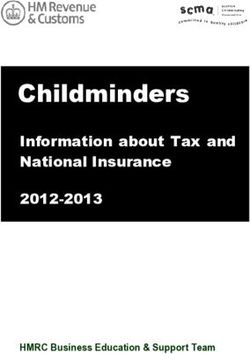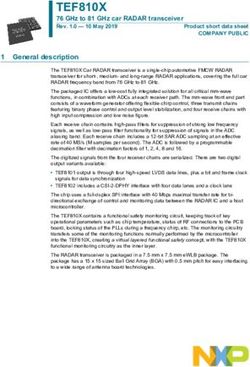Learning about Taxes with Intuit ProFile - INTUIT PROFILE - 2017/18 TRAINING GUIDE
←
→
Page content transcription
If your browser does not render page correctly, please read the page content below
INTUIT PROFILE – 2017/18 TRAINING GUIDE Learning about Taxes with Intuit ProFile Chapter 4: A Basic T1
Copyright
Copyright 2018 Intuit, Inc. Intuit, Inc.
All rights reserved. 5100 Spectrum Way,
Mississauga, ON L4W 5S2
Trademarks
©2018 Intuit Inc. All rights reserved. Intuit, the Intuit logo, Intuit ProFile, ProAdvisor, and QuickBooks, among others, are trademarks or
registered trademarks of Intuit, Inc. in Canada and other countries. Other parties’ marks are the property of their respective owners.
Notice to Readers
The publications distributed by Intuit Inc. are intended to assist educators by providing current and accurate information. However, no
assurance is given that the information is comprehensive in its coverage or that it is suitable in dealing with a particular situation.
Accordingly, the information provided should not be relied upon as a substitute for independent research. Intuit Inc. does not render any
accounting, legal, or other professional advice nor does it have any responsibility for updating or revising any information presented herein.
Intuit Inc. cannot warrant that the material contained herein will continue to be accurate or that it is completely free of errors when
published. Readers should verify information before relying on them.
The material in this publication is provided for informational purposes only. Laws, regulations, policy and procedures regarding this
subject are continuously changing and the information and examples are intended as general guidelines only. This publication is sold with
the understanding that neither the publisher nor the author are engaged in rendering professional advice and it is recommended that such
advice be obtained before acting on any information herein.
Users of this publication are responsible for their own actions and outcomes. The publishers and author therefore expressly disclaim all
and any liability to any person in respect of anything and any consequence. Any examples in this book are factitious and any resemblances
to actual people or circumstances are purely coincidental.
\
1Table of Contents
About the Author ............................................................................................................................................... 2
Additional Resources ........................................................................................................................................... 3
Introduction ........................................................................................................................................................ 4
Benefits of Using ProFile ................................................................................................................................... 5
Chapter 4: A Basic T1 ....................................................................................................................................... 6
Chapter 4 Learning Objectives ............................................................................................................................ 6
T1 Basics .............................................................................................................................................................. 6
A Tax Practitioner Approach ............................................................................................................................. 14
Chapter 4 Quiz ................................................................................................................................................. 24
1About the Author
Michael Di Lauro, CPA CMA, Hein & Associates CPAs
Michael is a CPA, CMA with a strong background in training and technology. Over the years
Michael has written dozens of training materials and has taught QuickBooks, ProFile,
Microsoft Office and other software applications to thousands of individuals. When not
teaching or training you’ll often find Michael in various coffee shops, throughout Ottawa and
Montreal, discussing business and technology with friends, clients and, even, perfect
strangers.ADDITIONAL RESOURCES
In addition to this document, Intuit provides numerous resources to accounting professionals. Refer to these sites to explore
additional tutorials and training opportunities:
• http://accountant.intuit.ca/professional-accounting/index.jsp
• http://profile.intuit.ca/professional-tax-software/index.jsp
• http://profile.intuit.ca/professional-tax-software/training.jsp
3Introduction
Intuit ProFile Tax software is reliable and easy-to-use, and it offers sophisticated features that help tax preparers
experience a more productive tax season. The following paragraphs summarize the key components of Intuit
ProFile Professional Tax software
ProFile T1 imports and converts data created by competing software products. Whether you carry files forward
individually or in batches, you will find the process quick and convenient. Using ProFile`s WYSIWYG (what you
see is what you get) forms, you can view and edit federal T1 and Québec TP1 forms in either French or English.
You can also print all tax forms in either language at the click of a button.
ProFile T2 is designed for professional preparation of corporate tax returns in all provinces and territories. ProFile
T2 includes:
• Federal T2 returns, including T2 RSI (for 2006-2009 and earlier) and Corporation Internet Filing
• Provincial corporate tax returns for Alberta (including AT1 RSI), for Ontario returns with taxation
years ending prior to January 1, 2009 (including CT23 disk filing) and for Quebec (CO-17).
• Provincial capital tax returns for Manitoba, Saskatchewan and British Columbia
ProFile T3 prepares Trust income tax returns and supporting schedules, including T3 and T5 slips that the trust
receives. Simply enter slip information on intuitive income-reporting screens and ProFile T3 automatically
transfers the amounts to the appropriate forms. ProFile T3 also integrates business and rental income statements.
In addition to T3 slips, the software allows you to prepare NR4 slips for non-resident taxpayers (including the
NR4 summary).
ProFile FX (Forms Expert) gives you more than 80 of the most commonly-used CRA forms which supplement
the form-sets in Intuit`s other tax applications. Here are a few highlights of ProFile FX:
• Customizable options help you complete and file the forms you need.
• Automatic form selection facilitates form printing.
• Audit and review features help pinpoint potential errors
• Forms flexibility lets you print facsimile forms on plain paper or directly onto pre-printed CRA forms.
ProFile FX also prepares magnetic media files for T4, T4A, T5, T5018 and NR4 slips, as well as for the
RL1, RL2, RL3 and RL4.
• Import identification from an existing ProFile T1 or T2 data file minimizes potential data entry errors.Benefits of Using ProFile
ProFile is powerful, efficient and secure tax software that helps you get your work done fast and efficiently.
Here’s how you benefit by using Profile:
• With phone, email or in-product live chat support, you have year-round access to knowledgeable
Canadian technical experts
• With its comprehensive set of forms and schedules, ProFile lets you handle just about every tax
scenario in any jurisdiction, including Québec
• With a built-in auditor that runs up to 2,800 diagnostic checks of your tax returns, ProFile has your
back
• Flexible Licensing means you can install ProFile on more than one personal computer without having
to pay additional licensing fees
• Work with QuickBooks? So does ProFile! There’s no need for manual data entry because you can now
export data from QuickBooks directly into ProFile
Plus, with ProFile you enjoy a consistent level of advanced features that include:
• Customizable client correspondence
• Database queries and reporting
• Online tools to quickly and easily stay in touch with your clients
5Chapter 4: A Basic T1
CHAPTER 4 LEARNING OBJECTIVES
At this chapter’s conclusion, students will understand:
• How to prepare an individual’s basic T1 tax return
• How to prepare a T1for a married couple
• The A to Z of preparing a T1 for a client, including CRA’s EFILE system
T1 BASICS
First of all, professional tax preparers rarely, if ever, use the term “tax return.” Most will distinguish a tax return
by its type. Rather than say “tax return,” tax preparers will simply call a personal tax return a “T1.” Likewise, a
corporate tax return is a “T2,” and a trust return, a “T3.”
In this section, we will explore the differences between a manually prepared T1 and one prepared in ProFile.
Paper versus ProFile
You might recall that Chapter 1 introduced a hand-written T1 for an individual named Marianne St Laurent. Let’s
explore how you would manually prepare Marianne’s tax return using CRA’s hard-copy forms and schedules.
• Assume that Marianne was a student during the tax year and that she also worked part-time. Here is the
T4 slip—statement of remuneration—that Marianne received from her employer:
• Because Marianne was a full-time university student, she also received the following tuition slipTo manually prepare a T1, first obtain a copy of CRA’s T1 General, Income Tax and Benefit Return. You can
download a fillable PDF from CRA’s website, or a hard copy from any Canada Post outlet.
• Start with Page 1 of the tax return (the T1 Jacket) and begin entering your name, address and other
contact info
• On Page 2, enter the employment income amount as indicated on your employer’s T4
7• Next, find Schedule 11 and use the T2202 issued by your learning institution to calculate your eligible
tuition credits
• You will also need to find Schedule 1 and enter the basic personal amount at line 300, the Canada
employment amount at line 363, and the CPP and EI amounts from your T4 slip at lines 308 and 312.
Finally, transfer the amount from line 17 of Schedule 11 to line 323 of Schedule 1Paper Observations
As you can see from the example above, it quickly becomes evident that manually preparing even the most basic
is a protracted and complex affair. The need for complex calculations, the risk of omitting a schedule or form, or
of not transferring the proper amounts to said forms, all mean that the probability of errors and omissions is, in
fact, quite high.
9Once again, in ProFile
Let’s now explore how we prepare the same T1 in Profile:
• Launch ProFile and go to File > New > 2016 T1
• After ProFile opens the Info page, enter the individual’s name, social insurance number, date of birth
and other relevant information
• The Info page should look like the image below
• Once again, here is the T4 slip—statement of remuneration—that Marianne received from her
employer
• To record the T4 slip in ProFile, press the F4 key to open Form Explorer and then, in the Search field,
type T4. Double-click the T4 line in the right pane of the Form Explorer window, and ProFile will open
that form• Enter the data on the T4 Slip form line by line
• And ProFile will transfer the T4 amounts to the corresponding line on the T1 return itself (the T1
Jacket)
• And here, again, is Marianne’s tuition slip
• Use Form Explorer to find and open the T2202 tuition form. Record the slip information on that form
11• ProFile will transfer those amounts to the Schedule 11
• And ProFile will then transfer the amounts from Schedule 11 to the Schedule 1 and, finally to the T1
Jacket• Because Marianne had no other slips or additional information to record, here is snapshot of her tax
return
• Note that the last page of the tax return indicates that Marianne is receiving a refund of $9.91
13Conclusion
As can be seen from the illustration above, ProFile—at least with a basic T1—provides guided tax preparation
that requires you to simply enter information on the required forms and slip (in this example T4 and T2202) and
ProFile will then complete the T1 based on those entries.
Contrast that with the same hand-written example, and the benefits gained by using tax-preparation software are
immediately evident.
A TAX PRACTITIONER APPROACH
Preparing a T1 for a Married Couple
This section explores how a tax preparer works with a client—in this example, a married couple named Jane and
Javier Cosan—who have asked you to file their T1 returns. So that you can proceed, they provide you with the
following tax slips:
• T4 slips that itemize each spouse’s employment earnings• There is also a charitable donation receipt and a T5 slip issued by a bank or other financial institution
that lists the amount of investment income earned in the tax year. Assume that the investment income
was shared equally by each spouse
15With these slips, along with their contact information, you are ready to proceed.
T1013
As a professional tax preparer, you will want all new clients to complete and sign CRA’s T1013 authorization
form. Think of a T1013 as your T1 Launchpad. With it you can access CRA’s website and obtain your clients’ tax
information. The information that a T1013 provides will include: Notices of Assessments, client data summary,
account balances, as well as information slips such as T3, T4, T5 and RRSP slips. Here’s how you complete and
file a T1013
• Create a new tax return in ProFile and fill out the Personal Information page. Here’s an excerpt of
Jane’s information page
• To enter Javier’s spousal information, just scroll to the bottom of Jane’s Personal Information page
• After entering Javier’s information, press F5, or click the toolbar’s Spouse toggle icon
• ProFile will ask if you want to open or create a tax return. Because Jane and Javier are new clients,
select Create a new return for spouse• Once you enter Jane and Javier’s Personal Information page, press F4 to open ProFile’s Form Explorer
and, in the Search field, enter T1013
• On the T1013, check the Authorize a representative box and ensure that the information--including the
clients’ names and social insurance numbers, your CRA representative information as well as the
authorization level—are all accurate
• Submit the T1013 to your client for signature
• It is very important that your clients sign their T1013 before you submit them to CRA. Once signed,
click EFILE > EFILE the T1013 for this taxpayer
17• Once CRA authorizes access, log into CRA’s Represent a Client portal at www.canada.ca (select the
Income Tax dropdown)
• Choose CRA login and enter your CRA Represent a Client credentials
• Enter Jane’s social insurance number and click Access SIN
• You are now at Jane’s Information page. Note the tabs at the top of the page that give you access to
CRA’s tax information for that clientEntering tax data
With Jane’s tax return open in ProFile, use Form Explorer to open the forms and schedules that you need to
record Jane’s slip information.
• Press F4 to open Form Explorer, and, in the Search field, enter T4. Record the slip information on
Jane’s T4 form. Press F5 to toggle to Javier’s return. Enter Javier’s T4 information as well
• Return to Jane’s T1 by pressing F5 again, and press F4 to find the T5 form and record that slip’s
information
• Because it was decided that 50% of the investment earning is allocated to each spouse, enter “50” on
the line that reads, “% reported by spouse”
• Press F4 and enter DON in the Search field to open the Charitable Donations form. Record that slip’s
amount as indicated below
19Wrapping things up
Before finalizing things, you’ll want to double-check the tax returns. As discussed earlier, ProFile’s auditor is a
powerful tool that alerts you about any errors or missing information. In addition to the auditor, you will also want
to refer to the Slip Summary form. This form lists, on a single page, the information from every slip used on a T1.
• Press F4 to find Jane’s Slip Summary form. Use it to confirm the T4 and other slip amounts
• Press F5 to toggle to Javier’s T1 and to access his Slip Summary form as well
• You can also use ProFile’s Sign-offs Review Marks to indicate, on each form, that you have verified
and confirmed all entered amountsUsing the auditor
• Press CTRL+F9 to consult ProFile’s Auditor for errors, omissions and suggestions
• Double-click an audit message to jump to the related form
• Use a sign-off to clear the audit message
Out the door
You’ll need to provide to your clients a copy of their tax returns. You can, of course, print the return or, as is
becoming increasing popular, provide a PDF copy. In either case, in order to EFILE the returns, you will want
your clients to sign CRA’s T183 form.
• To print the return, click the toolbar’s Print icon
• ProFile will open the Print Selection window—ready to print only those forms that you selected under
Options>Print Selection
21• If you’d rather email a PDF, first enter the client’s email address on the Personal Information form,
then click Print / Email PDF
• In the eReview Print Selection window, ProFile enters the email address for you
• After confirming the address,
• Click Email to send the tax file
EFILE it
The very last step is to EFILE the return. EFILE is CRA’s electronic-filing portal that all professional tax
preparers are required to use.
Before a preparer can EFILE a tax return, she will need the client’s signature on CRA Form T183. Here are a few
additional need-to-know items regarding the T183:
• Ensure that your client signs at Parts D and F of the T183
• Consider checking the box that reads Want instant CRA assessment results… Clicking that box will
activate CRA’s Express Notice of Assessment, thereby allowing individuals and authorized
representatives to view the result of an assessment immediately after filing a return—and receive a
Notice of Assessment the next day• To EFILE the T1 return, just click the EFILE menu and select EFILE/ReFILE this return
And that’s it. Job done!
23Chapter 4 Quiz
Question 1: Tax preparers use the term “T1” to describe:
A. The form an employer sends to an employee at year-end
B. A statement that a bank sends to investors
C. A corporate tax return
D. A personal tax return
Question 2: True or False: You record all income and deductions directly onto ProFile’s T1 jacket
Question 3: ProFile’s Info page is used to:
A. Enter all amounts earned during the year
B. Enter the names of employers, banks and investments houses
C. Indicate which forms and schedules you want to use on a T1
D. Enter the name, address and other personal information
Question 4: True or False: Each type of income (T4, T5, etc.) is recorded on a dedicated form or Schedule in
ProFile
Question 5: True or False: The T2202 Form is used to enter tuition amounts paid to a learning institution
Question 6: A signed T1013 form is used to:
A. Get a client’s sign-off on a completed T1
B. Record deductions and credits
C. Ensure that there are no CRA omissions
D. Access CRA’s website and obtain a client’s tax information
Question 7: True or False: There is an icon on ProFile’s toolbar to toggle between spouses’ T1sQuestion 8: True or False: You use the Slip Summary form to verify the amounts from all slips
Question 9: A signed T183 is used to:
A. Record the amount of tax deducted on a T4 slip
B. Get a client’s authorization to EFILE a T1
C. Change an error on a filed T1
D. All the above
Question 10: True or False: ProFile cannot EFILE a T1. You can only do so from CRA’s website
25You can also read