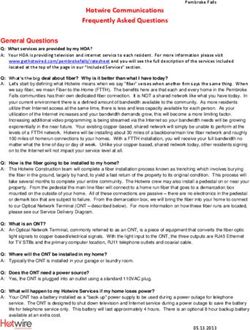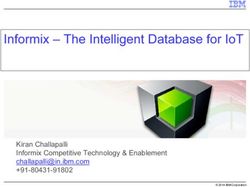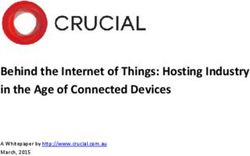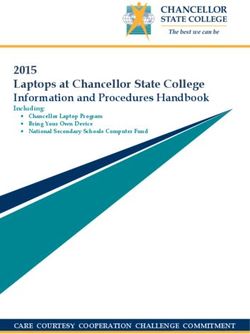Internet Safety Technology Use at WPMS - White ...
←
→
Page content transcription
If your browser does not render page correctly, please read the page content below
• Your digital footprint is all the stuff you leave
behind as you use the Internet.
What does it • Comments on social media, Skype calls, app use
and email records- it’s part of your online history
and can potentially be seen by other people or
mean to have tracked in a database.
• Example: when searching the internet for a
a Digital product, you suddenly see a marketing ad of the
same product pop up on your Facebook, Twitter
Footprint? or Instagram account.
• Your reputation online is very critical.
Employers now review your social media
footprint before offering employment.• Accessing Websites And Online Shopping
• Social Media
• Smart Phones, Tablets and Laptops
• Sharing of your credit cards on an unsecured site.
How do you • Answering an unsolicited request via your email or popup
while browsing the internet.
leave • Tracking software used by internet companies like Facebook,
Google, Amazon, stores data from every search or site you
visit.
a Digital • Your Alexa is known to track your search database.
• Bidding on Ebay.
Footprint? • Watching & liking videos on YouTube
• Remember, your digital footprints can follow you for a long
time!• TikTok is a popular free social media app that lets you
watch, create, and share videos -- often to a soundtrack
of the top hits in music -- right from your phone.
• More than 100 million Users.
• While TikTok videos are mostly harmless, creative fun,
TikTok: The there are real concerns about kids using the app.
• Kids can post stuff without reviewing or editing it first.
Good, the • Reports of online predators using the app to target
Bad and the younger users.
• Other issues: A Federal Trades Commission Lawsuit for
Ugly Side violating Children's privacy law.
• Serious software glitches--including one that could have
allowed the company to collect user data.• Common Sense Media recommends that users of Tik Tok be 15+ years of
age due to content and privacy issues (in stark contrast to TikTok's
recommendation of at least 13 years of age) .
• Make the TikTok account private by selecting Privacy and Safety in the
My child has a
Profile Page.
• You can delete any unwanted videos.
• Make videos together with your kids and post any videos created as
TikTok account. •
private.
Use the following Parental Controls (also called Family Pairing) included
in Tik Tok:
How do I help • Set Time Limits
• Filter any unwanted or mature content (lock this setting with a
passcode)
• Disable direct messaging for kids' accounts
my child use it • Protect settings with a Parental Passcode
• Always review content and apps on your child's smart phone.
Remember they can delete TikTok, re-install it and create a new
safely? account using a different phone number or email address
(erasing all previous settings)
Visit https://www.commonsensemedia.org/blog/parents-ultimate-
guide-to-tiktok#kids%20under%2013
For the parent's ultimate guide to TikTok.Be careful what you
Model good habits
share
Suggested Use Parental
Clean up old
Steps for Controls for devices
& networks
accounts
Parents
Change passwords
Monitor Internet &
regularly – make
Application Usage
them strong!Help Your Children Develop
Good Digital Habits
• Don’t believe everything you read!
• Check with multiple sources to verify
information that seems “too good to be true”.
• Limit the information that you share online –
and limit the audience.
• Talk about responsible technology use and be
an example.
• Encourage your children to contribute to the
conversation! Ask them to share their
knowledge and ideas.Discuss what information is private to your family
Discuss and what information can be shared.
Private information is your personal information –
Private name, address, birthday, identification numbers,
etc.
Discussion
on Privacy Unsure? If your child is unsure about sharing information,
make sure they speak to you.
When possible, create a screenname that does not
Create contain private information.• Ex. janesmith0485 might tell you that Jane Smith most
likely has a special occasion in April 1985:
What does • Birthday?
• Wedding anniversary?
YOUR • Birth of a child?
username say • Add additional information such as Social Security #, a
reused password, phone number, address… what more
about you? could someone learn?
• Would your current username keep you safe?
• Your usernames can be used to build an entire profile
about you. Then this information can be used for all kinds
of purposes, from relatively benign ones like marketing
campaigns to downright malicious ones like identity.Username Tips:
Don’t use Don’t use Don’t use Don’t choose Don’t choose DO choose
Don’t use your full Don’t use your email Don’t use the same Don’t choose a Don’t choose a DO choose a
name or parts of username username and super-odd username username that gives username that’s
your address or password and then reuse it clues to your appropriate for the
phone number combination, again and again — it passwords such as a type of account, i.e.,
especially on makes you easier to series of business, social or
financial accounts track numbers/letters or personal
the first part of a
two-part phrase,
such as knock-knock
or starlightThey are used to track your
information as you travel the
Internet
Allows you to load websites
Cookies quickly, but what do you trade
for this convenience?
You can clear cookies from
browser and make changes to
settingsIdentity Theft • The act of using someone else’s information as your own. • Minor children (under 18) are targeted because detection may not happen for years. • Parents: Don’t share a Social Security number unless required – when in doubt, leave it out! • Always report Identity Theft to the Federal Trades Commission at 1-877-438-4338.
Type the URL vs. clicking on a
link if suspicious
Avoid Look for the lock - httpS
Online
Does it seem TOO good
Scams to be true?
When in doubt,
close it out!Phishing, Spoofing and Scams • Phishing: Phishing is a cybercrime in which a target or targets are contacted by email, telephone or text message by someone posing as a legitimate institution to lure individuals into providing sensitive data such as personally identifiable information, banking and credit card details, and password. • Spoofing: Impersonating a person or company you know. • Social Engineering: Persuading the target to share information by appealing to their emotions. Example: if you don’t act quickly, you will suffer consequences (The IRS scam calls). How can you avoid being caught: • Don’t click on links in email or social media messages • If someone is asking for your private information, think twice!
Monitor Internet Usage
• If possible, keep devices in a central location
• Use parental controls on devices and networks
• Parents should be open with children about
monitoring their usage
• Let them know you will be checking.
• Ask children to share account information.
• Explain this is for safety, not to “watch”
them.
• Children should understand to tell you
immediately when something is not right.Examples of Monitoring Software for Parents
https://us.norton.com/norton https://www.qustodio.com
https://meetcircle.com/ -family
https://www.bark.us https://www.microsoft.com/en-
https://families.google.com
us/microsoft-365/family-safetySample
Screen Time https://www.pcmag.com/how-
Control: to/how-to-use-apples-screen-time-
on-iphone-or-ipad
https://support.apple.com/en-
Apple us/HT201304
iPhone• Not just a mean online message anymore
• Can be through impersonation, sharing private
photos or information, or via anonymous
accounts
• Children & teens are reluctant to report this,
Cyberbullying, even to parents
• Watch for warning signs of a child being targeted by
Trolls and an online predator. These can include:
• Spending long hours online, especially at night
Online • Phone calls from people you don't know
Predators • Unsolicited gifts arriving in the mail
• Your child suddenly turning off the computer
when you walk into the room
• Withdrawal from family life and reluctance to
discuss online activitiesWebsite Privacy Pop-ups Read before you click “Agree”
Change your passwords regularly
3 Steps for Make them hard to guess - A strong
Password password U5es b0tH CaSeS & #s &
L3tt3rS & Sp3ci@l CH@r@chTers
Safety
Use a password keeper to organize
and protect credentialsOut with Close or delete accounts you no longer use – this
could give away valuable personal information
the Old unintentionally
Cleanup &
Close Be Don’t reuse passwords – it makes it easier for the
Unique! bad guys to get in your other accounts!
Unused
Accounts Model Help your children do the same for their accounts.
Good Keep a list of sites they visit in a secure password
Habits keeper applicationHome wireless networks are very tempting, A strong password U5es b0tH CaSeS &
Network especially with so many people working remotely!
Make sure yours has a strong unique password.
#s & L3tt3rS & Sp3ci@l CH@r@chTers
Security for
your home
Check the devices attaching to your VPN – Virtual Private Network – good to
network – do you recognize them? use when accessing public Wi-Fi
(Starbucks, Target, library, etc.)Have your data in more than one
place, just in case! (Redundancy)
Protects against ransomware and
Data Backup human factors (water + laptop)
- External hard drive, CD-
Many ways ROMS, Flash Drives
to back up - Cloud Storage (OneDrive)
- Paid backup services are
data: also availableTopic English Spanish
https://www.commonsensemedia.org/blog/real-world-reasons- https://www.commonsensemedia.org/espanol/blog/6-razones-por-las-
Kids & Online parents-should-care-about-kids-and-online-privacy que-deberias-preocuparte-por-la-privacidad-de-tus-ninos-en-internet
Privacy
https://kidshealth.org/en/parents/net-safety.html https://kidshealth.org/es/parents/net-safety-
Internet Safety esp.html?WT.ac=pairedLink
Internet Safety https://www.commonsensemedia.org/blog/5-myths-and-truths-about- https://www.commonsensemedia.org/espanol/blog/5-mitos-y-
Facts kids-internet-safety verdades-acerca-de-la-seguridad-infantil-en-internet
Parent’s Guide to https://www.commonsensemedia.org/blog/parents-ultimate-guide-to- https://www.commonsensemedia.org/espanol/blog/guia-para-padres-
Snapchat snapchat sobre-snapchat
Ultimate Guide to https://www.commonsensemedia.org/blog/parents-ultimate-guide-to- https://www.commonsensemedia.org/espanol/blog/guia-para-padres-
Parental Controls parental-controls sobre-los-controles-parentales
Suggested Resources• https://us.norton.com/internetsecurity-kids-safety- • Parent’s Ultimate Guides – By Title or Topic
References •
stop-stressing-10-internet-safety-rules-to-help-keep-
your-family-safe-online.html
https://us.norton.com/internetsecurity-kids-safety-
Includes YouTube, TikTok, Fortnite, Minecraft
& more
https://www.commonsensemedia.org/paren
protect-your-kids-online.html ts-ultimate-guides
• https://www.commonsensemedia.org/blog/tips-
and-tricks-to-manage-your-kids-school-issued-
computer
• https://kidshealth.org/en/parents/net-safety.html
• https://www.commonsensemedia.org/privacy-and-
internet-safety/what-are-some-good-rules-for-
screen-names-and-passwords
• https://www.commonsensemedia.org/cyberbullying
• https://www.commonsensemedia.org/blog/how-to-
talk-to-teens-about-dealing-with-online-predators
• https://www.commonsensemedia.org/blog/the-
bare-minimum-you-should-do-to-protect-your-
familys-data
• https://www.commonsensemedia.org/privacy-and-
internet-safety
• https://www.nypl.org/help/about-nypl/legal-
notices/internet-safety-tipsSample Sites Dedicated to Internet Safety
https://www.connectsafely.org/
https://www.fosi.org/
https://www.commonsensemedia.org/Safe Internet Day: Tuesday, February 9, 2021
On Tuesday, February 9, 2021, we will
celebrate the 18th edition of Safer
Internet Day with actions taking place
right across the globe. With a theme
once again of "Together for a better
internet", the day calls upon all
stakeholders to join together to make
the internet a safer and better place for
all, and especially for children and young
people.
https://www.saferinternetday.org/Parent Technology essentials/K-12 Alerts • How to get your username/lost information: https://www.loom.com/share/43a805fc427b4268bf0f98f0cbf36817 Sign-up for K12/Alerts https://www.loom.com/share/6a75ec0963434650bddef76ca7f5fc21
Parent Technology essentials/Infinite Campus/Parent Portal Infinite campus/parent portal gives parents the ability to view grades, missing assignments, student attendance, and receive alerts. The video below shows parents how to access all the tools that Infinite Campus offers. Schoology/IC • Video in English: https://ensemble.lhric.org/Watch/EnglishICParentPortal • Video in Espanol: https://ensemble.lhric.org/Watch/EspanolICParentPortal
Instructional technology:
Schoology and ways to support your child
• Interactions with Schoology
• Participating in class
• Downloading assignments
• Uploading/submitting assignments
• Schoology parent log-in
• Office 365Navigating Schoology
Assignments Explained
Parent Schoology Access
• Office 365 gives access to programs like
• File storing system
Word and PowerPoint
• Students should create folders for each
• Students should name their documents
class (ex: Social Students 20-21)
• The cloud will save all files automatically
• Students should create specific names
once they are either started in OneDrive
for each document (ex: DBQ essay #1)
or uploaded to OneDriveAccessing Extracurricular Activities
• All clubs and activities will be remote this year
• https://ensemble.lhric.org/Watch/Pf86Xcg5
• Spring Modified sports have not been decided yet, however this is the latest from our Athletic Director, Mr. Matt Cameron:
• Section 1 is not offering high risk modified sports this winter (basketball, wrestling, ice hockey).
• No decision yet on football and volleyball for March.
• Spring mod sports look good for starting late April:
• Girls and boys lacrosse
• Softball
• Baseball
• Spring TrackYou can also read