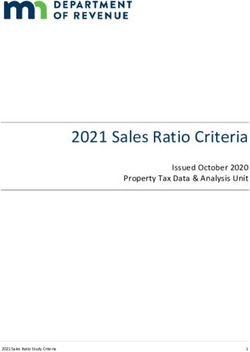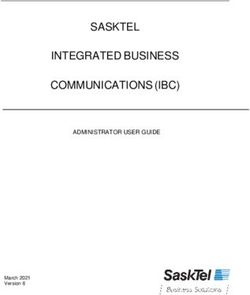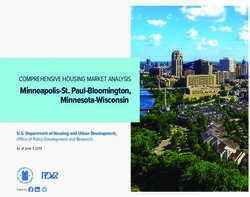High Velocity Sales Implementation Guide - Salesforce, Winter '20 - @salesforcedocs - Salesforce ...
←
→
Page content transcription
If your browser does not render page correctly, please read the page content below
High Velocity Sales
Implementation Guide
Salesforce, Winter ’20
@salesforcedocs
Last updated: September 13, 2019© Copyright 2000–2019 salesforce.com, inc. All rights reserved. Salesforce is a registered trademark of salesforce.com, inc.,
as are other names and marks. Other marks appearing herein may be trademarks of their respective owners.CONTENTS
SET UP HIGH VELOCITY SALES . . . . . . . . . . . . . . . . . . . . . . . . . . . . . . . . . . . . . . 1
CONSIDERATIONS FOR SETTING UP HIGH VELOCITY SALES . . . . . . . . . . . . 2
ENABLE HIGH VELOCITY SALES FEATURES . . . . . . . . . . . . . . . . . . . . . . . . . . . 6
Exclude Emails and Events from Being Added to Salesforce for All Users . . . . . . . . . . . . . . . . . 7
Set Default Activity Sharing for Einstein Activity Capture Users . . . . . . . . . . . . . . . . . . . . . . . . 8
Let Users Share Activities with Groups . . . . . . . . . . . . . . . . . . . . . . . . . . . . . . . . . . . . . . . . 9
SELECT WHO CAN USE HIGH VELOCITY SALES . . . . . . . . . . . . . . . . . . . . . . . 10
CONFIGURE HIGH VELOCITY SALES FEATURES . . . . . . . . . . . . . . . . . . . . . . . 11
Set Up Lightning Dialer for High Velocity Sales . . . . . . . . . . . . . . . . . . . . . . . . . . . . . . . . . . 12
Enable Lightning Dialer . . . . . . . . . . . . . . . . . . . . . . . . . . . . . . . . . . . . . . . . . . . . . . 12
Add Dialer to the Utility Bar . . . . . . . . . . . . . . . . . . . . . . . . . . . . . . . . . . . . . . . . . . . 13
Define Call Outcomes for Branching . . . . . . . . . . . . . . . . . . . . . . . . . . . . . . . . . . . . . . . . 13
Set Up Einstein Lead Scoring for High Velocity Sales . . . . . . . . . . . . . . . . . . . . . . . . . . . . . . 14
Set Up Third-Party Scoring for High Velocity Sales . . . . . . . . . . . . . . . . . . . . . . . . . . . . . . . . 15
Add the Sales Cadence Steps Component to Record Pages . . . . . . . . . . . . . . . . . . . . . . . . . 15
Add the Sales Cadence Fields to List Views . . . . . . . . . . . . . . . . . . . . . . . . . . . . . . . . . . . . 16
Add the Sales Cadence Fields to Record Layouts . . . . . . . . . . . . . . . . . . . . . . . . . . . . . . . . 16
Add Sales Cadence Actions to Page Layouts . . . . . . . . . . . . . . . . . . . . . . . . . . . . . . . . . . . 17
Add the Work Queue Component to Email Integration Panes for Outlook and Gmail . . . . . . . . 17
Customize the Work Queue . . . . . . . . . . . . . . . . . . . . . . . . . . . . . . . . . . . . . . . . . . . . . . 19
TELL YOUR TEAM TO SET UP THEIR HIGH VELOCITY SALES APP . . . . . . . 20
Get Sales Managers Started with High Velocity Sales . . . . . . . . . . . . . . . . . . . . . . . . . . . . . 20
Get Sales Reps Started with High Velocity Sales . . . . . . . . . . . . . . . . . . . . . . . . . . . . . . . . . 21
OPEN CTI AND HIGH VELOCITY SALES . . . . . . . . . . . . . . . . . . . . . . . . . . . . . . 22SET UP HIGH VELOCITY SALES
Use the Setup menu to get the guidance you need for setting up High Velocity Sales.
EDITIONS
Set up High Velocity Sales in four high-level steps.
Available in: Lightning
1. Enable High Velocity Sales and configure Einstein Activity Capture.
Experience
2. Assign relevant permission sets.
Available with High Velocity
3. Configure features that are relevant for your company. Sales, which is available for
4. Educate sales managers and reps, and prompt them to finish setting up High Velocity Sales. an extra cost in: Enterprise,
Performance, and
Unlimited Editions
USER PERMISSIONS
To set up High Velocity
Sales:
• Customize Application
AND Modify All Data
1CONSIDERATIONS FOR SETTING UP HIGH VELOCITY SALES
Before setting up High Velocity Sales, consider these requirements, limitations, and nuances for
EDITIONS
each feature.
Available in: Lightning
Experience
General
Available with High Velocity
• Enhanced Email and Email Tracking must be enabled. Sales, which is available for
an extra cost in: Enterprise,
• No support in Communities.
Performance, and
• High Velocity Sales supports lead, contact, and person account records. Unlimited Editions
• Inbox and Einstein Lead Scoring are included with High Velocity Sales.
• Lightning Dialer is available for an extra cost as an add-on license.
• High Velocity Sales is supported in sandbox orgs. If you’re creating a sandbox from a production org that already has HVS enabled,
you must enable the product from Setup again.
Table 1: User Permissions
Salesforce Admin or User Task Preferences and Permissions Required
Set up High Velocity Sales Customize Application, Modify All Data, Assign Permission Sets,
and Manage Users
Use High Velocity Sales Convert Leads, Send Email, Edit Tasks, and High Velocity Sales User
(or High Velocity Sales Creator) permission set
Create sales cadences High Velocity Sales Cadence Creator permission set
Manage the Activities dashboard and Lead Score dashboard Einstein Analytics for Sales Cloud license (three permission sets
included)
View the High Velocity Sales Einstein Analytics Dashboards High Velocity Sales User or High Velocity Sales Cadence Creator
permission set, and View All Data permission
Use Dialer Dialer Inbound, Dialer Outbound, and Dialer Minutes permission
sets
Create email templates for sales cadences Manage Public Lightning Email Templates
Einstein Activity Capture
• After users are assigned to Einstein Activity Capture, they’re prompted to connect your email and calendar to Salesforce. Until they
do so, they can’t send emails in Lightning Experience.
• Einstein Activity Capture doesn’t support capture and syncing with alias email addresses. To make sure that Salesforce users are
included as event attendees, use their primary Microsoft or Google email addresses when you create their Salesforce user records.
Likewise, to make sure contacts and events sync between applications, users should add primary email addresses to contacts or
events when possible.
2Considerations for Setting Up High Velocity Sales
• For Office365 users, make sure their Office365 accounts use the primary email address as the username.
• Einstein Activity Capture is supported in sandbox environments. Because sandbox is best for testing how Einstein Activity Capture
works and what it looks like, no data is copied from production to sandbox. If you refresh a sandbox with Einstein Activity Capture,
the feature is turned off and all connected accounts are removed.
• Einstein Activity Capture works with all Saleforce-supported languages.
• If you turn off Einstein Activity Capture, all previously captured email and events are removed from the activity timeline, Salesforce
calendar, and Activities dashboard. Your settings and configurations remain.
• When Einstein Activity Capture is on, you can’t use the Related Lists activities view, and activity alerts aren’t displayed in the Kanban
view.
• Because activities added to Salesforce with Einstein Activity Capture aren’t stored in Salesforce, they don’t show up in standard
Salesforce reports. Use the Activities dashboard to see a summary of sales activities that were added to Salesforce manually and by
Einstein Activity Capture. You can also use Activity Metrics to get a complete picture of your activities.
• After Einstein Activity Capture is enabled, the Activities dashboard is created. If you don’t see the dashboard after 24 hours, go to
the Einstein Activity Capture Setting page. Turn off Einstein Activity Capture, and then turn it on again.
• To access the Activities dashboard, API access is required. If you use Professional Edition, you must purchase API access. If you use
Salesforce Essentials, you can’t access the Activities dashboard because API access isn’t available.
• When you sync events, the Activities dashboard reflects events based on the attendee email addresses from the Google or Microsoft
event. All records associated with those attendee email addresses, such as accounts and opportunities, are included in the Activities
dashboard. If you use the Salesforce calendar to associate events to records, the Activities dashboard doesn’t always reflect the
events.
• Multi-value fields (for example, those used in multi-value picklists) aren’t fully supported in ValuesTable. Therefore, the Activities
dashboard shows the last value in the array, rather than the full list of values.
• When Einstein Activity Capture is disabled, email tracking isn’t displayed in Lightning Experience for emails sent from the Outlook
or Gmail integration that aren’t part of a sales cadence.
• To stop capturing the emails of a specific user, add them to an Einstein Activity Capture configuration with emails disabled. High
Velocity Sales permission sets have the “Use Inbox” permission enabled by default. Users with the "Use Inbox" permission enabled
can’t be in a configuration that has email disabled because some Inbox features require email data. You can clone one of the standard
HVS permission sets, disable the “Use Inbox” permission, and enable the “Use Einstein Activity Capture” permission. Then, assign the
permission set to users whose emails you don’t want captured. Add those users to a configuration that has emails disabled.
Integration with Outlook and Gmail
• The Work Queue isn’t always included in the email integration pane by default when High Velocity Sales is enabled. If you’ve already
created a custom pane, or edited default email panes, add the Work Queue component using the Lightning App Builder. Then assign
the pane to the user profiles of users who use the Work Queue.
• In the Outlook integration, if a user deletes the Email to Salesforce address (the BCC address) or removes the tracking information
from the email body, the Work Queue can’t mark the email as sent.
• Email templates with attachments aren’t supported in the Outlook or Gmail integrations.
• Emails sent from the Work Queue in the Outlook or Gmail integrations don’t respect Email Opt Out or individual privacy preferences
set in Salesforce.
• Making calls isn’t supported in the Work Queue in the Outlook or Gmail integrations.
• Emails sent from the Outlook or Gmail integrations initially show as In Progress in the Work Queue.
3Considerations for Setting Up High Velocity Sales
Other Email and Activities
• Email templates must be created in public folders for them to be accessible when creating sales cadences.
• Email templates used in sales cadences must have a blank Related Entity Type value and may only use merge fields for Sender,
Recipient, or Organization.
Work Queue
• The Work Queue is supported only in the split view in Lightning Console and in the Outlook and Gmail integrations.
• The Work Queue can show up to 1,000 prospects that belong to sales cadences at a time.
• If you change a sales cadence name, the new name doesn’t appear in the Work Queue for currently pending steps. A workaround
is to remove the sales cadence from the Work Queue view and then add it again.
Third-Party Scores
• If Einstein Lead Scoring is set up, leads are sorted by Einstein Lead Scores unless third-party lead scores are configured.
• For person accounts, custom number fields that relate to third-party scores can be configured in the object setup for contacts.
Sales Cadences
• Only leads, contacts, and person accounts are supported in sales cadences.
• Users can include a lead, contact, or person account in only one active sales cadence at a time.
• Before merging duplicate records, be sure none of the records you’re deleting are in a sales cadence.
• Tasks related to sales cadences are created and updated automatically. Users can’t edit these tasks.
• The maximum number of steps in a sales cadence is 100.
• The maximum length of a wait step is 60 days.
• When a lead converts, completed sales cadence tasks aren’t transferred to the Activity Timeline of the new contact, account, or
opportunity.
• Before managers can create branched sales cadences based on call outcomes, an admin must map your org’s call result values in
High Velocity Sales Setup.
Einstein Lead Scoring
• Reps should add as much data to their leads as possible. When leads have more data, Einstein Lead Scoring generates better insights.
• Reps must have read access to the Company, Phone, and Email fields on leads.
• Don’t install Apex classes that reference the ScoreIntelligence field provided by Einstein Lead Scoring until after you enable Einstein
Lead Scoring and receive the notification that enablement is complete.
• Einstein does not use encrypted lead fields in lead score analysis. When you turn encryption on or off for a field, Einstein includes
the change in the next reanalysis. Einstein reanalyzes your leads every 10 days.
• If you have over a million scored leads, the Einstein Analytics Lead Scoring app may not function. The exact number depends on
your org’s configuration.
4Considerations for Setting Up High Velocity Sales
• If you plan to use field filters to score only some of your leads, be aware of what happens when you delete or deactivate picklist field
values.
– If you delete a picklist value from a standard field, you can’t use the value to set up a field filter.
– If you deactivate a picklist value from a standard field, you can’t use it to set up a field filter. However, existing field filters based
on that value still work with lead records that contain the deactivated value.
– If you create a field filter using a standard field value and then delete the filtered value from the field, the filter still functions, but
appears in Setup with a blank value.
– If you delete a picklist value from a custom field, it still appears in Setup, but any filter created with that value doesn’t function.
– If you deactivate a picklist value from a custom field, it can still be used to set up a field filter.
Lightning Dialer
• Dialer features are available in Lightning Experience on the desktop only.
• Outgoing calls are supported to the U.S. and Canada only.
• Phone numbers in dashboards can’t be directly called with Dialer.
• The utility bar supports only one Phone item at a time.
• Users can’t pop out (or pop in) the call panel from the utility bar during an active call.
• Deactivated call result values aren’t removed from the call panel. Delete any unneeded call result values instead.
• Users need the “Edit Task” permission to log calls. This permission isn’t automatically included with some profiles, so users with those
profiles can make calls, but those calls aren’t logged.
• Phone numbers are subject to availability, and numbers from all area codes may not be available.
• Every inbound license is allowed one dedicated number. To change it, an admin can release the number, and the Dialer user can
then reassign themselves another number. Admins can release and replace, at most, a single number for each user each month.
• If your org enabled High Velocity Sales before Dialer, add the Phone item to the utility bar for the High Velocity Sales app to use the
feature. Orgs that already enabled Dialer have the item added to the utility bar automatically.
• High Velocity Sales users can’t access the Call List feature from the call panel. This feature becomes part of the My List experience in
Work Queue.
• To advance a sales cadence to the next step after a call, the call must be logged.
5ENABLE HIGH VELOCITY SALES FEATURES
Access High Velocity Sales settings from the Setup menu and enable High Velocity Sales features.
EDITIONS
1. From Setup, enter High Velocity Sales in the Quick Find box, and then select High
Velocity Sales. Available in: Lightning
Experience
2. Click Set Up and Enable HVS.
Turning on High Velocity Sales automatically enables several features, including Enhanced Available with High Velocity
Email, Email Tracking, Einstein Activity Capture, Outlook Integration with Inbox, and Gmail Sales, which is available for
Integration with Inbox. You can turn off features that aren’t required after enabling High Velocity an extra cost in: Enterprise,
Sales, but we recommend keeping them on to get the most out of the product. Performance, and
Unlimited Editions
After enabling High Velocity Sales, you can configure your Einstein Activity Capture settings, such
as controlling which activities are added to Salesforce records and how they’re shared.
USER PERMISSIONS
Exclude Emails and Events from Being Added to Salesforce for All Users To set up High Velocity
When you add email addresses or domains to the Excluded Addresses list for your org, emails Sales:
• Customize Application
and events with those people or companies aren’t added to the activity timeline of related
AND Modify All Data
Salesforce records. Events aren’t added to the Salesforce calendar. And events aren’t synced
between Salesforce and the connected accounts. Your Excluded Addresses list applies to all
Einstein Activity Capture users. Users can add more email addresses to their own Excluded
Addresses lists.
Set Default Activity Sharing for Einstein Activity Capture Users
Select whether Einstein Activity Capture users share their emails and events with other users or keep them private. Users can change
their activity sharing at any time from their personal settings.
Let Users Share Activities with Groups
Add the Enable email and event sharing field to group layouts. When the setting is selected on a private or unlisted
Chatter group, the group members who use Einstein Activity Capture can share activities with all group members.
6Enable High Velocity Sales Features Exclude Emails and Events from Being Added to Salesforce
for All Users
Exclude Emails and Events from Being Added to Salesforce for All Users
When you add email addresses or domains to the Excluded Addresses list for your org, emails and
EDITIONS
events with those people or companies aren’t added to the activity timeline of related Salesforce
records. Events aren’t added to the Salesforce calendar. And events aren’t synced between Salesforce Available in: Lightning
and the connected accounts. Your Excluded Addresses list applies to all Einstein Activity Capture Experience
users. Users can add more email addresses to their own Excluded Addresses lists.
Available with Sales Cloud
1. From Setup, enter Einstein Activity Capture in the Quick Find box, and then
in: Essentials, Professional,
select Settings. Enterprise, Performance,
2. Click the Excluded Addresses tab. and Unlimited Editions
3. Click Add. Available with Sales Cloud
4. Follow the prompts to update the Excluded Addresses list. Einstein, which is available
for an extra cost in:
Enterprise, Performance,
and Unlimited Editions
Available with Inbox, which
is available for an extra cost
in: Professional, Enterprise,
Performance, and
Unlimited Editions
Available with High Velocity
Sales, which is available for
an extra cost in: Enterprise,
Performance, and
Unlimited Editions
USER PERMISSIONS
To update the Excluded
Addresses list:
• Customize Application
OR Modify All Data
7Enable High Velocity Sales Features Set Default Activity Sharing for Einstein Activity Capture Users
Set Default Activity Sharing for Einstein Activity Capture Users
Select whether Einstein Activity Capture users share their emails and events with other users or
EDITIONS
keep them private. Users can change their activity sharing at any time from their personal settings.
Note: Some Sales Cloud Einstein features generate business-related insights using emails Available in: Lightning
captured by Einstein Activity Capture, including emails that aren’t shared. However, the Experience
content of the emails and the usernames associated with them are hidden. Einstein Available with Sales Cloud
Opportunity Insights, Einstein Account Insights, and Einstein Automated Contacts are the in: Essentials, Professional,
Sales Cloud Einstein features that use these private emails. Enterprise, Performance,
1. From Setup, enter Einstein Activity Capture in the Quick Find box, then select and Unlimited Editions
Settings under Einstein Activity Capture. Available with Sales Cloud
2. Click the Capture Settings tab. Einstein, which is available
for an extra cost in:
3. Click Edit Default next to Default Activity Sharing for New Users. Enterprise, Performance,
4. Select the default option for new users. and Unlimited Editions
“Everyone” means all Salesforce users at your company, but you can change it on the Capture Available with Inbox, which
Settings page to mean only Einstein Activity Capture users. is available for an extra cost
in: Professional, Enterprise,
5. Click Save. Performance, and
When new users connect their account to Salesforce with Einstein Activity Capture, their activity Unlimited Editions
sharing is the default that you selected. Users who have already connected their account to Salesforce
Available with High Velocity
aren’t affected. Sales, which is available for
an extra cost in: Enterprise,
Performance, and
Unlimited Editions
USER PERMISSIONS
To set default activity sharing
for new users:
• Customize Application
OR Modify All Data
8Enable High Velocity Sales Features Let Users Share Activities with Groups
Let Users Share Activities with Groups
Add the Enable email and event sharing field to group layouts. When the setting
EDITIONS
is selected on a private or unlisted Chatter group, the group members who use Einstein Activity
Capture can share activities with all group members. Available in: Lightning
1. Make sure Chatter is enabled. Experience
2. From Setup, enter Group Layouts in the Quick Find box, then select Group Layouts. Available with Sales Cloud
3. Add the Enable email and event sharing field to group layouts. in: Essentials, Professional,
Enterprise, Performance,
and Unlimited Editions
Available with Sales Cloud
Einstein, which is available
for an extra cost in:
Enterprise, Performance,
and Unlimited Editions
Available with Inbox, which
is available for an extra cost
in: Professional, Enterprise,
Performance, and
Unlimited Editions
Available with High Velocity
Sales, which is available for
an extra cost in: Enterprise,
Performance, and
Unlimited Editions
To use a group for sharing emails and events, the group’s owner can select Enable email
and event sharing on the group’s settings. Then, Einstein Activity Capture users within USER PERMISSIONS
the group can share their emails and events with all group members. Email and events appear in
To edit group layouts:
the activity timeline of related records, not in Chatter group feeds.
• Customize Application
9SELECT WHO CAN USE HIGH VELOCITY SALES
Assign the permission sets for High Velocity Sales. Also assign permission sets for optional features
EDITIONS
that are new to your Salesforce org, including Lightning Dialer. You can also assign the permission
set for full access to Analytics dashboards. Available in: Lightning
1. From Setup, enter Permission Sets in the Quick Find box, and then select Permission Experience
Sets.
Available with High Velocity
2. Verify that the High Velocity Sales Cadence Creator, High Velocity Sales User, and other relevant Sales, which is available for
permission sets are available. Salesforce orgs using High Velocity Sales also get three Einstein an extra cost in: Enterprise,
Analytics for Sales Cloud licenses. Performance, and
If your company’s using Lighting Dialer, also check for the Dialer Inbound, Dialer Outbound, Unlimited Editions
and Dialer Minutes permission sets.
USER PERMISSIONS
3. Click each permission set you need to assign, and then click Manage Assignments to assign
the permission set to users. To set up High Velocity
Sales:
Note: You can also assign permission sets per user. From Setup, enter Users in the
• Customize Application
Quick Find box, and then select Users. Click the name of individual users. In the Permission
AND Modify All Data
Set Assignments related list, click Edit Assignments.
We recommend that you make these assignments.
• Assign the High Velocity Sales Cadence Creator permission set to sales managers and reps who need to create sales cadences.
• Assign the High Velocity Sales User permission set to sales reps.
• Assign the three Einstein Analytics for Sales Cloud permission sets to users who need edit access to the Activities and Lead
Scoring dashboards.
• Assign the Dialer permission sets to new Lightning Dialer users.
Note: The HVS Cadence Creator permission set includes all the permissions included with the HVS User permission set, so
there’s no need to apply both permission sets to any single user.
If you’re making changes that apply to both types of users, make sure to update both permission sets.
SEE ALSO:
Configure High Velocity Sales Features
10CONFIGURE HIGH VELOCITY SALES FEATURES
Set up Lightning Dialer and Einstein Lead Scoring if they’re new to your org. And make sure that
EDITIONS
you configure all other relevant features to get the most out of High Velocity Sales.
Available in: Lightning
Set Up Lightning Dialer for High Velocity Sales Experience
If you’re using Lightning Dialer for the first time, enable Lightning Dialer in Setup. Make sure Available with High Velocity
that you add the Phone item to the utility bar for the High Velocity Sales app. Sales, which is available for
Define Call Outcomes for Branching an extra cost in: Enterprise,
Relate call result values to call outcomes to easily display the data in reports and use it as Performance, and
branching criteria for sales cadences. Unlimited Editions
Set Up Einstein Lead Scoring for High Velocity Sales
If you’re using Einstein Lead Scoring for the first time, enable and configure Einstein Lead Scoring USER PERMISSIONS
in Setup. To set up High Velocity
Set Up Third-Party Scoring for High Velocity Sales Sales:
Configure third-party scores for person accounts, contacts, or leads. Show scores on related • Customize Application
records, and use scores to sort the work queue. AND Modify All Data
Add the Sales Cadence Steps Component to Record Pages
Add the Sales Cadence Steps component to relevant record pages with the Lightning App Builder. With the Sales Cadence Steps
component, users can see which sales cadence a given prospect is in, and also the prospect’s progress within the sales cadence.
Add the Sales Cadence Fields to List Views
Make sure that users can see the Sales Cadence and Sales Cadence Assignee fields in relevant list views. You can also create a list
view that shows only records linked to a sales cadence.
Add the Sales Cadence Fields to Record Layouts
Add Sales Cadence to one of the top Selected Fields to show users the related sales cadence on lead, contact, and person account
records. Users can click the field to view the sales cadence record, where they can view all the steps in the sales cadence. And add
Sales Cadence Assignee to see which sales rep is working on the prospect.
Add Sales Cadence Actions to Page Layouts
If your org has customized Salesforce Mobile and Lightning Experience Actions for lead, contact, or person account records, you
may need to add sales cadence actions to the page layouts of those records. Add the actions from the Object Manager.
Add the Work Queue Component to Email Integration Panes for Outlook and Gmail
Sales reps can access the High Velocity Sales Work Queue directly from the integrations with Microsoft® Outlook® and Gmail™. Add
the Work Queue component to its own tab in a new or existing email application pane. Then assign the pane to your High Velocity
Sales users.
Customize the Work Queue
Select up to three fields to appear in the work queue so that your sales reps see the information at a glance.
11Configure High Velocity Sales Features Set Up Lightning Dialer for High Velocity Sales
Set Up Lightning Dialer for High Velocity Sales
If you’re using Lightning Dialer for the first time, enable Lightning Dialer in Setup. Make sure that
EDITIONS
you add the Phone item to the utility bar for the High Velocity Sales app.
Available in: Lightning
Enable Lightning Dialer Experience
Turn on Dialer from the Dialer Settings page in Lightning Experience. Available with High Velocity
Add Dialer to the Utility Bar Sales, which is available for
Use the App Manager to make Dialer available from the utility bar at the bottom of the page. an extra cost in: Enterprise,
The utility bar gives your sales reps quick access to commonly used tools. Performance, and
Unlimited Editions
USER PERMISSIONS
To set up High Velocity
Sales:
• Customize Application
AND Modify All Data
Enable Lightning Dialer
Turn on Dialer from the Dialer Settings page in Lightning Experience.
EDITIONS
1. From Setup, enter Dialer in the Quick Find box, then select Dialer Settings.
Available in: Lightning
2. Enable Dialer.
Experience
Optionally, enable personal voicemail, prioritized call lists, voicemail drop, and other settings
for your org as well. Available in: Essentials,
Professional, Enterprise,
Note: You can turn on and manage more features under the Dialer node in Setup. Performance, and
Depending on your org, this may include local presence, call result tracking, and more. Unlimited Editions
Lightning Dialer is available
for an additional cost as an
add-on license.
USER PERMISSIONS
To enable Dialer features:
• Customize Application
12Configure High Velocity Sales Features Add Dialer to the Utility Bar
Add Dialer to the Utility Bar
Use the App Manager to make Dialer available from the utility bar at the bottom of the page. The
EDITIONS
utility bar gives your sales reps quick access to commonly used tools.
1. From Setup, enter App Manager in the Quick Find box, then select App Manager. Available in: Lightning
Experience
2. Edit an existing Lightning app or click New Lightning App. You can also upgrade a custom
Classic app to a Lightning app. Available in: Essentials,
If available, the Lightning Sales app contains numerous options preconfigured for sales users. Professional, Enterprise,
Performance, and
3. On the Utility Items tab, click Add and select Dialer. Unlimited Editions
4. On the User Profiles tab, make the app available to relevant user profiles. Lightning Dialer is available
5. Verify the other app details, including the app name, branding information, and available menu for an additional cost as an
add-on license.
items.
6. Save your changes.
To verify your changes, click the App Launcher and select the app that has Lightning Dialer enabled. USER PERMISSIONS
To enable Dialer features:
• Customize Application
Define Call Outcomes for Branching
Relate call result values to call outcomes to easily display the data in reports and use it as branching
EDITIONS
criteria for sales cadences.
1. From Setup, enter High Velocity Sales in the Quick Find box, and then select High Velocity Available in: Lightning
Sales. Experience
2. Edit the Define Call Outcomes for Branching section and enable the feature. Available with High Velocity
3. Enter the call result values used by your org next to the related call outcomes. Sales, which is available for
an extra cost in: Enterprise,
If your org is using Lighting Dialer, click the Edit Call Result Values link to confirm or modify Performance, and
your org’s current call result values. Unlimited Editions
Note: Make sure you enter the call result values correctly.
USER PERMISSIONS
4. Click Save.
To set up High Velocity
Sales:
• Customize Application
AND Modify All Data
13Configure High Velocity Sales Features Set Up Einstein Lead Scoring for High Velocity Sales
Set Up Einstein Lead Scoring for High Velocity Sales
If you’re using Einstein Lead Scoring for the first time, enable and configure Einstein Lead Scoring
EDITIONS
in Setup.
1. From Setup, enter Einstein Lead Scoring in the Quick Find box, and then select Einstein Lead Available in: Lightning
Scoring. Experience
2. On the Settings page, click Set Up Now. Available with High Velocity
3. Read the introduction, and then click Next. Sales, which is available for
an extra cost in: Enterprise,
4. Choose the lead conversion milestone that matches your business practices. Does your sales Performance, and
team create opportunities when they convert leads, or do they simply convert leads to accounts Unlimited Editions
and contacts? Then click Next.
5. Choose whether you want Einstein to include all your lead fields during lead score analysis. To USER PERMISSIONS
exclude specific fields, click No, ignore certain fields (Advanced), and then deselect the fields
you want to ignore. Otherwise, click Next. To set up High Velocity
Some businesses use fields that don’t affect a lead’s chance of converting. For example, you Sales:
might have a field that indicates the reason a lead didn’t convert. Telling Einstein to ignore • Customize Application
AND Modify All Data
those fields yields more accurate lead scores. Before ignoring a field, make sure that the field
doesn’t affect the lead’s chance of converting. Ignoring fields that affect score analysis decreases
the accuracy of your lead scores. If you are uncertain about whether to ignore a particular field,
contact Salesforce Customer Support.
6. Wait while Einstein confirms that your company’s data works with the settings you’ve chosen.
7. When Einstein finishes confirming your settings, click Score Leads.
8. Using the Lightning App Builder, make sure that the Einstein Lead Scoring component was added to Lightning pages for leads. In
Salesforce Classic, add the Lead Score field to lead page layouts. The Lead Score field can’t be used on the same page layout as the
Lead Score Distribution or Conversion Rate by Lead Score report components.
9. After scores are available, add the Lead Score field to public lead list views. Salesforce automatically adds this field to default list
views.
It takes up to 24 hours for lead scores to be available. Sales Cloud Einstein users see scores and factors on the Einstein Scoring component.
To see the component, users need read access to the Company, Phone, and Email fields on leads.
Tip: To get the most out of Einstein Lead Scoring, encourage sales reps to add the Lead Score field to their lead list views.
14Configure High Velocity Sales Features Set Up Third-Party Scoring for High Velocity Sales
Set Up Third-Party Scoring for High Velocity Sales
Configure third-party scores for person accounts, contacts, or leads. Show scores on related records,
EDITIONS
and use scores to sort the work queue.
Note: If Einstein Lead Scoring is set up, leads are sorted by Einstein Lead Scores unless Available in: Lightning
third-party lead scores are configured. If you’re using Einstein Lead Scoring, you can configure Experience
scores for contacts or person accounts separately. See Set Up Einstein Lead Scoring for High Available with High Velocity
Velocity Sales. Sales, which is available for
1. Create a custom number field on the lead or contact object. For person accounts, configure an extra cost in: Enterprise
custom number fields in the object management settings for contacts. See Create Custom and UnlimitedEditions
Fields.
2. Configure the custom number field with your integrated third-party application to populate USER PERMISSIONS
scores.
To set up High Velocity
3. From Setup, enter High Velocity Sales in the Quick Find box, and then select High Velocity Sales:
Sales. • Customize Application
AND Modify All Data
4. Next to the object for which you want to add custom scores, click Edit.
5. From the object’s custom score dropdown, select the custom number field that’s configured
as the third-party score. Users see this field as a sorting option in the Work Queue.
Add the Sales Cadence Steps Component to Record Pages
Add the Sales Cadence Steps component to relevant record pages with the Lightning App Builder.
EDITIONS
With the Sales Cadence Steps component, users can see which sales cadence a given prospect is
in, and also the prospect’s progress within the sales cadence. Available in: Lightning
1. From Setup, enter Lightning App Builder in the Quick Find box, and then select Lightning Experience
App Builder.
Available with High Velocity
2. Click Edit for the Lightning page you want to modify, or create a new page. For High Velocity Sales, which is available for
Sales, make sure you update relevant lead, contact, and person account pages. an extra cost in: Enterprise,
Performance, and
3. Add the Sales Cadence Steps component to the page’s layout.
Unlimited Editions
4. Save your changes.
5. If you’re creating a new page, activate the page and assign it to High Velocity Sales users. USER PERMISSIONS
6. Repeat the process for other relevant Lightning pages.
To set up High Velocity
Sales:
• Customize Application
AND Modify All Data
15Configure High Velocity Sales Features Add the Sales Cadence Fields to List Views
Add the Sales Cadence Fields to List Views
Make sure that users can see the Sales Cadence and Sales Cadence Assignee fields in relevant list
EDITIONS
views. You can also create a list view that shows only records linked to a sales cadence.
1. Navigate to the list view where you want to expose the fields. For High Velocity Sales, this Available in: Lightning
includes lead, contact, and person account list views. Experience
2. Select the List View Controls dropdown, and then click Select Fields to Display. Available with High Velocity
If you’re using the sales console, switch out of the split view to see the List View Controls. Sales, which is available for
an extra cost in: Enterprise,
3. Add Sales Cadence and Sales Cadence Assignee as a couple of the top Visible Fields. Performance, and
4. Save your changes. Unlimited Editions
5. Repeat the process for other relevant list views.
USER PERMISSIONS
To set up High Velocity
Sales:
• Customize Application
AND Modify All Data
Add the Sales Cadence Fields to Record Layouts
Add Sales Cadence to one of the top Selected Fields to show users the related sales cadence on
EDITIONS
lead, contact, and person account records. Users can click the field to view the sales cadence record,
where they can view all the steps in the sales cadence. And add Sales Cadence Assignee to see Available in: Lightning
which sales rep is working on the prospect. Experience
1. From Setup, enter Object Manager in the Quick Find box, and then select Object Manager.
Available with High Velocity
2. Click the object you want to modify. For High Velocity Sales, make sure that you update Lead, Sales, which is available for
Contact, and Person Account. an extra cost in: Enterprise,
Performance, and
3. Select Compact Layouts, and then click New.
Unlimited Editions
4. Enter a label for the compact layout. HVS Compact Layout works here.
5. Add Sales Cadence and Sales Cadence Assignee as a couple of the top Selected Fields. USER PERMISSIONS
6. Save your changes.
To set up High Velocity
7. Click Compact Layout Assignment and then Edit Assignment. Sales:
8. Select the compact layout as the Primary Compact Layout, and then save your changes. • Customize Application
AND Modify All Data
9. Repeat the process for other relevant objects. For High Velocity Sales, make sure that you update
Lead, Contact, and Person Account.
16Configure High Velocity Sales Features Add Sales Cadence Actions to Page Layouts
Add Sales Cadence Actions to Page Layouts
If your org has customized Salesforce Mobile and Lightning Experience Actions for lead, contact,
EDITIONS
or person account records, you may need to add sales cadence actions to the page layouts of those
records. Add the actions from the Object Manager. Available in: Lightning
1. From Setup, enter Object Manager in the Quick Find box, and then select Object Manager. Experience
2. Click the object you want to modify. For High Velocity Sales, make sure that you update Lead, Available with High Velocity
Contact, and Person Account. Sales, which is available for
3. Select Page Layouts, and then click the relevant page layout. an extra cost in: Enterprise,
Performance, and
4. From the palette on the upper portion of the screen, click Mobile & Lightning Actions. Unlimited Editions
5. Drag Add to Sales Cadence to the Salesforce Mobile and Lightning Actions section of the
page layout. USER PERMISSIONS
6. Drag Remove From Sales Cadence to the Salesforce Mobile and Lightning Actions section
of the page layout. To set up High Velocity
Sales:
7. Save your changes. • Customize Application
8. Repeat the process for other relevant objects. For High Velocity Sales, make sure that you update AND Modify All Data
Lead, Contact, and Person Account.
Add the Work Queue Component to Email Integration Panes for Outlook
and Gmail
Sales reps can access the High Velocity Sales Work Queue directly from the integrations with
EDITIONS
Microsoft® Outlook® and Gmail™. Add the Work Queue component to its own tab in a new or existing
email application pane. Then assign the pane to your High Velocity Sales users. Available in: Lightning
Give your reps the flexibility to work through their queue from their email application. Experience
Available in: Enterprise,
Performance, and
Unlimited Editions
USER PERMISSIONS
To set up the email
integrations to use custom
email application panes:
• Customize Application
To create and save Lightning
1. From Setup, enter Integration in the Quick Find box, then select Outlook Integration pages in the Lightning App
and Sync or Gmail Integration and Sync. Builder:
• Customize Application
2. Expand Let users access Salesforce records from Outlook/Gmail and enable Customize
Content with App Builder. To view Lightning pages in
the Lightning App Builder:
3. Under Email Application Panes, click Create New Pane and select With Inbox Features, or • View Setup and
edit an existing pane in the list. Configuration
17Configure High Velocity Sales Features Add the Work Queue Component to Email Integration Panes
for Outlook and Gmail
4. Click the Tabs component.
5. In the Tabs component properties, click Add Tab.
6. Click the tab and select Custom title.
7. Enter a descriptive title for the tab, such as Work Queue, or something that describes the queue for your sales reps, and click Done.
8. Keep the tab visible in both Compose and Read modes.
9. Drag and move the tab in the Tabs list to where you want it to display.
Tabs are listed from top to bottom in the order they display from left to right in the pane. To make sure that a tab is visible without
extra clicks, place the tab in one of the first few positions.
10. Drag the Work Queue component to the tab.
Tip: To track links in emails started from the Work Queue in Outlook, also add the Email Tracking component to a tab available
in Compose mode.
11. Click Save.
12. Activate and assign the pane to the user profiles of reps who use High Velocity Sales.
18Configure High Velocity Sales Features Customize the Work Queue
Customize the Work Queue
Select up to three fields to appear in the work queue so that your sales reps see the information at
EDITIONS
a glance.
1. From Setup, select Object Manager, and then click the name of the entity whose layout you Available in: Lightning
want to edit. Experience
2. Click Compact Layouts, and click the name of the layout you want to customize. Available with High Velocity
3. Click Edit. Sales, which is available for
an extra cost in: Enterprise,
4. In the Selected Fields column, the first three fields represent the data that displays in the work Performance, and
queue. Change the order of the fields so that the fields you want to display are one of the first UnlimitedEditions
three fields listed.
Sales Cadence isn’t supported as a field for the work queue. If it’s one of the first three fields,
USER PERMISSIONS
the fourth field appears in its place.
To set up High Velocity
5. Click Save.
Sales:
You can customize different fields for each record type. • Customize Application
AND Modify All Data
19TELL YOUR TEAM TO SET UP THEIR HIGH VELOCITY SALES
APP
You’re nearly finished! Now you just need your users to complete a few tasks to finish setting up High Velocity Sales at the user level.
We’ve provided some resources to help them get started.
Get Sales Managers Started with High Velocity Sales
Start using High Velocity Sales by navigating to the High Velocity Sales app and creating your first sales cadence.
Get Sales Reps Started with High Velocity Sales
Start using High Velocity Sales by navigating to the High Velocity Sales app and adding prospects to your work queue.
Get Sales Managers Started with High Velocity Sales
Start using High Velocity Sales by navigating to the High Velocity Sales app and creating your first
EDITIONS
sales cadence.
1. From the App Launcher, click High Velocity Sales. Available in: Lightning
Experience
2. Click the banner at the top of the page to start using Einstein Activity Capture.
If you’re new to Dialer, click the banner to select a Dialer number. Available with High Velocity
Sales, which is available for
3. Switch to the split view in console. an extra cost in: Enterprise,
4. Create and activate a sales cadence. Performance, and
Unlimited Editions
5. Add prospects to a sales cadence.
Check out additional resources.
USER PERMISSIONS
To set up High Velocity
Sales:
• Customize Application
AND Modify All Data
20Tell Your Team to Set Up Their High Velocity Sales App Get Sales Reps Started with High Velocity Sales
Get Sales Reps Started with High Velocity Sales
Start using High Velocity Sales by navigating to the High Velocity Sales app and adding prospects
EDITIONS
to your work queue.
1. From the App Launcher, click High Velocity Sales. Available in: Lightning
Experience
2. Set up Einstein Activity Capture.
If you’re new to Dialer, click the banner to select a Dialer number. Available with High Velocity
Sales, which is available for
3. Switch to the split view in console. an extra cost in: Enterprise,
4. Add leads, contacts, or person accounts to your Work Queue. Performance, and
Unlimited Editions
Check out additional resources.
USER PERMISSIONS
To set up High Velocity
Sales:
• Customize Application
AND Modify All Data
21OPEN CTI AND HIGH VELOCITY SALES
High Velocity Sales can support third-party computer telephony integration (CTI) providers if you’re
EDITIONS
using Open CTI for Lightning Experience. We highly recommend providers use related Open CTI
methods for the best user experience. Available in: Lightning
You can use integrate your Open CTI solution with High Velocity Sales if: Experience
• Your org is using Open CTI for Lightning Experience. Available with High Velocity
• Your CTI uses click-to-dial. Sales, which is available for
an extra cost in: Enterprise,
• The saveLog() Open CTI method is used to save a task with a call task type on the related record
Performance, and
after the call.
Unlimited Editions
With these requirements, your Open CTI solution can work with High Velocity Sales. But we highly
recommend reaching out to your CTI provider in order to get the best user experience.
Your CTI provider can integrate a couple Open CTI methods to offer the most seamless experience with High Velocity Sales.
If not, your experience is subject to several notable limitations, and much of the detail is lost:
• For sales cadences, the sales cadence moves to the next step as soon as a task is logged related to the call. This includes if the number
was dialed outside of the Work Queue.
• For My List, the call is removed from My List as soon as the call button is clicked. This includes if the call isn’t answered.
22You can also read