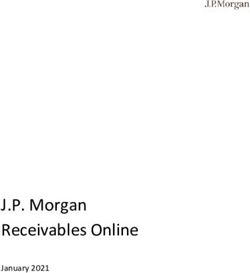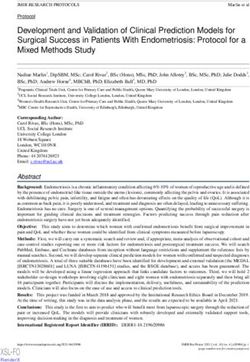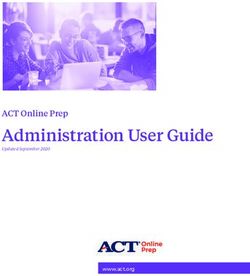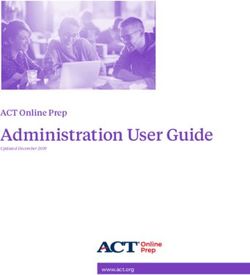Mobile Cloud Forensics: An Analysis of Seven Popular Android Apps1 - arXiv
←
→
Page content transcription
If your browser does not render page correctly, please read the page content below
Mobile Cloud Forensics: An Analysis
of Seven Popular Android Apps1
Ben Martini; Quang Do; Kim-Kwang Raymond Choo
Information Assurance Research Group, University of South Australia
ben.martini@unisa.edu.au; quang.do@mymail.unisa.edu.au; raymond.choo@unisa.edu.au
Abstract
Using the evidence collection and analysis methodology for Android devices proposed by Martini, Do
and Choo (2015), we examined and analyzed seven popular Android cloud-based apps. Firstly, we
analyzed each app in order to see what information could be obtained from their private app storage
and SD card directories. We collated the information and used it to aid our investigation of each app’s
database files and AccountManager data. To complete our understanding of the forensic artefacts
stored by apps we analyzed, we performed further analysis on the apps to determine if the user’s
authentication credentials could be collected for each app based on the information gained in the
initial analysis stages. The contributions of this research include a detailed description of artefacts,
which are of general forensic interest, for each app analyzed.
Keywords Cloud forensics, Digital forensics, Dropbox, Mobile forensics, OAuth, OneDrive.
1 INTRODUCTION
This chapter provides a number of proof-of-concept implementations of the collection and analysis
methodology described in the preceding chapter (see [1]).
We implemented the methodology using a selection of popular free cloud apps. We selected apps in
the categories of storage, note taking and password sync. For the storage category, we selected
Dropbox (version 2.4.1), OneDrive (version 2.5.1), Box (version 3.0.2), and ownCloud (version
1.5.5). We also investigated UPM (Universal Password Manger version 1.15) to understand the
collection requirements for a third-party app which uses a cloud storage product. For the note taking
category, we selected Evernote (version 5.8.1) and OneNote (version 15.0.2727.2300).
The research was conducted between April and July 2014. At the time of this research, findings are
accurate to the best of the authors’ knowledge. However, new releases of mobile apps and operating
systems may change the way the data is collected and analyzed in the future.
This is the authors' pre-print version. Please cite the paper as:
* 1
* Martini B, DoThis is the authors’ pre-print, and please cite the article as:
Q and Choo K-K R 2015. Chapter 15 - Mobile cloud forensics: An analysis of seven popular Android apps.
• Martini B, Do Q and Choo K-K R 2015. Mobile cloud forensics: An analysis of seven popular Android apps. In Ko R and
In Ko R and Choo K-KChoo R, editors, Cloud
K-K R, editors, Security
Cloud SecurityEcosystem, pp. 309
Ecosystem, Syngress, -345,ofSyngress,
an Imprint an Imprint of Elsevier [DOI: http://
Elsevier [In press]
dx.doi.org/10.1016/B978-0-12-801595-7.00015-X]2 ANDROID CLOUD APPS
2.1 DROPBOX
Dropbox is one of the top downloaded Android apps with over 100 million downloads on the Google
Play store at the time of research. Dropbox provides cloud-based storage services compatible with a
range of devices including PCs and mobile devices.
The following subsections describe our findings for the examination and analysis stages of the
collection and analysis methodology described in [1]. Further analysis of this app is discussed in
Section 2.8.1. For Dropbox:
• The private app storage path is “/data/data/com.dropbox.android”
• The external storage data path is “/sdcard/Android/data/com.dropbox.android”
2.1.1 Examine App Files in Private Storage (Dropbox)
Using the methodology described in [1], we located and analyzed the miscellaneous files contained
within the app’s private directory on the Android device’s internal storage. It should be noted that this
section does not aim to provide an exhaustive listing of all of the files/directories located in the apps
private storage, rather it only discusses items which we believe would be of particular interest to
forensic practitioners.
Dropbox stores a number of items of interest in its “dropbox-credentials.xml” shared preferences file
stored at “[private app storage path]/shared_prefs/dropbox-credentials.xml”. The file is encoded in a
standard plain text XML format. The following directives of interest were located within this file:
• app_key – The app_key is a necessary component of the token used to authenticate the user
to the Dropbox servers. It is represented using an XML String tag. The app key is the OAuth
1.0 consumer key which represents the app (rather than the user) to the Dropbox
authentication system. This is discussed further in Section 2.8.1.
• accounts – The accounts string contains a JSON formatted value which encloses the
following values of interest.
o userToken – The userToken value contains two strings delimited by a pipe, both of
which form part of the authentication headers used by Dropbox.
1. The first string is the “oauth_token” which as the name suggests is the user’s
token. The token is updated by the app when the user initially authenticates
(using a username and password) and when the previous token expires.
2. The second string forms the second half of the “oauth_signature”, which is
also used as part of the authentication header in the format
“[String]&[String]”. This is discussed further in Section 2.8.1.
o userId – This string stores the user’s numerical ID, which is used in databases and
the Android filesystem.
2.1.2 Examine App Files on External Storage (Dropbox)
After examining the miscellaneous files contained within the app’s private directory, we examined the
collected files from the external storage. In the case of Dropbox, we found that the following paths
were populated.
[external storage data path]/cache/[User ID]/miscthumbs
• This directory is populated with a ‘journal’ file containing (mostly numerical) data, which
appears to relate to the layout of the thumbnail cache.
[external storage data path]/cache/[UserID]/thumbs/[subdirectories if any]/• This directory contains subdirectories named for the path of the image files stored in the
user’s Dropbox. e.g. “thumbs/My Pictures/san francisco.jpg”.
[external storage data path]/cache/[User ID]/thumbs/[subdirectories]/[image name].[extension]
• The directory, named after the user’s image, contains a number of sizing variations of the
image presumably for display in different parts of the app.
• An interesting anomaly we noted during our research was that when images are moved on the
mobile device between directories in the user’s Dropbox app, the previous thumbs path and
images remain. The thumbnails at the original path were not deleted even when the image
was deleted from Dropbox; however, the thumbnails were deleted for the new path.
[external storage data path]/cache/[User ID]/tmp
• During our experiments, we noted that this directory is used to store temporary files (of the
filename format “file0.tmp”) as they are being downloaded. Once the download is completed,
the file is moved to the scratch directory and the tmp file is deleted.
[external storage data path]/files/[User ID]/scratch
• This directory contains the local cache of files that have been downloaded by a user via
Dropbox. These files are stored unmodified in this directory with their original filenames
intact.
2.1.3 Examine App Databases (Dropbox)
While there are a number of possible database formats, apps generally store data in the SQLite format
(presumably due to Android’s native support for the format). Dropbox stores a number of SQLite
databases in its private storage “[private app storage path]/databases/” directory. This directory
contained two database files of particular interest as well as two others of lesser interest. The latter
were (“[User ID]-prefs.db” and “prefs.db”) and the values of interest within them (such as “Account”)
were encoded or encrypted. The two databases of interest were “prefs-shared.db” and “[User ID]-
db.db” and are described further in Table 1 and Table 2. In addition to these database files, Dropbox
stores another cache database in the “[private app storage
path]/app_DropboxSyncCache/[app_key]” location. This database file is described in Table 3.
[private app storage path]/databases/prefs-shared.db
“DropboxAccountPrefs” Table
Attribute Description
LAST_REPORT_HOST_TIME A millisecond resolution timestamp (in UTC) for the last
report between the Dropbox app and server. This attribute
appears to use the device clock rather than remote time.
Table 1 "prefs-shared.db" Database File
[private app storage path]/databases/[user-id].db
“dropbox” Table (describes the files stored in Dropbox)
Attribute Description
modified_millis The timestamp in millisecond resolution of the last
modification to the file on the Dropbox server.
bytes The size of the file in bytes.
revision An encoding presumably of the file revision for sync
purposes. The first digit increments when the file is modified
on the client or server. The last 8 characters of the string
match other files in the same directory.
hash Only folders had a ‘hash’ in our experiments. While it
appears to be an MD5 hash, it did not match the folder path
string or other similar permutations.
is_dir This field is 1 if the entry is a directory and 0 if is not (i.e.
Boolean representation).
path & canon_path The path (including the name) to the file/directory from the
root directory; path maintains capitalization whereas
canon_path is lowercase.mime_type The MIME type of the file.
thumb_exists This field indicates if a thumbnail has been cached in a
Boolean representation.
Parent_path & canon_parent_path The parent path for the item with similar representation to
path & canon_path.
_display_name The file/directory name and extension.
Is_favorite If the item is marked as a ‘favorite’ in Dropbox, a 1 will be
entered in this field (Boolean representation).
local_modified A timestamp with millisecond resolution will be entered in
this field representing the modified time for the file on the
local file system (field is blank if not cached).
local_revision The revision code (as discussed above) for the cached copy
of the file.
local_hash An MD5 hash of the cached copy of the file.
“albums” Table (describes the image albums created by the user)
col_id The album’s unique identifier (22 characters).
name The album’s friendly name (as entered by the user).
count The number of items in the album.
cover_image_canon_path The path to file for the image used as album cover.
share_link The full URL for public sharing link for the Album (if user
enabled).
creation_time A timestamp with millisecond resolution representing the
time the album was created.
update_time A timestamp with millisecond resolution representing the
time the album was last updated.
“album_item” Table (describes the album items)
col_id The album identifier to which the item belongs as recorded in
“albums” table.
item_id The item’s unique identifier (22 characters).
canon_path The path from the root directory to the file (including the
item filename and extension).
“camera_upload” Table (describes the camera upload operations)
local_hash This “hash” is a concatenation of the file size in bytes, a “/”
and the filename including extension.
server_hash Presumably an MD5 hash of the file which is uploaded to the
server. We checked this hash against the file in our DCIM
directory and found that it did not match.
uploaded A Boolean representation of whether the file has been
uploaded.
“pending_upload” Table (describes the pending upload operations)
class This field describes the type of upload which is pending (e.g.
UploadTask for files or CameraUploadTask for DCIM
images).
data JSON encoded key-value pairs describing the items waiting
to be uploaded. The values vary depending on the class. For
example, CameraUploadTask keys include
mImportTimeoffset, mMimeType, mFilePath and
mImportTime; and UploadTask keys include mLocalUri,
mDropboxDir and mDestinationFilename.
“photos” Table (describes the photos in the user’s Dropbox)
item_id The item’s unique identifier (22 characters).
canon_path The path from the root directory to the file (including the
item filename and extension).
time_taken A timestamp with millisecond resolution representing the
time the image was taken.
“thumbnail_info” Table (describes the thumbnails cached by Dropbox)
dropbox_canon_path The path from the root directory to the file (including the
item filename and extension).
thumb_size A human readable description of the thumbnail size (e.g.
“1024x768_bestfit”).
revision Presumably a record of the revision of the original file from
which the thumbnail was taken.
Table 2 "[user-id].db" Database File[private app storage path]/app_DropboxSyncCache/[app_key]/[User ID]-notifications
“kv” Table
Attribute Description
app_key The static app key used by Dropbox as the
“oauth_consumer_key” in the header of the URL request
when authenticating the user. It represents the app that is
communicating with the Dropbox servers rather than the
user.
Table 3 "[User ID]-notifications" Databases File
2.1.4 Examine and Analyze Accounts Data (Dropbox)
As Dropbox stores the majority of its authentication information within the Dropbox app’s private
directory, it does not store significant data within the device’s AccountManager API. After replacing
the services.jar file as per the Android data collection process described in [1], we were able to obtain
(via our appropriately signed app) the user’s email address from within the AccountManager API. The
password field for the Dropbox account, in our case, was empty.
2.2 BOX
Box is a popular file-syncing storage service with over 5 million downloads on the Google Play Store.
Features of Box include the ability to share links to synced files to others and clients for devices such
as PCs and mobile devices.
Readers should note that we did not investigate the ‘OneCloud’ feature of Box as its app store like
functionality was not within the scope of our research.
For Box:
• The private app storage path is “/data/data/com.box.android”
• The external storage data path is “/sdcard/Android/data/com.box.android”
2.2.1 Examine App Files in Private Storage (Box)
Box stores a range of files in its private app directory including configuration files, user file
previews/thumbnails and a specialized key-value pair database. These artefacts are discussed in detail
below.
[private app storage path]/files/leveldb[User ID]/
• This directory contains the constituent files which describe the levelDB key-value pair
database. This database is used heavily by Box to store data and metadata, and it is discussed
further in the database examination section below.
[private app storage path]/files/previews/
• This directory contains “previews” of the files which have been cached by the Box app. These
files can be thumbnails (for videos and images) or the actual files (e.g. PDFs). The files stored
in this directory are unencrypted.
• Filenames in this directory generally use the format:
preview_[file_ID]_1_[int]_.[file_extension].
[private app storage path]/files/thumbnails/
• This directory contains the cache of generated thumbnails used in Box. The files are stored in
standard image file formats (e.g. PNG and JPEG). The filenames contain a range of
information including the timestamp of thumbnail generation with millisecond resolution in
UTC, the file ID, and dimension information (where applicable).
• In our experiments, we found thumbnails generated in this directory from internal app
facilities (such as “OneCloud” which include “onecloudapp” in the filename), files uploaded
by the user which include “file” in the filename and the user’s avatar which includes “avatar”
and the user’s ID in the filename.• The files in this directory directly relate to the entries in the ‘imagecachedb’ databases as
discussed further below.
[private app storage path]/shared_prefs/GLOBAL.xml
• This XML formatted file contains a number of directives relating to app configuration.
• One directive is of particular interest; “storedLoggedInUsers” is a string value which stores a
JSON formatted string containing:
o id – The user’s numerical ID.
o userAuthToken – The current access token cached for the user.
o userRefreshToken – The user’s refresh token.
o userName – The user’s email address (used as a username for Box).
[private app storage path]/shared_prefs/myPreference[User ID].xml
• This XML formatted file contains a number of configuration directives for individual Box
users.
• The first directive of interest is “com.box.android.encryptionKey”, which is a string
containing the 512-bit encryption key used by Box to encrypt files stored on external storage.
• The next directive of interest is “com.box.android.MoCoBoxUsers.userInfo”, which is a
JSON encoded string that contains:
o “login” and “name” – The user’s email address (used as a username for Box).
o id – The user’s numerical ID.
o avatar_url – The unauthenticated URL used to retrieve the user’s avatar image.
o max_upload_size – The maximum permitted upload size represented in bytes in
exponential notation
o space_amount – The total quota available to the user represented in bytes in
exponential notation.
o space_used – The total space consumed by the user represented in bytes in
exponential notation.
[private app storage path]/shared_prefs/PREVIEW_SALTS[USER ID].xml
• This XML formatted file contains the salts of each encrypted preview file stored on external
storage. These salts are generated when the preview is stored.
o Salts are stored as strings with the file ID (of the source file of the preview) as the
‘name’ and the salt as the value.
[private app storage path]/shared_prefs/DOWNLOAD_SALTS[USER ID].xml
• This XML formatted file contains the salts of each encrypted file cached on external storage.
These salts are generated when the file is downloaded to external storage.
o Salts are stored as strings with the file ID as the ‘name’ and the salt as the value.
2.2.2 Examine App Files on External Storage (Box)
Box uses external storage to maintain a cache of various previews and downloaded files.
The majority of files which Box stores on the external storage are encrypted using a format known as
“Box Crypto”. In order to decrypt these files, the appropriate salt must be found (based on the file’s
ID) in the “DOWNLOAD_SALTS[USER ID].xml” or the “PREVIEW_SALTS[USER ID].xml” files
depending on whether a full file or a preview is being decrypted respectively. The encryption key is
obtained from the “myPreference[USER ID].xml” file. By utilizing both of these sets of data, the
cached file can then be decrypted by following these steps:
1. Firstly the app’s encryption key is appended with a “_” followed by the file’s ID.
2. This concatenated string is then passed through the SHA1 algorithm a total of 10 times to
produce a new string.3. The file can then be decrypted by passing the file, the newly generated string (as the key) and
the salt obtained above into Bouncy Castle’s AES CBC cipher (using PKCS5Padding) for
decryption.
In addition, Box stores the following files which are of forensic interest:
[external storage data path]/[User ID]/cache/dl_cache
• This directory contains the cache of files which have been downloaded by the user in Box
Crypto format.
• Files in this directory have a file name format of: [File ID]_[SHA1 of the original file] with
no file extension.
[external storage data path]/[User ID]/cache/dl_offline
• Contained within this directory are files that the user has specifically chosen to have offline
access to. These files are also stored in the Box Crypto format.
• Similarly, files in this directory have a file name format of: [File ID]_[SHA1 of the original
file] with no file extension.
[external storage data path]/[User ID]/cache/previews
• This directory contains the previews of files which have been viewed by the user in the Box
Crypto format. Depending on the format of the original file, these files may be the entire
original file or scaled thumbnails (in the case of images).
• The files in this directory have a file name in the following format: preview_[File
ID]_[int]_[int].[file extension].
2.2.3 Examine App Databases (Box)
The Box app utilizes SQLite databases located within the “[private app storage path]/databases”
directory. It also makes use of a key-value pair database format known as levelDB, used by Box to
store data and metadata. The databases (and items within these databases) of interest are presented in
Table 4, Table 5 (both SQLite databases) and Table 6 (a levelDB format database).
[private app storage path]/databases/BoxSQLiteDB_[User ID]
“BoxEvent” Table (records of all actions performed by the app on the user’s files)
Attribute Description
source_item_type The item type of the source of the event (e.g. “file” or “folder”).
event_owner_id The user ID of the user which triggered the event.
event_type The type of action being triggered on the source item. Examples
include:
• ITEM_COPY
• ITEM_PREVIEW
• ITEM_SHARED
• ITEM_CREATE
• ITEM_MOVE
• ITEM_DOWNLOAD
• ITEM_UPLOAD
source_item_id The ID for the item which is being affected by the event.
created_at A millisecond resolution timestamp representing the time at which the
event was initiated.
user_dismissed A Boolean value representing if the user has dismissed the notification
in the Box UI.
parent_id This field was blank in our experiments.
name The event’s name comprising the string “event_” and the event’s ID.
modified_at An integer which was 0 for all entries in our experiments.
size A double which was 0.0 for all entries in our experiments.
id The event’s unique identifier.“BoxFile” Table (metadata for files stored in Box)
parent_id The ID of the parent directory, 0 if root of the directory structure.
name The filename as entered by the user including any extensions.
modified_at The timestamp with millisecond resolution which represents the last
modification to the file.
size The file’s size in bytes.
id The file’s ID.
“BoxFolder” Table (metadata for folders created in Box)
parent_id The ID of the parent directory, blank for the root of the directory
structure.
name The folder name as entered by the user.
modified_at The timestamp with millisecond resolution which represents the last
modification to the contents of the folder.
size The size in bytes of all contents of the folder combined.
id The folder ID, 0 for the root of the directory structure.
“BoxRecentFile” Table (metadata for recent files accessed in Box)
item_id The ID of the recently accessed file.
item_type The item type, “file” in our experiments.
recent_item_id The ID of the recently accessed file, identical to “item_id” in our
experiments.
user_dismissed A Boolean presumably representing if the user has dismissed the
recent file from the list, “0” in our experiments.
timestamp A millisecond resolution timestamp representing the time at which the
file was accessed.
id An ID consisting of the “item_type” and “recent_item_id”
concatenated with an underscore.
“BoxComment” Table (metadata for comments made on files in Box)
created_at A human readable timestamp representing when the comment was
made.
item_id The item on which the comment was made.
item_type The type of item on which the comment was made.
id The comment ID as referenced in levelDB.
Table 4 "BoxSQLiteDB_[User ID]" Database File
[private app storage path]/databases/imagecachedb
“files” Table (Stores thumbnail information for media)
Attribute Description
_id The ID of this particular record in the table.
timestamp A millisecond resolution timestamp representing when the image was
first cached.
url The “url” for this particular item in the format [object type]_[item
id]_[int]_[dimension].
image_filename The filename of the thumbnail as stored within the “[private app
storage path]/files/thumbnails” directory.
Table 5 "imagecachedb" Database File
[private app storage path]/files/leveldb[User ID]/
boxitem://comment/[comment ID]
Attribute Description
type The type of entry i.e. “comment”.
item An array which contains the values “type” and “id”. In our case, “type”
was “file” and “id” was the file ID of the file to which the comment
was added.
message The comment text as entered by the user.
id The comment ID.
created_by An array which contains information about the user who created the
comment. It comprises the values “type”, “login”, “name”, and “id”. In
our case, the “type” was “user”, the “login” and “name” were the
user’s email address and the “id” is the user’s ID.
is_reply_comment A Boolean representing if the comment is a reply.created_at A human readable timestamp representing when the comment was
made.
boxitem://file/[file ID]
type The type of entry i.e. “file”.
parent An array which contains information about the parent folder of this
file. This array contains the “type” (folder), the name (folder’s name),
and folder id.
permissions An array containing an assortment of Boolean values relating to what
actions the user is able to perform on this file. These values are:
• can_comment
• can_delete
• can_download
• can_preview
• can_rename
• can_set_share_access
• can_share
• can_upload
sha1 The SHA1 hash of the file.
name The full filename for this file including any extensions.
size The size of the file in bytes (in exponent form).
id The file’s unique identifier.
path_collection An array containing the folders which make up the path to this
particular file. For example, files located in the root directory have a
single folder’s (root) information listed within this array. See “parent”
for this folder information.
shared_link This is an (optional, depending on whether the file has been shared)
array containing information about this file’s link sharing. Included
within this array is another array called “permissions” (Booleans
listing whether the shared file can be downloaded/previewed). Other
values include:
• access – “open” if available to the public.
• url – the URL to the shared file.
• download_count – Integer value representing how many
times the file has been downloaded.
• download_url – A static URL for the file.
• preview_count – Integer value representing how many
times the shared file has been previewed.
• is_password_enabled – Boolean representing if the file has
been password protected.
comment_count An integer representing the number of comments made on this file.
content_created_at A human readable timestamp representing when the file was created.
content_modified_at A human readable timestamp representing when the file was last
modified.
modified_by An array containing information on the user who last modified the file
(see “created_by” in boxitem://comment).
owned_by An array containing information on the owner of the file (see
“created_by” in boxitem://comment).
boxitem://folder/[folder ID]
type The type of entry i.e. “folder”.
permissions (see “permissions” in boxitem://file)
name The folder’s name.
size The size of all the combined contents of the folder, represented in
exponent form, in bytes.
id The folder’s unique identifier.
path_collection (see “path_collection” in boxitem://file)
has_collaborations A Boolean value representing if the folder has any collaborators.
modified_by (see “modified_by” in boxitem://file)
owned_by (see “owned_by” in boxitem://file)
boxitem://event/[event ID]
type The type of entry, i.e. “event”.
source The source file of the event. This is a “boxitem://item”.
event_type The type of event that is being recorded. See “event_type” in Table 4.
event_id The unique identifier for the event.created_by (see “modified_by” in boxitem://file)
created_at A human readable timestamp representing when the event was
triggered.
Table 6 LevelDB File
2.2.4 Examine and Analyze Accounts Data (Box)
After replacing the services.jar file within the “/system” partition and running our signed app, we
found that Box does not store data using the AccountManager API on Android devices. This means
that a Box account (pertaining to the currently logged in user) does not appear in the system Settings
app under the list of accounts currently on the device and, therefore, no data relating to Box or the
Box app was located using AccountManager.
2.3 ONEDRIVE
OneDrive (formerly known as SkyDrive) is another popular file-syncing storage service created by
Microsoft. It has over 5 million downloads on the Google Play Store and is capable of interacting with
the Microsoft Office suite of products.
Our findings are described in detail below. For OneDrive:
• The private app storage path is “/data/data/com.microsoft.skydrive”
• The external storage data path is “/sdcard/Android/data/com.microsoft.skydrive”
2.3.1 Examine App Files in Private Storage (OneDrive)
In our experiments, we found five XML format files within the “shared_prefs” directory inside the
private app storage directory of the OneDrive app. The configuration directives in these files
(approximately eight in total) all relate to the app configuration. These files contained no data which
we considered to be of general interest to a forensic practitioner.
2.3.2 Examine App Files on External Storage (OneDrive)
OneDrive stores a cache of files downloaded by the user on the device’s external storage. Cached files
are located at the “[external storage data path]/cache” location. They follow the
“SkyDriveCacheFile_[integer].cachedata” filename convention, where the integer identifies the file
based upon its “id” in the “cached_files_metadata” table of the “cached_files_md.db” database – see
Table 8. Cached files are stored on the external storage unmodified (hashes match for original files
uploaded and files cached).
2.3.3 Examine App Databases (OneDrive)
OneDrive stores five SQLite format databases in its [private app storage path]/databases directory.
We consider two of these databases, “cached_files_md.db” & “metadata” (see Table 7), to be of
particular forensic interest and outline the contents of “auto_upload.db” and “manual_upload_db” in
Table 9 and Table 10 respectively. In our experiment environment, “auto_uploaded_files_md.db” did
not contain any data of general forensic interest.
[private app storage path]/databases/metadata
“items” Table (stores metadata for items in the users OneDrive)
Attribute Description
_id An integer identifier for the record.
parentRid The resource ID of the parent folder of this file/folder if applicable.
For example, root does not have a parentRid, and items stored in the
root have the parentRid ‘root’.
ownerCid The client ID of the owner of the file/folder as stored in account
manager extras.
resourceId The unique (string based) identifier for this resource.
parentId The parent “_id” for this item.
downloadUrl The URL used to download the item, where applicable. This URL
requires authentication.extension The file extension where applicable.
lastAccess Some items store a last accessed timestamp in millisecond resolution.
modifiedDateOnClient A millisecond resolution timestamp representing the last modified date
as reported in the OneDrive app.
creationDate A millisecond resolution timestamp representing the date the item was
added to OneDrive.
name The friendly name of the item as set by the user.
ownerName The first name and last name as entered by the user for their account.
sharingLevel A string representation of the sharing enabled on this item (e.g. “Just
Me” and “Public”).
size The size of the item in bytes; in the case of a folder, the size of the sum
of its contents.
size_text A human readable representation of the size field (e.g. “100 KB”).
totalCount The number of child items inside this item.
mimeType The mime type of the item.
eTag The eTag is a concatenation of “[resourceId].[version number]”. We
presume the final integer after the decimal is a version number as it is
generally 0 for items which have not been modified and greater than 0
for those which have.
Table 7 OneDrive "metadata" Database
[private app storage path]/databases/cached_files_md.db
“cached_files_metadata” Table (stores metadata for cached files)
Attribute Description
id An integer identifier for the record.
cache_id The item’s “resourceId” from the metadata database concatenated with
“_Download”.
skydrive_url The item’s “downloadUrl” from the metadata database.
etag The item’s “eTag” from the metadata database.
last_access_time The timestamp representing the last time the cached item was
accessed.
file_size_bytes The size of the cached item in bytes.
is_at_internal_storage Blank in our experiments as files are stored on the external storage.
Presumably 1 where files are stored on internal storage.
Table 8 "cached_files_md.db" Database File
[private app storage path]/databases/auto_upload.db
“queue” Table (queueing information for files waiting to be uploaded)
Attribute Description
_id An integer identifier for the record.
creationDate A timestamp representing the date the file was added to the queue for
uploading.
fileName A concatenation of the date (in YYYYMMDD format), time (in 24hr
time HHMMSS) and “Android.jpg”.
fileNameOriginal The original filename set by the user/camera app.
filePath The path on the device to the file to be uploaded.
fileSize The file size in bytes.
loadingProgress Presumably the number of bytes which have been transferred (0 in our
experiments).
Table 9 "auto_upload.db" Database File
[private app storage path]/databases/manual_upload_db
“queue” Table (contains information about the user’s files which were manually uploaded )
Attribute Description
_id An integer identifier for the record.
fileName A concatenation of the date (in YYYYMMDD format), time (in 24hrtime HHMMSS) and Android.jpg.
filePath The path on the device to the file which is to be uploaded.
fileSize The file size in bytes.
folderOwnerCid The client ID of the owner of the folder the file is being uploaded to.
folderResourceId The “resourceId” of the folder the item is being uploaded to.
loadingProgress Presumably the number of bytes which have been transferred (the size
of the file in bytes in our experiments).
Table 10 "manual_upload_db" Databases File
2.3.4 Examine and Analyze Accounts Data (OneDrive)
We installed our appropriately signed APK into an Android system that had been updated with our
modified services.jar file and found that OneDrive stores a significant amount of data within the
AccountManager service on the Android device. This may explain the lack of accounts data which
was of interest within the OneDrive app’s private directory. Several items of interest were found
within the AccountManager API (see Table 11):
AccountManager API Calls
Method Description
getPassword() Returns the OneDrive app’s current refresh token.
getAuthToken() Returns a large amount of data including the current refresh token,
access token, scope, account type, user ID and access token expiry
timestamp.
Table 11 AccountManager (OneDrive)
2.4 OWNCLOUD
ownCloud is a popular open source alternative to the above file syncing apps. Users are able to freely
host their own private ownCloud servers and set up a private file sync service. The Android app itself
is a paid app on the Google Play Store but as the app is open source, it can simply be built from the
publicly available code.
ownCloud utilizes the following paths:
• The private app storage path is “/data/data/com.owncloud.android”
• The external storage data path is “/sdcard/owncloud”
2.4.1 Examine App Files in Private Storage (ownCloud)
ownCloud stores its configuration in a single shared_prefs XML file named
“com.owncloud.android_preferences.xml”, the configuration directives in this file are discussed
below:
[private app storage path]/shared_prefs/com.owncloud.android_preferences.xml
• “instant_upload_on_wifi” – This Boolean value specifies whether instant upload for pictures
only occurs when connected to Wi-Fi.
• “instant_uploading” – This Boolean value specifies whether instant upload for pictures is
enabled.
• “select_oc_account” – This string value represents the ownCloud account (username@server)
which should be selected by the app upon launch.
• “set_pincode” – This Boolean value specifies whether an “app PIN” (a four digit PIN which
must be entered to use the app on launch) is enabled.
• “PrefPinCode[1-4]” – These string values represent the individual integers of the 4 digit PIN
code if enabled.
Excluding the database files discussed below, no other files of interest were found in this app’s private
storage directories.2.4.2 Examine App Files on External Storage (ownCloud)
ownCloud stores cached and downloaded (favorite) files in a mirror of the server directory structure
(for the parents of downloaded files) on external storage at the following path [external storage data
path]/[username@server]. Files are stored in this directory structure unmodified.
2.4.3 Examine App Databases (ownCloud)
The ownCloud Android app stores two SQLite format database files within its [private app storage
path]/databases directory. Both of these files contain data that may be of general forensic interest and
as such are outlined in Table 12 and Table 13.
[private app storage path]/databases/filelist
“filelist” Table (contains information about all of the files/folders of all the users that have authenticated in the ownCloud app)
Attribute Description
_id An integer identifier for the record.
filename The file name of the file including any extensions.
path The path to the file from the root directory of the ownCloud server.
parent The “_id” of the parent directory to this file/folder.
modified A millisecond resolution timestamp representing when the cached file
was last modified.
content_type The mime type of a file or “DIR” for a folder.
Media_path The full path to the file on the Android device’s external storage.
File_owner The owner of the file in the format of “username@server”.
Last_sync_date A millisecond resolution timestamp representing when the file was
lasted synced with the ownCloud server.
keep_in_sync A Boolean value representing whether a file should be kept in sync.
This function is manually enabled by the user.
last_sync_date_for_data A millisecond resolution timestamp representing the last time a file
was downloaded by the user.
modified_at_last_sync_date_for_data A millisecond resolution timestamp representing the file modified date
on the ownCloud server at last sync.
share_by_link A Boolean value representing if a file has been shared.
etag A unique identifier (on a per account basis) for each item used for
caching purposes. Only folders had an “etag” recorded in our
experiments. It is generated from the server’s “eTag” database record.
“ocshares” Table (metadata for the shared files supported by the ownCloud mobile app)
_id An integer identifier for the record.
file_source & item_source The “_id” from the filelist table for the file being shared
shate_with [sic] The password required to access the share URL (blank if not set). This
password is stored as a Blowfish hash.
path The path to the file from the ownCloud root directory for the user.
shared_date A second resolution timestamp indicating when the share was created.
expiration_date A second resolution timestamp indicating when the share will/has
expired.
token The token used to access the file in the share URL, e.g.
“http://[ocserver]/owncloud/public.php?service=files&t=[token]”.
is_directory A Boolean value representing whether the item is a directory.
owner_share The owner of the shared item in the format of “username@server”.
Table 12 "filelist" Database File
[private app storage path]/databases/ownCloud
“instant_upload” Table (contains information about pictures selected for auto upload, if this feature is enabled. Records are deleted once the
upload is successful.)
Attribute Description
_id An integer identifier for the record.
path The path on local storage to the file which is to be uploaded.
account The ownCloud account for the user the images will be uploaded to in
the format of “username@server”.
Table 13 "ownCloud" Database File2.4.4 Examine and Analyze Accounts Data (ownCloud)
By utilizing our installed app that is able to bypass system signature checking, we were able to obtain
the data that ownCloud stored within the AccountManager API. We found that ownCloud stores the
user’s password in plaintext when using the “getPassword()” method of the AccountManager API.
2.5 EVERNOTE
Evernote is one of the most popular note taking apps in the Google Play Store, with over 50 million
downloads. Its features include the ability to recognize text from handwritten notes (OCR) and cross-
platform note syncing capabilities.
For Evernote:
• The private app storage path is “/data/data/com.evernote”
• The external storage data path is “/sdcard/Android/data/com.evernote”
2.5.1 Examine App Files in Private Storage (Evernote)
Evernote creates a number of files in its private storage directories. Within the “shared_prefs”
directory Evernote stores approximately seventeen XML configuration files, of which we have
selected four which we found to be of forensic interest.
[private app storage path]/shared_prefs/[User ID].pref.xml
• “userid” – The unique identifier for the user (an integer in our case).
• “username” – The user’s Evernote username.
• “encrypted_authtoken” – A Base64 encoded string. Presumably an encrypted copy of the
authentication token. This token can be decrypted using Evernote’s “com.evernote.util”
classes. These classes are heavily obfuscated.
• “default_notebook” – The GUID of the default notebook.
• “AcctInfoWebPrefixUrl” – The URL used as part of account authentication.
• “email” – The user’s email address.
• “LAST_USER_OBJECT_SYNC_TIME” – A millisecond resolution timestamp which
represents the last sync time.
• “LAST_DB_FILEPATH” – A string listing the file path to the Evernote database. Notably
this database was stored on external storage in our experiments.
• “Last_server_acc_info_timestamp” – Timestamp of last successful login to the Evernote
servers (i.e. last online session).
• “AcctInfoNoteStoreUrl” – The URL used by the app for x-thrift communication.
[private app storage path]/shared_prefs/[User ID]_counts.pref.xml
• The counts configuration file maintains a listing of the number of objects in seven categories,
namely: “places”, “notes”, “sktiches”, “tags”, “notebooks”, “snotes” and “linked notebooks”.
[private app storage path]/shared_prefs/[User ID]_sync_state.pref.xml
• The sync state preference file stores a number of directives. We found the
“SYNC_STATUS_MSG” to be of use as it describes the last sync information in a human
readable format (e.g. “Last sync: 1 Jan 12:00 pm”).
[private app storage path]/shared_prefs/ com.evernote_preferences.xml
• “PREF_USERID_LIST” – The user ID of the logged in user. Presumably if more than one
user could be logged in on the device, they would be listed here.
• “PREF_ACTIVE_USERID” – The user ID of the currently active user.
• “last_viewed_notes” – The GUID of the note last viewed by the user.
[private app storage path]/files/.logs/log_file.txt• This is a time-stamped log file generated by the Evernote app that contains events. The events
recorded include files being opened, stored and user login events. The log contains the user ID
of the user to which the recorded event pertains.
[private app storage path]/files/.usercache/user.dat
• This is a serialized file created by the Evernote app.
2.5.2 Examine App Files on External Storage (Evernote)
Evernote stores a number of items on the device’s external storage. These files are:
[external storage data path]/files/user-[User ID]/mapthumbdb/thumbnails_data_1.dat
• This file contains a cache of thumbnails generated in the Evernote app. We were able to recover
a JPEG format image from this file using header analysis.
[external storage data path]/files/notes/[first three characters of GUID]/[note GUID]/
• This directory contains a note as identified by the GUID and the constituent files (where
relevant) such as image files.
o The main content of the note is stored in a “content.enml” file, which is a form of
human readable XML encoding used by Evernote.
o The content of the note may also be represented in HTML with a filename starting with
“note” with the “html” extension.
o Images and other file content are represented using GUIDs with the “dat” extension.
Metadata for each of these files is available in the “resources” table of the Evernote
database.
Evernote also stores its database files on external storage, this is discussed further below.
2.5.3 Examine App Databases (Evernote)
In our experiments, we found that Evernote does not utilize the databases folder within its private app
storage to store its app’s databases. Instead Evernote stores its database in an unencrypted file on the
device’s external storage. The database and its contents are described in Table 14.
[external storage data path]/files/user-[User ID]
“guid_updates” Table (Presumably a list of GUIDs which have been updated)
Attribute Description
new_guid The newly generated globally unique identifier (GUID).
old_guid The previous GUID.
“note_tag” Table (a relationship table between tags and notes)
note_guid The note’s GUID from the “notes” table.
tag_guid The tag’s GUID from the “tags_table” table.
“notebooks” Table (a table containing metadata relating to the user’s notebooks)
guid The GUID of the notebook.
name The friendly name of the notebook as set by the user.
published A Boolean value representing if the notebook has been shared.
“notes” Table (a table containing metadata relating to the user’s notes)
guid The GUID of the note.
notebook_guid The GUID of the notebook parent for this note.
title The title of the note.
content_length The size of the note content (not including resources such as images)
in bytes.
content_hash A binary hash of unknown type.
created A timestamp with millisecond resolution representing when the note
was created.
updated A timestamp with millisecond resolution representing when the notewas last modified.
deleted A timestamp with millisecond resolution representing when the note
was deleted (where applicable otherwise 0).
is_active A Boolean value representing the file’s deleted state.
cached A Boolean value representing whether the file has been cached on the
device.
“city”, “state”, “country”, “latitude”, “longitude”, “altitude” The location data for the note, if enabled.
source The source of the note (e.g. “mobile.android”).
source_url The source URL for the note where applicable (e.g.
“http://evernote.com/”).
note_share_date A timestamp with millisecond resolution representing when note
sharing was enabled.
note_share_key The key component of the sharing URL which follows the following
format: “[AcctInfoWebPrefixUrl]/sh/[note GUID]/[note_share_key]”.
task_date A timestamp with millisecond resolution representing when the note
was created for some notes.
task_complete_date A timestamp with millisecond resolution representing when the note
was marked as “Done”.
task_due_date A timestamp with millisecond resolution representing when the task is
set to be due by the user.
“resources” Table (a table containing metadata relating to resource objects used in notes)
guid The resource GUID.
note_guid The GUID of the parent note of the resource.
mime The mime type of the resource.
width The width of an image.
height The height of an image.
hash A binary hash of unknown type. Used as the file name of the resource
image on the file system (the binary hash is converted to hexadecimal).
cached A Boolean value representing whether the resource has been cached on
the device.
length The size of the resource in bytes.
has_recognition A Boolean value presumably representing whether the resource has
undergone character recognition.
timestamp A timestamp with millisecond resolution for the resource (e.g. when
the image was taken).
filename The resource filename (where applicable).
reco_cached A Boolean value presumably representing whether the resource
character recognition is cached.
ink_signature A JSON encoded string which presumably includes ink related
metadata including height, width and a GUID.
“search_history” Table (a table containing metadata relating to search history)
query The search queries entered by the user in the Evernote app.
updated A timestamp with millisecond resolution representing when the search
using the keywords in “query” was last performed.
“search_index_content” Table (a table containing metadata relating to searches)
c0note_guid The GUID of the note which will be returned from matching searches.
c1content_id The resource GUID (for images) or the file type.
c3keywords A string of searchable content derived from the note and resources.
“snippets_table” Table (a table containing “snippets” of information about each note)
note_guid The GUID of the note to which the snippet relates.
mime_type The mime type of the snippet where relevant.
res_count Presumably the number of resources used in the note.
snippet The first 193 characters of the note text, where applicable.
“tags_table” Table (a table containing metadata relating to tags)
guid The GUID of the tag.
name The name of the tag as entered by the user.
Table 14 "user-[User ID]" Database File
2.5.4 Examine and Analyze Accounts Data (Evernote)
The Evernote Android app utilizes the AccountManager API to store some account-related data.
However, we found that Evernote does not store a “password” for the logged in account as accessiblevia the AccountManager API’s “getPassword()” method. AccountManager’s “getAuthTokens()”
method also did not return any data.
2.6 ONENOTE
Microsoft’s OneNote is a note taking app with cloud syncing capabilities. It is also (like Evernote) a
cross-platform app. As OneNote is a Microsoft app, it utilizes package names similar to OneDrive.
OneNote has the following paths:
• The private app storage path is “/data/data/com.microsoft.office.onenote”
• The external storage data path is “/sdcard/Android/data/com.microsoft.office.onenote”
Our findings for OneNote are described in the following sections.
2.6.1 Examine App Files in Private Storage (OneNote)
OneNote has two configuration files in its “shared_prefs” directory,
“com.microsoft.office.onenote.eula2.xml” and “com.microsoft.office.onenote_preferences.xml”. The
former file stores EULA information which we do not consider to be of forensic interest, and the latter
file stores general configuration for the OneNote app. We highlight the directives of interest in this
file below.
[private app storage path]/shared_prefs/com.microsoft.office.onenote_preferences.xml
• “KEY_RESUME_VIEW_ID” – This string stores the GUID of the last notebook viewed by
the user.
• “DEFAULT_LIVE_ID” – This string is used as the identifier for the user’s Live ID.
Within its “files” subdirectory, OneNote stores a number of files. Within the root of this directory is a
“registry.xml” which stores an XML encoded registry file.
[private app storage path]/files/registry.xml
• “SQL DB Path” – The value of this key represents the path on the local device to the SQL
database directory for OneNote’s file store.
If a practitioner navigates to the path listed in the file, they should locate a “File Store” directory with
a number of subdirectories uniquely identifying the OneNote user. An example of the path and files
stored in this location is as follows:
[private app storage path]/files/Microsoft/Office Mobile/SPM Data/File
Store/1000/https/d.docs.live.net/[ DEFAULT_LIVE_ID]
• “{[section GUID]}.one” – Cached versions of the OneNote sections which have been
accessed/created by the user. A notebook comprises a collection of sections (as defined in the
OneNote database). The files are in the standard “one” OneNote format and can be read using
the OneNote PC application.
2.6.2 Examine App Files on External Storage (OneNote)
OneNote creates the “[external storage data path]/files” path on the device’s external storage.
However, in our experiments, we were unable to locate any files in this directory.
2.6.3 Examine App Databases (OneNote)
OneNote does not create a “databases” directory within the private app storage path, but rather stores
databases in various locations throughout private app storage subdirectories. In total, we located two
“sdf” format databases of interest, namely: “[private app storage path]/files/Microsoft/Office
Mobile/SPM Data/SPSQLStore.sdf” and “[private app storage path]/files/OneNote/hierarchy.sdf”.
The former file contains metadata relating to OneNote’s constituent files, and the latter containsmetadata relating to the notes stored in the app. The SDF format file headers identify the files as
“SQLite format 3”. These databases are outlined in Table 15 and Table 16.
[private app storage path]/files/Microsoft/Office Mobile/SPM Data/SPSQLStore.sdf
“SPMCConfigData” Table (contains general information about the account)
Attribute Description
FieldName This includes fields such as:
• NewDefaultNotebookName
• SkyDriveRootDavUrl
• SkyDriveSignedInUser
FieldValue This contains the values for the above “FieldName” fields.
“SPMCItems” Table (metadata regarding the notebooks and section files)
ObjectID The item’s GUID.
ListID The GUID of the list relating to the item (relates to the SPMCLists
table).
FolderID The GUID of the parent folder (where applicable).
SiteID The GUID of the related site (relates to the SPMCLists table).
ContentType The item type (e.g. “Folder” or “Document”).
Created A human readable creation time of the object, in the format
YYYYMMDD HH:MM:SS.
Modified A human readable modified time for the object, in the format
YYYYMMDD HH:MM:SS.
FileDirRef The parent directory path on the server for the object.
ProgId The ID of the program used to open the file (e.g.
“OneNote.Notebook”).
ServerUrl The URL (when appended to the “SkyDriveRootDavUrl”) which is
used to access the item.
LinkFileName The item name including extension (where applicable).
EncodedAbsUrl A “URL Encoded” complete URL for accessing the item.
FileType The file extension (where applicable).
Etag This field mirrors the modified date for documents, presumably used
for cache management.
FileSize The item size in bytes (where applicable).
LevelDescription The item’s sharing information (e.g. “Shared with: Just me” – where
applicable).
“SPMCObjects” Table (sync information for the items in OneNote)
ObjectID The object’s GUID.
LastSyncTime A human readable timestamp representing the time of last attempted
object sync, in the format YYYYMMDD HH:MM:SS.
Deleted A Boolean representing if the object has been deleted.
IsOnServer A Boolean representing if the object is located on the server.
LastSuccessSyncTime A human readable timestamp representing the time of last successful
object sync, in the format YYYYMMDD HH:MM:SS.
DisplayTitle The objects name (e.g. “Quick Notes.one”)
UrlString A serialized string containing parts of the information in this record.
ResId The GUID or OneDrive File ID depending on the type of object.
CreatedTime A human readable timestamp representing the time of creation of the
object, in the format YYYYMMDD HH:MM:SS.
Table 15 "SPSQLStore.sdf" Database File
[private app storage path]/files/OneNote/hierarchy.sdf
“OnmConfigData” Table (contains information about the configuration of notebooks)
Attribute Description
FieldName This includes fields such as:
• UnfiledSectionID
• SkyDriveDefaultNotebookID
• LastSuccessfulUpdateNBListTime
FieldValue This field contains the values for the above “FieldName” fields.
“OnmNotebookContent” Table (metadata for each of the users notebooks)You can also read