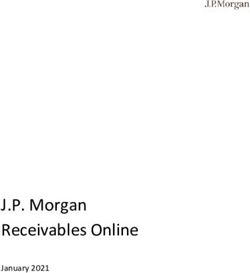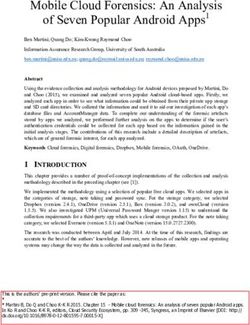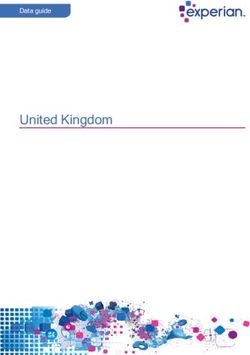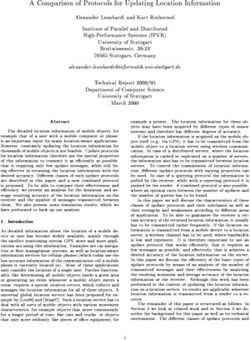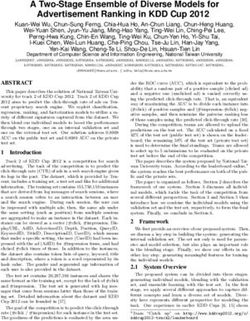Centrify Server Suite - Access Control and Privilege Management Scripting Guide Centrify Corporation
←
→
Page content transcription
If your browser does not render page correctly, please read the page content below
Centrify Server Suite Access Control and Privilege Management Scripting Guide July 2021 (release 2021) Centrify Corporation
• • • • • • Legal Notice This document and the software described in this document are furnished under and are subject to the terms of a license agreement or a non-disclosure agreement. Except as expressly set forth in such license agreement or non-disclosure agreement, Centrify Corporation provides this document and the software described in this document “as is” without warranty of any kind, either express or implied, including, but not limited to, the implied warranties of merchantability or fitness for a particular purpose. Some states do not allow disclaimers of express or implied warranties in certain transactions; therefore, this statement may not apply to you. This document and the software described in this document may not be lent, sold, or given away without the prior written permission of Centrify Corporation, except as otherwise permitted by law. Except as expressly set forth in such license agreement or non-disclosure agreement, no part of this document or the software described in this document may be reproduced, stored in a retrieval system, or transmitted in any form or by any means, electronic, mechanical, or otherwise, without the prior written consent of Centrify Corporation. Some companies, names, and data in this document are used for illustration purposes and may not represent real companies, individuals, or data. This document could include technical inaccuracies or typographical errors. Changes are periodically made to the information herein. These changes may be incorporated in new editions of this document. Centrify Corporation may make improvements in or changes to the software described in this document at any time. © 2004-2021 Centrify Corporation. All rights reserved. Portions of Centrify software are derived from third party or open source software. Copyright and legal notices for these sources are listed separately in the Acknowledgements.txt file included with the software. U.S. Government Restricted Rights: If the software and documentation are being acquired by or on behalf of the U.S. Government or by a U.S. Government prime contractor or subcontractor (at any tier), in accordance with 48 C.F.R. 227.7202-4 (for Department of Defense (DOD) acquisitions) and 48 C.F.R. 2.101 and 12.212 (for non-DOD acquisitions), the government’s rights in the software and documentation, including its rights to use, modify, reproduce, release, perform, display or disclose the software or documentation, will be subject in all respects to the commercial license rights and restrictions provided in the license agreement. Centrify, DirectControl, DirectAuthorize, DirectAudit, DirectSecure, DirectControl Express, Centrify for Mobile, Centrify for SaaS, DirectManage, Centrify Express, DirectManage Express, Centrify Suite, Centrify User Suite, Centrify Identity Service, Centrify Privilege Service and Centrify Server Suite are registered trademarks of Centrify Corporation in the United States and other countries. Microsoft, Active Directory, Windows, and Windows Server are either registered trademarks or trademarks of Microsoft Corporation in the United States and other countries. Centrify software is protected by U.S. Patents 7,591,005; 8,024,360; 8,321,523; 9,015,103; 9,112,846; 9,197,670; 9,442,962 and 9,378,391. The names of any other companies and products mentioned in this document may be the trademarks or registered trademarks of their respective owners. Unless otherwise noted, all of the names used as examples of companies, organizations, domain names, people and events herein are fictitious. No association with any real company, organization, domain name, person, or event is intended or should be inferred. Access Control and Privilege Management Scripting Guide 2
• • • • • •
Contents
About this guide 6
Intended audience 6
Using this guide 7
Compatibility and limitations of this guide 7
Documentation conventions 8
Finding more information about Centrify products 8
Product names 9
Contacting Centrify 11
Getting additional support 12
Developing scripts for administrative tasks 13
Getting started with cmdlets for PowerShell 13
Managing UNIX information from a Windows computer 14
Writing programs in other languages 14
Accessing information stored in Active Directory 15
Installing the access module for PowerShell 17
Selecting and downloading a standalone package 17
Running the setup program 17
Importing the cmdlets into the Windows PowerShell console 19
Managing Centrify objects using Windows PowerShell
scripts 21
Using cmdlets to manage access 21
Creating and using a connection 23
Organizing cmdlet operations in a sequence 24
Checking for valid licenses 25
Working with sample scripts 25
Access Control and Privilege Management Scripting Guide 3• • • • • •
Recommendations for writing custom scripts 29
Enabling logging for cmdlets 31
Getting information about the cmdlets available 32
Objects and properties 36
CdmAdObject 36
CdmAdPrincipal 36
CdmApplicationRight 37
CdmCommandRight 37
CdmComputer 39
CdmComputerRole 40
CdmDesktopRight 40
CdmEffectiveUnixRights 41
CdmEffectiveWindowsRights 42
CdmGroup 42
CdmGroupProfile 43
CdmLocalGroupProfile 43
CdmLocalUserProfile 44
CdmLocalWindowsGroup 45
CdmLocalWindowsUser 46
CdmManagedComputer 47
CdmMatchCriteria 48
CdmNetworkRight 49
CdmPamRight 50
CdmRole 50
CdmRoleAssignment 51
CdmSshRight 51
CdmUser 52
CdmUserProfile 52
Contents 4• • • • • •
CdmZone 53
Adding users in a one-way trust environment 56
Using a single account credential 56
Using two account credentials 57
Using predefined scripts to generate reports 58
Provided report scripts 58
Running report scripts 62
Formatting reports 63
Generating a PDF report 66
Access Control and Privilege Management Scripting Guide 5• • • • • • About this guide This Access Control and Privilege Management Scripting Guide describes the Centrify Authentication & Privilege PowerShell-based command set. These PowerShell cmdlets run on Windows computers and can be used to automate access control and privilege management tasks, such as the creation of Centrify zones, rights, and roles. You can also use the cmdlets to perform other administrative tasks. For example, you can write scripts to add UNIX profiles for Active Directory users and groups to Centrify zones, assign UNIX and Windows users and groups to roles, and manage network information through NIS maps. Intended audience This guide provides information for Active Directory administrators who want to use PowerShell scripts to install or maintain Centrify software. This document supplements the help provided within the PowerShell environment using the get-help function. Whereas the get-help function describes each cmdlet in detail, this document provides an introduction to the Access Module for Windows PowerShell objects and how you can use PowerShell cmdlets and scripts to perform access control and privilege management tasks. This guide assumes general knowledge of Microsoft Active Directory, of PowerShell scripts and syntax, and of the Windows PowerShell modules used to write scripts for Active Directory. You should also understand the structure of Active Directory, including the Active Directory schema your organization is using. In addition to scripting skills, you should be familiar with Centrify architecture, terms, and concepts, and understand how to perform administrative tasks for authentication and privilege elevation and for the UNIX platforms you support. Access Control and Privilege Management Scripting Guide 6
• • • • • •
Using this guide
This guide discusses access control and privilege management using
PowerShell-based command-line programs. This information is intended to help
you develop scripts for creating and populating zones and performing other
administrative tasks on Windows computers. With scripts, you can automate
the administrative tasks you might otherwise perform using the Access Manager
console.
The guide provides the following information:
n Developing scripts for administrative tasks provides an introduction to
access control and privilege management using Windows PowerShell.
n Installing the access module for PowerShell describes how to download
and install the module as a separate package.
n Managing Centrify objects using Windows PowerShell scripts describes
how to use the cmdlets to connect to Active Directory and perform access
control and privilege management tasks.
n Objects and properties lists the objects defined by the authentication and
privilege elevation PowerShell module, and the properties of each object.
n Adding users in a one-way trust environment explains how to add a user in
a one-way trust environment by using the authentication and privilege
elevation PowerShell module.
n Using predefined scripts to generate reports describes the predefined
report scripts that are included with the authentication and privilege
elevation PowerShell module, and how to configure report output files to
generate HTML and PDF formatted report files.
Compatibility and limitations of this guide
The information in this guide is intended for use with Centrify Server Suite,
version 5.1.x or later and Centrify Server Suite 2017.2 or later. Although intended
to be accurate and up-to-date, interfaces are subject to change without notice
and can become incompatible or obsolete when a newer version of the software
is released.
In general, application programming interfaces are also intended to be
backward-compatible, but are not guaranteed to work with older versions of the
software. Because the authentication and privilege elevation cmdlets are subject
About this guide 7• • • • • •
to change, enhancement, or replacement, the information in this guide can also
become incomplete, obsolete, or unsupported in future versions. If you are
unsure whether this guide is appropriate for the version of the software you
have installed, you can consult the Centrify web site or Centrify Support to find
out if another version of this guide is available.
If you are using a different version of Centrify Server Suite, consult the Centrify
Web site or Centrify Support to find out if another version of this guide is
available. Because the authentication and privilege elevation cmdlets are subject
to change, enhancement, or replacement, the information in this guide can also
become incomplete, obsolete, or unsupported in future versions.
Documentation conventions
The following conventions are used in Centrify documentation:
n Fixed-width font is used for sample code, program names, program
output, file names, and commands that you type at the command line.
When italicized, this font indicates variables. Square brackets ([ ])
indicate optional command-line arguments.
n Bold text is used to emphasize commands or key command results;
buttons or user interface text; and new terms.
n Italics are used for book titles and to emphasize specific words or terms. In
fixed-width font, italics indicate variable values.
n Standalone software packages include version and architecture
information in the file name. Full file names are not documented in this
guide. For complete file names for the software packages you want to
install, see the distribution media.
n For simplicity, UNIX is used to refer to all supported versions of the UNIX
and Linux operating systems. Some parameters can also be used on Mac
OS X computers.
Finding more information about Centrify products
Centrify provides extensive documentation targeted for specific audiences,
functional roles, or topics of interest. If you want to learn more about Centrify
and Centrify products and features, start by visiting the Centrify website. From
the Centrify website, you can download data sheets and evaluation software,
Access Control and Privilege Management Scripting Guide 8• • • • • •
view video demonstrations and technical presentations about Centrify products,
and get the latest news about upcoming events and webinars.
For access to documentation for all Centrify products and services, visit the
Centrify documentation portal at docs.centrify.com. From the Centrify
documentation portal, you can always view or download the most up-to-date
version of this guide and all other product documentation.
For details about supported platforms, please consult the release notes.
For the most up to date list of known issues, please login to the Customer
Support Portal at http://www.centrify.com/support and refer to Knowledge Base
articles for any known issues with the release.
Product names
Over the years we've made some changes to some of our product offerings and
features and some of these previous product names still exist in some areas. Our
current product offerings include the following services:
Current Overall Product Name Current Services Available
Privileged Access Service
Gateway Session Audit and Monitoring
Authentication Service
Centrify Identity-Centric PAM
Privilege Elevation Service
Audit and Monitoring Service
Privilege Threat Analytics Service
Whether you're a long-time or new customer, here are some quick summaries of
which features belong to which current product offerings:
Previous Previous Description Current Product
Product Offering Product Offering
Offering
Centrify
Privileged Access
Privileged
Service
Service (CPS)
DirectControl
Authentication Service
(DC)
DirectAuthorize Privilege Elevation
(DZ or DZwin) Service
About this guide 9• • • • • •
Previous Previous Description Current Product
Product Offering Product Offering
Offering
Audit and Monitoring
DirectAudit (DA)
Service
Privileged Access
Service, Authentication
Service, Privilege
Infrastructure
Elevation Service, Audit
Services
and Monitoring Service,
and Privilege Threat
Analytics Service
Consoles that are used by all 3
services:
DirectManage Management
Authentication Service,
(DM) Services
Privilege Elevation Service, and
Audit and Monitoring Service
Isolation and Still supported but no
DirectSecure (DS) Encryption longer being developed
Service or updated
User Analytics Privilege Threat
Service Analytics Service
Deployment Manager provided
a centralized console for
discovering, analyzing, and
Deployment managing remote computers.
Manager This feature is no longer
included starting with
Infrastructure Services release
19.6.
Depending on when you purchased a Centrify product offering, you may have
purchased one of the following product bundles:
Previous Previous Current Services Included Description
Product Product Product
Bundle Bundle Bundle
Centrify
Identity- Privileged Access Service
Centric and Gateway Session
PAM Core Audit and Monitoring
Edition
Centrify
Authentication Service
Server Suite
and Privilege Elevation
Standard
Service
Edition
Access Control and Privilege Management Scripting Guide 10• • • • • •
Previous Previous Current Services Included Description
Product Product Product
Bundle Bundle Bundle
Centrify
Centrify
Identity- Privileged Access Service,
Infrastructure
Centric Authentication Service,
Services
PAM and Privilege Elevation
Standard
Standard Service
Edition
Edition
Centrify Authentication Service,
Server Suite Privilege Elevation Service,
Enterprise and Audit and Monitoring
Edition Service
Privileged Access Service,
Centrify
Centrify Authentication Service,
Identity-
Infrastructure Privilege Elevation Service,
Centric
Services Audit and Monitoring
PAM
Enterprise Service (includes Gateway
Enterprise
Edition Session Audit and
Edition
Monitoring)
Discontinued
bundle that
Centrify included
Server Suite DirectControl,
Platinum DirectAuthorize,
Edition DirectManage,
DirectAudit, and
DirectSecure
Contacting Centrify
You can contact Centrify by visiting our website, www.centrify.com. On the
website, you can find information about Centrify office locations worldwide,
email and phone numbers for contacting Centrify sales, and links for following
Centrify on social media. If you have questions or comments, we look forward to
hearing from you.
About this guide 11• • • • • • Getting additional support If you have a Centrify account, click Support on the Centrify website to log on and access the Centrify Technical Support Portal. From the support portal, you can search knowledge base articles, open and view support cases, download software, and access other resources. To connect with other Centrify users, ask questions, or share information, visit the Centrify Community website to check in on customer forums, read the latest blog posts, view how-to videos, or exchange ideas with members of the community. Access Control and Privilege Management Scripting Guide 12
• • • • • •
Developing scripts for
administrative tasks
The authentication and privilege elevation for Windows PowerShell consists of
the following:
n Application programming interfaces in the form of PowerShell command-
line programs, or cmdlets, that are packaged in dynamic link libraries
(.DLLs).
n A PowerShell help file that includes complete cmdlet reference information
and this scripting guide.
n Sample scripts to illustrate administrative tasks.
n Predefined scripts to generate reports.
n Individual help files for each predefined report script.
On Windows computers, you can use the authentication and privilege elevation
module for Windows PowerShell to develop your own custom scripts that
access, create, or modify Centrify-specific data in Active Directory.
Getting started with cmdlets for PowerShell
The Access Module for PowerShell consists of “cmdlets” that you can use to
manage Centrify-specific information in Active Directory. A “cmdlet” is a
lightweight command-line program that runs in the Windows PowerShell
environment. In most cases, cmdlets perform a basic operation and return a
Microsoft .NET Framework object to the next command in the pipeline.
The cmdlets in the Centrify module enable you to access, create, modify, and
remove information about Centrify zones, including details about the user, group,
and computer profiles defined in each zone; all aspects of the rights, roles, and
role assignments applicable in each zone; and the available NIS maps and NIS
Access Control and Privilege Management Scripting Guide 13• • • • • • map entries for each zone. You can combine cmdlets and use them in scripts to automate administrative tasks, such as the provisioning of user and group profiles, or the creation of rights, roles, and role assignments. In most cases, you can use cmdlets to manipulate Centrify objects in any type of zone. However, because the implementation of authorization differs greatly in hierarchical zones from authorization in classic zones, the Access Module for Window PowerShell cmdlets that enable you to create and work with rights, roles, or role assignments are only applicable in hierarchical zones. You should not use the cmdlets for rights, roles, and role assignments in classic zones. Managing UNIX information from a Windows computer You can use the cmdlets to work with information for any Centrify-managed computer and to manage UNIX profiles and access rights. However, you can only run the cmdlets on Windows-based computers that have the Windows PowerShell command-line shell available. If you want to develop scripts that run on UNIX computers, you can use the ADEdit program (adedit). The ADEdit application provides functionality similar to the cmdlets. For detailed information about using ADEdit, see the ADEdit Command Reference and Scripting Guide. Writing programs in other languages If you want to develop programs or scripts that run on Windows but outside of the Windows PowerShell environment, you can use any language that supports the Component Object Model (COM) interface. The Centrify COM-based interface is available as part of the Centrify Windows Software Development Kit (SDK). The SDK package is a completely separate application programming interface that provides reusable objects that you can call in programs written in .NET or COM-enabled languages. You can, therefore, create or modify your own applications to use these objects in VBScript and JScript or in .NET-compliant (C#) languages. For more information about using the COM-based API, see the Windows API Programmer’s Guide. Developing scripts for administrative tasks 14
• • • • • • Accessing information stored in Active Directory The Centrify Access Module for PowerShell cmdlets connect to Active Directory to access all of the Centrify-specific information stored there. You can, therefore, write PowerShell scripts to automate procedures that you would otherwise have to perform using Access Manager. The cmdlets rely on the underlying interfaces provided by Microsoft Active Directory Service Interfaces (ADSI) and the Centrify Windows API. The ADSI layer provides low-level functions that permit applications to read and write data in Active Directory. The cmdlets provide a task and object-based level of abstraction for retrieving and manipulating Centrify-specific information so that you do not need to know the details of how the data is stored or how to use any of the underlying ADSI functions directly. The following figure illustrates how the Centrify Access Module for PowerShell provides a layer of abstraction between the data stored in Active Directory and your scripting environment. Access Control and Privilege Management Scripting Guide 15
• • • • • • The Active Directory schema defines how all of the objects and attributes in the database are stored. When you add Centrify objects to the Active Directory database, how that data is stored depends on the Active Directory schema you have installed. The Centrify Access Module for PowerShell, however, provides a logical view of the data, eliminating the need to know the details of how data is stored in different schemas when performing common administrative tasks. The cmdlets also provide a simple and Centrify-focused method for accessing UNIX objects that must be operated on. Using the cmdlets, you can write scripts that automatically create and manage zones or update user, group, or computer properties. In most cases, the cmdlets enable you to perform exactly the same tasks from the command line that you would otherwise perform interactively using Access Manager. Developing scripts for administrative tasks 16
• • • • • • Installing the access module for PowerShell You can install the authentication and privilege elevation module for PowerShell from the Centrify Server Suite setup program or as a separate package. It includes the access control and privilege management cmdlets for Windows PowerShell, sample scripts, and documentation for performing common administrative tasks using PowerShell scripts. This chapter describes how to install the software if you download it as a separate package or run the package-specific setup program on a Windows computer. Selecting and downloading a standalone package The cmdlets that run in Windows PowerShell are defined in dynamic link libraries that can be installed on any computer where you install other Windows-based components, such as the Access Manager console. You can also download these libraries separately, along with sample scripts and documentation, onto computers where Access Manager is not installed. You can download the Access Module for PowerShell as a separate package from the Centrify Downoad Center under Software Development Kits. However, you must obtain an unlocking code or license key from your Centrify sales representative to access the module. Running the setup program After you have downloaded the compressed file to your computer, you can extract the files and run the setup program to install the Access Module for PowerShell files. Access Control and Privilege Management Scripting Guide 17
• • • • • •
If you want to use the authentication and privilege elevation module for
Windows PowerShell on a Server Core computer, however, you must have
Windows PowerShell, version 2.0 or later, installed before attempting to install
the module. Also, you need to install the the authentication and privilege
elevation module for Windows PowerShell on a Windows Server Core
environment in silent mode, due to a user interface limitation. Please check the
process exit code to see whether the installation succeeded or failed. (Ref: CS-
33696a)
To run the standalone setup program:
1. Select the downloaded file, right-click, then select Extract All to extract the
compressed files to a folder.
2. Double-click the standalone executable to start the setup program
interactively.
For example, for the 64-bit version of the file, double click the CentrifyDC_
PowerShell-5.2.0-win64.exe file.
Alternatively, you can install from the Microsoft Installer (.msi) file. For
example, you might run the following command:
msiexec.exe /i "CentrifyDC_PowerShell-5.2.0-win64.msi"
/norestart
3. At the Welcome page, click Next.
4. Select I accept the terms in the License Agreement, then click Next.
5. Accept the default location or click Change to choose a different location,
then click Next.
If you accept the default location the authentication and privilege elevation
cmdlets are available in a separate authentication and privilege elevation
for Windows PowerShell console.
If you want the authentication and privilege elevation cmdlets to be
available in the default Windows PowerShell console with other
PowerShell modules, select the following location:
C:\Windows\System32\WindowsPowerShell\v1.0\Modules\Centrify.Di
rectControl.PowerShell
6. Click Install.
7. Click Finish to complete the installation.
Installing the access module for PowerShell 18• • • • • •
Importing the cmdlets into the Windows
PowerShell console
If you install the authentication and privilege elevation module for Windows
PowerShell in the default location, it is a self-contained Windows PowerShell
console. If you install the files in the location for system modules so that cmdlets
from other modules are available in the same console, you should import the
authentication and privilege elevation module into your default Windows
PowerShell console.
To import the authentication and privilege elevation module:
1. On the Start menu, select Windows PowerShell to display a menu
extension with a list of Tasks.
2. On the Tasks menu, select Import System Modules to import the
authentication and privilege elevation module and open the Windows
PowerShell console.
3. Verify the installation and import completed successfully, type the
following command:
get-command *-Cdm*
You should see a listing of the authentication and privilege elevation cmdlets,
similar to the following partial list:
PS C:\Windows\system32> get-command *-Cdm*
CommandType Name Definition
----------- ---- ----------
Cmdlet Add-CdmApplicationRight Add-CdmApplicationRight -
Right ...
Cmdlet Add-CdmCommandRight Add-CdmCommandRight -Right• • • • • • Cmdlet Get-CdmGroupProfile Get-CdmGroupProfile [-Zone
• • • • • • Managing Centrify objects using Windows PowerShell scripts This chapter provides an overview of how you can use the cmdlets to access and manage authentication and privilege elevation information stored in Active Directory using Windows PowerShell scripts. It provides a summary of the operations you can perform using cmdlets and how to establish a connection to Active Directory. For more examples of how to perform common administrative tasks using the cmdlets in PowerShell scripts, see the samples included with the software. Using cmdlets to manage access The Centrify Access Module for PowerShell provides cmdlets that perform operations on objects that correspond to the core elements of Centrify data. The core elements of Centrify data for access control and privilege management are the following: n Computers n Users and user profiles n Groups and group profiles n Zones and zone properties n UNIX and Windows rights n User role definitions n Computer role definitions Access Control and Privilege Management Scripting Guide 21
• • • • • •
n Role assignments
n NIS network maps and map entries
In most cases, you can use cmdlets to manipulate Centrify information in any
type of zone. However, because the implementation of authorization differs
greatly in hierarchical zones from authorization in classic zones, the Access
Module for Window PowerShell cmdlets that enable you to work with rights,
roles, or role assignments are only applicable in hierarchical zones. You should
not use the cmdlets for rights, roles, and role assignments in classic zones. Other
than this limitation, you can use the cmdlets to create, access, modify, and
remove information associated with any of the core elements of Centrify data for
access control and privilege management.
Most of the cmdlets perform one of the following basic operations:
n New-CdmXxx cmdlets create new Centrify objects, such as a new zone or a
new role definition.
n Add-CdmXxx cmdlets add a right to a specified role.
n Get-CdmXxx cmdlets get the properties of a specified object.
n Set-CdmXxx cmdlets set or change the properties of a specified object.
n Remove-CdmXxx cmdlets delete a specified object or remove a right from a
specified role.
In addition to these basic operations, there are cmdlets for exporting and
importing rights and roles from one zone to another and for establishing
connections with Active Directory.
For reference information describing the use and parameters for each cmdlet,
you can use the get-help function within the PowerShell console. For example,
if you want to see a description and syntax summary for the New-CdmZone
cmdlet, type the following command in the PowerShell console:
get-help New-CdmZone
If you want to see more detailed information about a cmdlet’s parameters and
code examples, you can use the -detailed or -full option. For example, type
the following command in the PowerShell console:
get-help New-CdmZone -detailed
Managing Centrify objects using Windows PowerShell
22
scripts• • • • • •
Creating and using a connection
Because the Centrify Access Module for PowerShell cmdlets manipulate objects
in Active Directory, you must establish a connection with Active Directory before
using cmdlets to perform other tasks. To establish a connection with Active
Directory, you must specify a target domain or domain controller and the
credentials to use when connecting to that domain or domain controller.
Once the credentials to use for connecting to a domain and the domain controller
to use to connect to a domain are set, all subsequent calls share that
information. You don’t have to provide the credential or the domain controller for
any subsequent calls.
The following example illustrates how to use the administrator account to
connect to the finance.acme domain, then add the user joe.doe to the
Engineering zone:
PS C:\> Set-CdmCredential "finance.acme" "administrator"
PS C:\> Get-CdmCredential
Target Type User
------ ---- ----
finance.acme Forest administrator@finance.acme
PS C:\> $zone = Get-CdmZone -Name "Engineering"
PS C:\> New-CdmUserProfile -Zone $zone -User
"joe.doe@finance.acme" -Login "jdoe"
In this example, the cmdlets that get the zone and create the user profile use the
credential that is cached by Set-CdmCredential command. The Get-
CdmCredential cmdlet shows what credentials are cached currently.
Managing connections
You can use the following cmdlets to manage connections to Active Directory by
adding, modifying, or using cached credentials or specifying domain controller to
domain mappings:
n Set-CdmCredential to add or modify a credential in the cache.
n Get-CdmCredential to list the credentials currently cached.
n Set-CdmPreferredServer to specify a domain controller to use for a domain.
n Get-CdmPreferredServer to list all domain controller to domain mapping
previously defined.
Access Control and Privilege Management Scripting Guide 23• • • • • •
Specifying credentials
You can use Set-CdmCredential cmdlet to specify a credential that you want to
cache in the form of a PSCredential object. You can create the PSCredential
object using the Get-Credential cmdlet. The Get-Credential cmdlet will
prompt user interactively to specify a user name and password. You can also
pass the user name as a parameter to the Get-Credential cmdlet to have the
cmdlet prompt the user for the password.
If you want to specify the credentials to establish a connection with Active
Directory without prompting for a password, you can hard code the user name
and password for the PSCredential object into your script. For example:
$SecurePassword = "p@ssw0rd" | ConvertTo-SecureString -AsPlainText
-Force
$Credentials = New-Object
System.Management.Automation.PSCredential
-ArgumentList "DOMAIN\user", $SecurePassword
In most cases, hard coding a password into a script is not a secure practice and
is not recommended. However, it does allow you to write scripts that run without
user interaction.
Organizing cmdlet operations in a sequence
There is no fixed sequence in which cmdlets must be called. There is, however, a
logical sequence to follow to make information available from one to another.
For example, to get all of the user UNIX profiles in a zone, you must first identify
the zone object you want to work with before you call the Get-CdmUserProfile
cmdlet, To accomplish this, you could organize the calls in the following
sequence:
$zone = Get-CdmZone -Name "myZone"
Get-CdmUserProfile -Zone $zone
Similarly, to get all of the UNIX user profiles for a specific computer, you must
first identify the computer object:
$computer = Get-CdmManagedComputer -Name "myComputer"
Get-CdmUserProfile -Computer $computer
In most cases, you can determine from the parameters of a cmdlet whether you
need to call another cmdlet first. For example, if you want to add a right to a role,
you must have created the role first so it can be specified as a parameter to the
Add-CdmXxx cmdlet.
Managing Centrify objects using Windows PowerShell
24
scripts• • • • • • For most Set-CdmXxx or Remove-CdmXxx cmdlets, you must call the corresponding Get-CdmXxx or Add-CdmXxx cmdlet to obtain the object first. For example, to delete "role1" from "zone1", you could call the cmdlets as follows: Get-CdmRole -Zone "cn=zone1,cn=Zones,dc=acme,dc=com" -Name "role1" | Remove-CdmRole In this example, the Get-CdmRole cmdlet retrieves “role1” from the specified zone and passes it to the Remove-CdmRole cmdlet. Checking for valid licenses All of the authentication and privilege elevation cmdlets check for a valid license before performing the requested action. The license check succeeds only if one of the following conditions is true: n There is at least one evaluation license that has not expired. n There is at least one workstation license. n There is at least one server license. If the license check fails, the cmdlet displays an error and stops running. If the license check succeeds, the result is cached. The next time a cmdlet tries to access the same forest, it uses the cached result rather than performing the license check again. Note that the cache is only effective in one PowerShell console. If another PowerShell console runs a cmdlet accessing the same forest, the cmdlet in that console performs a separate license check. Working with sample scripts There are several sample scripts included with the software to demonstrate a few common administrative tasks. You can copy and modify these sample scripts to use them in your environment or study them as examples for writing your own custom scripts. The sample scripts include detailed comments about the operations performed to accomplish the following tasks. Access Control and Privilege Management Scripting Guide 25
• • • • • •
This script Illustrates this administrative task
How to create a backup copy of a self-contained Centrify
zone.
backup.ps1 This script creates an XML file that contains all computer,
user, and group profiles, authorization information, and child
zone information for a parent Centrify zone. You cannot use
this script to backup SFU zones or child zones.
How to create a new zone and delegate all zone
CreateZoneAndDelegate.ps1
administrative tasks to a specific trustee.
How to find and delete all user, group, and computer profiles
RemoveAllOrphans.ps1 that no longer have a corresponding Active Directory
account on all managed computers in each zone.
How to find and remove computer roles that have no
RemoveEmptyCompRoles.ps1 members.
This script is only applicable for hierarchical zones.
How to find and remove zones that have no computers,
users, or authorization information.
This script will only remove a zone if it contains no user or
RemoveEmptyZones.ps1 group profiles, no joined computers, no role assignments, no
computer roles, and no child zones. If any of these objects
exist for a zone, the zone is not removed.
This script is only applicable for hierarchical zones.
How to find child zones that no longer have a parent zone
ResetOrphanChildZones.ps1
and reset them to be independent zones.
How to restore a self-contained Centrify zone from a backup
restore.ps1
created using the backup.ps1 sample script.
To run a sample script:
1. Open the Centrify Access Module for PowerShell.
2. Verify you have permission to execute scripts.
Get-ExecutionPolicy
In most cases, the permission to execute scripts is restricted. You can use
the Set-ExecutionPolicy to allow execution. For example:
Set-ExecutionPolicy Unrestricted
For more information about execution policies and the options available,
use the get-help function.
3. Verify you are in the directory where the scripts are located.
Managing Centrify objects using Windows PowerShell
26
scripts• • • • • •
4. Execute the sample script.
.\RemoveAllOrphans
Using the backup and restore scripts
If you want to use the sample backup and restore scripts to backup self-
contained Centrify zones, you must modify the content of the scripts before
executing them.
To run the sample backup script:
1. Open the backup.ps1 file in a text editor.
2. Modify the path to the zone you want to back up and the path to the
backup file at the start of the sample script.
# Input the zone DN you want to backup
$zoneDn = "CN=Headquarters,CN=Zones,OU=Centrify
Pubs,DC=pistolas,DC=org"
$xmlPath = "C:\Program Files\Centrify\HQ-test.xml"
3. Modify the confirmation message at the end of the script to display the
path to the backup file.
Write-Host "Backup to C:\Program Files\Centrify\HQ-test.xml is
done."
4. Save your changes with a new file name—for example, HQbackup.ps1—to
keep the sample backup.ps1 script unchanged.
5. Open the Centrify Access Module for PowerShell.
Alternatively, you can use the default Windows PowerShell console. If you
use open the default Windows PowerShell console, run the import-module
with the path to the Access Module for PowerShell libraries. For example, if
you installed the module in the default location, run the following command
to import the Centrify Access Module for PowerShell:
import-module
“C:\Program Files\Centrify\PowerShell\Centrify.DirectControl.P
owerShell.dll”
6. Verify you have permission to execute scripts.
Get-ExecutionPolicy
In most cases, the permission to execute scripts is restricted. You can use
the Set-ExecutionPolicy to allow execution. For example:
Access Control and Privilege Management Scripting Guide 27• • • • • •
Set-ExecutionPolicy Unrestricted
For more information about execution policies and the options available,
use the get-help function.
7. Verify you are in the directory where the scripts are located.
8. Execute the sample script.
.\HQbackup.ps1
To restore a zone from a backup file:
1. Open the restore.ps1 file in a text editor.
2. Modify the path to the zone you want to restore and the path to the backup
file at the start of the sample script.
## Input the zone container you want to create
$newZoneContainer = "CN=Zones,OU=Centrify
Pubs,DC=pistolas,DC=org
...
$xmlPath = "C:\Program Files\Centrify\HQ-test.xml"
3. Save your changes with a new file name—for example, HQrestore.ps1—
to keep the sample restore.ps1 script unchanged.
4. Open the Centrify Access Module for PowerShell.
5. Execute the sample script.
.\HQrestore.ps1
Creating new zones with the sample CreateZoneAndDelegate
script
You can use the CreateZoneAndDelegate sample script to automate the creation
of new zones and assign an Active Directory user or group to be the zone
administrator. By default, the script delegates all administrative tasks to the user
or group you specify. To use the script without modification, you simply need to
specify the Active Directory container where you want to create the zone, the
zone name, and the user or group who should be designated the zone
administrator.
To create new zone using the sample script:
1. Open the Centrify Access Module for PowerShell.
2. Verify you are in the directory where the scripts are located.
Managing Centrify objects using Windows PowerShell
28
scripts• • • • • •
3. Execute the sample script with the required command line arguments.
.\CreateZoneAndDelegate -Container “cn=Zones,ou=Centrify
Pubs,dc=pistolas,dc=org” -ZoneName seattle -trustee
frank.smith@pistolas.org
4. Open Access Manager.
5. Select Zones, right-click, then select Open Zone to search for and select the
new zone.
If you want to delegate specific administrative tasks, you can copy the sample
script and modify the Set-CdmDelegation call to specify a list of tasks. For
example:
Set-CdmDelegation -Zone $zone -Task "AddUsers",”AddGroups” -
Trustee $trustee;
Write-Host "$trustee is delegated the rights to add users and
groups.";
Generating reports from predefined scripts
Most of the predefined reports in Access Manager Report Center have a
corresponding PowerShell script that you can use to generate reports from the
PowerShell console. See Using predefined scripts to generate reports for details
about generating reports based on predefined scripts.
Recommendations for writing custom scripts
Most cmdlets and scripts return information efficiently without any special
handling or any noticeable effect on performance. If you plan to write custom
scripts that could potentially return large data sets, however, you should
consider ways to improve performance. For example, if you are writing a script
that exports a large number of zones or reports on a large number of users, you
might want to use the following recommendations as guidelines.
n When testing the performance of the script, use the standard Measure-
Command cmdlet to accurately measure cmdlet and script performance.
The Measure-Command cmdlet ignores the time it takes to print all of the
results returned to the PowerShell console. In many cases, the execution of
a script is efficient, but rendering the results in the PowerShell console
might make the cmdlet or script performance seem unacceptable.
Access Control and Privilege Management Scripting Guide 29• • • • • •
n Consider how you want to balance memory usage and performance when
using the PowerShell pipeline if your cmdlet or script returns large data
collections.
For example, you might use foreach in a script instead of using the pipeline
to improve performance.
Use syntax similar to this:
foreach ($cmd in Get-CdmUserProfile -Zone $z) { action_on_
each_cmd }
Instead of:
Get-CdmUserProfile -Zone $z | action_on_each_cmd
However, if you choose not to use the pipeline, you should keep in mind
that all of the returned objects stay in memory and might cause an out-of-
memory error. Therefore, you should try to maintain balance between the
scripts memory usage and performance.
n Cache the data, if possible, by writing the results to a file.
For example, to add 1000 users to a zone use syntax similar to this to get a
zone once:
$zone = Get-CdmZone -Dn "cn=QA,cn=Zones,dc=ajax,dc=org"
$profile1 = New-CdmUserProfile -Zone $zone -User
user1@ajax.org -Uid 10001
...
$profile1000 = New-CdmUserProfile -Zone $zone -User
user1000@ajax.org -Uid 11000
Instead of using syntax like this, which gets the zone from its distinguished
name (DN) for every user:
$profile1 = New-CdmUserProfile -Zone
"cn=QA,cn=Zones,dc=ajax,dc=org" -User user1@domain.com -Uid
10001
...
$profile1000 = New-CdmUserProfile -Zone
"cn=QA,cn=Zones,dc=ajax,dc=org" -User user1000@domain.com -Uid
11000
n Use Export-Csv instead of Out-File if possible. The Export-Csv cmdlet
writes results to a file faster than the Out-File cmdlet.
n If you are writing a script that generates a very large data set—for
example, reporting information for a global zone—you might want to use
the native .NET FileStream function. The FileStream function is the
fastest way to write content to a file.
For example, you might use a code snipper like this:
$fs = New-Object IO.FileStream , 'Append','Write','Read'
$fw = New-Object System.IO.StreamWriter $fs
Managing Centrify objects using Windows PowerShell
30
scripts• • • • • •
$zone = Get-CdmZone -Dn
"cn=global,cn=Zones,dc=ajax,dc=org"
foreach ($cz in $zone) {$fw.WriteLine("{0} {1}",
$cz.Name, $cz.Type)}
$fw.Close()
$fs.Dispose()
Enabling logging for cmdlets
For performance reasons, logging for cmdlets is disabled by default. To enable
logging, you must modify the registry on the computer where you are running
the Access Module for Windows PowerShell.
To enable logging:
1. Run regedit to open the Registry Editor
2. Select the HKEY_CURRENT_USER > Software > Centrify registry key.
3. Right-click, then select New > Key and type CIMS.
4. Select the new CIMS key, right-click, then select New > String Value with
the name of LogPath.
5. Specify the path to the log file as the value.
For example, set the value to C: \Temp\Log
6. Select the new CIMS key, right-click, then select New > DWORD (32-bit)
Value with the name of TraceLevel.
7. Specify the level of detail to write to the log file as the value.
The valid settings are:
n 0 to disable logging.
n 1 to only log error messages.
n 2 to log errors and warning messages.
n 3 to log errors, warnings, and informational messages.
n 4 to log all debugging and tracing messages.
For example, set the value to 4 to enable detailed logging of all messages.
Access Control and Privilege Management Scripting Guide 31• • • • • •
Getting information about the cmdlets available
You can use the get-help command with different options to get summary
about the cmdlets available in the Centrify Access Module for PowerShell or
detailed information about the specific cmdlets you want to use. For example,
you can use get-help with the -full command-line option to see complete
reference information for a specified cmdlet or get-help -example to display
only the examples for a specified cmdlet.
To see the current list of cmdlets available open the Centrify Access Module for
PowerShell, then run the following command:
get-help *cdm*
This command displays a summary of the Centrify Access Module for
PowerShell cmdlets similar to the following:
Name Category Synopsis
---- -------- --------
Add-CdmApplicationRight Cmdlet Adds a Windows
application right...
Add-CdmCommandRight Cmdlet Adds a UNIX command
right to a s...
Add-CdmDesktopRight Cmdlet Adds a Windows desktop
right to ...
Add-CdmNetworkAccessRight Cmdlet Adds a Windows network
access ri...
Add-CdmPamRight Cmdlet Adds a PAM application
access ri...
Add-CdmSshRight Cmdlet Adds an SSH application
right to...
Export-CdmData Cmdlet Exports roles and rights
from th...
Get-CdmApplicationRight Cmdlet Gets an application
right from a...
Get-CdmCommandRight Cmdlet Gets a command right
from a zone...
Get-CdmComputerRole Cmdlet Gets a computer role
from a zone.
Get-CdmCredential Cmdlet Gets user credentials.
Get-CdmDesktopRight Cmdlet Gets a Windows desktop
right fro...
Get-CdmEffectiveGroupProfile Cmdlet Gets effective group
profiles fo...
Get-CdmEffectiveUnixRight Cmdlet Gets the effective UNIX
rights a...
Get-CdmEffectiveUserProfile Cmdlet Gets effective user
profiles for...
Get-CdmEffectiveWindowsRight Cmdlet Gets the effective
Windows right...
Get-CdmGroupProfile Cmdlet Gets group UNIX
profiles.
Get-CdmManagedComputer Cmdlet Gets zoned or auto-zoned
Managing Centrify objects using Windows PowerShell
32
scripts• • • • • • managed... Get-CdmNetworkAccessRight Cmdlet Gets a Windows network applicati... Get-CdmNisMap Cmdlet Gets NIS maps for the specified ... Get-CdmNisMapEntry Cmdlet Gets NIS map entries for the spe... Get-CdmPamRight Cmdlet Gets a PAM application access ri... Get-CdmPreferredServer Cmdlet Gets domain to server mapping. Get-CdmRole Cmdlet Gets roles from a zone. Get-CdmRoleAssignment Cmdlet Gets role assignments. Get-CdmSshRight Cmdlet Gets an SSH application right fr... Get-CdmUserProfile Cmdlet Gets user UNIX profiles. Get-CdmZone Cmdlet Gets the zone object. Import-CdmData Cmdlet Imports roles and rights into a ... New-CdmApplicationRight Cmdlet Creates a new Windows applicatio... New-CdmCommandRight Cmdlet Creates a new command right in a... New-CdmComputerRole Cmdlet Creates a new computer role in a... New-CdmDesktopRight Cmdlet Creates a new Windows desktop ri... New-CdmGroupProfile Cmdlet Creates a new UNIX group profile. New-CdmManagedComputer Cmdlet Pre-creates a computer or comput... New-CdmMatchCriteria Cmdlet Creates a new match criteria for... New-CdmNetworkAccessRight Cmdlet Creates a new Windows network ac... New-CdmNisMap Cmdlet Creates a new NIS map in a speci... New-CdmNisMapEntry Cmdlet Creates a new NIS map entry in a... New-CdmPamRight Cmdlet Creates a new PAM application ac... New-CdmRole Cmdlet Creates a new role in a zone. New-CdmRoleAssignment Cmdlet Creates a new role assignment. New-CdmUserProfile Cmdlet Creates a new UNIX user profile. New-CdmZone Cmdlet Creates a new zone. Remove-CdmApplicationRight Cmdlet Deletes a Windows application ri... Remove-CdmCommandRight Cmdlet Deletes a command right or remov... Access Control and Privilege Management Scripting Guide 33
• • • • • •
Remove-CdmComputerRole Cmdlet Deletes a computer role
from a z...
Remove-CdmDesktopRight Cmdlet Deletes a Windows
desktop right ...
Remove-CdmGroupProfile Cmdlet Deletes a UNIX group
profile.
Remove-CdmManagedComputer Cmdlet Removes a managed
computer from ...
Remove-CdmNetworkAccessRight Cmdlet Deletes a Windows
network access...
Remove-CdmNisMap Cmdlet Deletes a NIS map from a
zone.
Remove-CdmNisMapEntry Cmdlet Deletes a map entry from
a NIS map.
Remove-CdmPamRight Cmdlet Deletes a PAM
application access...
Remove-CdmRole Cmdlet Deletes a role.
Remove-CdmRoleAssignment Cmdlet Deletes a role
assignment from a...
Remove-CdmSshRight Cmdlet Removes an SSH right
from a role.
Remove-CdmUserProfile Cmdlet Deletes a UNIX user
profile.
Remove-CdmZone Cmdlet Deletes an existing
zone.
Set-CdmApplicationRight Cmdlet Updates an existing
Windows appl...
Set-CdmCommandRight Cmdlet Updates an existing
command right.
Set-CdmComputerRole Cmdlet Updates an existing
computer role.
Set-CdmCredential Cmdlet Adds a user credential.
Set-CdmDelegation Cmdlet Updates the delegation
of admini...
Set-CdmDesktopRight Cmdlet Updates an existing
Windows desk...
Set-CdmGroupProfile Cmdlet Updates an existing UNIX
group p...
Set-CdmNetworkAccessRight Cmdlet Updates an existing
Windows netw...
Set-CdmNisMap Cmdlet Updates an existing NIS
map.
Set-CdmNisMapEntry Cmdlet Updates an existing NIS
map entry.
Set-CdmPamRight Cmdlet Updates an existing PAM
applicat...
Set-CdmPreferredServer Cmdlet Specifies a preferred
server.
Set-CdmRole Cmdlet Updates an existing
role.
Set-CdmRoleAssignment Cmdlet Updates an existing role
assignm...
Set-CdmUserProfile Cmdlet Updates an existing UNIX
user pr...
Set-CdmZone Cmdlet Updates an existing
Managing Centrify objects using Windows PowerShell
34
scripts• • • • • • zone. Access Control and Privilege Management Scripting Guide 35
• • • • • •
Objects and properties
This chapter provides an alphabetical listing of the objects and the properties of
each object defined in the Access module for PowerShell. Note that not all
properties are available as parameters in the PowerShell cmdlets.
CdmAdObject
Represents an Active Directory object. The following properties are defined for
this object.
Property Type Description
Class string Class of the Active Directory object.
DistinguishedName string Distinguished name of the Active Directory object.
Globally unique identifier (GUID) of the Active Directory
Guid Guid
object.
Name string Name of the Active Directory object.
CdmAdPrincipal
Represents an Active Directory account principal. The following properties are
defined for this object.
Property Type Description
Class string Class of the Active Directory object.
Distinguished name of the Active
DistinguishedName string
Directory object.
Globally unique identifier (GUID) of the
Guid Guid
Active Directory object.
Name string Name of the Active Directory object.
Access Control and Privilege Management Scripting Guide 36• • • • • •
Property Type Description
SAM account name of the Active
SamAccountName string
Directory principal.
Security identifier (SID) of the Active
Sid SecurityIdentifier
Directory principal.
CdmApplicationRight
Represents a Windows application access right. This object is only applicable in
hierarchical zones. The following properties are defined for this object.
Property Type Description
Description string Description of the application right.
Indicates whether the application right requires
IsRequireMfa Boolean
multi-factor authentication.
Filter criteria defined by an array of MatchCriteria
MatchCriteria
MatchCriteria
[] objects that identifies the application associated
with the application right.
Name string Name of the application right.
Preferred server to use for committing changes to
PreferredServer string
Active Directory.
Priority of the application right; highest priority
Priority int
prevails.
Indicates whether the application right requires
RequirePassword Boolean
authentication.
The group privileges to add to the user’s account
RunasSelfGroups Group when running the application associated with the
application right.
RunasUser User The user to run the application as.
Zone Zone Zone where the application right is defined.
CdmCommandRight
Represents a UNIX command right. This object is only applicable in hierarchical
zones. The following properties are defined for this object.
Objects and properties 37• • • • • •
Property Type Description
Comma separated list of environment variable
name-value pairs to add to the final list resulting
AddVar string
from KeepVar or DeleteVar property (e.g.
"var1=a,var2=b,var3=c").
The authentication type of the command right:
Authentication string
none, user, or runastarget.
Comma separated list of environment variables to
DeleteVar string
remove from default set when command is run.
Description string Description of the command right.
Specifies SHA-2 digests so that sudo can verify
the binary's checksum (SHA-2) before sudo
executes the binary. The supported hash types
are as follows:
Digests string n sha224
n sha256
n sha384
n sha512
Comma-separated string of groups allowed to
run this command using dzdo (for example,
"group1,group2,group3").
DzdoRunAsGroup string n The asterisk wild card (*) means any group
enabled for the zone can run the command.
n An empty string ("") means the command
cannot run as any group.
Comma-separated list of users allowed to run this
command using dzdo (for example,
"user1,user2,user3").
DzdoRunAsUser string n The asterisk wild card (*) means any user
enabled for the zone can run the command.
n An empty string ("") means the command
cannot run as any user.
The user this command will run as under dzsh,
DzshRunas string
'$' means current user.
True if the command is allowed to start another
IsAllowNested Boolean
program or open a new shell.
True if the command does not allow navigation
IsDisablePathTraverse Boolean
up the path hierarchy as an argument.
True to retain the user’s group membership
IsPreserveGroup Boolean
while executing a command.
Access Control and Privilege Management Scripting Guide 38You can also read