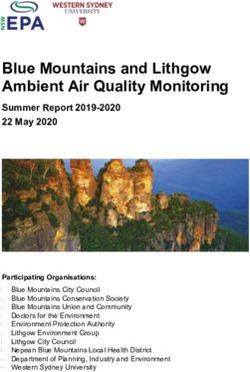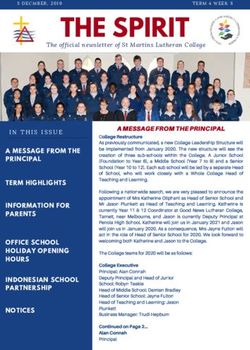Calendar Creation Guide - Lulu
←
→
Page content transcription
If your browser does not render page correctly, please read the page content below
Contents
01 Getting Started................................................3
Calendar Specifications..................................4
Calendar Product Specs...............................................4
Anatomy of a Calendar..................................................5
Formatting Terms...........................................................6
Image Specifications.......................................6
Photo and Graphic Resolution....................................6
Document Color Setup................................................. 7
02 Creation Options............................................9
Calendar Creator Tool..................................10
Upload Images..............................................................10
Add Events......................................................................10
Select A Theme............................................................. 11
Upload Your Own..........................................12
Calendar Template Bundles.......................................12
Calendar Print File........................................................13
File Preparation..............................................................13
Preview Your Calendar................................................14
03 Help & Feedback...........................................15
Calendar Tutorial...........................................16
Troubleshooting.............................................16
File Error..........................................................................16
Printing Variance...........................................................16
Production or Shipping Error.....................................16When you use Lulu to create a calendar, you have two paths to choose from:
1. Create and upload a custom PDF using Lulu’s specifications
2. Use Lulu’s online tool to create a calendar with just your images
Your custom PDF must meet our specifications, including print-ready image
size and scale. We recommend using our Calendar Template to match our
specifications.
The online tool allows you to upload images and events, then select a theme
to create your calendar.
Calendar Specifications
Lulu offers a 12-month or 18-month calendar, bound by a white wire-o coil
ring. The Standard Calendar hangs with the photo and month on 2 different
pages separated by the coil.
Calendar Product Specs
• US Letter Landscape – 11 x 8.5 in (closed), 11 in x 17 in (open)
• 100# unlaminated white cover stock
• 100# white gloss interior text stock
• White wire-o binding covers 0.375 in at the top of calendar grid pages
and bottom of image pages
• Hole punched in image 0.25 in from the top trim edge
Note: Adobe PDF Export Preset included with calendar template files
LULU CALENDAR CREATION GUIDE GETTING STARTED 4Formatting Terms
Total Document Size
The total dimensions of the file with bleed included.
Safety Margin
We recommend maintaining a border between the trimmed edge and
important content (e.g. text, page images) to prevent content from being
trimmed away.
Live Area
Within the live area, text and images are safe from cropping.
Bleed Area
A border is trimmed from the final calendar during manufacturing. Imagery
or design elements that are intended to extend beyond the edge of the
page should fill the bleed area to prevent white space in the final product.
Image Specifications
Photo and Graphic Resolution
Pixels per inch (PPI) is used to describe the pixel density of a screen
(computer monitor, smartphone, etc.). Dots per inch (DPI) refers to the
print resolution of an image by counting the number of dots per printed inch.
The more dot’s the higher the quality of the print (more sharpness and detail).
Most print-ready file formats know how to handle the conversion between
the PPI and DPI. PDFs allow you to have print-ready files with multiple PPI
values, but it’s a good idea to consider the desired results before inserting
just any image size.
The image frame is 11.25 in wide x 8.75 in high (bleed included) or 3375 pixels
x 2625 pixels. To ensure high-quality printing, image resolution needs to be
between 300 PPI and 600 PPI.
LULU CALENDAR CREATION GUIDE GETTING STARTED 6Document Color Setup
RGB is an additive process, meaning it adds red, green, and blue together
in varying amounts to produce other colors while CMYK is a subtractive
process that uses different amounts of cyan, magenta, yellow and black to
remove reflected colors from paper to create other colors we can see. The
two processes have different ranges of color, with RGB providing a wider
array of possibilities thus making it used in electronic devices like computer
monitors. Printing uses CMYK.
Therefore, we’ve been told to convert RGB colors to CMYK before sending our
files to print. No harm will be done if you stick to this old habit, but advances
in printing workflows have eliminated it as a necessity.
Why are the Adobe InDesign templates set up in RGB?
Modern workflows, like our process at Lulu, allow printers to use color profiles
that automatically match CMYK ink to RGB values to produce results that are
similar. Following these few simple guidelines will ensure the best color in
your calendar:
1. If you’re starting from scratch, set up your document as an RGB file.
2. We recommend using the sRGB color space in your RGB document
color profile and applying the sRGB color space to any RGB images or
links before you make your print-ready PDF.
3. If you’ve already created or converted your file to CMYK and converted
any images to CMYK, keep it in CMYK and do not switch back to RGB.
Changing color space settings after finalizing your file may result in
undesirable color variance.
4. Solid blacks will print solid at 100% with no other colors added. If you
do add colors to improve the richness of the black, TAC (total area
coverage) should never exceed 270%.
5. Avoid very light color builds of less than 20%. Below 20% tint variation is
very difficult to control on a consistent basis.
6. If you are printing a calendar that includes black & white images, the
black & white images should have the color space set to grayscale.
LULU CALENDAR CREATION GUIDE GETTING STARTED 77. The gamma of a grayscale image should be between 2.2 and 2.4.
8. Use only high-resolution photos (300 DPI or higher) and ensure they are
consistent with the document color space whether using RGB or CMYK.
Lulu Printer Color Space Profiles:
RGB: sRGB IEC61966–2.1
CMYK: Coated GRACoL 2006
LULU CALENDAR CREATION GUIDE GETTING STARTED 8Calendar Creator Tool For creators who don’t want to design their own files, we offer an easy-to-use online tool. Just go to your Lulu account, create a new project, and select the Calendar Product. This tool allows you to upload images for each month and add or upload events to your calendar, using one of four predefined themes. Upload Images The image you upload will fill the entire upper page (image frame) of each monthly spread. You should upload your images at the exact size whenever possible, at a photo-quality resolution. The image frame is 11.25 in wide x 8.75 in high (bleed included) or 3375 pixels x 2625 pixels. To ensure high-quality printing, image resolution needs to be between 300 PPI and 600 PPI. Add Events Add custom events by selecting a date and adding the information to appear on the calendar grid. Once events are added, they can be revised or deleted from the events list. We also accept ICS uploads for your events. If you use an online calendar or scheduling tool like Google Calendars or iCalendars, you can export your events to an ICS file. Upload your events and they will populate the event list, where they can be revised or deleted. LULU CALENDAR CREATION GUIDE CREATION OPTIONS 10
Select A Theme
Select from one of our four basic calendar themes. We’ll add the events
and images using this theme to create a calendar. Once we’ve created the
calendar file, be sure to use the Previewer to review your calendar carefully.
Standard Grid Large Print
Stylish Emphasis
LULU CALENDAR CREATION GUIDE CREATION OPTIONS 11Upload Your Own
Create and upload a custom PDF. This route gives you complete control over
the calendar design but it must meet our specifications, including print-ready
image size and scale. We recommend using our Calendar Template to match
our specifications.
Calendar Template Bundles
Calendar templates come packaged as 12-month or 18-month template
downloads. The Adobe InDesign files offer the most versatility as the files
come setup with the correct page count, placeholder links for images,
calendar grids, a custom events layer, and a positioning layer that includes
calendar guides and specifications. Template files for Adobe Photoshop are
included as well as reference PDF and PNG files for setup assistance.
Calendar Grid Themes
There are 3 optional calendar grid themes to choose from in Adobe InDesign
allowing you to customize the Lulu themes or start completely from scratch.
A JPG of each month for 2022 and 2023 is included in the bundle as well.
Theme 1 Theme 2 Theme 3
LULU CALENDAR CREATION GUIDE CREATION OPTIONS 12Calendar Print File
When designing your PDF, your Calendar file must use this page pattern:
• Page 1 - Front Cover
• Page 2 - Image for first month
• Page 3 - Calendar grid for first month
• Page 4 - Image for second month
• Page 5 - Calendar grid for second month
• Continue image and calendar grid page pattern for remaining months
a. Pages 6 thru 25 - 12 Months
b. Pages 6 thru 37 - 18 Months
• Last Page - Back Cover
File Preparation
When you upload your calendar file to Lulu’s system, we scan and analyze
how suitable your work is for print. If it’s just a little off, we will make a few
slight adjustments. Sometimes our system determines a big change is
required. If this is the case, we’ll alert you. We strongly recommend you
download and review your print-ready files before completing the
publishing process.
Using Lulu’s PDF Job Options
When creating a PDF with Adobe Products, we recommend
using Lulu’s Adobe Job Options. Job Options files apply settings
when exporting your PDF based on our printer requirements.
You can find the Job Options files included in Lulu’s calendar
template bundles or you can download them here. Install the
“Lulu-Calendar-Print-PDF.joboptions” in your Adobe Acrobat Pro
products or load as a PDF export preset in Adobe InDesign.
Job Options files may automatically install when you open the file.
If they do not, you can manually install the files:
LULU CALENDAR CREATION GUIDE CREATION OPTIONS 13Adobe InDesign
1. Go to: Choose File > Adobe PDF Presets > Define.
2. Click Load and select the .joboptions file.
3. Export your file, select Lulu’s settings from the ‘Adobe
PDF Preset’ drop-down list to export as a PDF using the
Job Options settings.
Adobe Photoshop
1. Go to: Edit > Adobe PDF Presets.
2. Click Load and select the .joboptions file.
3. Use ‘Save as Photoshop PDF’ and select the .joboptions
settings from the drop-down menu.
Adobe Acrobat Distiller
1. Go to: Settings > Add Adobe PDF Settings.
2. Navigate to the .joboptions file and click OK.
3. The new settings will be available in the ‘Default
Settings’ drop-down list. Make sure to select them
before importing your Postscript (.PS) file.
Preview Your Calendar
Once we’ve created the calendar file, be sure to use the Previewer to review
your calendar carefully.
LULU CALENDAR CREATION GUIDE CREATION OPTIONS 14Help & Feedback Calendar Tutorial Troubleshooting
Calendar Tutorial
Watch & Learn on YouTube
• Creating a Calendar using Lulu
Troubleshooting
File Error
Low image resolution, transparencies, and unembedded fonts are common
issues that may not be obvious when viewing your calendar on a screen.
While our system will detect and repair many of these issues, some may
slip through. If you discover an error in your printed calendar that does not
appear in your electronic file, please contact us for assistance.
Printing Variance
All manufacturers strive to produce 100% accurate products. However, as
with any mechanical process, there are tolerances that should be taken into
account. Our trimming tolerance is 0.125 in toward the front and back cover.
Designing your content with sufficient margins and variance in mind will help
you avoid issues with any cut off text around the edges of your calendar.
Production or Shipping Error
Our goal is to print and deliver the highest quality calendars possible;
however, due to the nature of print production, we cannot guarantee 100%
perfection for every calendar. If your calendar is bent, ripped, torn, or exhibits
other manufacturing or shipping damage, please contact us for assistance.
LULU CALENDAR CREATION GUIDE HELP & FEEDBACK 16You can also read