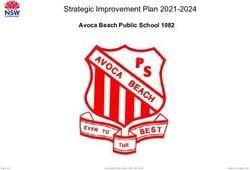Release Notes: Wave 2.6 Software - Version 2.6 Released: April 2018
←
→
Page content transcription
If your browser does not render page correctly, please read the page content below
Release Notes
Release Notes: Wave 2.6 Software
Version 2.6
Released: April 2018
Overview
Wave (Desktop and Controller) is the software for design, data acquisition and
analysis of XF assays. This document provides information on new features and
other updates in the latest release of Wave software: Wave Desktop 2.6 (PC only)
and Wave Controller 2.6 (Agilent Seahorse XFe96 & XFe24 Analyzers only*).
New Features
Flag wells on the plate map
Use the new flagging feature to call out spe-
cific wells or entire groups on the plate map
in any analysis view. Right-click a well on the
plate map to display the add/remove option.
The flag status (flagged/not flagged) is be
automatically updated in every open analysis
view. Well flags must be added to individual
wells at a time
Updated XF Report Generators in Export menu
All XF Report Generators in Wave’s Export menu have been updated to version 4.0.
This update includes new features & usability improvements, including new data cal-
culation tables and graphs, actionable error message text and bug fixes for numeri-
cal group names, select Excel version languages, and unsupported file types.
New assay media added to the Catalog
Two new assay media are available in the Catalog (below Wave Home) called:
Seahorse XF DMEM Medium, pH 7.4 and Seahorse XF RPMI Medium, pH 7.4. For
streamlined analysis of Proton Efflux Rate (PER) data, add this assay media to your
assay template or result file (using the Catalog drop-down menu) to automatically
import buffer factor for each media used.
Customize assay media buffer factor in assay template files
Add or edit buffer factor values for each media specified in your assay template file
before starting an XF assay.Warning when background well assay media buffer factor Preloaded Content
is not assigned The content listed below is included with the Wave 2.6 instal-
A red icon will appear near the Measurement drop-down lation & update:
menu after selecting PER (using the rate drop-down menu) if
buffer factor has not been added to each assay media in the Agilent Seahorse assay templates:
assay template file. • XF Cell Energy Phenotype Test
• XF Cell Mito Stress Test
• XF Cell Mito Stress Test (Acute Injection)
• XF Glycolysis Stress Test
• XF Glycolysis Stress Test (Acute Injection)
• XF Glycolytic Rate Assay
• XF Glycolytic Rate Assay (Induced Assay)
• XF CO2 Contribution Factor Assay
• XF Buffer Factor Assay
Fixed Bugs • XF Mito Fuel Flex Test – Dependency
Export options disabled when last view is “Data”
• XF Mito Fuel Flex Test – Flexibility
After saving & closing an assay result file where the last view
is the “Data” view, the next time the file is opened, the Export Catalog of Seahorse assay kit components
and Summary function buttons were disabled. This has been (for template design):
fixed in Wave 2.6. • Compounds (i.e. Oligomycin, FCCP, Rote-
none/antimycin-a)
Empty groups affecting data displayed in Excel Workbook
export • Pretreatments (i.e. Control, Experimental)
If an assay group is not assigned to the plate map and is not • Media (i.e. Seahorse XF Assay Medium) – 2
the last group in the group list, then group data displayed on new assay media added to the Catalog - Sea-
the Rate (Columns) tab in the Excel Workbook export was horse XF DMEM Medium, pH 7.4 and
incorrectly displayed below each group name. This has been • Seahorse XF RPMI Medium, pH 7.4
fixed in Wave 2.6.
• Cells (i.e. A549, MCF10A, RAW 264.7)
Log Files flushed automatically without restarting Wave Note: See Assay Templates & Assay Guides for more information on the cell
types in the Wave 2.6 Catalog.
Controller software
The Log File compilation function in Wave Controller no lon- Agilent Seahorse XF Report Generators (4.0)
ger requires restarting Wave Controller software first. • XF Cell Energy Phenotype
Report Generator
Software version info is correctly displayed on the Data
view > Event Log tab. • XF Cell Mito Stress Test Re-
The Software Version field displayed on the Data view > Event port Generator
Log tab is correctly updated to the current software applica- • XF Glycolysis Stress Test
tion version after saving the assay result file. Report Generator
Corrected Agilent China phone number displayed on the • XF Glycolytic Rate Assay
cartridge recovery dialog Report Generator
The telephone number displayed in the software on the • XF Mito Fuel Flex Test Report
Cartridge Recovery dialog (see Wave User Guide) has been Generator
corrected for Agilent China technical support.
2System Requirements & Compatibility Save prompt and closing result & template files
There are two configurations of Wave 2.6 software: Clicking the small red ‘X’ to close an assay result file tab and
assay template file tab will always display a save prompt,
1. Wave Desktop 2.6 – Used for XF data analysis & assay
even if all changes have been saved.
design. Supported by Windows Operating Systems (7 +
later) only. Minimum computer specifications for Wave Home tab always returns to Templates view
Desktop 2.6 are:
The Home tab displayed the upper-left corner of Wave soft-
Computer Specifications ware when an assay template or result file is opened always
Windows PC Operating System: Windows 7, 8.1, and 10 returns to the Templates view by default.
Processor: Intel Core i3 (or better)
Hard Disk Space: 175 GB Maximum time to run a Seahorse experiment (Wave
System Memory (RAM): 4 GB (minimum*)
Controller only)
Screen Resolution: 1280 x 800 (minimum)
Supported Excel Versions: 2010, 2013 & 2016 The maximum Instrument Protocol time for an assay on the
Macintosh PC Operating System: Mac OSx 10.11 or higher XFe Analyzers is 12 hours. Assay template files cannot be
Virtual Machine: Parallels 12 & Windows 7, 8.1 and 10 saved with an Instrument Protocol exceeding 12 hours. Assay
(requires use of a Processor: Intel Core i3 (or better) template files created with older versions of Wave software
virtual machine) Hard Disk Space: 175 GB
System Memory (RAM): 4 GB (minimum*)
may have an instrument protocol greater than 12 hours, how-
Screen Resolution: 1280 x 800 (minimum) ever to run the assay, the Instrument Protocol time must be
Supported Excel Versions: 2011 & 2016 reduced to less than 12 hours.
*For the optimal experience, 8 GB (or higher) of System Memory (RAM) is recommended.
Accessing Seahorse files during an assay (Wave Control-
ler only)
2. Wave Controller 2.6 – Used for instrument control & data
Access to Wave Home and any open template or result files is
acquisition. Compatible with new XFe96 and XFe24 Con-
disabled while running an assay on XFe96 and XFe24 Analyz-
trollers with Windows 10, 64-bit OS only.
ers. Prior to starting an assay, transfer any result files to a
Software personal computer or laptop with Wave Desktop 2.4 or wait
Instrument Type Specifications Name
until the assay is finished.
Seahorse XFe96 Analyzer Operating System: Windows 10 64-bit “Seahorse
Seahorse XFe24 Analyzer Processor: Intel Core i5 Wave Cancelling an assay while it’s running (Wave Controller
System Memory: 16 GB RAM Controller”
only)
Note: Files exported from Wave Controller 2.6 software (Excel & Prism) should be transferred to
a personal computer or laptop for data analysis. Assays can be cancelled while they’re running however to en-
sure the data is saved correctly, do NOT close Wave Controller
software until you can open and view data in the cancelled
General Info assay result file. Closing (and force-quitting) Wave Controller
Wave Desktop & Windows OS language compatibility before viewing the result file may result in a complete loss of
Wave Desktop 2.6 is validated for compatibility with Windows the data from that assay.
OS languages for: English, German, French, Chinese (Tradi-
tional) and Japanese. XFe Controller (computer) Best Practices (Wave Control-
ler only)
Saving assay template files • Restart the XFe Controller at least once per week.
For custom assay templates, the Save function will overwrite
• Save & close open assay template files and assay result
the existing template content with all changes in the file. To
files prior to starting an XFe assay.
create an editable template file without modifying the original
template file, click the Save as Template button. • Do not insert or eject USB flash drives (or insert/remove
network cable) during an XFe assay.
Analyzing hypoxia result data from the Agilent Seahorse
• Reduce the amount of ‘analysis’ performed on the XFe
XF24 & XF96 Analyzers
Controller.
Proper analysis of hypoxia result data from a Seahorse XF24
• If you don’t need to interact with Wave Controller software
or XF96 Analyzer requires use of specific software called
during an assay, then don't!
the “Hypoxia Rate Calculator”. Data modifications using the
“Hypoxia Rate Calculator” are not applied to the rate data in
the original XFd result file, therefore Wave Desktop 2.6 cannot
be used for analysis of hypoxia result data from an XF24 and
XF96 Analyzer.
3Known Issues Custom Cycle Instrument Protocols “Move Up/Down”
The “Move Up” and “Move Down” buttons do not function
Opening *.asy files in Wave 2.4
correctly for the Custom Cycle Instrument Protocol command
The *.asy file type is a file format generated by previous ver-
(only) and will not take effect on the instrument protocol when
sions of Seahorse Wave software. This file type is no longer
running an assay. Do not use the “Move Up” and “Move Down”
supported in Wave software (Wave 2.4 software and later).
buttons for the Custom Cycle feature.
Please contact Seahorse Technical Support if you need to
convert *.asy files to the current supported file type for analy- Save issues with Buffer Capacity & Buffer Factor when
sis in Wave 2.6. adding an Assay Media to the Catalog
The Catalog (below Wave Home) allows any input value for
Use of a comma decimal separator in Windows OS (English)
Buffer Factor (PER) and Buffer Capacity (PPR) when adding
Comma are not recognized as a decimal separator in Wave
or editing an Assay Media. The appropriate input value range
Desktop 2.6 when the Windows OS language is set to English,
for Buffer Factor (PER) is 1.8-4 (mmol/L/pH). The appropriate
use a period as a decimal separator.
input value range for Buffer Capacity (PPR) is 0-1 (mol/L/pH).
Bar chart outline for well data on the Overview analysis view
Runtime tool-tip only shows O2 Value
For larger data sets, highlighting an assay group (using the
While running an assay, hovering over a select well on the
Group List) will make the selected group color appear black
plate map will display relevant data about that well. The Value
while viewing the Bar Chart data in well mode. The black color
field only displays O2 data for the well, pH data is not dis-
is the outline of the individual well Bar Chart for the selected
played in the tool-tip.
group, Wave did not change the color of the group.
Text display when adding and/or removing measurement
Appending a Protocol image on the Summary view
cycles during an assay
The Protocol image sent to the Summary view using the Ap-
Longer instrument protocol command names can be partially
pend Image function (Summary view > tool bar) is poorly for-
cut-off (not displayed) on the window for adding and remov-
matted. Copy/paste the image to another software program
ing measurement cycles while running an assay.
and manually resize as necessary.
Group List statistics while running an assay
Adjusting view scaling in a result file
While running a Seahorse assay, the Group List Details check-
Size and scale adjustments to a graph or plate map on an
box shows the average and error (per group) for completed
analysis view using the arrows or border lines is not saved
measurement cycles. For an active measurement cycle, the
and will be reset to the default scaling view when reopening
average and error values displayed in the Group List are those
the assay result file.
values of the previous measurement. These values do not get
Opening Seahorse assay template files for different XFe updated until the active measurement has completed.
Analyzers If any software bugs not listed above are encountered, please
Seahorse assay template files automatically installed with contact Seahorse Technical Support at: seahorse.support@
Wave Desktop software have identical file names for both agilent.com
XFe96 and XFe24 Analyzers. An error will appear when if an
assay template file with the same name is opened (i.e. “XF
Cell Mito Stress Test” assay template).
www.agilent.com/chem/discoverxf
For Research Use Only.
Not for use in diagnostic procedures.
This information is subject to change without notice.
© Agilent Technologies, Inc. 2018
Printed in the USA, March 20, 2018
S7894-10000You can also read