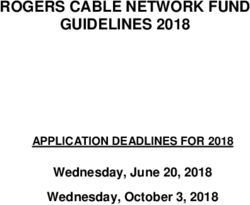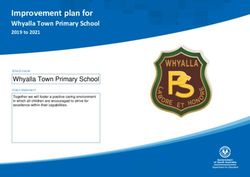Of ce 365 Migration Performance & Server Requirements
←
→
Page content transcription
If your browser does not render page correctly, please read the page content below
Office 365 Migration Performance &
Solutions for the Modern Workforce™
Server Requirements
Understanding Migration Performance
There are many factors that can affect
performance when migrating to Office 365,
including upstream bandwidth, internal network
factors, workstation speed, disk speed and
available memory. The size of users’ mailboxes
and the number of messages in them also
affects performance. In order to get the best
possible performance the first thing to ensure
is that the migration servers and all connections
to and from them are as fast as possible.
When migrating to Office 365, performance is
always limited by upstream bandwidth at the
Microsoft datacenter where the 365 tenancy is
located. CloudBearing uses the EWS API
(Exchange Web Services) to interface to Exchange Online. Microsoft restricts the number of
simultaneous connections and throttles the throughput.
Usually the best way to obtain optimal performance, after making sure all local factors are as
favorable as possible, is to migrate many users simultaneously. Migrating one user (if the rate is
limited for that user) can often take as long as migrating ten users. It is therefore advisable to
migrate as many users as possible simultaneously.
The number of users that can be migrated simultaneously can be affected somewhat by local
bandwidth restrictions. For example, if there is limited upstream bandwidth, then in this case it
can make sense to limit the number of simultaneous users that are migrated. If bandwidth is
high, then migrating many simultaneous users is highly recommended to achieve the best
throughput. An upper limit of 15 - 20 simultaneous users is suggested. With higher numbers
performance can be adversely affected by CPU and memory usage.To migrate more than 20 simultaneous users, we recommend setting up multiple migration
servers, each processing many users. This way CPU and memory is only an issue per-server
and very large numbers can be migrated at one time, providing bandwidth is high.
The best way to determine performance for your site is to perform a pilot migration with a
representative number of users and examine performance. Often a migration of just one user
may be carried out to ensure that mails, appointments and contacts are migrated correctly, but
this alone does not give a true indication of the performance that can be obtained from migrating
many users simultaneously. When the performance from your site has been established, a full
migration plan can be established.
Migration Performance Factors
FACTOR DESCRIPTION EXAMPLE
The device or service that hosts the data to be Google Mail limits how much data can be
migrated. Many limitations might apply to the data extracted during a specific period of time.
DATA SOURCE source because of hardware specifications,
end-user workload, and back-end maintenance
tasks.
Because of the unique nature of a customer’s One 4-GB mailbox with 400 items, each with 10
DATA TYPE business, the type and mix of mail items within megabytes (MB) of attachments, will migrate faster
AND DENSITY mailboxes vary greatly. than one 4-GB mailbox with 100,000 smaller items.
Many migration solutions use a "jump box" type of Customers often use a low-performance virtual
MIGRATION migration server or workstation to complete machine to host the MRSProxy for hybrid
SERVER the migration. deployments or a client PC non-hybrid migrations.
The data migration engine that is responsible for Microsoft Exchange Mailbox Replication Service
pulling data from the source server converts data if (MRS) has its own capabilities and limitations.
MIGRATION
necessary, transmits the data over the network,
ENGINE
and injects the data into the Exchange
Online mailbox.
The end-to-end network performance— Firewall configuration and specifications on
ON-PREMISES from the data source to Exchange Online the on-premises organization.
NETWORK client access servers—affects migration
APPLICATIONS performance.
Office 365 has built-in support and The user throttling policy has default
OFFICE 365
features to manage the migration settings and limits the overall maximum
SERVICE
workload. data transfer rate.FACTOR DESCRIPTION EXAMPLE
The amount of time it takes to migrate • Identify your available network capacity and
mailboxes to Exchange Online is determine the maximum upload capacity.
determined by the available and • Contact your ISP to confirm your allocated
maximum capacity of your network. bandwidth and get details about restrictions, such
as the total amount of data that can be transferred
in a specific period of time.
NETWORK • Use tools to evaluate your actual network capacity.
CAPACITY Make sure you test the end-to-end flow of data, from
your on-premises data source to the Microsoft data
center gateway servers.
• Identify other loads on your network (for example,
backup utilities and scheduled maintenance) that
can affect your network capacity.
A fast network doesn’t always result in fast Network hardware and driver issues often cause
migrations. If the network isn’t stable, data transfer network stability problems. Work with your hardware
NETWORK takes longer because of error correction. vendors to understand your network devices and
STABILITY Depending on the migration type, error correction apply the vendor’s latest recommended drivers and
can significantly affect migration performance. software updates.
Intrusion detection functionality configured on a • Evaluate network delays to all potential Microsoft
network firewall often causes significant network data centers to help ensure that the result is
delays and affects migration performance. consistent. (This also helps ensure a consistent
Migrating data to Exchange Online mailboxes relies experience for end users). Work with your ISP to
on your Internet connection. Internet delays affect address Internet-related issues.
NETWORK overall migration performance. • Add IP addresses for Microsoft data center servers
DELAYS Also, users in the same company might have cloud to your allow list, or bypass all migration-related
mailboxes that reside in data centers in different traffic from you network firewall. For more
geographical locations. Depending on the information about the Office 365 IP ranges, see
customer's ISP, there might be varying migration Office 365 URLs and IP address ranges.
performance.
Evaluating Network Performance
The Office 365 Network Analysis Tool is deployed to help analyze network-related issues prior to deploying
Office 365 services.
• North America: http://na1-fasttrack.cloudapp.net
• EMEA: http://em1-fasttrack.cloudapp.net
• APAC: http://ap1-fasttrack.cloudapp.net
• https://testconnectivity.microsoft.com/Network Performance Factors
Performance by Migration Method OBSERVED AVERAGE
THROUGHOUT PER
MIGRATION OFFICE 365 USER OFFICE 365 MIGRATION- OFFICE 365 RESOURCE HOUR AND PER
METHOD THROTTLING SERVICE THROTTLING HEALTH-BASED THROTTLING CLIENT (IF APPLICABLE)
IMAP 10-15 GB
NO YES YES
MIGRATION (100 concurrency)
CUTOVER 10-15 GB
NO YES YES
MIGRATION (100 concurrency)
STAGED 10-15 GB
NO YES YES
MIGRATION (100 concurrency)
10-15 GB per on-
premises Exchange
HYBRID
NO YES YES 2013 or 2010 CAS
MIGRATION
(MRS Proxy) with 20
concurrent moves*
THIRD PARTY 4-12 GB
YES NO YES
MAPI MIGRATION (20 concurrency)***
3RD PARTY 5-10 GB
NO YES YES
EWS MIGRATION (20 concurrency)**CLIENT
UPLOADING
YES NO YES 0.5 GB
(FROM OUTLOOK
PST)
* Observed single mailbox move throughput is in the 0.3–1.0 GB/hour range. More concurrent mailbox migrations can be used to achieve higher data migration rates. For example,
with 50 concurrent moves, the overall throughput will be in the 15–50 GB/hour range. Single mailbox move throughput will slow down when the on-premises CAS (MRSProxy) server
is at hardware capacity. Consider adding more servers to increase migration velocity.
** Observed single EWS migration throughput is in the 0.2–0.5 GB/hour range. More concurrent migrations can be used to achieve higher data migration rates. For example, with
100 concurrent migrations, the overall throughput will be in the 20–50 GB/hour range. Single EWS migration throughput will slow down when on-premises servers or the network is
at capacity.
*** Observed single MAPI migration throughput is in the 0.1-0.5 GB/hour range. More concurrent migrations can be used to achieve higher data migration rates. Single MAPI
migration throughput will slow down when on-premises servers or the network is at capacity.
Migration Server Requirements
Server Specifications Office 365 Tenant Requirements
• Windows 2008 R2 Standard or 2012/R2 Standard • Email address and password of a Global Administrator
• 2.0Ghz or higher Intel Core 2 (Dual Processor) • Enable Application Impersonation Role
• 4 GB RAM or Higher
• 100 GB Disk Space Server Software
• Microsoft .NET Framework version 3.5/4.5
Determining the Number of Migrations Servers and Time • PowerShell 2.0/3.0
• Migration Time Window -http://technet.microsoft.com/en-us/library/hh801904.aspx
• Amount of Mail Data • Antivirus Exclusions needed at a minimum, recommended AV to
• Migration Performance Factors* be disabled during migration
• Network Capacity* -Ensure ports 80 and 443 are unfiltered
-Ensure the process "*ExportWorker.exe" (should be
Use the following formula to ballpark initial migration window: exchangeExportWorker.exe but may have an alternate
name) is not scanned
Time = Source Size / Servers (Migration Throughput x Concurrent -Ensure the process "*ImportWorker.exe" (should be
Migrations) exchangeImportWorker.exe but may have an alternate name)
is not scanned
• Migration Throughput for Third Party EWS Migrations expect
.2-.5GB/hour
• Concurrent Migrations range from 10 – 20 mailboxes per
migration server
Sample Run Times – due to multiple variables, you can see from 2) Migration Server Two:
a run of three concurrent migration servers running just over 1100
a. 495 Mailboxes (366 users failed with no destination mailbox
mailboxes the data throughputs can vary:
or invalid credentials to source mailbox)
b. 40GB Exported and 40GB Imported
Three Migration Servers:
c. Total Time: 20 hours 15 minutes
1) Migration Server One:
a. 481 mailboxes 3) Migration Server Three:
b. 108GB Exported and 104GB Imported (4GB of content a. 308 mailboxes (114 users failed with no destination mailbox
which was either corrupt or over the 35MB message limit) or invalid credentials to source mailbox)
c. Total Time: 2 days 20 hours 16 minutes b. 128GB Exported and 128GB Imported
c. Total Time: 3 days 10 hours and 4 minutesCloudBearing Observations
When Migrating from GroupWise to Office 365 When Migrating from Lotus Notes to Office 365
1) Before any migration, first run GWCHECK and verify the two tests 1) It is recommended to perform a cut over migration due to
listed below. This will help ensure any problematic mailboxes are complexity of bulk email forwarding addresses in Lotus Notes
able to migrate smoothly. 2) Lotus Notes Administrator should have full access to all
a. Analyze/Fix Databases mailboxes. This will prevent any issues when exporting mail from
b. Structural Rebuild a user’s mailbox.
c. More information on this tool can be found: 3) It’s recommended to manually import contacts into Office 365
http://support.novell.com/docs/Tids/Solutions/10025211.html by exporting them from Lotus Notes and then importing them
2) For Linux based GroupWise installs, use the Domain Path versus using Outlook once the user has been migrated.
the Domain DN during the migration. 4) Users must sync their local contacts and calendar to the Lotus
a. Also ensure the user for migration has access to the WPHOST.DB Notes server prior to being migrated so that their contacts and
domain path location. calendar are migrated with the mailbox.
3) Ensure the correct language is specified for the Client on the 5) Encrypted mailboxes and archives should be decrypted by
Migration workstation (i.e.: English) to ensure contact details users before migration
will migrate.
When Migrating from Google Apps to Office 365
• Google API throttle restriction occur when going beyond 200 concurrent mailbox migrations. Further information on Google Apps Email
Settings API Limits and Quotas can be found in the “More Information” section.
• Google may lock your account for 24 hours if they consider that too much data has been retrieved from their servers in a given
amount of time. Also, Google Apps imposes a hard limit of 1 item per second when migrating from Google Apps.
• When migrated from Google Apps to Office 365, labels in Gmail are translated into Folders in Office 365
More Information on Migration Performance
• http://technet.microsoft.com/library/dn592150(v=exchg.150).aspx
• https://developers.google.com/admin-sdk/email-settings/limits
• https://support.google.com/a/answer/1071518?hl=en
• http://blogs.msdn.com/b/mstehle/archive/2011/09/22/outbox-creating-ews-service-accounts-in-office-365.aspx
• http://technet.microsoft.com/en-us/library/dd776119(v=exchg.150).aspx *See Migration Factors Section
• http://technet.microsoft.com/en-us/library/hh373144.aspx *Network Capacity Section
855-335-8800
www.cloudbearing.comYou can also read