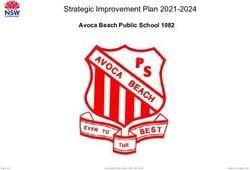Mail Job Data XML Export - LISTSERV Maestro Admin Tech Doc 10
←
→
Page content transcription
If your browser does not render page correctly, please read the page content below
LISTSERV Maestro Admin Tech Doc 10 Mail Job Data XML Export May 23, 2014 | © L-Soft Sweden AB lsoft.com
This document is a LISTSERV Maestro Admin Tech Doc. Each admin tech doc documents a certain facet of the LISTERV Maestro administration on a technical level. This document is number 10 of the collection of admin tech docs and explains the topic “Mail Job Data XML Export”. Last updated for LISTSERV Maestro 6.0-1 on May 23, 2014. The information in this document also applies to later LISTSERV Maestro versions, unless a newer version of the document supersedes it. Information in this document is subject to change without notice. Companies, names, and data used in examples herein are fictitious unless otherwise noted. L-Soft Sweden AB does not endorse or approve the use of any of the product names or trademarks appearing in this document. Permission is granted to copy this document, at no charge and in its entirety, provided that the copies are not used for commercial advantage, that the source is cited, and that the present copyright notice is included in all copies so that the recipients of such copies are equally bound to abide by the present conditions. Prior written permission is required for any commercial use of this document, in whole or in part, and for any partial reproduction of the contents of this document exceeding 50 lines of up to 80 characters, or equivalent. The title page, table of contents and index, if any, are not considered part of the document for the purposes of this copyright notice, and can be freely removed if present. Copyright 2003-2014, L-Soft Sweden AB All Rights Reserved Worldwide. LISTSERV is a registered trademark licensed to L-Soft international, Inc. L-SOFT and LMail are trademarks of L-Soft international, Inc. CataList and EASE are service marks of L-Soft international, Inc. All other trademarks, both marked and not marked, are the property of their respective owners. Some portions licensed from IBM are available at http://oss.software.ibm.com/icu4j/ This product includes code licensed from RSA Security, Inc. This product includes software developed by the Apache Software Foundation (http://www.apache.org/). All of L-Soft's manuals for LISTSERV are available in ASCII-text format via LISTSERV and in popular word-processing formats via ftp.lsoft.com. They are also available on the World Wide Web at the following URL: URL: http://www.lsoft.com/manuals.html L-Soft invites comment on its manuals. Please feel free to send your comments by e-mail to: MANUALS@LSOFT.COM
Table of Contents
1 Introduction ................................................................................................ 1
2 Enabling the Job Data Export Feature .......................................................... 1
3 Accessing the Security Token ....................................................................... 1
4 Exporting Data to an XML File ..................................................................... 2
5 Export Format (XML) ................................................................................... 6
iii1 Introduction This LMA Admin Tech Doc describes the procedure for exporting the data of a delivered job, including tracking events, into an XML file. 2 Enabling the Job Data Export Feature The Job Data Export feature is disabled by default. Therefore, before you can export job data, you need to enable this feature. To enable, you must enable it for the group or non-group user account that is the owner of the job(s) that you want to export. To enable the Job Data Export feature, log in to the HUB with the admin account. For a group: From the Accounts and Identities screen, select the group to enable, then select Group External Access from the menu. For a non-group user account: From the Accounts and Identities screen, select the user account to enable, then select User Account External Access from the menu. 3 Accessing the Security Token To protect against unauthorized access during the export process, the export request must include a secret security token. Every group, and every non-group account, has its own security token. The token is displayed on the “Group/Account Overview” screen, once the job data export feature is enabled. To display the security token, click on the Show Security Token link. Make note of the security token and keep it secure; you will need it for the export process. Once displayed, you can also generate a new token if the old security token has been compromised. To do this, simply click on the Create New Security Token link. Important: Knowledge of this security token gives access to all jobs that are owned by the account or group. This also means that any team collaboration settings in a group that define who is and who is not allowed to access a given job are ignored. Therefore, it is important to make sure that the security token does not get into the wrong hands. If there is a possibility that the token has been compromised, you should generate a new token, which automatically invalidates the old token. LISTSERV Maestro Admin Tech Doc 10 1 Mail Job Data XML Export
4 Exporting Data to an XML File
Once the Job Data Export feature is enabled, then it is possible to export a specific job, or a range of
jobs, depending on the access parameters. The export is triggered by making a request to an external
access URL, with the corresponding parameters. The result is an export file in XML format (optionally
zipped).
The access URL for a job data export has the following form:
http://SERVER_NAME/lui/externalAction.do?token=SECURITY_TOKEN&more_parameters...
where SERVER_NAME is replaced with the name of your LISTSERV Maestro server. (If a non-
standard HTTP port is used, also include the port, separated with a colon ":". If access to your
LISTSERV Maestro is protected with HTTPS, you need to specify "https://" instead of
"http://".)
where SECURITY_TOKEN is replaced with the security token for the job data export.
where more_parameters... is replaced with further request parameters, specifying the
type of the report and other details, see below.
To specify which jobs will be included in the export, you need to supply additional parameters. You
can:
Export a Single Specific Job – This exports a specific job, with a known job-ID.
Specify the additional request parameters type=single and jobid=JOB_ID, where you
replace JOB_ID with the ID of the job you want to export (only the bare ID, without any id-
prefix). The ID that is specified must be the ID of a normal "completed" job. The referenced
job must not be an "ongoing" or "open" job, and also not an A/B-split parent job. However, it
can be one of the variants of an A/B-split job, if you want to export this variant job
specifically. See the next item for an option to export A/B-split jobs.
Example:
http://SERVER_NAME/lui/externalAction.do?token=SECURITY_TOKEN&
type=single&jobid=100817A
Export a Single Specific A/B-Split Job – This exports a specific A/B-split job, with a known
job-ID. The export will contain all "completed" variants of this A/B-split job ("ongoing" or
"open" variants are not included)
Specify the additional request parameters type=absplit and jobid=JOB_ID, where you
replace JOB_ID with the ID of the A/B-split job you want to export (only the bare ID, without
any id-prefix). The ID must be the ID of the A/B-split parent job, not of one of its variants.
Example:
http://SERVER_NAME/lui/externalAction.do?token=SECURITY_TOKEN&
type=absplit&jobid=100912C
Export Multiple Specific Jobs or A/B-Split Jobs – This exports several specific jobs, either
normal jobs or A/B-Split jobs, with known job-IDs.
Specify the additional request parameters type=multiple and jobids=JOB_ID_LIST,
where you replace JOB_ID_LIST with a comma separated list of the IDs of all jobs that you
LISTSERV Maestro Admin Tech Doc 10 2 Mail Job Data XML Exportwant to export (only the bare IDs, without any id-prefixes). Each specified ID can either be
the ID of a normal "completed" job (including IDs of variant jobs of an A/B-split job, if you
want to export a variant job specifically), or it can be the ID of an A/B-split parent job. In the
latter case, all “completed” variants of this A/B-split job will be exported. The two ID types
(i.e. IDs of normal jobs and IDs of A/B-split parent jobs) can also be mixed in the same
comma separated list.
Example:
http://SERVER_NAME/lui/externalAction.do?token=SECURITY_TOKEN&
type=multiple&jobids=100817A,100817B,100817C,100912C
Export All Jobs in a Folder – This exports all “completed” jobs that are located in a specific
mail job folder and optionally all sub-folders.
Specify the additional request parameters type=folder and folder=FOLDER_PATH,
where you replace FOLDER_PATH with a textual description of the name and path of the
folder that contains the jobs that you want to export. Optionally, you can also include the
parameter recursive=true. With this parameter set to “true”, all jobs in the specified
folder and all its sub-folders are exported. With this parameter set to “false”, which is also
the default if the parameter is left out, only the jobs that are located directly in the specified
folder are exported.
The folder path must be specified in the following format, starting with a slash character
to donate the root folder and also as a separator between folder names:
/FolderName1/FolderName2/FolderName3
If a folder name contains the slash character, then the name (not the whole path!) must
be enclosed in double-quotes. Similarly, if a folder name contains the double-quote character
becomes a double
double-quote . Note, that it is not necessary to use quotes for folder names that contain
spaces.
Examples:
The root folder would be specified as a single slash:
/
The top-level folder “My Jobs” would be specified as:
/My Jobs
The second-level folder “April” that is located in the top-level folder “Year 2014” would be
specified as:
/Year 2014/April
The third-level folder “Urgent "Last-Minute" Jobs” contains quotes that must escaped. It is
located in the second-level folder “Years 2012/2013” that contains a slash “/” and that
therefore also must be enclosed with quotes. It is in turn is located in the first level folder
“Special Jobs”. The whole folder path would be specified as:
/Special Jobs/"Years 2012/2013"/"Urgent ""Last-Minute"" Jobs"
LISTSERV Maestro Admin Tech Doc 10 3 Mail Job Data XML ExportOf course when you specify such a folder path as a parameter of the request URL, you must
remember to URL-encode the path. So the paths from the examples above would look like
the following if included in a full request URL:
http://SERVER_NAME/lui/externalAction.do?token=SECURITY_TOKEN&
type=folder&recursive=false&folder=%2F
http://SERVER_NAME/lui/externalAction.do?token=SECURITY_TOKEN&
type=folder&recursive=false&folder=%2FMy+Jobs
http://SERVER_NAME/lui/externalAction.do?token=SECURITY_TOKEN&
type=folder&recursive=true&folder=%2FYear+2014%2FApril
http://SERVER_NAME/lui/externalAction.do?token=SECURITY_TOKEN&
type=folder&recursive=true&folder=%2FSpecial+Jobs%2F%22Years+2012%2F2
013%22%2F%22Urgent+%22%22Last-Minute%22%22+Jobs%22
Export a Specific Auto-Repeat Chain – This exports all “completed” jobs in a specific chain of
auto-repeat jobs.
Specify the additional request parameters type=chain and jobid=JOB_ID, where you
replace JOB_ID with the ID of any of the jobs in the auto-repeat chain. The result will
contain all jobs from the same auto-repeat chain that are in the "completed" state.
Example:
http://SERVER_NAME/lui/externalAction.do?token=SECURITY_TOKEN&
type=chain&jobid=101004D
Export All Jobs from a Specific Time Period – This exports all “completed” jobs with a
delivery date/time that falls into the given time period.
Specify the additional request parameter type=period and specify the period with the
parameters from=FROM_DATE_TIME and to=TO_DATE_TIME, where you replace
FROM_DATE_TIME with the start date/time of the period, and TO_DATE_TIME with the end
date/time of the period. For both, you must use the following format: YYYY-MM-DD-hh-mm.
Note: These date and time values are interpreted relative to the default time zone settings of
the server where the LUI component of LISTSERV Maestro is running.
Example:
http://SERVER_NAME/lui/externalAction.do?token=SECURITY_TOKEN&
type=period&from=2010-08-01-00-00&to=2010-08-07-23-59
Export All Jobs from the Most Recent Days – This exports all “completed” jobs with a
delivery date/time during one of the most recent days, where the number of days is
configurable.
Specify the additional request parameter type=period and specify the period with the
parameter recentdays=DAYS, where you replace DAYS with the number of full days in the
past that shall define the period. The period is defined as follows: It begins at 00:00h of the
day that is DAYS many days in the past, where "1" means "1 day in the past", i.e. "yesterday",
so "2" means "the day before yesterday", etc. And the period always ends at 24:00h
yesterday, i.e. jobs from today are never included in the export.
For example, if you specify recentdays=1, then you will get all jobs that were delivered
yesterday (between 00:00h and 24:00h).
A value of "7" means "7 day in the past". So if you specify recentdays=7, then you will get
all jobs that were delivered during the last 7 days (but not today). If for example the current
LISTSERV Maestro Admin Tech Doc 10 4 Mail Job Data XML Exportday is a Saturday, then the period specified by this will begin at 00:00h on the previous
Saturday and will end at 24:00h yesterday (Friday).
Note: When determining the beginning and end of the relevant days, the system uses the
default time zone settings of the server where the LUI component of LISTSERV Maestro is
running.
Example:
http://SERVER_NAME/lui/externalAction.do?token=SECURITY_TOKEN&
type=period&recentdays=3
Combination of Folder and Specific Period – It is possible to combine the parameters to
select all jobs from a specific folder (optionally recursively) and a specific time period. As a
result, the report will contain not all "completed" jobs from the selected folder (and
optionally its sub-folders), but only those that were delivered during the specified period.
The period can be specified by both methods explained above: Either as a specific time
period with given "from" and "to" date/time values, or as a relative time period with a given
number of "recent days".
Examples:
http://SERVER_NAME/lui/externalAction.do?token=SECURITY_TOKEN&
type=folder&recursive=true&folder=%2FYear+2014%2FApril&
from=2010-08-01-00-00&to=2010-08-07-23-59
http://SERVER_NAME/lui/externalAction.do?token=SECURITY_TOKEN&
type=folder&recursive=false&folder=%2FYear+2014%2FApril&
recentdays=3
Combination of Auto-Repeat Chain and Specific Period – It is possible to combine the
parameters to select a specific auto-repeat chain and a specific time period. As a result, the
report will contain not all "completed" jobs from the selected auto-repeat chain, but only
those that were delivered during the specified period.
The period can be specified by both methods explained above: Either as a specific time
period with given "from" and "to" date/time values, or as a relative time period with a given
number of "recent days".
Examples:
http://SERVER_NAME/lui/externalAction.do?token=SECURITY_TOKEN&
type=chain&jobid=100917E&from=2010-08-01-00-00&to=2010-08-07-23-59
http://SERVER_NAME/lui/externalAction.do?token=SECURITY_TOKEN&
type=chain&jobid=100722B&recentdays=3
By default, the result is returned as an UTF-8 encoded XML file (content type "text/xml").
Optionally, you can also request that the result is returned as a ZIP file. To do so, simply include the
parameter zip as part of the access URL. For example:
http://SERVER_NAME/lui/externalAction.do?token=SECURITY_TOKEN&type=single&j
obid=100817A&zip
This zip parameter can be combined with any of the parameters described above. If specified, then
the downloaded file will be a ZIP archive file that contains one single "inner" file. The inner file is
called "export.xml" and contains the same UTF-8 encoded XML data that you would also get directly
if you do not specify the zip parameter.
LISTSERV Maestro Admin Tech Doc 10 5 Mail Job Data XML Export5 Export Format (XML)
In the description of the XML format below, the following placeholders are used:
TEXT: Any text string, of any length (XML encoded where necessary)
NUM: Any non-negative integer number (consisting only of the digits 0-9)
DATE: The date and time, expressed as milliseconds since 1-Jan-1970, 00:00h, GMT
BOOL: Any of the following two texts: true or false
EXPORTTYPE: Any of the following four texts: single, multiple, period, chain, folder
or absplit
JOBTYPE: Any of the following two texts: html or plain
JOBSTATE: Any of the following two texts: successful or failed
TRACKINGTYPE: Any of the following four texts: blind, unique, anonymous or personal
CONTENTPART: Any of the following three texts: html, alt, plain or xaol
Please see also the endnotes for further information about the XML format.
6
TEXT
TEXT
TEXT
TEXT
JOBTYPE
JOBSTATE
DATE7
NUM
TEXT8
BOOL
BOOL
TEXT
TEXT9
TEXT10
LISTSERV Maestro Admin Tech Doc 10 6 Mail Job Data XML Export11
12TEXT
13
14TEXT
16TEXT
17
TRACKINGTYPE
21
22TEXT
23
24
25
26
27
28
29
LISTSERV Maestro Admin Tech Doc 10 7 Mail Job Data XML Export1
The jobid attribute is only present for (type="single"), (type="chain") or (type="absplit"). It is not
present for the other types.
2
The jobids attribute is only present for (type="multiple"). It is not present for the other types.
3
The folder attribute is only present for (type="folder"). It is not present for the other types.
4
The recursive attribute is only present for (type="folder"). It is not present for the other types.
5
The from and to attributes are always present for (type="period") and they can or cannot be
present for (type="folder") or (type="chain"). They are not present for the other types.
6
The tag, with all its sub-tags, is repeated once for each job in the export. There can be just
one tag, or there can be several, or there can even be no tag at all (if no jobs were
delivered in the specified export period).
7
The tag may be empty if the job has the state "failed" (was not delivered
successfully).
8
The tag contains the job folder in which the job is located. The “path” attribute and the tag
body both describe the same folder: The tag body contains the folder path in human readable form
(that may however be imprecise) and the “path” attribute contains the folder path in the same
specific format that was described above in the “Export All Jobs in a Folder” bullet. For the root
folder, the tag body is empty and the “path” attribute contains only a single slash .
9
The tag is optional. It only appears if a sender name was defined for the mail job.
10
The tag is optional. It only appears if a reply-to address was defined for the mail job.
11
The block is optional. It only appears if there were any X-headers defined for the mail
job.
12
The tag is repeated once for each X-header in the mail job.
13
The block is optional. It only appears if there were any share links enabled for the
mail job.
14
The tag is repeated once for each enabled share link in the mail job. The “media” attribute
contains the name of the social media and the tag body contains the share URL.
15
The "count" and "time" attributes in the tag appear only if (handled="true"). They do
not appear if (handled="false").
16
The tag is repeated once for every bounce that was registered for the mail job. If there
were no bounces (count="0") or if bounces were not handled by Maestro (handled="false"), then
there are no tags at all inside of the parent tag.
17
The tag contains the sub-tags , , , , and
only if (tracking enabled="true"). If (enabled="false"), then there are no sub-tags and the
tag is empty.
LISTSERV Maestro Admin Tech Doc 10 8 Mail Job Data XML Export18 The tag is repeated once for every recipient profile in the mail job, depending on tracking type and recipient type: Personal tracking with recipient types HRL, Dataset, CSV or Select from DB: There is one tag for every recipient, even for recipients that did not trigger any events. Personal tracking with recipient types LISTSERV List and LISTSERV select from DB: There is one tag for every recipient that triggered at least one event. Recipients that did not trigger any events are not listed. Anonymous tracking: There is one tag for every anonymous profile, even for profiles that did not trigger any events. Unique tracking: There is one tag for every unique recipient who triggered at least one event. Recipients that did not trigger any events are not listed. Blind tracking: There is only one single tag. 19 The "address" attribute is only included for personal tracking with recipient types HRL, Dataset, CSV or Select from DB. For other tracking types or recipient types, this attribute is not included. 20 The "bounced" attribute is only included if (handled="true") in the tag above, and also only for personal tracking with recipient types HRL, Dataset, CSV or Select from DB. This attribute is not included if (handled="false") or for other tracking types or recipient types. 21 The block appears only if there was at least one additional profile field in the mail job, in addition to the recipient ID and email address. If there were no such additional profile fields, then the whole block (with its sub-tags) will not appear at all. 22 The tag is repeated once for every field in the profile, except for the recipient ID and email address. Profile fields are for example fields like "Name", "Street Address", "Hobbies", etc. 23 The block contains all events triggered by the profile into which the block is nested. Inside of the block, the sub-tags , , , , and may be repeated several times, in any order (i.e. they can also appear mixed up between the different types). 24 The tag is repeated once for every open-up event that was registered for this profile. If there are several open-up events for this profile, then there will be several such tags, which may appear in any order and may also appear in mixed order with tags of other event types. The "level" attribute is not present if the tracking type is "blind". For other tracking types, it is present and describes the forwarding level of the person that triggered the event: level="0" means that the original recipient triggered the event. If this recipient forwards the message to a second person (using Maestro's built-in forward-to-a-friend feature) or shares it via a social media, and this second person also triggers an open-up event, then this event will appear listed under the original recipient, but with level="1". If this second person forwards or shares again, to a third person, then events from this third person will have level="2", and so on. The “media” attribute shows the media (email or a social media) on which the event was triggered. The “ip” attribute contains the IP address of the person that triggered the event, it is only present for personal tracking. 25 The tag is repeated once for every click event that was registered for this profile. If there are several click events for this profile, then there will be several such tags, which may appear in any order and may also appear in mixed order with tags of other event types. The "alias" attribute only appears if an alias was actually defined for this URL. See the endnote for the tag for an explanation of the "level" and “ip” attributes. LISTSERV Maestro Admin Tech Doc 10 9 Mail Job Data XML Export
26 The tag is repeated once for every action event that was registered for this profile. If there are several action events for this profile, then there will be several such tags, which may appear in any order and may also appear in mixed order with tags of other event types. See the endnote for the tag for an explanation of the "level" and “ip” attributes. 27 The tag is repeated once for every forward-to-a-friend event that was registered for this profile. If there are several forward-to-a-friend events for this profile, then there will be several such tags, which may appear in any order and may also appear in mixed order with tags of other event types. See the endnote for the tag for an explanation of the "level" and “ip” attributes. 28 The tag is repeated once for every share-icon-click event that was registered for this profile. If there are several share-icon-click events for this profile, then there will be several such tags, which may appear in any order and may also appear in mixed order with tags of other event types. See the endnote for the tag for an explanation of the "level", “media” and “ip” attributes. 29 The tag is repeated once for every subscribe event that was registered for this profile. If there are several subscribe events for this profile, then there will be several such tags, which may appear in any order and may also appear in mixed order with tags of other event types. See the endnote for the tag for an explanation of the "level", “media” and “ip” attributes. LISTSERV Maestro Admin Tech Doc 10 10 Mail Job Data XML Export
You can also read