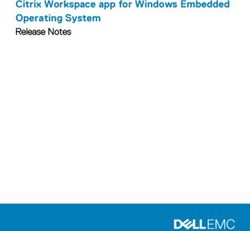DPI, PPI, SPI, & LPI and the meaning of - Understanding Resolution
←
→
Page content transcription
If your browser does not render page correctly, please read the page content below
Understanding Resolution
and the meaning of
DPI, PPI, SPI, & LPI
© 2003, 2006, and 2012 David Creamer
I.D.E.A.S.
Publishing Consultant & Trainer
Authorized Adobe Training Provider for
Photoshop, Illustrator, Acrobat Pro/LiveCycle Designer, InDesign, InCopy, FrameMaker,
Premiere Pro, Dreamweaver, Captivate, PageMaker, and GoLive,
Adobe Creative Suite Master, Adobe Print Specialist, Adobe Web Specialist
Authorized Quark Trainer
Authorized FileMaker Trainer
Authorized Markzware FlightCheck Trainer
Authorized Enfocus Trainer (PitStop Pro/Server)
Authorized Microsoft Publisher Service Provider
www.IDEAStraining.com
Specializing in custom classroom and on-site training.Understanding DPI, ppi, SPI, and lpi
By David Creamer
Scanners: SPI (samples per inch) or ppi (pixels per inch)
PPI (pixels per inch) works for scanner input, but technically, spi is more accurate. For exam-
ple, if you scan 200% at 1200 ppi or if you scan at 100% at 2400 ppi, the scanner “sees” or
samples the same data. The ppi, when viewed in Photoshop, is different for each file, but the
sampling of the original by the scanner is the same. The maximum spi of a given device is
capable of is the optical resolution at 100%.
SCAN TIPS
Always scan at no more than your maximum optical resolution. This number is not the large
number advertised on the box (9600 dpi resolution!), but the smaller number tucked away
somewhere in the specifications. If your scanner has a 2400 spi optical resolution and you
determine that you need an image resolution of 300 ppi, you can scan at a maximum of 800%
(300 ppi x 8.00 = 2400 ppi). If your scanner lists an optical resolution of 4800 x 2400, use the
smaller number for your calculations.
If you determine that you only need 266 ppi for your images, scan at a “native” resolution
of your scanner. If you have a 2400 spi optical resolution scanner, scan only at 2400, 1200
(200% maximum enlargement), 600 (400% maximum enlargement), or 300 (800% maximum
enlargement) ppi. Then resize or resample the resolution to 266 ppi in Photoshop after you are
finished scanning.
Digital Cameras: Width x Height Pixels only
A digital camera can capture data based on the mega-pixel ability of its CCD. For example, an
8 mega-pixel digital camera shoots at approximately 3264 x 2448 pixels (different brand cam-
eras may vary in size slightly). 3264 pixels * 2448 pixels = 7,990,272 total pixels (rounded up).
Some may refer to the pixel capture size (18 mega-pixel) as the camera’s resolution. From a ppi
viewpoint, camera images mostly have no resolution assigned to them (although some high-
end cameras can set this). However, when you open the file into most image-editing programs,
such as Photoshop, a resolution is assigned to the file. Most programs, including Photoshop,
use 72 ppi as a default resolution. It is incorrect to say that digital camera images have a reso-
lution of 72 ppi since it is the software program assigning that number.
Copyright 2006 by David Creamer 2 www.IDEAStraining.comMonitors: Width x Height Pixels only
Monitor resolution is measured strictly by pixel width and height. Some common settings are
1280x1024, 1920x1080, and even 2880x1800. Different size monitors could be set to the same
resolution, so there is no default ppi setting for monitors since ppi depends on the monitor
resolution and the physical size of the monitor. For example, a 1920x1080 monitor could be 17
inches (monitor sizes are measured diagonally like TVs) or could be 22 inches, so the actual
ppi would be different for each.
Some repeat the old settings of Mac monitors displaying at 72 ppi and Windows displaying at
96 ppi, that that standard went away years ago with more modern monitors. This information
is inaccurate (since ppi depends on resolution and size, as mentioned) and should not be used.
That being said, programs assume a default resolution, so you will still see those numbers used
in software, but it does not reflect reality.
Web & Video Graphics: Width x Height Pixels only
Web Graphics also are measured strictly by X/Y pixels only, usually in relation to a monitor
size. Basically, one image pixel of a web graphic displays on one monitor pixel*. A web graphic
that is 800x600 pixels will completely fill up a monitor set to 800x600, but only fill 25% of the
screen of a monitor set to 1600x1200. A common misconception is that web graphics have a
resolution of 72 ppi, but that is completely inaccurate. An image that is 800x600 pixels at 72
ppi will display in a web browser the same size as a graphic that is 800x600 pixels at 300 ppi—
essentially it will take up 800x600 pixels on whatever monitor it is on.
*At Actual Pixels (100%) in Photoshop also display one image pixel for one monitor pixel.
(Many web-only graphics programs do not assign resolution to graphics and work strictly by
pixel dimensions.)
Video graphics work the same as web graphics except they have some per-determined pixel
settings. A standard-definition video (SD) setting for TV is 720x480 pixels (surprisingly low
resolution compared to print), the high-definition video setting is often 1920x1080 (although
it varies by type of camera). It should also be mentioned that video may have different shaped
pixels; they can be square, vertical, or horizontal. Video editing programs and Photoshop
compensate for the different pixel shape by “distorting” the image on screen.
Image resolution for printing: ppi (pixels per inch)
(If you are new to commercial printing, it may be useful if you read the lpi and dpi sections first,
before reading this section.)
Excess resolution is not used when printing the file and only does three things:
• make your files larger than necessary,
• increase the printing time, and
• it may have the effect of “softening” your images.
The best solution is to have the maximum amount of resolution REQUIRED, based on your
final image size, your printing method, and line screen used.
Copyright 2006 by David Creamer 3 www.IDEAStraining.comAM (Halftone) Screening
For print, images need a minimum resolution, measured in pixels per inch or ppi (this should
not be called “dots per inch”), in order to have enough detail and look natural. The amount of
resolution required mostly depends on lpi (see following section). For example, the resolution
required is approximately 1.5 times the lpi, although many printers still require 2 times the lpi
(better printers will give a desired ppi range, such as 225-300 ppi). For example, when printing
at 150 lpi (a common lpi for magazines), the image resolution should be 225 ppi (or 300 ppi
if using the 2X method). If using the 1.5xlpi resolution setting, it is important not to scale the
image up in the layout program since the image is already at it’s maximum size for optimum
quality. Using the 2x resolution calculation results in having 4 image pixels to 1 halftone dot,
whereas the 1.5 resolution calculation results in 2.25 pixels to 1 halftone dot. Technically, the
actual requirement for AM screening is 1.414 (rounded) resulting in 2 pixels to make 1 half-
tone dot. When creating the halftone dot, the pixels are averaged for an overall shade of gray
and then the corresponding halftone dot is produced in the RIP (raster image processor).
Line screens, measured in lpi, have ink dots arranged in a set pattern with different inks
printed at different angles; black is usually printed at 45°, . Since printers can only put down a
solid dot of ink, various tones are created by different dot sizes. However, the dots, regardless
of size, are always spaced out the same distance (determined by the lpi).
AM Screening Chart
Printing Method 1.5 X Method 2 X Method
File dimensions: 8x10 in. PPI Size for RGB Size for CMYK PPI Size for RGB Size for CMYK
(in MB) (in MB) (in MB) (in MB)
Newsprint — 100 LPI 150 5.15 6.9 200 9.16 12.2
Magazine — 133 LPI 200 9.16 12.2 266 16.2 21.6
Magazine — 150 LPI 225 11.6 15.4 300 20.6 27.5
Brochure — 175 LPI 263 15.8 21.1 350 28 37.5
Brochure — 200 LPI 300 20.6 37.5 400 36.6 48.8
FM (Stochastic) Screening
FM screening is a comparatively newer technology (AM screening has been around since the
late 19th century). It uses more of a “random” pattern in “specs” of ink rather than a structured
line screen, densely packing more specs in darker areas of color. The result is better quality
images since there is more capability of maintaining detail, no moiré or rosette patterns, larger
Copyright 2006 by David Creamer 4 www.IDEAStraining.comcolor gamut (range), and a more photographic look—however, there may be some noise/grain
in flat-color areas. FM screening is measured by the specs or dots of ink, ranging from 10-60
microns (a micron is .001 mm or 1/25,400 of an inch)—this would be roughly equivalent to
480–120 lpi in AM screening.
FM Screening Chart
Printing Method Resolution
File dimensions: 8x10 in. Micron Size PPI/PPMM Size for RGB Size for CMYK
(appx.) (in MB) (in MB)
Newsprint — 35 micron 1/726 in 242/95 13.4 17.9
Magazine — 25 micron 1/1016 in. 254/100 14.8 19.7
Magazine — 20 micron 1/1270 in. 317.5/125 23.1 30.8
Brochure — 15 micron 1/1693 in. 338.6/133 26.3 35
Brochure — 10 micron 1/2540 in. 423.3/166 41 54.7
As you can see from the chart above, FM screens are much smaller than AM screens. A 20
micron FM screen can print 1270 dots/specs per inch, while a 150 LPI AM screen is always
the same (150 various-sized ink dots per inch on a fixed grid). Image resolution requirements
are hard to pin down for FM screening, so it is best to ask your printer. I based my recommen-
dations by opting for higher resolution due to the ability of FM screening to print more detail.
I essentially treated FM screening the same as I would ink jet printers—by dividing the micron
dot size by an whole number.
Inkjet Printing
Inkjet printers use a printing method virtually identical to FM screening, except the inkjet
companies usually list the resolution of the printer in dpi (for example, the Espon Stylus Photo
R3000 prints at 5760 x 1440). It might be tempting to print at the resolution of the printer
itself, but most print drivers limit the resolution sent to the printer—this is known as the
native resolution of the print driver. For example, most Epson print drivers limit output to the
printer to 360 dpi and 760 dpi. Luckily, this is usually an even division of the actual printer
resolution. (When dealing with printers, just like scanners, work with the lower resolution
number.)
Copyright 2006 by David Creamer 5 www.IDEAStraining.comTo determine the best ppi for images, based it on the native printer resolution—this infor-
mation is usually buried deep in the user manual of the printer. As mentioned, Epson print
drivers usually print at 360 and 720 dpi, while Canon and HP print drivers tend to use 300 and
600 dpi. However, both the 720 and 600 ppi images are usually overkill, so the 360 and 300 dpi
number for your calculations.
Print Quality Standard Medium High
Inkjet Resolution PPI File Size for RGB PPI File Size for RGB PPI File Size for RGB
8x10 in. (in MB) 8x10 in. (in MB) 8x10 in. (in MB)
720, 1440, and 2880 DPI 180 7.42 270 16.7 360 29.7
300, 600, and 1200 DPI 150 5.15 225 11.6 300 20.6
Halftone Screen Frequency: LPI (lines per inch)
Using black-only print job as an example, gray tones are mimicked by printing various sized
dots of solid black ink at a set distance. A group black dots lets some of the paper show though
(usually white paper), and the blackness of the dots and the white of the paper blend optically
to look like a shade of gray. Depending on the size of the black dots, the gray looks darker or
lighter. However, in a given print job, the spacing of the dots is the same (for AM screening).
The spacing is referred to by these names: screen frequency, line screen, or more recently, lines-
per-inch (lpi). The lpi is usually determined by the type of printer and by the quality of paper.
Line screens are easiest to see in a newspaper since the cheap paper requires that the dots be
spaced far apart due to dot gain (the ink soaking in and spreading out on the paper). The same
principal applies for spot-color printing and process-color printing (CMYK).
Printer resolution: DPI
Laser printers can print at various settings up to their maximum resolution. For example, a
2400 dpi printer could print at 1200 dpi or even 600 dpi (printer resolution is the proper place
to use the term “dpi”.
The number of gray levels a printer can mimic is directly related to the dpi of the printer and
the lpi used. Using the formula below, we can determine how many levels of gray can be
printed at a given line screen at a given printer resolution.
(Output Resolution / Screen Frequency)2 + 1 = Gray Levels
Gray Levels
Printer Resolution 100 LPI 150 LPI 200 LPI
300 10 5 3.25
600 37 17 10
1200 145 66 37
2400 577 257 145
3600 1297 577 325
The extra printer resolution makes quite a bit of difference for photographs. The human eye
needs about 200-255 gray levels for images to look realistic.
Copyright 2006 by David Creamer 6 www.IDEAStraining.comGrayscale Photo
Pixels (PPI)
Halftone Dots
(LPI)
Close of of LPI
Printer dots (DPI)
Copyright 2006 by David Creamer 7 www.IDEAStraining.comYou can also read