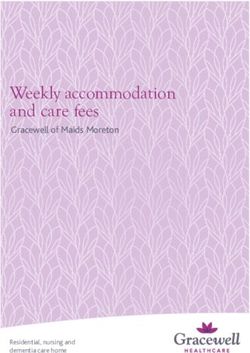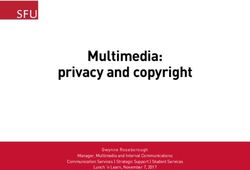2020 Entry Student Guidance Notes - Written & copyright by MV16 Academic Services - Melton ...
←
→
Page content transcription
If your browser does not render page correctly, please read the page content below
UCAS – STUDENT PERSONAL STATEMENT
Have you added your personal statement to Unifrog?
YES NO
Add to Unifrog by 20th September
for early applications & the
• Make sure you have reached the
remainder by 11th October 2019
minimum of 3300 characters and
have not exceeded the 4000
characters and only 47 lines are
allowed.
• Check all grammar and spelling
before you send (in Unifrog) the
final version to your referee
As soon as your finished statement has been checked by your Referee and approved
by Mrs Roberts you will be informed via a Unifrog email. If there are any alterations
required there will be a comment made for you to follow and once actioned you
need to confirm as finished again and the process re-starts
Approved Statements – log onto Apply 2020 and then copy and paste your
approved personal statement into your UCAS Application. Once ALL of the
sections on your application are completed, visit the UCAS office (period 3
or 4, any day) in the LRC to make an appointment. When you attend your
appointment please remember to bring your GCSE/BTEC certificates and a
bank card for payment.
DO NOT PRESS ‘PAY & SEND’ UNTIL ADVISED TO BY A MEMBER OF
THE ACADEMIC SERVICES TEAM
Written & copyright by MV16 Academic Services
JUNE 2019 2How to complete your UCAS Application 2020
Registration
• Go to www.ucas.com and select Apply, then Register/Log in to use Apply 2020
• Please select Melton Vale Sixth Form College and your tutor group
• You only need to ‘register’ the first time you go on, after that ‘log in’
• You must read the terms and conditions and accept them
• The buzzword will be emailed to your school e-mail address it is not to be
divulged to anyone outside school. You must enter the buzzword onto your
application so that it links you to MV16.
Use the box below to make a note of the following:
• Your username – IT DOES NOT APPEAR AGAIN
• Your password, which must be between 6 and14 characters and include at least
one number and one letter. Keep it clean, as we use this password for last
minute changes
• Your personal ID number – 10 digits long
User Name
Registered E-mail used
Password
Personal ID number
You use the Personal ID and Password details (above) as your log in to the ‘Apply’ and
‘Track’ services
• If you forget your password click on ‘Forgotten log in?’ and enter the e-mail
address you used to register with, UCAS will then re-send your details direct to
you.
Logging In
• On the ‘Register/Log in to use Apply 2020’ page enter your username and
password in the ‘Log in’ boxes.
• If you have attempted to log in unsuccessfully several times your account will be
locked out, please see Julie Shaw or Sandy Thorley (Academic Services) who can
unlock this for you.
Written & copyright by MV16 Academic Services
JUNE 2019 3Completing your application
• To access any section, click on the appropriate heading on the left hand side of
the screen and follow the on-screen instructions
• On-line help can be accessed by selecting help on any screen or clicking on the
question mark at the end of the box you are filling in. Watch the videos provided
as they will give you all the hints and tips you need for a successful application
• If you need to finish working on a section of your application before completing
it, click on ‘save’ before you exit and then log out properly by clicking ‘• Nominated access - You can choose to nominate someone, e.g.
parent/guardian/adviser, who can discuss your application with UCAS and the
universities if you're unavailable. This section of your application is not
compulsory - you don't have to nominate anyone. If you do, you enter their
name and their relationship to you.
Additional Information
• Occupational Background – Occupation of the parent/guardian who earns the
most money. If he/she is retired/unemployed give the most recent occupation
• Activities in preparation for higher education – these take place at all times of the
year, and may go under another name, such as summer schools, Saturday
university, campus days, summer academies, taster courses and booster courses.
If you have not taken any courses, leave these sections blank.
Please do not include attendance at open days.
Choices
• If you know the university, course and, if applicable, the campus codes these can
be entered directly. Alternatively you can select courses from the drop down
menus
• You should also indicate if you plan to live at home and if you wish to defer your
entry to 2021
• You must check carefully that you meet the entry requirements for each course
you are applying for so that you do not waste a choice (you should have used
UNIFROG to check these) - any queries please talk to your tutor.
Education (please take care when completing this section)
Universities need to know where you've studied and which qualifications you are
taking/have taken. You must fill in details of your schools or colleges, then list your
qualifications, one by one. You must include all schools and colleges that you have
attended since the age of 11, even if you withdrew from your course. There is space
to enter up to 10 centres.
For this college choose MELTON VALE SIXTH FORM COLLEGE (25300) and put an
end date of August 2020 as that is when you receive your final results.
For each school and college, you must provide details of all qualifications for which
you have accepted certification from an awarding organisation (even if you're re-
taking all or part of the qualification in Summer 2020) and all qualifications for which
you are currently studying or awaiting results.
Written & copyright by MV16 Academic Services
JUNE 2019 5• Use your certificates/results statements to transfer the information into this
section (all of your certificates must be brought in for your UCAS appointment
with Sandy Thorley)
• Use the find button – if there are no matches click on the red school or college
not found and this will return you to the previous page and you can type the
information in manually
Centre numbers for your high schools can be found on your GSCE certificates and
are usually 5 digits and start with 25***
• Choose level e.g. GCSE from list – if you took exams in another country please
find the correct title and do not use an English equivalent
• Start with your GCSEs and include any that you took early in Years 9 & 10 putting
the correct date you received your results i.e. August 2018 (please remember
that one-year courses go under a separate ‘GCSE Short Course’ heading), include
Functional skills courses (which are also under a separate heading) and then
move on to your post-16 qualifications:
A Level = GCE Advanced Level
BTEC – make sure you choose correct course e.g. for courses you are taking at
MV16 - Pearson BTEC Level 3 National Extended Certificate (360) (First
teaching Sept 2016). You will need your BTEC registration number which you
can get from your subject teacher (or off your certificate for level 2 BTEC)
• Ensure that ALL the exams & qualifications you are sitting in Summer 2020 are
also entered, include Duke of Edinburgh Awards etc.
• Only enter grades for completed courses – i.e. you should select ‘pending’ for all
others that you have not received results for yet.
Employment
• Enter details of any paid employment (past or present) including any weekend or
holiday jobs. Unpaid or voluntary work should be not be put down but should be
mentioned in your personal statement.
Personal Statement
• Please now use the flow chart at the beginning of this booklet
• This section allows 47 lines of text, minimum of 3300 and up to 4,000 characters
(including spaces).
Written & copyright by MV16 Academic Services
JUNE 2019 6Payment
• When you select payment you will be asked for debit or credit card details.
It costs £20 for one course and £25 for more than one course. If you submit your
application with one course choice and want to add more at a later date you will
have to pay the extra £5 directly to UCAS via debit/credit card. If eligible you can
also add extra choices in Track.
Checking the status of your application
• At any stage you can select view all, to preview or print a copy of your
application.
What happens once UCAS receive your application?
Once your application is sent to UCAS it will be processed within 48 hours and you
will get written confirmation.
‘Track’ will become available 24 – 48 hours after the form has been submitted to
UCAS, you can use ‘Track’ to:
• add courses if you did not use all five options
• find out what decisions universities/colleges have made about your application
• see your interview invitations and reply to them
• make your decision about Firm and Insurance places
MAKE SURE YOU CHECK TRACK ON A REGULAR BASIS!
You have 14 days after your application is sent to UCAS to make
changes to the courses if you wish. Otherwise your choices
CANNOT be changed without contacting the Universities direct.
Written & copyright by MV16 Academic Services
JUNE 2019 7IF YOU HAVE ANY QUERIES OR PROBLEMS AT
ANY TIME PLEASE CONTACT
JULIE SHAW OR SANDY THORLEY WHO WILL BE
MORE THAN HAPPY TO HELP, OR
E-MAIL QUERIES TO UCAS@MV16.ORG.UK
ACTION DEADLINE
Nominate 3 teachers for to complete your 6 September
th
reference
Register and log on to UCAS Apply 2020 6th September
Personal Details, Education & 13th September
Employment sections complete
Personal Statement completed in Unifrog 11th October
Courses selected & checked 11th October
Personal Statement – final version 25th October
submitted on Unifrog
UCAS appointment made by 22nd November
UCAS fee paid by 6th December
PLEASE NOTE THE UCAS FINAL DEADLINE FOR APPLICATIONS TO
THE UNIVERSITIES OF OXFORD & CAMBRIDGE, AND FOR MOST
COURSES IN MEDICINE, DENTISTRY & VETERINARY MEDICINE/
SCIENCE COURSES IS 15th OCTOBER 2019
EARLY APPLICANTS – THE MV16 INTERNAL DEADLINE IS
MONDAY 7th OCTOBER
Written & copyright by MV16 Academic Services
JUNE 2019 8You can also read